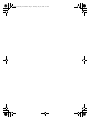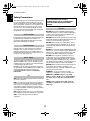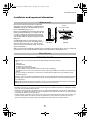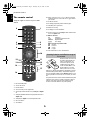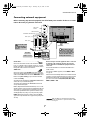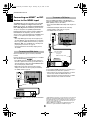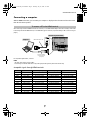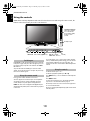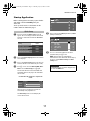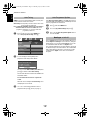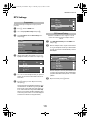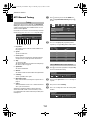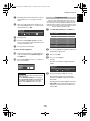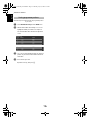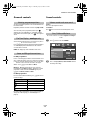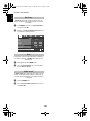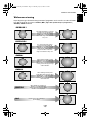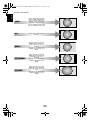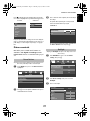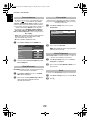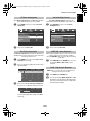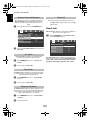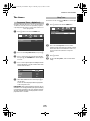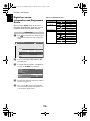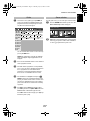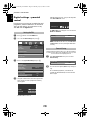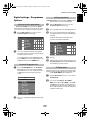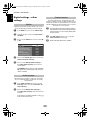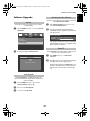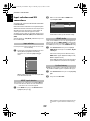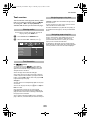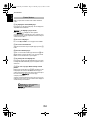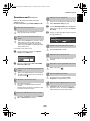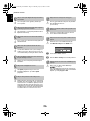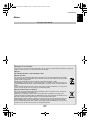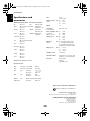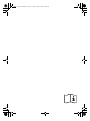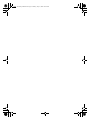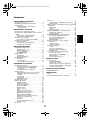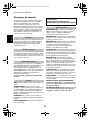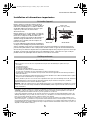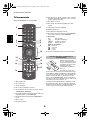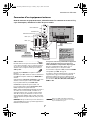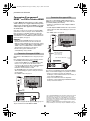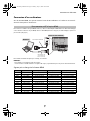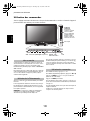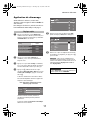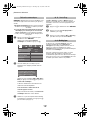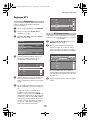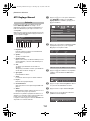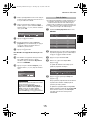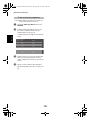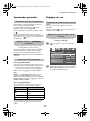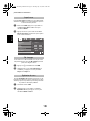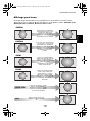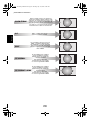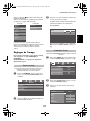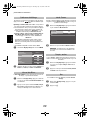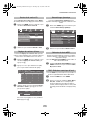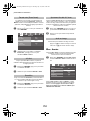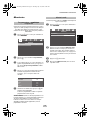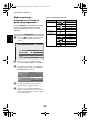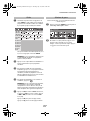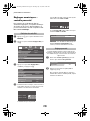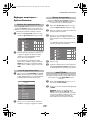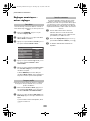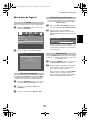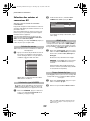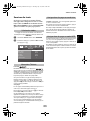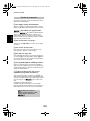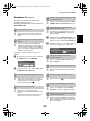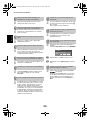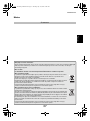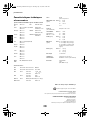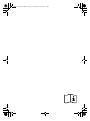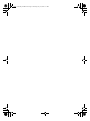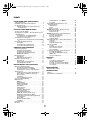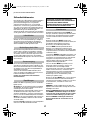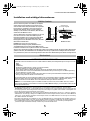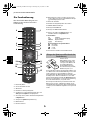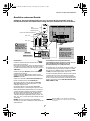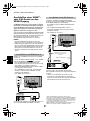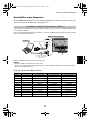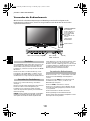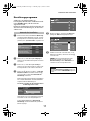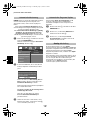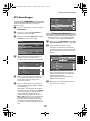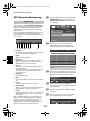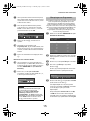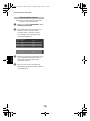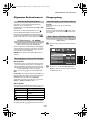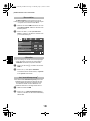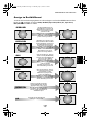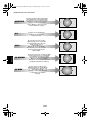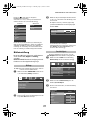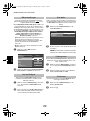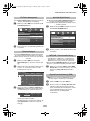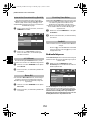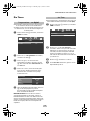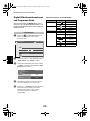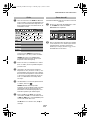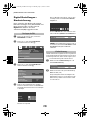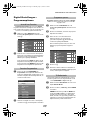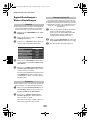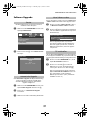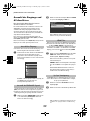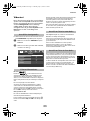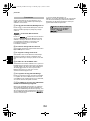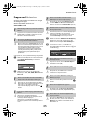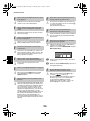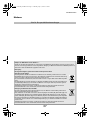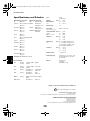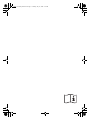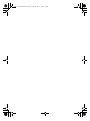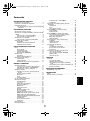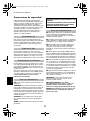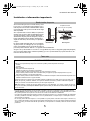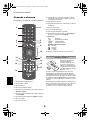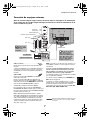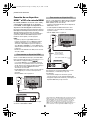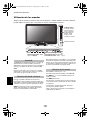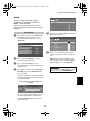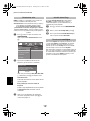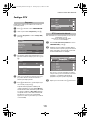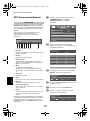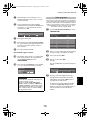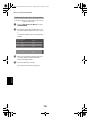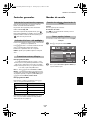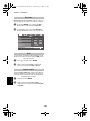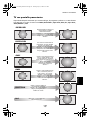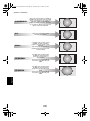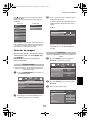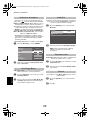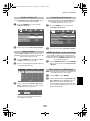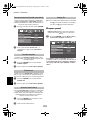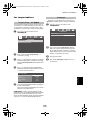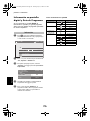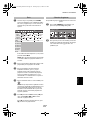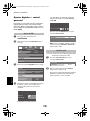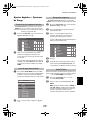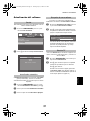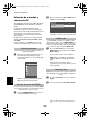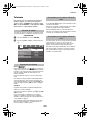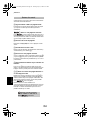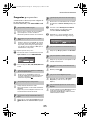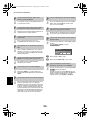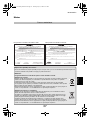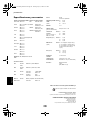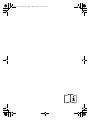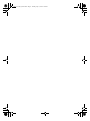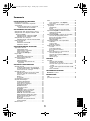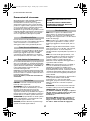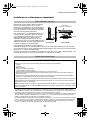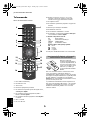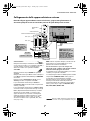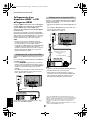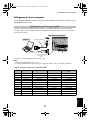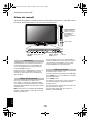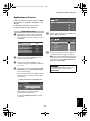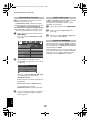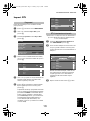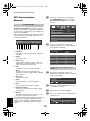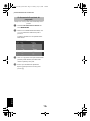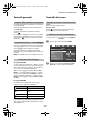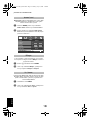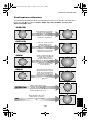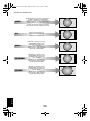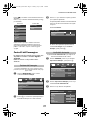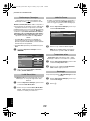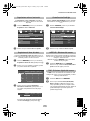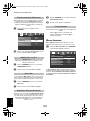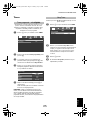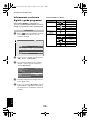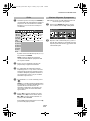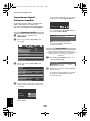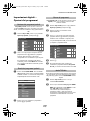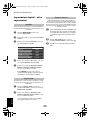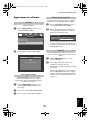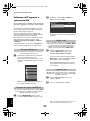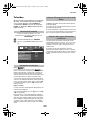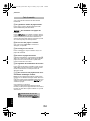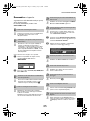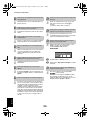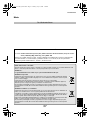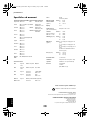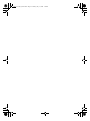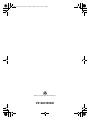Toshiba REGZA AV55 DIGITAL-Serie Manuel utilisateur
- Catégorie
- Téléviseurs LCD
- Taper
- Manuel utilisateur
Ce manuel convient également à

AV55*
DIGITAL
Series
00GB_AV555D_EuroGB.book Page 1 Thursday, July 10, 2008 5:53 PM

00GB_AV555D_EuroGB.book Page 2 Thursday, July 10, 2008 5:53 PM

3
English
Contents
INSTALLING YOUR TV
Safety Precautions ..................................................4
Installation and important information ....................5
The remote control .................................................6
Inserting batteries and effective range of the
remote ..........................................................6
CONNECTING YOUR TV
Connecting external equipment ..............................7
Connecting an HDMI™ or DVI device to the HDMI
input ...................................................................8
To connect an HDMI device ..............................8
To connect a DVI device ...................................8
Connecting a computer ..........................................9
To connect a PC to the HDMI terminal ..............9
Using the controls ................................................10
Switching on ..................................................10
Using the remote control ...............................10
Using the controls ..........................................10
SETTING UP YOUR TV
Startup Application ...............................................11
Quick Setup ...................................................11
Auto Tuning ...................................................12
Auto Programme Update ...............................12
Analogue switch-off .....................................12
DTV Settings .........................................................13
Programmes ..................................................13
DTV Manual Tuning .......................................13
ATV Manual Tuning ..............................................14
Tuning ...........................................................14
Programme skip ............................................15
Sorting programme positions .........................16
CONTROLS AND FEATURES
General controls ...................................................17
Selecting programme positions ......................17
The Time Display – analogue only ................17
Stereo and Bilingual transmissions .................17
Sound controls .....................................................17
Volume controls and mute sound ...................17
Bass, Treble and Balance ...............................17
Bass Boost .....................................................18
Dual ..............................................................18
Stable Sound® ..............................................18
Widescreen viewing ..............................................19
Picture controls .....................................................21
Picture Position ..............................................21
Backlight .......................................................21
Picture preferences ........................................22
Black/White Level ..........................................22
Cinema Mode ................................................22
Colour Temperature ......................................22
Reset .............................................................22
3D Colour Management ................................23
Base Colour Adjustment .................................23
Active Backlight Control .................................23
MPEG NR – Noise Reduction ..........................23
DNR – Digital Noise Reduction .......................23
Automatic Format (Widescreen) .....................24
4:3 Stretch .....................................................24
Blue Screen ...................................................24
Side panel adjustment ...................................24
Picture still .....................................................24
Panel lock ............................................................24
The timers ............................................................25
Programme Timers – digital only ...................25
Sleep Timer ...................................................25
Digital on-screen information and Programme
Guide ...............................................................26
Information ...................................................26
Guide ...........................................................27
Genre selection .............................................27
Digital settings – parental control ........................28
Setting the PIN ..............................................28
Parental Setup ...............................................28
Digital settings – Programme Options ..................29
Selecting favourite programmes .....................29
Favourite Programme Lists .............................29
Locking programmes .....................................29
TV/Radio Mode .............................................29
Digital settings – other settings .............................30
Subtitles ........................................................30
Audio languages ...........................................30
Common Interface ........................................30
Software Upgrade ................................................31
Version .........................................................31
Auto Upgrade ...............................................31
Searching for New Software ..........................31
Reset TV ........................................................31
Input selection and AV connections ......................32
Input selection ...............................................32
INPUT signal selection ...................................32
HDMI1 Audio ................................................32
Lip Sync Latency ............................................32
TEXT SERVICES
Text services .........................................................33
Selecting modes ............................................33
Text information ............................................33
Navigating pages using Auto .........................33
Navigating pages using List ...........................33
Control buttons .............................................34
PROBLEM SOLVING
Questions and Answers ......................................35
INFORMATION
Notes ...................................................................37
Specifications and accessories ..............................38
00GB_AV555D_EuroGB.book Page 3 Thursday, July 10, 2008 5:53 PM

4
English
INSTALLING YOUR TV
Safety Precautions
This equipment has been designed and manufactured
to meet international safety standards but, like any
electrical equipment, care must be taken to obtain the
best results and for safety to be assured. Please read
the points below for your own safety. They are of a
general nature, intended to help with all electronic
consumer products and some points may not apply to
the goods you have just purchased.
Leave more than 10cm clearance around the television
to allow adequate ventilation. This will prevent
overheating and possible damage to the television.
Dusty places should also be avoided.
Damage may occur if the television is left in direct
sunlight or near a heater. Avoid places subject to
extremely high temperatures or humidity. Place in a
location where the temperature remains between 5°C
(41°F) min. and 35°C (94°F) max.
The mains supply required for this equipment is 220-
240v AC 50/60Hz. Never connect to a DC supply or
any other power source. DO ensure that the television
is not standing on the mains lead.
DO NOT cut off the mains plug from this equipment,
this incorporates a special Radio Interference Filter, the
removal of which will impair its performance.
IF IN DOUBT PLEASE CONSULT A COMPETENT
ELECTRICIAN.
DO
read the operating instructions before you attempt
to use the equipment.
DO
ensure that all electrical connections (including the
mains plug, extension leads and inter-connections
between pieces of equipment) are properly made and
in accordance with the manufacturers’ instructions.
Switch off and withdraw the mains plug before making
or changing connections.
DO
consult your dealer if you are ever in doubt about
the installation, operation or safety of your equipment.
DO
be careful with glass panels or doors on
equipment.
DO NOT
obstruct the ventilation openings of the
equipment with items such as newspapers, tablecloths,
curtains, etc. Overheating will cause damage and
shorten the life of the equipment.
DO NOT
allow electrical equipment to be exposed to
dripping or splashing or objects filled with liquids, such
as vases, to be placed on the equipment.
DO NOT
place hot objects or naked flame sources,
such as lighted candles or nightlights on, or close to
equipment. High temperatures can melt plastic and
lead to fires.
DO NOT
use makeshift stands and NEVER fix legs with
wood screws. To ensure complete safety, always fit the
manufacturers’ approved stand, bracket or legs with
the fixings provided according to the instructions.
DO NOT
leave equipment switched on when it is
unattended, unless it is specifically stated that it is
designed for unattended operation or has a standby
mode. Switch off by withdrawing the plug, make sure
your family know how to do this. Special arrangements
may need to be made for people with disabilities.
DO NOT
continue to operate the equipment if you are
in any doubt about it working normally, or it is
damaged in any way – switch off, withdraw the mains
plug and consult your dealer.
WARNING
– excessive sound pressure from
earphones or headphones can cause hearing loss.
ABOVE ALL – NEVER let anyone, especially
children, push or hit the screen, push anything
into holes, slots or any other openings in the
case.
NEVER guess or take chances with electrical
equipment of any kind – it is better to be safe
than sorry.
Air Circulation
Heat Damage
Mains Supply
Do
DO NOT REMOVE ANY FIXED COVERS AS THIS WILL
EXPOSE DANGEROUS AND 'LIVE' PARTS.
THE MAINS PLUG IS USED AS A DISCONNECTING
DEVICE AND THEREFORE SHOULD BE READILY
OPERABLE.
Do not
00GB_AV555D_EuroGB.book Page 4 Thursday, July 10, 2008 5:53 PM

5
INSTALLING YOUR TV
English
Installation and important information
Locate the television away from direct sunlight and
strong lights, soft, indirect lighting is recommended for
comfortable viewing. Use curtains or blinds to prevent
direct sunlight falling on the screen.
Place on a sturdy platform, the mounting surface should
be flat and steady. It should be secured to the wall with
a sturdy tie using the clip on the back of the stand, or
secured to the platform using the fixing strap located
underneath the table top stand, this will prevent it from
falling over.
The LCD display panels are manufactured using an
extremely high level of precision technology, however
sometimes some parts of the screen may be missing
picture elements or have luminous spots. This is not a
sign of a malfunction.
Make sure the television is located in a position where it cannot be pushed or hit by objects, as pressure will break
or damage the screen, and that small items cannot be inserted into slots or openings in the case.
• The digital reception function of this television is only effective in the countries listed in the “COUNTRY” of the “SETUP” menu.
Depending on country/area, some of this television's functions may not be available. Reception of future additional or modified
services can not be guaranteed with this television.
• If stationary images generated by 4:3 broadcasts, text services, channel identification logos, computer displays, video games, on
screen menus, etc. are left on the television screen for any length of time they could become conspicuous, it is always advisable
to reduce both the brightness and contrast settings.
• Very long, continuous use of the 4:3 picture on a 16:9 screen may result in some retention of the image at the 4:3 outlines, this
is not a defect of the LCD TV and is not covered under the manufacturers warranty. Regular use of other size modes (eg:
Superlive) and varying the “side panel” brightness (if available on the model) will prevent permanent retention.
Where to install
Please take note
EXCLUSION CLAUSE
Toshiba shall under no circumstances be liable for loss and/or damage to the product caused by:
i) fire;
ii) earthquake;
iii) accidental damage;
iv) intentional misuse of the product;
v) use of the product in improper conditions;
vi) loss and/or damage caused to the product whilst in the possession of a third party;
vii) any damage or loss caused as a result of the owner’s failure and/or neglect to follow the instructions set out in the owner’s
manual;
viii) any loss or damage caused directly as a result of misuse or malfunction of the product when used simultaneously with
associated equipment;
Furthermore, under no circumstances shall Toshiba be liable for any consequential loss and/or damage including but not limited
to the following, loss of profit, interruption of business, the loss of recorded data whether caused during normal operation or
misuse of the product.
NOTE:
A Toshiba wall bracket or stand, where available, must be used. If a non Toshiba wall bracket or stand is used the product’s
BEAB approval will become void and the equipment is then used at the consumers own risk.
Sturdy tie
(as short as possible)
Side View Top View
Clip
Clip
Clip
00GB_AV555D_EuroGB.book Page 5 Thursday, July 10, 2008 5:53 PM

6
INSTALLING YOUR TV
English
The remote control
Simple at-a-glance reference of your remote
control.
1
For On/Standby mode
2
To mute the sound
3
Number buttons
4
To return to the previous programme
5
To select input from external sources,
analogue
or
digital
TV
6
To display TV, Radio and Favourite programme list when in
digital
mode
7
To display the
digital
on-screen Programme Guide
8
On-screen Menus
9
To exit Menus
10
When using menus press
U
(up),
u
(down),
I
(left) and
i
(right) to move the cursor on the screen.
Q
to confirm
your selection
11
To alter the volume
12
To change programme positions and text pages
13
Selectable picture preferences
14
Widescreen viewing
15
To display on-screen information
16
To call up text services in
analogue
mode and interactive
services in
digital
mode
17
When in TV mode:
r
Still picture
s
Stereo/bilingual transmissions
SUBTITLE Digital Subtitles
D
Time display
When using the Programme Guide:
Z
– 24 hours
z
+ 24 hours
CC
– 1 page
cc
+ 1 page
18
Text and interactive service control buttons
Remove the back cover to reveal
the battery compartment and
make sure the batteries are
inserted the right way round.
Suitable battery types for this
remote are AAA, IEC R03 1.5V.
Do not combine a used, old
battery with a new one or mix
battery types. Remove dead batteries immediately to prevent
acid from leaking into the battery compartment. Dispose of
them in a designated disposal area.
Warning:
batteries must
not be exposed to excessive heat such as sunshine, fire or the
like.
The performance of the remote control will deteriorate beyond
a distance of five metres or outside an angle of 30 degrees
from the centre of the television. If the operating range
becomes reduced the batteries may need replacing.
1
6
9
10
11
15
12
16
13
1
7
5
2
3
4
7
8
14
18
Inserting batteries and effective range of
the remote
00GB_AV555D_EuroGB.book Page 6 Thursday, July 10, 2008 5:53 PM

7
English
CONNECTING YOUR TV
Connecting external equipment
Before connecting any external equipment, turn off all main power switches. If there is no switch
remove the mains plug from the wall socket.
Aerial cables:
- - - - - - - - - - - - - - - - - - - - - -
Connect the aerial to the socket on the rear of the television.
If you use a decoder* and/or a media recorder it is essential
that the aerial cable is connected through the decoder and/or
through the media recorder to the television.
SCART leads:
. . . . . . . . . . . . . . . . . . . . . . . . . .
Connect the video recorder
IN
/
OUT
socket to the television.
Connect the decoder
TV
socket to the television. Connect the
media recorder
SAT
socket to the decoder
MEDIA REC
. socket.
Before running
Auto Tuning
put your decoder and media
recorder to
Standby
.
The phono sockets alongside the COMPONENT VIDEO INPUT
sockets will accept L and R audio signals.
The phono sockets alongside the VIDEO INPUT socket will
accept L and R audio signals.
HDMI™ (High-Definition Multimedia Interface) is for use with
a DVD, decoder or electrical equipment with digital audio and
video output. It is designed for best performance with 1080i
and 1080p high-definition video signals but will also accept
and display VGA, 480i, 480p, 576i, 576p and 720p signals.
NOTE:
Although this television is able to connect to HDMI
equipment it is possible that some equipment may not operate
correctly.
A wide variety of external equipment can be connected
to the back of the television, therefore the relevant
owners manuals for
all
additional equipment must be
referred to.
We recommend
SCART 1
for a decoder and
SCART 2
for a
media recorder.
If connecting S-VIDEO equipment, set the
INPUT
for
EXT2
.
See
page 32
.
If the television automatically switches over to monitor external
equipment, return to normal television by pressing the desired
programme position button. To recall external equipment,
press
o
to select between
DTV
,
EXT1
,
EXT2
,
EXT3
,
EXT4
,
HDMI1
,
HDMI2
or
ATV
.
IN/OUT
MEDIA REC.
TV
SAT
COMPONENT VIDEO INPUT (EXT3)
HDMI™ INPUT
SOCKETS
SCART 2 (EXT2)
FIXING STRAP
SCART 1 (EXT1)
decoder*
media recorder
*a decoder could
be Digital Satellite or
any other compatible
decoder.
VIDEO INPUT (EXT4)
The cable holder can
be used for aerial, media
recorder and audio cables.
Do not use as a handle and
remove all cables before
moving the television.
CABLE HOLDER
HDMI, the HDMI logo, and High-Definition Multimedia
Interface are trademarks or registered trademarks of HDMI
Licensing, LLC.
00GB_AV555D_EuroGB.book Page 7 Thursday, July 10, 2008 5:53 PM

8
CONNECTING YOUR TV
English
Connecting an HDMI™ or DVI
device to the HDMI input
The HDMI input on your television receives digital
audio and uncompressed digital video from an
HDMI source device, or uncompressed digital video
from a DVI (Digital Visual Interface) source device.
This input is designed to accept HDCP (High-Bandwidth
Digital-Content Protection) program material in digital form
from EIA/CEA-861-D–compliant
[1]
consumer electronic
devices (such as a set-top box or DVD player with HDMI or DVI
output). For acceptable video signal formats, see page 9.
NOTE:
• Some early HDMI equipment may not work properly with
your latest HDMI TV, due to the adoption of a new standard.
Please unplug your HDMI cable first and then try setting the
Lip Sync
to “
Off
”. Your early HDMI source should operate
properly with your television. See page 32.
• Supported Audio format: Linear PCM, sampling rate 32/
44.1/48kHz.
Connect an HDMI cable (type A connector) to the HDMI
terminal.
For proper operation, it is recommended that you use an HDMI
cable with the HDMI Logo ( ).
• If your HDMI connection is capable of 1080p and/or your
television is capable of refresh rates greater than 60Hz, you
will need a Category 2 cable. Conventional HDMI/DVI cable
may not work properly with this mode.
• HDMI cable transfers both video and audio. Separate
analogue audio cables are not required (see illustration).
• See “HDMI1 Audio” on page 32.
To view the HDMI device video, press the
o
to select HDMI1
or HDMI2 mode.
Connect an HDMI-to-DVI adapter cable (HDMI type A
connector) to the HDMI1 terminal and audio cables to the
HDMI1 (AUDIO) socket (see illustration).
• The recommended HDMI-to-DVI adapter cable length is 6.6
ft (2m).
• An HDMI-to-DVI adapter cable transfers video only.
Separate analogue audio cables are required.
• See “HDMI1 Audio” on page 32.
NOTE:
To ensure that the HDMI or DVI device is reset properly, it is
recommended that you follow these procedures:
• When turning on your electronic components, turn on the
television first, and then the HDMI or DVI device.
• When turning off your electronic components, turn off the
HDMI or DVI device first, and then the television.
To connect an HDMI device
HDMI
OUT
VIDEO AUDIO
L R
R
L
OUT
IN
HDMI cable
HDMI device
To connect a DVI device
DVI / HDCP
OUT
VIDEO AUDIO
L R
R
L
OUT
IN
HDMI-to- DVI adapter Cable
Audio cable for HDMI to
television connection
(not supplied)
DVI device
[1] EIA/CEA-861-D compliance covers the transmission of uncompressed
digital video with high-bandwidth digital content protection, which is
being standardized for reception of high-definition video signals. Because
this is an evolving technology, it is possible that some devices may not
operate properly with the television.
HDMI, the HDMI logo and High-Definition Multimedia Interface are
trademarks or registered trademarks of HDMI Licensing LLC.
00GB_AV555D_EuroGB.book Page 8 Thursday, July 10, 2008 5:53 PM

9
CONNECTING YOUR TV
English
Connecting a computer
With the HDMI connection, you can watch your computer’s display on the television and hear the sound
from the televisions speakers.
When connecting a PC to the HDMI terminal on the television, use an HDMI-to DVI adapter cable and an analogue audio cable.
If connecting a PC with an HDMI terminal, use an HDMI cable (type A connector). A separate analogue cable is not necessary (see
page 8).
For acceptable signal formats, see below.
NOTE:
• The edges of the images may be hidden.
• If connecting a certain PC model with a unique PC signal, the PC signal may not be detected correctly.
Acceptable signals through HDMI terminals
To connect a PC to the HDMI terminal
Format Resolution V. Frequency H. Frequency Pixel Clock Frequency
480i 720 × 480i 59.940/60.000Hz 15.734/15.750kHz 27.000/27.027MHz
576i 720 × 576i 50.000Hz 15.625kHz 27.000MHz
480p 720 × 480p 59.940/60.000Hz 31.469/31.500kHz 27.000/27.027MHz
576p 720 × 576p 50.000Hz 31.250kHz 27.000MHz
1080i 1920 × 1080i 59.940/60.000Hz 33.716/33.750kHz 74.176/74.250MHz
1080i 1920 × 1080i 50.000Hz 28.125kHz 74.250MHz
720p 1280 × 720p 59.940/60.000Hz 44.955/45.000kHz 74.176/74.250MHz
720p 1280 × 720p 50.000Hz 37.500kHz 74.250MHz
1080p 1920 × 1080p 59.940/60.000Hz 67.500kHz 148.500MHz
1080p 1920 × 1080p 50.000Hz 56.250kHz 148.500MHz
1080p 1920 × 1080p 24.000Hz 27.000kHz 74.250MHz
VGA 640 × 480 59.940/60.000Hz 31.469/31.500kHz 25.175/25.200MHz
the back of your television
Computer
Audio cable for PC to
television connection
(not supplied)
HDMI-to-DVI adapter cable
00GB_AV555D_EuroGB.book Page 9 Thursday, July 10, 2008 5:53 PM

10
CONNECTING YOUR TV
English
Using the controls
Whilst all the necessary adjustments and controls for the television are made using the remote control, the
buttons on the television may be used for some functions
.
If the RED LED is unlit check that the mains plug is connected
to the power supply. If the picture does not appear press
1
on
the remote control, it may take a few moments. The GREEN
LED will be lit.
To put the television into Standby press
1
on the remote
control. To view the television press
1
again. The picture may
take a few seconds to appear.
Press
M
on the remote control to see the menus.
The menu appears as a list of five topics. As each symbol is
selected by pressing
I
or
i
on the navigation ring on the
remote control, its respective options will appear below.
NOTE:
The same menu is displayed in DTV (Digital TV) and
ATV (Analogue TV) modes; however some items are greyed out
in each case.
To use the options, press
U
and
u
on the remote control to
move up and down through them and
Q
,
I
or
i
to select the
required choice. Follow the on-screen instructions. The
functions of each menu are described in detail throughout the
manual.
To alter the volume press –
2
+.
To alter the programme position press
b
p
B
.
Press
MENU
and
I
,
i
,
U
or
u
to control the sound and picture
options.
Press
MENU
to finish.
To select an external input, press
o
until the appropriate
input source is selected as described on
page 32
.
Please always refer to the owner’s manual of the equipment to
be connected for full details.
Please note:
Inserting the headphone plug will mute the sound
from all speakers.
StandbyRED LED – Standby
GREEN LED – Power on
Headphone jack
GREEN LED - Active standby (
digital
only)
COMMON INTERFACE
The Common Interface
is for a Conditional
Access Module (CAM).
Contact a service
provider.
Switching on
Using the remote control
Using the controls
00GB_AV555D_EuroGB.book Page 10 Thursday, July 10, 2008 5:53 PM

11
English
SETTING UP YOUR TV
Startup Application
Before switching on the television put your decoder
and media recorder to
Standby
if they are
connected.
To set up the television use the buttons on the
remote control as detailed on page 6.
a
Press the
1
button. The
Quick Setup
screen will
appear. This screen will appear the first time that the
television is switched on and each time "
Reset TV
" is
executed.
b
Press
u
to hightlight
Language
and
I
or
i
to select the
menu language.
c
Press
u
to highlight
Country
and
I
or
i
to select. The
television will now tune the stations for your country.
d
Press
Q
. Use
I
or
i
to select
ATV and DTV
,
ATV
or
DTV
. To execute
Auto Tuning
press
Q
again.
The television will start to search for available ATV
and/or DTV channels. The progress bar will indicate
the scan status.
You must allow the television to complete the
search.
When the search is complete the television will
automatically select programme one.
The
Auto Tuning
results screen will display the
services that are found.
e
Press
I
or
i
to view the
DTV
(digital channel) or
ATV
(analogue channel) lists.
f
Use
u
or
U
to move through the list to select a
programme then press
Q
to view.
NOTE:
The time will be set automatically by
transmission but can be advanced or decreased by up
to 3 hours using
Local Time Setting
in the
DTV
Settings
menu.
Quick Setup
Quick Setup
Country UK
Primary Subtitle Language English
English
English
English
Secondary Subtitle Language
Primary Audio Language
Secondary Audio Language
Language English
Auto Tuning
Progress Found
DTV tune
Channel: S41 Station:
ATV tune 6% 0
0% 0
PLEASE NOTE
The
Quick Setup
menu can also be displayed at any
time from the
SETUP
menu.
Prog. Name
VCR
Ch
60
ATV DTV
Auto Tuning
0
2
1
10
2
7
3
40
4
22
5
Prog. Name
BBC ONE
BBC TWO
BBC THREE
Ch
25
ATV DTV
Auto Tuning
1
2
25
25
7
25
30
25
40
25
51
CBBC Channel
BBC NEWS 24
BBCi
Type
00GB_AV555D_EuroGB.book Page 11 Thursday, July 10, 2008 5:53 PM

12
SETTING UP YOUR TV
English
NOTE:
As new services are broadcast it will be necessary to re-
tune the television in order to view them.
Auto Tuning
will completely re-tune the television and can be
used to up date the channel list.
It is recommended that Auto Tuning is run periodically to
ensure that all new services are added
. All current
programmes and settings, i.e. favourites and locked
programmes, will be lost.
a
Press
M
and use
I
or
i
to select
SETUP
menu.
Use
u
to highlight
Auto Tuning
. Press
Q
.
b
A screen will appear warning that previous
programmes and settings will be deleted.
Use
I
or
i
to select
ATV and DTV
,
ATV
or
DTV
, then
press
Q
to continue with the
Auto Tuning
.
The television will start to search for all available ATV
and/or DTV stations.
You must allow the television to complete the
search.
When the search is complete the
Auto Tuning
screen
will display the services found.
c
Use
u
or
U
to move through the list to select a
programme then press
Q
to view (
see page 11
).
If the
Auto Programme Update
is set to
On
, when the TV is
in standby mode, the Digital Tuning is automatically executed
and new programmes are memorized.
a
Press
M
, and select
SETUP
menu.
b
Use
u
to highlight
DTV Settings
and press
Q
.
c
Press
u
to select
Auto Programme Update
and use
I
or
i
to select
On
.
This is a
digital
television which is integrated to allow the use
of both
digital
and
analogue
services. However, during the
lifetime of this set it is very likely that
analogue
services will
be switched off to allow for more new
digital
services.
This ‘switch-off’ will happen in a number of phases, which will
be advertised in your area well in advance. It is recommended
that at each phase the television is re-tuned to ensure that
existing and new
digital
services can be viewed without
disruption.
Auto Tuning
SETUP
Language English
Country
Auto Tuning
ATV Manual Tuning
DTV Manual Tuning
AV Connection
DTV Settings
Manual Setting
UK
1/2
Auto Tuning
Previous settings will be lost!
Press EXIT for no change.
Press OK to start Auto tune.
ATV and DTV
Auto Programme Update
Analogue
switch-off
00GB_AV555D_EuroGB.book Page 12 Thursday, July 10, 2008 5:53 PM

13
SETTING UP YOUR TV
English
DTV Settings
The station order may be changed to suit your personal
preference.
a
Press
M
, and select
SETUP
menu.
b
Use
u
to highlight
DTV Settings
and press
Q
.
c
Select
Programmes
from the
DTV Settings
menu
and press
Q
.
d
With the list of stations now showing use
u
or
U
to
highlight the station you want to
move
and press
Q
.
e
Use
u
or
U
to move through the list to your
preferred
position. As you do so the other stations will move to
make room.
f
Press
Q
to store your move. Repeat as necessary,
then press
P
.
The Skip setting for the highlighted programme can be
switched between “Set/Not Set” by pressing the
RED
button on the remote control. This feature allows you
to set channels that will be skipped when
P
b
or
P
B
.
However, these channels will still be available by direct
number entry (when tuned a
8
icon will be displayed
in the banner to indicate as a skipped channel).
This feature is available for service engineers or can be
used for direct channel entry if the multiplex channel
is known.
a
Select
DTV Manual Tuning
from the
SETUP
menu
and press
Q
.
b
Enter the multiplex number using the number buttons
or use
I
or
i
to adjust the number up or down and then
press
Q
. The television will automatically search for
that multiplex.
When the multiplex is found any channels that are not
currently on the programme list will be added and the
programme information at the top of the screen will be
updated.
c
Repeat as necessary. Press
P
to finish.
Programmes
DTV Settings
Programmes
TV/Radio Mode
Programme Options
Subtitle and Audio
PIN Setting
Local Time Setting
Auto Programme Update
Parental Control
11:51
Off
All Progs
Prog. Name
BBC ONE
BBC TWO
BBC THREE
CBBC Channel
Type
Programmes
2
1
7
30
BBC NEWS 24
40
51
BBCi
DTV Manual Tuning
Prog. Name
BBC ONE
BBC TWO
BBC THREE
CBBC Channel
Type
Programmes
2
1
7
30
BBC NEWS 24
40
51
BBCi
Prog.New Name
BBC ONE
0 new programmes - total 13
WEAK STRONG
Signal Strength
Quality
BBC TWO
BBC THREE
CBBC Channel
Type
DTV Manual Tuning
2
1
7
30
BBC NEWS 24
UHF Crystal Palace
40
Good
25
00GB_AV555D_EuroGB.book Page 13 Thursday, July 10, 2008 5:53 PM

14
SETTING UP YOUR TV
English
ATV Manual Tuning
The television can be tuned-in manually using
ATV Manual
Tuning
. For example: if the television cannot be connected to
a media recorder/decoder with a SCART lead or to tune-in a
station on another
System
.
Use
I
and
i
to move across the screen and select any of the ATV
Manual Tuning options. Then use
U
or
u
to adjust the settings.
1
Programme:
The number to be pressed on the remote control to tune
the programme.
2
System:
Specific to certain areas.
3
Colour System:
Factory set to Auto, should only be changed if problems
are experienced, i.e. NTSC input from external source.
4
Skip:
(
means skip OFF.
8
means nothing has been stored or the facility to skip
the channel is ON. See page 15.
5
Signal Class:
The channel classification.
6
Channel:
The channel number on which a station is being broadcast.
7
Searching:
Search up and down for a signal.
8
Manual fine tuning:
Only used if interference/weak signal is experienced. See
page 35.
9
Station:
Station identification. Use the
U
or
u
and
I
or
i
buttons to
enter up to seven characters.
To allocate a programme position on the television for a
decoder and media recorder: turn the decoder on, insert a
pre-recorded film in the media recorder and press PLAY, then
manually tune.
a
Press
M
and using
I
or
i
select the
SETUP
menu.
With
u
highlight
ATV Manual Tuning
and press
Q
to select.
b
Use
U
or
u
to highlight the programme position
required
e.g.
we suggest
Prog. 0
for a media recorder.
c
Press
Q
to select. If the programme is skipped,
Skip
must be removed before storing.
d
Press
i
to select
System
and use
U
or
u
to change if
required.
e
Then press
i
to select
Searching
.
f
Press
U
or
u
to begin the search. The search symbol
will flash.
Tuning
Manual tuning
Programme: 2
B B C 1 060C2 IA
123 4 5 6 7 8 9
Different
Channel
numbers may be displayed.
SETUP
Language English
Country
Auto Tuning
ATV Manual Tuning
DTV Manual Tuning
AV Connection
DTV Settings
Manual Setting
UK
1/2
Prog. Channel
C60
Station
Manual Tuning
3
2
4
5
6
7
8
9
S23
C27
S31
C35
C40
C50
C65
BBC1
C-23
C-27
S-31
C-35
C-40
C-50
C-65
Manual tuning
Programme: 2
B B C 1 060C2 IA
Manual tuning
Searching:
B B C 1 060C
2IA
00GB_AV555D_EuroGB.book Page 14 Thursday, July 10, 2008 5:53 PM

15
SETTING UP YOUR TV
English
g
Each signal will show on the television, if it is not your
media recorder, press
U
or
u
again to restart the
search.
h
When your media recorder signal is found, press
i
to
move along to
Station
. With
U
,
u
,
I
and
i
put in the
required characters,
e.g.
VCR
.
i
Press
Q
to store.
j
Repeat for each
programme position
you want to
tune or, press
M
to return to the list of channels and
select the next number to tune.
k
Press
P
when you have finished.
To name external equipment:
l
To name external equipment,
e.g.
DVD on EXT2, press
o
to select
o
2, then select
Manual Setting
from
the
SETUP
menu.
m
Press
i
to select
Label
then using
U
,
u
,
I
and
i
put in
the required characters.
To prevent certain programmes from being viewed, the
programme position can be skipped. The remote control must
be removed as the channels will still be available using the
number buttons. Programmes can then be watched as normal
using the controls on the television, but the television will not
show the skipped programme position.
a
Select
ATV Manual Tuning
from the
SETUP
menu.
b
Use
U
or
u
to highlight the programme position to be
skipped and press
Q
to select.
c
Press
i
to select
Skip
.
d
Use
U
or
u
to turn
Skip
on.
Press
Q
.
8
on the screen indicates a skipped programme
position.
e
Press
M
and repeat from
Step 2
or press
P
.
Each programme position has to be
individually
selected. To turn
Skip
off, repeat the procedure for
each position.
Skipped programme positions
cannot
be selected by
P
B
and
P
b
or by the controls on the television, but
can
still be accessed by the number buttons on the
remote control.
PLEASE NOTE
This television has direct channel entry if the channel
numbers are known.
Select the
ATV Manual Tuning
screen in
Step 3
.
Enter the
Programme number
, the
System
, then
C
for standard (terrestrial) channels or
S
for cable
channels and the
Channel
number. Press
Q
to
store.
Manual tuning
Station: VCR
V C R 060C
0IA
Manual Setting
Label:DVD
EXT2 ADVD
Programme skip
Prog. Channel
C60
Station
Manual tuning
3
2
4
5
6
7
8
9
C23
C27
S31
C35
C-31
BBC1
C-23
C-27
C-35
C-50
C-40
C-65
C40
C50
C63
Manual tuning
Skip: On
B B C 1060C
2IA
00GB_AV555D_EuroGB.book Page 15 Thursday, July 10, 2008 5:53 PM

16
SETTING UP YOUR TV
English
Channels may be moved and stored to the programme position
of your choice.
a
Select
ATV Manual Tuning
from the
SETUP
menu.
b
With the list of stations now showing use
U
or
u
to
highlight the station you want to
move
and press
i
.
The selected station will be moved to the right of the
screen.
c
Use
U
or
u
to move through the list to your
preferred
position. As you do so the other stations will move to
make room.
d
Press
I
to store your move.
Repeat as necessary, then press
P
.
Sorting programme positions
Prog. Channel Station
Manual tuning
2
3
4
5
6
7
8
C60
C23
C27
C31
C35
C40
C50
1
C43
C-27
BBC1
C-23
C-31
C-40
C-50
C-35
BBC1
00GB_AV555D_EuroGB.book Page 16 Thursday, July 10, 2008 5:53 PM

17
English
CONTROLS AND FEATURES
General controls
To select a programme position use the numbered buttons on
the remote control.
Programme positions can also be selected using
P
B
and
P
b
.
To revert to the previous programme position press .
To display on-screen information
i.e.
programme position,
input mode or stereo/mono signal, press . Press again to
cancel.
The time display facility allows the current (text service) time to
be seen on the television screen.
Press
D
whilst watching a normal television broadcast to
see a time display from the broadcaster. It will remain on
screen for about 5 seconds.
NOTE:
This display may not be available in some cases.
For ATV programmes
If stereo or dual language broadcasts are transmitted the word
Stereo or Dual will appear on the screen each time programme
positions are changed, disappearing after a few seconds. If the
broadcast is not in stereo the word Mono will appear.
Stereo…
Press
s
to select
Stereo
or
Mono
.
Bilingual…
Bilingual transmissions are rare. If they are
transmitted the word
Dual
will display. Choose the required
programme number and if the word
Dual
appears press
s
to select
Dual 1
,
Dual 2
or
Mono
.
For DTV programmes
For stereo or dual mono broadcasts, press
s
and use
I
or
i
to select settings.
For multi-audio track broadcasts, press
s
repeatedly to
change the audio language (see ‘Audio language’ on
page 30).
Sound controls
Volume
Press
Y
or
y
to adjust the volume.
Sound Mute
Press once to turn the sound off and again to cancel.
The sound controls are accessible in
digital
and
analogue
modes.
a
Press
M
and
I
or
i
to select
SOUND
.
b
Press
u
to highlight
Bass
,
Treble
or
Balance
and
I
or
i
to change the setting.
Selecting programme positions
The Time Display –
analogue
only
Stereo and Bilingual transmissions
Mode Display Pressing
i
Stereo Stereo
S
Left
S
Right
Dual mono Dual 1
S
Dual 2
S
Dual
Mono –
Surround –
Volume controls and mute sound
Bass, Treble and Balance
0
0
0
70
SOUND
Dual
Treble
Bass
Balance
Bass Boost
Bass Boost Level
Stable Sound
Dual 1
Off
Off
00GB_AV555D_EuroGB.book Page 17 Thursday, July 10, 2008 5:53 PM

18
CONTROLS AND FEATURES
English
Bass Boost
enhances the depth of the sound on the TV
speakers. The difference will only be noticeable on sound with
a strong bass.
a
In the
SOUND
menu press
u
to highlight
Bass Boost
.
Use
I
or
i
to select
On
.
b
Then press
u
to highlight
Bass Boost Level
and using
I
or
i
adjust to suit your preference.
If a programme or film is being broadcast with a soundtrack in
more than one language, the
DUAL
feature allows selection
between them.
a
Press
M
and select the
SOUND
menu.
b
Use
u
to highlight
Dual
then press
I
or
i
to choose
between
Dual 1
or
Dual 2
.
The
Stable Sound
feature limits high volume levels on the TV
speakers, preventing the extreme changes in volume that can
occur when channels are changed or a programme switches to
a commercial.
a
Select the
SOUND
menu.
b
Use
u
to highlight
Stable Sound
then press
I
or
i
to
select
On
or
Off
.
Bass Boost
Dual
Stable Sound
®
0
0
0
70
SOUND
Dual
Treble
Bass
Balance
Bass Boost
Bass Boost Level
Stable Sound
Dual 1
On
Off
00GB_AV555D_EuroGB.book Page 18 Thursday, July 10, 2008 5:53 PM

19
CONTROLS AND FEATURES
English
Widescreen viewing
Depending on the type of broadcast being transmitted, programmes can be viewed in a number of formats.
Press repeatedly to select between
Native, Wide, Super Live 2, Cinema 2, 4:3, Super Live 1,
Cinema 1, Subtitle
and
14:9
.
SUBTITLE
SUBTITLE
SUPER LIVE 1
This setting will enlarge a 4:3 image
to fit the screen by stretching the
image horizontally and vertically,
holding better proportions at the
centre of the image. Some distortion
may occur.
CINEMA 1
When watching ‘letterbox format’
films/video tapes, this setting will
eliminate or reduce the black bars at
the top and bottom of the screen by
zooming in and selecting the image
without distortion.
When subtitles are included on a
letterbox format broadcast, this
setting will raise the picture to ensure
that all the text is displayed.
14:9
Use this setting when watching a
14:9 broadcast.
CINEMA 2
When watching ‘all sides panel
format’ films/video tapes, this setting
will eliminate or reduce the black
bars at all sides of the screen by
zooming in and selecting the image
without distortion.
SUPER LIVE 2
If a ‘side panel format’ signal is
being received this setting will
enlarge the image to fit the screen by
stretching the image horizontally
and vertically, holding better
proportions at the centre of the
image. Some distortion may occur.
00GB_AV555D_EuroGB.book Page 19 Thursday, July 10, 2008 5:53 PM

20
CONTROLS AND FEATURES
English
WIDE
4:3
Use this setting when watching a
widescreen DVD, widescreen video
tape or a 16:9 broadcast (when
available). Due to the range of
widescreen formats (16:9, 14:9,
20:9 etc.) black bars may be visible
on the top and bottom of the screen.
Use this setting to view a true 4:3
broadcast.
Native
When using a PC connected via
HDMI this setting will show the
picture without over scan, i.e.
WYSIWYG.
This option is only available when
watching video signal source via
HDMI.
PC NORMAL
When using a PC connected via
HDMI, this setting will show the
picture without over scan, i.e.
WYSIWYG.
This option is only available when
watching VGA signal source via
HDMI.
PC WIDE
When using a PC connected via
HDMI, this setting will show the
picture without over scan and side
panel.
This option is only available when
watching VGA signal source via
HDMI.
00GB_AV555D_EuroGB.book Page 20 Thursday, July 10, 2008 5:53 PM
La page est en cours de chargement...
La page est en cours de chargement...
La page est en cours de chargement...
La page est en cours de chargement...
La page est en cours de chargement...
La page est en cours de chargement...
La page est en cours de chargement...
La page est en cours de chargement...
La page est en cours de chargement...
La page est en cours de chargement...
La page est en cours de chargement...
La page est en cours de chargement...
La page est en cours de chargement...
La page est en cours de chargement...
La page est en cours de chargement...
La page est en cours de chargement...
La page est en cours de chargement...
La page est en cours de chargement...
La page est en cours de chargement...
La page est en cours de chargement...
La page est en cours de chargement...
La page est en cours de chargement...
La page est en cours de chargement...
La page est en cours de chargement...
La page est en cours de chargement...
La page est en cours de chargement...
La page est en cours de chargement...
La page est en cours de chargement...
La page est en cours de chargement...
La page est en cours de chargement...
La page est en cours de chargement...
La page est en cours de chargement...
La page est en cours de chargement...
La page est en cours de chargement...
La page est en cours de chargement...
La page est en cours de chargement...
La page est en cours de chargement...
La page est en cours de chargement...
La page est en cours de chargement...
La page est en cours de chargement...
La page est en cours de chargement...
La page est en cours de chargement...
La page est en cours de chargement...
La page est en cours de chargement...
La page est en cours de chargement...
La page est en cours de chargement...
La page est en cours de chargement...
La page est en cours de chargement...
La page est en cours de chargement...
La page est en cours de chargement...
La page est en cours de chargement...
La page est en cours de chargement...
La page est en cours de chargement...
La page est en cours de chargement...
La page est en cours de chargement...
La page est en cours de chargement...
La page est en cours de chargement...
La page est en cours de chargement...
La page est en cours de chargement...
La page est en cours de chargement...
La page est en cours de chargement...
La page est en cours de chargement...
La page est en cours de chargement...
La page est en cours de chargement...
La page est en cours de chargement...
La page est en cours de chargement...
La page est en cours de chargement...
La page est en cours de chargement...
La page est en cours de chargement...
La page est en cours de chargement...
La page est en cours de chargement...
La page est en cours de chargement...
La page est en cours de chargement...
La page est en cours de chargement...
La page est en cours de chargement...
La page est en cours de chargement...
La page est en cours de chargement...
La page est en cours de chargement...
La page est en cours de chargement...
La page est en cours de chargement...
La page est en cours de chargement...
La page est en cours de chargement...
La page est en cours de chargement...
La page est en cours de chargement...
La page est en cours de chargement...
La page est en cours de chargement...
La page est en cours de chargement...
La page est en cours de chargement...
La page est en cours de chargement...
La page est en cours de chargement...
La page est en cours de chargement...
La page est en cours de chargement...
La page est en cours de chargement...
La page est en cours de chargement...
La page est en cours de chargement...
La page est en cours de chargement...
La page est en cours de chargement...
La page est en cours de chargement...
La page est en cours de chargement...
La page est en cours de chargement...
La page est en cours de chargement...
La page est en cours de chargement...
La page est en cours de chargement...
La page est en cours de chargement...
La page est en cours de chargement...
La page est en cours de chargement...
La page est en cours de chargement...
La page est en cours de chargement...
La page est en cours de chargement...
La page est en cours de chargement...
La page est en cours de chargement...
La page est en cours de chargement...
La page est en cours de chargement...
La page est en cours de chargement...
La page est en cours de chargement...
La page est en cours de chargement...
La page est en cours de chargement...
La page est en cours de chargement...
La page est en cours de chargement...
La page est en cours de chargement...
La page est en cours de chargement...
La page est en cours de chargement...
La page est en cours de chargement...
La page est en cours de chargement...
La page est en cours de chargement...
La page est en cours de chargement...
La page est en cours de chargement...
La page est en cours de chargement...
La page est en cours de chargement...
La page est en cours de chargement...
La page est en cours de chargement...
La page est en cours de chargement...
La page est en cours de chargement...
La page est en cours de chargement...
La page est en cours de chargement...
La page est en cours de chargement...
La page est en cours de chargement...
La page est en cours de chargement...
La page est en cours de chargement...
La page est en cours de chargement...
La page est en cours de chargement...
La page est en cours de chargement...
La page est en cours de chargement...
La page est en cours de chargement...
La page est en cours de chargement...
La page est en cours de chargement...
La page est en cours de chargement...
La page est en cours de chargement...
La page est en cours de chargement...
La page est en cours de chargement...
La page est en cours de chargement...
La page est en cours de chargement...
La page est en cours de chargement...
La page est en cours de chargement...
La page est en cours de chargement...
La page est en cours de chargement...
La page est en cours de chargement...
La page est en cours de chargement...
La page est en cours de chargement...
La page est en cours de chargement...
La page est en cours de chargement...
La page est en cours de chargement...
La page est en cours de chargement...
La page est en cours de chargement...
La page est en cours de chargement...
La page est en cours de chargement...
La page est en cours de chargement...
La page est en cours de chargement...
La page est en cours de chargement...
La page est en cours de chargement...
La page est en cours de chargement...
La page est en cours de chargement...
-
 1
1
-
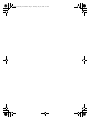 2
2
-
 3
3
-
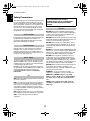 4
4
-
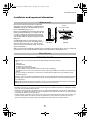 5
5
-
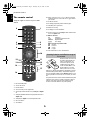 6
6
-
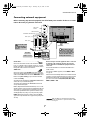 7
7
-
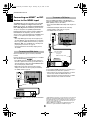 8
8
-
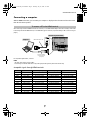 9
9
-
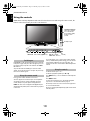 10
10
-
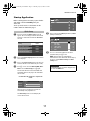 11
11
-
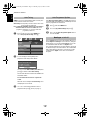 12
12
-
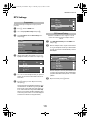 13
13
-
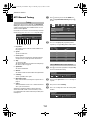 14
14
-
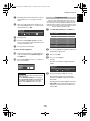 15
15
-
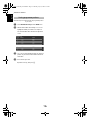 16
16
-
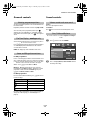 17
17
-
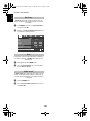 18
18
-
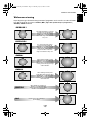 19
19
-
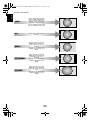 20
20
-
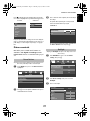 21
21
-
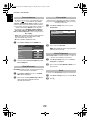 22
22
-
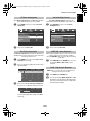 23
23
-
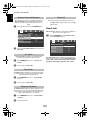 24
24
-
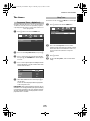 25
25
-
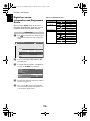 26
26
-
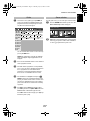 27
27
-
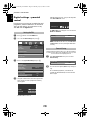 28
28
-
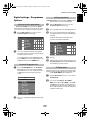 29
29
-
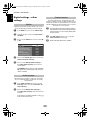 30
30
-
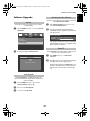 31
31
-
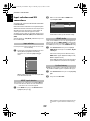 32
32
-
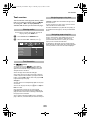 33
33
-
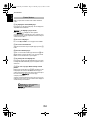 34
34
-
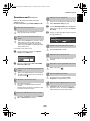 35
35
-
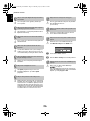 36
36
-
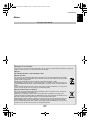 37
37
-
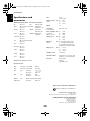 38
38
-
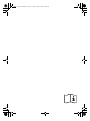 39
39
-
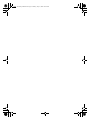 40
40
-
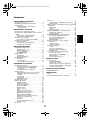 41
41
-
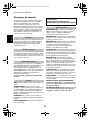 42
42
-
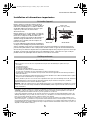 43
43
-
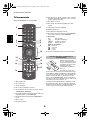 44
44
-
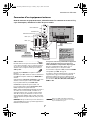 45
45
-
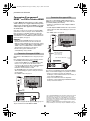 46
46
-
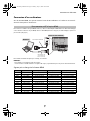 47
47
-
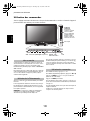 48
48
-
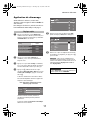 49
49
-
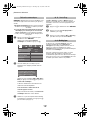 50
50
-
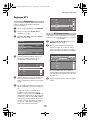 51
51
-
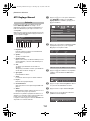 52
52
-
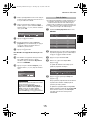 53
53
-
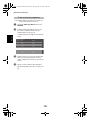 54
54
-
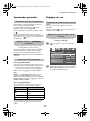 55
55
-
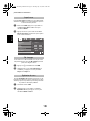 56
56
-
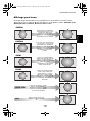 57
57
-
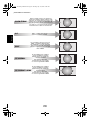 58
58
-
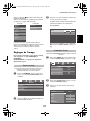 59
59
-
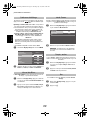 60
60
-
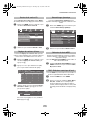 61
61
-
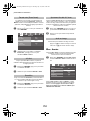 62
62
-
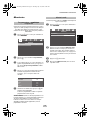 63
63
-
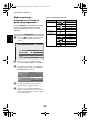 64
64
-
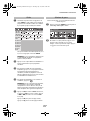 65
65
-
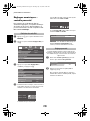 66
66
-
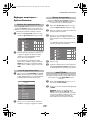 67
67
-
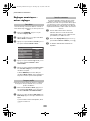 68
68
-
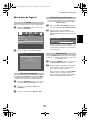 69
69
-
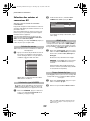 70
70
-
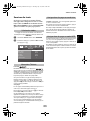 71
71
-
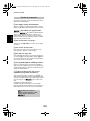 72
72
-
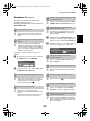 73
73
-
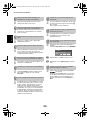 74
74
-
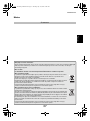 75
75
-
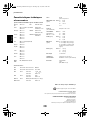 76
76
-
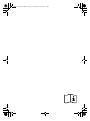 77
77
-
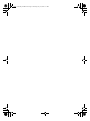 78
78
-
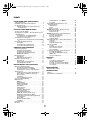 79
79
-
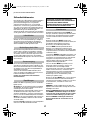 80
80
-
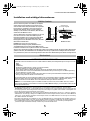 81
81
-
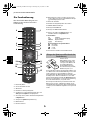 82
82
-
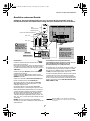 83
83
-
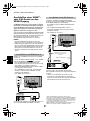 84
84
-
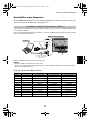 85
85
-
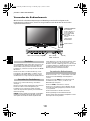 86
86
-
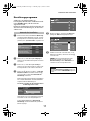 87
87
-
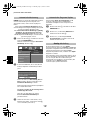 88
88
-
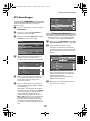 89
89
-
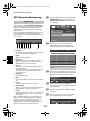 90
90
-
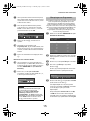 91
91
-
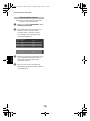 92
92
-
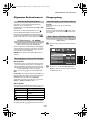 93
93
-
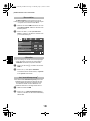 94
94
-
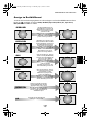 95
95
-
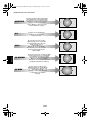 96
96
-
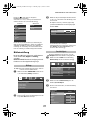 97
97
-
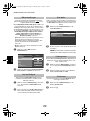 98
98
-
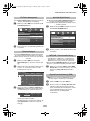 99
99
-
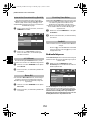 100
100
-
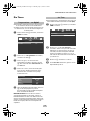 101
101
-
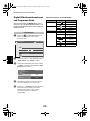 102
102
-
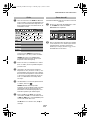 103
103
-
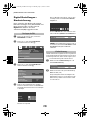 104
104
-
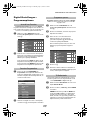 105
105
-
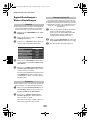 106
106
-
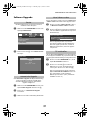 107
107
-
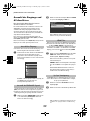 108
108
-
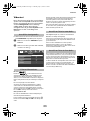 109
109
-
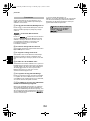 110
110
-
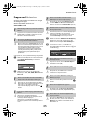 111
111
-
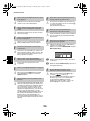 112
112
-
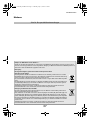 113
113
-
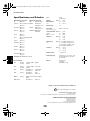 114
114
-
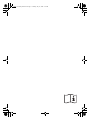 115
115
-
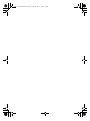 116
116
-
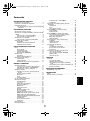 117
117
-
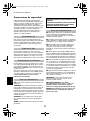 118
118
-
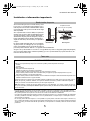 119
119
-
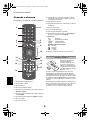 120
120
-
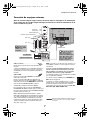 121
121
-
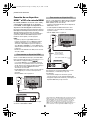 122
122
-
 123
123
-
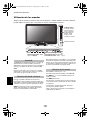 124
124
-
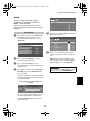 125
125
-
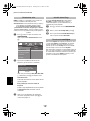 126
126
-
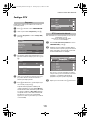 127
127
-
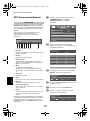 128
128
-
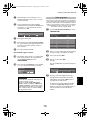 129
129
-
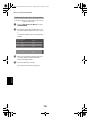 130
130
-
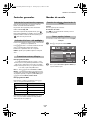 131
131
-
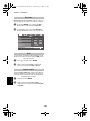 132
132
-
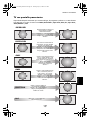 133
133
-
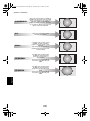 134
134
-
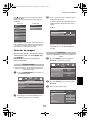 135
135
-
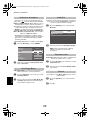 136
136
-
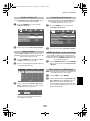 137
137
-
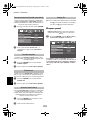 138
138
-
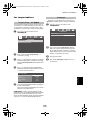 139
139
-
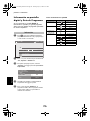 140
140
-
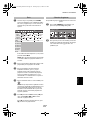 141
141
-
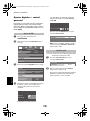 142
142
-
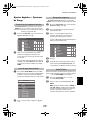 143
143
-
 144
144
-
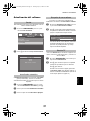 145
145
-
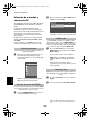 146
146
-
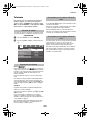 147
147
-
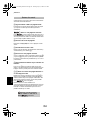 148
148
-
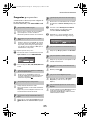 149
149
-
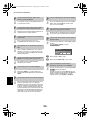 150
150
-
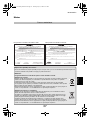 151
151
-
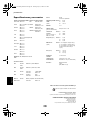 152
152
-
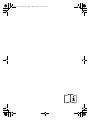 153
153
-
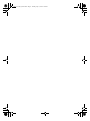 154
154
-
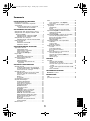 155
155
-
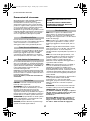 156
156
-
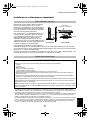 157
157
-
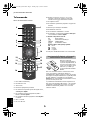 158
158
-
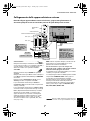 159
159
-
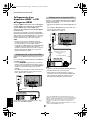 160
160
-
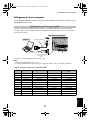 161
161
-
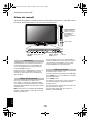 162
162
-
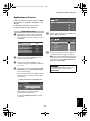 163
163
-
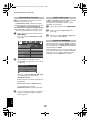 164
164
-
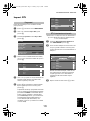 165
165
-
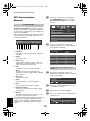 166
166
-
 167
167
-
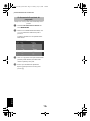 168
168
-
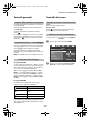 169
169
-
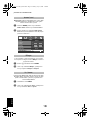 170
170
-
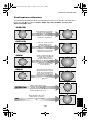 171
171
-
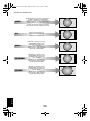 172
172
-
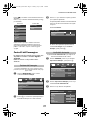 173
173
-
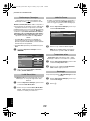 174
174
-
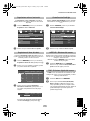 175
175
-
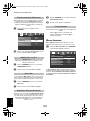 176
176
-
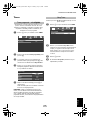 177
177
-
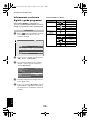 178
178
-
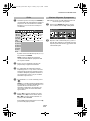 179
179
-
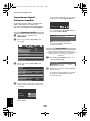 180
180
-
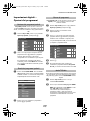 181
181
-
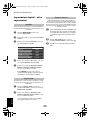 182
182
-
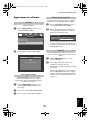 183
183
-
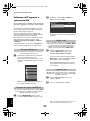 184
184
-
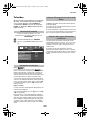 185
185
-
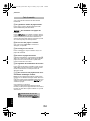 186
186
-
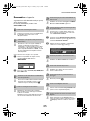 187
187
-
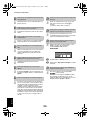 188
188
-
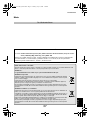 189
189
-
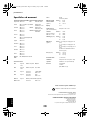 190
190
-
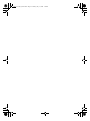 191
191
-
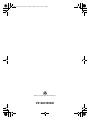 192
192
Toshiba REGZA AV55 DIGITAL-Serie Manuel utilisateur
- Catégorie
- Téléviseurs LCD
- Taper
- Manuel utilisateur
- Ce manuel convient également à