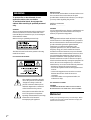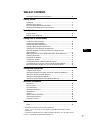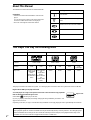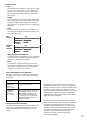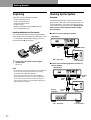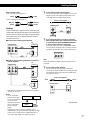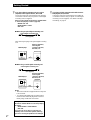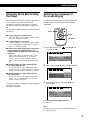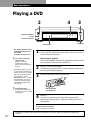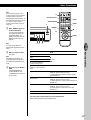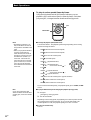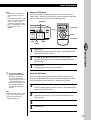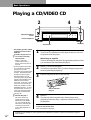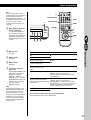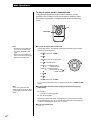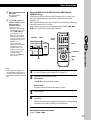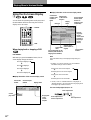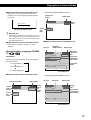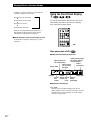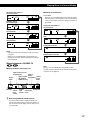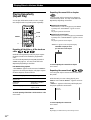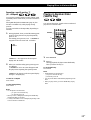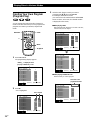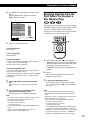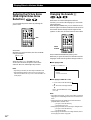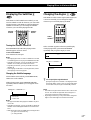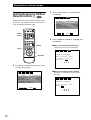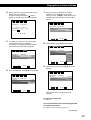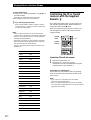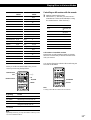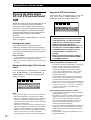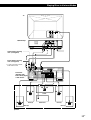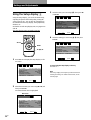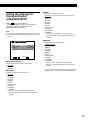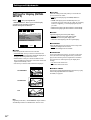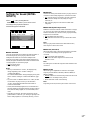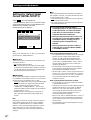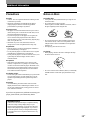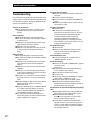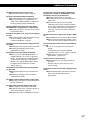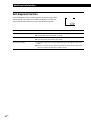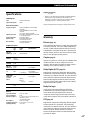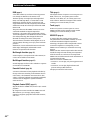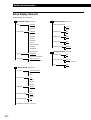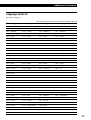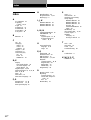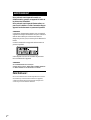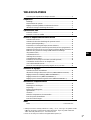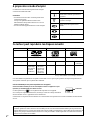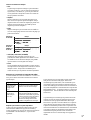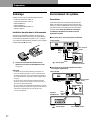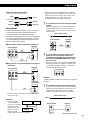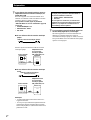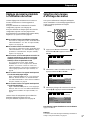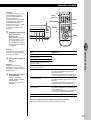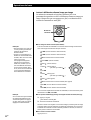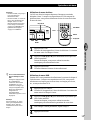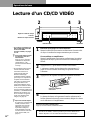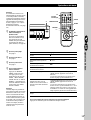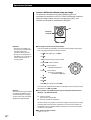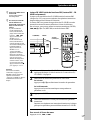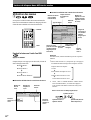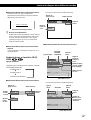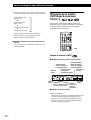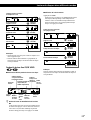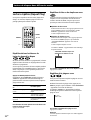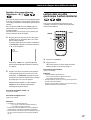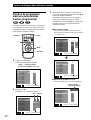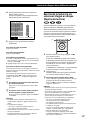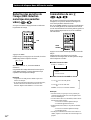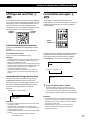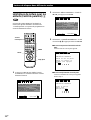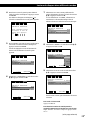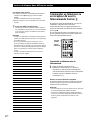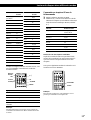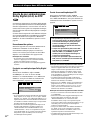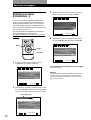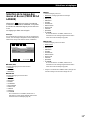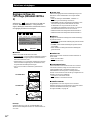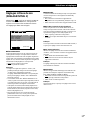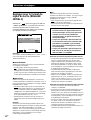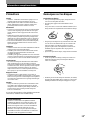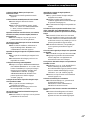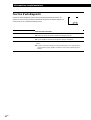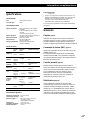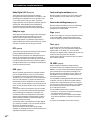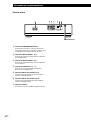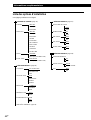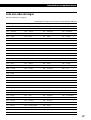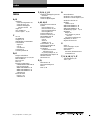Sony DVP-S7700 Le manuel du propriétaire
- Catégorie
- Lecteurs DVD
- Taper
- Le manuel du propriétaire

3-864-941-12 (1)
CD/DVD Player
US
F
1998 by Sony Corporation
DVP-S7700
Operating Instructions
Mode d'emploi
US
FR
C2
C2

2
US
WARNING
To prevent fire or shock hazard, do not
expose the unit to rain or moisture.
To avoid electrical shock, do not open the
cabinet. Refer servicing to qualified personnel
only.
CAUTION
The use of optical instruments with this product will
increase eye hazard. As the laser beam used in this
CD/DVD Player is harmful to eyes, do not attempt to
disassemble the cabinet.
Refer servicing to qualified personnel only.
This label is located on the Laser protective housing
inside the enclosure.
For customers in the U.S.A.
This symbol is intended to alert the
user to the presence of uninsulated
“dangerous voltage” within the
product’s enclosure that may be of
sufficient magnitude to constitute a
risk of electric shock to persons.
This symbol is intended to alert the
user to the presence of important
operating and maintenance (servicing)
instructions in the literature
accompanying the appliance.
Owner’s Record
The model and serial numbers are located at the rear of
the unit. Record the serial number in the space
provided below. Refer to them whenever you call upon
your Sony dealer regarding this product.
Model No. DVP-S7700
Serial No.______________
CAUTION
You are cautioned that any change or modifications not
expressly approved in this manual could void your
authority to operate this equipment.
NOTE:
This equipment has been tested and found to comply
with the limits for a Class B digital device, pursuant to
Part 15 of the FCC Rules. These limits are designed to
provide reasonable protection against harmful
interference in a residential installation. This
equipment generates, uses, and can radiate radio
frequency energy and, if not installed and used in
accordance with the instructions, may cause harmful
interference to radio communications. However, there
is no guarantee that interference will not occur in a
particular installation. If this equipment does cause
harmful interference to radio or television reception,
which can be determined by turning the equipment off
and on, the user is encouraged to try to correct the
interference by one or more of the following measures:
– Reorient or relocate the receiving antenna.
– Increase the separation between the equipment and
receiver.
– Connect the equipment into an outlet on a circuit
different from that to which the receiver is
connected.
– Consult the dealer or an experienced radio/TV
technician for help.
For customers in Canada
CAUTION
TO PREVENT ELECTRIC SHOCK MATCH WIDE
BLADE OF PLUG TO WIDE SLOT, FULLY INSERT.
Welcome!
Thank you for purchasing the Sony CD/DVD Player. Before
operating the unit, please read this manual thoroughly and
retain it for future reference.

3
US
US
F
C2
C2
TABLE OF CONTENTS
This Player Can Play the Following Discs ............................................................4
Getting Started
Unpacking..................................................................................................................6
Hooking Up the System...........................................................................................6
Necessary Setup Before Using the Player .............................................................9
Selecting the Language for On-screen Display ....................................................9
Basic Operations
Playing a DVD.........................................................................................................10
Playing a CD/VIDEO CD......................................................................................14
Playing Discs in Various Modes
Using the On-Screen Display ................................................................................18
Using the Front Panel Display ..............................................................................20
Playing Repeatedly (Repeat Play) ........................................................................22
Playing in Random Order (Shuffle Play) ............................................................23
Creating Your Own Program (Program Play)....................................................24
Resuming Playback from the Point Where You Stopped a Disc
(Resume Play)..........................................................................................................25
Reducing the Picture Noise (DNR: Digital Video Noise Reduction) ..............26
Changing the Sounds .............................................................................................26
Displaying the Subtitles .........................................................................................27
Changing the Angles ..............................................................................................27
Limiting Playback by Children (Parental Control)............................................28
Controlling the TV or the AV receiver with the Supplied Remote .................30
Enjoying the Dolby* Digital (AC-3) or DTS** Surround Sound ......................32
Settings and Adjustments
Using the Setup display .........................................................................................34
Setting the Language for Display and Sound (LANGUAGE SETUP) ............35
Settings for Display (INITIAL SETUP 1) .............................................................36
Settings for Sound (INITIAL SETUP 2) ...............................................................37
Settings for Output Signal Format (INITIAL SETUP 3) ....................................38
Additional Information
Precautions ..............................................................................................................39
Notes on Discs .........................................................................................................39
Troubleshooting ......................................................................................................40
Self-diagnosis function...........................................................................................42
Specifications ...........................................................................................................43
Glossary....................................................................................................................43
Index to Parts and Controls...................................................................................45
Setup Display Item List..........................................................................................48
Language Code List................................................................................................49
Index
Index .........................................................................................................................50
* Manufactured under license from Dolby Laboratories.
“Dolby”, “AC-3”, “Pro Logic” and the double-D symbol a are trademarks of Dolby
Laboratories.
Confidential Unpublished Works. ©1992-1997 Dolby Laboratories, Inc. All rights reserved.
** “DTS” is a trademark of Digital Theater Systems, Inc.

4
US
Getting Started
Z
z
12 cm
74 min.
8 cm
20 min.
12 cm
74 min.
8 cm
(CD single)
20 min.
DVD VIDEOs
Audio + Video
12 cm
About 4 h (for
single-sided
DVD)/
about 8 h (for
double-sided
DVD)
8 cm
About 80 min.
(for
single-sided
DVD)/
about 160 min.
(for
double-sided
DVD)
VIDEO CDs
Audio + Video
Audio CDs
Audio
About This Manual
The instructions in this manual are for model DVP-S7700.
Conventions
• Instructions in this manual describe the controls on the
player.
You can also use the controls on the remote if they have
the same or similar names as those on the player.
• The icons on the right are used in this manual:
This Player Can Play the Following Discs
Disc logo
Contents
Disc size
Play time
“DVD VIDEO” logo is a trademark.
This player conforms to the NTSC color system. You cannot play discs recorded in other color systems such as PAL or SECAM.
Region code of DVDs you can play on this unit
Your DVD player has a region code printed on the back of the unit and will only play DVDs
that are labeled with identical region codes.
DVDs labeled
ALL
will also play on this unit.
If you try to play any other DVD, the message “Playing this disc prohibited by area limits.” will
appear on the TV screen.
Depending on the DVD, no region code indication may be labeled even though playing the DVD is prohibited by the area limits.
Note on playback operations of DVDs and VIDEO CDs
Some playback operations of DVDs and VIDEO CDs may be intentionally fixed by software producers. Since this player plays
DVDs and VIDEO CDs according to the disc contents the software producers designed, some playback features may not be
available. Also refer to the instructions supplied with the DVDs or VIDEO CDs.
Icon Meaning
Indicates that you can use only the remote
to do the task.
Indicates tips and hints for making the task
easier.
Indicates the functions for DVD VIDEOs.
Indicates the functions for VIDEO CDs.
Indicates the functions for Audio CDs.
Region code
MODEL NO.
DVP–8306
CD/DVD PLAYER
AC 110V 60Hz
22W
NO.
SONY CORPORATION
MADE IN JAPAN 3-444-464-01
X

Playing CDsGetting Started
5
US
Getting Started
DVD
structure
VIDEO CD
or CD
structure
Disc
Title
Chapter
Disc
Track
You can
Enjoy video playback (moving
pictures) as well as music.
Play interactive software using menu
screens displayed on the TV screen
(PBC Playback), in addition to the
video playback functions of Ver 1.1
discs. Moreover, you can play high-
resolution still pictures, if they are
included on the disc.
Terms for discs
• Title
The longest sections of a picture or a music piece on a DVD;
a movie, etc, for a picture piece on a video software; or an
album, etc, for a music piece on an audio software. Each
title is assigned a title number enabling you to locate the
title you want.
• Chapter
Sections of a picture or a music piece that are smaller than
titles. A title is composed of several chapters. Each chapter
is assigned a chapter number enabling you to locate the
chapter you want. Depending on the disc, no chapters may
be recorded.
• Track
Sections of a picture or a music piece on a VIDEO CD or a
CD. Each track is assigned a track number enabling you to
locate the track you want.
• Index (CD) / Video Index (VIDEO CD)
A number that divides a track some sections to easily locate
the point you want on a VIDEO CD or a CD. Depending
on the disc, no indexes may be recorded.
• Scene
On a VIDEO CD with PBC functions, the menu screens,
moving pictures and still pictures are divided into sections
called “scenes.” Each scene is assigned a scene number
enabling you to locate the scene you want.
Note on PBC (Playback Control) (VIDEO CDs)
This player conforms to Ver. 1.1 and Ver. 2.0 of VIDEO CD
standards. You can enjoy two kinds of playback according to
the disc type.
Disc type
VIDEO CDs
without PBC
functions
(Ver. 1.1 discs)
VIDEO CDs
with PBC
functions
(Ver. 2.0 discs)
Discs that the player cannot play
The player cannot play discs other than the ones listed in the
table on page 4. CD-ROMs including PHOTO CDs, data
sections in CD-EXTRAs and DVD-ROMs, etc. can not be
played.
Index
When playing DTS-encoded CDs, excessive noise will be
exhibited from the analog stereo outputs. To avoid possible
damage to the audio system, the consumer should take proper
pre-cautions when the analog stereo outputs of the DVD
player is connected to an amplification system. To enjoy DTS
Digital Surround playback, an external 5.1 channel DTS
Digital Surround decoder system must be connected to the
digital output of the DVD player.
This product incorporates copyright protection technology
that is protected by method claims of certain U.S. patents and
other intellectual property rights owned by Macrovision
Corporation and other rights owners. Use of this copyright
protection technology must be authorized by Macrovision
Corporation, and is intended for home and other limited
viewing uses only unless otherwise authorized by
Macrovision Corporation. Reverse engineering or
disassembly is prohibited.

6
US
Getting Started
Hooking Up the System
Overview
This section describes how to hook up the CD/DVD
player to a TV (with audio/video input jacks) and/or a
receiver (amplifier). You cannot connect this player to
a TV without a video input connector. Be sure to turn
off the power of each component before making
the connections.
pTo listen to the sound through TV speakers
pTo listen to the sound through speakers connected to a
receiver (amplifier)
CD/DVD player
To AUDIO
OUT
To VIDEO
OUT
To an AC outlet
To audio
input
TV
To an AC outlet
: Signal flow
CD/DVD player
To
AUDIO
OUT
To
VIDEO
OUT
To an AC
outlet
TV
To audio
input
: Signal flow
To an AC outlet
To an AC outlet
Receiver
(Amplifier)
To video input
Getting Started
Unpacking
Check that you have the following items:
• Audio connecting cord (1)
• Video connecting cord (1)
• S-link connecting cord (1)
• S video cord (1)
• Remote commander (remote) RMT-D107A (1)
• Size AA (R6) batteries (2)
Inserting batteries into the remote
You can control the player using the supplied remote.
Insert two R6 (size AA) batteries by matching the + and
– on the batteries. When using the remote, point it at
the remote sensor g on the player.
z You can control TVs and AV receivers using the
supplied remote
See page 30.
Notes
• Do not leave the remote in an extremely hot or humid place.
• Do not drop any foreign object into the remote casing,
particularly when replacing the batteries.
• Do not expose the remote sensor to direct sunlight or
lighting apparatuses. Doing so may cause a malfunction.
• If you will not use the remote for an extended period of
time, remove the batteries to avoid possible damage from
battery leakage and corrosion.
COMPONENT VIDEO OUT
Y
P
B/
B–Y
PR/
R–Y
R–AUDIO 2–L
LINE OUT
VIDEO 2
R–AUDIO 1–L VIDEO 1
1
2
S VIDEO OUT
OPTICAL COAXIAL
DOLBY DIGITAL (AC-3) IN
PCM/DTS/
CONTROL S
DIGITAL OUT S LINK
COMPONENT VIDEO OUT
Y
P
B/
B–Y
PR/
R–Y
R–AUDIO 2–L
LINE OUT
VIDEO 2
R–AUDIO 1–L VIDEO 1
1
2
S VIDEO OUT
OPTICAL COAXIAL
DOLBY DIGITAL (AC-3) IN
PCM/DTS/
CONTROL S
DIGITAL OUT S LINK
To video input

Playing CDsGetting Started
7
US
Getting Started
Getting Started
Getting Started
What cords will I need?
Video connecting cord (supplied) (1)
Audio connecting cord (supplied) (1)
Hookups
When connecting the cords, be sure to match the color-
coded cord to the appropriate jacks on the components:
Yellow (video) to Yellow, Red (right) to Red and White
(left) to White. Be sure to make connections firmly to
avoid hum and noise.
pTo listen to the sound through TV speakers
pTo listen to the sound through speakers connected to a
receiver (amplifier)
* Make the same connections when your receiver (amplifier)
conforms to “Pro Logic.”
Notes
• Do not connect this
player to a video deck.
If you view the pictures
on your TV after
making the connections
shown on the right, a
picture noise may
appear.
• Depending on the TV or receiver (amplifier), sound
distortion may occur because the audio output level is high.
In this case, set “AUDIO ATT” in “INITIAL SETUP 2” to
“ON” in the setup display. For details, see page 37.
Yellow Yellow
White (L)
Red (R)
Red (R)
White (L)
CD/DVD player
TV
z If your TV has an S video input connector
Connect the component via the S VIDEO OUT connector
using the S video cord (supplied) instead of the video
connecting cord. You will get a better picture.
z If you connect the player to a monitor or projector
with component video input connectors that conform
to output signals from the COMPONENT VIDEO OUT
(Y, P
B/B-Y, PR/R-Y) connectors on the player
Connect the component via the COMPONENT VIDEO
OUT connectors using three video connecting cords (not
supplied) of the same kind. You will get a better picture.
Note
Refer to the instructions supplied with the component to be
connected.
z If your TV has an S-link connector
You can control the CD/DVD player from the TV.
Connect the TV via the S-LINK connector using the S-link
cord (supplied). Refer to the instructions supplied with
the TV to be connected.
(Continued)
LINE OUT
R–AUDIO 2–L
R–AUDIO 1–L VIDEO 1
VIDEO 2
INPUT
AUDIO
R
L
VIDEO
CD/DVD player
Amplifier*
TV
INPUT
AUDIO
R
L
VIDEO
CD
L
R
LINE OUT
R–AUDIO 2–L
R–AUDIO 1–L VIDEO 1
VIDEO 2
Connect
directly
Video deck
TV
CD/DVD
player
CD/DVD player
S video cord (supplied)
TV
S VIDEO IN
S VIDEO OUT
1
2
COMPONENT VIDEO OUT
Y
R-Y
B-Y
P
B
/
P
R
/
CD/DVD player
S-link cord (supplied)
TV
S-link
S-link
S-LINK
S LINK
CONTROL S
IN

8
US
Getting Started
z If you have a digital component such as a receiver
(amplifier) with a digital connector, DAT or MD
Connect the component via the DIGITAL OUT OPTICAL
or COAXIAL connector using an optical or coaxial digital
connecting cord (not supplied).
When you play a DVD, set the items in “INITIAL SETUP
3” in the setup display as follows (page 38):
• DIGITAL OUT : ON
• DOLBY DIGITAL : D-PCM
• DTS : OFF.
p When using an optical digital connecting cord
Take off the cap and plug in the optical digital connecting
cord.
p When using a coaxial digital connecting cord
Notes
• Refer to the instructions supplied with the component
to be connected.
• You cannot make digital audio recordings of discs
recorded in DTS and Dolby Digital (AC-3) format
directly using an MD deck or DAT deck.
When you make the connections above, do not set
the items in “INITIAL SETUP 3” in the setup display
as follows:
• DOLBY DIGITAL : DOLBY DIGITAL
• DTS : ON.
If you set even one of them, a loud noise will
suddenly come out from the speakers, affecting
your ears or causing the speakers to be damaged.
z If you have a digital component with a built-in DTS or
Dolby Digital (AC-3) decoder
Connect the component via the DIGITAL OUT OPTICAL
or COAXIAL connector using an optical or coaxial digital
connecting cord (not supplied). For details on hookups
and settings, see page 32.
Optical digital connecting cord
(not supplied)
CD/DVD player
Receiver (Amplifier)
with a digital
connector, MD deck,
DAT deck, etc.
OPTICAL COAXIAL
DIGITAL IN
OPTICAL
DIGITAL OUT
PCM/DTS/
DOLBY DIGITAL (AC-3)
Coaxial digital connecting cord
(not supplied)
CD/DVD player
Receiver (Amplifier)
with a digital
connector, MD deck,
DAT deck, etc.
DIGITAL IN
COAXIAL
OPTICAL COAXIAL
DIGITAL OUT
PCM/DTS/
DOLBY DIGITAL (AC-3)

Playing CDsGetting Started
9
US
Getting Started
Getting Started
Getting Started
Necessary Setup Before Using
the Player
Some setups are necessary for the player depending on
the TV or other components to be connected.
For details on using the setup display, see page 34.
For details on each setup display item, see pages 35 to
38.
To enjoy DTS or Dolby Digital (AC-3) surround sound,
see page 32.
pTo connect the player to a wide-screen TV
In the setup display, set “TV TYPE” in “INITIAL SETUP
1” to “16:9.” For details, see page 36.
pTo connect the player to a normal TV
In the setup display, set “TV TYPE” in “INITIAL SETUP
1” to “4:3 LETTER BOX” (default setting) or “4:3 PAN
SCAN.” For details, see page 36.
pTo listen to the sound through speakers connected to a
receiver (amplifier) with a digital connector or to
output the sound to a digital component such as a DAT
or MD deck
When you play a DVD, set “DIGITAL OUT” to “ON”
and then, set “DOLBY DIGITAL” to “D-PCM” and
“DTS” to “OFF” in “INITIAL SETUP 3” in the setup
display. These are default settings. For details, see page
38.
pTo connect the player to a digital component with a
built-in Dolby Digital decoder
Set “DIGITAL OUT” to “ON” (default setting) and set
“DOLBY DIGITAL” to “DOLBY DIGITAL”, in “INITIAL
SETUP 3” in the setup display. For details, see page 32.
pTo connect the player to a digital component with a
built-in DTS decoder
Set “DIGITAL OUT” to “ON” (default setting) and set
“DTS” to “ON”, in “INITIAL SETUP 3” in the setup
display. For details, see page 32.
Use the setup display to change the various settings for
the picture and sound.
For details, see page 34.
Selecting the Language for
On-screen Display
You can select the language for the setup display or the
messages displayed on the screen. Default setting is
“ENGLISH.”
1 Press SET UP and select “ ” using ?//, and
then press ENTER.
2 Select “OSD” using >/., then press / or ENTER.
3 Select the language you want using >/., then
press ENTER.
To cancel using the setup display on the way
Press SET UP.
Note
The languages you can select are the ones displayed in step 2.
For details, see page 35.
SET UP
ENTER
?/>/.//
LANGUAGE SETUP
OSD: ENGLISH
ENGLISHDVD MENU:
AUDIO:
SUBTITLE:
ORIGINAL
AUDIO FOLLOW
1 2 3
LANGUAGE SETUP
OSD: ENGLISH
DVD MENU:
AUDIO:
SUBTITLE: AUDIO FOLLOW
1 2
FRENCH
SPANISH
3
1 2
CHOIX LANGUE D’AFFICHAGE
ECRANS: FRANÇAIS
ANGLAISMENU DVD:
AUDIO:
SOUS-TITRE:
ORIGINAL
SIGNAL AUDIO SUITE
3

Basic Operations
10
US
Make settings on your TV.
Turn on the TV and select the video input so that you can view
the pictures from this player.
When using an amplifier
Turn on the amplifier and select the appropriate position so that
you can listen to the sound from this player.
Press 1/u to turn on the player.
The indicator (red) above the 1/u button changes to green and
the front panel display lights up.
Press §, and place the disc on the disc tray.
Press ·.
The disc tray and front panel close, and the player starts
playback (Continuous Play). Adjust the volume on the TV or
the amplifier.
To open or close the front panel
Press UP/DOWN on the player.
Playing a DVD
1
• The operating procedure of CDs
or VIDEO CDs is different from
that of DVDs.
For details, see pages 14 to 17.
z You can turn on the player
using the remote
Press 1/u when the
indicator above the 1/u
button on the front panel is
lit in red.
* DTS indicator lights up when
you play DTS sound tracks on
a DVD. In this case, no sounds
will come out from the LINE
OUT (AUDIO 1, 2) and
PHONES connectors. To enjoy
the DTS sounds, you have to
connect an audio component
with a built-in DTS decoder
(see page 32).
z After following Step 4
A DVD menu or title menu
may appear on the TV screen
(see page 13).
2
243
3
4
With the playback
side facing down
Basic Operations
Depending on the DVD, some operations may be different or restricted. Refer to the instructions supplied with
your disc.
Connect headphones.
Adjust the headphone
volume.
DTS indicator*
UP/DOWN

Basic Operations
Basic Operations
11
US
Basic Operations
6
P
·
=/+
Number buttons
ENTER
SEARCH MODE
CLEAR
p
ENTER
§
·
Note
If you leave the player or the
remote in pause or stop mode for
15 minutes, the screen saver
image appears automatically. To
disappear the screen saver, press
·. (If you want to set the
screen saver function to off, see
page 36.)
z When “RESUME” appears on
the front panel display
You can resume playback
from the point where you
stopped the DVD. For
details on playing from the
beginning of the disc, see
page 25.
Note
You may not be able to do
Resume Play depending on the
DVD.
z What are chapter and title?
See page 5.
Note
Depending on the DVD, you
may not be able to do some of
the operations described on the
right.
z Each time you press SEARCH
MODE
“CHAPTER SEARCH,”
“TITLE SEARCH” and
“TIME SEARCH” appear on
the TV screen.
To
Stop
Pause
Resume play after pause
Go to the next chapter in
Continuous Play mode
Go back to the preceding
chapter in Continuous Play
mode
Select the chapter
Select the title
Locate a point using the time code
Stop play and remove the disc
If you have made a mistake when you press the number button.
Press CLEAR, then the correct number button.
Press
p
P
P or ·
+
=
1 SEARCH MODE repeatedly until “CHAPTER
SEARCH” appears on the TV screen.
2 Number buttons to select the chapter number,
then ENTER or ·.
1 SEARCH MODE repeatedly until “TITLE
SEARCH” appears on the TV screen.
2 Number buttons to select the title number, then
ENTER or ·.
1 SEARCH MODE repeatedly until “TIME
SEARCH” appears on the TV screen.
2 Number buttons to enter a time code, then
ENTER or ·.
6
123
456
789
0
π∏

Basic Operations
12
US
Click shuttle
JOG
Notes
• Depending on the DVD, you
may not be able to do some of
the operations described on the
right.
• When you play back a DVD at
twice the normal speed in
either direction, the sounds of
the picture will come out from
the LINE OUT (AUDIO 1, 2)
connectors. The sounds are
lower than the ones at normal
speed. In this case, no sounds
come out from the DIGITAL
OUT OPTICAL and COAXIAL
connectors.
To play at various speeds/frame-by-frame
Using the click shuttle and the JOG button/indicator, you can
playback a DVD with various speed or frame-by-frame. Each time
you press JOG, it changes between shuttle mode and jog mode.
pTo change the playback speed (Shuttle mode)
Turn the click shuttle. The playback speed changes depending on the turning
direction and angle as follows:
FF2) (about 30 times the normal speed)
<
FF1) (about 10 times the normal speed)
<
×2” (about twice the normal speed)
<
PLAY( (Normal speed)
<
SLOW1
(playback direction)
<
SLOW2
(playback direction
< – slower than “SLOW1
”)
PAUSEP
<
SLOW2
(opposite direction
< – slower than “SLOW1
”)
SLOW1
(opposite direction)
<
×2“ (about twice the normal speed : opposite direction)
<
FR10 (about 10 times the normal speed)
<
FR20 (about 30 times the normal speed)
If you turn the click shuttle quickly, the playback speed goes to FF2)/FR20
at once.
pTo play the DVDs frame-by-frame changing the playback speed (Jog mode)
1 Press JOG.
JOG lights up during jog mode.
2 Turn the click shuttle.
Depending on the turning speed, the playback goes to frame-by-frame toward
the turning direction of the click shuttle. If you turn the click shuttle with
constant speed for a while, the playback speed goes to slow or normal.
pTo return to Continuous Play
Press ·.
Note
If you don‘t operate the click
shuttle for about 20 seconds after
pressing JOG, it returns to shuttle
mode.

Basic Operations
Basic Operations
13
US
Basic Operations
Using the Title Menu
A DVD is divided into long sections of a picture or a music piece
called “titles.” When you play the DVD which contains several titles,
you can select the title you want using the title menu.
Press TITLE.
The title menu appears on the TV screen. The contents of the
menu varies from disc to disc.
Press ?/>/.// to select the title you want to play.
Depending on the disc, you can use the number buttons to
select the title.
Press ENTER.
The player starts playing the selected title.
Using the DVD menu
Some DVDs allow you to select the disc contents using the menu.
When you play these DVDs, you can select the language for the sub-
titles, the language for the sound, etc., using the DVD menu.
Press DVD MENU.
The DVD menu appears on the TV screen. The contents of the
menu vary from disc to disc.
Press ?/>/.// to select the item you want to change.
Depending on the disc, you can use the number buttons to
select the item.
To change other items, repeat Step 2.
Press ENTER.
1
2
3
TITLE
?/>/.//
ENTER
ENTER
TITLE
?/>/.//
Notes
• Depending on the DVD, you
may not be able to select the
title.
• Depending on the DVD, a “title
menu” may simply be called a
“menu” or “title ” in the
instructions supplied with the
disc. “Press ENTER.” may also
be expressed as “Press
SELECT.”
DVD
MENU
DVD MENU
1
2
3
4
z If you want to select the
language for the DVD menu
Change the setting using
“LANGUAGE SETUP” in
the setup display. When you
select a language that is not
recorded on the DVD, one of
the recorded languages is
automatically selected (see
page 35).
Note
Depending on the DVD, a “DVD
menu” may simply be called a
“menu” in the instructions
supplied with the disc.

Basic Operations
14
US
Make settings on your TV.
Turn on the TV and select the video input so that you can view
the pictures from this player.
When using an amplifier
Turn on the amplifier and select the appropriate position so that
you can listen to the sound from this player.
Press 1/u to turn on the player.
The indicator (red) above the 1/u button changes to green and
the front panel display lights up.
Press §, and place the disc on the disc tray.
Press ·.
The disc tray and front panel close, and the player starts
playback (Continuous Play). Adjust the volume on the TV or
the amplifier.
To open or close the front panel
Press UP/DOWN on the player.
Playing a CD/VIDEO CD
1
• The operating procedure of DVDs
is different from that of CDs or
VIDEO CDs.
For details, see pages 10 to 13.
z You can turn on the player
using the remote
Press 1 /u when the
indicator above the 1 /u
button on the front panel is
lit in red.
* Do not play DTS sound tracks
on a CD without connecting
the player to an audio
component with a built-in DTS
decoder. DTS indicator does
not light up when you play
DTS sound tracks on a CD,
even if the player outputs DTS
signals via the DIGITAL OUT
OPTICAL and COAXIAL
connectors. In this case, a loud
noise will come out from the
LINE OUT (AUDIO 1, 2) and
PHONES connectors. To enjoy
the DTS sounds, you have to
connect an audio component
with a built-in DTS decoder
(see page 32).
z After following Step 4
The menu screen may
appear on the TV screen
depending on the VIDEO
CD. You can play the disc
interactively, following the
instructions on the menu
screen. (PBC Playback, see
page 17.)
2
243
3
4
With the label side
facing up
Basic Operations
Depending on the VIDEO CD, some operations may be different or restricted. Refer to the instructions supplied
with your disc.
Connect headphones.
Adjust the headphone
volume.
DTS indicator*
UP/DOWN

Basic Operations
Basic Operations
15
US
Basic Operations
6
·
P
p
§
·
=/+
ENTER
Number buttons
ENTER
CLEAR
Note
If you leave the player or the
remote in pause or stop mode for
15 minutes, the screen saver
image appears automatically. To
disappear the screen saver, press
·. (If you want to set the
screen saver function to off, see
page 36.)
z When “RESUME” appears on
the front panel display
You can resume playback
from the point where you
stopped the CD/VIDEO CD.
For details on playing from
the beginning of the disc, see
page 25.
z What is a track?
See page 5.
z What is an index?
See page 5.
z What is a scene?
See page 5.
z If you want to change the
search mode
Press SEARCH MODE. Each
time you press in case of a
VIDEO CD, “SCENE
SEARCH,” “TRACK
SEARCH” and “V. (VIDEO)
INDEX SEARCH” appear on
the TV screen. In case of a
CD, only “TRACK
SEARCH” appears.
Note
Some discs do not allow you to
start playing from a particular
scene. In this case, if you do
Scene Search before you start
playing, the player starts playing
from scene 1. If you do Scene
Search while playing a disc, the
player starts playing from the
current scene.
To
Stop
Pause
Resume play after pause
Go to the next track in
Continuous Play mode
Go back to the preceding
track in Continuous Play
mode
Select the track
Select the scene before you start
playing a VIDEO CD with PBC
functions and during PBC playback
(Scene Search)
Stop play and remove the disc
If you have made a mistake when you press the number button.
Press CLEAR, then the correct number button.
Press
p
P
P or ·
+
=
1 SEARCH MODE repeatedly until “TRACK
SEARCH” appears on the TV screen.
2 Number buttons to select the track number,
then ENTER or ·.
1 SEARCH MODE repeatedly until “SCENE
SEARCH” appears on the TV screen.
2 Number buttons to select the scene number,
then ENTER or ·. (To check the current scene
number, press DISPLAY. The scene number
appears at the left top of the TV screen.)
6
123
456
789
0
SEARCH MODE
π
∏

Basic Operations
16
US
Click shuttle
JOG
Notes
• Depending on the VIDEO CD,
you may not do some of the
operations described on the
right.
•When you play a VIDEO CD,
there is no sound except for the
playback at normal speed.
To play at various speeds / frame-by-frame
Using the click shuttle and the JOG button/indicator, you can
playback a CD/VIDEO CD with various speed or frame-by-frame.
Each time you press JOG, it changes between shuttle mode and jog
mode.
pTo change the playback speed (Shuttle mode)
Turn the click shuttle. The playback speed changes depending on the turning
direction and angle as follows:
FF2) (Faster than “FF1)”)
<
FF1)
<
×2” (about twice the normal speed)
<
PLAY( (Normal speed)
<
SLOW1
(playback direction)
< – VIDEO CD Only –
SLOW2
(playback direction
– Slower than “SLOW1
”)
< – VIDEO CD Only –
PAUSEP
<
FR10
<
FR20 (Faster than “FR10”)
If you turn the click shuttle quickly, the playback speed goes to FF2)/FR20
at once.
pTo play the VIDEO CDs frame-by-frame changing the playback speed (Jog mode –
VIDEO CD Only)
1 Press JOG.
JOG lights up during jog mode.
2 Turn the click shuttle.
Depending on the turning speed, the playback goes to frame-by-frame toward
the playback direction only. If you turn the click shuttle with constant speed for
a while, the playback speed goes to slow or normal.
pTo return to Continuous Play
Press ·.
Note
If you don‘t operate the click
shuttle for about 20 seconds after
pressing JOG, it returns to shuttle
mode.

Basic Operations
Basic Operations
17
US
Basic Operations
Playing VIDEO CDs with PBC Functions (PBC Playback –
VIDEO CD Only)
When playing VIDEO CDs with PBC functions (Ver. 2.0 discs), you
can enjoy simple interactive operations, operations with search
functions, etc.
PBC Playback allows you to play VIDEO CDs interactively, following
the menu screen on the TV screen.
On this player, you can use the number buttons, ENTER, =, +,
>/. and ˆ (RETURN) during PBC Playback.
Start playing a VIDEO CD with PBC functions, following Steps
1 to 4 in “Playing a CD/VIDEO CD” on page 14.
Select the item number you want.
On the player
Press >/. to select the item number.
On the remote
Press the number button of the item you want.
Press ENTER.
Follow the instructions on the menu screen for interactive
operations.
Refer to the instructions supplied with the disc, as the operating
procedure may differ according to the VIDEO CD.
Going back to the menu screen
Press ˆ, =, or +.
z When playing VIDEO CDs with
PBC functions
PBC playback starts
automatically.
z To cancel PBC playback of a
VIDEO CD with PBC functions
and play the disc in
Continuous Play mode
There are two ways.
• Before you start playing,
select the track you want
using =or +, then
press ENTER or ·.
• Before you start playing,
select the track number
using the number buttons
on the remote, then press
ENTER or ·.
“Play without PBC”
appears on the TV screen
and the player starts
Continuous Play. You
cannot play still pictures
such as a menu screen.
To return to PBC
playback, press p twice
then press ·.
1
Number
buttons
ˆ(RETURN) ENTER
>/.
=/+
>/.
ENTER
ENTER
2
3
4
Note
Depending on the VIDEO CD,
“Press ENTER” in Step 3 may be
expressed as “Press SELECT” in
the instructions supplied with the
disc.
ˆ(RETURN)
123
456
789
0

18
US
Playing Discs in Various Modes
DISPLAY
TIME
Playing status
Current
play mode
Playing time
of the
current
chapter*
Current title
number
Current chapter
number
TITLE 32 PLAY
1 : 32 : 55
ALL
REPEAT
CHAPTER 30
<
CHAPTER
>
Current title
number (total
number of
titles)
Playing time
of the current
chapter*
Current language for the
subtitles (total number of
languages for subtitles)
Current
language
for the
sound (total
number of
languages
for the
sound)
Current chapter
number (total
number of
chapters in the
current title)
Selected angle
(total number of
angles)
Current audio
format**
Playing
status
Disc type
?
Using the On-Screen Display
Z
You can check the operating status of the player and
the information about the disc using the on-screen
display on the TV screen.
When playing back or stopping a DVD
Press DISPLAY.
Each time you press the DISPLAY button, the on-
screen display changes as follows:
On-screen display 1
.
On-screen display 2
.
On-screen display 3
.
On-screen display off
pDisplay information of the on-screen display 1 mode
Rear component 2
Front component 2 +
Center component 1
LFE component 1
pDisplay information of the on-screen display 2 mode
Note
Some information may not be displayed depending on a
DVD.
* In display 1 or 2 mode, each time you press TIME the
information changes as shown below.
Playing time of the current chapter
.
Remaining time of the current chapter
.
Playing time of the current title
.
Remaining time of the current title
** “PCM”, “DTS” or “DOLBY DIGITAL” is displayed. In
“DOLBY DIGITAL” case, the channels in the playing track
are displayed by number as follows.
The case of Dolby Digital (AC-3) 5.1 ch:
Playing Discs in Various Modes
DVD
TITLE:
1 : 32 : 55
CHAPTER:
SUBTITLE:
AUDIO:
ANGLE:
32 ( 50 )
30 ( 50 )
ENGLISH ( 32 )
ENGLISH ( 8 )
1 ( 9 )
DOLBY DIGITAL
3 / 2. 1
<
CHAPTER
>
DNR: 2
PLAY
Current DNR
value
?
123
456
789
0

Playing CDs in Various Modes
19
US
Playing Discs in Various Modes
• During PBC playback (VIDEO CD Only)
pDisplay information of the on-screen display 2 mode
• During PBC playback (VIDEO CD Only)
pDisplay information of the on-screen display 3 mode
While playing a disc, the approximate bit rate of the
playback picture is always displayed by Mbps (Mega bit
per second).
z What is bit rate?
Bit rate refers to the amount of video data per second in a
disc. The higher the bit rate is, the larger the amount of
data. However, this does not always mean that you can
get higher quality pictures.
pDisplay information of the on-screen display off mode
No information is displayed. (Messages, etc., will be
displayed.)
When playing back or stopping a CD/VIDEO
CD
Press DISPLAY.
Each time you press the button, the on-screen display
changes as follows:
On-screen display 1
.
On-screen display 2
.
On-screen display off
pDisplay information of the on-screen display 1 mode
Bit rate of the playback picture
BIT RATE
0510
Current
play
mode
Playing
time of
the
current
track*
Current track number
Current
index
number
Playing status
?
Playing
time
Current scene
number
Playing status
Current
play
mode
SCENE 122
05 : 27
TRACK
REPEAT
PLAY
VIDEO CD
12 : 07
PBC OFF
<
TRACK
>
TRACK:
V.INDEX:
11 ( 50 )
8
DNR:
2
PLAY
PBC Status
(VIDEO CD Only) Playing status
Current track
number (total
track number)
Current index
number
Disc type
Playing time
of the current
track*
PBC Status
Playing
time
Current scene
number (total
scene number)
Playing status
Disc type
Current DNR value
VIDEO CD
12 : 07
PBC ON
SCENE:
122 ( 159 )
DNR:
2
PLAY
Current DNR value
TRACK 11
12 : 07
TRACK
REPEAT
PLAY
INDEX 8
<
TRACK
>

20
US
Playing Discs in Various Modes
Disc type
Using the Front Panel Display
Z
You can check information about the disc, such as the
total number of the titles or the tracks or remaining
time, using the front panel display.
When playing back a DVD
pDisplay information while playing the disc
pChecking the remaining time
Press TIME.
Each time you press TIME while playing the disc, the
display changes as shown in the chart to the right. The time
information in the on-screen display 1 and 2 also changes
each time you press TIME.
TIME
Playing status
Lights up while playing
the sections with the
auto pause signal
Lights up when
you can switch
the angles
Current
sound status
Lights up when you
can do Resume Play
Current
play
mode
Playing time
Current
title
number
Current
chapter
number
Lights up
during
programming
* In display 1 or 2 mode, each time you press TIME, the
information changes as shown below.
Playing time of the current track
.
Remaining time of the current track
.
Playing time of the disc
.
Remaining time of the disc
While you are doing Shuffle Play, Program Play, or
PBC Playback, the playing time of the disc and the
remaining time of the disc are not displayed.
pDisplay information of the on-screen display off mode
No information is displayed. (Messages, etc., will be
displayed.)
?
123
456
789
0
La page est en cours de chargement...
La page est en cours de chargement...
La page est en cours de chargement...
La page est en cours de chargement...
La page est en cours de chargement...
La page est en cours de chargement...
La page est en cours de chargement...
La page est en cours de chargement...
La page est en cours de chargement...
La page est en cours de chargement...
La page est en cours de chargement...
La page est en cours de chargement...
La page est en cours de chargement...
La page est en cours de chargement...
La page est en cours de chargement...
La page est en cours de chargement...
La page est en cours de chargement...
La page est en cours de chargement...
La page est en cours de chargement...
La page est en cours de chargement...
La page est en cours de chargement...
La page est en cours de chargement...
La page est en cours de chargement...
La page est en cours de chargement...
La page est en cours de chargement...
La page est en cours de chargement...
La page est en cours de chargement...
La page est en cours de chargement...
La page est en cours de chargement...
La page est en cours de chargement...
La page est en cours de chargement...
La page est en cours de chargement...
La page est en cours de chargement...
La page est en cours de chargement...
La page est en cours de chargement...
La page est en cours de chargement...
La page est en cours de chargement...
La page est en cours de chargement...
La page est en cours de chargement...
La page est en cours de chargement...
La page est en cours de chargement...
La page est en cours de chargement...
La page est en cours de chargement...
La page est en cours de chargement...
La page est en cours de chargement...
La page est en cours de chargement...
La page est en cours de chargement...
La page est en cours de chargement...
La page est en cours de chargement...
La page est en cours de chargement...
La page est en cours de chargement...
La page est en cours de chargement...
La page est en cours de chargement...
La page est en cours de chargement...
La page est en cours de chargement...
La page est en cours de chargement...
La page est en cours de chargement...
La page est en cours de chargement...
La page est en cours de chargement...
La page est en cours de chargement...
La page est en cours de chargement...
La page est en cours de chargement...
La page est en cours de chargement...
La page est en cours de chargement...
La page est en cours de chargement...
La page est en cours de chargement...
La page est en cours de chargement...
La page est en cours de chargement...
La page est en cours de chargement...
La page est en cours de chargement...
La page est en cours de chargement...
La page est en cours de chargement...
La page est en cours de chargement...
La page est en cours de chargement...
La page est en cours de chargement...
La page est en cours de chargement...
La page est en cours de chargement...
La page est en cours de chargement...
La page est en cours de chargement...
La page est en cours de chargement...
-
 1
1
-
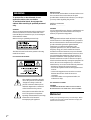 2
2
-
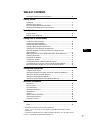 3
3
-
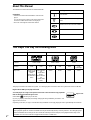 4
4
-
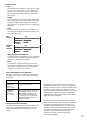 5
5
-
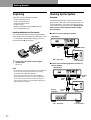 6
6
-
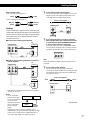 7
7
-
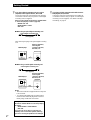 8
8
-
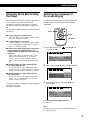 9
9
-
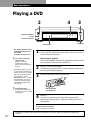 10
10
-
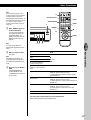 11
11
-
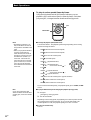 12
12
-
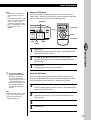 13
13
-
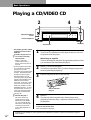 14
14
-
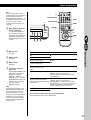 15
15
-
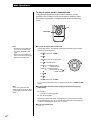 16
16
-
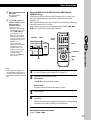 17
17
-
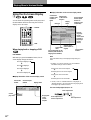 18
18
-
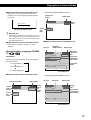 19
19
-
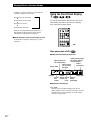 20
20
-
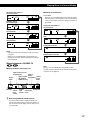 21
21
-
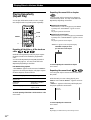 22
22
-
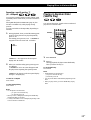 23
23
-
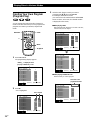 24
24
-
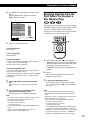 25
25
-
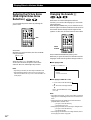 26
26
-
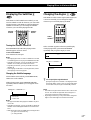 27
27
-
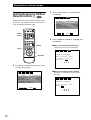 28
28
-
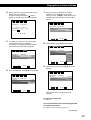 29
29
-
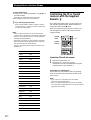 30
30
-
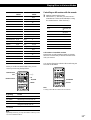 31
31
-
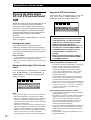 32
32
-
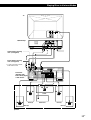 33
33
-
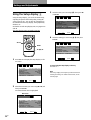 34
34
-
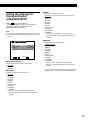 35
35
-
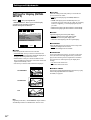 36
36
-
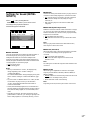 37
37
-
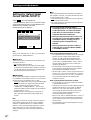 38
38
-
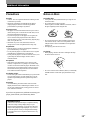 39
39
-
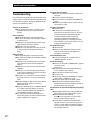 40
40
-
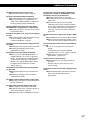 41
41
-
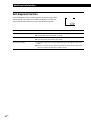 42
42
-
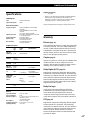 43
43
-
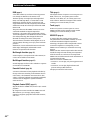 44
44
-
 45
45
-
 46
46
-
 47
47
-
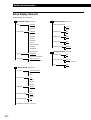 48
48
-
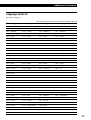 49
49
-
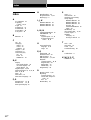 50
50
-
 51
51
-
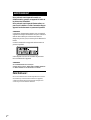 52
52
-
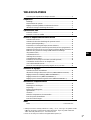 53
53
-
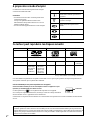 54
54
-
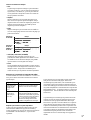 55
55
-
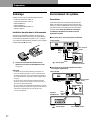 56
56
-
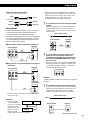 57
57
-
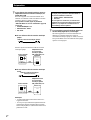 58
58
-
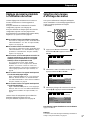 59
59
-
 60
60
-
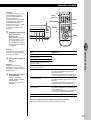 61
61
-
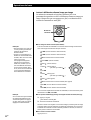 62
62
-
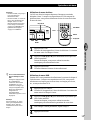 63
63
-
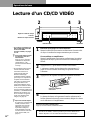 64
64
-
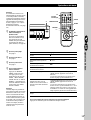 65
65
-
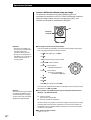 66
66
-
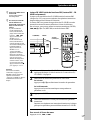 67
67
-
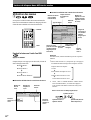 68
68
-
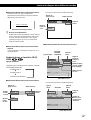 69
69
-
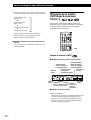 70
70
-
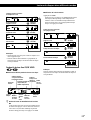 71
71
-
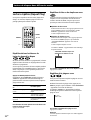 72
72
-
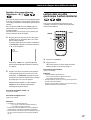 73
73
-
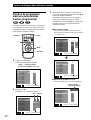 74
74
-
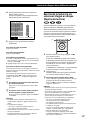 75
75
-
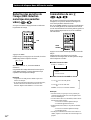 76
76
-
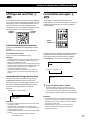 77
77
-
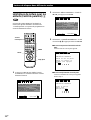 78
78
-
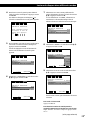 79
79
-
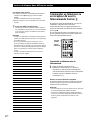 80
80
-
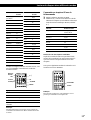 81
81
-
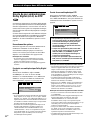 82
82
-
 83
83
-
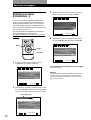 84
84
-
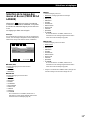 85
85
-
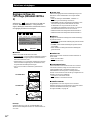 86
86
-
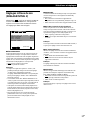 87
87
-
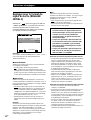 88
88
-
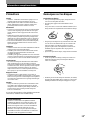 89
89
-
 90
90
-
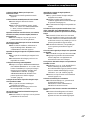 91
91
-
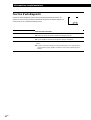 92
92
-
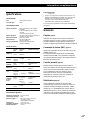 93
93
-
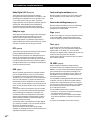 94
94
-
 95
95
-
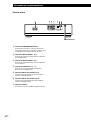 96
96
-
 97
97
-
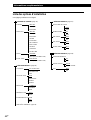 98
98
-
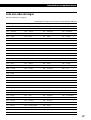 99
99
-
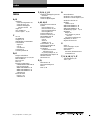 100
100
Sony DVP-S7700 Le manuel du propriétaire
- Catégorie
- Lecteurs DVD
- Taper
- Le manuel du propriétaire
dans d''autres langues
- English: Sony DVP-S7700 Owner's manual