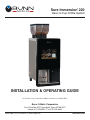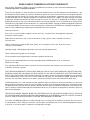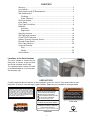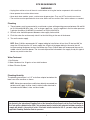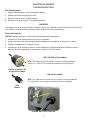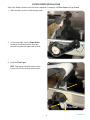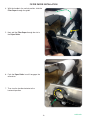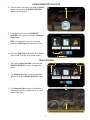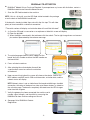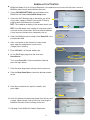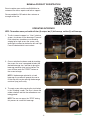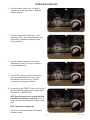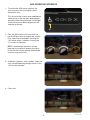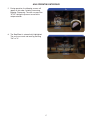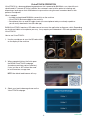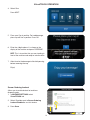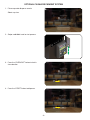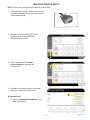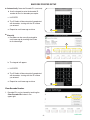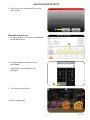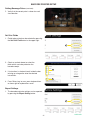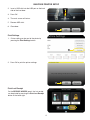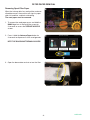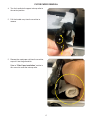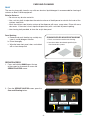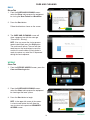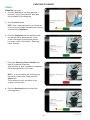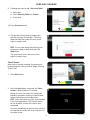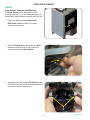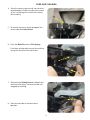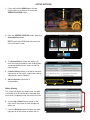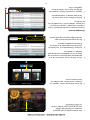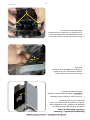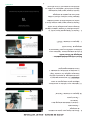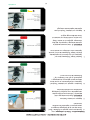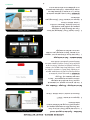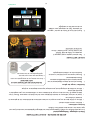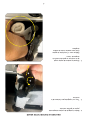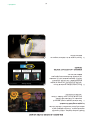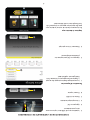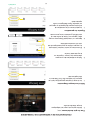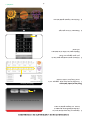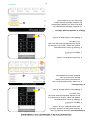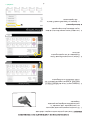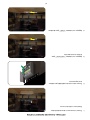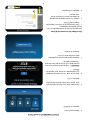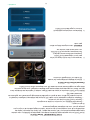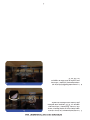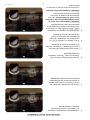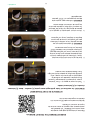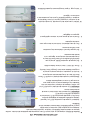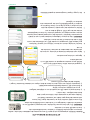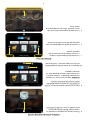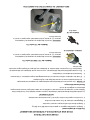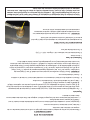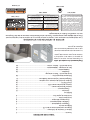Bunn Sure Immersion® 220 120V Guide d'installation
- Catégorie
- Cafetières
- Taper
- Guide d'installation

Sure Immersion
®
220
Bean to Cup Coffee System
53058.7000 H 4/21 © 2016 Bunn-O-Matic Corporation
Bunn-O-Matic Corporation
Post Office Box 3227, Springfield, Illinois 62708-3227
Phone (217) 529-6601 | Fax (217) 529-6644
www.bunn.com
INSTALLATION & OPERATING GUIDE
For Technical Service, contact Bunn-O-Matic Corporation at 1-800-286-6070.

2
Bunn-O-Matic Corporation (“BUNN”) warrants the BUNN Sure Immersion system, further described below for
a warranty period of 1 year parts and labor.
These warranty periods run from the date of installation. BUNN warrants that the equipment manufactured by it will
be commercially free of defects in material and workmanship existing at the time of manufacture and appearing within
the applicable warranty period. This warranty does not apply to any equipment, component or part that was not manu-
factured by BUNN or that, in BUNN’s judgment, has been affected by misuse, neglect, alteration, improper installation
or operation, improper maintenance or repair, damage or casualty. This warranty is conditioned on the Buyer 1) giving
BUNN prompt notice of any claim to be made under this warranty by telephone at (217) 529-6601 or by writing to Post
Office Box 3227, Springfield, Illinois 62708-3227; 2) if requested by BUNN, shipping the defective equipment prepaid to
an authorized BUNN service location; and 3) receiving prior authorization from BUNN that the defective equipment is
under warranty. Additionally the following is excluded from the warranty period.
Warranty Exclusions:
Parts such as, but not limited to, hoppers and lids, drip trays, and plastic parts damaged due to improper
handling or cleaning agents.
Replacement of wear items such as, but not limited to, O-rings, gaskets, tubes, brew box seal, hoses,
and valve seats.
Repairs made necessary due to poor water quality, such as dispense valves, coils, water inlet valves,
scaling in hot water boilers.
Improper voltage, (See equipment operations manual for voltage specifications)
Touch screen due to improper use or damage.
Failure to perform cleaning procedures constitutes improper maintenance.
Failure to have required preventive maintenance performed by a BUNN technician or an authorized
BUNN service agent.
Parts replaced under the terms of this warranty carry the remainder of the machine's parts warranty term,
or 60 days, whichever is greater.
THE FOREGOING WARRANTY IS EXCLUSIVE AND IS IN LIEU OF ANY OTHER WARRANTY, WRITTEN OR ORAL,
EXPRESS OR IMPLIED, INCLUDING, BUT NOT LIMITED TO, ANY IMPLIED WARRANTY OF EITHER MERCHANT-
ABILITY OR FITNESS FOR A PARTICULAR PURPOSE. The agents, dealers or employees of BUNN are not authorized
to make modifications to this warranty or to make additional warranties that are binding on BUNN. Accordingly, state-
ments by such individuals, whether oral or written, do not constitute warranties and should not be relied upon.
If BUNN determines in its sole discretion that the equipment does not conform to the warranty, BUNN, at its exclusive
option while the equipment is under warranty, shall either 1) provide at no charge replacement parts and/or labor (during
the applicable parts and labor warranty periods specified above) to repair the defective components, provided that this
repair is done by a BUNN Authorized Service Representative; or 2) shall replace the equipment or refund the purchase
price for the equipment.
THE BUYER’S REMEDY AGAINST BUNN FOR THE BREACH OF ANY OBLIGATION ARISING OUT OF THE SALE
OF THIS EQUIPMENT, WHETHER DERIVED FROM WARRANTY OR OTHERWISE, SHALL BE LIMITED, AT BUNN’S
SOLE OPTION AS SPECIFIED HEREIN, TO REPAIR, REPLACEMENT OR REFUND.
In no event shall BUNN be liable for any other damage or loss, including, but not limited to, lost profits, lost sales, loss of
use of equipment, claims of Buyer’s customers, cost of capital, cost of down time, cost of substitute equipment, facilities
or services, or any other special, incidental or consequential damages.
BUNN-O-MATIC COMMERCIAL PRODUCT WARRANTY

3
Carefully read and follow all notices on the equipment and in this manual. They were written for your
protection. All notices are to be kept in good condition. Replace any unreadable or damaged labels.
35710.0000
WARNING
HOT
LIQUID
Locations of the Serial Number
The serial number is located on the
data plate at the rear of the machine
and inside front door on left side.
The complete serial number will need
to be documented on all work orders
and warranty tags.
CONTENTS
00656.0001
As directed in the International Plumbing Code of the
International Code Council and the Food Code
Manual of the Food and Drug Administration (FDA),
this equipment must be installed with adequate
backflow prevention to comply with federal, state
and local codes. For models installed outside the
U.S.A., you must comply with the applicable Plumb-
ing /Sanitation Code for your area.
00986.0000
WARNING
FAILURE TO COMPLY RISKS EQUIPMENT
DAMAGE, FIRE OR SHOCK HAZARD.
READ THE ENTIRE
OPERATING MANUAL BEFORE
USING THIS PRODUCT
00986.0000M 10/14 ©1994 Bunn-O-Matic Corporation
Use only on a properly protected
circuit capable of the rated load.
Electrically ground the chassis.
Follow national/local electrical codes.
Do not use near combustibles.
Do not deform plug or cord.
00824.0002
37881.0000
To reduce the risk of electric shock,
do not remove or open cover.
No user-serviceable parts inside.
Authorized service personnel only.
Disconnect power before servicing.
WARNING
USER NOTICES
Warranty ...........................................................................................................2
User Notices ....................................................................................................3
North America and CE Requirements .............................................................4
Site Requirements
Plumbing ....................................................................................................5
Water Treatment .........................................................................................5
Electrical Hookup .............................................................................................6
Initial Setup ......................................................................................................7
Filter Paper Installation ....................................................................................9
BUNNlink
Activation ..................................................................................................12
Registration ..............................................................................................14
Operating Interface ........................................................................................14
ADA Operating Interface ................................................................................16
VirtualTOUCH Operation ...............................................................................18
Optional Cashless Payment System ..............................................................20
Barcode Printer Setup ....................................................................................21
Filter Paper Removal .....................................................................................26
Care And Cleaning
Daily .........................................................................................................28
Weekly .....................................................................................................29
Active Notices ................................................................................................34

4
• This appliance must be installed in locations where it can be overseen by trained personnel.
• For proper operation, this appliance must be installed where the temperature is between 41°F to 95°F
(5°C to 35°C).
• Appliance shall not be tilted more than 10° for safe operation.
• An electrician must provide electrical service as specified in conformance with all local and
national codes.
• This appliance must not be cleaned by pressure washer.
• This appliance can be used by persons if they have been given supervision or instruction concerning use
of the appliance in a safe way and if they understand the hazards involved.
• Keep the appliance and its cord out of reach of children.
• Appliances can be used by persons with reduced physical, sensory or mental capabilities or lack of
experience and knowledge if they have been given supervision or instruction concerning use of the
appliance in a safe way and understand the hazards involved.
• If the power cord is ever damaged, it must be replaced by the manufacturer or authorized.
• Service personnel with a special cord available from the manufacturer or its authorized service personnel
in order to avoid a hazard.
• Machine must not be immersed for cleaning.
• This appliance is intended for commercial use in applications such as:
– staff kitchen areas in shops, offices and other working environments
– by clients in hotel and motel lobbies and other similar types of environments
• Access to the service areas permitted by Authorized Service personnel only.
NORTH AMERICAN REQUIREMENTS
• This appliance must be installed in locations where it can be overseen by trained personnel.
• For proper operation, this appliance must be installed where the temperature is between
5°C to 35°C.
• Appliance shall not be tilted more than 10° for safe operation.
• An electrician must provide electrical service as specified in conformance with all local and national codes.
• This appliance must not be cleaned by water jet.
• This appliance is not intended for use by persons (including children) with reduced physical, sensory
or mental capabilities, or lack of experience and knowledge, unless they have been given instructions
concerning use of this appliance by a person responsible for its safety.
• Children should be supervised to ensure they do not play with the appliance.
• If the power cord is ever damaged, it must be replaced by the manufacturer or authorized service
personnel with a special cord available from the manufacturer or its authorized service personnel in
order to avoid a hazard.
• Machine must not be immersed for cleaning.
• Machine rated IX P1.
CE REQUIREMENTS

5
Plumbing
1. These brewers must be connected to a cold water system with operating pressure between 20 and 90
psi (0.138 and 0.620 MPa) from a 1⁄4" or larger supply line. Install a regulator in the line when pressure
is greater than 90 psi (0.620 MPa) to reduce it to 50 psi (0.345 MPa).
2. Shut off valve should be present between water supply and machine.
3. Flush the water line and securely attach it to the inlet fitting at the rear of the brewer.
4. Turn on the water supply.
NOTE: Bunn-O-Matic recommends 1⁄4" copper tubing for installations of less than 25 feet and 3⁄8" for
more than 25 feet from the 1⁄2" water supply line. A tight coil of copper tubing in the water line will
facilitate moving the brewer to clean the counter top. Bunn-O-Matic does not recommend the use of a
saddle valve to install the brewer. The size and shape of the hole made in the supply line by this type of
device may restrict water flow.
Water Treatment
1. No Chlorine.
2. Water Hardness 6 to 10 grains or less total hardness
3. Water Filtration System
As directed in the International Plumbing Code of the International Code Council and the Food Code Manual of
the Food and Drug Administration (FDA), this equipment must be installed with adequate backflow prevention to
comply with federal, state and local codes. For models installed outside the U.S.A., you must comply with the
applicable Plumbing /Sanitation Code for your area.
Plumbing Hook-Up
The plumbing connection is a 1/4"” male flare adapter located on the
lower rear of the machine as shown.
NOTE: Water pipe connections and fixtures directly connected to a
potable water supply shall be sized, installed, and maintained in
accordance with federal, state, and local codes.
SITE REQUIREMENTS
WARNINGS
• Unplug the machine or turn off the main switch before servicing the interior components of the machine.
• Never operate the machine without water.
• Never touch brew module, spouts, and hot water dispense pipes. They are HOT and could cause burns.
• The machine must be operated with clean water. Make sure to use water filters and/or softeners as needed.

6
Site Requirements
1. Counter able to support at least 200 pounds (90kg).
2 Counter area large enough for machine.
3. Minimum clearance of 2˝ around machine.
4. Machine must be level within 2˚ for proper operation.
ELECTRICAL HOOKUP
Electrical Hook-Up
CAUTION: Improper electrical installation will damage electronic components.
1. An electrician must provide electrical service as specified.
2. Using a voltmeter, check the voltage and color coding of each conductor at the electrical source.
3. Connect the dispenser to the power source.
4. If plumbing is to be hooked up later be sure the dispenser is disconnected from the power source. If
plumbing has been hooked up, the dispenser is ready for Initial Fill & Heat.
FOR INDOOR USE ONLY
120 / 208-240 volt ac models
NOTE: This electrical service requires 3 current carrying conductors
(Neutral, L1 and L2) and a separate conductor for earth ground.
120/208 & 120/240V AC
Single phase models
120V
Models
120 volt ac models
NOTE: This electrical service consists of 2 current carrying conductors
(L1 and Neutral) and a separate conductor for chassis ground.
WARNING
The brewer must be disconnected from the power source until specified in Initial Setup. Refer to Data Plate
on the Brewer, and local/national electrical codes to determine circuit requirements.
POWER SWITCH LOCATION

7
INITIAL SET-UP
3. Remove the bean hoppers from the packaging,
and note the differences; shown in the image to
the right; is the Left hopper and the Right hopper
NOTE: They cannot be installed opposite to this
configuration.
4. Prior to installing the bean hoppers, visually
verify that there are no obstructions or any
debris blocking the bean chutes or bean
detection sensors (not shown).
5. Shown is the left hopper set in place.
NOTE: The hopper should sit flat.
1. Unpack the Drip Tray assembly and slide it in
between the front legs.
2. Remove taped Keys from above Drip Tray and
use them to unlock the front door.
1
2
3
4
5
Chutes
continued >
Left Right

8
5. Push the hopper locking lever towards the back.
This locks the hopper in place and allows beans
to flow downward to the grinder.
8. Unlock and open the front door to reveal the
inside of the machine.
INITIAL SETUP
5
6
7
8
9
10
6. Repeat Steps 3 and 4 for Right Hopper.
Lock
Lever
7. The hoppers are ready to be filled with beans.
9. Find the Waste Bin in the lower right.
Remove the packing tape from Waste Bin and
Brew Funnel areas.
10. With the water supply line connected to the unit,
turn the water on & check for leaks.
11. Connect the unit to the power source (plug it in).
12. Turn the unit on by moving the power switch to
the "ON" position.
NOTE: The door must be closed to begin the
initialization sequence, it may take 60-90
seconds, and the machine will cycle in
preparation for operation.
11
12
Left Right

9
After Initial Setup and once the initialization sequence is complete, the Filter Paper must be loaded.
FILTER PAPER INSTALLATION
3. Load the Filter Paper.
NOTE: Filter paper should be at least three
inches (3") past the take up roller position.
1
3
2
1. Open the door to access the brewing system.
2. On the lower right, turn the Paper Roller
handle to the vertical position, then pull
forward to remove the paper take up roller.
continued >
3 inches

10
4. With the handle in the vertical position, slide the
Filter Paper through the guide.
7. Then turn the handle clockwise to the
horizontal position.
1
4
7
6
5
FILTER PAPER INSTALLATION
5. Next, pull the Filter Paper through the slot in
the Paper Roller.
6. Push the Paper Roller in until it engages the
roller drive.
continued >

11
3. The Information Bar located at the bottom
of the home screens provides status of active
notice information.
8. Close the door, then press and hold the BUNN
logo for 3 seconds until SERVICE ACCESS
appears on the display.
1. The machine Serial Number is found on the
SERVICE ACCESS screen in the upper left
corner.
FILTER PAPER INSTALLATION
TOUCH SCREEN
10
9
9. In the lower left corner of the SERVICE
ACCESS screen, press and hold the Advance
Paper button.
NOTE: It will stop when there is a sufficient
amount of Filter Paper on the take-up roller.
10. Press the BUNN logo icon button at the bottom
of the screen to return to the home screen.
8
2. The Software Version is shown in the upper
right corner of the SERVICE ACCESS screen.
1 2
3

12
BUNNlink LTE ACTIVATION
►
BUNNlink
®
Models Only or Purchase Required. If you experience any issues with Activation, contact a
BUNNlink administrator: bunnlink@bunnlink.com.
1. Scan the QR Code located on the machine.
NOTE: If this is a kit install; scan the QR Code sticker located in the package
or on the back of the BUNNlink board itself.
If the board is already installed, then make this the first step. This will allow
plenty of time to establish a cloud link connection*
*The serial number will display and activation date will read “Not Activated”.
2. a) Once the QR code is scanned on a smartphone or tablet this screen will display.
b) Enter the pin 6601.
c) When the digits are entered in the text boxes click the submit. The far right image shows an incorrect
pin number represented by the red error message.
a
3
4
6
b
c
3. The activation page shows the MAC address of the
board. Verify this number matches the IMEI number on
the board itself.
4. Press activate to continue.
5. After selecting the activate button there will be
a confirmation screen to confirm the activation
of the board.
5
6. Upon successful activation this screen will show on the device. Confirm the
MAC address and IMEI match. SIM card information, activation date, and the
network status will display.
NOTE: Network status is not an indication of the board establishing a cloudlink
connection. Activation of the board can take up to fifteen minutes as stated on
the activation page. The board is completely activated once the LED changes
color from blue to green.
7. Verify the gateway has been connected, the machine serial
number, signal strength, and cloud link by accessing the
BUNNlink tab from machine settings on the unit.
8. See page 14 for BUNNLink Product
Registration.
continued >

13
1. Access MACHINE SETTINGS and scroll down to the
BUNNLink tab. Select Activate Wifi Setup button.
2. Access the Wi-Fi Setting page on the device you will be
using; tablet, laptop, or phone. From the Wi-Fi Setting
page locate the Wifi board serial number.
NOTE: This should be on display in the network search area.
NOTE: If the Wifi board serial number is not present, power
cycle the machine three times. Wait five seconds between
cycles to ensure the board has completely shut off.
3. Select the Wifi board serial number. Enter Bunn123! in the
password text field.
4. After a connection to the network has been made
open, open the web browser of your choice
(Google, Safari, Mozilla).
5. Enter 192.168.1.1 in the web address bar
6. On the BUNN login page enter the username
BunnService.
Then, enter Bunn123! in the password text field and
press the log in button
7. From the home page select settings from the menu bar.
8. From the Drop Down Menu, choose the desired network
to join.
9. Enter the password for the specific networks and
press apply.
10. Verify the gateway has been connected, the machine serial
number, signal strength, and cloud link by accessing the
BUNNlink tab from machine settings on the unit.
11. See page 14 for BUNNLink Product Registration.
BUNNlink LTE ACTIVATION
►
BUNNLink Models Only or Purchase Required. If you experience any issues with Activation, contact a
BUNNlink administrator: bunnlink@bunnlink.com.
1
3
5
6
8
9

14
OPERATING INTERFACE
1. The first screen to appear is a "User" interface
screen, also known as the beverage "Carousel".
Drink selections viewable are accessed by
swiping left or right across the screen, or by
touching the arrows located on the left and right.
Press the desired drink icon to select.
2. Once a selection has been made by touching
the screen, the user is prompted to select the
desired beverage size, and then to place the
beverage container (cup) on tray below. The
user will then touch the "START" button on
the screen to begin.
NOTE: If the beverage selected is an iced
beverage, the screen will prompt the user to
fill the cup with ice prior placing the beverage
container (cup) on the tray.
3. The next screen after pressing the start button
is the "Grinding" screen. The user is shown the
coffee selection and that the coffee beans are
being ground.
NOTE: The user can press the "STOP" during
this process to cancel this beverage.
BUNNlink PRODUCT REGISTRATION
Scan to register your machine on BUNNlink
®
for
customer care alerts, reports and further support.
Please provide this QR code to the customer or
manager of the site.
NOTE: The machine comes pre-loaded with four (4) recipes; two (2) hot beverage, and two (2) cold beverage.
continued >

15
OPERATING INTERFACE
4. The next screen shown after "Grinding" is
"Immersing" where brew water is added to
the ground beans.
5. The next screen after "Immersing", is the
"Brewing" screen. The the ground beans and
brew water is allowed to sit permitting the
flavors to bloom.
continued >
6. The next screen shown to the user is the
"Dispensing" screen. The user's selection is
now being dispensed.
8. After pressing the "RESET" button, the user will
be presented with a new screen indicating that
the machine is "RESETTING".
NOTE: Do not remove your cup from the drip
tray while the machine is resetting. This is a
system reset & the machine will perform a reset
cycle.
NOTE: liquid may be dispensed.
The user will then be returned to the original
selection screen.
7. If the "STOP" button has been pressed, the
user will be presented with a new screen
that indicates that the unit has "Paused"
(cancelling) the beverage selection.

16
ADA OPERATING INTERFACE
1. To activate the ADA screen interface, the
user must press the accessibility symbol
(wheelchair icon).
This will cause the screens to be modified with
a blue banner at the top and a blue highlight
around the items being selected. The left/right
arrows will move the blue highlight from one
selection to the next.
2. From the ADA interface, the user uses the
Left and Right arrows to navigate the screens.
First, select one of beverages. Pressing the
"OK" button enters a selection. Pressing the
"X" cancels the selection.
NOTE: If the beverage selected is an iced
beverage, the screen will prompt the user to
fill the cup with ice prior placing the beverage
container (cup) on the tray.
3. All buttons ( previous, small, medium, large, and
start) are selected using left/right arrows. Press
"OK" to enter selection.
4. Press start.
continued >
1

17
ADA OPERATING INTERFACE
5. During operation, the following screens will
appear in this order: Grinding, Immersing,
Brewing, Dispensing. The user can press the
"STOP" during this process to cancel this
recipe selection.
6. The Stop/Reset is automatically highlighted.
The user can cancel and reset by pressing
"OK" or "X".

18
VirtualTOUCH OPERATION
BUNN VirtualTOUCH requires a QR code scanner to access the application to dispense a drink. Depending
on what brand tablet or smartphone you carry, it may require you to download a QR code app before using
VirtualTOUCH.
What is needed:
• Installed and registered BUNNlink connectivity on the machine.
• VirtualTOUCH feature enabled on the machine
• Smartphone that can read QR codes (most of the smartphones today are already capable or
you can easily download a free QR code app)
3. Select your favorite beverage shown on the
VirtualTOUCH webpage.
VirtualTOUCH is a beverage dispensing experience that is powered by BUNNlink
®
, our state-of-the-art
cloud based IoT (Internet of Things) solution. Your customers now have the option of selecting and
dispensing a beverage on their favorite bean to cup machine using the most convenient device, their
personal smartphone.
How to use VirtualTOUCH:
1. Use the smartphone to scan the QR code visible
on the display of the machine.
2. When prompted click on the link to open
the BUNN VirtualTOUCH webpage:
(www.bunn.com/clean-contact-solutions).
It acts just like an APP without the need
to install one from an app store.
NOTE: Your default web browser will vary.
continued >

19
7. Allow time for the beverage to finish dispensing
before removing the cup.
Enjoy!
VirtualTOUCH OPERATION
4. Select Size.
Press NEXT.
5. Place your Cup in position. For iced beverage,
place cup with ice in position. Press OK.
6. Enter the 4-digit code as it is shown on the
display of the machine and press DISPENSE.
NOTE: This is to confirm that you are standing in
front of the machine and ready to take the drink.
Screen Ordering Lockout
Allows you to enable lockout for touchless
dispensing only.
1. In MACHINE SETTINGS select
VirtualTOUCH tab.
2. Select Checkbox next to Screen Ordering
Lockout Enabled to use this feature.
3. Press Save.
1
3
2

20
OPTIONAL CASHLESS PAYMENT SYSTEM
1. Place cup under dispense nozzle.
Select cup size.
2. Swipe credit/debit card to start process.
3. Press the “CHECKOUT” button to lock in
size selection.
4. Press the “START” button to dispense.
1
2
3
4
La page est en cours de chargement...
La page est en cours de chargement...
La page est en cours de chargement...
La page est en cours de chargement...
La page est en cours de chargement...
La page est en cours de chargement...
La page est en cours de chargement...
La page est en cours de chargement...
La page est en cours de chargement...
La page est en cours de chargement...
La page est en cours de chargement...
La page est en cours de chargement...
La page est en cours de chargement...
La page est en cours de chargement...
La page est en cours de chargement...
La page est en cours de chargement...
La page est en cours de chargement...
La page est en cours de chargement...
La page est en cours de chargement...
La page est en cours de chargement...
La page est en cours de chargement...
La page est en cours de chargement...
La page est en cours de chargement...
La page est en cours de chargement...
La page est en cours de chargement...
La page est en cours de chargement...
La page est en cours de chargement...
La page est en cours de chargement...
La page est en cours de chargement...
La page est en cours de chargement...
La page est en cours de chargement...
La page est en cours de chargement...
La page est en cours de chargement...
La page est en cours de chargement...
La page est en cours de chargement...
La page est en cours de chargement...
La page est en cours de chargement...
La page est en cours de chargement...
La page est en cours de chargement...
La page est en cours de chargement...
La page est en cours de chargement...
La page est en cours de chargement...
La page est en cours de chargement...
La page est en cours de chargement...
La page est en cours de chargement...
La page est en cours de chargement...
La page est en cours de chargement...
La page est en cours de chargement...
-
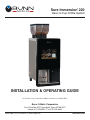 1
1
-
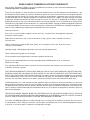 2
2
-
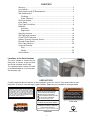 3
3
-
 4
4
-
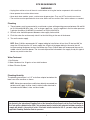 5
5
-
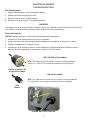 6
6
-
 7
7
-
 8
8
-
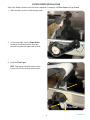 9
9
-
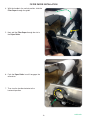 10
10
-
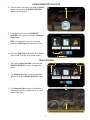 11
11
-
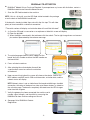 12
12
-
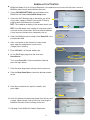 13
13
-
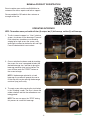 14
14
-
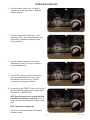 15
15
-
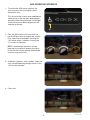 16
16
-
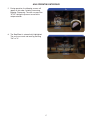 17
17
-
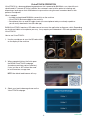 18
18
-
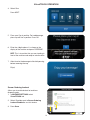 19
19
-
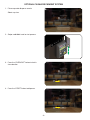 20
20
-
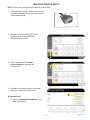 21
21
-
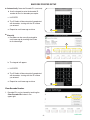 22
22
-
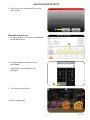 23
23
-
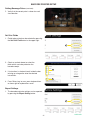 24
24
-
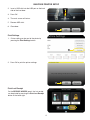 25
25
-
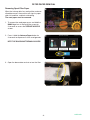 26
26
-
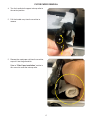 27
27
-
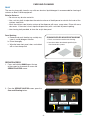 28
28
-
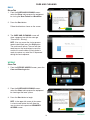 29
29
-
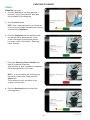 30
30
-
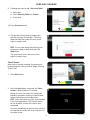 31
31
-
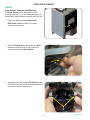 32
32
-
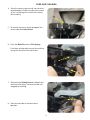 33
33
-
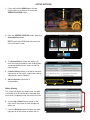 34
34
-
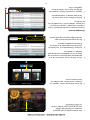 35
35
-
 36
36
-
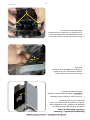 37
37
-
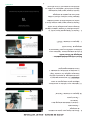 38
38
-
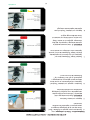 39
39
-
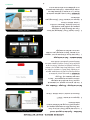 40
40
-
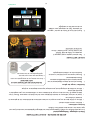 41
41
-
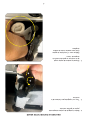 42
42
-
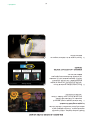 43
43
-
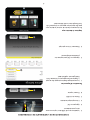 44
44
-
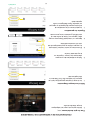 45
45
-
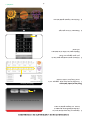 46
46
-
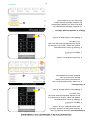 47
47
-
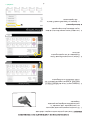 48
48
-
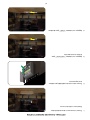 49
49
-
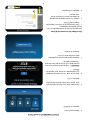 50
50
-
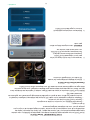 51
51
-
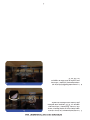 52
52
-
 53
53
-
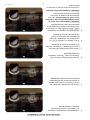 54
54
-
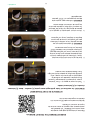 55
55
-
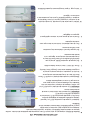 56
56
-
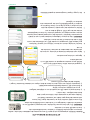 57
57
-
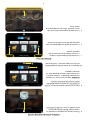 58
58
-
 59
59
-
 60
60
-
 61
61
-
 62
62
-
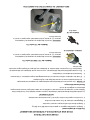 63
63
-
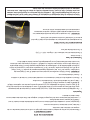 64
64
-
 65
65
-
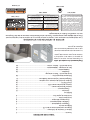 66
66
-
 67
67
-
 68
68
Bunn Sure Immersion® 220 120V Guide d'installation
- Catégorie
- Cafetières
- Taper
- Guide d'installation
dans d''autres langues
Documents connexes
-
Bunn Sure Immersion® 312, 120/208-240V Canada Guide d'installation
-
Bunn Sure Immersion® 220 120V Guide d'installation
-
Bunn Dual® SH Soft Heat® DBC® Black Guide d'installation
-
Bunn Sure Immersion® 220 120V Guide d'installation
-
Bunn ICB-DV Dual Volt, Platinum Edition, 120V Guide d'installation
-
Bunn ICB-DV Dual Volt, Platinum Edition, 120V Guide d'installation
-
Bunn iMIX-5 Black TH/Hot Water Guide d'installation
-
Bunn 1.5Gal(5.7L) TF Srvr w/Base, DSG SST Guide d'installation
-
Bunn ITCB-DV HV Manuel utilisateur
-
Bunn ICB-DV Stainless Guide d'installation