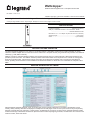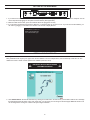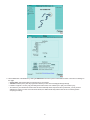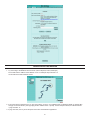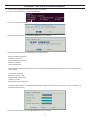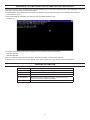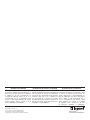Wattstopper
®
WebLink Network Appliance for LI Complete Control Panel
Installation Instructions • Instructions d’Installation • Instrucciones de Instalación
No: 25462 – 11/19 rev. 2
Catalog Number • Numéro de Catalogue • Número de Catálogo: WL-BASE
Country of Origin: Made in China • Pays d’origine: Fabriqué en Chine • País de origen: Hecho en China
SPECIFICATIONS
Includes AC Adapter: .................................... Input (AC 100~240 V)
USB port, Serial DB9 connector - for connection to HLINK
......................................................10/100 RJ45 Ethernet LAN
Dimensions: 7.2” x 1.4” x Depth: 7.2”(184 mm x 35.6 mm x 184 mm)
Shipping weight: .......................................................... 6 lbs (2.7kg)
Other: ...................................................................... 1-year warranty
DESCRIPTION AND OPERATION
The WebLink Network Appliance is one option for connectivity between a standard IP network and a Lighting Integrator (LI) panel
network. It enables multiple users to access and control a network of LI Complete Control (LIC) panels from any location on an Ethernet
network (e.g., LAN, WAN or internet).
WebLink connects to and automatically maintains communications directly with a LIC network through a Data Communications Link
(HLINKCC) serial connection. The WebLink software provides web browser-based access to panels on the network for viewing panel
status and overriding relays. It allows panel network connectivity to be shared among multiple user connections for simultaneous
access, providing an IP connection to other installations of WinControl software on remote PCs over a dedicated or enterprise LAN or
WAN.
WEBLINK SCHEDULER SOFTWARE
With the WebLink Scheduler Software, users can employ their browser instead of WinControl to schedule a full calendar. Annual,
monthly, weekly and daily calendars are displayed to multiple PCs as web pages. Users can set up new events for any time period by
selecting a specific date, time and action, or easily perform modifications of one-time or recurring events. Schedule templates enable
creation and storage of alternative schedules for special events that need unique lighting scenarios, an ideal feature for convention and
multi-use centers, stores and arenas.

2
SETTING UP THE HARDWARE
1. If you wish to set a static IP address on the machine, then you will have to plug a monitor and keyboard into the computer. You can
do this step without plugging into the panel or actual network. (See Appendix A.)
2. Make sure that the link cable, power and network cables are plugged in correctly.
3. If you know the IP address assigned to the WebLink, you should be able to connect to it now. If you do not know the address, you
can see it by plugging in a monitor to the machine. You will see a display like this:
IP-ADDRESS: 192.168.1.75
MAC: 00:60:63:8A:9D:CA
tws-weblink-#### login:
SETTING UP THE SOFTWARE
1. Log into the WebLink from a web browser
Many installations will require you to type in the numeric address. From the example above, that would be http://192.168.1.75. The
default user name is ‘admin’ and the password is ‘link0002’ (those are zeros).
IMPORTANT NOTE: ALWAYS CHANGE
THE ADMIN PASSWORD
2. Click Administration. Set the site information by clicking on the edit button. On this screen you are able to add text for a message
that will appear below the image on the main page. Also, you can insert your own image for the start page. Note: Be careful not to
use an image that is too large. It is best to size your image to 320x240.

3
3. Set the Date/Time of the WebLink by clicking the Date/Time link at the top of the Administration section. There are four settings on
this page:
• Current Time: This should match the current time for your location
• Time Zone: Please pick a place city/region that matches your time zone and daylight savings settings.
• Latitude / Longitude - You may copy the settings from WinControl, since it allows you to pick your location by city.
• Time Server If your network has an NTP time server that will keep all the computer clocks synchronized, you may enter its
address here. When you click on the Set Server button, the WebLink will verify that the time server is functioning before
accepting the setting.

4
4. Make changes to the WebLink’s Settings
• Minimum Password Length - If set to zero, a user may have a blank password.
• Maximum Override Duration - This will restrict, system wide, the maximum duration of an override on the WebLink. You may
want to use the Roles to restrict override duration instead.
• Override Frequency - If you are using My Lights, you will set the override frequency of the Desktop Override here.
• Demo Mode - This will restrict the WebLink from sending any scheduled actions or overrides to the data line.
• Watchdog Device - Set this device to have the WebLink send an On to a particular device every minute. You can then wire up a
light, horn, etc. to the relay to notify if the WebLink ceases to function for whatever reason.

5
TROUBLESHOOTING WEBLINK
WinControl is Not Connecting
1. Try connecting to the WebLink with a browser. (Internet Explorer, Firefox, Netscape)
For the URL use the address of the WebLink. From our example. http://192.168.1.75
You should see the main WebLink screen
2. If the screen doesn’t appear, then try to ‘ping’ the machine. To do so, go to a DOS prompt. (In Windows 2K/XP, go to Start>Run
and type ‘cmd’ and hit Enter.) Then type ping and the address at the ‘>’ prompt. For the example machine, this would look like:
> ping 192.168.1.75
3. If ping does work, then try to test the panel connection as described in Appendix B.

6
APPENDIX A—SETTING UP A NETWORK MANUALLY
1. Plug a monitor, keyboard and power into the back of the WebLink.
2. Now, login as the install user and select 2) netconfig.
3. Select “Yes” to set up networking.
4. At the Address type prompt, select Static IP Address and choose Select.
5. Enter the network parameters for the WebLink, Then click Configure.
Example: (Default as shipped)
IP Address: 192.168.5.1
Network Mask: 255.255.255.0
Gateway: 192.168.5.1
Primary Name Server:
When Gateway matches the IP Address, the device can only talk to local devices. It will not route to devices on the internet or
other networks.
Typical Static IP Address:
IP Address: 192.168.1.100
Network Mask: 255.255.255.0
Gateway: 192.168.1.1
Primary Name Server: 192.168.1.1
The Primary Name Server is needed if the WebLink will be using an NTP time sync server by name, such as, ntp.pool.org, to
maintain the clock accuracy.
6. When you return to the prompt, select 4) reboot to reboot your computer.

7
APPENDIX B - TESTING CONNECTION TO PANEL WITHOUT WINCONTROL
From within Windows, start a dos prompt. From Windows 2000/XP, go to the start menu and select “Run”. In the dialog type “cmd” and
press enter. This should bring up a black DOS window.
In the dos window, use the telnet command to access the WebLink. From the DOS prompt type in the following telnet command:
telnet <address> <port>
To test that the WebLink is available, you would type this if the WebLink address were:
192.168.1.75.
You will see a blank screen. Press enter a couple times. You will see one of the two lines below.
LAP 0001 W03.008
RAP 0001 W03.008
If you see nothing after pressing enter three times, then there is possibly a communication problem.
To exit type ctrl-]. You will be at the “telnet>” prompt. Type “quit” and press enter. Type exit to get rid of the DOS prompt.
ORDERING INFORMATION
Catalog No. Description
WL-BASE WebLink Network Appliance with AC adapter
WL-OPTSCHED WebLink Scheduler Software (browser-based)
WL-MYLIGHTS My Lights Software for personal desktop PC control and override
WL-RACKSHELF Black Shelf for rack mounting up to 50 lbs., 5.25”x17.25”x12.13”
(133.4mm x 438.2mm x 308.1mm) HxWxD
WL-UPS UPS backup for WebLink

800.879.8585
www.legrand.us/wattstopper
No. 25462 – 11/19 rev. 2
© Copyright 2017 Legrand All Rights Reserved.
© Copyright 2017 Tous droits réservés Legrand.
© Copyright 2017 Legrand Todos los derechos reservados.
Wattstopper warranties its products to be free
of defects in materials and workmanship for a
period of five (5) years. There are no obligations
or liabilities on the part of Wattstopper for
consequential damages arising out of, or in
connection with, the use or performance of this
product or other indirect damages with respect
to loss of property, revenue or profit, or cost of
removal, installation or reinstallation.
Wattstopper garantit que ses produits sont
exempts de défauts de matériaux et de fabrication
pour une période de cinq (5) ans. Wattstopper
ne peut être tenu responsable de tout dommage
consécutif causé par ou lié à l’utilisation ou
à la performance de ce produit ou tout autre
dommage indirect lié à la perte de propriété, de
revenus, ou de profits, ou aux coûts d’enlèvement,
d’installation ou de réinstallation.
Wattstopper garantiza que sus productos
están libres de defectos en materiales y mano
de obra por un período de cinco (5) años. No
existen obligaciones ni responsabilidades por
parte de Wattstopper por daños consecuentes
que se deriven o estén relacionados con el
uso o el rendimiento de este producto u otros
daños indirectos con respecto a la pérdida
de propiedad, renta o ganancias, o al costo
de extracción, instalación o reinstalación.
WARRANTY INFORMATION INFORMATIONS RELATIVES À LA GARANTIE INFORMACIÓN DE LA GARANTÍA
-
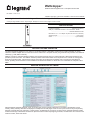 1
1
-
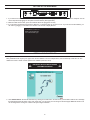 2
2
-
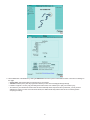 3
3
-
 4
4
-
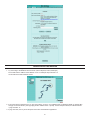 5
5
-
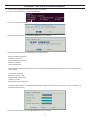 6
6
-
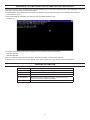 7
7
-
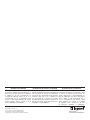 8
8