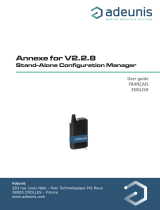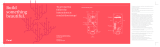La page est en cours de chargement...

QuickCarrier
®
USB-D
MTD-MNA1 User Guide

QUICKCARRIER USB-D MTD-MNA1 USER GUIDE
2 QuickCarrier
®
USB-D MTD-MNA1 User Guide
QuickCarrier USB-D MTD-MNA1 User Guide
Models: MTD-MNA1
Part Number: S000710 Rev 2.0
Copyright
This publication may not be reproduced, in whole or in part, without the specific and express prior written permission signed by an executive officer of
Multi-Tech Systems, Inc. All rights reserved. Copyright © 2020 by Multi-Tech Systems, Inc.
Multi-Tech Systems, Inc. makes no representations or warranties, whether express, implied or by estoppels, with respect to the content, information,
material and recommendations herein and specifically disclaims any implied warranties of merchantability, fitness for any particular purpose and non-
infringement.
Multi-Tech Systems, Inc. reserves the right to revise this publication and to make changes from time to time in the content hereof without obligation of
Multi-Tech Systems, Inc. to notify any person or organization of such revisions or changes.
Trademarks
QuickCarrier and the Multi-Tech logo are a registered trademarks of Multi-Tech Systems, Inc. All other brand and product names are trademarks or
registered trademarks of their respective companies.
Legal Notices
The MultiTech products are not designed, manufactured or intended for use, and should not be used, or sold or re-sold for use, in connection with
applications requiring fail-safe performance or in applications where the failure of the products would reasonably be expected to result in personal injury or
death, significant property damage, or serious physical or environmental damage. Examples of such use include life support machines or other life
preserving medical devices or systems, air traffic control or aircraft navigation or communications systems, control equipment for nuclear facilities, or
missile, nuclear, biological or chemical weapons or other military applications (“Restricted Applications”). Use of the products in such Restricted
Applications is at the user’s sole risk and liability.
MULTITECH DOES NOT WARRANT THAT THE TRANSMISSION OF DATA BY A PRODUCT OVER A CELLULAR COMMUNICATIONS NETWORK WILL BE
UNINTERRUPTED, TIMELY, SECURE OR ERROR FREE, NOR DOES MULTITECH WARRANT ANY CONNECTION OR ACCESSIBILITY TO ANY CELLULAR
COMMUNICATIONS NETWORK. MULTITECH WILL HAVE NO LIABILITY FOR ANY LOSSES, DAMAGES, OBLIGATIONS, PENALTIES, DEFICIENCIES, LIABILITIES,
COSTS OR EXPENSES (INCLUDING WITHOUT LIMITATION REASONABLE ATTORNEYS FEES) RELATED TO TEMPORARY INABILITY TO ACCESS A CELLULAR
COMMUNICATIONS NETWORK USING THE PRODUCTS.
Contacting MultiTech
Knowledge Base
The Knowledge Base provides immediate access to support information and resolutions for all MultiTech products. Visit http://www.multitech.com/kb.go.
Support Portal
To create an account and submit a support case directly to our technical support team, visit: https://support.multitech.com.
Support
Business Hours: M-F, 8am to 5pm CT
Country By Email By Phone
Europe, Middle East, Africa: support@multitech.co.uk +(44) 118 959 7774
U.S., Canada, all others: support@multitech.com (800) 972-2439 or (763) 717-5863
Warranty
To read the warranty statement for your product, visit https://www.multitech.com/legal/warranty. For other warranty options, visit
www.multitech.com/es.go.
World Headquarters
Multi-Tech Systems, Inc.
2205 Woodale Drive, Mounds View, MN 55112
Phone: (800) 328-9717 or (763) 785-3500
Fax (763) 785-9874

CONTENTS
QuickCarrier
®
USB-D MTD-MNA1 User Guide 3
Contents
Chapter 1 – Product Overview ................................................................................................................................. 6
Overview ....................................................................................................................................................................... 6
Documentation ............................................................................................................................................................. 6
MTD-MNA1 Specifications ............................................................................................................................................ 6
Dimensions.................................................................................................................................................................... 7
LED Descriptions ........................................................................................................................................................... 8
Power Draw................................................................................................................................................................... 8
Chapter 2 – Safety Notices and Warnings ................................................................................................................ 9
General Safety............................................................................................................................................................... 9
Power Supply Caution................................................................................................................................................... 9
Radio Frequency (RF) Safety ......................................................................................................................................... 9
Sécurité relative aux appareils à radiofré quence (RF)................................................................................................ 9
Interference with Pacemakers and Other Medical Devices ...................................................................................... 10
Potential interference............................................................................................................................................... 10
Precautions for pacemaker wearers ........................................................................................................................ 10
Device Maintenance ................................................................................................................................................... 10
User Responsibility...................................................................................................................................................... 11
Vehicle Safety.............................................................................................................................................................. 11
Chapter 3 – Getting Started ................................................................................................................................... 12
SIM Card and Account Activation ............................................................................................................................... 12
Installing a SIM Card ................................................................................................................................................... 12
Downloading the Driver.............................................................................................................................................. 13
Getting Started............................................................................................................................................................ 13
Dual Carrier Firmware for Cellular Radio.................................................................................................................... 13
Turning the Device On or Off ..................................................................................................................................... 14
Powering Off or Rebooting a Device......................................................................................................................... 14
Removing a SIM Card.................................................................................................................................................. 15
Chapter 4 – Verizon FOTA (Firmware Over the Air) ................................................................................................ 16
Chapter 5 – Using Linux ......................................................................................................................................... 17
Shell Commands.......................................................................................................................................................... 17
Related Documentation ............................................................................................................................................ 17
Testing TTY Ports....................................................................................................................................................... 17
Create a PPP Connection ............................................................................................................................................ 17
MNA1 Example ......................................................................................................................................................... 17
Chapter 6 – Basic Operations ................................................................................................................................. 19
Interacting with Your Device Overview ...................................................................................................................... 19
Before Using the Device.............................................................................................................................................. 19

CONTENTS
4 QuickCarrier
®
USB-D MTD-MNA1 User Guide
Using the Radio IP Stack to Make a Data Connection ................................................................................................ 19
Disconnecting a Data Connection Using an Internal IP Stack..................................................................................... 19
Using the Host System IP Stack to Make a Data Connection ..................................................................................... 19
Disconnecting a Data Connection Using Host IP Stack ............................................................................................... 20
Using Command Mode and Online Data Mode.......................................................................................................... 20
Verifying Signal Strength............................................................................................................................................. 20
Example .................................................................................................................................................................... 21
Checking Network Registration................................................................................................................................... 21
Verifying that the Device Detects a Valid SIM Card.................................................................................................... 21
When the device fails to connect ............................................................................................................................. 22
When a call drops ..................................................................................................................................................... 22
Sending, Reading, and Deleting Messages ................................................................................................................. 22
Sending Text Messages............................................................................................................................................. 22
Reading Text Messages............................................................................................................................................. 23
Deleting Messages .................................................................................................................................................... 23
Chapter 7 – Regulatory Statements........................................................................................................................ 25
47 CFR Part 15 Regulation Class B Devices ................................................................................................................. 25
Industry Canada Class B Notice................................................................................................................................... 25
International Modem Restrictions.............................................................................................................................. 25
Other Countries........................................................................................................................................................... 26
Chapter 8 – Environmental Notices........................................................................................................................ 27
Waste Electrical and Electronic Equipment Statement .............................................................................................. 27
WEEE Directive.......................................................................................................................................................... 27
Instructions for Disposal of WEEE by Users in the European Union ........................................................................ 27
Restriction of the Use of Hazardous Substances (RoHS) ............................................................................................ 27
REACH Statement ....................................................................................................................................................... 28
Registration of Substances........................................................................................................................................ 28
Information on HS/TS Substances According to Chinese Standards ......................................................................... 29
Information on HS/TS Substances According to Chinese Standards (in Chinese) ...................................................... 30
Chapter 9 – Using Connection Manager ................................................................................................................. 31
Installing Connection Manager ................................................................................................................................... 31
Setting Up a Serial Device in Windows Device Manager............................................................................................ 32
Connecting a Device.................................................................................................................................................... 34
Uninstalling Connection Manager............................................................................................................................... 35
Connection Manager User Interface........................................................................................................................... 35
Main tab.................................................................................................................................................................... 36
Settings tab ............................................................................................................................................................... 37
Connection tab.......................................................................................................................................................... 37
Details tab ................................................................................................................................................................. 37
Terminal tab.............................................................................................................................................................. 37
Charts tab.................................................................................................................................................................. 37

CONTENTS
QuickCarrier
®
USB-D MTD-MNA1 User Guide 5
Troubleshooting.......................................................................................................................................................... 37
Serial COM port is not available in the Serial Modem Settings................................................................................ 37
Device is not detected ("No Device") ....................................................................................................................... 37
MultiConnect Cell USB Modem is not detected ....................................................................................................... 38
Connection Manager is not working, and a device connected to the computer is not detected............................ 38
Connection Manager displays "Device Error" status for a serial device .................................................................. 38
Index...................................................................................................................................................................... 39

PRODUCT OVERVIEW
6 QuickCarrier
®
USB-D MTD-MNA1 User Guide
Chapter 1 – Product Overview
Overview
The QuickCarrier USB-D is an industrial-grade USB that plugs directly into devices to enable immediate
communication with your carrier network. This device can be connected directly to any USB port on a laptop,
desktop computer, and other mobile devices.
Documentation
The following documentation is available on the MultiTech website at
http://www.multitech.com/brands/quickcarrier-usb-d.
Document Description Part Number
QuickCarrier USB-D MTD-MNA1
User Guide
Provides an overview, product specifications, safety and
regulatory information, SIM card installation instructions,
and basic end-user operation instructions.
S000710
USB Driver Installation Guide for
LTE Devices
Provides instructions for installing USB drivers on Linux and
Windows.
S000616
Telit ME910C1, AT Commands
Reference Guide
Provides AT commands and parameters used to configure
your device.
80529ST10815
A
MTD-MNA1 Specifications
Category MTD-MNA1
General
Frequency Band 4G: 1900 (B2) / 700 (B12) / 700 (B13) / AWS 1700 (B4)
Device bandwidth: 1.4MHz for both downlink and uplink
Cat M1 Speed
Data Speed LTE Cat M1: Up to 375 Kbps uplink / Up to 300 Kbps downlink
Maximum transmit power 20 dBm
Interface, Antenna, SIM Holder
USB Interface USB 2.0 high speed compatible, Type A
Antenna Internal
SIM Holder Standard Mini SIM 1.8/3Volt
Environment
Operating Temperature -40° C to +50° C (-40° F to +122° F)
Storage Temperature -40° C to +85° C (-40° F to +185° F)
Humidity 15%-93% RH, non-condensing
Power Requirements

PRODUCT OVERVIEW
QuickCarrier
®
USB-D MTD-MNA1 User Guide 7
Category MTD-MNA1
Operating Voltage 5 volts from USB port
Input Power Via USB Bus
Certifications and Compliance
Radio and EMC Compliance FCC Part 15 Class B
FCC Part 24E
FCC Part 27
Safety Compliance UL 60950-1 2nd ED
Carrier AT&T/PTCRB/Verizon
Dimensions

PRODUCT OVERVIEW
8 QuickCarrier
®
USB-D MTD-MNA1 User Guide
LED Descriptions
The top panel on the modem contains the following LEDs:
Link LED - The Link LED indicates that power is present when continuously lit and the device is registered on
the network when blinking.
Signal LEDs - Signal strength LEDs are not pre-programmed. Use the AT#GPIO command to program these
LEDs. For details, refer to the AT Commands Reference Guide.
Power Draw
Radio Voltage "Live"
Connection
Idle Current
Cellular Call
Box
Connection
No Data
(AVG)
Measured
Current
(Amps) at
Max Power
TX Pulse
(AVG) Peak
Current
Total Inrush
Charge
measured in
MilliCoulombs
(mC)
Total
Inrush
Charge
Duration
during
Powerup
(Inrush
Duration)
LTE 5V 51 mA 66 mA 150 mA 368 mA .152 mC 34.7 uS
Note:
Multi-Tech Systems, Inc. recommends that you incorporate a 10% buffer into your power source
when determining product load.
TX Pulse: The average peak current during an LTE connection.
Maximum Power:The continuous current during maximum data rate with the radio transmitter at
maximum power.
InRush Current: The total inrush charge at power on.

SAFETY NOTICES AND WARNINGS
QuickCarrier
®
USB-D MTD-MNA1 User Guide 9
Chapter 2 – Safety Notices and Warnings
General Safety
The device is designed for and intended to be used in fixed and mobile applications. Fixed means the device is
physically secured at one location and cannot be easily moved to another location. Mobile means the device is
used in other than fixed locations.
CAUTION: Maintain a separation distance of at least 20 cm (8 inches) between the transmitter’s antenna and
the body of the user or nearby persons. The device is not designed for or intended to be used in portable
applications within 20 cm (8 inches) of the user’s body.
Attention: Maintenir une distance d'au moins 20 cm (8 po) entre l'antenne du récepteur et le corps de
l'utilisateur ou à proximité de personnes. Le modem n'est pas conçu pour, ou destinés à être utilisés dans les
applications portables, moins de 20 cm du corps de l'utilisateur.
Power Supply Caution
CAUTION: Do not replace the power supply with one designed for another product; doing so can damage the
modem and void your warranty. Adapter shall be installed near the equipment and shall be easily accessible.
CAUTION: Pour garantir une protection continue contre les risques d'incendie, remplacez les fusibles
uniquement par des fusibles du même type et du même calibre. L'adaptateur doit être installé à proximité de
l'appareil et doit être facilement accessible.
Radio Frequency (RF) Safety
Due to the possibility of radio frequency (RF) interference, it is important that you follow any special regulations
regarding the use of radio equipment. Follow the safety advice given below.
Operating your device close to other electronic equipment may cause interference if the equipment is
inadequately protected. Observe any warning signs and manufacturers’ recommendations.
Different industries and businesses restrict the use of cellular devices. Respect restrictions on the use of
radio equipment in fuel depots, chemical plants, or where blasting operations are in process. Follow
restrictions for any environment where you operate the device.
Do not place the antenna outdoors.
Switch OFF your wireless device when in an aircraft. Using portable electronic devices in an aircraft may
endanger aircraft operation, disrupt the cellular network, and is illegal. Failing to observe this restriction
may lead to suspension or denial of cellular services to the offender, legal action, or both.
Switch OFF your wireless device when around gasoline or diesel-fuel pumps and before filling your vehicle
with fuel.
Switch OFF your wireless device in hospitals and any other place where medical equipment may be in use.
Sécurité relative aux appareils à radiofréquence (RF)
À cause du risque d'interférences de radiofréquence (RF), il est important de respecter toutes les réglementations
spéciales relatives aux équipements radio. Suivez les conseils de sécurité ci-dessous.
Utiliser l'appareil à proximité d'autres équipements électroniques peut causer des interférences si les
équipements ne sont pas bien protégés. Respectez tous les panneaux d'avertissement et les
recommandations du fabricant.

SAFETY NOTICES AND WARNINGS
10 QuickCarrier
®
USB-D MTD-MNA1 User Guide
Certains secteurs industriels et certaines entreprises limitent l'utilisation des appareils cellulaires. Respectez
ces restrictions relatives aux équipements radio dans les dépôts de carburant, dans les usines de produits
chimiques, ou dans les zones où des dynamitages sont en cours. Suivez les restrictions relatives à chaque
type d'environnement où vous utiliserez l'appareil.
Ne placez pas l'antenne en extérieur.
Éteignez votre appareil sans fil dans les avions. L'utilisation d'appareils électroniques portables en avion est
illégale: elle peut fortement perturber le fonctionnement de l'appareil et désactiver le réseau cellulaire. S'il
ne respecte pas cette consigne, le responsable peut voir son accès aux services cellulaires suspendu ou
interdit, peut être poursuivi en justice, ou les deux.
Éteignez votre appareil sans fil à proximité des pompes à essence ou de diesel avant de remplir le réservoir
de votre véhicule de carburant.
Éteignez votre appareil sans fil dans les hôpitaux ou dans toutes les zones où des appareils médicaux sont
susceptibles d'être utilisés.
Interference with Pacemakers and Other Medical Devices
Potential interference
Radio frequency energy (RF) from cellular devices can interact with some electronic devices. This is
electromagnetic interference (EMI). The FDA helped develop a detailed test method to measure EMI of implanted
cardiac pacemakers and defibrillators from cellular devices. This test method is part of the Association for the
Advancement of Medical Instrumentation (AAMI) standard. This standard allows manufacturers to ensure that
cardiac pacemakers and defibrillators are safe from cellular device EMI.
The FDA continues to monitor cellular devices for interactions with other medical devices. If harmful interference
occurs, the FDA will assess the interference and work to resolve the problem.
Precautions for pacemaker wearers
If EMI occurs, it could affect a pacemaker in one of three ways:
Stop the pacemaker from delivering the stimulating pulses that regulate the heart's rhythm.
Cause the pacemaker to deliver the pulses irregularly.
Cause the pacemaker to ignore the heart's own rhythm and deliver pulses at a fixed rate.
Based on current research, cellular devices do not pose a significant health problem for most pacemaker wearers.
However, people with pacemakers may want to take simple precautions to be sure that their device doesn't cause
a problem.
Keep the device on the opposite side of the body from the pacemaker to add extra distance between the
pacemaker and the device.
Avoid placing a turned-on device next to the pacemaker (for example, don’t carry the device in a shirt or
jacket pocket directly over the pacemaker).
Device Maintenance
Do not attempt to disassemble the device. There are no user serviceable parts inside.
When maintaining your device:

SAFETY NOTICES AND WARNINGS
QuickCarrier
®
USB-D MTD-MNA1 User Guide 11
Do not misuse the device. Follow instructions on proper operation and only use as intended. Misuse could
make the device inoperable, damage the device and/or other equipment, or harm users.
Do not apply excessive pressure or place unnecessary weight on the device. This could result in damage to
the device or harm to users.
Do not use this device in explosive or hazardous environments unless the model is specifically approved for
such use. The device may cause sparks. Sparks in explosive areas could cause explosion or fire and may
result in property damage, severe injury, and/or death.
Do not expose your device to any extreme environment where the temperature or humidity is high. Such
exposure could result in damage to the device or fire. Refer to the device specifications regarding
recommended operating temperature and humidity.
Do not expose the device to water, rain, or spilled beverages. It is not waterproof. Exposure to liquids could
result in damage to the device.
Do not place the device alongside computer discs, credit or travel cards, or other magnetic media. The
information contained on discs or cards may be affected by the device.
Using accessories, such as antennas, that MultiTech has not authorized or that are not compliant with
MultiTech's accessory specifications may invalidate the warranty.
If the device is not working properly, contact MultiTech Technical Support.
User Responsibility
Respect all local regulations for operating your wireless device. Use the security features to block unauthorized use
and theft.
Vehicle Safety
When using your device in a vehicle:
Do not use this device while driving.
Respect national regulations on the use of cellular devices in vehicles.
If incorrectly installed in a vehicle, operating the wireless device could interfere with the vehicle’s
electronics. To avoid such problems, use qualified personnel to install the device. The installer should verify
the vehicle electronics are protected from interference.
Using an alert device to operate a vehicle’s lights or horn is not permitted on public roads.
UL evaluated this device for use in ordinary locations only. UL did NOT evaluate this device for installation in
a vehicle or other outdoor locations. UL Certification does not apply or extend to use in vehicles or outdoor
applications.

GETTING STARTED
12 QuickCarrier
®
USB-D MTD-MNA1 User Guide
Chapter 3 – Getting Started
SIM Card and Account Activation
To use the device, set up a wireless account with your network provider:
1. Contact your network provider to obtain an account and a SIM card for their network. This device
requires a mini SIM (2FF).
2. Give the provider the following:
a. The device’s unique 15-character IMEI number located on the device label.
b. The device model number, also located on the device label. This number allows the carrier to verify
that the device is approved for operation on their network.
Important: Check your product’ s label for the correct information to provide your wireless carrier.
Provide the model number (not the ordering part number) listed on the label.
3. Follow your provider's instructions for activating their SIM card on their network.
Installing a SIM Card
To install a SIM Card:
Warning: If the device is connected to a computer or power supply, disconnect it. Inserting or removing a SIM
card with the device powered may harm the SIM card and the device.
1. Remove the SIM cover from the back of the device. If you have trouble sliding the SIM cover, use a flat-
blade screwdriver in the slot on the SIM cover to slide it out.
2. Insert the SIM card into the card holder with the gold contact side facing down as shown.
3. Verify that the SIM card fits into the holder properly and replace the cover.

GETTING STARTED
QuickCarrier
®
USB-D MTD-MNA1 User Guide 13
Downloading the Driver
Note: If using Linux or if you need help installing drivers, refer to the USB Driver Installation Guide (S000616) for
details.
To download the required driver:
1. Go to the device page: http://www.multitech.com/brands/quickcarrier-usb-d.
2. Select your model and click on Downloads. Download the driver for your device by clicking on the link.
3. Extract the driver to your computer.
4. Double-click on the file for your system to install it.
Getting Started
After installing the SIM and downloading the driver To use the MTD, do the following:
1. Insert the USB connector of the MTD into a computer or similar device. Allow 10 seconds for the device
to power up and establish signal.
2. Open a terminal emulator program in order to communicate with the device. If Verizon is your carrier,
configure the device for the Verizon network as described in Dual Carrier Firmware for Cellular Radio.
3. If you are not on the Verizon network, program your network provider's Access Point Name (APN) into
the device. To do this, issue:
AT+CGDCONT=1,"IPV4V6","APN_Name"
(where APN_Name is the APN provided by you network provider)
Your device should now be activated on the carrier’s network and ready for use. To check operation issue the
command: AT+CEREG? The modem should respond with +CEREG: 0,1 showing registration.
Dual Carrier Firmware for Cellular Radio
This device uses a cellular radio with dual carrier firmware meaning that it can be used on different carrier
networks (not simultaneously). The device can be used on either the Verizon or AT&T/other networks. The device
is configured for AT&T/others by default.

GETTING STARTED
14 QuickCarrier
®
USB-D MTD-MNA1 User Guide
To check that your device is configured for the desired network:
AT#FWSWITCH?
If response is:
#FWSWITCH: 0
The device is configured for AT&T/other networks.
If response is:
#FWSWITCH: 1
The device is configured for Verizon.
To switch carrier networks:
From AT&T to Verizon:
AT#FWSWITCH=1,1
From Verizon to AT&T:
AT#FWSWITCH=0,1
Note: For the Link status (LS) LED to function, you must issue the command AT#GPIO=1,0,2 any time you use
the firmware switch command (AT#FWSWITCH=0 or AT#FWSWITCH=1).
Turning the Device On or Off
This USB-powered device does not have a power button. Connect the device to a computer's USB port to turn it
on.
After plugging in the device, allow 15 seconds to initialize before using.
Disconnecting it or shutting off the computer, turns it off. For best practices, follow the steps in Powering Off or
Rebooting a Device.
Note: When reconnecting the device, use the same USB port that you used when installing drivers. Otherwise,
you may need to re-install the driver.
Powering Off or Rebooting a Device
To power off your device:
1. Suspend dial-up network.
2. Suspend ModemQuery.
3. Wait for Steps 1-2 to complete.
4. Verify that the modem has disconnected.
5. Issue AT#SHDN.
6. Wait 30 seconds.
7. Power off or disconnect power.

GETTING STARTED
QuickCarrier
®
USB-D MTD-MNA1 User Guide 15
Removing a SIM Card
To remove a SIM card:
Warning: If the device is connected to a computer or power supply, disconnect it. Inserting or removing a SIM
card with the device powered may harm the SIM card and the device.
1. Remove the SIM cover from the back of the device. If you have trouble sliding the SIM cover, use a flat-
blade screwdriver in the slot on the SIM cover to slide it out.
2. Slide the SIM card out.
3. Replace the SIM cover.

VERIZON FOTA (FIRMWARE OVER THE AIR)
16 QuickCarrier
®
USB-D MTD-MNA1 User Guide
Chapter 4 – Verizon FOTA (Firmware Over the Air)
At times, your device may require a critical update to radio firmware for devices connecting to the network. To
stay compliant to Verizon’s LTE requirements, you must implement FOTA. Failure to perform a critical update could
result in losing access to the Verizon network.
MultiTech has developed a script for customers to use in order to initiate a FOTA update from the (the customer’s)
local host processor (pull FOTA). The script is available at: https://www.multitech.com/vzw-catm1

USING LINUX
QuickCarrier
®
USB-D MTD-MNA1 User Guide 17
Chapter 5 – Using Linux
Shell Commands
Related Documentation
For additional information, refer to the USB Driver Installation Guide for your device.
Testing TTY Ports
To test the TTY ports created by the driver, type in a shell (x is the TTY port number assigned to the modem AT
command interface):
cat /dev/ttyUSBx &
# echo –en "ATE0\r" > /dev/ttyUSBx
# echo –en "AT\r" > /dev/ttyUSBx
Note: Sending ATE0 is required, to avoid issues in the terminal output. It prevents the sending/receiving
spurious characters to/from the modem when used with the Linux commands “echo” and “cat”.
Create a PPP Connection
Most recent Linux distributions have GUI tools for creating PPP connections; the following instructions are for
creating a PPP connection through command line interface.
PPP support must be compiled into the kernel; pppd and chat programs are also required.
MNA1 Example
Step 1. Use a text editor to create a peer file containing the lines in the example below. Save the file as
/etc/ppp/peers/MNA1-peer.
Example peer file:
/dev/ttyUSB0
connect "/usr/sbin/chat -v -f /etc/chatscripts/MNA1-chat"
noipdefault
usepeerdns
defaultroute
noauth
Step 2. Use a text editor to create a chat script containing the lines in the example below. In this example [APN]
should be replaced with the APN assigned by your cellular provider. Save the file as /etc/chatscripts/MNA1-chat.
Example chat script:
ABORT "ERROR"
ABORT "NO CARRIER"
ABORT "BUSY"
"" at+cgdcont=1,"IP","[APN]"
OK atd*99***1#
CONNECT ""

USING LINUX
18 QuickCarrier
®
USB-D MTD-MNA1 User Guide
Step 3. Use the following command line to start pppd:
pppd debug call MNA1-peer
This command line enables logging of debug information and tells pppd to use the peer file referenced by the call
option. After 20-30 seconds, type ifconfig and check whether a ppp interface is listed. If it is not, then check syslog
for pppd and chat events. Normally pppd/chat logging is written to /var/log/syslog (could vary depending on syslog
configuration).

BASIC OPERATIONS
QuickCarrier
®
USB-D MTD-MNA1 User Guide 19
Chapter 6 – Basic Operations
Interacting with Your Device Overview
This section describes how to use AT commands to interact with your device. Using terminal software such as
Kermit, you can issue AT commands to communicate with and configure your modem. The AT commands let you
establish, read and modify device parameters and help you control how the device operates. This section
documents basic interactions with your device, such as verifying signal strength and network registrations, sending
and reading SMS text messages, and sending and receiving data.
Generally, USB modems are used as unintelligent bit pipes. In Windows, this means you create a dial-up network
connection that uses the Windows IP stack to use the modem to create a PPP connection to the cellular network.
The modem is assigned an IP address from the cellular carrier. This connection provides Internet access and is the
basis for TCP/IP communication for sending and receiving email, creating TCP/UDP Sockets, or putting and getting
files from an FTP server.
In Linux, PPPD is used to dial the modem and create the connection to the cellular TCP/IP network. This provides
Internet access for sending and receiving email, creating TCP/UDP Sockets, or putting and getting files from an FTP
server.
Before Using the Device
Before using the device:
Install any drivers. Refer to the separate driver installation guide for your device.
Power up your device and ensure it is connected to your computer that issues AT commands.
Note: Wait 10 seconds after power-up before issuing any AT commands.
Install terminal software that can communicate with the device, such as HyperTerminal, Tera Term, Kermit,
or Putty.
For additional information, refer to the AT command guide and any related documentation for your device. The AT
command guide describes command formatting, syntax, and other basic information.
Using the Radio IP Stack to Make a Data Connection
Connect by issuing the command: AT#SGACT=1,1 (using PDP context #1).
Disconnecting a Data Connection Using an Internal IP Stack
Issue the following command to disconnect: AT#SGACT=1,0
Using the Host System IP Stack to Make a Data Connection
This device only supports packet data connections, such as dial-up networking. To make a data connection, you
must use a PPP dialer. If your carrier requires a username and password for the Internet connection, be sure to
enter that information into the PPP dialer. Dial up using ATD*99***1# (using PDP context #1).

BASIC OPERATIONS
20 QuickCarrier
®
USB-D MTD-MNA1 User Guide
Disconnecting a Data Connection Using Host IP Stack
Issue the following command to disconnect: AT#SGACT-1,0.
Using Command Mode and Online Data Mode
Modems have two operation modes, command and online data. After power up, the modem is in command mode
and ready to accept AT commands.
Use AT commands to communicate with and configure your modem. These commands establish, read, and modify
device parameters and control how the modem works. The device also generates responses to AT commands that
help determine the modem’s current state.
If the modem is in online data mode, it only accepts the Escape command (+++).
To send the modem AT Commands from terminal emulation software, set the software to match the modem’s
default data format, which is:
Speed: 115,200 bps
Data bits: 8
Parity: none
Stop bit: 1
Flow control: hardware
To confirm communication with the device:
Type AT and press Enter.
If the device responds with OK, it is properly communicating.
Verifying Signal Strength
To verify the device signal strength, enter:
AT+CSQ
The command indicates signal quality, in the form:
+CSQ: <rssi>,<ber>
Where:
<rssi> Received signal strength indication.
0 (-113) dBm or less
1 (-111) dBm
2-30 (-109) dBm - (-53) dBm / 2 dBm per step
31 (-51) dBm or greater
99 Not known or not detectable
1/40