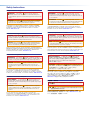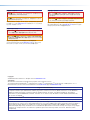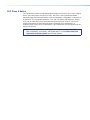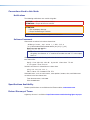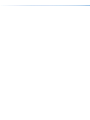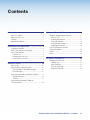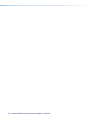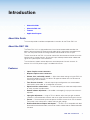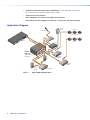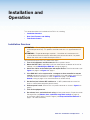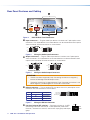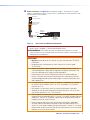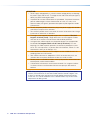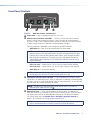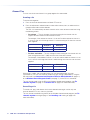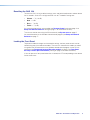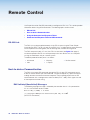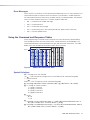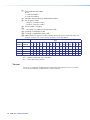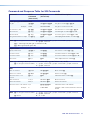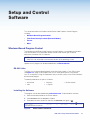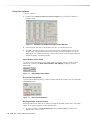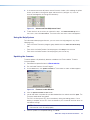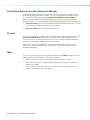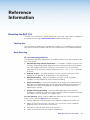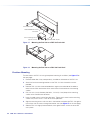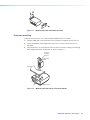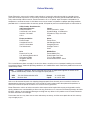User Guide
RAC 104
Audio Products
Remote Volume and Tone Controller
68-782-01 Rev.
E
01 19

Safety Instructions
Safety Instructions • English
WARNING: This symbol, ,when used on the product, is
intended to alert the user of the presence of uninsulated dangerous
voltage within the product’s enclosure that may present a risk of electric
shock.
ATTENTION: This symbol, , when used on the product, is intended
to alert the user of important operating and maintenance (servicing)
instructions in the literature provided with the equipment.
For information on safety guidelines, regulatory compliances, EMI/EMF
compatibility, accessibility, and related topics, see the Extron Safety and
Regulatory Compliance Guide, part number 68-290-01, on the Extron
website, www.extron.com.
Sicherheitsanweisungen • Deutsch
WARNUNG: Dieses Symbol auf dem Produkt soll den Benutzer
darauf aufmerksam machen, dass im Inneren des Gehäuses dieses
Produktes gefährliche Spannungen herrschen, die nicht isoliert sind und
die einen elektrischen Schlag verursachen können.
VORSICHT: Dieses Symbol auf dem Produkt soll dem Benutzer in
der im Lieferumfang enthaltenen Dokumentation besonders wichtige
Hinweise zur Bedienung und Wartung (Instandhaltung) geben.
Weitere Informationen über die Sicherheitsrichtlinien, Produkthandhabung,
EMI/EMF-Kompatibilität, Zugänglichkeit und verwandte Themen finden Sie in
den Extron-Richtlinien für Sicherheit und Handhabung (Artikelnummer
68-290-01) auf der Extron-Website, www.extron.com.
Instrucciones de seguridad • Español
ADVERTENCIA: Este símbolo, , cuando se utiliza en el producto,
avisa al usuario de la presencia de voltaje peligroso sin aislar dentro del
producto, lo que puede representar un riesgo de descarga eléctrica.
ATENCIÓN: Este símbolo, , cuando se utiliza en el producto, avisa
al usuario de la presencia de importantes instrucciones de uso y
mantenimiento recogidas en la documentación proporcionada con el
equipo.
Para obtener información sobre directrices de seguridad, cumplimiento
de normativas, compatibilidad electromagnética, accesibilidad y temas
relacionados, consulte la Guía de cumplimiento de normativas y seguridad
de Extron, referencia 68-290-01, en el sitio Web de Extron, www.extron.com.
Instructions de sécurité • Français
AVERTISSEMENT : Ce pictogramme, , lorsqu’il est utilisé sur le
produit, signale à l’utilisateur la présence à l’intérieur du boîtier du
produit d’une tension électrique dangereuse susceptible de provoquer
un choc électrique.
ATTENTION : Ce pictogramme, , lorsqu’il est utilisé sur le produit,
signale à l’utilisateur des instructions d’utilisation ou de maintenance
importantes qui se trouvent dans la documentation fournie avec le
matériel.
Pour en savoir plus sur les règles de sécurité, la conformité à la
réglementation, la compatibilité EMI/EMF, l’accessibilité, et autres sujets
connexes, lisez les informations de sécurité et de conformité Extron, réf.
68-290-01, sur le site Extron, www.extron.com.
Istruzioni di sicurezza • Italiano
AVVERTENZA: Il simbolo, , se usato sul prodotto, serve ad
avvertire l’utente della presenza di tensione non isolata pericolosa
all’interno del contenitore del prodotto che può costituire un rischio di
scosse elettriche.
ATTENTZIONE: Il simbolo, , se usato sul prodotto, serve ad
avvertire l’utente della presenza di importanti istruzioni di funzionamento
e manutenzione nella documentazione fornita con l’apparecchio.
Per informazioni su parametri di sicurezza, conformità alle normative,
compatibilità EMI/EMF, accessibilità e argomenti simili, fare riferimento
alla Guida alla conformità normativa e di sicurezza di Extron, cod. articolo
68-290-01, sul sito web di Extron, www.extron.com.
Instrukcje bezpieczeństwa • Polska
OSTRZEŻENIE: Ten symbol, , gdy używany na produkt, ma na celu
poinformować użytkownika o obecności izolowanego i niebezpiecznego
napięcia wewnątrz obudowy produktu, który może stanowić zagrożenie
porażenia prądem elektrycznym.
UWAGI: Ten symbol, , gdy używany na produkt, jest przeznaczony do
ostrzegania użytkownika ważne operacyjne oraz instrukcje konserwacji
(obsługi) w literaturze, wyposażone w sprzęt.
Informacji na temat wytycznych w sprawie bezpieczeństwa, regulacji
wzajemnej zgodności, zgodność EMI/EMF, dostępności i Tematy pokrewne,
zobacz Extron bezpieczeństwa i regulacyjnego zgodności przewodnik, część
numer 68-290-01, na stronie internetowej Extron, www.extron.com.
Инструкция по технике безопасности • Русский
ПРЕДУПРЕЖДЕНИЕ: Д а нны й си м в о л, , е сли ук азан
на про д ук те, пре д упр е ж д ае т поль зов а теля о нали чи и
неи золи ров анного опасного напряж ени я в нутри к орпуса
прод ук та, к оторое м ож ет при в ести к пораж ени ю
электри ческим током.
ВНИМАНИЕ: Д а нны й си м в о л, , е сли ук азан на прод ук те ,
пре д упре ж д ае т поль зо в ателя о на ли чи и в а ж ны х и нструк ци й
по эк сплуа таци и и о б служ и в ани ю в рук о в од ств е,
при лагаемом к д анному оборуд ов ани ю .
Для получения информации о правилах техники безопасности,
со б лю д е ни и но р м а ти в ны х тр е б о в а ни й , эле к тр о м а гни тно й
сов м ести м ости (Э М П/ Э Д С), в озмож ности д оступа и д руги х
в опросах см . рук ов од ств о по безопасности и соблю д ени ю
норм ати в ных тре б ов а ни й E xtr on на сай те E xtr on: ,
www.extron.com, ном ер по к аталогу - 68 -29 0 -01 .
安全说明 • 简体中文
警告: 产品上的这个标志意在警告用户该产品机壳内有暴露的危险 电压,
有触电危险。
注意: 产品上的这个标志意在提示用户设备随附的用户手册中有
重要的操作和维护(维修)说明。
关于我们产品的安全指南、遵循的规范、EMI/EMF 的兼容性、无障碍
使用的特性等相关内容,敬请访问 Extron 网站 , www.extron.com,参见
Extron 安全规范指南,产品编号 68-290-01
。

안전 지침 • 한국어
경고: 이 기호 가 제품에 사용될 경우, 제품의 인클로저 내에 있는
접지되지 않은 위험한 전류로 인해 사용자가 감전될 위험이 있음을
경고합니다.
주의: 이 기호 가 제품에 사용될 경우, 장비와 함께 제공된 책자에 나와
있는 주요 운영 및 유지보수(정비) 지침을 경고합니다.
안전 가이드라인, 규제 준수, EMI/EMF 호환성, 접근성, 그리고 관련 항목에
대한 자세한 내용은 Extron 웹 사이트(www.extron.com)의 Extron 안전 및
규제 준수 안내서, 68-290-01 조항을 참조하십시오.
安全記事 • 繁體中文
警告: 若產品上使用此符號,是為了提醒使用者,產品機殼內存在著
可能會導致觸電之風險的未絕緣危險電壓。
注意 若產品上使用此符號,是為了提醒使用者,設備隨附的用戶手冊中有
重要的操作和維護(維修)説明。
有關安全性指導方針、法規遵守、EMI/EMF 相容性、存取範圍和相關主題的詳細資
訊,請瀏覽 Extron 網站:www.extron.com,然後參閱《Extron 安全性與法規
遵守手冊》,準則編號 68-290-01。
安全上のご注意 • 日本語
警告: この記号 が製品上に表示されている場合は、筐体内に絶縁されて
いない高電圧が流れ、感電の危険があることを示しています。
注意:この記号 が製品上に表示されている場合は、本機の取扱説明書に
記載されている重要な操作と保守(整備)の指示についてユーザーの注意
を喚起するものです。
安全上のご注意、法規厳守、EMI/EMF適合性、その他の関連項目に
つ い て は 、エ ク スト ロ ン の ウ ェブ サ イト www.extron.com よ り 『 Extron Safety
and Regulatory Compliance Guide』 ( P/N 68-290-01) をご覧ください。
Copyright
© 2008-2019 Extron Electronics. All rights reserved. www.extron.com
Trademarks
All trademarks mentioned in this guide are the properties of their respective owners.
The following registered trademarks (
®
), registered service marks (
SM
), and trademarks (
TM
) are the property of RGBSystems, Inc. or
ExtronElectronics (see the current list of trademarks on the T
erms of Use page at www.extron.com):
Registered Trademarks
(
®
)
Extron, Cable Cubby, ControlScript, CrossPoint, DTP, eBUS, EDID Manager, EDID Minder, Flat Field, FlexOS, Glitch Free. Global
Configurator, GlobalScripter, GlobalViewer, Hideaway, HyperLane, IPIntercom, IPLink, KeyMinder, LinkLicense, LockIt, MediaLink,
MediaPort, NetPA, PlenumVault, PoleVault, PowerCage, PURE3, Quantum, Show Me, SoundField, SpeedMount, SpeedSwitch,
StudioStation, SystemINTEGRATOR, TeamWork, TouchLink, V-Lock, VideoLounge, VN-Matrix, VoiceLift, WallVault, WindoWall, XTP,
XTPSystems, and ZipClip
Registered Service Mark
(SM)
: S3 Service Support Solutions
Trademarks
(
™
)
AAP, AFL (Accu-RateFrameLock), ADSP(Advanced Digital Sync Processing), Auto-Image, AVEdge, CableCover, CDRS(ClassD
Ripple Suppression), Codec Connect, DDSP(Digital Display Sync Processing), DMI (DynamicMotionInterpolation), DriverConfigurator,
DSPConfigurator, DSVP(Digital Sync Validation Processing), eLink, EQIP, Everlast, FastBite, FOX, FOXBOX, IP Intercom HelpDesk,
MAAP, MicroDigital, Opti-Torque, PendantConnect, ProDSP, QS-FPC(QuickSwitch Front Panel Controller), RoomAgent, Scope-Trigger,
ShareLink, SIS, SimpleInstructionSet, Skew-Free, SpeedNav, Triple-Action Switching, True4K, Vector™ 4K , WebShare, XTRA,
and ZipCaddy

FCC Class A Notice
This equipment has been tested and found to comply with the limits for a Class A digital
device, pursuant to part15 of the FCC rules. The ClassA limits provide reasonable
protection against harmful interference when the equipment is operated in a commercial
environment. This equipment generates, uses, and can radiate radio frequency energy
and, if not installed and used in accordance with the instruction manual, may cause
harmful interference to radio communications. Operation of this equipment in a
residential area is likely to cause interference. This interference must be corrected at the
expense of the user.
NOTE: For more information on safety guidelines, regulatory compliances, EMI/
EMF compatibility, accessibility, and related topics, see the Extron Safety and
Regulatory Compliance Guide on the Extron website.

Conventions Used in this Guide
Notifications
The following notifications are used in this guide:
CAUTION: Risk of minor personal injury.
ATTENTION : Risque de blessuremineure.
ATTENTION:
• Risk of property damage.
• Risque de dommages matériels.
NOTE: A note draws attention to important information.
Software Commands
Commands are written in the fonts shown here:
^AR Merge Scene,,0p1 scene 1,1 ^B 51 ^W^C.0
[01] R 0004 00300 00400 00800 00600 [02] 35 [17] [03]
E X! *X1&* X2)* X2#* X2! CE}
NOTE: For commands and examples of computer or device responses used in
this guide, the character “0” is used for the number zero and “O” is the capital
letter “o.”
Computer responses and directory paths that do not have variables are written in the
font shown here:
Reply from 208.132.180.48: bytes=32 times=2ms TTL=32
C:\Program Files\Extron
Variables are written in slanted form as shown here:
ping xxx.xxx.xxx.xxx —t
SOH R Data STX Command ETB ETX
Selectable items, such as menu names, menu options, buttons, tabs, and field names
are written in the font shown here:
From the File menu, select New.
Click the OK button.
Specifications Availability
Product specifications are available on the Extron website, www.extron.com.
Extron Glossary of Terms
A glossary of terms is available at http://www.extron.com/technology/glossary.aspx.


Contents
Setup and Control Software ....................... 17
Windows-Based Program Control ......................17
RS-232 Links ..................................................17
Installing the software .....................................17
Using the software ..........................................18
Using the Help System ...................................19
Updating the firmware ....................................19
Front Panel Security Lockout
(Executive Modes) .............................................20
Presets ............................................................... 20
Mute ...................................................................20
Reference Information ................................ 21
Mounting the RAC104 ....................................... 21
Tabletop use ................................................... 21
Rack mounting ...............................................21
Furniture mounting..........................................22
Projector mounting .........................................23
Introduction .................................................... 1
About this Guide ...................................................1
About the RAC104 ..............................................1
Features ...............................................................1
Application Diagram .............................................2
Installation and Operation ............................ 3
Installation Overview .............................................3
Rear Panel Features and Cabling ..........................4
Front Panel Controls ............................................. 7
Channel Ties ..................................................... 8
Resetting the RAC 104 ..................................... 9
Locking the Front Panel ....................................9
Remote Control ............................................ 10
RS-232 Link .......................................................10
Host-to-device Communtication ......................... 10
RAC-Initiated (Unsolicited) Messages ..............10
Error Messages ..............................................11
Using the Command and Response Tables ........ 11
Symbol Definitions ..........................................11
Timeout .......................................................... 12
Command and Response Table for
SIS Commands ................................................. 13
viiTechnical Publications Standards and Styles • Contents

Technical Publications Standards and Styles • Contentsviii

RAC 104 • Introduction 1
Introduction
• About this Guide
• About the RAC104
• Features
• Application Diagram
About this Guide
This manual provides installation and operation instructions for the Extron RAC104.
About the RAC104
The Extron RAC104 is a high-performance, four-channel remote audio controller that
adjusts volume and tone for stereo or mono audio signals. Adjustments are made via the
RAC104 front panel controls or through a device connected to the RS-232 port.
The four channels on the RAC104 can be used as four discrete mono channels or can be
tied into pairs as stereo channels. All channels input and output balanced or unbalanced
signals on 5-pole captive screw connectors.
The unit features smooth volume adjustment and three presets for each channel. An
external 100-240 VAC power supply is included with the unit.
Features
• Inputs: Captive screw connectors
• Outputs: Captive screw connectors
• Volume, bass, and treble controls — Adjust these three settings using the RAC 104
front panel controls or an RS-232 device. Set upper and lower limits for volume and
tone using an RS-232 device.
• Four discrete channels — Versatile input/output configuration can accommodate
mono audio, stereo audio, or a combination of the two.
• Speed-sensitive volume knob — Turn the knob quickly to make coarse adjustments
or slowly to make fine adjustments.
• Smooth volume adjustment — No audible “stairstepping” or jumps when volume is
adjusted.
• Input gain adjustment — Using an RS-232 device, adjust the input gain to reduce
variations in volume between channels and set an upper volume limit for each channel.
• Presets — Save and recall up to three presets for each channel via an RS-232 device.
Each preset saves volume, bass, treble, and input gain settings.
• Balanced/unbalanced inputs and outputs — The RAC 104 is compatible with both
balanced and unbalanced audio, and can be used as a balanced-to-unbalanced audio
converter.

RAC 104 • Introduction2
• Consumer and professional audio compatibility — Input and output line level can
be set to consumer (-10 dBV) or professional (+4 dBu).
• Front panel security lockout
• Rack-mountable 1U, quarter rack width metal enclosure
• Extron Everlast Power Supply is covered by a 7-year parts and labor warranty.
Application Diagram
RAC 104
ON
INPUTS
OUTPUTS
LINE LEVEL
IN
A
B
A B
OUT
+4 dBu
-10 dBV
Tx
Rx
RS-232
POWER
12V
0.2A MAX
A
1 2
B
3
4
A
1 2
B
3 4
100-240V 0.3A
50-60Hz
L R
L R
L R
L
R
L
R
L R
INPUTS
5
2
1
3
4
6
INPUTS
OUTPUTS
SYNC
IN
1
2
3
4
5
6
A
B
OUT
REMOTE
L R
L
R
OUTPUTS
A
B
FR
O
NT
P
AN
EL
LO
C
KOUT
RS-
232
P
R
OTE
CT
C
H
1
CH
2
A
P
A
754
A
UDI
O
PO
W
E
R
A
M
PLI
FI
E
R
C
LI
P
N
O
RM
S
I
G
N
A
L
FR
O
N
T
P
AN
EL
LO
C
KO
UT
R
S-
232
P
R
OTE
CT
CH
1
C
H
2
A
PA
754
A
UD
I
O
PO
W
E
R
A
M
PLI
FI
ER
C
LI
P
N
O
RM
S
I
G
N
A
L
FR
O
NT
P
ANEL
LO
C
KO
UT
R
S-
232
P
R
OTEC
T
CH
1
CH
2
A
PA
754
A
U
DI
O
PO
W
E
R
A
M
PLI
FI
ER
C
LI
P
N
O
RM
S
I
G
N
AL
Switcher
Audio Amplifier
70V Audio
Amplifier
70V Audio
Amplifier
Mixer
DSP
RS-232
Control
Microphone
Zone 2
Ceiling Speakers
Program
Speakers
Extron
RAC 104
Volume and Tone
Controller
Zone 1
Figure 1. Typical RAC 104 Application
figure 1

RAC 104 • Installation and Operation 3
Installation and
Operation
This section describes the installation of the RAC104, including:
• Installation Overview
• Rear Panel Features and Cabling
• Front Panel Controls
Installation Overview
ATTENTION: Risk of property damage: Installation and service must be performed by
authorized personnel only. This product should be used with a UL approved electrical
box.
ATTENTION : Risque de dommages matériels: L’installation et la maintenance du
système doivent être exclusivement effectuées par le personnel autorisé. Ce produit
devrait être utilisé avec un boîtier électrique certifié UL.
To install and set up the RAC 104 , follow these steps:
1. Turn off all equipment and disconnect it from the power source.
2. Mount the RAC 104 (if applicable) or affix the rubber feet to the bottom of the unit for
tabletop use (see Mounting the RAC104 starting on page21).
3. Attach the cables to the audio input and output devices. Wire the connectors (see
figure 3 on page4 and figure 4 on page4.
4. If the RAC 104 is to be connected to a computer or host controller for remote
control, connect the host RS-232 cable to the RAC 104 3-pole captive screw RS-232
connector. Wire the connector as shown in figure 5 on page4 (see Remote
Control starting on page10 for more information on remote control).
5. Set the line level selector DIP switches to -10 dBV (unbalanced, consumer line
level) or +4 dBu (balanced, professional line level).
6. Connect power cords. Wire the RAC 104 power connector as shown in figure 6 on
page5.
7. Turn all the equipment on.
8. Set volume, bass, and treble levels using the front panel controls, Simple Instruction
Set commands (see Volume, bass, and treble range limit settings on page16),
or the Extron Audio Products Control Program (see Setup and Control Software on
page17 for more information).

RAC 104 • Installation and Operation4
Rear Panel Features and Cabling
RAC 104
INPUTS
OUTPUTS
LINE LEVEL
IN
ABAB
OUT
+4 dBu
-10 dBV
Tx Rx
RS-232
POWER
12V
0.2A MAX
A
12
B
34
A
12
B
34
ON
11
22
33
44
55
Figure 2. RAC 104 Rear Panel Connectors
1
Input connectors — Plug the audio input devices into these two 5-pole captive screw
connectors. One stereo device or two mono devices can be connected to each captive
screw connector. Wire the connectors as shown below.
Unbalanced Input Balanced Input
Unbalanced Output
Balanced Output
Tip
No Ground here
Sleeve (s)
Tip
No Ground here
LR
Tip
Ring
Sleeve (s)
Tip
Ring
LR
Tip
Ring
Sleeve (s)
Tip
Ring
LR
Tip
Sleeve
Tip
LR
Sleeve
Figure 3. Wiring the Audio Input Connectors
2
Output connectors — Plug the audio output devices into these two 5-pole captive
screw connectors. One stereo device or two mono devices can be connected to each
captive screw connector. Wire the connectors as shown below.
Unbalanced Output
Balanced Output
Tip
No Ground here
Slee
ve (s)
Tip
No Ground here
Tip
Ring
Sleeve (s)
Tip
Ring
LR
LR
Figure 4. Wiring the Audio Output Connectors
ATTENTION:
• Connect the sleeve to ground (Gnd). Connecting the sleeve to a negative (-)
terminal will damage the audio output circuits.
• Connectez le manchon à la borne de terre (Gnd). Connecter le manchon à une
borne négative (-) endommagera les circuits de la sortie audio.
3
RS-232 connector — Plug an optional RS-232 device into this 3-pole captive screw
connector. Wire the connector as shown below.
Pin
RS-232 function Description
1 Tx Transmit data
2 Rx Receive data
3 Gnd Signal ground
Transmit (Tx)
Receive (Rx)
Ground (Gnd,
)
RS-232
Tx Rx
Figure 5. Wiring the RS-232 Connector
4
Line level selector DIP switches — Set these switches to -10 dBV
(unbalanced, consumer line level) or +4 dBu (balanced, professional
line level). There are four switches, one for each input group and output
group.
figure 2
figure 3
figure 4
figure 5
ON
LINE LEVEL
IN
A B A B
OUT
+4 dBu
-10 dBV

RAC 104 • Installation and Operation 5
5
Power connector (see figure 5 on the previous page)— An external 12 V power
supply is included with the unit. Plug it into this 2-pole captive screw connector. Wire
the connector as shown below.
Rear Panel
Power Receptacle
DC Power Cord
Captive Screw
Connector
Ground
all devices.
External
Power Supply
12 VDC
– Return
+12 VDC input
Ridged
Smooth
Figure 6. Rear Panel 12 VDC Power Connector
CAUTION: The DC output cables must be kept separate from each other while the
power supply is plugged in. Remove power before wiring
AVERTISSEMENT : Les câbles de sortie CC doivent être séparés les uns des
autres tant que la source d’alimentation est branchée. Coupez l’alimentation avant
d’effectuer les raccordements.
ATTENTION:
• Do not connect power to the switcher until you have read the ATTENTION
notifications.
• Ne branchez pas l’alimentation au avant d’avoir lu les mises en garde
«ATTENTION ».
• Always use a power supply supplied and or specified by Extron. Use of an
unauthorized power supply voids all regulatory compliance certification and
may cause damage to the supply and the end product.
• Utilisez toujours une source d’alimentation fournie ou recommandée par
Extron. L’utilisation d’une source d’alimentation non autorisée annule toute
conformité réglementaire et peut endommager la source d’alimentation ainsi
que le produit final.
• If not provided with a power supply, this product is intended to be supplied
by a power source marked “Class 2” or “LPS” and rated at 12VDC and a
minimum of 0.5A.
• Si le produit n’est pas fourni avec une source d’alimentation, il doit être
alimenté par une source d’alimentation certifié UL de classe 2 ou LPS, avec
une tension nominale 12 Vcc, 0.5 A minimum.
• The installation must always be in accordance with the applicable provisions of
National Electrical Code ANSI/NFPA 70, article 725 and the Canadian Electrical
Code part 1, section 16. The power supply shall not be permanently fixed to
building structure or similar structure.
• Cette installation doit toujours être conforme aux dispositions applicables
du Code américain de l’électricité (National Electrical Code) ANSI/NFPA 70,
article 725, et du Code canadien de l’électricité, partie1, section16. La source
d’alimentation ne devra pas être fixée de façon permanente à une structure de
bâtiment ou à une structure similaire.
figure 6

RAC 104 • Installation and Operation6
ATTENTION:
• Power supply voltage polarity is critical. Incorrect voltage polarity can damage
the power supply and the unit. The ridges on the side of the cord (see figure 6)
identify the power cord negative lead.
• La polarité de la source d’alimentation est primordiale. Une polarité incorrecte
pourrait endommager la source d’alimentation et l’unité. Les stries sur le
côté du cordon (voir figure 6) permettent de repérer le pôle négatif du cordon
d’alimentation.
• To verify the polarity before connection, plug in the power supply with no load
and check the output with a voltmeter.
• Pour vérifier la polarité avant la connexion, brancher l’alimentation hors charge
et mesurer sa sortie avec un voltmètre.
• The length of the exposed (stripped) copper wires is important. The ideal
length is 3/16inch (5mm). Longer bare wires can short together. Shorter
wires are not as secure in the connectors and could be pulled out.
• La longueur des câbles exposés est primordiale lorsque l’on entreprend de
les dénuder. La longueur idéale est de 5mm (3/16inches). S’ils sont
trop longs, les câbles exposés pourraient se toucher et provoquer un court
circuit. S’ils sont trop courts, ils peuvent être tirés facilement, même s’ils sont
correctement serrés par les borniers à vis.
• Unless otherwise stated, the AC/DC adapters are not suitable for use in air
handling spaces or in wall cavities.
• Sauf mention contraire, les adaptateurs CA/CC ne conviennent pas à une
utilisation dans les espaces d’aération ou dans les cavités murales.
• Remote power is intended for indoors use only. No part of a network that uses
remote power can be routed outdoors.
• L’alimentation à distance est exclusivement réservée à un usage en intérieur.
Un réseau utilisant une alimentation à distance ne peut pas être routé en
extérieur.
NOTE: After making any adjustments to the RAC 104, either via the front panel
controls, SIS commands, or the Extron Audio Products Control Program, wait
at least 10 seconds after making those changes before disconnecting power
to the RAC 104. Failure to observe the 10-second timeout may result in those
adjustments not being saved.

RAC 104 • Installation and Operation 7
Front Panel Controls
VOLUME & TONE CONTROLLER
1
2
3
4
BASS
Treble
VOL
ADJUSTMENTS
AUDIO CONTROLS
A
B
RAC 104
11223344
Figure 7. RAC 104 Controls and Indicators
1
Power LED — Lights to indicate that the RAC 104 is on.
2
Channel selector buttons and LEDs — The RAC 104 has two channel selector
buttons, one for channel group A (channels 1 and 2) and one for channel group B
(channels 3 and 4). Press and release these buttons to select the channel or channels
to adjust. When a channel is selected, the corresponding LED lights.
Pressing the buttons repeatedly cycles through four possible selections:
• Both LEDs on — Both channels selected (tied, for stereo audio).
NOTE: When both channels in a group are selected, they will be tied togther
once the user turns the adjustment knob. The RAC 104 automatically sets both
channels to the same volume and tone levels and any future changes will affect
both channels simultaneously. To cancel a tie, press and release the channel
selector button again and then turn the adjustment knob (see Channel Ties for
more information).
• LED 1 (or 3) on — Mono channel 1 (or 3) or the left stereo channel selected.
• LED 2 (or 4) on — Mono channel 2 (or 4) or the right stereo channel selected.
• Both LEDs off — No channel selected.
NOTE: Groups A and B cannot be adjusted at the same time. Pressing the button
for one group will cause the LEDs for the other group to turn off.
3
Adjustment selector button and LEDs — Press and release this button to select
volume, bass, or treble adjustment. When an adjustment is selected, the corresponding
LED lights. If after 10 seconds you do not make any other adjustments or selections on
the front panel, this selector will default to volume.
NOTE: The adjustment selector button will not function unless you have first
selected one or more channels (see
2
).
4
Adjustment knob — Turn this knob to adjust the volume, bass, or treble for the
channel or channels you selected using the channel selector buttons. When you reach
the upper or lower limit of the allowable adjustment range, the adjustment selector
LED flashes three times (see Volume, bass, and treble range limit settings on
page16, for instructions on setting volume and tone limits).
NOTE: The volume adjustment is speed sensitive. Turn the knob quickly to make
coarse volume adjustments or slowly to make fine volume adjustments.
figure 7

RAC 104 • Installation and Operation8
Channel Ties
The user can tie the two channels in a group together for stereo audio.
Creating a tie
To tie channels together:
1. Press the channel selector button until both LEDs are on.
2. Press the adjustment selector button to select either volume, bass, or treble and turn
the adjustment knob in either direction.
The RAC 104 automatically sets both channels to the same volume or tone level using
the following criteria:
• For volume — The unit changes the volume setting for the channel with the
highest volume to match that of the other channel.
For example, if the volume on channel 1 is set to 85 and the volume on channel 2
is set to 50, the unit will change channel 1’s volume setting to 50 when the user ties
them together.
Channel 1 Channel 2
Volume before tie 85 50
Volume after tie 50 50
• For bass and treble — The unit changes the tone setting for the channel with the
tone setting farthest from 7 (0dB) to match that of the other channel.
For example, if the treble on channel 1 is set to 6 and the treble on channel 2 is set
to 10, the unit will change the channel 2 treble setting to 6 when the user ties them
together.
Channel 1 Channel 2
Treble before tie 6 10
Treble after tie 6 6
Volume, bass, treble, and mute adjustments can now be made to both channels
simultaneously. The user can continue to adjust the gain settings independently using the
SIS commands (see Command and Response Table for SIS Commands on page13)
or the Windows-Based Program Control (see page17) via the RS-232 connector.
Ties can also be made using the SIS or the Windows-based control program (see Tie
channels together on page15 or Channel Ties on page8 for more information).
Cancelling a tie
To cancel a tie, press and release the channel selector button again so that only one
channel selector LED is on, then turn the knob.
Ties can also be cancelled using the SIS or the Windows-based control program (see Tie
channels together starting on page15 or Cancelling a tie starting on page8 for
more information).

RAC 104 • Installation and Operation 9
Resetting the RAC 104
To return the RAC 104 to its default settings, press and hold the adjustment selector button
for 10 seconds. All the LEDs will light and then turn off. The default settings are:
• Volume — 70 (-30 dB)
• Gain — 0 dB
• Bass — 7 (0 dB)
• Treble — 7 (0 dB)
Any volume and tone limits are cancelled (see Remote Control starting on page10 or
Setup and Control Software starting on page17 for information on limits).
The unit can also be reset using the SIS commands (see System reset on page15
for more information) or the Windows-based control program (see Setup and Control
Software on page17.
Locking the Front Panel
To prevent accidental changes to the controller settings, the front panel controls can be
locked using one of two executive modes. The user turns the executive modes on and off
using either the SIS commands or the Windows-based control program via the RS-232
connector (see Front panel lockout (Executive modes) on page15 or Front Panel
Security Lockout (Executive Modes) starting on page20 for more information).
If the user presses a front panel button that is locked, the LED corresponding to that button
flashes three times.

RAC 104 • Remote Control10
Remote Control
Use Simple Instruction Set (SIS) commands to configure the RAC104. This section provides
information about using those commands. The following topics are discussed:
• RS-232 Link
• Host-to-device Communtication
• Using the Command and Response Tables
• Command and Response Table for SIS Commands
RS-232 Link
The RAC 104 can be controlled remotely via the RS-232 port using the Extron Simple
Instruction Set (SIS). The RS-232 port on the RAC 104 is a 3-pole captive screw connector,
with one pole for transmitting data, one for receiving data, and one for the ground.
The RAC rear panel 3-pole, 3.5 mm, Host RS-232 connector (see figure 2 on page4)
can be connected to the RS-232 serial port output of a host device such as a computer
running the DataViewer utility or a control system.
The default protocol for both ports is as follows:
• 9600 baud • No parity • No flow control
• 8-bit • 1 stop bit
Host-to-device Communtication
The RAC 104 accepts SIS commands through the RS-232 port. SIS commands consist
of one or more characters per command field. They do not require any special characters
to begin or end the command character sequence. Each controller response to an SIS
command ends with a carriage return and a line feed (CR/LF=
]
), which signals the end
of the response character string.
RAC-Initiated (Unsolicited) Messages
The following copyright message is initiated by the controller when it is first powered on.
Vx.xx is the firmware version number.
Boot V1.00,(c) 2003, ? to Enter
(c) Copyright 2003,Extron Electronics,RAC 104, Vx.xx
]
(for RS-232 connection)

RAC 104 • Remote Control 11
Error Messages
When the RAC 104 receives an SIS command and determines that it is valid, it performs the
command and sends a response to the host device. If the controller is unable to perform
the command because the command is invalid or contains invalid parameters, the contoller
returns an error response to the host. The error response codes are:
• E01 — Invalid channel number (too large)
• E10 — Invalid command
• E13 — Invalid value (out of range)
• E14 — Invalid setting at this time (setting outside the upper or lower value limit)
• E23 — Firmware update failure
Using the Command and Response Tables
When programming in the field, certain characters are most conveniently represented by
their hexadecimal rather than their ASCII values. Lowercase letters are acceptable in the
command field except where indicated for the gain and attenuation commands. The table
below shows the hexadecimal equivalent of each ASCII character:
ASCII to Hex Conversion Table
•
Space
Figure 8. ASCII to Hex Conversion Table
Symbol Definitions
]
= Carriage return with line feed
| or
}
= Pipe character or carriage return (no line feed) can be used interchangeably.
• = Space character
W or
E
= W or Escape key can be used interchangeably.
X!
= 0 through 100, output volume; attenuation (dB) =
X!
-100. Default = 70 (-30 dB)
X@
= 1 through 4, channel numbers
1 = group A, channel 1
2 = group A, channel 2
3 = group B, channel 3
4 = group B, channel 4
X#
= 0 or 1
0 = off
1 = on
X$
= 0 through 14, bass adjustment range (+/-14 dB; 2 dB increment/decrement, bass in
dB = [bass number minus 7] times 2; default = 7 [0 dB]).
X%
= 0 through 14, treble adjustment range (+/-14 dB; 2 dB increment/decrement, treble in
dB = [treble number minus 7] times 2; default = 7 [0 dB]).
figure 8

RAC 104 • Remote Control12
X^
= Front panel executive modes
0 = off
1 = executive mode 1
2 = executive mode 2
X&
= Controller software version to second decimal place.
X*
= A or B, group number
Group A = channels 1 and 2
Group B = channels 3 and 4
X(
= Preset number, 1 through 3
X1)
= -12 through +12 (audio gain or attenuation in dB)
X1!
= 0 through 12 (audio gain in dB)
X1@
= 1 through 12 (audio attenuation in dB)
X1#
= 000 through 015, decimal number indicates settings for the four input and output line
level DIP switches. DIP switch settings are shown in the table below.
X1#
DIP
Switch Group 0 1 2 3 4 5 6 7 8 9 10 11 12 13 14 15
1 Input A Off Off Off Off Off Off Off Off On On On On On On On On
2 Input B Off Off Off Off On On On On Off Off Off Off On On On On
3 Output A Off Off On On Off Off On On Off Off On On Off Off On On
4 Output B Off On Off On Off On Off On Off On Off On Off On Off On
Off = -10 dBV (unbalanced, consumer level)
On = +4 dBu (balanced, pro level)
Timeout
Pauses of 10seconds or longer between command ASCII characters result in a timeout.
The command operation is aborted with no other indication.
La page est en cours de chargement...
La page est en cours de chargement...
La page est en cours de chargement...
La page est en cours de chargement...
La page est en cours de chargement...
La page est en cours de chargement...
La page est en cours de chargement...
La page est en cours de chargement...
La page est en cours de chargement...
La page est en cours de chargement...
La page est en cours de chargement...
La page est en cours de chargement...
La page est en cours de chargement...
-
 1
1
-
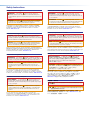 2
2
-
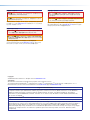 3
3
-
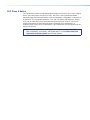 4
4
-
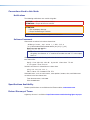 5
5
-
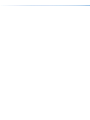 6
6
-
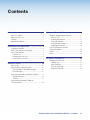 7
7
-
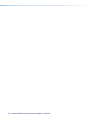 8
8
-
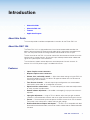 9
9
-
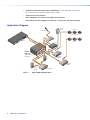 10
10
-
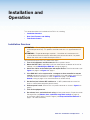 11
11
-
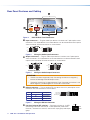 12
12
-
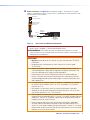 13
13
-
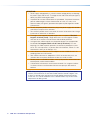 14
14
-
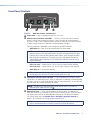 15
15
-
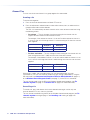 16
16
-
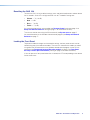 17
17
-
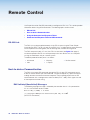 18
18
-
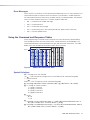 19
19
-
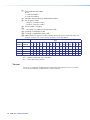 20
20
-
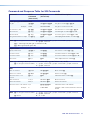 21
21
-
 22
22
-
 23
23
-
 24
24
-
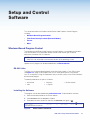 25
25
-
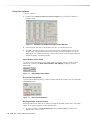 26
26
-
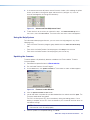 27
27
-
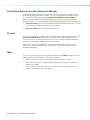 28
28
-
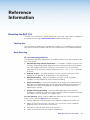 29
29
-
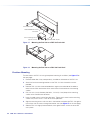 30
30
-
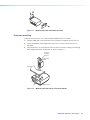 31
31
-
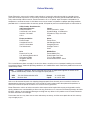 32
32
-
 33
33
dans d''autres langues
- English: Extron RAC 104 User manual
Documents connexes
-
Extron MDA 3A Mode d'emploi
-
Extron SF 3CT LP Manuel utilisateur
-
Extron SF 26CT Manuel utilisateur
-
Extron FOX Rx AV Manuel utilisateur
-
Extron FOX II T HD 4K Manuel utilisateur
-
Extron MPA 152 Plus Manuel utilisateur
-
Extron MDA 4V EQ Manuel utilisateur
-
Extron FOXBOX T HD-SDI Manuel utilisateur
-
Extron FOXBOX SR HDMI Manuel utilisateur
-
Extron PowerCage FOX SR HDMI Manuel utilisateur