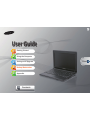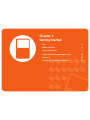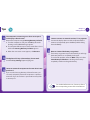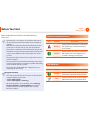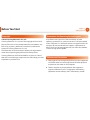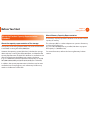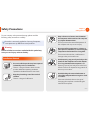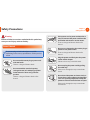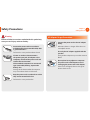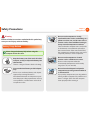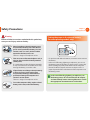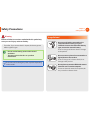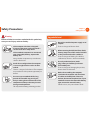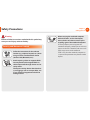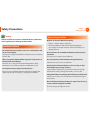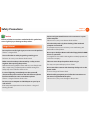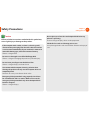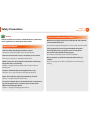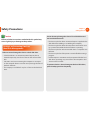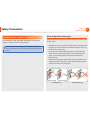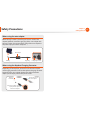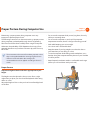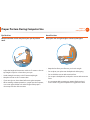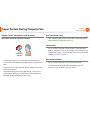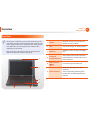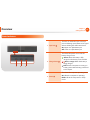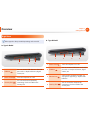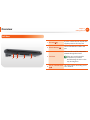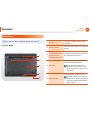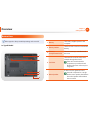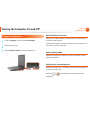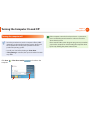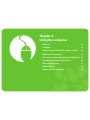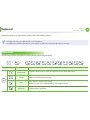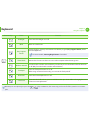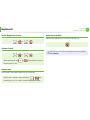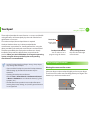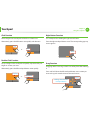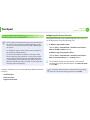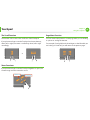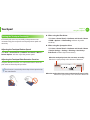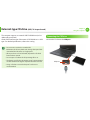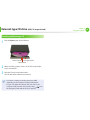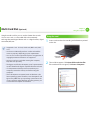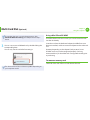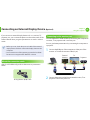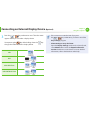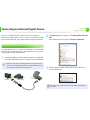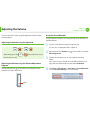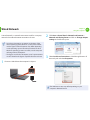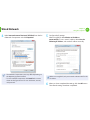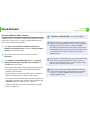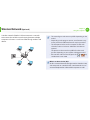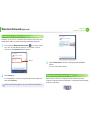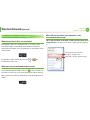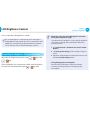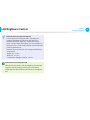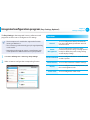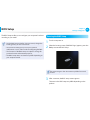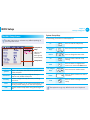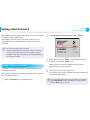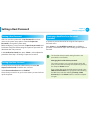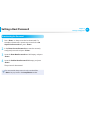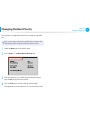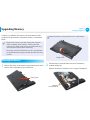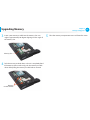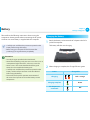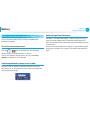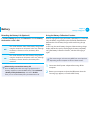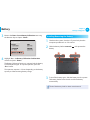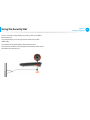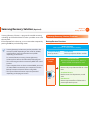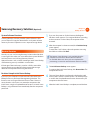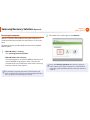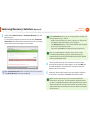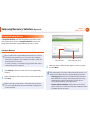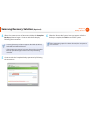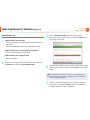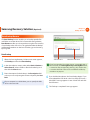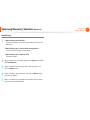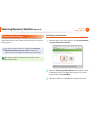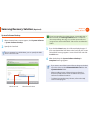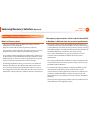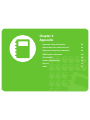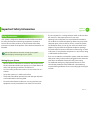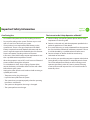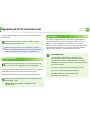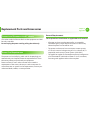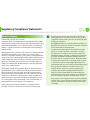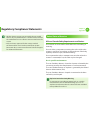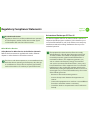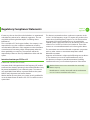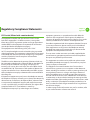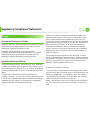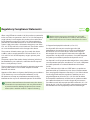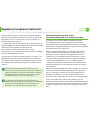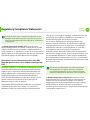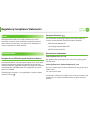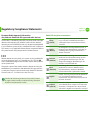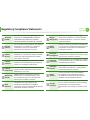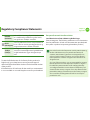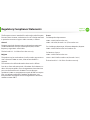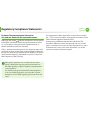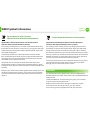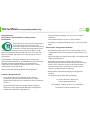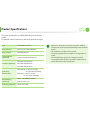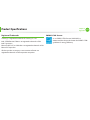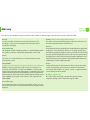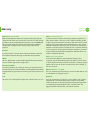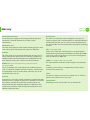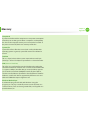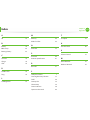Samsung n100sp Manuel utilisateur
- Catégorie
- Des cahiers
- Taper
- Manuel utilisateur
Ce manuel convient également à

1
2
3
4
5
User Guide
Getting Started
Using the Computer
Settings and Upgrade
Backup/Restoration
Appendix
Contents
Start

1
Chapter 1
Getting Started
Contents
Chapter 1. Getting Started
3 Tips
4 Before You Start
7 Safety Precautions
22 Proper Posture During Computer Use
25 Overview
31 Turning the Computer On and O
Chapter 2. Using the Computer
34 Keyboard
37 Touchpad
43 External-type CD drive (ODD, To be purchased)
45 Multi Card Slot (Optional)
48 Connecting an External Display Device (Optional)
50 Connecting an External Digital Device
51 Adjusting the Volume
52 Wired Network
55 Wireless Network (Optional)
Chapter 3. Settings and Upgrade
59 LCD Brightness Control
61 Integrated con guration program
(Easy Settings, Optional)
62 BIOS Setup
64 Setting a Boot Password
67 Changing the Boot Priority
68 Upgrading Memory
70 Battery
75 Using the Security Slot
Chapter 4. Backup/Restore
77 Samsung Recovery Solution (Optional)
Chapter 5. Appendix
90 Important Safety Information
92 Replacement Parts and Accessories
94 Regulatory Compliance Statements
109 WEEE Symbol Information
110 TCO Certi ed
111 Product Speci cations
113 Glossary
117 Index

Tips 3
Before You Start 4
Safety Precautions 7
Proper Posture During Computer Use 22
Overview 25
Turning the Computer On and O 31
Chapter 1.
Getting Started

3
Chapter 1
Getting Started
3
Tips
Tip
Chapter 1.
Getting Started
The computer is not turning on or does not respond
and displays a blank screen.
Restore the computer using Samsung Recovery Solution.
1. Turn the computer on and press the F4 key when the
booting screen (SAMSUNG logo) appears.
2. The computer will boot up in restore mode after a short
while and Samsung Recovery Solution appears.
3. When the start menu screen appears, click Restore.
The keyboard Fn keys (shortcut keys) do not work.
Install the Easy Settings (optional) program.
I want to restore the computer to the state when it was
purchased.
If you use the Samsung Recovery Solution function, you
can easily and quickly restore the computer to a previous
state even if you do not have a separate OS recovery DVD
or recovery CD.
I want to connect an external monitor, TV or projector.
Connect the display device and the computer with the
monitor and repeatedly press the F4 key while holding
down the Fn key.
How can I extend the battery usage time?
The battery usage time may be shortened if you recharge
the battery before it is completely discharged.
To resolve this problem, enter the BIOS Setup and select
Smart Battery Calibration to discharge the battery
completely and then recharge the battery.
Q
A
Q
A
Q
A
Q
A
Q
A
For detailed information on a function, refer to
the corresponding section of the User Manual.

4
Chapter 1
Getting Started
Before You Start
Before reading the User Guide, rst check the following
information.
Optional items, some devices and software referred to in •
the User Guide may not be provided and/or changed by
upgrade.
Note that the computer environment referred in the User
Guide may not be the same as your own environment.
The pictures used for the cover and the main body in the •
User Manual are those of the representative model of each
series and may di er from the actual appearance of the
product.
This guide decribes procedures for using both the mouse •
and the touchpad.
This manual has been written for the Windows operating •
system. The descriptions and gures may di er depending
on the installed operating system.
The User guide supplied with this computer may vary •
depending on your model.
Using the software
The software described in the main text can be launched •
using the following menu path.
- Start > All Programs
- Start > All Programs > Samsung
When the programs are not installed, select • Samsung
Recovery Solution > System Software to install the
programs. (Only for models supplied with Samsung
Recovery Solution)
Safety Precaution Notations
Icon Notation Description
Warning
Failing to follow instructions marked with
this symbol, may cause personal injury
and or fatality.
Caution
Failing to follow instructions marked with
this symbol, may cause slight injury to
yourself or damage your property.
Text Notations
Icon Notation Description
Caution
Content included in this section includes
information required about the function.
Note
Content included in this section includes
helpful information to use the function.

4
5
Chapter 1
Getting Started
Before You Start
Copyright
© 2012 Samsung Electronics Co., Ltd.
Samsung Electronics Co., Ltd. owns the copyright of this manual.
No part of this manual may be reproduced or transmitted in any
form or by any means, electronic or mechanical, without the
consent of Samsung Electronics Co., Ltd.
The information in this document is subject to change without
notice due to improving the performance of the product.
Samsung Electronics shall not be liable for any data loss. Please
take care to avoid losing any important data and backup your data
to prevent any such data loss.
Precautions for Operating System Support
If a problem occurs because of the reinstallation of other
operating systems(OS) or a previous version of a OS pre-installed
on this computer, or a software that does not support the OS, the
company will not provide technical support, a replacement or
refund, and if our service engineer visits you due to this problem,
a service charge will be applied.
Performance Restrictions
1 Online games and some games(3D,2D) may not be supported
and Full HD video and some high bit rate HD video playback
may be slow and stutter on this computer.
2 There is one memory slot provided on this computer. It
supports 2GB memory max. To upgrade to 2GB memory,
replace the current memory with a 2GB memory module.

6
Chapter 1
Getting Started
About the Product Capacity Representation
Standard
About the capacity representation of the storage
The capacity of the storage device (HDD, SSD) of the manufacturer
is calculated assuming that 1KB=1,000 Bytes.
However, the operating system (Windows) calculates the storage
device capacity assuming that 1KB=1,024 Bytes, and therefore the
capacity representation of the HDD in Windows is smaller than the
actual capacity due to the dierence in capacity calculation.
(E.g. For a 80GB HDD, Windows represents the capacity as 74.5GB,
80x1,000x1,000x1,000 byte/(1,024x1,024x1,024)byte = 74.505GB)
In addition, the capacity representation in Windows may be even
smaller because some programs such as Recovery Solution may
reside in a hidden area of the HDD.
About Memory Capacity Representation
The memory capacity reported in Windows is less than the actual
capacity of memory.
This is because BIOS or a video adapter uses a portion of memory
or claims it for further use.
(E.g. For 1GB(=1,024MB) memory installed, Windows may report
the capacity as 1,022MB or less)
For more information, refer to the Samsung Recovery Solution
section.
Before You Start

6
7
Chapter 1
Getting Started
Installation Related
Do not install the product in places exposed
to humidity such as a bathrooms.
There is a danger of electric shock. Use the
product within the operating conditions
speci ed in the Manufacturers User Guide.
Keep the plastic bags out of the reach of
children.
There is a danger of su ocation.
Safety Precautions
Keep a distance of 15cm or more between
the computer and the wall and do not place
any objects between them.
This may increase the internal temperature of
the computer and may cause an injury.
Do not install the computer on a slant or a
place prone to vibrations, or avoid using the
computer in that location for a long time.
This increases the risk that a malfunction or
damage to the product will occur.
Avoid exposing any part of your body to the
heat from the computer vent or AC adapter
for a long time when the computer is on.
Exposing a part of your body close to the heat
from the vent or AC adapter for long periods of
time may cause a burn.
Avoid blocking the vent at the bottom or
side of the computer when using it on a bed
or cushion.
If the vent is blocked, there is a danger of
damaging the computer or overheating the
inside of the computer.
For your security and to prevent damage, please read the
following safety instructions carefully.
Since this is commonly applied to Samsung Computers,
some pictures may di er from actual products.
Warning
Failure to follow instructions marked with this symbol may
cause personal injury and even fatality.
Ver 2.9

8
Chapter 1
Getting Started
If the power cord or power outlet makes a
noise, disconnect the power cord from the
wall outlet and contact a service center.
There is a danger of electric shock or re
hazard.
Do not use a damaged or loose main plug or
power cord or power outlet.
There is a danger of electric shock or re
hazard.
Plug the power cord rmly into the power
outlet and AC adapter.
Failure to do so may cause re hazard.
Do not unplug the power cord by pulling
the cable only.
If the cord is damaged, it may cause electric
shock.
Do not bend the power cord excessively or
do not place a heavy object over the power
cord. It is especially important to keep the
power cord out of reach of infants and pets.
If the cord is damaged, it may cause electric
shock or re.
Power Related
The power plug and wall outlet gures may di er
depending on the country speci cations and the product
model.
Do not touch the main plug or power cord
with wet hands.
There is a danger of electric shock.
Do not exceed the standard capacity
(voltage/current) of a multiplug or power
outlet extension when using it for the
product.
There is a danger of electric shock or re
hazard.
Safety Precautions
Warning
Failure to follow instructions marked with this symbol may
cause personal injury and even fatality.

8
9
Chapter 1
Getting Started
Connect the power cord to an outlet or
multiple power plug (extended cable) with
a ground terminal.
Failure to do so may result in electric shock.
If water or another substance enters
the power input jack, AC adapter or the
computer, disconnect the power cord and
contact the service center.
If the notebook computer has an external
type (removable) battery, separate the
battery also.
Damage to the device within the computer
may cause electric shock or re hazard.
Keep the power cord or outlet clean so that
they are not covered with dust.
Failure to do so may result in re.
AC Adapter Usage Precautions
Connect the power cord to the AC adapter
rmly.
Otherwise, there is a danger of re due to an
incomplete contact.
Use only the AC adapter supplied with the
product.
Using another adapter may cause the screen to
icker.
Do not place heavy objects or step onto
the power cord or AC adapter to avoid
damaging the power cord or AC adapter.
If the cord is damaged, there is a danger of
electric shock or re.
Warning
Failure to follow instructions marked with this symbol may
cause personal injury and even fatality.
Safety Precautions

10
Chapter 1
Getting Started
Battery Usage Related
Please charge the battery fully before using the
computer for the rst time.
Keep the battery out of the reach of infants
and pets, as they could put the battery into
their mouths.
There is a danger of electric shock or choking.
Use an authorized battery and AC adapter
only.
Please use an authorized battery and adapter
approved by Samsung Electronics.
Unauthorized batteries and adapters may not
meet the proper safety requirements and may
cause problems or malfunctions and result in
an explosion or re.
Warning
Failure to follow instructions marked with this symbol may
cause personal injury and even fatality.
Safety Precautions
Do not use the computer in a badly
ventilated location such as on bedding, on a
pillow or cushion, etc, and do not use it in a
location such as room with oor heating as
it may cause the computer to overheat.
Take care that the computer vents (on the side
or the bottom) are not blocked especially in
these environments. If the vents are blocked,
the computer may overheat and it may cause a
computer problem, or even an explosion.
Do not use the computer in a humid
location such as a bathroom or sauna.
Please use the computer within the
recommended temperature and humidity
range (10~3ºC, 20~80% RH).
Do not close the LCD panel and put the
computer into your bag to move it when it
is still turned on.
If you put the computer into your bag without
turning it o, the computer may overheat and
there is a danger of re. Shut the computer
down properly before moving it.

10
11
Chapter 1
Getting Started
Cutting the power to the internal battery
(for corresponding models only.)
For products with built-in batteries, customers cannot remove •
the battery.
In the case of ooding, lightning or explosions, you can cut •
the battery power by inserting an object such as a paper clip
into the [Emergency Hole] at the bottom of the computer.
Disconnect the AC adapter and insert an object such as a •
paper clip into the hole at the bottom of the computer to cut
the battery power.
In the case of ooding, lightning or explosions, cut
the battery power, do not reconnect the AC adapter,
and immediately contact Samsung Electronics so that
the appropriate countermeasures can be taken.
Never heat the product(or battery) or put
the product(or battery) into a re. Do not
put or use the product(or battery) in a hot
location such as a sauna, inside a vehicle
exposed to the heat, and so on.
There is a danger of an explosion or re.
Take care not to allow metal objects such as
a key or clip to touch the battery terminal
(metal parts).
If a metal object touches the battery terminals,
it may cause excessive current ow and it may
damage the battery, or result in a re.
If liquid leaks out of the product(or battery)
or there is a funny smell coming from
the product(or battery), remove the the
product(or battery) the computer and
contact a service center.
There is a danger of an explosion or re.
To use the computer safely, replace a dead
battery with a new, authorized battery.
Safety Precautions
Warning
Failure to follow instructions marked with this symbol may
cause personal injury and even fatality.

12
Chapter 1
Getting Started
Safety Precautions
Warning
Failure to follow instructions marked with this symbol may
cause personal injury and even fatality.
Thereafter, if you connect the AC adapter, the battery power •
will be supplied again.
Do not cut the battery power under normal •
conditions.
This may result in data loss or a product •
malfunction.
The location of the Emergency Hole may di er depending
on the model.
Usage Related
Disconnect all cables connected to the
computer before cleaning it. If your
notebook is external & removable battery
type, remove the external battery.
There is a danger of electric shock or damage
to the product.
Do not connect a phone line connected to a
digital phone to the modem.
There is a danger of a electric shock, re or
damage to the product.
Do not place any container lled with water or
chemicals over or near the computer.
If water or chemicals enter the computer, this
may cause re or electric shock.

12
13
Chapter 1
Getting Started
Upgrade Related
Never disassemble the power supply or AC
adapter.
There is a danger of electric shock.
When removing the RTC (Real Time Clock)
battery, keep it out of the reach of children
as they could touch and/or swallow it.
There is a danger of choking. If a child has
swallowed it, contact a doctor immediately.
Use only authorized parts (multi-
plug, battery and memory) and never
disassemble parts.
There is a danger of damaging the product,
electric shock or re hazard.
Before disassembling the computer,
shut down the computer and disconnect
all cables on the at place. If there is a
modem, disconnect the phone line. If your
notebook is external & removable battery
type, remove the external battery.
Failure to do so, may cause electric shock.
If the computer is broken or dropped,
disconnect the power cord and contact a
service center for a safety check.
If the notebook computer has an external
type (removable) battery, separate the
battery also.
Using a broken computer may cause electric
shock or re hazard.
Avoid direct sunlight when the computer
is in an air-tight location such as inside a
vehicle.
There is a danger of a re hazard. The computer
may overheat and also present opportunity to
thieves.
Do not use your notebook PC for long
periods of time while any part of your
body is making direct contact with it. The
temperature of the product may increase
during normal operation.
This may result in harming or burning your skin.
Safety Precautions
Warning
Failure to follow instructions marked with this symbol may
cause personal injury and even fatality.

14
Chapter 1
Getting Started
When carrying the notebook computer
with other items, such as the adapter,
mouse, books etc, take care not to press
anything against the notebook computer.
If a heavy object is pressed against the
notebook computer, a white spot or stain may
appear on the LCD. Therefore, take care not to
apply any pressure to the notebook.
In this case, place the notebook computer in
a separate compartment away from the other
objects.
Security and Movement Related
Follow the instructions for the relevant
location (e.g. airplane, hospital, etc.) when
using a wireless communication device
(wireless LAN, Bluetooth, etc.).
Avoid exposing a drive to magnetic elds.
Security devices with magnetic elds in-
clude airport walk-through devices and se-
curity wands.
The airport security devices that check car-
ry-on luggage, such as conveyor belts, use
x-rays instead of magnetism and will not
damage a drive.
Safety Precautions
Warning
Failure to follow instructions marked with this symbol may
cause personal injury and even fatality.

14
15
Chapter 1
Getting Started
Safety Precautions
Installation Related
Do not block the ports (holes), vents, etc. of the product and
do not insert objects.
Damage to a component within the computer may cause electric
shock or re.
When using the computer with it lying on its side, place it so
that the vents face upwards.
Failure to do so, may cause the internal temperature of the
computer to rise and the computer to malfunction or halt.
Do not place a heavy object over the product.
This may cause a problem with the computer. In addition, the
object may fall and cause injury, or damage the computer.
Battery Usage Related
Dispose of worn-out batteries properly.
There is a danger of re or explosion.•
The battery disposal method may dier depending on •
your country and region. Dispose of the used battery in an
appropriate way.
Do not throw or disassemble the battery and do not put it
into water.
This may cause an injury, re or explosion.
Use only a battery authorized by Samsung Electronics.
Failure to do so may cause an explosion.
Avoid contact with metal objects such as car keys or clips
when keeping or carrying a battery.
Contact with a metal may cause excessive current and a high
temperature and may damage the battery or cause a re.
Charge the battery according to the instructions in the manual.
Failure to do so, may cause an explosion or re from damage to
the product.
Do not heat the product(or battery) or expose it to heat (e.g.
inside a vehicle during the summer).
There is a danger of explosion or re.
Caution
Failure to follow instructions marked with this symbol may
cause slight injury or damage to the product.

16
Chapter 1
Getting Started
Usage Related
Do not place a candle, light cigar, etc. over or on the product.
There is a danger of re.
Use a wall outlet or multi-plug with a grounding part.
Failure to do so may cause electric shock hazard.
Make sure to have the product tested by a safety service
engineer after repairing the product.
Authorized Samsung Repair Centers will carry out safety checks
after a repair. Using a repaired product without testing it for
safety may cause an electric shock or re.
In case of lightning, immediately turn the system o,
disconnect the power cord from the wall outlet and phone
line from modem. Do not use a modem or phone.
There is a danger of electric shock or re.
Do not use your computer and AC-Adapter on your lap or
soft surfaces.
If the computer temperature increases, there is a danger of
burning yourself.
Connect only permitted devices to the connectors or ports
of the computer.
Failure to do so, may cause electric shock and re.
Close the LCD panel only after checking if the notebook
computer is turned o.
The temperature may rise and it may cause overheating and
deformation of the product.
Do not press the Eject Button while the Floppy Disk/CD-ROM
drive is in operation.
You might lose data and the disk might be suddenly ejected and
could cause an injury.
Take care not to drop the product while using it.
This may cause personal injury or loss of data.
Do not touch the antenna with electricity facility such as the
power outlet.
There is a danger of electric shock.
When handling computer parts, follow the instructions on
the manual supplied with the parts.
Failure to do so, may cause damage to the product.
Safety Precautions
Caution
Failure to follow instructions marked with this symbol may
cause slight injury or damage to the product.

16
17
Chapter 1
Getting Started
If the computer emits smoke, or there is a burning smell,
disconnect the power plug from the wall outlet and contact
a service center immediately. If your notebook is external &
removable battery type, remove the external battery.
There is a danger of re.
Do not use a damaged or modied CD/Floppy Disk.
There is a danger of damaging the product or personal injury.
Do not insert your ngers into the PC Card Slot.
There is a danger of injury or electric shock.
Use recommended computer cleansing solution when
cleaning the product and only use the computer when it is
completely dried.
Failure to do so may cause electric shock or re.
Emergency disk eject method using paperclip should not
be used while the disk is in motion. Make sure to use the
emergency disk eject method only when the Optical Disk
Drive has stopped.
There is a danger of injury.
Do not place your face close to the Optical Disk Drive tray
when it is operating.
There is a danger of injury due to an abrupt ejection.
Check CDs for cracks and damage prior to use.
It may damage the disc and cause disorder of device and injury of
user.
Safety Precautions
Caution
Failure to follow instructions marked with this symbol may
cause slight injury or damage to the product.

18
Chapter 1
Getting Started
Upgrade Related
Take care when touching the product or parts.
The device may be damaged or you may be injured.
Take care not to throw or drop a computer part or device.
This may cause injury or damage to the product.
Make sure to close the computer cover before connecting
the power after a reassembly.
There is a danger of electric shock if your body touches an
internal part.
Use parts authorized by Samsung Electronics only.
Failure to do so, may cause re or damage the product.
Never disassemble or repair the product by yourself.
There is a danger of electric shock or re.
To connect a device that is not manufactured or authorized
by Samsung Electronics, enquire at your service center
before connecting the device.
There is a danger of damaging the product.
Security and Movement Related
When moving the product, turn the power o and separate
all connected cables rst.
The product might be damaged or users may trip over the cables.
For long periods of not using the notebook computer,
discharge the battery and preserve as it is detached.
(For external & removable battery type)
The battery will be preserved at its best condition.
Do not operate or watch the computer while driving a
vehicle.
There is a danger of a trac accident. Please concentrate on
driving.
Safety Precautions
Caution
Failure to follow instructions marked with this symbol may
cause slight injury or damage to the product.

18
19
Chapter 1
Getting Started
Cautions on Preventing Data Loss
(Hard Disk Management)
Take care not to damage the data on a hard disk drive.
A hard disk drive is so sensitive to external impact that an •
external impact may cause loss of data on the surface of the
disk.
Take extra care, because moving the computer or an impact •
on the computer when it is turned on may damage the data of
the hard disk drive.
The company is not liable for any loss of data on the hard disk •
drive.
Causes that may damage the data of a hard disk drive and
the hard disk drive itself.
The data may be lost when an external impact is applied to the •
disk while disassembling or assembling the computer.
The data may be lost when the computer is turned o or reset •
by a power failure while the hard disk drive is operating.
The data may be lost and irrecoverable due to a computer virus •
infection.
The data may be lost if the power is turned o while running a •
program.
Sudden impact or movement to the computer while the hard •
disk drive is operating, may cause les to be corrupted or bad
sectors on the hard disk.
To prevent data loss due to damage to the hard disk drive,
please backup your data frequently.
Safety Precautions
Caution
Failure to follow instructions marked with this symbol may
cause slight injury or damage to the product.
La page est en cours de chargement...
La page est en cours de chargement...
La page est en cours de chargement...
La page est en cours de chargement...
La page est en cours de chargement...
La page est en cours de chargement...
La page est en cours de chargement...
La page est en cours de chargement...
La page est en cours de chargement...
La page est en cours de chargement...
La page est en cours de chargement...
La page est en cours de chargement...
La page est en cours de chargement...
La page est en cours de chargement...
La page est en cours de chargement...
La page est en cours de chargement...
La page est en cours de chargement...
La page est en cours de chargement...
La page est en cours de chargement...
La page est en cours de chargement...
La page est en cours de chargement...
La page est en cours de chargement...
La page est en cours de chargement...
La page est en cours de chargement...
La page est en cours de chargement...
La page est en cours de chargement...
La page est en cours de chargement...
La page est en cours de chargement...
La page est en cours de chargement...
La page est en cours de chargement...
La page est en cours de chargement...
La page est en cours de chargement...
La page est en cours de chargement...
La page est en cours de chargement...
La page est en cours de chargement...
La page est en cours de chargement...
La page est en cours de chargement...
La page est en cours de chargement...
La page est en cours de chargement...
La page est en cours de chargement...
La page est en cours de chargement...
La page est en cours de chargement...
La page est en cours de chargement...
La page est en cours de chargement...
La page est en cours de chargement...
La page est en cours de chargement...
La page est en cours de chargement...
La page est en cours de chargement...
La page est en cours de chargement...
La page est en cours de chargement...
La page est en cours de chargement...
La page est en cours de chargement...
La page est en cours de chargement...
La page est en cours de chargement...
La page est en cours de chargement...
La page est en cours de chargement...
La page est en cours de chargement...
La page est en cours de chargement...
La page est en cours de chargement...
La page est en cours de chargement...
La page est en cours de chargement...
La page est en cours de chargement...
La page est en cours de chargement...
La page est en cours de chargement...
La page est en cours de chargement...
La page est en cours de chargement...
La page est en cours de chargement...
La page est en cours de chargement...
La page est en cours de chargement...
La page est en cours de chargement...
La page est en cours de chargement...
La page est en cours de chargement...
La page est en cours de chargement...
La page est en cours de chargement...
La page est en cours de chargement...
La page est en cours de chargement...
La page est en cours de chargement...
La page est en cours de chargement...
La page est en cours de chargement...
La page est en cours de chargement...
La page est en cours de chargement...
La page est en cours de chargement...
La page est en cours de chargement...
La page est en cours de chargement...
La page est en cours de chargement...
La page est en cours de chargement...
La page est en cours de chargement...
La page est en cours de chargement...
La page est en cours de chargement...
La page est en cours de chargement...
La page est en cours de chargement...
La page est en cours de chargement...
La page est en cours de chargement...
La page est en cours de chargement...
La page est en cours de chargement...
La page est en cours de chargement...
La page est en cours de chargement...
La page est en cours de chargement...
-
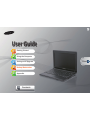 1
1
-
 2
2
-
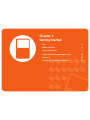 3
3
-
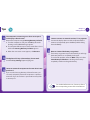 4
4
-
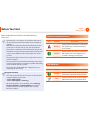 5
5
-
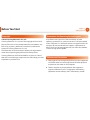 6
6
-
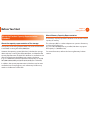 7
7
-
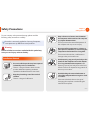 8
8
-
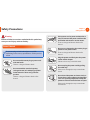 9
9
-
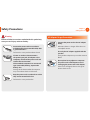 10
10
-
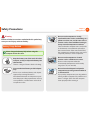 11
11
-
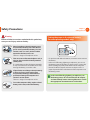 12
12
-
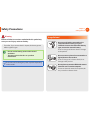 13
13
-
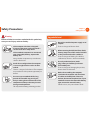 14
14
-
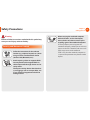 15
15
-
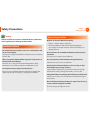 16
16
-
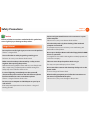 17
17
-
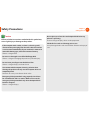 18
18
-
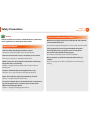 19
19
-
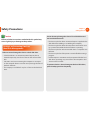 20
20
-
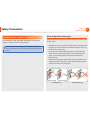 21
21
-
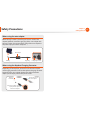 22
22
-
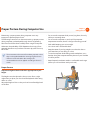 23
23
-
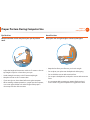 24
24
-
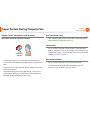 25
25
-
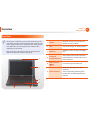 26
26
-
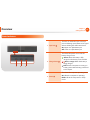 27
27
-
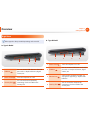 28
28
-
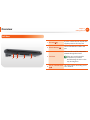 29
29
-
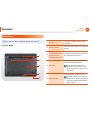 30
30
-
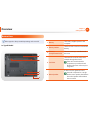 31
31
-
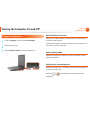 32
32
-
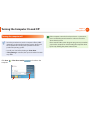 33
33
-
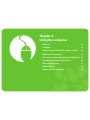 34
34
-
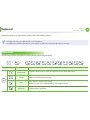 35
35
-
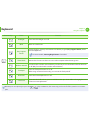 36
36
-
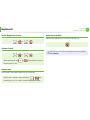 37
37
-
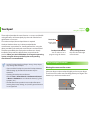 38
38
-
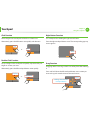 39
39
-
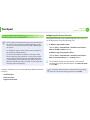 40
40
-
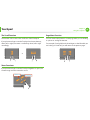 41
41
-
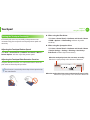 42
42
-
 43
43
-
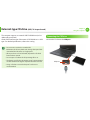 44
44
-
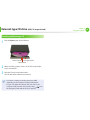 45
45
-
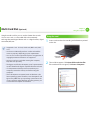 46
46
-
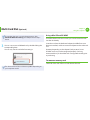 47
47
-
 48
48
-
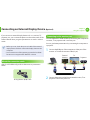 49
49
-
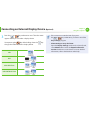 50
50
-
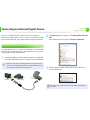 51
51
-
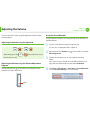 52
52
-
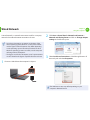 53
53
-
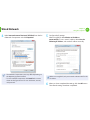 54
54
-
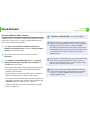 55
55
-
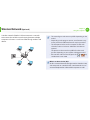 56
56
-
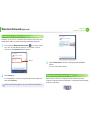 57
57
-
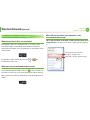 58
58
-
 59
59
-
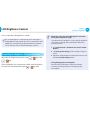 60
60
-
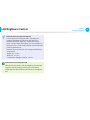 61
61
-
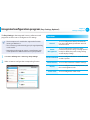 62
62
-
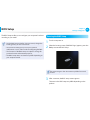 63
63
-
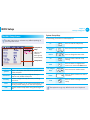 64
64
-
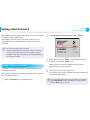 65
65
-
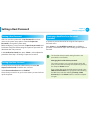 66
66
-
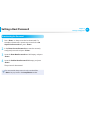 67
67
-
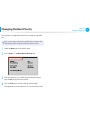 68
68
-
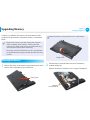 69
69
-
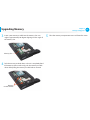 70
70
-
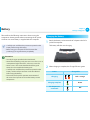 71
71
-
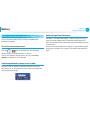 72
72
-
 73
73
-
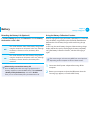 74
74
-
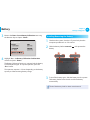 75
75
-
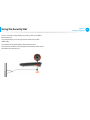 76
76
-
 77
77
-
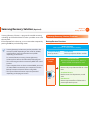 78
78
-
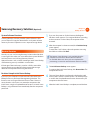 79
79
-
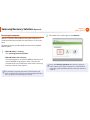 80
80
-
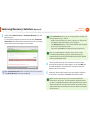 81
81
-
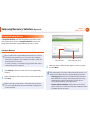 82
82
-
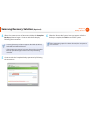 83
83
-
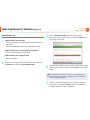 84
84
-
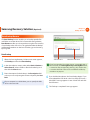 85
85
-
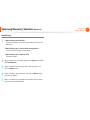 86
86
-
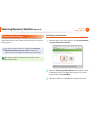 87
87
-
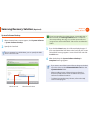 88
88
-
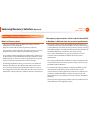 89
89
-
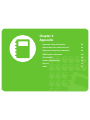 90
90
-
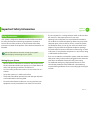 91
91
-
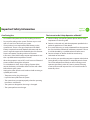 92
92
-
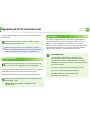 93
93
-
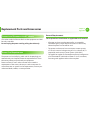 94
94
-
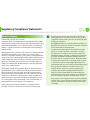 95
95
-
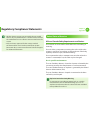 96
96
-
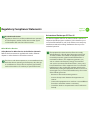 97
97
-
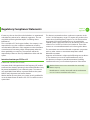 98
98
-
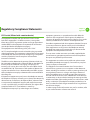 99
99
-
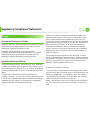 100
100
-
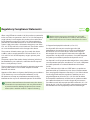 101
101
-
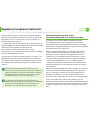 102
102
-
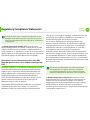 103
103
-
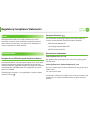 104
104
-
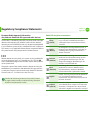 105
105
-
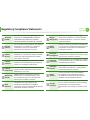 106
106
-
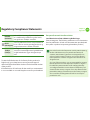 107
107
-
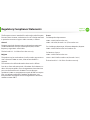 108
108
-
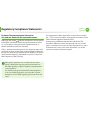 109
109
-
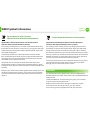 110
110
-
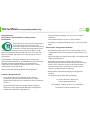 111
111
-
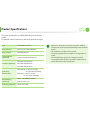 112
112
-
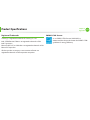 113
113
-
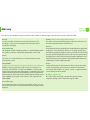 114
114
-
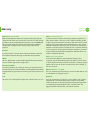 115
115
-
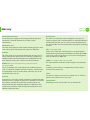 116
116
-
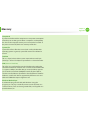 117
117
-
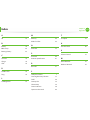 118
118
Samsung n100sp Manuel utilisateur
- Catégorie
- Des cahiers
- Taper
- Manuel utilisateur
- Ce manuel convient également à
dans d''autres langues
- English: Samsung n100sp User manual
Documents connexes
Autres documents
-
Gateway NV52L Manuel utilisateur
-
Packard Bell dot sc Manuel utilisateur
-
Monster A7 V14.6 Manuel utilisateur
-
Continental MAS433 Mode d'emploi
-
Monster ABRA Manuel utilisateur
-
Sony VGP-WMS50 Mode d'emploi
-
Sony VGP-WMS50A Manuel utilisateur
-
Sony VGP-BMS30 Mode d'emploi
-
Eizo FDX1502NT Le manuel du propriétaire
-
Gigabyte GR-ES915 Quick Installation Manual