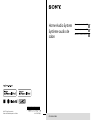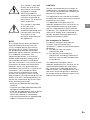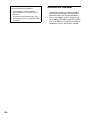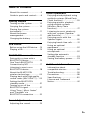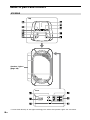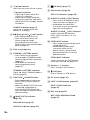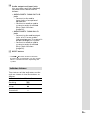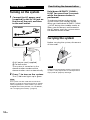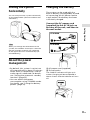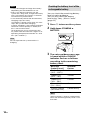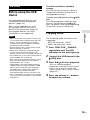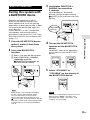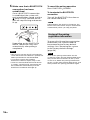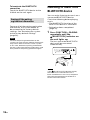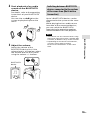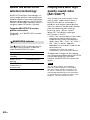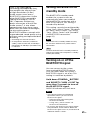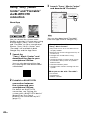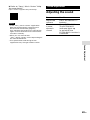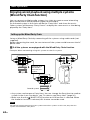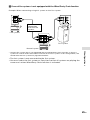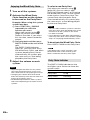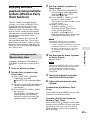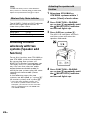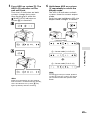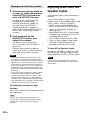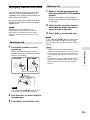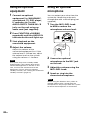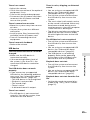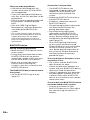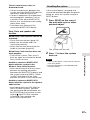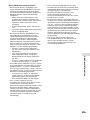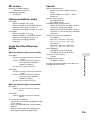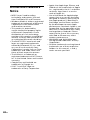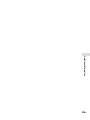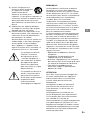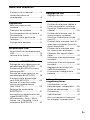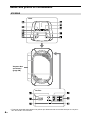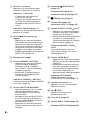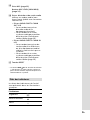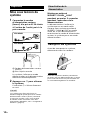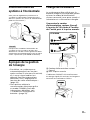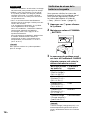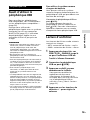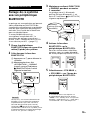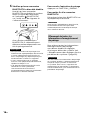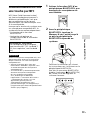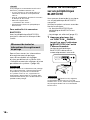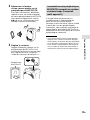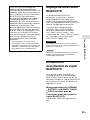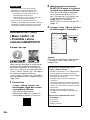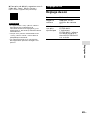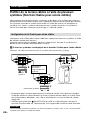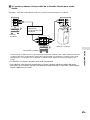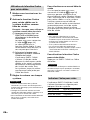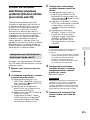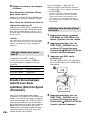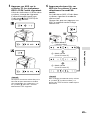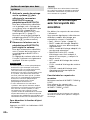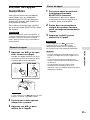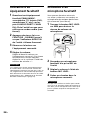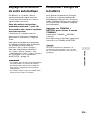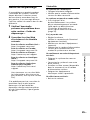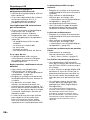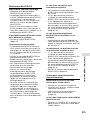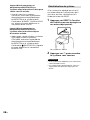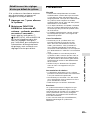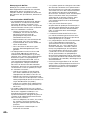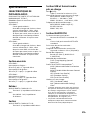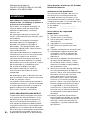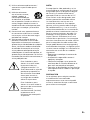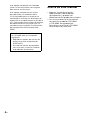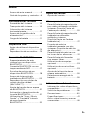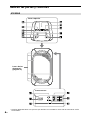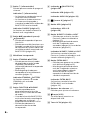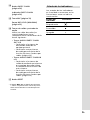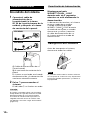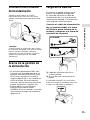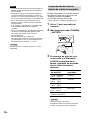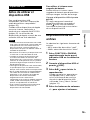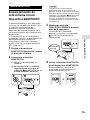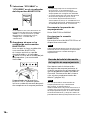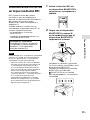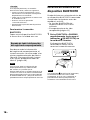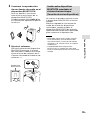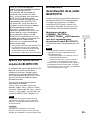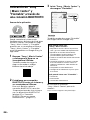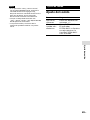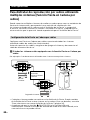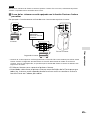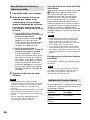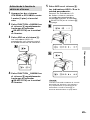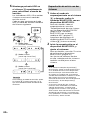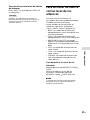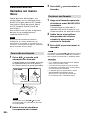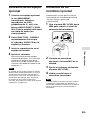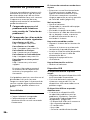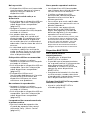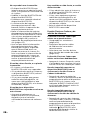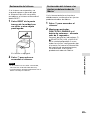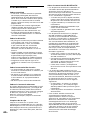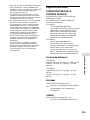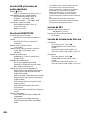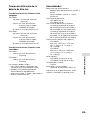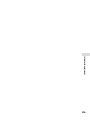Sony GTK-XB60 Mode d'emploi
- Catégorie
- Récepteurs de musique Bluetooth
- Taper
- Mode d'emploi
Ce manuel convient également à

GTK-XB60/XB90.4-697-227-12(1)GTK-XB60/XB90.4-697-227-12(1)
GTK-XB60/XB90
Home Audio System
Système audio de
salon
Operating Instructions GB
Mode d’emploi FR
Manual de instrucciones ES
4-697-227-12(1)
©2017 Sony Corporation
Printed in China/Imprimé en Chine

2
GB
GTK-XB60/XB90.4-697-227-12(1)
WARNING
To reduce the risk of fire or electric
shock, do not expose this apparatus to
rain or moisture.
To reduce the risk of fire, do not cover the
ventilation opening of the appliance with
newspapers, tablecloths, curtains, etc.
Do not expose the appliance to naked
flame sources (for example, lighted
candles).
To reduce the risk of fire or electric shock,
do not expose this appliance to dripping
or splashing, and do not place objects
filled with liquids, such as vases, on the
appliance.
As the main plug is used to disconnect
the unit from the mains, connect the unit
to an easily accessible AC outlet. Should
you notice an abnormality in the unit,
disconnect the main plug from the AC
outlet immediately.
Do not install the appliance in a confined
space, such as a bookcase or built-in
cabinet.
Do not expose batteries or appliances
with battery-installed to excessive heat,
such as sunshine and fire.
The unit is not disconnected from the
mains as long as it is connected to the
AC outlet, even if the unit itself has been
turned off.
Indoor use only.
Notice for the customers in the USA
Owner’s Record
The model and serial numbers are
located on the rear of the unit. Record
these numbers in the space provided
below. Refer to them whenever you call
upon your Sony dealer regarding this
product.
Model No.
Serial No.
Important Safety Instructions
1) Read these instructions.
2) Keep these instructions.
3) Heed all warnings.
4) Follow all instructions.
5) Do not use this apparatus near water.
6) Clean only with dry cloth.
7) Do not block any ventilation
openings. Install in accordance with
the manufacturer’s instructions.
8) Do not install near any heat sources
such as radiators, heat registers,
stoves, or other apparatus (including
amplifiers) that produce heat.
9) Do not defeat the safety purpose
of the polarized or grounding-type
plug. A polarized plug has two
blades with one wider than the
other. A grounding type plug has
two blades and a third grounding
prong. The wide blade or the third
prong are provided for your safety.
If the provided plug does not fit into
your outlet, consult an electrician for
replacement of the obsolete outlet.
10) Protect the power cord from being
walked on or pinched particularly at
plugs, convenience receptacles, and
the point where they exit from the
apparatus.
11) Only use attachments/accessories
specified by the manufacturer.
12) Use only with the cart,
stand, tripod, bracket,
or table specified by
the manufacturer, or
sold with the apparatus.
When a cart is used, use caution
when moving the cart/apparatus
combination to avoid injury from tip-
over.
13) Unplug this apparatus during
lightning storms or when unused for
long periods of time.
14) Refer all servicing to qualified service
personnel. Servicing is required when
the apparatus has been damaged in
any way, such as power-supply cord
or plug is damaged, liquid has been
spilled or objects have fallen into the
apparatus, the apparatus has been
exposed to rain or moisture, does
not operate normally, or has been
dropped.

3
GB
GTK-XB60/XB90.4-697-227-12(1)
This symbol is intended
to alert the user to the
presence of uninsulated
“dangerous voltage”
within the product’s
enclosure that may be of
sufficient magnitude to
constitute a risk of electric
shock to persons.
This symbol is intended
to alert the user
to the presence of
important operating and
maintenance (servicing)
instructions in the
literature accompanying
the appliance.
NOTE:
This equipment has been tested and
found to comply with the limits for
a Class B digital device, pursuant to
Part 15 of the FCC Rules. These limits
are designed to provide reasonable
protection against harmful interference
in a residential installation. This
equipment generates, uses and can
radiate radio frequency energy and, if
not installed and used in accordance
with the instructions, may cause harmful
interference to radio communications.
However, there is no guarantee that
interference will not occur in a particular
installation. If this equipment does
cause harmful interference to radio
or television reception, which can be
determined by turning the equipment off
and on, the user is encouraged to try to
correct the interference by one or more
of the following measures:
Reorient or relocate the receiving
antenna.
Incr
ease the separation between the
equipment and receiver.
Connect the equipment into an outlet
on a circuit different from that to
which the receiver is connected.
Consult the dealer or an experienced
radio/TV technician for help.
CAUTION
You are cautioned that any changes or
modifications not expressly approved in
this manual could void your authority to
operate this equipment.
This equipment must not be co-located
or operated in conjunction with any other
antenna or transmitter.
This equipment complies with FCC
radiation exposure limits set forth for an
uncontrolled environment and meets
the FCC radio frequency (RF) Exposure
Guidelines. This equipment has very low
levels of RF energy that is deemed to
comply without maximum permissive
exposure evaluation (MPE).
For customers in Canada
This device complies with Industry
Canada’s licence-exempt RSSs.
Operation is subject to the following two
conditions:
(1) This device may not cause
interference; and
(2) This device must accept any
interference, including interference
that may cause undesired operation
of the device.
This equipment complies with IC
radiation exposure limits set forth for an
uncontrolled environment and meets
RSS-102 of the IC radio frequency (RF)
Exposure rules. This equipment has very
low levels of RF energy that is deemed
to comply without maximum permissive
exposure evaluation (MPE).
GB

4
GB
GTK-XB60/XB90.4-697-227-12(1)
This system is designed to be used
for the following purposes:
• Playing back music sources
on USB devices or BLUETOOTH
devices
• Enjoying social gatherings with
the “Party Chain” or speaker add
function
About this manual
• Some illustrations are presented as
conceptual drawings, and may be
different from the actual products.
• The instructions in this manual are
for models GTK-XB60 and GTK-XB90.
The GTK-XB60 is used for illustrative
purposes unless otherwise noted.

5
GB
GTK-XB60/XB90.4-697-227-12(1)
Table of Contents
About this manual ..................... 4
Guide to parts and controls ......6
Getting Started
Turning on the system ............ 10
Carrying the system ................ 10
Placing the system
horizontally ............................... 11
About the power
management ............................ 11
Charging the battery ................ 11
USB Device
Before using the USB device ....13
Playing a file .............................13
BLUETOOTH connection
Pairing this system with a
BLUETOOTH device ...................15
One Touch BLUETOOTH
Connection by NFC ...................17
Listening to music on a
BLUETOOTH device .................. 18
About the BLUETOOTH
wireless technology .................20
Playing back with high quality
sound codec (AAC/LDAC™) ....20
Setting the BLUETOOTH
standby mode ..........................21
Turning on or off the
BLUETOOTH signal ....................21
Using “Sony | Music Center”
and “Fiestable” via
BLUETOOTH connection .......... 22
Sound Adjustment
Adjusting the sound ................ 23
Other Operations
Enjoying wired playback using
multiple systems (Wired Party
Chain function) ........................24
Enjoying wireless playback
using multiple systems
(Wireless Party Chain
function) .................................. 27
Listening to music wirelessly
with two systems (Speaker
add function) ...........................28
Enjoying music with the
Speaker Lights .........................30
Enjoying hands-free calls .........31
Using an optional
equipment ............................... 32
Using an optional
microphone ............................. 32
Setting the automatic
standby function ..................... 33
Saving the battery power ........ 33
Additional Information
Information about
compatible devices .................34
Troubleshooting ......................34
Precautions .............................. 38
Specifications ...........................40
License and Trademark
Notice .......................................42

8
GB
GTK-XB60/XB90.4-697-227-12(1)
(power) button
Press to turn on or off the system.
(power) indicator
— Lights up in green while the
system is turned on.
— Lights up in amber while the
system is turned off, and when
the BLUETOOTH standby mode is
turned on.
CHARGE indicator (page11)
Lights up in amber while the
battery is charging.
(play/pause)/
(call)* button
— Press to play/pause music.
— Press to receive/end a call
when using the hands-
free call function with your
BLUETOOTH-connected mobile
phone (page31).
Built-in microphone
STAMINA
BATTERY button
— Press to turn on the power-
saving mode (STAMINA mode)
when using the built-in battery
(page33).
— Hold down to check the
remaining battery level
(page12).
STAMINA
BATTERY indicator
Lights up while STAMINA mode is
active (page33).
FUNCTION
PAIRING button
— Press repeatedly to select the
BLUETOOTH, USB or Audio In
function.
— When the BLUETOOTH function
is selected, hold down to
activate BLUETOOTH pairing.
— Press to stop the built-in sound
demonstration.
(BLUETOOTH) indicator
(page20)
USB indicator (page13)
AUDIO IN indicator (page32)
(N-Mark) (page17)
ADD button (page28)
ADD L/R indicators (page28)
W.PARTY CHAIN LIGHT button
— Press to turn the Wireless Party
Chain function on (page27).
— Hold down for more than
3seconds to turn the speaker
lights on/off (page30).
W.PARTY CHAIN
LIGHT indicator
Lights up when the Wireless
Party Chain function is in use
(page27).
EXTRA BASS button
— Press to generate more dynamic
sound (page23).
— Hold down for more than
3seconds while the AC
power cord is connected to
play back the built-in sound
demonstration.
EXTRA BASS indicator
Lights up when the EXTRA BASS
function is turned on (page23).
Volume +*/– buttons
Press to adjust the volume.
(USB) port
Use to connect a USB device.
AC IN jack (page10)
PARTY CHAIN button (page26)
PARTY CHAIN indicator
(page26)
MIC jack (page32)
MIC LEVEL (MIN/MAX) knob
(page32)

9
GB
GTK-XB60/XB90.4-697-227-12(1)
Audio output and input jacks
Use an audio cord (not supplied)
to make either connection as
follows:
• AUDIO/PARTY CHAIN OUT L/R
jacks
— Connect to the audio
input jacks of an optional
equipment.
— Connect to another audio
system to enjoy the Wired
Party Chain function
(page24).
• AUDIO/PARTY CHAIN IN L/R
jacks
— Connect to the audio output
jacks of a TV or an audio/
video equipment. The sound is
output through this system.
— Connect to another audio
system to enjoy the Wired
Party Chain function
(page24).
RESET button
* The / button and the volume +
button have a tactile dot. Use the tactile
dot as a reference when operating the
system.
Indicator statuses
The statuses of the indicators on the
unit are shown in the illustrations as
follows.
Indicator status Illustration
Flashing
Lit up
Turned off

10
GB
GTK-XB60/XB90.4-697-227-12(1)
Getting Started
Turning on the system
1
Connect the AC power cord
(supplied) to the AC IN jack on
the rear of the unit, and then
to the wall outlet.
GTK-XB60
GTK-XB90
AC power cord (supplied)
To wall outlet
The system is turned on in the
demonstration mode and the
demonstration starts automatically.
2
Press to turn on the system.
The indicator lights up in green.
Hint
The system can be used with the built-in
battery instead of connecting the AC power
cord (supplied) to a wall outlet if you have
charged the battery before use. For details,
see “Charging the battery” (page11).
Deactivating the demonstration
Hold down W.PARTY CHAIN
LIGHT for more than 3seconds
while the demonstration is
performed.
The demonstration ends and the
system enters the standby mode.
When you hold down W.PARTY CHAIN
LIGHT during the standby mode, or
when you disconnect and reconnect
the AC power cord, the system enters
the demonstration mode.
Carrying the system
Before carrying the system, disconnect
all the cords.
Note
Correct hand placement while carrying the
system is very important to avoid personal
injury and/or property damage.

11
GB
Getting Started
GTK-XB60/XB90.4-697-227-12(1)
Placing the system
horizontally
You can also place the system horizontally
as illustrated below. (Place the rubber feet
side down.)
Hint
When you change the orientation of the
system, the tweeters that output sound for
the left and right channels are switched
to the upper two units automatically (for
GTK-XB90 only).
About the power
management
• By default, this system is set to turn
off automatically in about 15minutes
when there is no operation, and no
audio signal is detected. For details,
see “Setting the automatic standby
function” (page33).
• You can reduce the power
consumption using STAMINA mode.
For details, see “Saving the battery
power” (page33).
Charging the battery
The system can be used with the
built-in battery (rechargeable) instead
of connecting the AC power cord to
a wall outlet if the battery has been
sufficiently charged.
Connect the AC power cord
(supplied) to the AC IN jack on
the rear of the unit, and then to
the wall outlet.
GTK-XB90
GTK-XB60
AC power cord (supplied)
To wall outlet
The CHARGE indicator will light up in
amber. Charging will be completed in
about 4 hours and the indicator will turn
off.

12
GB
GTK-XB60/XB90.4-697-227-12(1)
Notes
• It may take longer to charge the battery
depending on the conditions of use.
• Even if you do not intend to use the
system for a long time, charge the battery
to its full capacity once every six months
to maintain its performance.
• In an extremely cold or hot environment,
charging stops for safety.
If charging is taking a long time, this also
stops the system from charging.
In these conditions, the CHARGE indicator
continues to flash quickly in amber, but
this is not a malfunction.
To resolve these issues, disconnect the
AC power cord and connect it again in an
operating temperature between 5°C and
35°C (41°F and 95°F).
Hint
You can operate the system while it is
charging.
Checking the battery level of the
rechargeable battery
You can check the remaining battery
level via voice guidance.
You can also check the battery
level using “Sony | Music Center”
(page22).
1
Press to turn on the system.
2
Hold down STAMINA
BATTERY.
3
The voice guidance message
is heard and the CHARGE
indicator flashes as follows
according to the remaining
battery level.
Message
(battery level)
Indicator
flashes
“Fully charged”
(80% – 100%)
4 times
“About 70%”
(60% – 79%)
3 times
“About 50%”
(30% – 59%)
2 times
“About 20%”
(11% – 29%)
Once
“Please charge”
(less than 10%)
Continuously
Hint
“Please charge” is output automatically
when the remaining battery level is less
than 10%.

13
GB
GTK-XB60/XB90.4-697-227-12(1)
USB Device
USB Device
Before using the USB
device
For compatible USB devices, see
“Information about compatible
devices” (page34).
When using Apple devices with
this system, connect them via a
BLUETOOTH connection (page15).
Using Apple devices via a USB
connection is not supported.
Notes
• When USB cable connection is necessary,
use the USB cable supplied with the USB
device. See the operating instructions
supplied with the USB device for details
on the operation method.
• Do not connect the system and the USB
device through a USB hub.
• When the USB device is connected, the
system reads all the files on the USB
device. If there are many folders or files on
the USB device, it may take a long time to
finish reading the USB device.
• With some connected USB devices, there
may be a delay before an operation is
performed by this system.
• Compatibility with all encoding/writing
software cannot be guaranteed. If audio
files on the USB device were originally
encoded with incompatible software,
those files may produce noise or
interrupted audio, or may not play at all.
• This system does not necessarily support
all the functions provided in a connected
USB device.
To use the system as a battery
charger
You can use the system as a battery
charger for USB devices that have a
rechargeable function.
Connect the USB device to the
(USB)
port.
The charging begins when the USB
device is connected to the
(USB)
port. For details, refer to the operating
instructions of your USB device.
Playing a file
The following audio file formats are
supported:
—MP3: file extension “.mp3”
—WMA: file extension “.wma”
1
Press FUNCTION PAIRING
repeatedly until the USB
indicator on the unit lights up.
2
Connect the USB device to the
(USB) port.
3
Press / to start playback.
You can control playback
operations and select music easily
from a list of music on the USB
device using “Sony | Music Center”
(page22).
4
Press the volume +/– buttons
to adjust the volume.

14
GB
GTK-XB60/XB90.4-697-227-12(1)
Other operations
To Do this
Pause
playback
Press /
. To
resume play, press
/ again.
Play back the
next song
Press /
twice.
Play back the
previous song
Press /
for
three times.
Notes
• This system cannot play audio files on the
USB device in the following cases;
— when the total number of audio files on
a USB device exceeds 999.
— when the number of folders on a USB
device exceeds 75 (including the “ROOT”
folder and empty folders).
These numbers may vary depending on
the file and folder structure. Do not save
other types of files or unnecessary folders
on a USB device that has audio files.
• The system can play back to a depth of 8
folders only.
• Folders that have no audio files are
skipped.
• Note that even when the file name has
the correct file extension, if the actual
file differs, the system may emit noise or
malfunction.

15
GB
BLUETOOTH connection
GTK-XB60/XB90.4-697-227-12(1)
BLUETOOTH connection
Pairing this system with
a BLUETOOTH device
Pairing is an operation in which
BLUETOOTH devices register each
other beforehand. Once the pairing
operation has been performed, it does
not need to be performed again for
those devices.
If your device is an NFC-compatible
smartphone, the manual pairing
procedure is not necessary. (See “One
Touch BLUETOOTH Connection by NFC”
(page17).)
1
Place the BLUETOOTH device
within 1meter (3 feet) from
the system.
2
Select the BLUETOOTH
function.
Press to turn on the system.
Press FUNCTION
PAIRING
repeatedly until the
(BLUETOOTH) indicator on
the unit flashes slowly.
Hint
When there is no pairing information
on the system (for example, when
you use the BLUETOOTH function
for the first time after purchase), the
(BLUETOOTH) indicator flashes quickly
and the system enters the pairing mode
automatically. In this case, proceed to
step 4.
3
Hold down FUNCTION
PAIRING for more than
3seconds.
Voice guidance (“Bluetooth
pairing”) will be output and the
(BLUETOOTH) indicator will flash
quickly.
4
Turn on the BLUETOOTH
function on the BLUETOOTH
device.
For details, refer to the operating
instructions of your BLUETOOTH
device.
5
Select “GTK-XB60” or
“GTK-XB90” on the display of
the BLUETOOTH device.
Note
If passkey is required on the BLUETOOTH
device, enter “0000.” “Passkey” may
be called “Passcode,” “PIN code,” “PIN
number,” or “Password.”
Bluetooth
pairing

16
GB
GTK-XB60/XB90.4-697-227-12(1)
6
Make sure that a BLUETOOTH
connection has been
established.
Once a BLUETOOTH connection
is established, the system will
emit a notification sound, and the
(BLUETOOTH) indicator on the
unit will stop flashing and remain
lit up.
Depending on the BLUETOOTH
device, connection may start
automatically after pairing is
completed.
Notes
• You can pair up to 8 BLUETOOTH devices.
If the 9th BLUETOOTH device is paired, the
oldest paired device will be deleted.
• If you want to pair with another
BLUETOOTH device, repeat steps 1 to 6.
• If the last connected BLUETOOTH device
is nearby, a BLUETOOTH connection will
be established automatically and the
BLUETOOTH indicator will light up.
To cancel the pairing operation
Press FUNCTION PAIRING.
To terminate the BLUETOOTH
connection
Turn off the BLUETOOTH function on
the connected device.
Note
Depending on the BLUETOOTH device, the
BLUETOOTH connection may be terminated
automatically when you stop playback.
Erasing all the pairing
registration information
To erase all of the pairing registration
information, the system needs to
be restored to the factory default
settings. See “Restoring the system
to the factory default settings”
(page38).
Note
Once all the pairing information on the
system has been erased, iPhone/iPod touch
may not be able to connect to the system.
In this case, delete the pairing information
for the system from iPhone/iPod touch, and
then perform the pairing procedure again.

17
GB
BLUETOOTH connection
GTK-XB60/XB90.4-697-227-12(1)
One Touch BLUETOOTH
Connection by NFC
NFC (Near Field Communication) is
a technology enabling short-range
wireless communication between
various devices, such as smartphones
and IC tags.
When you touch the system with an
NFC-compatible smartphone, the
system automatically:
—turns on in the BLUETOOTH function.
—completes the pairing and
BLUETOOTH connection.
Compatible smartphones
Smartphones with a built-in NFC
function (OS: Android™ 2.3.3 or
later, excluding Android 3.x)
Note
Depending on your NFC-compatible
smartphone, you may need to perform the
following steps on your NFC-compatible
smartphone in advance.
— Turn on the NFC function. For details,
refer to the operating instructions of the
NFC-compatible smartphone.
— If your NFC-compatible smartphone
has an OS version that is older than
Android 4.1.x, download and start
the “NFC Easy Connect” application.
“NFC Easy Connect” is a free application
for Android smartphones that can be
obtained from Google Play™. (The
application may not be available in some
countries/regions.)
1
Turn on the NFC function of a
BLUETOOTH device, such as a
smartphone or tablet.
2
Touch the BLUETOOTH device
to the N-Mark on the unit
until the BLUETOOTH device
responds to the system.
Complete the connection by
following the instructions displayed
on the BLUETOOTH device.
When the BLUETOOTH connection
is established, the (BLUETOOTH)
indicator on the unit stops flashing
and remains lit.
Hint
If pairing and the BLUETOOTH connection
fail, perform the following.
— Remove the case from the smartphone
if using a commercially available
smartphone case.
— Touch the smartphone to the N-Mark on
the unit again.
— Relaunch the “NFC Easy Connect”
application.
— Unlock the screen of the BLUETOOTH
device.

18
GB
GTK-XB60/XB90.4-697-227-12(1)
To terminate the BLUETOOTH
connection
Touch the BLUETOOTH device to the
N-Mark on the unit again.
Erasing all the pairing
registration information
To erase all of the pairing registration
information, the system needs to
be restored to the factory default
settings. See “Restoring the system
to the factory default settings”
(page38).
Note
Once all the pairing information on the
system has been erased, iPhone/iPod touch
may not be able to connect to the system.
In this case, delete the pairing information
for the system from iPhone/iPod touch, and
then perform the pairing procedure again.
Listening to music on a
BLUETOOTH device
You can enjoy listening to music on a
connected BLUETOOTH device.
Check the following before playing
music:
—The BLUETOOTH function of the
BLUETOOTH device is turned on.
—Pairing has been completed
(page15).
1
Press FUNCTION PAIRING
repeatedly until the
(BLUETOOTH) indicator on
the unit lights up.
The last connected BLUETOOTH
device will be connected
automatically.
Note
If the (BLUETOOTH) indicator flashes,
the BLUETOOTH connection hasn’t
been established. In this case, complete
the pairing procedure and establish a
BLUETOOTH connection.

19
GB
BLUETOOTH connection
GTK-XB60/XB90.4-697-227-12(1)
2
Start playback of an audio
source on the BLUETOOTH
device.
For details, refer to the operating
instructions of your BLUETOOTH
device.
You can also use / on the
system to play back/pause the
music.
3
Adjust the volume.
Adjust the volume of the
BLUETOOTH device first. If the
volume level is still too low, adjust
the volume level on the system
using the volume +/– buttons.
BLUETOOTH
device
Switching between BLUETOOTH
devices connected to the system
at the same time (Multi-device
Connection)
Up to 3 BLUETOOTH devices can be
connected to the system at the same
time.
While playing back an audio source
from one of the connected devices,
you can switch the BLUETOOTH
input device by operating another
connected device to start playback.
Notes
• You cannot use this function when using
the hands-free call function, speaker add
function, or Wireless Party Chain function.
• Depending on the BLUETOOTH devices,
you may not be able to make 3
BLUETOOTH connections at the same
time.

20
GB
GTK-XB60/XB90.4-697-227-12(1)
About the BLUETOOTH
wireless technology
BLUETOOTH wireless technology is a
short-range wireless technology that
enables wireless data communication
between digital devices. BLUETOOTH
wireless technology operates within a
range of about 10 meters (33 feet).
Supported BLUETOOTH version,
profiles and codecs
For details, see “BLUETOOTH section”
(page40).
(BLUETOOTH) indicator
The (BLUETOOTH) indicator on the
unit lights up or flashes in blue to
show the BLUETOOTH status.
System status Indicator status
BLUETOOTH
standby
Flashing slowly
BLUETOOTH
pairing
Flashing quickly
BLUETOOTH
connection is
established
Lit up
Playing back with high
quality sound codec
(AAC/LDAC™)
This system can receive data in the
AAC or LDAC codec format from a
BLUETOOTH device. It provides a
playback with higher sound quality.
You can select an audio codec option
from the following two settings
by using “Sony | Music Center”
(page22). The default setting of
this system is “AUTO.”
• AUTO: The system detects the codec
used on the source device and
automatically selects the optimal
codec from “SBC,” “AAC*” or “LDAC*.”
• SBC: “SBC” is always applied
regardless of the codec used on the
source device.
* Available only when the codec is
supported by your BLUETOOTH device.
To apply the changes of the setting,
you need to terminate the BLUETOOTH
connection (page16), and then
perform the BLUETOOTH connection
again.
Note
You can enjoy higher sound quality
when the source device is compatible
with AAC/LDAC and this function is set
to “AUTO.” However, the sound may be
interrupted depending on the conditions
of the BLUETOOTH communication. If this
happens, set the function to “SBC.”
La page est en cours de chargement...
La page est en cours de chargement...
La page est en cours de chargement...
La page est en cours de chargement...
La page est en cours de chargement...
La page est en cours de chargement...
La page est en cours de chargement...
La page est en cours de chargement...
La page est en cours de chargement...
La page est en cours de chargement...
La page est en cours de chargement...
La page est en cours de chargement...
La page est en cours de chargement...
La page est en cours de chargement...
La page est en cours de chargement...
La page est en cours de chargement...
La page est en cours de chargement...
La page est en cours de chargement...
La page est en cours de chargement...
La page est en cours de chargement...
La page est en cours de chargement...
La page est en cours de chargement...
La page est en cours de chargement...
La page est en cours de chargement...
La page est en cours de chargement...
La page est en cours de chargement...
La page est en cours de chargement...
La page est en cours de chargement...
La page est en cours de chargement...
La page est en cours de chargement...
La page est en cours de chargement...
La page est en cours de chargement...
La page est en cours de chargement...
La page est en cours de chargement...
La page est en cours de chargement...
La page est en cours de chargement...
La page est en cours de chargement...
La page est en cours de chargement...
La page est en cours de chargement...
La page est en cours de chargement...
La page est en cours de chargement...
La page est en cours de chargement...
La page est en cours de chargement...
La page est en cours de chargement...
La page est en cours de chargement...
La page est en cours de chargement...
La page est en cours de chargement...
La page est en cours de chargement...
La page est en cours de chargement...
La page est en cours de chargement...
La page est en cours de chargement...
La page est en cours de chargement...
La page est en cours de chargement...
La page est en cours de chargement...
La page est en cours de chargement...
La page est en cours de chargement...
La page est en cours de chargement...
La page est en cours de chargement...
La page est en cours de chargement...
La page est en cours de chargement...
La page est en cours de chargement...
La page est en cours de chargement...
La page est en cours de chargement...
La page est en cours de chargement...
La page est en cours de chargement...
La page est en cours de chargement...
La page est en cours de chargement...
La page est en cours de chargement...
La page est en cours de chargement...
La page est en cours de chargement...
La page est en cours de chargement...
La page est en cours de chargement...
La page est en cours de chargement...
La page est en cours de chargement...
La page est en cours de chargement...
La page est en cours de chargement...
La page est en cours de chargement...
La page est en cours de chargement...
La page est en cours de chargement...
La page est en cours de chargement...
La page est en cours de chargement...
La page est en cours de chargement...
La page est en cours de chargement...
La page est en cours de chargement...
La page est en cours de chargement...
La page est en cours de chargement...
La page est en cours de chargement...
La page est en cours de chargement...
La page est en cours de chargement...
La page est en cours de chargement...
La page est en cours de chargement...
La page est en cours de chargement...
La page est en cours de chargement...
La page est en cours de chargement...
La page est en cours de chargement...
La page est en cours de chargement...
La page est en cours de chargement...
La page est en cours de chargement...
La page est en cours de chargement...
La page est en cours de chargement...
La page est en cours de chargement...
La page est en cours de chargement...
La page est en cours de chargement...
La page est en cours de chargement...
La page est en cours de chargement...
La page est en cours de chargement...
La page est en cours de chargement...
La page est en cours de chargement...
La page est en cours de chargement...
La page est en cours de chargement...
La page est en cours de chargement...
-
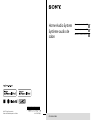 1
1
-
 2
2
-
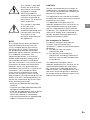 3
3
-
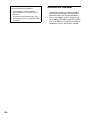 4
4
-
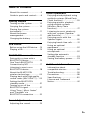 5
5
-
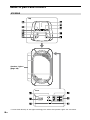 6
6
-
 7
7
-
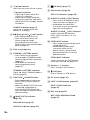 8
8
-
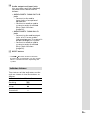 9
9
-
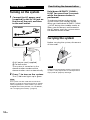 10
10
-
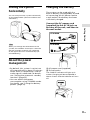 11
11
-
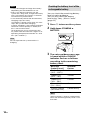 12
12
-
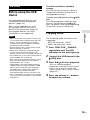 13
13
-
 14
14
-
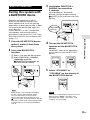 15
15
-
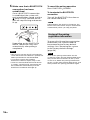 16
16
-
 17
17
-
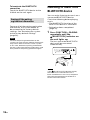 18
18
-
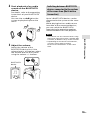 19
19
-
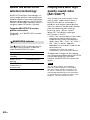 20
20
-
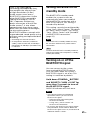 21
21
-
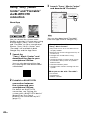 22
22
-
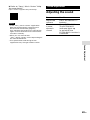 23
23
-
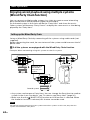 24
24
-
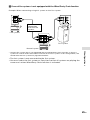 25
25
-
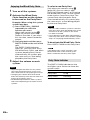 26
26
-
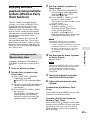 27
27
-
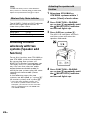 28
28
-
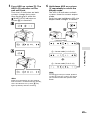 29
29
-
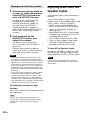 30
30
-
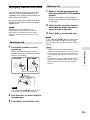 31
31
-
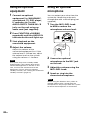 32
32
-
 33
33
-
 34
34
-
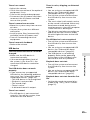 35
35
-
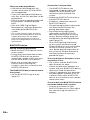 36
36
-
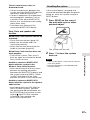 37
37
-
 38
38
-
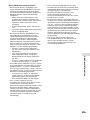 39
39
-
 40
40
-
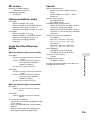 41
41
-
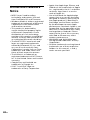 42
42
-
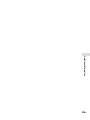 43
43
-
 44
44
-
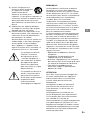 45
45
-
 46
46
-
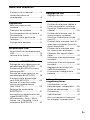 47
47
-
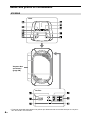 48
48
-
 49
49
-
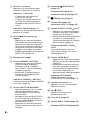 50
50
-
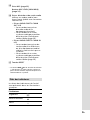 51
51
-
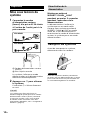 52
52
-
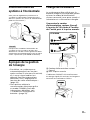 53
53
-
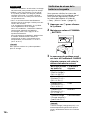 54
54
-
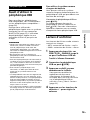 55
55
-
 56
56
-
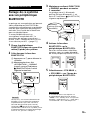 57
57
-
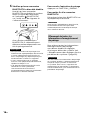 58
58
-
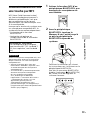 59
59
-
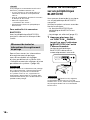 60
60
-
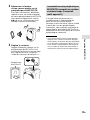 61
61
-
 62
62
-
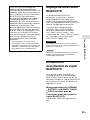 63
63
-
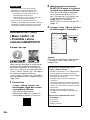 64
64
-
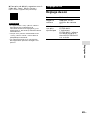 65
65
-
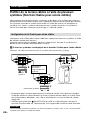 66
66
-
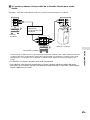 67
67
-
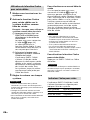 68
68
-
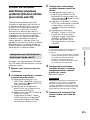 69
69
-
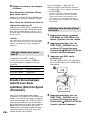 70
70
-
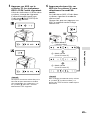 71
71
-
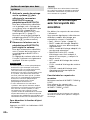 72
72
-
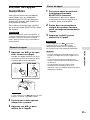 73
73
-
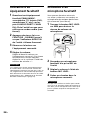 74
74
-
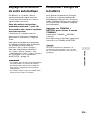 75
75
-
 76
76
-
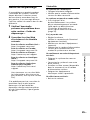 77
77
-
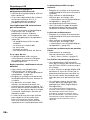 78
78
-
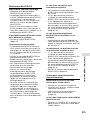 79
79
-
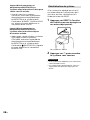 80
80
-
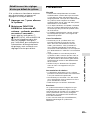 81
81
-
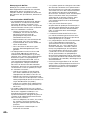 82
82
-
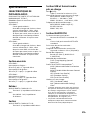 83
83
-
 84
84
-
 85
85
-
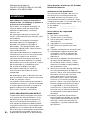 86
86
-
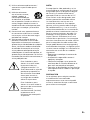 87
87
-
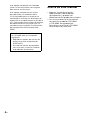 88
88
-
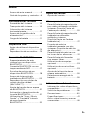 89
89
-
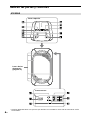 90
90
-
 91
91
-
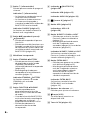 92
92
-
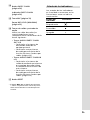 93
93
-
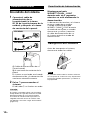 94
94
-
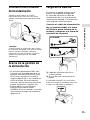 95
95
-
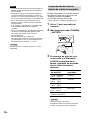 96
96
-
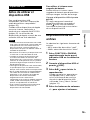 97
97
-
 98
98
-
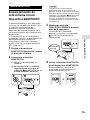 99
99
-
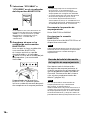 100
100
-
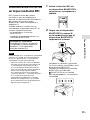 101
101
-
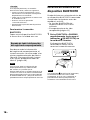 102
102
-
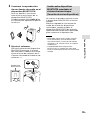 103
103
-
 104
104
-
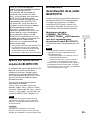 105
105
-
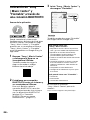 106
106
-
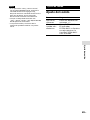 107
107
-
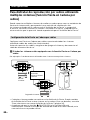 108
108
-
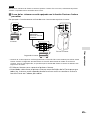 109
109
-
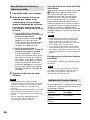 110
110
-
 111
111
-
 112
112
-
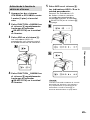 113
113
-
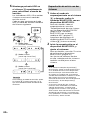 114
114
-
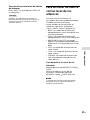 115
115
-
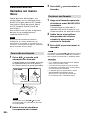 116
116
-
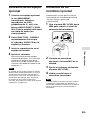 117
117
-
 118
118
-
 119
119
-
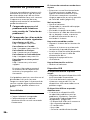 120
120
-
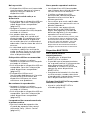 121
121
-
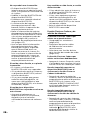 122
122
-
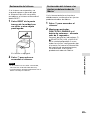 123
123
-
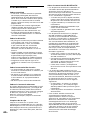 124
124
-
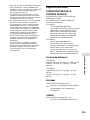 125
125
-
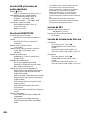 126
126
-
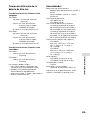 127
127
-
 128
128
-
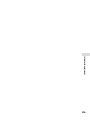 129
129
-
 130
130
-
 131
131
Sony GTK-XB60 Mode d'emploi
- Catégorie
- Récepteurs de musique Bluetooth
- Taper
- Mode d'emploi
- Ce manuel convient également à
dans d''autres langues
- English: Sony GTK-XB60 Operating instructions
- español: Sony GTK-XB60 Instrucciones de operación
Documents connexes
-
Sony GTK-XB7 Mode d'emploi
-
Sony GTK-XB5 Le manuel du propriétaire
-
Sony GTK-XB7 Le manuel du propriétaire
-
Sony GTK-XB5 Mode d'emploi
-
Sony SRSBTX500 Manuel utilisateur
-
Sony GTK-PG10 Le manuel du propriétaire
-
Sony SRS-BTX500 Le manuel du propriétaire
-
Sony SRS-BTX300 Mode d'emploi
-
Sony GTK-XB5 Annex
-
Sony GTK-PG10 Mode d'emploi