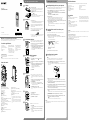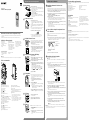Sony ICD-SX733 Guide de démarrage rapide
- Catégorie
- Dictaphones
- Taper
- Guide de démarrage rapide

IC Recorder
Quick Start Guide
4-447-267-71(1)
© 2013 Sony Corporation Printed in China
ICD-SX733
ˎ IC Recorder (1)
ˎ Stereo headphones (1)
ˎ USB connection support cable
(1)
ˎ Carrying case (1)
ˎ Stand(1)
ˎ Application Software, Dragon
NaturallySpeaking (DVD-ROM)
(1)*
ˎ Quick Start Guide (1)
ˎ Application Software, Sound
Organizer (Installer file stored in
the built-in memory so that you
can install it to your computer.)
ˎ Help Guide (HTML file stored
in the built-in memory so it
can easily be copied to your
computer.)
* supplied with some models in
some regions.
Check the supplied items.
ˎ Electret condenser microphone
ECM-CS10, ECM-CS3, ECM-TL3
ˎ USB AC adaptor AC-UD20
Optional accessories
Welcome to your new Sony IC recorder!
This is the Quick Start Guide, which provides you with instructions on the basic operations of the IC recorder.
Please read it carefully. We hope you enjoy using your new Sony IC recorder.
Parts and controls
Built-in microphones (stereo) (L/R)
Built-in zoom microphone (monaural)
Display window
SCENE button
(folder) button
STOP button
Access lamp
(play/enter) button (*
1
)
Speaker
Control button (, , (review/fast backward),
(cue/fast forward))
Strap hole (A strap is not supplied.)
USB connector compartment (The USB connector
is stored inside.)
POWER ON/OFF•HOLD switch
VOL –/+ (volume –/+) buttons (*
1
)
MENU button
A-B (repeat A-B) button
ERASE button
REC/PAUSE (record/pause) button, recording
lamp
TRACK MARK button
USB DIRECT slide lever
(microphone) jack (PLUG IN POWER) (*
1
)
(headphones) jack
M2/microSD memory card slot (The card slot is in
the cover.) (*
2
)
DPC (SPEED)/KEY CTRL (control) switch
RESET button
*
1
These buttons and the jack have a tactile dot. Use it
as a reference point for operations, or to identify each
terminal.
*
2
In this Quick Start Guide, M2 and microSD cards are
generally referred to as a “memory card.” The M2/
microSD card slot is referred to as the “memory card
slot.”
Let’s try out your new IC recorder Utilizing Your Computer
Installing the help guide on your computer
By installing the help guide on your computer from the built-in memory of the IC recorder, you can
search for detailed operations and possible solutions when a problem occurs.
Slide the USB DIRECT slide lever on the back of the IC recorder, and insert the USB
connector into the USB port of a running computer.
In Windows: Click [Computer] (or [My Computer]), then double-click [IC RECORDER]
[FOR WINDOWS].
In Mac: Double-click [IC RECORDER] on the desktop.
Install the help guide.
In Windows: Double-click [Help_Guide_Installer] (or [Help_Guide_Installer.exe]).
In Mac: Double-click [Help_Guide_Installer_for_mac.app]. (v10.5.8 or higher)
Follow the instructions that appear on the screen to proceed with installation.
After the installation completes, double-click the [Help_Guide_icdsx3_uc.htm] icon in the
desktop for Windows (or in Finder for Mac).
The help guide is displayed.
You can also view the help guide on the following Sony IC Recorder customer support home
page:
http://rd1.sony.net/help/icd/sx3/uc/
Copying files from the IC recorder to your
computer
You can copy the files and folders from the IC recorder to your computer to store them.
Connect the IC recorder to your computer.
Copy files or folders you want to transfer to your computer.
Drag and drop the files or folders you want to copy from “IC RECORDER” or “MEMORY CARD” to
the local disk on your computer.
To copy a file or folder (Drag and drop)
IC RECORDER or
MEMORY CARD
Your computer
Click and hold,
drag,
and then drop.
Disconnect the IC recorder from your computer.
Installing Sound Organizer
Install Sound Organizer on your computer.
Note
Sound Organizer is compatible with the Windows PC only. It is not compatible with Mac.
¼ When installing Sound Organizer, log in to an account with administrator privileges.
Slide the USB DIRECT slide lever on the back of the IC recorder, and insert the USB
connector into the USB port of a running computer.
If the IC recorder cannot be connected to a computer directly, use the supplied USB connection
support cable.
Make sure the IC recorder has been recognized properly.
While the IC recorder is connected to the computer, “Connecting” is displayed in the display
window of the IC recorder.
Go to the [Start] menu, click [Computer] (or [My Computer]), and then double-click [IC
RECORDER] [FOR WINDOWS].
Double-click [SoundOrganizerInstaller_V140] (or [SoundOrganizerInstaller_V140.exe]).
Follow the instructions that appear on the screen.
Make sure that you accept the terms of the license agreement, select [I accept the terms
in the license agreement], and then click [Next].
When the [Setup Type] window appears, select [Standard] or [Custom], and then click
[Next].
Follow the instructions on the screen and set the installation settings when you select [Custom].
When the [Ready to Install the Program] window appears, click [Install].
The installation starts.
When the [Sound Organizer has been installed successfully.] window appears, check
[Launch Sound Organizer Now], and then click [Finish].
Note
You may need to restart your computer after installing Sound Organizer.
Note
If you format the built-in memory, all data stored there will be erased. (The Help Guide and the Sound Organizer
software will also be erased.)
On power
Operate the unit only on 3.7VDC with the built-in
rechargeable lithium-ion battery.
On safety
Do not operate the unit while driving, cycling or
operating any motorized vehicle.
On handling
ˎ Do not leave the unit in a location near heat
sources, or in a place subject to direct sunlight,
excessive dust or mechanical shock.
ˎ Should any solid object or liquid fall into the unit,
remove the battery and have the unit checked by
qualified personnel before operating it any further.
If you have any questions or problems concerning
your unit, please consult your nearest Sony dealer.
WARNING
Do not expose the batteries (battery pack or batteries installed) to excessive heat such as sunshine, fire or the like for a
long time.
Capacity (User available capacity *
1
*
2
)
4GB (approx. 3.20GB = 3,435,973,837 Byte)
*
1
A small amount of the built-in memory is used for file management and therefore not available for user storage.
*
2
When the built-in memory is formatted with the IC recorder.
For the customer in Canada
This class B digital apparatus complies with Canadian ICES-003.
Precautions
1. Charge.
Charge the IC recorder.
Slide the USB DIRECT slide lever in the direction of the arrow
(
-A), and insert the USB connector into the USB port of a
running computer (
-B).
Charging starts.
When the battery is fully charged, the battery indicator will
indicate “
.”
Disconnect the IC recorder.
Make sure that the access lamp does not light. Then refer to the
help guide to remove the IC recorder safely.
2. Power on.
Turn the power on.
Slide and hold the POWER ON/OFF•HOLD switch in the direction
of “POWER ON/OFF” until the window display appears.
To turn the power off, slide and hold the POWER ON/OFF•HOLD
switch in the direction of “POWER ON/OFF” until the “Power Off”
animation is displayed.
¼ When you turn the power on again within 4 hours after the last time
you turned the power off, the power will come on quickly.
To prevent unintentional operations (HOLD)
¼ To release the IC recorder from the HOLD status, slide the POWER ON/
OFF•HOLD switch towards the center so that the projection on the
switch is aligned to the “•“ mark.
3. Set the date and time.
When the clock is not set, the “Set Date&Time” animation appears,
then the “Set Date&Time?” confirmation message appears.
Press or to select “Yes,” and then press (play/enter).
The year section begins to flash.
Press or to set the year (the last two digits of the year),
and then press (play/enter). Repeat this procedure to
set month, day, hour, and minute in sequence.
When you set the minute and press (play/enter), the clock
reflects the setting.
4. Select the display language.
Press MENU.
Press , press or to select , and then press
(play/enter).
Press or to select “Language,” and then press (play/
enter).
Press or to select the language that you want to use in
the display window, and then press (play/enter).
You can select the following languages:
English*, Español (Spanish), Français (French)
* Default setting
Press STOP.
5. Record.
¼ Before you start using the IC recorder, make sure that you slide
the POWER ON/OFF•HOLD switch towards the center so that the
projection on the switch is aligned to the “•“mark to release the HOLD
status.
Place the IC recorder so that the built-in microphones face
the direction of the source to be recorded.
Press REC/PAUSE.
Recording starts and the recording lamp () lights in red.
¼ You can pause recording by pressing REC/PAUSE. Press REC/
PAUSE again to restart recording.
Press STOP (-A) to stop recording.
The access lamp (-B) flashes in orange and the recording
stops.
6. Listen.
Press (play/enter).
Playback starts.
Adjust the volume by pressing VOL –/+.
Press STOP to stop playback.
7. Erase.
Once a file is erased, you cannot restore it.
Press ERASE.
“Erase?” is displayed and the file to be erased is played back for
confirmation.
Select “Execute” using or , and then press (play/
enter).
The “Erasing…” animation appears while the selected file is
being erased.
Additional features
Details of these additional features for recording, playback, and editing are included in the help guide.
ˎ Scene Selection
ˎ Add/Overwrite/Pre recording
ˎ Noise Cut
ˎ TRACK MARK (Track mark)
ˎ DPC (Digital Pitch Control)
ˎ A-B Repeat
ˎ VOR (Voice Operated Recording)
ˎ Sound Effects
ˎ Easy Search
ˎ Divide
ˎ Sound Organizer editing software
Note
Depending on the country or region, some of the models or optional accessories are not available.
GB
FR

Enregistreur IC
Guide de démarrage rapide
ICD-SX733
ˎ Enregistreur IC (1)
ˎ Casque stéréo (1)
ˎ Câble de prise en charge de
connexion (1)
ˎ Housse de transport (1)
ˎ Pied (1)
ˎ Application, Dragon
NaturallySpeaking (DVD-ROM)
(1)*
ˎ Guide de démarrage rapide (1)
ˎ Application, Sound Organizer
(le fichier d’installation est
stocké dans la mémoire intégrée
afin que vous puissiez l’installer
sur votre ordinateur.)
ˎ Manuel d’aide (Fichier HTML
stocké dans la mémoire intégrée
afin de pouvoir être facilement
copié sur votre ordinateur.)
* fourni avec certains modèles, dans
certaines régions.
Vérifiez les éléments fournis.
ˎ Microphone condensateur à
électret ECM-CS10, ECM-CS3,
ECM-TL3
ˎ Adaptateur secteur USB
AC-UD20
Accessoires en option
Bienvenue sur votre nouvel enregistreur IC Sony !
Ceci est le guide de démarrage rapide qui vous fournit des instructions quant aux opérations de base de
l’enregistreur IC.
Veuillez le lire attentivement. Nous espérons que vous apprécierez votre nouvel enregistreur IC Sony.
Pièces et commandes
Microphones intégrés (stéréo) (G/D)
Microphone zoom intégré (monaural)
Fenêtre d’affichage
Touche SCENE
Touche
(dossier)
Touche STOP
Témoin d’accès
Touche (lecture/entrée) (*
1
)
Haut-parleur
Touche de commande (, , (revoir/avance
rapide), (marque/avance rapide))
Orifice de dragonne (dragonne non fournie)
Compartiment du connecteur USB (Le connecteur
USB est rangé à l’intérieur.)
Commutateur POWER ON/OFF•HOLD
Touches VOL –/+ (volume –/+) (*
1
)
Touche MENU
Touche
A-B (répétition A-B)
Touche ERASE
Touche REC/PAUSE (lecture/pause), Témoin
d’enregistrement
Touche T-MARK (repère de piste)
Levier coulissant USB DIRECT
Prise (microphone) (PLUG IN POWER) (*
1
)
Prise (casque)
Fente pour carte mémoire M2/microSD (La fente
pour carte se trouve dans le cache.) (*
2
)
Commutateur DPC (SPEED)/KEY CTRL (contrôle)
Touche RESET
*
1
Ces touches et la prise possèdent un point tactile.
Utilisez-le comme référence pour les opérations, ou
pour identifier chaque terminal.
*
2
Dans ce guide de démarrage rapide, les cartes M2 et
microSD sont généralement appelées « carte mémoire
». La fente pour carte M2/microSD est également
désignée «fente pour carte mémoire».
Essayez votre nouvel enregistreur IC Utilisation de l’ordinateur
Installation du manuel d’aide sur votre
ordinateur
En installant le manuel d’aide sur votre ordinateur à partir de la mémoire intégrée de l’enregistreur
IC, vous pouvez rechercher des opérations détaillées et des solutions possibles en cas de problème.
Faites glisser le levier coulissant USB DIRECT à l’arrière de l’enregistreur IC, puis insérez le
connecteur USB dans le port USB d’un ordinateur en marche.
Sous Windows : Cliquez sur [Ordinateur] (ou [Poste de travail]), puis double-cliquez sur
[IC RECORDER] [FOR WINDOWS].
Sous Mac : Double-cliquez sur [IC RECORDER] sur le bureau.
Installez le manuel d’aide.
Sous Windows : Double-cliquez sur [Help_Guide_Installer] (ou [Help_Guide_Installer.exe]).
Sous Mac : Double-cliquez sur [Help_Guide_Installer_for_mac.app]. (v10.5.8 ou supérieure)
Suivez les instructions qui s’affichent à l’écran pour continuer l’installation.
Une fois l’installation terminée, double-cliquez sur l’icône [Help_Guide_icdsx3_uc.htm]
sur le bureau pour Windows (ou dans Finder pour Mac).
Le manuel d’aide s’affiche.
Vous pouvez également afficher le manuel d’aide sur la page d’accueil suivante d’assistance à la
clientèle de l’enregistreur IC Sony.
http://rd1.sony.net/help/icd/sx3/uc/
Copie de fichiers depuis l’enregistreur IC vers
votre ordinateur
Vous pouvez copier des fichiers ou des dossiers depuis l’enregistreur IC vers votre ordinateur pour
les stocker.
Raccordez l’enregistreur IC à votre ordinateur.
Copiez les fichiers ou les dossiers que vous souhaitez transférer sur votre ordinateur.
Glissez et déposez les fichiers ou dossiers que vous voulez copier depuis «IC RECORDER» ou
«MEMORY CARD» vers le disque local de votre ordinateur.
Pour copier un fichier ou un dossier (glisser et déposer)
IC RECORDER ou
MEMORY CARD
Votre ordinateur
Cliquez et maintenez
enfoncé,
faites glisser,
puis déposez.
Déconnectez l’enregistreur IC de votre ordinateur.
Installation de Sound Organizer
Installez Sound Organizer sur votre ordinateur.
Remarque
Sound Organizer est uniquement compatible avec les ordinateurs Windows. Il n’est pas compatible avec
Mac.
¼ Lors de l’installation de Sound Organizer, connectez-vous avec un compte ayant des droits
d’administrateur.
Faites glisser le levier coulissant USB DIRECT à l’arrière de l’enregistreur IC, puis insérez le
connecteur USB dans le port USB d’un ordinateur en marche.
S’il n’est pas possible de raccorder directement l’enregistreur IC à l’ordinateur, utilisez le câble de
prise en charge de connexion USB.
Assurez-vous que l’enregistreur IC a bien été reconnu.
Lorsque l’enregistreur IC est connecté à l’ordinateur, «Connecting» s’affiche dans la fenêtre
d’affichage de l’enregistreur IC.
Accédez au menu [Démarrer], cliquez sur [Ordinateur] (ou [Poste de travail]), puis
double-cliquez sur [IC RECORDER] [FOR WINDOWS].
Double-cliquez sur [SoundOrganizerInstaller_V140] (ou [SoundOrganizerInstaller_V140.
exe]).
Suivez les instructions qui s’affichent à l’écran.
Assurez-vous d’accepter les conditions du contrat de licence, sélectionnez [I accept the
terms in the license agreement], puis cliquez sur [Next].
Lorsque la fenêtre [Setup Type] s’affiche, sélectionnez [Standard] ou [Custom], puis
cliquez sur [Next].
Suivez les instructions à l’écran et réglez les paramètres d’installation lorsque vous sélectionnez
[Custom].
Quand la fenêtre [Ready to Install the Program] apparaît, cliquez sur [Install].
L’installation démarre.
Quand la fenêtre [Sound Organizer has been installed successfully.] apparaît, cochez
[Launch Sound Organizer Now], puis cliquez sur [Finish].
Remarque
Il se peut que vous deviez redémarrer votre ordinateur après l’installation de Sound Organizer.
Remarque
Si vous formatez la mémoire intégrée, toutes les données qui y sont stockées sont effacées. (Le Manuel d’aide et le
logiciel Sound Organizer seront également effacés.)
Alimentation
N’utilisez l’appareil que sous 3,7 Vc.c. avec la batterie
rechargeable lithium-ion.
Sécurité
Ne faites pas fonctionner l’appareil en conduisant
une voiture, une bicyclette ou tout autre véhicule
motorisé.
Manipulation
ˎ Ne laissez pas l’appareil à proximité d’une
source de chaleur ou dans un endroit exposé au
rayonnement direct du soleil, à une poussière
excessive ou à des chocs mécaniques.
ˎ Si des éléments solides ou liquides venaient à
pénétrer à l’intérieur de l’appareil, retirez la pile et
faites-le vérifier par un technicien qualifié avant de
le remettre en service.
Si vous avez des questions ou des problèmes
concernant cet appareil, consultez votre revendeur
Sony.
Précautions
1. Rechargez.
Recharger l’enregistreur IC.
Faites glisser le levier coulissant USB DIRECT dans la direction
de la flèche (
-A), puis insérez le connecteur USB dans le port
(
-B) d’un ordinateur en marche.
Le chargement commence.
Lorsque la batterie est complètement rechargée, le témoin de la
batterie indique «
».
Déconnectez l’enregistreur IC.
Assurez-vous que le témoin d’accès ne s’allume pas. Puis
reportez-vous au guide d’aide pour supprimer l’enregistreur IC
en toute sécurité.
2. Mise sous tension.
Mettez l’appareil sous tension.
Faites glisser et maintenez le commutateur POWER ON/
OFF•HOLD vers « POWER ON/OFF » jusqu’à ce que la fenêtre
s’affiche.
Faites glisser et maintenez le commutateur POWER ON/OFF•HOLD
vers « POWER ON/OFF » jusqu’à ce que l’animation « Power Off »
s’affiche.
¼ Si vous coupez à nouveau l’alimentation dans les 4heures qui suivent
la dernière extinction, l’alimentation est rapidement rétablie.
Pour prévenir les opérations involontaires (HOLD)
¼ Pour libérer l’enregistreur IC de l’état HOLD, faites glisser le
commutateur POWER ON/OFF•HOLD vers le centre afin que la
projection du commutateur soit alignée sur le repère « • ».
3. Réglez la date et l’heure.
Si l’horloge n’est pas réglée, l’animation « Set Date&Time » s’affiche,
puis le message de confirmation « Set Date&Time » s’affiche.
Appuyez sur ou pour sélectionner «Yes », puis sur
(lecture/entrée).
La section de l’année commence à clignoter.
Appuyez sur ou pour régler l’année (les deux derniers
chiffres de l’année), puis sur (lecture/entrée). Répétez
cette opération pour régler dans l’ordre le mois, le jour,
l’heure et les minutes.
Lorsque vous réglez les minutes et que vous appuyez sur
(lecture/entrée), l’horloge reflète le réglage.
4. Sélectionnez la langue d’affichage.
Appuyez sur MENU.
Appuyez sur , sur ou pour sélectionner , puis
appuyez sur (lecture/entrée).
Appuyez sur ou pour sélectionner « Language », puis
appuyez sur (lecture/entrée).
Appuyez sur ou pour sélectionner la langue que vous
souhaitez utiliser dans la fenêtre d’affichage, puis appuyez
sur (lecture/entrée).
Vous pouvez sélectionner les langues suivantes :
Deutsch (allemand), English (anglais)*, Español (espagnol),
Français (français), Italiano (italien), Русский (russe),
(coréen),
(chinois), (chinois), (thaï)
* Réglage par défaut
Appuyez sur STOP.
5. Enregistrez.
¼ Avant de commencer à utiliser l’enregistreur, assurez-vous de faire
glisser le commutateur POWER ON/OFF•HOLD vers le centre afin que
la projection du commutateur soit alignée sur le repère « • » pour
libérer l’état HOLD.
Placez l’enregistreur IC de telle manière que les
microphones intégrés soient dirigés vers la source à
enregistrer.
Appuyez sur REC/PAUSE.
L’enregistrement commence et le témoin d’enregistrement ()
s’allume en rouge.
¼ Vous pouvez mettre l’enregistrement en pose en appuyant
sur REC/PAUSE. Appuyez à nouveau sur REC/PAUSE pour
redémarrer l’enregistrement.
Appuyez sur STOP (-A) pour arrêter l’enregistrement.
Le témoin d’accès (-B) clignote en orange et l’enregistrement
s’arrête.
6. Écoutez.
Appuyez sur (lecture/entrée).
La lecture commence.
Réglez le volume en appuyant sur VOL –/+.
Appuyez sur STOP pour arrêter la lecture.
7. Effacez.
Une fois le fichier effacé, il est impossible de le récupérer.
Appuyez sur ERASE.
Le message «Erase?» s’affiche et le fichier spécifié est lu pour
confirmation.
Sélectionnez « Execute » à l’aide de ou , puis appuyez
sur (lecture/entrée).
L’animation « Erasing... » s’affiche une fois le fichier sélectionné
effacé.
Fonctionnalités supplémentaires
Les détails de ces fonctionnalités supplémentaires pour l’enregistrement, la lecture et l’éditions sont inclus dans
le guide d’aide
ˎ Sélection de la scène
ˎ Ajouter/remplacer/pré-enregistrement
ˎ Suppression du bruit
ˎ TRACK MARK (marquage de piste)
ˎ DPC (Digital Pitch Control)
ˎ Répétition A-B
ˎ VOR (enregistrement à activation vocale)
ˎ Effets sonores
ˎ Easy Search
ˎ Diviser
ˎ Logiciel d’édition Sound Organizer
Remarque
Selon le pays ou la région, il est possible que certains modèles ou accessoires en option ne soient pas disponibles.
FR
GB
AVERTISSEMENT
Ne pas exposer les piles (pack de piles ou piles installées) à de fortes chaleurs(rayons du soleil, feu, etc.) pendant une
période prolongée.
Capacité (capacité disponible pour l’utilisateur*
1
*
2
)
4 Go (environ 3,20 Go = 3 435 973 837 octets)
*
1
Une petite quantité de la mémoire interne est utilisée pour la gestion des fichiers et n’est donc pas disponible pour le
stockage.
*
2
Lorsque la mémoire interne est formatée à l’aide l’enregistreur IC.
Cet appareil numérique de la classe B est conforme à la norme NMB-003 du Canada.
-
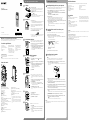 1
1
-
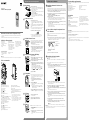 2
2
Sony ICD-SX733 Guide de démarrage rapide
- Catégorie
- Dictaphones
- Taper
- Guide de démarrage rapide
dans d''autres langues
- English: Sony ICD-SX733 Quick start guide
Documents connexes
-
Sony ICD-UX533 Manuel utilisateur
-
Sony ICD-PX333 Guide de démarrage rapide
-
Sony ICD-PX440 Guide de démarrage rapide
-
Sony ICDSX733D.CEZ Le manuel du propriétaire
-
Sony ICD Mode d'emploi
-
Sony ICDUX532S.CE7 Le manuel du propriétaire
-
Sony ICD-PX333 Le manuel du propriétaire
-
Sony ICD PX440 Le manuel du propriétaire
-
Sony ICD-PX370 Mode d'emploi
-
Sony ICD-PX470 Mode d'emploi