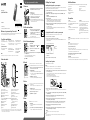Sony ICD-PX440 Guide de démarrage rapide
- Catégorie
- Dictaphones
- Taper
- Guide de démarrage rapide

IC Recorder
Quick Start Guide
4-534-065-61(1)
© 2014 Sony Corporation Printed in China
ICD-PX440
ˎ IC Recorder (1)
ˎ LR03 (size AAA) alkaline battery
(2)
ˎ Quick Start Guide
ˎ Application Software, Sound
Organizer (Installer file stored in
the built‑in memory so that you
can install it to your computer.)
ˎ Help Guide (HTML file stored
in the built‑in memory so it
can easily be copied to your
computer.)
Check the supplied items.
ˎ Electret condenser microphone
ECM‑TL3, ECM‑CS3
ˎ Rechargeable battery
NH‑AAA‑B2EN, NH‑AAA‑B2KN
ˎ USB AC adaptor AC‑UD20
ˎ Compact charger & 2‑pcAAA
Multi‑Use Premium
batteries BCG‑34HS2KAN,
BCG‑34HW2KAN
Optional accessories
Welcome to your new Sony IC recorder!
This is the Quick Start Guide, which provides you with instructions on the basic operations of the IC recorder.
Please read it carefully. We hope you enjoy using your new Sony IC recorder.
Parts and controls
Operation indicator
Built‑in microphones (stereo) (L)
Built‑in microphones (stereo) (R)
Display window
REC/PAUSE (record/pause) button
STOP button
Control button (, , (review/fast backward),
(cue/fast forward))
(play/enter) button*
1
MENU button
T‑MARK (track mark) button
FOLDER button
Speaker
Strap hole (A strap is not supplied.)
USB connector compartment
(headphones) jack
(microphone) (PLUG IN POWER) jack*
1
ERASE button
VOL –/+ (volume –/+) button*
1
A‑B (repeat A‑B) button
M2
™
/microSD memory card slot
(The card slot is in the cover.)*
2
USB slide lever
HOLD•POWER ON/OFF switch
DPC (SPEED CTRL) switch
Battery compartment
*
1
These buttons and the jack have a tactile dot. Use it as a reference point for operations, or to identify each terminal.
*
2
In this Quick Start Guide, M2
™
and microSD cards are generally referred to as a “memory card.” The M2
™
/microSD
card slot is referred to as the “memory card slot.”
Let’s try out your new IC recorder Utilizing Your Computer
Installing the help guide on your computer
By installing the help guide on your computer from the built‑in memory of the IC recorder, you can search for
detailed operations and possible solutions when a problem occurs.
Slide the USB slide lever on the back of the IC recorder, and insert the USB connector into the USB
port of a running computer.
In Windows: Click [Computer] (or [My Computer]), then double-click [IC RECORDER] [FOR
WINDOWS].
In Mac: Double-click [IC RECORDER] on the desktop.
Install the help guide.
In Windows: Double‑click [Help_Guide_Installer] (or [Help_Guide_Installer.exe]).
In Mac: Double‑click [Help_Guide_Installer_for_mac.app]. (v10.5.8 or higher)
Follow the instructions that appear on the screen to proceed with installation.
After the installation completes, double-click the [Help_Guide_icdp44_uc.htm] icon in the desktop
for Windows (or in Finder for Mac).
The help guide is displayed.
You can also view the help guide on the following Sony IC Recorder customer support home page:
http://rd1.sony.net/help/icd/p44/uc/
Copying files from the IC recorder to your computer
You can copy the files and folders from the IC recorder to your computer to store them.
Connect the IC recorder to your computer.
Copy files or folders you want to transfer to your computer.
Drag and drop the files or folders you want to copy from “IC RECORDER” or “MEMORY CARD” to the local
disk on your computer.
To copy a file or folder (Drag and drop)
IC RECORDER or
MEMORY CARD
Your computer
Click and hold,
drag,
and then drop.
Disconnect the IC recorder from your computer.
Installing Sound Organizer
Install Sound Organizer on your computer.
Note
Sound Organizer is compatible with the Windows PC only. It is not compatible with Mac.
¼ When installing Sound Organizer, log in to an account with administrator privileges.
Slide the USB slide lever on the back of the IC recorder, and insert the USB connector into the USB
port of a running computer.
If the IC recorder cannot be connected to a computer directly, a dedicated USB connection support cable
PC‑U004 is available as a repair part for a fee.
For more details, consult your nearest Sony dealer.
You can also use a self‑powered USB hub, provided it has a USB logo.
Make sure the IC recorder has been recognized properly.
While the IC recorder is connected to the computer, “Connecting” is displayed in the display window of the
IC recorder.
Go to the [Start] menu, click [Computer] (or [My Computer]), and then double-click [IC RECORDER]
[FOR WINDOWS].
Double-click [SoundOrganizerInstaller_V150] (or [SoundOrganizerInstaller_V150.exe]).
Follow the instructions that appear on the screen.
Make sure that you accept the terms of the license agreement, select [I accept the terms in the
license agreement], and then click [Next].
When the [Setup Type] window appears, select [Standard] or [Custom], and then click [Next].
Follow the instructions on the screen and set the installation settings when you select [Custom].
When the [Ready to Install the Program] window appears, click [Install].
The installation starts.
When the [Sound Organizer has been installed successfully.] window appears, check [Launch
Sound Organizer Now], and then click [Finish].
Note
You may need to restart your computer after installing Sound Organizer.
Note
If you format the built‑in memory, all data stored there will be erased. (The Help Guide and the Sound Organizer
software will also be erased.)
1. Power on.
Slide and lift the battery compartment lid, then insert LR03 (size
AAA) alkaline batteries with the correct polarity.
Turn the power on.
To turn the power on
Slide and hold the HOLD•POWER ON/OFF switch in the direction of
“POWER ON/OFF” until the window display appears.
To prevent unintentional operations (HOLD)
Slide the HOLD•POWER ON/OFF switch in the direction of “HOLD.”
¼ To release the IC recorder from the HOLD status, slide the HOLD•POWER
ON/OFF switch towards the center.
2. Set the date and time.
Press or to set the year (the last two digits
of the year), and then press (play/enter).
Repeat this procedure to set month, day, hour,
and minute in sequence.
When you set the minute and press (play/enter),
the clock reflects the setting.
¼ You can set the clock setting later. For details, refer to the Help Guide of the IC recorder.
3. Select the menu language.
Press MENU.
Press , press or to select , and then
press (play/enter).
Press or to select “Language,” and then
press (play/enter).
Press or to select the language that you want to use in the display window, and then
press (play/enter).
You can select the following languages: (* Default setting)
English*, Espanol (Spanish), Francais (French)
Press STOP.
4. Record.
Operation
indicator
Built‑in microphones
¼ Before you start using the IC recorder, make sure that you slide the
HOLD•POWER ON/OFF switch towards the center to release the HOLD status.
Place the IC recorder so that the built-in microphones face the
direction of the source to be recorded.
Press REC/PAUSE.
Recording starts and the operation indicator lights in red.
¼ You can pause recording by pressing REC/PAUSE. Press REC/PAUSE
again to restart recording.
Press STOP to stop recording.
The “Accessing...” animation appears and the recording stops.
5. Listen.
Operation
indicator
¼ If you do not select a file, the file just recorded or played back most recently
will be played back.
For details of selecting a file, refer to the Help Guide of the IC recorder.
Press (play/enter).
Playback starts and the operation indicator lights in green.
Adjust the volume by pressing VOL –/+.
Press STOP to stop playback.
6. Erase.
Once a file is erased, you cannot restore it.
Press ERASE.
“Erase?” is displayed and the file to be erased is played back for
confirmation.
Select “Execute” using or , and then press (play/enter).
“Erasing…” is displayed while the selected file is being erased.
Additional features
Details of these additional features for recording, playback, and editing are included in the help guide.
ˎ Scene Selection
ˎ Recording Filter
ˎ Noise Cut
ˎ T‑MARK (Track mark)
ˎ DPC (Digital Pitch Control)
ˎ A‑B Repeat
ˎ VOR (Voice Operated Recording)
ˎ Easy Search
ˎ Divide
ˎ Sound Organizer editing software
Note
Depending on the country or region, some of the models or optional accessories are not available.
GB
FR
On power
Operate the IC recorder on 3.0V or 2.4V.
Use two LR03 (size AAA) alkaline batteries or NH‑AAA
rechargeable batteries.
On safety
Do not operate the IC recorder while driving, cycling
or operating any motorized vehicle.
On handling
ˎ Do not leave the IC recorder in a location near heat
sources, or in a place subject to direct sunlight,
excessive dust or mechanical shock.
ˎ Should any solid object or liquid fall into the IC
recorder, remove the battery and have the IC
recorder checked by qualified personnel before
operating it any further.
If you have any questions or problems concerning
your IC recorder, please consult your nearest Sony
dealer.
Precautions
WARNING
Do not expose the batteries (battery pack or batteries installed) to excessive heat such as sunshine, fire or the like for a
long time.
CAUTION
Risk of explosion if battery is replaced by an incorrect type.
Dispose of used batteries according to the instructions.
Capacity (User available capacity*
1
*
2
)
4 GB (approx. 3.60 GB = 3,865,470,566 Byte)
*
1
A small amount of the built‑in memory is used for file management and therefore not available for user storage.
*
2
When the built‑in memory is formatted with the IC recorder.
Dimensions (w/h/d) (not incl. projecting parts and controls) (JEITA)*
3
Approx. 37.2 mm × 113.2 mm × 19.3 mm
Mass (JEITA)*
3
Approx. 75g including two LR03 (size AAA) alkaline batteries
*
3
Measured value by the standard of JEITA (Japan Electronics and Information Technology Industries Association)

IC Recorder
Guide de démarrage rapide
ICD-PX440
ˎ Enregistreur IC (1)
ˎ Piles alcalines LR03 (de type
AAA) (2)
ˎ Guide de démarrage rapide
ˎ Application, Sound Organizer (le
fichier d’installation est stocké
dans la mémoire intégrée afin
que vous puissiez l’installer sur
votre ordinateur.)
ˎ Manuel d’aide (Fichier HTML
stocké dans la mémoire intégrée
afin de pouvoir être facilement
copié sur votre ordinateur.)
Vérifiez les éléments fournis.
ˎ Microphone condensateur à
électret ECM‑TL3, ECM‑CS3
ˎ Pile rechargeable
NH‑AAA‑B2EN, NH‑AAA‑B2KN
ˎ Adaptateur secteur USB
AC‑UD20
ˎ Chargeur compact et
2piles AAA multi‑usage
de qualité BCG‑34HS2KAN,
BCG‑34HW2KAN
Accessoires en option
Bienvenue sur votre nouvel enregistreur IC Sony!
Ceci est le guide de démarrage rapide qui vous fournit des instructions relatives aux opérations de base de
l’enregistreur IC.
Veuillez le lire attentivement. Nous espérons que vous apprécierez d’utiliser votre nouvel enregistreur IC Sony.
Pièces et commandes
Indicateur de fonctionnement
Microphones intégrés (stéréo) (G)
Microphones intégrés (stéréo) (D)
Fenêtre d'affichage
Touche REC/PAUSE (enregistrement/pause)
Touche STOP
Touche de commande (, , (révision/retour
rapide), (calage/avance rapide))
Touche (lecture/entrée)*
1
Touche MENU
Touche T‑MARK (repère de piste)
Touche FOLDER
Haut‑parleur
Orifice de dragonne (dragonne non fournie)
Compartiment du connecteur USB
Prise (casque)
Prise (microphone) (PLUG IN POWER)*
1
Touche ERASE
Touche VOL –/+ (volume –/+)*
1
Touche A‑B (Répétition A‑B)
Fente pour carte mémoire M2
™
/microSD (La fente
pour carte se trouve à l'intérieur du couvercle.)*
2
Levier coulissant USB
Commutateur HOLD•POWER ON/OFF
Commutateur DPC (SPEED CTRL)
Compartiment de la pile
*
1
Ces touches et la prise possèdent un point tactile. Utilisez‑le comme point de référence pour les opérations ou
pour identifier chacune des bornes.
*
2
Dans ce guide de démarrage rapide, les cartes M2
™
et microSD sont généralement appelées « carte mémoire ». La
fente pour cartes M2
™
/microSD est appelée « fente pour carte mémoire ».
Essayez votre nouvel enregistreur IC Utilisation de l’ordinateur
Installation du manuel d’aide sur votre ordinateur
En installant le manuel d’aide sur votre ordinateur depuis la mémoire intégrée de l’enregistreur IC, vous pouvez
trouver des informations détaillées et d’éventuelles solutions en cas de problème.
Faites glisser le levier coulissant USB situé à l'arrière de l'enregistreur IC, puis insérez le connecteur
USB dans le port USB d'un ordinateur en marche.
Sous Windows: cliquez sur [Ordinateur] (ou [Poste de travail]), puis double-cliquez sur [IC
RECORDER] [FOR WINDOWS].
Sous Mac: double-cliquez sur [IC RECORDER] sur le bureau.
Installez le manuel d’aide.
Sous Windows: Double‑cliquez sur [Help_Guide_Installer] (ou [Help_Guide_Installer.exe]).
Sous Mac: double‑cliquez sur [Help_Guide_Installer_for_mac.app]. (v10.5.8 ou supérieure)
Suivez les instructions qui s’affichent à l’écran pour passer à l’installation.
Une fois l’installation terminée, double-cliquez sur l’icône [Help_Guide_icdp44_uc.htm] sur le
bureau pour Windows (ou dans le Finder pour Mac).
Le manuel d’aide s’affiche.
Vous pouvez également afficher le manuel d’aide sur la page d’accueil suivante d’assistance à la clientèle
de l’enregistreur IC Sony:
http://rd1.sony.net/help/icd/p44/uc/
Copie de fichier depuis l’enregistreur IC vers votre ordinateur
Vous pouvez copier des fichiers ou des dossiers depuis l’enregistreur IC vers votre ordinateur pour les stocker.
Raccordez l’enregistreur IC à votre ordinateur.
Copiez les fichiers ou les dossiers que vous souhaitez transférer sur votre ordinateur.
Glissez et déposez les fichiers ou dossiers que vous voulez copier depuis « IC RECORDER » ou « MEMORY
CARD » vers le disque local de votre ordinateur.
Pour copier un fichier ou un dossier (glisser et déposer)
IC RECORDER ou
MEMORY CARD
Votre ordinateur
Cliquez et maintenez la touche enfoncée,
glissez,
puis déposez.
Déconnectez l’enregistreur IC de votre ordinateur.
Installation de Sound Organizer
Installez Sound Organizer sur votre ordinateur.
Remarque
Sound Organizer n’est compatible qu’avec les ordinateurs Windows. Il n’est pas compatible avec les Mac.
¼ Lorsque vous installez Sound Organizer, connectez‑vous avec un compte ayant des droits d’administrateur.
Faites glisser le levier coulissant USB situé à l'arrière de l'enregistreur IC, puis insérez le connecteur
USB dans le port USB d'un ordinateur en marche.
S’il n’est pas possible de raccorder directement l’enregistreur IC à l’ordinateur, un câble dédié PC‑U004
prenant en charge la connexion USB est disponible à l'achat.
Pour plus d'informations, informez‑vous auprès de votre revendeur Sony le plus proche.
Vous pouvez également utiliser un concentrateur USB auto‑alimenté, dans la mesure où il porte le logo USB.
Assurez-vous que l’enregistreur IC a bien été reconnu.
Lorsque l’enregistreur IC est connecté à l’ordinateur, « Connecting » s’affiche dans la fenêtre d’affichage de
l’enregistreur IC.
Accédez au menu [Démarrer], cliquez sur [Ordinateur] (ou [Poste de travail]), puis double-cliquez
sur [IC RECORDER] [FOR WINDOWS].
Double-cliquez sur [SoundOrganizerInstaller_V150] (ou [SoundOrganizerInstaller_V150.exe]).
Suivez les instructions qui s’affichent à l’écran.
N'oubliez pas d'accepter les conditions du contrat de licence, sélectionnez [I accept the terms in
the license agreement], puis cliquez sur [Next].
Lorsque la fenêtre [Setup Type] s’affiche, sélectionnez [Standard] ou [Custom], puis cliquez sur [Next].
Suivez les instructions à l’écran et définissez les paramètres d’installation lorsque vous sélectionnez
[Custom].
Lorsque la fenêtre [Ready to Install the Program] apparaît, cliquez sur [Install].
L’installation démarre.
Lorsque la fenêtre [Sound Organizer has been installed successfully.] apparaît, cochez [Launch
Sound Organizer Now], puis cliquez sur [Finish].
Remarque
Il se peut que vous deviez redémarrer votre ordinateur après l’installation de Sound Organizer.
Remarque
Si vous formatez la mémoire intégrée, toutes les données qui y sont stockées seront effacées. (Le manuel d’aide et le
logiciel Sound Organizer seront également effacés.)
1. Mise sous tension.
Faites glisser le couvercle du compartiment de la pile et
soulevez-le, puis insérez les piles alcalines LR03 (de type AAA) en
respectant la polarité.
Mettez l’appareil sous tension.
Mettre l’appareil sous tension
Glissez et maintenez le commutateur HOLD•POWER ON/OFF dans la
direction « POWER ON/OFF » jusqu'à ce que la fenêtre s'affiche.
Prévenir les opérations involontaires (HOLD)
Faites glisser le commutateur HOLD•POWER ON/OFF vers «HOLD».
¼ Pour que l'enregistreur IC sorte de l'état HOLD, glissez le commutateur
HOLD•POWER ON/OFF vers le centre.
2. Réglez la date et l’heure.
Appuyez sur ou pour régler l’année (les
deux derniers chiffres de l’année), puis appuyez
sur (lecture/entrée). Répétez cette opération
pour régler dans l’ordre le mois, le jour, l’heure
et les minutes.
Quand vous réglez les minutes et que vous
appuyez sur (lecture/entrée), l'horloge reflète les
paramètres.
¼ Vous pouvez configurer le réglage de l'horloge ultérieurement. Pour plus de détails, reportez‑vous au manuel
d'aide de l'enregistreur IC.
3. Sélectionnez le menu de la langue.
Appuyez sur MENU.
Appuyez sur , appuyez sur ou pour
sélectionner , puis appuyez sur (lecture/
entrée).
Appuyez sur ou pour sélectionner
«Language», puis appuyez sur (lecture/entrée).
Appuyez sur ou pour sélectionner la langue que vous souhaitez utiliser dans la fenêtre
d’affichage, puis appuyez sur (lecture/entrée).
Vous pouvez sélectionner les langues suivantes: (* Réglage par défaut)
English* (anglais), Español (espagnol), Français
Appuyez sur STOP.
4. Enregistrement.
Indicateur de
fonctionnement
Microphones intégrés
¼ Avant de commencer à utiliser l’enregistreur IC, assurez‑vous de glisser le
commutateur HOLD•POWER ON/OFF vers le centre pour sortir de l’état HOLD.
Tournez l’enregistreur IC de sorte que les microphones intégrés
soient orientés vers la source à enregistrer.
Appuyez sur REC/PAUSE.
L’enregistrement démarre et l’indicateur de fonctionnement s’allume
en rouge.
¼ Vous pouvez mettre l’enregistrement en pause en appuyant sur
REC/PAUSE. Appuyez de nouveau sur REC/PAUSE pour redémarrer
l’enregistrement.
Appuyez sur STOP pour arrêter l'enregistrement.
L’animation « Accessing... » s’affiche et l’enregistrement s’arrête.
5. Écoute.
Indicateur de
fonctionnement
¼ Si vous ne sélectionnez aucun fichier, le dernier fichier à avoir été lu ou
enregistré sera lu.
Pour plus de détails sur la sélection d'un fichier, reportez‑vous au manuel
d'aide de l'enregistreur IC.
Appuyez sur (lecture/entrée).
La lecture démarre et l’indicateur de fonctionnement s’allume en vert.
Pour régler le volume, appuyez sur VOL –/+.
Appuyez sur STOP pour arrêter l’enregistrement.
6. Effacement.
Une fois qu'un fichier a été effacé, il est impossible de le récupérer.
Appuyez sur ERASE.
« Erase? » s’affiche et le fichier à effacer est lu pour confirmation.
Sélectionnez « Execute » à l’aide de ou , puis appuyez sur
(lecture/entrée).
« Erasing... » s’affiche lorsque le fichier est en cours d’effacement.
Fonctions supplémentaires
Vous trouverez des informations détaillées sur ces fonctions supplémentaires d'enregistrement, de lecture et
d'édition dans ce manuel d'aide.
ˎ Sélection de scène
ˎ Recording Filter (Filtre Enreg)
ˎ Noise Cut (Réd. du bruit)
ˎ T‑MARK (Repère de piste)
ˎ Fonction DPC (Digital Pitch Control)
ˎ Répétition A‑B
ˎ VOR (Voice Operated Recording)
ˎ Easy Search (Recherche facile)
ˎ Diviser
ˎ Logiciel d'édition Sound Organizer
Remarque
Selon les pays ou les régions, certains des modèles ou des accessoires optionnels ne sont pas disponibles.
FR
GB
Alimentation
Faites fonctionner l’enregistreur IC sous une tension
de 3,0V ou 2,4V CC.
Utilisez deux piles alcalines LR03 (de type AAA) ou
des piles NH‑AAA rechargeables.
Sécurité
Ne faites pas fonctionner l’enregistreur IC en
conduisant une voiture, une bicyclette ou tout autre
véhicule motorisé.
Manipulation
ˎ Ne laissez pas l’enregistreur IC à proximité d’une
source de chaleur ou dans un endroit exposé au
rayonnement direct du soleil, à une poussière
excessive ou à des chocs mécaniques.
ˎ Si des éléments solides ou liquides venaient à
pénétrer à l’intérieur de l’enregistreur IC, retirez la
pile et faites‑le vérifier par un technicien qualifié
avant de le remettre en service.
Si vous avez des questions ou des problèmes
concernant cet enregistreur IC, consultez votre
revendeur Sony.
Précautions
AVERTISSEMENT
Ne pas exposer les piles (pack de piles ou piles installées) à de fortes chaleurs(rayons du soleil, feu, etc.) pendant une
période prolongée.
ATTENTION
Risque d’explosion en cas de remplacement de la pile par un type incorrect.
Mettez les piles usagées au rebut conformément aux instructions.
Capacité (capacité disponible pour l’utilisateur *
1
*
2
)
4 Go (environ 3,60 Go = 3 865 470 566 octets)
*
1
Une petite quantité de la mémoire interne est utilisée pour la gestion des fichiers et n’est donc pas disponible pour le
stockage.
*
2
Lorsque la mémoire interne est formatée à l’aide de l’enregistreur IC.
Dimensions (l/h/p) (parties saillantes et commandes non comprises) (JEITA)*
3
Env. 37,2 mm × 113,2 mm × 19,3 mm
Poids (JEITA)*
3
Env. 75g avec les deux piles alcalines LR03 (de type AAA)
*
3
Valeur mesurée d’après la norme JEITA (Japan Electronics and Information Technology Industries Association)
-
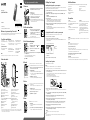 1
1
-
 2
2
Sony ICD-PX440 Guide de démarrage rapide
- Catégorie
- Dictaphones
- Taper
- Guide de démarrage rapide
dans d''autres langues
- English: Sony ICD-PX440 Quick start guide
Documents connexes
-
Sony ICD PX440 Le manuel du propriétaire
-
Sony ICD-UX533 Manuel utilisateur
-
Sony ICD-SX733 Guide de démarrage rapide
-
Sony ICD-PX333 Guide de démarrage rapide
-
Sony ICD-PX370 Mode d'emploi
-
Sony ICDUX532S.CE7 Le manuel du propriétaire
-
Mode ICD PX470 Manuel utilisateur
-
Sony ICD-PX333 Le manuel du propriétaire
-
Sony ICD-SX2000 Mode d'emploi
-
Sony ICD-UX560 Mode d'emploi