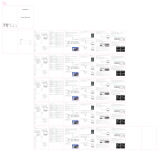Deutsch - 2
Vor dem Lesen der
Bedienungsanleitung
Dieser Projektor wurde mit dieser
Bedienungsanleitung und einem eingebetteten
e-Manual geliefert ( > Einstellungen >
Unterstützung > e-Manual öffnen).
Achtung! Wichtige
Sicherheitshinweise
ACHTUNG
GEFAHR DURCH STROMSCHLAG NICHT ÖFFNEN
ACHTUNG: UM DAS RISIKO EINES STROMSCHLAGS
ZU VERRINGERN, DÜRFEN SIE DIE ABDECKUNG
(ODER RÜCKSEITE) NICHT ÖFFNEN. ES BEFINDEN
SICH IM INNEREN KEINE TEILE, DIE VON
BENUTZERN GEWARTET WERDEN KÖNNEN. ALLE
WARTUNGSARBEITEN SIND QUALIFIZIERTEM
FACHPERSONAL ZU ÜBERLASSEN.
Dieses Symbol zeigt an, dass im
Inneren Hochspannung vorhanden
ist. Es ist gefährlich, Teile im Inneren
dieses Bildschirms zu berühren.
Dieses Symbol weist darauf hin, dass
diesem Gerät wichtige Anweisungen zum
Betrieb und zur Wartung beigefügt sind.
Wechselspannung: Bei einer mit
diesem Symbol gekennzeichneten
Nennspannung handelt es sich um
eine Wechselspannung.
Gleichspannung: Bei einer mit
diesem Symbol gekennzeichneten
Nennspannung handelt es sich um
eine Gleichspannung.
Achtung! Gebrauchsanweisung
beachten: Dieses Symbol
weist den Benutzer an, weitere
sicherheitsrelevante Informationen der
Gebrauchsanweisung zu entnehmen.
Installation
Die Schlitze und Öffnungen im Gehäuse und in
der Rückwand oder im Boden sind wichtig und
dienen der Belüftung. Um den zuverlässigen
Betrieb des Geräts zu gewährleisten und es vor
Überhitzung zu schützen, dürfen diese Öffnungen
keinesfalls blockiert oder bedeckt werden.
– Stellen Sie das Gerät nicht an Orten mit
beengten Platzverhältnissen auf, wie
Einbauschrank. Dies ist nur dann zulässig,
wenn für ausreichende Belüftung gesorgt
wird.
– Außerdem darf das Gerät keinesfalls in der
Nähe oder oberhalb eines Heizstrahlers oder
-körpers aufgestellt werden oder an Orten,
an denen es direkter Sonneneinstrahlung
ausgesetzt ist.
– Stellen Sie keine mit Flüssigkeit gefüllten
Behälter (Vasen usw.) auf das Gerät, da dies
zu einem Brand oder Stromschlag führen
kann.
Setzen Sie dieses Gerät niemals Regen oder
Feuchtigkeit aus.
Wenden Sie sich für weiterführende
Informationen an ein offizielles
Kundendienstzentrum, wenn Ihr Projektor an
einem Ort mit einer hohen Konzentration von
Staubpartikeln, außergewöhnlich hohen oder
niedrigen Temperaturen, hoher Luftfeuchtigkeit
oder in unmittelbarer Nähe zu Chemikalien
Flughafen im Dauerbetrieb verwendet werden
soll. Eine nicht fachgerechte Aufstellung kann zu
schweren Schäden am Gerät führen.
Setzen Sie das Gerät niemals Regen oder
Feuchtigkeit aus.
Entsorgen Sie Batterien niemals in einem Feuer.
Batterien (Batteriepacks oder eingelegte
Batterien) dürfen niemals zu großer Hitze durch
ACHTUNG: Wenn Sie die für die Fernbedienung
mitgelieferten Batterien durch neue
Batterien des falschen Typs ersetzen, besteht
Explosionsgefahr. Setzen Sie nur Batterien des
gleichen oder eines gleichwertigen Typs ein.