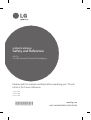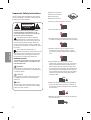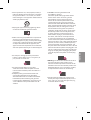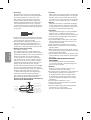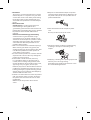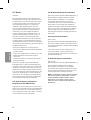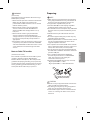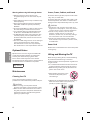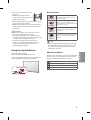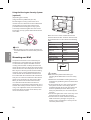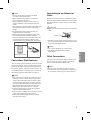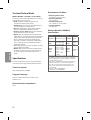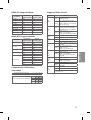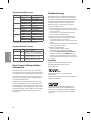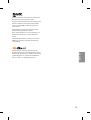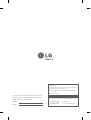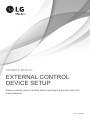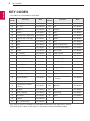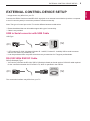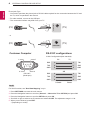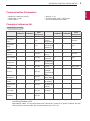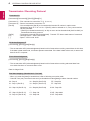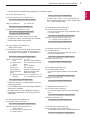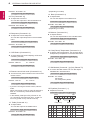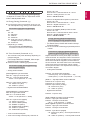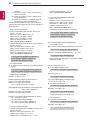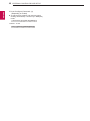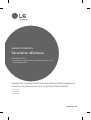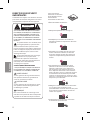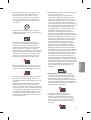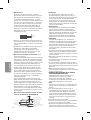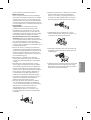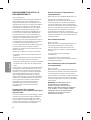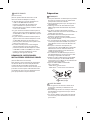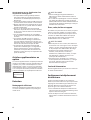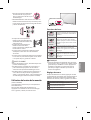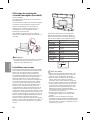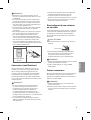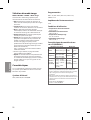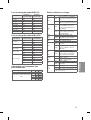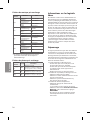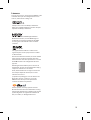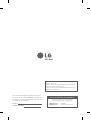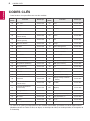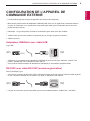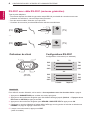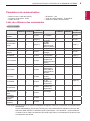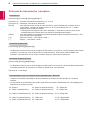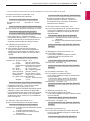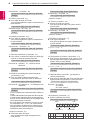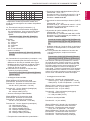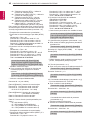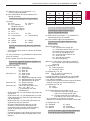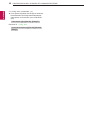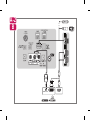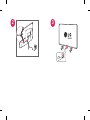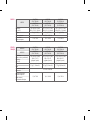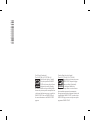LG 43LX774M Le manuel du propriétaire
- Catégorie
- Téléviseurs LCD
- Taper
- Le manuel du propriétaire

www.lg.com
Please read this manual carefully before operating your TV and
retain it for future reference.
Safety and Reference
OWNER’S MANUAL
LED TV*
* LG LED TVs are LCD TVs with LED backlighting.
32LX770M
43LX770M
55LX770M
*MFL68925806*
P/NO : MFL68925806 (1609-REV00)

2
ENGLISH
Important Safety Instructions
Always comply with the following precautions
to avoid dangerous situations and ensure peak
performance of your product.
WARNING/CAUTION
RISK OF ELECTRIC SHOCK
DO NOT OPEN
TO REDUCE THE RISK OF ELECTRIC SHOCK
DO NOT REMOVE COVER (OR BACK). NO
USER SERVICEABLE PARTS INSIDE. REFER TO
QUALIFIED SERVICE PERSONNEL.
The lightning flash with arrowhead
symbol within an equilateral triangle is
intended to alert the user to the presence of
uninsulated dangerous voltage within the
product’s enclosure that may be of sufficient
magnitude to constitute a risk of electric shock
to persons.
The exclamation point within an
equilateral triangle is intended to alert the
user to the presence of important operating
and maintenance (servicing) instructions in
the literature accompanying the device.
WARNING/CAUTION
- TO REDUCE THE RISK OF FIRE AND ELECTRIC
SHOCK, DO NOT EXPOSE THIS PRODUCT TO
RAIN OR MOISTURE.
WARNING
If you ignore the warning message, you may
be seriously injured or there is a possibility of
accident or death.
CAUTION
If you ignore the caution message, you may
be slightly injured or the product may be
damaged.
NOTE
The note helps you understand and use the
product safely. Please read the note carefully
before using the product.
Read these instructions.
Keep these instructions.
Heed all warnings.
Follow all instructions.
• Do not use this apparatus near water.
• Clean only with dry cloth .
• Do not block any ventilation openings. Install in
accordance with the manufacturer’s instructions.
• Do not install near any heat sources such
as radiators, heat registers, stoves, or other
apparatus (including amplifiers) that produce
heat.
• Do not defeat the safety purpose of the
polarized or grounding-type plug. A polarized
plug has two blades with one wider than the
other. A grounding type plug has two blades
and a third grounding prong. The wide blade or
the third prong are provided for your safety. If
the provided plug does not fit into your outlet,
consult an electrician for replacement of the
obsolete outlet.
• Protect the power cord from being walked on
or pinched particularly at plugs, convenience
receptacles, and the point where they exit from
the apparatus.
• Only use attachments/accessories specified by
the manufacturer.

3
ENGLISH
• Use only with the cart, stand, tripod, bracket, or
table specified by the manufacturer, or sold with
the apparatus. When a cart is used, use caution
when moving the cart/apparatus combination to
avoid injury from tip-over.
• Unplug this apparatus during lightning storms
or when unused for long periods of time.
• Refer all servicing to qualified service personnel.
Servicing is required when the apparatus has
been damaged in any way, such as power-supply
cord or plug is damaged, liquid has been spilled
or objects have fallen into the apparatus, the
apparatus has been exposed to rain or moisture,
does not operate normally, or has been dropped.
• Do not press strongly upon the panel with a
hand or a sharp object such as a nail, pencil, or
pen, or make a scratch on it.
• Do not stick metal objects or any other
conductive material into the power cord. Do
not touch the end of the power cord while it is
plugged in.
• Keep the packing anti-moisture material or
vinyl packing out of the reach of children.
Anti-moisture material is harmful if swallowed.
If swallowed, induce vomiting and go to the
nearest hospital. Additionally, vinyl packing can
cause suffocation. Keep it out of the reach of
children.
• CAUTION concerning the Power Cord
(Can differ by country):
Check the specification page of this owner’s
manual to be certain concerning current
requirements. Do not connect too many
devices to the same AC power outlet as this
could result in fire or electric shock. Do not
overload wall outlets. Overloaded wall outlets,
loose or damaged wall outlets, extension cords,
frayed power cords, or damaged or cracked
wire insulation are dangerous. Any of these
conditions could result in electric shock or fire.
Periodically examine the cord of your device,
and if its appearance indicates damage or
deterioration, unplug it, discontinue use of
the device, and have the cord replaced with
an exact replacement part by an authorized
servicer. Protect the power cord from physical or
mechanical abuse, such as being twisted, kinked,
pinched, closed in a door, or walked upon. Pay
particular attention to plugs, wall outlets, and
the point where the cord exits the device. Do not
move the TV with the power cord plugged in. Do
not use a damaged or loose power cord. Be sure
do grasp the plug when unplugging the power
cord. Do not pull on the power cord to unplug
the TV.
• Warning - To reduce the risk of fire or electrical
shock, do not expose this product to rain,
moisture or other liquids. Do not touch the TV
with wet hands. Do not install this product near
flammable objects such as gasoline or candles,
or expose the TV to direct air conditioning.
• Do not expose to dripping or splashing and
do not place objects filled with liquids, such as
vases, cups, etc. on or over the apparatus (e.g.,
on shelves above the unit).

4
ENGLISH
• Grounding
(Except for devices which are not grounded.)
Ensure that you connect the earth ground wire
to prevent possible electric shock (i.e., a TV
with a three-prong grounded AC plug must
be connected to a three-prong grounded AC
outlet). If grounding methods are not possible,
have a qualified electrician install a separate
circuit breaker. Do not try to ground the unit by
connecting it to telephone wires, lightning rods,
or gas pipes.
Circuit
Breaker
Power
Supply
• As long as this unit is connected to the AC wall
outlet, it is not disconnected from the AC power
source even if the unit is turned off.
• Do not attempt to modify this product in any
way without written authorization from LG
Electronics. Unauthorized modification could
void the user’s authority to operate this product.
• Outdoor Antenna Grounding
(Can differ by country):
If an outdoor antenna is installed, follow the
precautions below. An outdoor antenna system
should not be located in the vicinity of overhead
power lines or other electric light or power
circuits, or where it can come in contact with
such power lines or circuits as death or serious
injury can occur. Be sure the antenna system is
grounded to provide some protection against
voltage surges and built-up static charges.
Section 810 of the National Electrical Code (NEC)
in the U.S.A. provides information with respect
to proper grounding of the mast and supporting
structure, grounding of the lead-in wire to
an antenna discharge unit, size of grounding
conductors, location of antenna discharge
unit, connection to grounding electrodes and
requirements for the grounding electrode.
Antenna grounding according to the National
Electrical Code, ANSI/NFPA 70
Ground Clamp
Grounding Conductor
(NEC Section 810-21)
Antenna Lead in Wire
Electric Service
Equipment
Antenna Discharge Unit
(NEC Section 810-20)
Ground Clamp
Power Service Grounding
Electrode System
(NEC Art 250, Part H)
NEC: National Electrical Code
• Cleaning
When cleaning, unplug the power cord and wipe
gently with a soft cloth to prevent scratching. Do
not spray water or other liquids directly on the
TV as electric shock may occur. Do not clean with
chemicals such as alcohol, thinners, or benzene.
• Moving
Make sure the product is turned off, unplugged,
and all cables have been removed. It may take 2
or more people to carry larger TVs. Do not press
or put stress on the front panel of the TV.
• Ventilation
Install your TV where there is proper ventilation.
Do not install in a confined space such as a
bookcase. Do not cover the product with cloth or
other materials while plugged. Do not install in
excessively dusty places.
• If you smell smoke or other odors coming from
the TV, unplug the power cord and contact an
authorized service center.
• Keep the product away from direct sunlight.
• Never touch this apparatus or antenna during a
lightning storm.
• When mounting a TV on the wall, make sure not
to install the TV by hanging the power and signal
cables on the back of the TV.
• Do not allow an impact shock, any objects to fall
into the product, and do not drop anything onto
the screen.
• DISCONNECTING THE DEVICE FROM THE
MAIN POWER
The power plug is the disconnecting device.
In case of an emergency, the power plug must
remain readily accessible.
• Batteries
Store the accessories (battery, etc.) in a safe
location out of the reach of children.
• This apparatus uses batteries. In your community
there might be regulations that require you
to dispose of these batteries properly due to
environmental considerations. Please contact
your local authorities for disposal or recycling
information.
• Do not dispose of batteries in a fire.
• Do not short circuit, disassemble, or allow the
batteries to overheat.
• Do not use high voltage electrical equipment
near the TV, (e.g., a bug zapper.)
This may result in product malfunction.

5
ENGLISH
• Dot Defect
This panel is an advanced product that contains
millions of pixels. In a very few cases, you could
see fine dots on the screen while you’re viewing
the TV. Those dots are deactivated pixels and
do not affect the performance and reliability of
the TV.
• Generated Sound
Cracking noise A cracking noise that occurs
when watching or turning off the TV is
generated by plastic thermal contraction due to
temperature and humidity. This noise is common
for products where thermal deformation is
required.
Electrical circuit humming/panel buzzing
A low level noise is generated from a high-
speed switching circuit, which supplies a large
amount of current to operate a product. It varies
depending upon the product. This generated
sound does not affect the performance and
reliability of the product.
• Take care not to touch the ventilation openings.
When watching the TV for a long period, the
ventilation openings may become hot. This does
not affect the performance of the product or
cause defects in the product.
• Do not install this product on a wall if it could be
exposed to oil or oil mist. This may damage the
product and cause it to fall.
• If the TV feels cold to the touch, there may
be a small flicker when it is turned on. This is
normal; there is nothing wrong with TV. Some
minute dot defects may be visible on the screen,
appearing as tiny red, green, or blue spots.
However, they have no adverse effect on the TV’s
performance. Avoid touching the LCD screen or
holding your finger(s) against it for long periods
of time. Doing so may produce some temporary
distortion effects on the screen.
• If water or another substance enters the product
(like a AC adapter, power cord, TV), disconnect
the power cord and contact the service centre
immediately.
Otherwise, this may result in fire or electric
shock.
• Only use an authorized AC adapter and power
cord approved by LG Electronics. Otherwise, this
may result in fire, electric shock, malfunction or
product deformation.
• Never Disassemble the AC adapter or power
cord.
This may result in fire or electric shock.
• Handle the adapter carefully to avoid dropping
or striking it. An impact could damage the
adapter.
• Displaying a still image for a prolonged period of
time may cause an image sticking.
Avoid displaying a fixed image on the TV screen
for a extended length of time.

6
ENGLISH
FCC Notice
(For USA)
This equipment has been tested and found to
comply with the limits for a Class B digital device,
pursuant to Part 15 of the FCC Rules. These limits
are designed to provide reasonable protection
against harmful interference in a residential
installation. This equipment generates, uses
and can radiate radio frequency energy and, if
not installed and used in accordance with the
instructions, may cause harmful interference
to radio communications. However, there is no
guarantee that interference will not occur in a
particular installation. If this equipment does
cause harmful interference to radio or television
reception, which can be determined by turning
the equipment off and on, the user is encouraged
to try to correct the interference by one or more of
the following measures:
- Reorient or relocate the receiving antenna.
- Increase the separation between the equipment
and the receiver.
- Connect the equipment to an outlet on a circuit
different from that to which the receiver is
connected.
- Consult the dealer or an experienced radio/TV
technician for help.
This device complies with part 15 of the FCC
Rules. Operation is subject to the following two
conditions: (1) this device may not cause harmful
interference and (2) this device must accept any
interference received, including interference that
may cause undesired operation of the device. Any
changes or modifications in construction of this
device which are not expressly approved by the
party responsible for compliance could void the
user’s authority to operate the equipment.
FCC Radio Frequency Interference
Requirements (for UNII devices)
High power radars are allocated as primary users
of the 5.25 to 5.35 GHz and 5.65 to 5.85 GHz bands.
These radar stations can cause interference with
and/or damage this device. This device cannot be
co-located with any other transmitter.
FCC RF Radiation Exposure Statement
[For having wireless function (WLAN, Bluetooth,...)]
This equipment complies with FCC radiation
exposure limits set forth for an uncontrolled
environment. This transmitter must not be
colocated or operating in conjunction with any
other antenna or transmitter. This equipment
should be installed and operated with minimum
distance 20 cm (7.8 inches) between the radiator
and your body. Users must follow the specific
operating instructions for satisfying RF exposure
compliance.
Industry Canada Statement
(For Canada)
[For having wireless function (WLAN, Bluetooth,...)]
This device complies with RSS-210 of the Industry
Canada Rules. Operation is subject to the following
two conditions:
1. This device may not cause interference and
2. This device must accept any interference,
including interference that may cause undesired
operation of the device.
IC Radiation Exposure Statement
(For Canada)
[For having wireless function (WLAN, Bluetooth,...)]
This equipment complies with IC radiation
exposure limits set forth for an uncontrolled
environment. This equipment should be installed
and operated with minimum distance 20 cm (7.8
inches) between the radiator & your body.
NOTE : THE MANUFACTURER IS NOT RESPONSIBLE
FOR ANY RADIO OR TV INTERFERENCE CAUSED
BY UNAUTHORIZED MODIFICATIONS TO THIS
EQUIPMENT. SUCH MODIFICATIONS COULD
VOID THE USER’S AUTHORITY TO OPERATE THE
EQUIPMENT.

7
ENGLISH
WARNING
(For Canada)
[For product having the wireless function using 5
GHz frequency bands]
• The device for operation in the band 5150–5250
MHz is only for indoor use to reduce the
potential for harmful interference to co-channel
mobile satellite systems;
• The maximum antenna gain permitted for
devices in the bands 5250–5350 MHz and
5470–5725 MHz shall comply with the e.i.r.p.
limit; and
• The maximum antenna gain permitted for
devices in the band 5725–5825 MHz shall
comply with the e.i.r.p. limits specified for point-
to-point and non point-to-point operation as
appropriate.
• High-power radars are allocated as primary users
(i.e. priority users) of the bands 5250–5350 MHz
and 5650–5850 MHz and that these radars could
cause interference and/or damage to LE-LAN
devices.
Note to Cable/TV Installer
(For USA and Canada)
This reminder is provided to call the CATV system
installer’s attention to Article 820-40 of the
National Electric Code (U.S.A.). The code provides
guidelines for proper grounding and, in particular,
specifies that the cable ground shall be connected
to the grounding system of the building, as close
to the point of the cable entry as practical.
Preparing
NOTE
• When the TV is turned on for the first time after
being shipped from the factory, initialization of
the TV may take approximately one minute.
• Image shown may differ from your TV.
• Your TV’s OSD (On Screen Display) may differ
slightly from that shown in this manual.
• The available menus and options may differ from
the input source or product model that you are
using.
• New features may be added to this TV in the
future.
• The items supplied with your product may vary
depending upon the model.
• Product specifications or contents of this manual
may be changed without prior notice due to
upgrade of product functions.
• For an optimal connection, HDMI cables and USB
devices should have bezels less than 10 mm (0.39
inches) thick and 18 mm (0.7 inches) width.
• Use an extension cable that supports USB 2.0 if
the USB cable or USB flash drive does not fit into
your TV’s USB port.
• Use a certified cable with the HDMI logo
attached. If you do not use a certified HDMI
cable, the screen may not display or a
connection error may occur.
• Recommended HDMI cable types (3 m or less)
- High-Speed HDMI®/™ cable
- High-Speed HDMI®/™ cable with Ethernet
B
A
A
B
*A 10 mm (0.39 inches)
*B 18 mm (0.7 inches)
CAUTION
• Do not use any unapproved items to ensure the
safety and lifespan of the product.
• Any damages or injuries by using unapproved
items are not covered by the warranty.
• Some models appear to have a thin film on the
screen. It is actually part of the screen; do not
remove it.

8
ENGLISH
Warning when using USB storage devices
• USB storage devices with a built-in auto
recognition program or its own driver may not
work.
• Some USB storage devices may not work or may
work improperly.
• Use only those USB storage devices formatted
with FAT32 or NTFS File System provided by
Windows.
• For external USB HDD, use devices with less than
5V-rated voltages and 500 mA-rated current.
• It is recommended to use USB flash drive with
32 GB or less and USB HDD with 2 TB or less.
• If a USB HDD with power-saving function does
not work properly, turn the power off and on.
For more information, refer to the user manual
of USB HDD.
• Data in the USB storage device can be damaged
so back up important files in other devices.
Data maintenance is the user’s responsibility.
The manufacturer is not responsible for data loss.
Optional Extras
Optional extras can be changed or modified for
quality improvement without any notification.
Contact your dealer for buying these items.
These devices work only with certain models.
The model name or design may be changed due to
the manufacturer’s circumstances or policies.
AN-MR6**
Magic Remote
Maintenance
Cleaning Your TV
Clean your TV regularly to keep it at peak
performance and to extend the product’s lifespan.
CAUTION
• Before cleaning, turn the power off and
disconnect the power cord and all other cables.
• When the TV is left unattended or unused for a
long time, disconnect the power cord from the
wall outlet to prevent possible damage from
lightning or power surges.
Screen, Frame, Cabinet, and Stand
To remove dust or light dirt, wipe the surface with
a dry, clean, and soft cloth.
To remove major dirt, wipe the surface with a soft
cloth dampened in clean water or a diluted mild
detergent. Then wipe immediately with a dry cloth.
CAUTION
• Do not push, rub, or hit the surface with your
fingernail or a sharp object, as this may result in
scratches on the screen and image distortions.
• Do not use any chemicals, such as waxes,
benzene, alcohol, thinners, insecticides, air
fresheners, or lubricants, as these may damage
the screen’s finish and cause discoloration.
• Do not spray liquid onto the surface. If water
enters the TV, it may result in fire, electric shock,
or malfunction.
Power Cord
Remove the accumulated dust or dirt on the power
cord regularly.
Lifting and Moving the TV
When moving or lifting the TV, read the following
to prevent the TV from being scratched or
damaged and for safe transportation regardless of
its type and size.
• It is recommended to move the TV in the box or
packing material that the TV originally came in.
• Before moving or lifting the TV, disconnect the
power cord and all cables.
• When holding the TV, the screen
should face away from you to
avoid damage.
• Hold the top and bottom of the TV frame firmly.
Make sure not to hold the transparent part,
speaker, or speaker grille area.

9
ENGLISH
• Use at least two people to move
a large TV.
• When transporting the TV by
hand, hold the TV as shown in the
following illustration.
• When transporting the TV, do not expose the TV
to jolts or excessive vibration.
• When transporting the TV, keep the TV upright;
never turn the TV on its side or tilt towards the
left or right.
CAUTION
• Avoid touching the screen at all times, as this
may result in damage to the screen.
• Do not place the product on the floor with its
front facing down without padding. Failure to do
so may result in damage to the screen.
• Do not move the TV by holding the cable
holders, as the cable holders may break, and
injuries and damage to the TV may occur.
(Depending upon model)
Using the Joystick Button
(Depending upon model)
(Image shown may differ from your TV.)
You can operate the TV by pressing the button or
moving the joystick left, right, up, or down.
Joystick Button
Basic Functions
When the TV is turned off, place your
finger on the joystick button, press it
once, and release it.
Power On
When the TV is turned on, place your
finger on the joystick button, press it
once for a few seconds, and release it. All
running apps will close.
Power Off
Place your finger on the joystick button
and move it left or right to adjust the
volume level.
Volume
Control
Place your finger on the joystick button
and move it up or down to adjust the
channel.
Channels
Control
NOTE
• Move the joystick button up, down, left, or right.
Be careful not to press it. If you press it first, you
may not be able to adjust the volume or scroll
through the channels.
Adjusting the Menu
When the TV is turned on, press the joystick button
one time. You can adjust the menu items moving
the joystick button up, down, left, or right.
Turns the power off.
Accesses the quick settings.
Clears on-screen displays and returns to TV viewing
Changes the input source.

10
ENGLISH
Using the Kensington Security System
(optional)
(Depending upon model)
(Image shown may differ from your TV.)
The Kensington security system connector is
located at the rear of the TV. For more information
of installation and using, refer to the manual
provided with the Kensington security system
or visit http://www.kensington.com. Connect the
Kensington security system cable between the TV
and a table.
NOTE
• The Kensington security system is optional. You
can obtain additional accessories from your local
dealer.
Mounting on a Wall
An optional wall mount can be used with your
LG Television. Consult with your local dealer for
a wall mount that supports the VESA standard
used by your TV model. Carefully attach the wall
mount bracket at the rear of the TV. Install the wall
mount bracket on a solid wall perpendicular to the
floor. If you are attaching the TV to other building
materials, please contact qualified personnel to
install the wall mount. Detailed instructions will
be included with the wall mount. We recommend
that you use an LG brand wall mount. The LG wall
mount is easy to adjust or to connect the cables.
When you do not use LG’s wall mount bracket,
use a wall mount bracket where the device is
adequately secured to the wall with enough space
to allow connectivity to external devices. If you are
using a non-adjustable mount, attach the mount
to the wall. Attach the cables to the TV first, then
attach the TV to the mount.
10 cm
10 cm
10 cm
10 cm
(4 inches)
Make sure to use screws and wall mounts that
meet the VESA standard. Standard dimensions for
the wall mount kits are described in the following
table.
Model 32/43LX770M
VESA (A x B) 200 x 200
Standard screw M6
Number of screws 4
Wall mount bracket
(optional)
LSW240B
MSW240
Model 55LX770M
VESA (A x B) 300 x 300
Standard screw M6
Number of screws 4
Wall mount bracket
(optional)
LSW350B
MSW240
A
B
CAUTION
• Disconnect the power before moving or
installing the TV. Otherwise electric shock may
occur.
• Remove the stand before installing the TV on a
wall mount by performing the stand attachment
in reverse.
• If you install the TV on a ceiling or slanted wall,
it may fall and result in severe injury. Use an
authorized LG wall mount and contact the local
dealer or qualified personnel. When using a
third-party wall mount, it is not covered by the
warranty.
• Do not over tighten the screws as this may cause
damage to the TV and void your warranty.
• Use the screws and wall mounts that meet the
VESA standard. Any damages or injuries by
misuse or using an improper accessory are not
covered by the warranty.

11
ENGLISH
NOTE
• Use the screws that are listed in the VESA
standard screw specifications.
• The wall mount kit includes an installation
manual and necessary parts.
• The wall mount bracket is optional. You can
obtain additional accessories from your local
dealer.
• The length of screws may differ depending upon
the wall mount. Make sure to use the proper
length.
• For more information, refer to the manual
supplied with the wall mount.
• When using the wall mounting bracket, apply
the adhesive protective label to cover the
unused stand opening(s). This will prevent the
accumulation of dust and dirt. (Do this only
when the labels are provided with your model.)
Provided Item
Adhesive protective label
Connections (Notifications)
You can connect various external devices to the TV.
Supported external devices are: HD receivers, DVD
players, VCRs, audio systems, USB storage devices,
PC, gaming devices, and other external devices. For
more information on external device’s connection,
refer to the manual provided with each device.
NOTE
• If you record a TV program on a DVD recorder or
VCR, make sure to connect the TV signal input
cable to the TV through a DVD recorder or VCR.
For more information about recording, refer to
the manual provided with the connected device.
• The external device connections shown may
differ slightly from illustrations in a manual.
• Connect external devices to the TV regardless
about the order of the TV port.
• If you connect a gaming device to the TV, use the
cable supplied with the gaming device.
• Refer to the external equipment’s manual for
operating instructions.
Connecting to an Antenna or
Cable
Connect an antenna, cable, or cable box to watch
TV while referring to the following. The illustrations
may differ from the actual items and an RF cable is
optional.
CAUTION
• Make sure not to bend the copper wire of the RF
cable.
Copper wire
• Complete all connections between devices, and
then connect the power cord to the power outlet
to prevent damage to your TV.
NOTE
• Use a signal splitter to use 2 TVs or more.
• DTV Audio Supported Codec: MPEG,
Dolby Digital.
Other Connections
Connect your TV to external devices. For the best
picture and audio quality, connect the external
device and the TV with the HDMI cable.
NOTE
• Use only with the 3-pole 3.5 mm stereo jack.
• Do not connect your headphones or earphones
to the port for connecting an external speaker.

12
ENGLISH
To select Picture Mode
MENU / SETTINGS ➙ PICTURE ➙ Picture Mode
Select the picture mode optimized for the viewing
environment or the program.
• Vivid Heightens contrast, brightness and
sharpness to display vivid images.
• Standard Displays images in standard levels of
contrast, brightness and sharpness.
• APS APS ( Auto power saving ) mode reduces
power consumption by dimming control.
• Cinema / Sports / Game Displays the optimum
picture for movie, Sports, or game.
• Expert Menu for adjusting picture quality that
allows experts and amateurs to enjoy the best TV
viewing. This menu for adjustment is provided
for ISF-certified picture tuning professionals.
(ISF logo can only be used on ISF-certified TVs.)
ISFccc: Imaging Science Foundation Certified
Calibration Control
• Depending upon input signal, available range of
picture modes may differ.
• Expert mode is for picture tuning professionals
to control and fine-tune using a specific image.
For normal images, the effects may not be
drastic.
Specifications
Product specifications may be changed without
prior notice due to upgrade of product functions.
Television System
ATSC, NTSC-M, 64 & 256 QAM
Program Coverage
VHF 2-13, UHF 14-69, DTV 2-69, CATV 1-135,
CADTV 1-135
External Antenna Impedance
75 Ω
Environment Condition
• Operating Temperature
0 °C to 40 °C (32 °F to 104 °F)
• Operating Humidity
Less than 80 %
• Storage Temperature
-20 °C to 60 °C (-4 °F to 140 °F)
• Storage Humidity
Less than 85 %
Wireless Module (LGSBW41)
Specifications
Wireless LAN Bluetooth
Standard IEEE 802.11a/b/g/n Standard
Bluetooth
Version
4.0
Frequency
Range
2400 to 2483.5 MHz
5150 to 5250 MHz
5725 to 5850 MHz
Frequency
Range
2400 to
2483.5
MHz
Output
Power
(Max.)
802.11a: 11.5 dBm
802.11b: 11 dBm
802.11g: 10.5 dBm
802.11n - 2.4 GHz:
11 dBm
802.11n - 5 GHz:
12.5 dBm
Output
Power
(Max.)
10 dBm or
Lower
• Because band channel used by the country could
be different, the user can not change or adjust the
operating frequency and this product is set for the
regional frequency table.
• This device should be installed and operated with
minimum distance 20 cm (7.8 inches) between
the device and your body. And this phrase is for
the general statement for consideration of user
environment.
• Contains FCC ID: BEJLGSBW41 /
Contains IC: 2703H-LGSBW41

13
ENGLISH
HDMI (PC) Supported Mode
Resolution
Horizontal
Frequency (kHz)
Vertical
Frequency (Hz)
640 x 350 31.46 70.09
720 x 400 31.46 70.08
640 x 480 31.46 59.94
800 x 600 37.87 60.31
1024 x 768 48.36 60.00
1152 x 864 54.34 60.05
1280 x 1024 63.98 60.02
1360 x 768 47.71 60.01
1920 x 1080 67.50 60.00
HDMI (DTV) Supported Mode
Resolution
Horizontal
Frequency (kHz)
Vertical
Frequency (Hz)
640 x 480p
31.46 59.94
31.50 60.00
720 x 480p
31.47 59.94
31.50 60.00
1280 x 720p
44.96 59.94
45.00 60.00
1920 x 1080i
33.72 59.94
33.75 60.00
1920 x 1080p
26.97 23.97
27.00 24.00
33.71 29.97
33.75 30.00
67.43 59.94
67.50 60.00
Component Port Connecting
Information
Component ports on the TV Y P
B
P
R
Video output ports on DVD player
Y P
B
P
R
Y B-Y R-Y
Y Cb Cr
Y Pb Pr
Supported Video Formats
Extenstion Codec
.asf
.wmv
Video
VC-1 Advanced Profile
(WMVA excluded),
VC-1 Simple and Main Profiles
Audio
WMA Standard
(WMA v1/WMA Speech excluded),
WMA 9 Professional
.divx
.avi
Video
DivX3.11, DivX4, DivX5, DivX6,
XViD(except 3 warp-point GMC),
H.264/AVC, Motion Jpeg, MPEG-4
Audio
MPEG-1 Layer I, II,
MPEG-1 Layer III (MP3),
Dolby Digital, LPCM, ADPCM, DTS
.mp4
.m4v
.mov
Video H.264/AVC, MPEG-4, HEVC
Audio AAC, MPEG-1 Layer III (MP3)
.3gp
.3g2
Video H.264/AVC, MPEG-4
Audio AAC, AMR-NB, AMR-WB
.mkv
Video
MPEG-2, MPEG-4, H.264/AVC, VP8,
VP9, HEVC
Audio
Dolby Digital, PCM, DTS,
MPEG-1 Layer I, II,
MPEG-1 Layer III (MP3), AAC
.ts
.trp
.tp
.mts
Video H.264/AVC, MPEG-2, HEVC
Audio
MPEG-1 Layer I, II,
MPEG-1 Layer III (MP3),
Dolby Digital, Dolby Digital Plus,
AAC, PCM
.mpg
.mpeg
.dat
Video MPEG-1, MPEG-2
Audio
MPEG-1 Layer I, II,
MPEG-1 Layer III (MP3)
.vob
Video MPEG-1, MPEG-2
Audio
Dolby Digital, MPEG-1 Layer I, II,
DVD-LPCM
.rm
.rmvb
Video RV30, RV40
Audio Realaudio6 (cook), AAC LC, HE-AAC
• This feature is available in certain
countries only.

14
ENGLISH
Supported Audio Formats
File Format Item Info
.mp3
Bit rate
32 Kbps - 320 Kbps
Sample freq. 16 kHz - 48 kHz
Support MPEG1, MPEG2
Channels mono, stereo
.wav
Sample freq. ~384 kHz
Support PCM
Channels mono, stereo
.ogg
Bit rate 64 Kbps - 500 Kbps
Sample freq. 8 kHz - 48 kHz
Support Vorbis
Channels mono, stereo
.wma
Bit rate - 1.5 Mbps
Sample freq. 8 kHz - 192 kHz
Support WMA
Channels up to 6 ch
• The number of supported programs may vary
depending upon the sample frequency.
Supported Photo Formats
File Format Format Resolution
.jpeg, .jpg,
.jpe
JPEG
Minimum: 64 x 64
Maximum: 15360 (W) x 8640 (H) /
Progressive Type: 1920 (W) x 1440 (H)
.png PNG
Minimum: 64 x 64
Maximum: 5760 (W) x 5760 (H)
.bmp BMP
Minimum: 64 x 64
Maximum: 1920 (W) x 1080 (H)
Open Source Software Notice
Information
To obtain the source code under GPL, LGPL, MPL,
and other open source licenses, that is contained in
this product, please visit http://opensource.lge.com.
In addition to the source code, all referred license
terms, warranty disclaimers and copyright notices
are available for download.
LG Electronics will also provide open source code
to you on CD-ROM for a charge covering the cost
of performing such distribution (such as the cost of
media, shipping, and handling) upon email request
to opensource@lge.com. This offer is valid for three
(3) years from the date on which you purchased
the product.
Troubleshooting
The software may be updated for improvement
in performance. The customer is responsible to
ensure the compatibility of their equipment with
any LG Electronics software. If needed, please
consult with LG Electronics and update new
software versions according to the guidance
provided by LG Electronics.
• Cannot control the TV with the remote control.
- Check if anything such as tape has been placed
over the receiver.
- Check if there is any obstacle between the
product and the remote control.
- Replace the batteries with new fresh ones.
• No image display and no sound is produced.
- Check if the product is turned on.
- Check if the power cord is connected to a wall
outlet.
- Check if there is a problem in the wall outlet by
connecting other products.
• The TV turns off suddenly.
- Check the power control settings.
The power supply may be interrupted.
- Check if the Timer Power Off / Sleep Timer
feature is activated in the TIMERS settings.
- If there is no signal while the TV is on, the TV
will turn off automatically after 15 minutes of
inactivity.
Licenses
Supported licenses may differ by model.
For more information about licenses,
visit
www.lg.com
.
Manufactured under license from Dolby
Laboratories.
Dolby and the double-D symbol are trademarks
of Dolby Laboratories.
The terms HDMI and HDMI High-Definition
Multimedia Interface, and the HDMI logo are
trademarks or registered trademarks of HDMI
Licensing LLC in the United States and other
countries.

15
ENGLISH
This DivX Certified® device has passed rigorous
testing to ensure it plays DivX® video.
To play purchased DivX movies, first register your
device at vod.divx.com. Find your registration
code in the DivX VOD section of your device
setup menu.
DivX Certified® to play DivX® video up to HD
1080p,including premium content.
DivX®, DivX Certified® and associated logos are
trademarks of DivX, LLC and are used under
license.
Covered by DivX Patents 7,295,673; 7,515,710;
RE45,052; and others available at [
www.divx.
com/patents
]
For DTS patents, see
http://patents.dts.com
.
Manufactured under license from DTS Licensing
Limited. DTS, DTS-HD, the Symbol, & DTS and the
Symbol together are registered trademarks of
DTS, Inc. © DTS, Inc. All Rights Reserved.

The model and serial numbers of the TV are located
on the back and on one side of the TV. Record them
below should you ever need service.
MODEL
SERIAL
Declaration of Conformity
Trade Name: LG
Model: 32LX770M-UA, 43LX770M-UA, 55LX770M-UA
Responsible Party: LG Electronics Inc.
Address: 1000 Sylvan Ave. Englewood Cliffs NJ 07632
U.S.A
TEL: 201-266-2534
LG Customer Information Center
For inquires or comments, visit www.lg.com or call;
1-888-542-2623
CANADA
1-888-865-3026
USA, Commercial User

OWNER’S MANUAL
EXTERNAL CONTROL
DEVICE SETUP
Please read this manual carefully before operating the set and retain it for
future reference.
www.lg.com

2
ENG
ENGLISH
2
KEY CODES
KEY CODES
• This feature is not available for all models.
Code
(Hexa)
Function Note
Code
(Hexa)
Function Note
00 CH +, PR + R/C Button 53 List R/C Button
01 CH -, PR - R/C Button 5B Exit R/C Button
02 Volume + R/C Button 60 PIP(AD) R/C Button
03 Volume - R/C Button 61 Blue R/C Button
06 > (Arrow Key / Right Key) R/C Button 63 Yellow R/C Button
07 < (Arrow Key / Left Key) R/C Button 71 Green R/C Button
08 Power R/C Button 72 Red R/C Button
09 Mute R/C Button 79 Ratio / Aspect Ratio R/C Button
0B Input R/C Button 91 AD (Audio Description) R/C Button
0E SLEEP R/C Button 7A User Guide R/C Button
0F TV, TV/RAD R/C Button 7C Smart / Home R/C Button
10 - 19 * Number Key 0 - 9 R/C Button 7E SIMPLINK R/C Button
1A Q.View / Flashback R/C Button 8E ►► (Forward) R/C Button
1E FAV (Favorite Channel) R/C Button 8F ◄◄ (Rewind) R/C Button
20 Text (Teletext) R/C Button AA Info R/C Button
21 T. Opt (Teletext Option) R/C Button AB Program Guide R/C Button
28 Return (BACK) R/C Button B0 ► (Play) R/C Button
30 AV (Audio / Video) Mode R/C Button B1
ꕗ (Stop / File List)
R/C Button
39 Caption/Subtitle R/C Button BA
ꕘ (Freeze / Slow Play /
Pause)
R/C Button
40 Λ
(Arrow Key / Cursor Up)
R/C Button BB Soccer R/C Button
41
V (Arrow Key / Cursor
Down)
R/C Button BD
ꔄ (REC)
R/C Button
42 My Apps R/C Button DC 3D R/C Button
43 Menu / Settings R/C Button 99 AutoConfig R/C Button
44 OK / Enter R/C Button 9F App / * R/C Button
45 Q.Menu R/C Button
4C List, - (ATSC Only) R/C Button
* Key code 4C (0x4C) is available on ATSC/ISDB models which use major/minor channel.
(For South Korea, Japan, North America, Latin America except Colombia models)

3
ENGENGLISH
3
EXTERNAL CONTROL DEVICE SETUP
EXTERNAL CONTROL DEVICE SETUP
• Image shown may differ from your TV.
Connect the USB to Serial converter/RS-232C input jack to an external control device (such as a computer
or an A/V control system) to control the product’s functions externally.
Note: The type of control port on the TV can be different between model series.
* Please be advised that not all models support this type of connectivity.
* Cable is not provided.
USB to Serial converter with USB Cable
USB Type
USB IN
(TV)
(PC )
(PC )
RS-232C IN
(CONTROL & SERVICE)
(TV)
(TV)
(PC )
(TV)
(PC )
SERVICE ONLY
RS-232C IN
(CONTROL & SERVICE)
RS-232C IN
(CONTROL & SERVICE)
1
3
2
1
3
2
• LGTV supports PL2303 chip-based (Vendor ID : 0x0557, Product ID : 0x2008) USB to serial converter
which is not made nor provided by LG.
• It can be purchased from computer stores that carry accessories for IT support professionals.
RS-232C With RS232C Cable
DE9 (D-Sub 9pin) Type
• You need to purchase the RS-232C (DE9, D-Sub 9pin female-to-female type) to RS-232C cable required
for the connection between the PC and the TV, which is specified in the manual.
USB IN
(TV)
(PC )
(PC )
RS-232C IN
(CONTROL & SERVICE)
(TV)
(TV)
(PC )
(TV)
(PC )
SERVICE ONLY
RS-232C IN
(CONTROL & SERVICE)
RS-232C IN
(CONTROL & SERVICE)
1
3
2
1
3
2
The connection interface may differ from your TV.

4
ENG
ENGLISH
4
EXTERNAL CONTROL DEVICE SETUP
Phone jack Type
• You need to purchase the phone-jack to RS-232 cable required for the connection between the PC and
the TV, which is specified in the manual.
* For other models, connect to the USB port.
* The connection interface may differ from your TV.
USB IN
(TV)
(PC )
(PC )
RS-232C IN
(CONTROL & SERVICE)
(TV)
(TV)
(PC
)
(TV)
(PC )
SERVICE ONLY
RS-232C IN
(CONTROL & SERVICE)
RS-232C IN
(CONTROL & SERVICE)
1
3
2
1
3
2
- or
USB IN
(TV)
(PC )
(PC )
RS-232C IN
(CONTROL & SERVICE)
(TV)
(TV)
(PC )
(TV)
(PC
)
SERVICE ONLY
RS-232C IN
(CONTROL & SERVICE)
RS-232C IN
(CONTROL & SERVICE)
1
3
2
1
3
2
Customer Computer RS-232C configurations
3-Wire Configurations(Not standard)
1
6
5
9
PC TV
RXD 2 2 TXD
TXD 3 1 RXD
GND 5 3 GND
OR
RXD 3 2 TXD
TXD 2 1 RXD
GND 5 3 GND
D-Sub 9 Phone
RS-232C
(Serial port)
Set ID
For Set ID number, see "Real Data Mapping" on p.6
1. Press SETTINGS to access the main menus.
2. Press the Navigation buttons to scroll to (*General → About this TV or OPTION) and press OK.
3. Press the Navigation buttons to scroll to SET ID and press OK.
4. Scroll left or right to select a set ID number and select CLOSE. The adjustment range is 1-99.
5. When you are finished, press EXIT.
* (Depending on model)
La page charge ...
La page charge ...
La page charge ...
La page charge ...
La page charge ...
La page charge ...
La page charge ...
La page charge ...
La page charge ...
La page charge ...
La page charge ...
La page charge ...
La page charge ...
La page charge ...
La page charge ...
La page charge ...
La page charge ...
La page charge ...
La page charge ...
La page charge ...
La page charge ...
La page charge ...
La page charge ...
La page charge ...
La page charge ...
La page charge ...
La page charge ...
La page charge ...
La page charge ...
La page charge ...
La page charge ...
La page charge ...
La page charge ...
La page charge ...
La page charge ...
La page charge ...
La page charge ...
La page charge ...
La page charge ...
La page charge ...
La page charge ...
La page charge ...
La page charge ...
La page charge ...
-
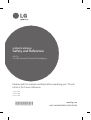 1
1
-
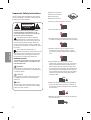 2
2
-
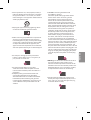 3
3
-
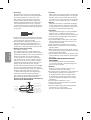 4
4
-
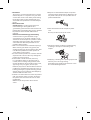 5
5
-
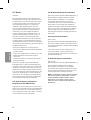 6
6
-
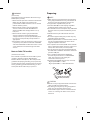 7
7
-
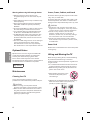 8
8
-
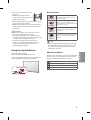 9
9
-
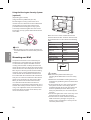 10
10
-
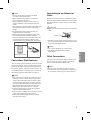 11
11
-
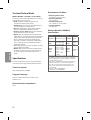 12
12
-
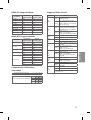 13
13
-
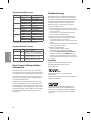 14
14
-
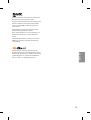 15
15
-
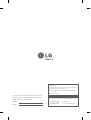 16
16
-
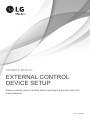 17
17
-
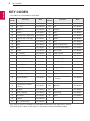 18
18
-
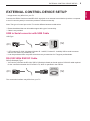 19
19
-
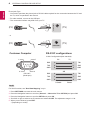 20
20
-
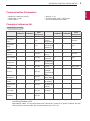 21
21
-
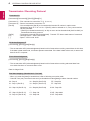 22
22
-
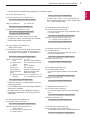 23
23
-
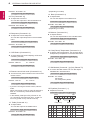 24
24
-
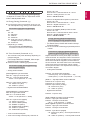 25
25
-
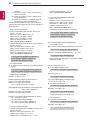 26
26
-
 27
27
-
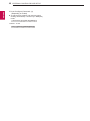 28
28
-
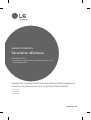 29
29
-
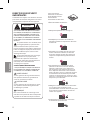 30
30
-
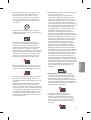 31
31
-
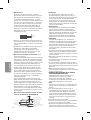 32
32
-
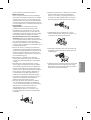 33
33
-
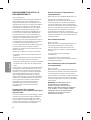 34
34
-
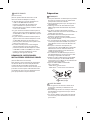 35
35
-
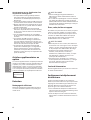 36
36
-
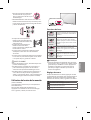 37
37
-
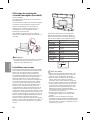 38
38
-
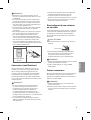 39
39
-
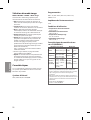 40
40
-
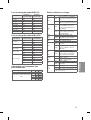 41
41
-
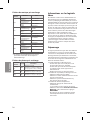 42
42
-
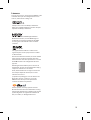 43
43
-
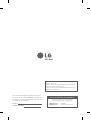 44
44
-
 45
45
-
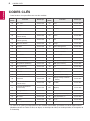 46
46
-
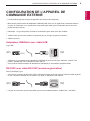 47
47
-
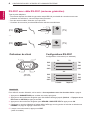 48
48
-
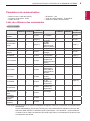 49
49
-
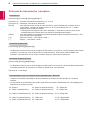 50
50
-
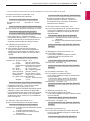 51
51
-
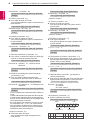 52
52
-
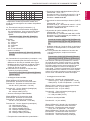 53
53
-
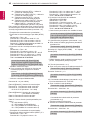 54
54
-
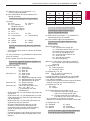 55
55
-
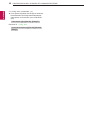 56
56
-
 57
57
-
 58
58
-
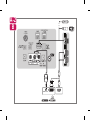 59
59
-
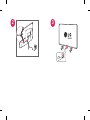 60
60
-
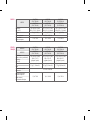 61
61
-
 62
62
-
 63
63
-
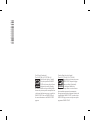 64
64
LG 43LX774M Le manuel du propriétaire
- Catégorie
- Téléviseurs LCD
- Taper
- Le manuel du propriétaire
dans d''autres langues
- English: LG 43LX774M Owner's manual
Documents connexes
-
LG 43LX341C Le manuel du propriétaire
-
LG 32LX570M Le manuel du propriétaire
-
LG 43LX540S Le manuel du propriétaire
-
LG 32LX774M Le manuel du propriétaire
-
LG 24LH4830-PU Le manuel du propriétaire
-
LG 24LH4830-PU Manuel utilisateur
-
LG 32LX570H Le manuel du propriétaire
-
LG 22LB4510 Le manuel du propriétaire
-
LG 43LF6300 Le manuel du propriétaire
-
LG 49LF5900 Le manuel du propriétaire