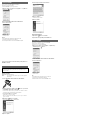Operating Instructions
Mode d’emploi
Manual de instrucciones
EzRecover
© 2006 Sony Corporation Printed in Thailand
2-681-152-11 (1)
Sony is not resposible for damaged data due to problems of the GIGA PANEL or
computer.
Installing EzRecover
EzRecover is stored in the GIGA PANEL. Be sure to install EzRecover in your computer before the
fi rst fi le is transferred. If fi le damage occurs, EzRecover cannot be installed in your computer.
Computer system requirements
OS: Windows XP, Windows 2000
Language: English, German, French, Italian, Dutch, Spanish, Korean, Chinese (Simplifi ed),
Chinese (Traditional)
1 Connect the GIGA PANEL to your computer with the supplied USB cable.
2 When the Removable Disk window opens, “ EzRecover*” in the GIGA PANEL is
copied to the computer.
If the Removable Disk window does not open, click “My Computer” - “Removable Disk” on your
computer.
* May be displayed as “EzRecover.exe,” depending on the computer.
To copy “EzRecover” to your computer:
• Drag “EzRecover” and drop to the computer.
• Right-click “EzRecover” and select “Copy,” then paste it to the computer.
3 Double-click “ EzRecover” on the computer.
The “EzRecover - InstallShield Wizard” dialog box appears.
4 Click “Next >.”
5 Check “I accept the terms of the license agreement.”
6 Click “Next >.”
Program installation starts.
7 Click “Finish.”
Uninstalling EzRecover
1 Double click “ EzRecover” on the computer.
2 Follow the instructions on the screen to uninstall EzRecover.
Formatting the GIGA PANEL
In the following cases, format the GIGA PANEL using EzRecover.
• The fi le cannot be copied from the computer.
• The fi le in the GIGA PANEL cannot be recognized by the computer.
1 Click “start,” point to “All Programs” - “Sony EzRecover,” and then click
“
EzRecover.”
2 Connect the GIGA PANEL to your computer with the supplied USB cable.
3 Check “Format Disk.”
4 Click “OK.”
Format starts.
Notes
• When the format has completed, quit EzRecover and disconnect the USB cable.
• Audio fi les cannot be restored with EzRecover.
• When formatted with EzRecover, all fi les in the GIGA PANEL are deleted.
EzRecover is software that restructures the format of the GIGA PANEL should
data become damaged for any reason during fi le transfer.
If you disconnect the USB cable while data is being transferred, fl ash memory in
the GIGA PANEL will be damaged and the stored audio fi les in the GIGA PANEL
will not be played back.
Install EzRecover in your computer before transferring audio fi les from the
computer to the GIGA PANEL.
EzRecover est un logiciel qui restructure le format du GIGA PANEL en cas
d’altération des données survenue pendant le transfert des fi chiers quelle qu’en
soit la raison.
Si vous débranchez le câble USB pendant le transfert des données, la mémoire
fl ash du GIGA PANEL sera endommagée et les fi chiers audio enregistrés sur le
GIGA PANEL ne seront pas lus.
Installez EzRecover sur votre ordinateur avant de transférer des fi chiers audio de
l’ordinateur vers le GIGA PANEL.
EzRecover es un software que reestructura el formato del GIGA PANEL en caso
de que los datos se dañen por cualquier razón durante la transferencia de archivos.
Si desconecta el cable USB durante la transferencia de datos, la memoria fl ash del
GIGA PANEL se dañará y los archivos de audio almacenados en el mismo no se
reproducirán.
Instale EzRecover en el ordenador antes de transferir archivos de audio del
ordenador al GIGA PANEL.
Sony ne pourra être tenu responsable en cas d’altération des données résultant de
problèmes liés au GIGA PANEL ou à l’ordinateur.
Installation de EzRecover
EzRecover est enregistré sur le GIGA PANEL. Veillez à installer EzRecover sur votre ordinateur avant
de transférer le premier fi chier. Si le fi chier est endommagé, EzRecover ne peut être installé sur votre
ordinateur.
Confi guration requise de l’ordinateur
Système d’exploitation : Windows XP, Windows 2000
Langue : anglais, allemand, français, italien, néerlandais, espagnol, coréen,
chinois (simplifi é), chinois (traditionnel)
1 Raccordez le GIGA PANEL à l’ordinateur à l’aide du câble USB fourni.
2 Lorsque la fenêtre Disque amovible s’ouvre, « EzRecover* » enregistré sur le GIGA
PANEL est copié sur l’ordinateur.
Si la fenêtre Disque amovible ne s’ouvre pas, cliquez sur « Poste de travail » - « Disque amovible » sur
votre ordinateur.
* Peut apparaître sous la forme « EzRecover.exe », selon l’ordinateur.
Pour copier « EzRecover » sur votre ordinateur :
• Faites glisser « EzRecover » et déposez-le sur l’ordinateur.
• Cliquez sur « EzRecover » avec le bouton droit de la souris, puis sélectionnez « Copier » et collez-le
sur votre ordinateur.
3 Double-cliquez sur « EzRecover » sur l’ordinateur.
La boîte de dialogue « EzRecover - InstallShield Wizard » s’affi che.
4 Cliquez sur « Suivant > ».
5 Cochez « J’accepte les termes du contrat de licence ».
6 Cliquez sur « Suivant > ».
L’installation du programme commence.
7 Cliquez sur « Terminer ».
Désinstallation de EzRecover
1 Double-cliquez sur « EzRecover » sur l’ordinateur.
2 Suivez les instructions apparaissant à l’écran pour désinstaller EzRecover.
suite au verso
La page charge ...
-
 1
1
-
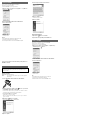 2
2
dans d''autres langues
- English: Sony MEX-1GP Operating instructions
- español: Sony MEX-1GP Instrucciones de operación
Documents connexes
-
Sony MEX-1GP Manuel utilisateur
-
Sony MEX 1GP - Giga Panel Radio Le manuel du propriétaire
-
Sony MEX-1GP Manuel utilisateur
-
Sony MEX-1GP Une information important
-
Sony RHCU2 Manuel utilisateur
-
Sony GIGAVAULT Manuel utilisateur
-
Sony VPL-CX5 Manuel utilisateur
-
Sony VPL-CX6 Mode d'emploi
-
Sony PCV-RZ402P Manuel utilisateur