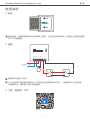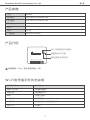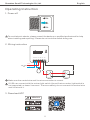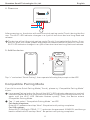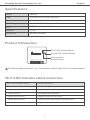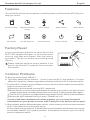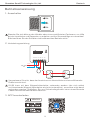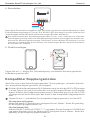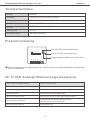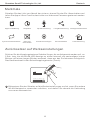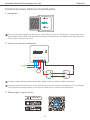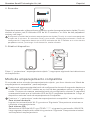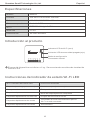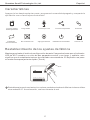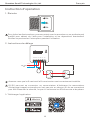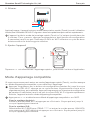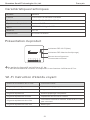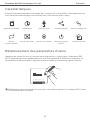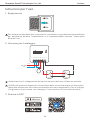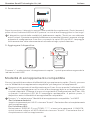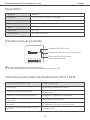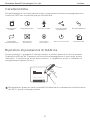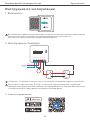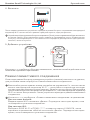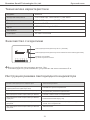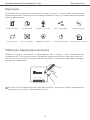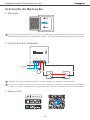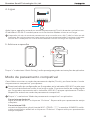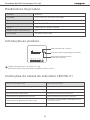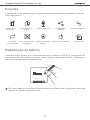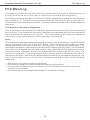Wi-Fi Smart Switch with DIY Mode
User manual V1.0
MINIR2
· 中 文 ------------1 - 4 ·English ------- 5-8
· Español -----14-18
· Français -------- 19-23
· Deutsch --------- 9-13
· Italiano------24-28
· Русский язык-- 29-33 · Português---34-38
·FCC Warning------- 39
N In L Out S2
L In S1
N In

N In L Out S2
L In S1
N In
Shenzhen Sonoff Technologies Co.,Ltd. 中 文
使用说明
设备安装、故障维修请由专业资质电工操作,以免发生触电危险!设备在正常使用的情
况下不可触碰到。
1. 断电
ON O FF
ON O FF
ON O FF
L In
N In
100-240V
AC
L
L1
L2
SPDT
L
L1
L2
SPDT
2. 接线
确保零火线接入无误。
S1/S2接或不接机械开关两端(不支持自动回弹的机械开关),设备都可以正常使用。
为确保安全,请勿接入零火线等强电。
eWeLink
3. 下载“易微联”APP
1

N In L Out S2
L In S 1
N In
L In
N In
4. 上电
通电后,设备首次使用,默认进入快速配网模式(Touch)。Wi-Fi指示灯呈“两短一长闪烁”。
三分钟内没有进行配网,设备将退出快速模式。如需再次进入,长按配对按钮5秒直到
Wi-Fi指示灯呈两短一长闪烁即可。
5. 添加设备
快速添加
添加设备
WIF I 类设备,可使用 该模式添 加(请确
认)设备处 于配网状 态)
扫码添加
GSM 类设备和附带二维码的设备,
可使用该模 式添加
声波添加
支持声波配 对设备,可使用该模 式添加
点击“+”,选择“快速添加”,再根据app提示进行操作。
如使用快速添加模式配网失败,请使用“兼容模式(AP)”进行配对。
兼容模式(AP)
1长按配对按钮5秒直到Wi-Fi指示灯呈“两短一长闪烁”状态,松开。再次长按配对按钮
5秒直到Wi-Fi指示灯呈“快闪”状态,此时设备进入兼容模式。
2在app界面,点击“+”,选择“兼容模式”。
Android设备:
只需输入Wi-Fi密码,点击“下一步”等待配对完成。
iO S设 备:
先把移动设备连接上Wi-Fi账号为:ITEAD-******,密码为:12345678,然后回到
“易微联”app,点击“下一步”,等待配 对完 成 。
Shenzhen Sonoff Technologies Co.,Ltd. 中 文
2

N In L Out S 2
L In S1
N In
产品介绍
Wi-Fi信号指示灯(蓝色)
电源指示灯(红色)
配对按钮/手动开关
Shenzhen Sonoff Technologies Co.,Ltd. 中 文
设备重量<1Kg,建议安装高度<2米。
Wi-Fi信号指示灯状态说明
快速闪烁
快速配网模式
两短一长闪烁
常亮
兼容模式(AP)
设备已连接
快闪一下 找不到路由
快闪二下 连接上路由,但没连上外网
快闪三下 升级中
状态描述
指示灯状态
产品参数
型号
最大输入
最大输出
支持平台
Wi-Fi
材料
产品规格
MINIR2
100-240V AC 50/60Hz 10A
100-240V AC 50/60Hz 10A
IEEE 802.11 b/g/n 2.4GHz
PC V0
42.6x42.6x20mm
Android & iOS
3

恢复出厂设置
长按配对按钮5秒直到Wi-Fi指示灯呈两短一长闪烁再松开,
此时设备重置成功,默认进入快速配网模式(Touch)。
N In L Out S2
L In S1
N In
更换新的网络环境使用时,需要恢复出厂设置,再重
新进行网络连接。
Shenzhen Sonoff Technologies Co.,Ltd. 中 文
常见问题
2. 蓝灯1秒快闪两下:说明设备已连接到了Wi-Fi 但 没有连上外网。
请确认您的Wi-Fi当前连接外网是否稳定、正常。如时好时坏,频繁出现这种双闪情况,说明您
的网络不稳定,并非产品原因。
问:设备添加成功后,显示离线,无法控制?
答:设备刚添加成功后,需要1-2分钟时间连接您的路由器并连网。如果长时间还是显示不
在线,请根据Wi-Fi指示灯的状态来判断:
1. 蓝灯1秒快闪一下:说明设备没有连上您的Wi-Fi。
① 可能是Wi-Fi密码输入不正确.
② 可能是设备离您的路由器太远,信号太弱,或环境有干扰。请先将设备靠近路由器,如无改
善,重新添加一遍.
③ 设备不能识别5G的Wi-Fi,请选择2.4G的Wi-Fi重新添加.
④ 检查您的路由器后台是否开启MAC地址过滤,如有,请关闭。
如果以上均尝试不能解决,请用一部手机开启个人热点,尝试重新添加。
4
产品特点
用您的智能手机在任何地方打开或关闭家里的设备,设置定时开/关、分享给您的家人控制
等等。
远程控制 智能定时/延时 语音控制 分享功能
无需交换机 局域网功能
同步状态
智能场景
添加摄像头 上电状态设置

1.Power off
ON O FF
ON O FF
ON O FF
N In L Out S2
L In S1
N In
L In
N In
100-240V
AC
L
L1
L2
SPDT
L
L1
L2
SPDT
2.Wiring instruction
3. Download APP
Shenzhen Sonoff Technologies Co.,Ltd. English
Operating Instruction
To avoid electric shocks, please consult the dealer or a qualified professional for help
when installing and repairing! Please do not touch the switch during use.
Make sure the neutral wire and live wire connection is correct.
S1/S2 can connect with the rocker light switch (the self-return rocker light switch is
not supported) or doesn't connect. To ensure safety, do not connect the neutral wire
and live wire to it.
eWeLink
eWeLink
5

N In L Out S2
L In S1
N In
L In
N In
4.Power on
5.Add the device
After powering on, the device will enter the quick pairing mode (Touch) during the first
use. The Wi-Fi LED indicator changes in a cycle of two short and one long flash and
release.
The device will exit the quick pairing mode (Touch) if not paired within 3mins. If you
want to enter this mode, please long press the manual button for about 5s until the
Wi-Fi LED indicator changes in a cycle of two short and one long flash and release.
Sou nd Pai ring
Add dev ice in th is mode i f your
devic e s uppor t this fe atur e.
Sca n QR cod e
GSM dev ices an d devic es with Q R co
de can be a dded in t his mod e.
Quick Pairing
WIF I devic es can be a dded in t his mo
de( make su re the de vice is i n pairi ng
mod e).
Add D evice
Tap “+” and select “Quick Pairing”, then operate following the prompt on the APP.
1
Compatible Pairing Mode
If you fail to enter Quick Pairing Mode (Touch), please try “Compatible Pairing Mode ”
to pair.
Long press Pairing button for 5s until the Wi-Fi LED indicator changes in a cycle of
two short flashes and one long flash and release. Long press Pairing button for 5s
again until the Wi-Fi LED indicator flashes quickly. Then, the device enters
Compatible Pairing Mode.
2Tap “+” and select “ Compatible Pairing Mode ” on APP.
For Android system:
Enter Wi-Fi password and tap “Next”. Be patient until pairing completes.
For iOS system:
Select Wi-Fi SSID with ITEAD-****** and enter the password 12345678, and then go
back to eWeLink APP and tap “Next”. Be patient until pairing completes.
Shenzhen Sonoff Technologies Co.,Ltd. English
6

N In L Out S 2
L In S1
N In
MINIR2
100-240V AC 50/60Hz 10A Max
100-240V AC 50/60Hz 10A Max
IEEE 802.11 b/g/n 2.4GHz
PC V0
42.6x42.6x20mm
Android & iOS
Wi-Fi
Model
Input
Output
Operating systems
Dimension
Material
Wi-Fi LED indicator(Blue)
Pairing button
Manual switch
On/off LED indicator(Red)
The device weight is less than 1 kg. The installation height of less than 2 m is recommended.
Specifications
Product Introduction
Wi-Fi LED indicator status instruction
Status instruction
Wi-Fi LED indicator status
Quick Pairing ModeFlashes (one long and two short)
Device is connected successfully
Keeps on
Flashes quickly Compatible Pairing Mode
Unable to discover the router
Upgrading
Connect to the router but fail to connect to Wi-Fi
Flashes quickly once
Flashes quickly three times
Flashes quickly twice
Shenzhen Sonoff Technologies Co.,Ltd. English
7

N In L Out S2
L In S1
N In
Camera Feature
Common Problems
Q: Why my device stays “Offline”?
A: The newly added device needs 1 – 2mins to connect Wi-Fi and network. If it stays
offline for a long time, please judge these problems by the blue Wi-Fi indicator status:
1. The blue Wi-Fi indicator quickly flashes once per second, which means that the switch
failed to connect your Wi-Fi:
① Maybe you have entered a wrong Wi-Fi password.
② Maybe there's too much distance between the switch your router or the environment
causes interference, consider getting close to the router. If failed, please add it again.
③ The 5G Wi-Fi network is not supported and only supports the 2.4GHz wireless network.
④ Maybe the MAC address filtering is open. Please turn it off.
If none of the above methods solved the problem, you can open the mobile
datanetwork on your phone to create a Wi-Fi hotspot, then add the device again.
2. Blue indicator quickly flashes twice per second, which means your device has connected
to Wi-Fi but failed to connect to the server.
Ensure steady enough network. If double flash occurs frequently, which means you access
an unsteady network, not a product problem. If thenetwork is normal, try to turn off the
power to restart the switch.
Please reset the switch to factory defaults if you
want to use other Wi-Fi networks, then reconnect
the network.
Long press the pairing button for about 5s until the
Wi-Fi LED indicator changes in a cycle of two short
and one long flash and release, then the reset is
successful. The device enters quick pairing mode
(Touch).
Remote Control Single/Countdown
Timing
Share Control
Voice Control Smart Scene
Sync Status No Hub Required LAN Control
Features
Factory Reset
Shenzhen Sonoff Technologies Co.,Ltd. English
Power-on State
Turn on/off the device from anywhere, schedule power on/off and share APP with your
family to control.
8

Deutsch
Shenzhen Sonoff Technologies Co.,Ltd.
1.Ausschalten
ON O FF
ON O FF
ON O FF
N In L Out S2
L In S1
N In
L In
N In
100-240V
AC
L
L1
L2
SPDT
L
L1
L2
SPDT
2.Verkabelungsanleitung
3. APP herunterladen
eWeLink
eWeLink
Betriebsanweisung
Wenden Sie sich bitte an den Händler oder einen qualifizierten Fachmann, um Hilfe
bei der Installation und Reparatur zu erhalten und um Stromschläge zu vermeiden!
Bitte berühren Sie den Schalter nicht während des Betriebs nicht.
Vergewissern Sie sich, dass der Anschluss von Neutralleiter und stromführender
Phase korrekt sind.
S1/S2 kann mit dem Wippenlichtschalter verbunden werden (der sich selbst
zurücksetzende Wippenlichtschalter wird nicht unterstützt), muss aber nicht damit
verbunden werden. Schließen Sie aus Sicherheitsgründen keine stromführende
Phase und keinen Neutralleiter daran an.
9

N In L Out S2
L In S1
N In
L In
N In
4.Einschalten
5.Gerät hinzufügen
Sou nd Pair ing
Add dev ice in th is mode i f your
devic e s uppor t this fe ature .
Sca n QR code
GSM devices and devices with QR co
de can be added in this mode.
Quick Pairing
WIF I devic es can be a dded in t his mo
de( make su re the de vice is i n pairi ng
mod e).
Add D evice
Nach dem Einsc halten wechselt das Gerä t bei de r ersten Inbetri ebnahme in den
Schnellkopplungsmodus (Touch),Die W LAN-LED- Anzeige zu einem Intervall von
„zweimaligem kurzen Blinken und einem langen Blink en wechselt" .
Das Gerät beendet den Schnellkopplungsmodus (Touch), wenn innerhalb von 3 Minuten
keine Kopplung erfolgt. Wenn der Schnellkopplungsmodus erneut aufgerufen werden soll,
drücken Sie bitte Konfigurationstaste 5 Sekunden, bis die WLAN-LED-Anzeige zu einem
Intervall von zweimaligem kurzen Blinken und einem langen Blinken wechselt und lassen
Sie erst dann die Taste los.
Tippen Sie auf „+“, wählen Sie „Schnellkopplung“ und arbeiten Sie dann gemäß der
Aufforderung auf der APP.
Kompatibler Kopplungsmodus
Wenn Sie nicht in den Schnellkopplungsmodus (Touch) gelangen, versuchen Sie bitte
den „Kompatibler Kopplungsmodus“ zum Koppeln.
Drücken Sie Konfigurationstaste für 5 Sekunden lang, bis sich die Wi-Fi-LED-Anzeige
in einen Zyklus von zwei kurzen Blinken und einem langen Blinken und Freigabe
ändert. Drücken Sie Konfigurationstaste erneut 5 Sekunden lang, bis die Wi-Fi-LED
-Anzeige schnell blinkt. Dann geht das Gerät in den Kompatibler Kopplungsmodus
über.
Tippen Sie auf „+“ und wählen Sie „Kompatibler Kopplungsmodus “ auf der APP.
Für das Android-System:
Geben Sie das Wi-Fi-Kennwort ein und tippen Sie auf „Weiter“. Seien Sie geduldig,
bis die Kopplung abgeschlossen ist.
Für das System iOS:
Wählen Sie Wi-Fi SSID mit ITEAD-****** und geben Sie das Passwort 12345678 ein,
und gehen Sie dann zurück zu eWeLink APP und tippen Sie auf „Weiter“. Seien Sie
geduldig, bis die Kopplung abgeschlossen ist.
1
2
Deutsch
Shenzhen Sonoff Technologies Co.,Ltd.
10

Deutsch
Shenzhen Sonoff Technologies Co.,Ltd.
N In L Out S 2
L In S1
N In
MINIR2
100-240V AC 50/60Hz 10A Max
100-240V AC 50/60Hz 10A Max
IEEE 802.11 b/g/n 2.4GHz
PC V0
42.6x42.6x20mm
Android & iOS
Betriebssysteme
WLAN
Abmessungen
Materialien
Modell
Eingang
Ausgang
WLAN-LED-Anzeige(blauen)
Kopplungstaste/Manueller Schalter
Ein/Aus-LED-Anzeige(rote)
Das Gerätegewicht beträgt weniger als 1 kg. Es wird eine Installationshöhe von weniger
als 2 m empfohlen.
Wi-Fi LED-Anzeige Statusanzeige Anweisung
Gerät ist erfolgreich verbunden
Der Router konnte nicht gefunden werden
Erfolgreiche Verbindung zum Router,
aber Wi-Fi ist nicht verbunden
Schnellkopplungsmodus
Aktualisierung
Blinkt (einmal lang und zweimal kurz)
Schnell blinkt
Status-Anweisung
Wi-Fi LED-Anzeige Status
Ist immer an
Blinkt einmal schnell
Blinkt zweimal schnell
Blinkt dreimal schnell
Kompatibler Kopplungsmodus
Produktvorstellung
Technische Daten
11

Deutsch
Shenzhen Sonoff Technologies Co.,Ltd.
N In L Out S 2
L In S1
N In
Schalten Sie das Licht von überall her ein/aus, planen Sie das Ein-/Ausschalten und
teilen Sie App mit Ihrer Familie,damit alles von mehreren Personen gesteuert werden
kann.
Merkmale
App Fernbedienug Zeitpläne Sprachsteuerung Freigabesteuerung Intelligente Szenarien
LAN-SteuerungSynchronisationsstatus Kein Hub
erforderlich
Drücken Sie die Kopplungstaste am Schalter länger, die zurückgesetzt werden soll, ca.
5 Sek. lang, bis die WLAN-LED-Anzeige zu einem Intervall von zweimaligem kurzen
Blinken und einem langen Blinken wechselt, dann war das Zurücksetzen erfolgreich.
Das Gerät wechselt in den Schnellkopplungsmodus (Touch).
Bitte setzen Sie den Schalter auf die Werkseinstellungen zurück, wenn Sie andere
WLAN-Netzwerke verwenden möchten, und stellen Sie danach die Verbindung
zum neuen Netzwerk her.
Zurücksetzen auf Werkseinstellungen
Einschaltstatus
Kamera hinzufügen
12

Häufige Probleme
F: Warum bleibt mein Gerät „offline“?
A: Das neu hinzugefügte Gerät benötigt ca. 1 bis 2 Min., um die Verbindung zum WLAN
und Netzwerk herzustellen. Wenn es längere Zeit offline Zeit bleibt, überprüfen Sie
diese Probleme bitte anhand des Status der blauen WLAN-Anzeige:
Deutsch
Shenzhen Sonoff Technologies Co.,Ltd.
2. Die blaue Anzeige blinkt schnell zweimal pro Sekunde, dies bedeutet, dass Ihr Gerät
mit dem WLAN verbunden ist, aber keine Verbindung zum Server hergestellt wurde.
Wenn das Problem durch keine der oben genannten Methoden behoben wurde,
können Sie das mobile Datennetz auf Ihrem Handy öffnen, um einen WLAN-Hotspot
aufzubauen, und das Gerät dann erneut hinzufügen.
Stellen Sie sicher, dass das Netzwerk stabil genug ist. Wenn häufiger einzweifaches
Blinken auftritt, bedeutet dies, dass nur ein instabiles Netzwerkzur Verfügung steht.
Dies stellt keinen Fehler des Produkts dar. Wenn der Netzwerkstatus normal ist,
versuchen Sie, die Stromversorgungauszuschalten, um den Schalter neu zu starten.
1. Die blaue WLAN-Anzeige blinkt schnell einmal pro Sekunde, das bedeutet, dass der
Schalter keine Verbindung mit dem WLAN herstellen konnte:
① Vielleicht haben Sie ein falsches Passwort eingegeben.
② Vielleicht ist der Abstand zwischen dem Schalter und dem Router zu groß oder es
gibt Störungen in der Umgebung. Versuchen Sie, näher an den Router zu gelangen.
Falls dies fehlschlägt, fügen Sie das Gerät bitte erneut hinzu.
③ Ein 5G-WLAN-Netzwerk wird nicht unterstützt. Es wird nur ein kabelloses 2,4-GHz-
Netzwerk unterstützt.
④ Vielleicht ist die MAC-Adressfilterung geöffnet. Schalten Sid diese bitte aus.
13

1. Apagado
ON O FF
ON O FF
ON O FF
N In L Out S2
L In S1
N In
L In
N In
100-240V
AC
L
L1
L2
SPDT
L
L1
L2
SPDT
2.Instrucciones de cableado
3. Descargar la aplicación
eWeLink
eWeLink
Shenzhen Sonoff Technologies Co.,Ltd. Español
Instrucciones de funcionamiento
Para evitar descargas eléctricas, consulte con su distribuidor o un profesional
cualificado para solicitar ayuda durante la instalación y la reparación! No toque el
interruptor durante el uso.
Compruebe que las conexiones del cable neutro y activo sean correctas.
Posible conectar S1/S2 con el interruptor de la luz (no se admiten pulsadores) o no conectarlo.
Para garantizar la seguridad, no conecte el cable neutro y el activo al dispositivo.
14

N In L Out S2
L In S1
N In
L In
N In
4.Encender
5.Añadir el dispositivo
Sou nd Pair ing
Add dev ice in th is mode i f your
devic e s uppor t this fe ature .
Sca n QR code
GSM devices and devices with QR co
de can be added in this mode.
Quick Pairing
WIF I devic es can be a dded in t his mo
de( make su re the de vice is i n pairi ng
mod e).
Add D evice
Después de encender, el dispositivo se pondrá en modo de emparejamiento rápido (Touch)
durante el primer uso,El indicador LED de Wi-Fi cambie a "un ciclo de dos parpadeos
cortos y uno largo".
El dispositivo saldrá del modo de emparejamiento rápido (Touch) si no se ha emparejado
al cabo de 3 minutos. Si necesita volver a ese modo, mantenga presionado botón de
configuración 5 segundos hasta que el LED indicador de Wi-Fi cambie a un ciclo de dos
parpadeos cortos y uno largo. A continuación, suelte el botón.
Pulse “+” y seleccione “ emparejamiento rápido ”, luego opere siguiendo las indicaciones
de la aplicación.
Modo de emparejamiento compatible
Si no puede entrar al modo de emparejamiento rápido , por favor intente con “Modo de
emparejamiento compatible ” para emparejar.
Presione de manera sostenida botón de configuración durante 5 segundos hasta que
el indicador LED del Wi-Fi cambie en un ciclo de dos parpadeos cortos y uno largo y
suelte. Presione de manera sostenida botón de configuración durante 5 segundos
nuevamente hasta que el indicador LED del Wi-Fi parpadee rápidamente. Luego, el
dispositivo entra en modo de emparejamiento Compatible.
Presione “+” y seleccione “modo de emparejamiento compatible ” en la aplicación.
Para sistema Android:
Ingrese la contraseña del Wi-Fi y presione “Siguiente” Sea paciente mientras se
complete el emparejamiento.
Para sistema iOS:
Seleccione el SSID del Wi-Fi con ITEAD-****** e ingrese la contraseña 12345678,
luego regrese a la aplicación eWeLink y presione “Siguiente” Sea paciente mientras
se complete el emparejamiento.
1
2
Shenzhen Sonoff Technologies Co.,Ltd. Español
15

Shenzhen Sonoff Technologies Co.,Ltd. Español
N In L Out S 2
L In S1
N In
MINIR2
100-240V CA 50/60Hz 10A máx.
100-240V CA 50/60Hz 10A máx.
IEEE 802.11 b/g/n 2.4GHz
PC V0
42.6x42.6x20mm
Android & iOS
Modelo
Wi-Fi
Sistemas operativos
Dimensiones
Materiale
Entrada
Salida
Indicador LED de Wi-Fi (azul)
Botón de configuración
Conmutador manual
Indicador LED de encendido/apagado(rojo)
Instrucciones del indicador de estado Wi-Fi LED
Especificaciones
Introducción al producto
El peso del dispositivo es inferior a 1 kg. Se recomienda una altura de instalación
inferior a 2 m.
Instrucción de estado
Wi-Fi Indicador de Estado LED
Modo de emparejamiento rápido
Parpadea (uno largo y dos cortos)
El dispositivo está conectado correctamente
Siempre está encendida
Modo de emparejamiento compatible
Parpadea rápidamente
Parpadea rápidamente una sola vez
Parpadea rápidamente dos veces
Parpadea rápidamente tres veces
Incapaz de encontrar el router
Conectado al router correctamente pero el
Wi-Fi no está conectado
Actualización
16

Shenzhen Sonoff Technologies Co.,Ltd. Español
N In L Out S 2
L In S1
N In
Apague la luz desde cualquier parte, programe el encendido/apagado y comparta la
aplicación con su familia para controlarlo.
Programas Control por voz Control compartido Escenas
Estado de
sincronización
No necesita hub Control vía
Mantenga pulsado el botón de configuración durante 5 segundos hasta que el indicador
LED de Wi-Fi cambie a un ciclo de dos parpadeos cortos y uno largo, y suéltelo; esto
significa que el restablecimiento se ha realizado correctamente. El dispositivo se pone
en modo de emparejamiento rápido (Touch).
Restablecimiento de los ajustes de fábrica
Restablezca toma de corriente a los valores predeterminados de fábrica si desea utilizar
otras redes Wi-Fi. A continuación, vuelva a conectar la red.
Agregar cámara Indicador de encendido
Características
Control remoto
desde plicación
17

Problemas frecuentes
P: ¿Por qué el dispositivo permanece “Sin conexión”?
A: El dispositivo recién añadido necesita de 1 a 2 minutos para conectarse a Wi-Fi y a
la red. Si permanece sin conexión durante mucho tiempo, evalúe la situación con el
estado del indicador azul de Wi-Fi.
2. El indicador azul parpadea rápidamente dos veces por segundo, lo cual significa que
el dispositivo se ha conectado a Wi-Fi pero no se ha podido conectar al servidor.
Si no ha sido posible solucionar el problema mediante ninguno de los métodos
anteriores, puede abrir la red de datos móviles del teléfono para crear un punto
de acceso Wi-Fi y, a continuación, volver a añadir el dispositivo.
Asegúrese de que la red sea estable. Si el doble parpadeo ocurre con frecuencia,
esto significa que se accede a una red poco estable, no es un problema del producto.
Si la red es normal, intente apague la alimentación para reiniciar el interruptor.
1. El indicador azul de Wi-Fi parpadea rápidamente una vez por segundo, lo cual significa
que el interruptor no se ha podido conectar a la red Wi-Fi:
① Es posible que haya introducido una contraseña de Wi-Fi incorrecta.
② Es posible que la distancia entre el interruptor y el router sea demasiado grande o
que el entorno provoque interferencias. Piense en acercarlos entre sí. Si falla,
vuelva a añadirlo.
③ La red 5G Wi-Fi no es compatible y solo admite la red inalámbrica de 2,4 GHz.
④ Es posible que el filtrado de direcciones MAC esté activado. Desactívelo.
Shenzhen Sonoff Technologies Co.,Ltd. Español
18

1. Éteindre
ON O FF
ON O FF
ON O FF
N In L Out S2
L In S1
N In
L In
N In
100-240V
AC
L
L1
L2
SPDT
L
L1
L2
SPDT
2. Instructions de câblage
3. Télécharger l'application
eWeLink
eWeLink
Français
Shenzhen Sonoff Technologies Co.,Ltd.
Instruction d'opération
Pour éviter les électrocutions, prenez contact avec le revendeur ou un professionnel
qualifié pour obtenir de l'aide pour l'installation et les réparations éventuelles!
Veuillez ne pas toucher l’interrupteur pendant l'utilisation.
Assurez-vous que le fil neutre et le fil sous tension sont correctement installés.
S1/S2 pe uvent se connecte r au commutateu r d'éclairage (le commutateur
d'éclairage à rappel automatique n'est pas pris en charge) ou ne se connectent
pas. Afin d'assurer la sécurité, ne pas lui connecter les fils de neutre et de phase.
19
La page est en cours de chargement...
La page est en cours de chargement...
La page est en cours de chargement...
La page est en cours de chargement...
La page est en cours de chargement...
La page est en cours de chargement...
La page est en cours de chargement...
La page est en cours de chargement...
La page est en cours de chargement...
La page est en cours de chargement...
La page est en cours de chargement...
La page est en cours de chargement...
La page est en cours de chargement...
La page est en cours de chargement...
La page est en cours de chargement...
La page est en cours de chargement...
La page est en cours de chargement...
La page est en cours de chargement...
La page est en cours de chargement...
La page est en cours de chargement...
La page est en cours de chargement...
-
 1
1
-
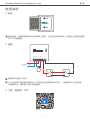 2
2
-
 3
3
-
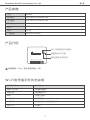 4
4
-
 5
5
-
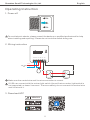 6
6
-
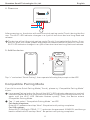 7
7
-
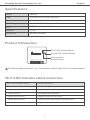 8
8
-
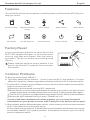 9
9
-
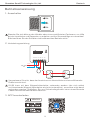 10
10
-
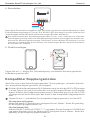 11
11
-
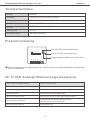 12
12
-
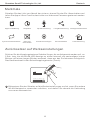 13
13
-
 14
14
-
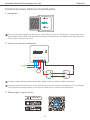 15
15
-
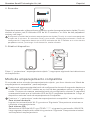 16
16
-
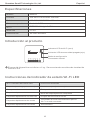 17
17
-
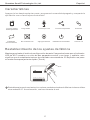 18
18
-
 19
19
-
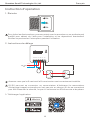 20
20
-
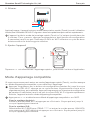 21
21
-
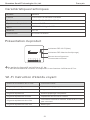 22
22
-
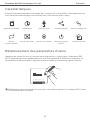 23
23
-
 24
24
-
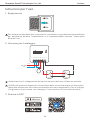 25
25
-
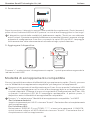 26
26
-
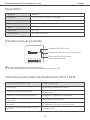 27
27
-
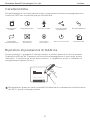 28
28
-
 29
29
-
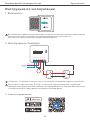 30
30
-
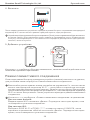 31
31
-
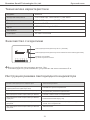 32
32
-
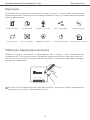 33
33
-
 34
34
-
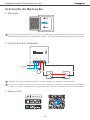 35
35
-
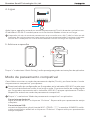 36
36
-
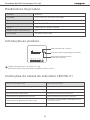 37
37
-
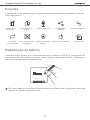 38
38
-
 39
39
-
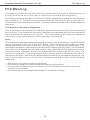 40
40
-
 41
41
dans d''autres langues
- italiano: Sonoff DIY MINIR2 Manuale utente
- English: Sonoff DIY MINIR2 User manual
- Deutsch: Sonoff DIY MINIR2 Benutzerhandbuch
- português: Sonoff DIY MINIR2 Manual do usuário
Documents connexes
-
Sonoff MINIR4 Extreme WiFi Smart Switch Manuel utilisateur
-
Sonoff B02-B-A60 Manuel utilisateur
-
Sonoff B02-F Manuel utilisateur
-
Sonoff MINIR4 Extreme WiFi Smart Switch Manuel utilisateur
-
Sonoff BASICR4 Manuel utilisateur
-
Sonoff MINIR4M Manuel utilisateur
-
Sonoff BASICR4 Manuel utilisateur
-
Sonoff GK-200MP2-B Manuel utilisateur
-
Sonoff TX UK Manuel utilisateur
-
Sonoff SNZB-01 Wireless Switch Manuel utilisateur