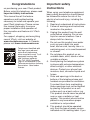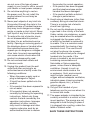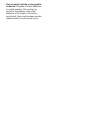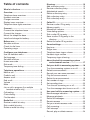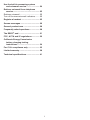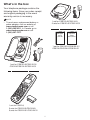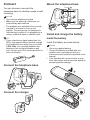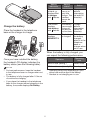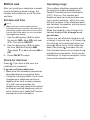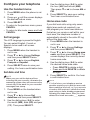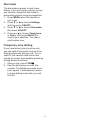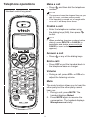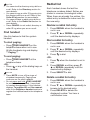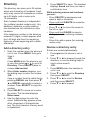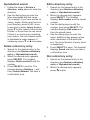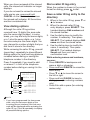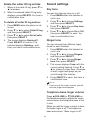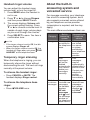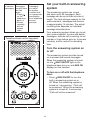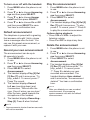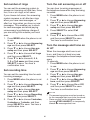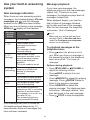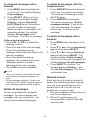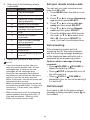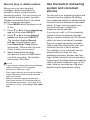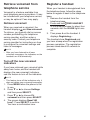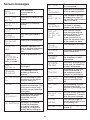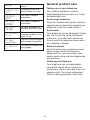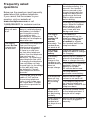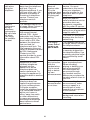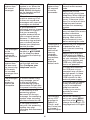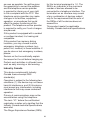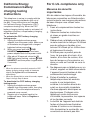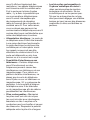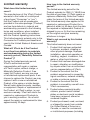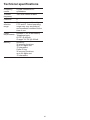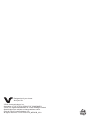VTech CS6120-2 Manuel utilisateur
- Catégorie
- Téléphones
- Taper
- Manuel utilisateur
Ce manuel convient également à

User’s manual
BC
CS6120-2
CS6120-31
CS6124
CS6124-2
CS6124-31
DECT 6.0 cordless telephone
Go to www.vtechphones.com
to register your product for
enhanced warranty support and
the latest VTech product news.

Congratulations
on purchasing your new VTech product.
Before using this telephone, please read
Important safety instructions.
This manual has all the feature
operations and troubleshooting
necessary to install and operate your
new VTech telephone. Please review
this manual thoroughly to ensure
proper installation and operation of
this innovative and feature rich VTech
product.
For support, shopping, and everything
new at VTech, visit our website at
www.vtechphones.com. In Canada,
please visit www.vtechcanada.com.
T
Compatible with
Hearing Aid T-Coil
TIA-1083
Telephones identified with
this logo have reduced
noise and interference
when used with most T-coil
equipped hearing aids
and cochlear implants.
The TIA-1083 Compliant
Logo is a trademark of the
Telecommunications Industry
Association. Used under
license.
Important safety
instructions
When using your telephone equipment,
basic safety precautions should always
be followed to reduce the risk of fire,
electric shock and injury, including the
following:
1. Read and understand all instructions.
2. Follow all warnings and instructions
marked on the product.
3. Unplug this product from the wall
outlet before cleaning. Do not use
liquid or aerosol cleaners. Use a
damp cloth for cleaning.
4. Do not use this product near water
such as near a bath tub, wash
bowl, kitchen sink, laundry tub or a
swimming pool, or in a wet basement
or shower.
5. Do not place this product on an
unstable table, shelf, stand or other
unstable surfaces.
6. Avoid placing the telephone system
in places with extreme temperature,
direct sunlight, or other electrical
devices. Protect your phone from
moisture, dust, corrosive liquids and
fumes.
7. Slots and openings in the back or
bottom of the telephone base and
handset are provided for ventilation.
To protect them from overheating,
these openings must not be blocked
by placing the product on a soft
surface such as a bed, sofa or rug.
This product should never be placed
near or over a radiator or heat
register. This product should not be
placed in any area where proper
ventilation is not provided.
8. This product should be operated
only from the type of power source
indicated on the marking label. If you

are not sure of the type of power
supply in your home or office, consult
your dealer or local power company.
9. Do not allow anything to rest on
the power cord. Do not install this
product where the cord may be
walked on.
10. Never push objects of any kind into
this product through the slots in the
telephone base or handset because
they may touch dangerous voltage
points or create a short circuit. Never
spill liquid of any kind on the product.
11. To reduce the risk of electric shock,
do not disassemble this product,
but take it to an authorized service
facility. Opening or removing parts of
the telephone base or handset other
than specified access doors may
expose you to dangerous voltages or
other risks. Incorrect reassembling
can cause electric shock when the
product is subsequently used.
12. Do not overload wall outlets and
extension cords.
13. Unplug this product from the wall
outlet and refer servicing to an
authorized service facility under the
following conditions:
• When the power supply cord or
plug is damaged or frayed.
• If liquid has been spilled onto the
product.
• If the product has been exposed to
rain or water.
• If the product does not operate
normally by following the operating
instructions. Adjust only those
controls that are covered by the
operation instructions. Improper
adjustment of other controls
may result in damage and often
requires extensive work by an
authorized technician to restore
the product to normal operation.
• If the product has been dropped
and the telephone base and/or
handset has been damaged.
• If the product exhibits a distinct
change in performance.
14. Avoid using a telephone (other than
cordless) during an electrical storm.
There is a remote risk of electric
shock from lightning.
15. Do not use the telephone to report
a gas leak in the vicinity of the leak.
Under certain circumstances, a spark
may be created when the adapter
is plugged into the power outlet,
or when the handset is replaced in
its cradle. This is a common event
associated with the closing of any
electrical circuit. The user should
not plug the phone into a power
outlet, and should not put a charged
handset into the cradle, if the
phone is located in an environment
containing concentrations of
flammable or flame-supporting
gases, unless there is adequate
ventilation. A spark in such an
environment could create a fire
or explosion. Such environments
might include: medical use of
oxygen without adequate ventilation;
industrial gases (cleaning solvents;
gasoline vapors; etc.); a leak of
natural gas; etc.
16. Only put the handset of your
telephone next to your ear when it is
in normal talk mode.
17. The power adapter is intended to be
correctly oriented in a vertical or floor
mount position. The prongs are not
designed to hold the plug in place if
it is plugged into a ceiling, under-the-
table or cabinet outlet.
SAVE THESE INSTRUCTIONS

Battery
• CAUTION: Use Only Supplied Battery.
• Do not dispose of the battery in a fire.
Check with local waste management
codes for special disposal instructions.
• Do not open or mutilate the battery.
Released electrolyte is corrosive and
may cause burns or injury to the eyes
or skin. The electrolyte may be toxic if
swallowed.
• Exercise care in handling batteries in
order not to create a short circuit with
conductive materials.
• Charge the battery provided with this
product only in accordance with the
instructions and limitations specified in
this manual.
Precautions for users of implanted
cardiac pacemakers
Cardiac pacemakers (applies only to
digital cordless telephones):
Wireless Technology Research, LLC
(WTR), an independent research entity,
led a multidisciplinary evaluation of the
interference between portable wireless
telephones and implanted cardiac
pacemakers. Supported by the U.S.
Food and Drug Administration, WTR
recommends to physicians that:
Pacemaker patients
• Should keep wireless telephones at
least six inches from the pacemaker.
• Should NOT place wireless telephones
directly over the pacemaker, such as
in a breast pocket, when it is turned
ON.
• Should use the wireless telephone at
the ear opposite the pacemaker.
WTR’s evaluation did not identify any
risk to bystanders with pacemakers from
other persons using wireless telephones.
About cordless telephones
• Privacy: The same features that
make a cordless telephone convenient
create some limitations. Telephone
calls are transmitted between the
telephone base and the cordless
handset by radio waves, so there is a
possibility that the cordless telephone
conversations could be intercepted
by radio receiving equipment within
range of the cordless handset. For
this reason, you should not think of
cordless telephone conversations as
being as private as those on corded
telephones.
• Electrical power: The telephone
base of this cordless telephone must
be connected to a working electrical
outlet. The electrical outlet should not
be controlled by a wall switch. Calls
cannot be made from the cordless
handset if the telephone base is
unplugged, switched off or if the
electrical power is interrupted.
• Potential TV interference: Some
cordless telephones operate
at frequencies that may cause
interference to televisions and
VCRs. To minimize or prevent
such interference, do not place
the telephone base of the cordless
telephone near or on top of a TV or
VCR. If interference is experienced,
moving the cordless telephone farther
away from the TV or VCR often
reduces or eliminates the interference.
• Rechargeable batteries: Exercise
care in handling batteries in order
not to create a short circuit with
conducting material such as rings,
bracelets and keys. The battery or
conductor may overheat and cause
harm. Observe proper polarity
between the battery and the battery
charger.

• Nickel-metal hydride rechargeable
batteries: Dispose of these batteries
in a safe manner. Do not burn or
puncture the battery. Like other
batteries of this type, if burned or
punctured, they could release caustic
material which could cause injury.

i
Table of contents
What’s in the box .......................................1
Overview.....................................................2
Telephone base overview ........................... 2
Handset overview ........................................ 2
Charger overview ........................................ 3
Display icons overview ................................ 3
Telephone base lights overview .................. 3
Connect ......................................................4
Connect the telephone base ....................... 4
Connect the charger .................................... 4
Mount the telephone base........................... 4
Install and charge the battery ...................... 4
Before use .................................................. 6
Set date and time ........................................ 6
Check for dial tone ...................................... 6
Operating range .......................................... 6
Congure your telephone .........................7
Use the handset menu ................................ 7
Set language ............................................... 7
Set date and time ........................................ 7
Home area code .......................................... 7
Dial mode .................................................... 8
Temporary tone dialing ................................ 8
Telephone operations ...............................9
Make a call .................................................. 9
Predial a call ................................................ 9
Answer a call ............................................... 9
End a call: .................................................... 9
Volume ........................................................ 9
Mute ............................................................ 9
Join a call in progress (for multiple
handset models only) ........................... 10
Call waiting ................................................ 10
Chain dialing .............................................. 10
Find handset...............................................11
Redial list..................................................11
Review a redial list entry ............................11
Dial a redial list entry ..................................11
Delete a redial list entry ..............................11
Directory ...................................................12
Add a directory entry ................................. 12
Review a directory entry ............................ 12
Alphabetical search ................................... 13
Delete a directory entry ............................. 13
Edit a directory entry ................................. 13
Dial a directory entry ................................. 13
Caller ID .................................................... 14
Review a caller ID log entry ...................... 14
Memory match........................................... 14
Missed call indicator .................................. 14
View dialing options................................... 15
Dial a caller ID log entry ............................ 15
Save a caller ID log entry to the
directory ................................................ 15
Delete the caller ID log entries .................. 16
Sound settings .........................................16
Key tone .................................................... 16
Ringer tone ................................................ 16
Telephone base ringer volume .................. 16
Handset ringer volume .............................. 17
Temporary ringer silencing ........................ 17
About the built-in answering system
and voicemail service .........................17
Set your built-in answering system ....... 18
Turn the answering system on or off ......... 18
Default announcement .............................. 19
Record your own announcement .............. 19
Play the announcement ............................ 19
Delete the announcement ......................... 19
Set number of rings ................................... 20
Set recording time ..................................... 20
Turn the call screening on or off ................ 20
Turn the message alert tone on or off ....... 20
Use your built-in answering system ...... 21
New message indication ........................... 21
Message playback .................................... 21
Delete all messages .................................. 22
Remote access ......................................... 22
Set your remote access code ................... 23
Call screening............................................ 23
Call intercept ............................................. 23
Record, play or delete memos .................. 24

ii
Use the built-in answering system
and voicemail service .........................24
Retrieve voicemail from telephone
service ..................................................25
Retrieve voicemail ..................................... 25
Turn off the new voicemail indicators ........ 25
Register a handset ..................................25
Screen messages ....................................26
General product care ..............................28
Frequently asked questions ................... 28
The RBRC® seal .......................................31
FCC, ACTA and IC regulations ...............32
California Energy Commission
battery charging testing
instructions .........................................34
For C-UL compliance only ...................... 35
Limited warranty ......................................38
Technical specications ......................... 41

1
What’s in the box
Your telephone package contains the
following items. Save your sales receipt
and original packaging in the event
warranty service is necessary.
NOTE
• To purchase a replacement battery or
power adapter, visit our website at
www.vtechphones.com or call
1 (800) 595-9511. In Canada, go to
www.vtechcanada.com or call
1 (800) 267-7377.
1 set for CS6124;
2 sets for CS6120-2/CS6124-2;
3 sets for CS6120-31/CS6124-31
1 set for CS6120-2/CS6120-31/
CS6124/CS6124-2/CS6124-31
1 set for CS6120-2/CS6120-31/
CS6124/CS6124-2/CS6124-31
1 set for CS6120-2/CS6124-2;
2 sets for CS6120-31/CS6124-31
Abridged
user’s
manual
Important
safety
instructions

2
Overview
Telephone base overview
1 – /REPEAT
• Repeat a message.
• Press twice to play the previous
message.
2 – /SKIP
• Skip to the next message.
3 – /FIND HANDSET
• Page all system handsets.
4 – Charging pole
5 – Speakerphone
6 – X/DELETE
• Delete the playing message.
• Press twice to delete all old
messages.
7 – Message window
8 – /PLAY/STOP
• Play messages.
• Stop playing messages.
9 – p/q/VOLUME
• Adjust the listening volume.
• Adjust the telephone base ringer
volume.
10 – /ANS ON/OFF
• Turn on or off the answering system.
11 – IN USE light
• Flashes when there is an incoming
call, or another telephone sharing the
same line is in use.
• On when the telephone is in use, or
the answering system is answering a
call.
Handset overview
1 – Handset earpiece
2 – LCD display
3 – CID/VOL-
• Review the caller ID log when the
telephone is not in use.
• Scroll down while in a menu, or in the
directory, caller ID log or redial list.
• Move the cursor to the left when
entering numbers or names.
• Decrease the listening volume during
a call or message playback.
4 – /FLASH
• Make or answer a call.
• Answer an incoming call when you
receive a call waiting alert.
5 – 1
• Press repeatedly to add or remove 1
in front of the caller ID log entry before
dialing or saving it to the directory.
6 – TONE
• Switch to tone dialing temporarily
during a call.
7 – MUTE/DELETE
• Mute the microphone during a call.

3
• Silence the handset ringer temporarily
while the phone is ringing.
• Delete the displayed entry while
reviewing the directory, caller ID log or
redial list.
• Delete digits or characters when
entering numbers or names.
8 – Microphone
9 – Charging pole
10 – MENU/SELECT
• Show the menu.
• While in a menu, press to select an
item, or save an entry or setting.
11 – /VOL+
• Review the directory when the phone
is not in use.
• Scroll up while in a menu, or in the
directory, caller ID log or redial list.
• Move the cursor to the right when
entering numbers or names.
• Increase the listening volume during a
call or message playback.
12 – OFF/CANCEL
• Hang up a call.
• Return to the previous menu or idle
mode without making changes.
• Delete digits while predialing.
• Silence the handset ringer temporarily
while the phone is ringing.
• Erase the missed call indicator while
the handset is not in use.
13 – 0/OPER
• Enter space character during text
editing.
14 – #
• Show other dialing options when
reviewing a caller ID log entry.
15 – REDIAL/PAUSE
• Review the redial list.
• Insert a dialing pause while dialing or
entering numbers into the directory.
16 – Battery compartment cover
Charger overview
1 – Charging pole
Display icons overview
The battery icon flashes
when the battery is low and
needs charging.
The battery icon animates
when the battery is charging.
The battery icon becomes
solid when the battery is fully
charged.
There are new messages on
the built-in answering system.
There are new voicemail
received from your telephone
service provider.
NEW There are new caller ID log
entries.
ANS ON The answering system is
turned on.
1 The message number
currently playing.
Telephone base lights overview
IN USE • On when the telephone line
is in use.
• On when the answering
system is answering a call.
• Flashes quickly when there
is an incoming call.
• Flashes when another
telephone sharing the
same line is in use.
/ANS ON/
OFF
On when the answering
system is turned on.

4
Connect
You can choose to connect the
telephone base for desktop usage or wall
mounting.
NOTES
• Use only the adapters provided.
• Make sure the electrical outlets are not
controlled by wall switches.
• The adapters are intended to be correctly
oriented in a vertical or floor mount
position. The prongs are not designed to
hold the plug in place if it is plugged into a
ceiling, under-the-table or cabinet outlet.
TIP
• If you subscribe to digital subscriber line
(DSL) high-speed Internet service through
your telephone line, make sure you install
a DSL lter (not included) between the
telephone line cord and telephone wall
jack. Contact your DSL service provider for
more information.
Connect the telephone base
Connect the charger
Mount the telephone base
Install and charge the battery
Install the battery
Install the battery as shown below.
NOTES
• Use only supplied battery.
• Charge the battery provided with this
product only in accordance with the
instructions and limitations specified in this
manual.
• If the handset will not be used for a long
time, disconnect and remove the battery to
prevent possible leakage.
THIS SIDE UP

5
Charge the battery
Place the handset in the telephone
base or the charger to charge.
Once you have installed the battery,
the handset LCD display indicates the
battery status (see the following table).
NOTES
• For best performance, keep the handset
in the telephone base or charger when not
in use.
• The battery is fully charged after 16 hours
of continuous charging.
• If you place the handset in the telephone
base or the charger without plugging in the
battery, the screen displays No battery.
Battery
indicators Battery
status Action
The screen
is blank, or
displays Put
in charger
and flashes.
The battery
has no or
very little
charge. The
handset
cannot be
used.
Charge
without
interruption
(at least 30
minutes).
The screen
displays
Low battery
and flashes.
The battery
has enough
charge to
be used for
a short time.
Charge
without
interruption
(about 30
minutes).
The screen
displays
HANDSET X.
The battery
is charged. To keep
the battery
charged,
place it in the
telephone
base or
charger when
not in use.
When the battery is fully charged, you
can expect the following performance:
Operation Operating
time
While in use (talking*) Seven hours
While not in use (standby**) Five days
* Operating times vary depending on your
actual use and the age of the battery.
** Handset is not charging nor in use.

6
Before use
After you install your telephone or power
returns following a power outage, the
handset will prompt you to set the date
and time.
Set date and time
NOTE
• Make sure you set the date and time
including the year correctly; otherwise the
answering system does not announce the
correct day of the week for your recorded
messages time stamp.
1. Use the dialing keys (0-9) to enter
the month (MM), date (DD) and year
(YY). Then press SELECT.
2. Use the dialing keys (0-9) to enter
the hour (HH) and minute (MM).
Then press q or p to choose AM or
PM.
3. Press SELECT to save.
Check for dial tone
Press . If you hear a dial tone, the
installation is successful.
If you do not hear a dial tone:
• Make sure the installation procedures
described above are properly done.
• It may be a wiring problem. If you have
changed your telephone service to
digital service from a cable company
or a VoIP service provider, the
telephone line may need to be rewired
to allow all existing telephone jacks to
work. Contact your cable/VoIP service
provider for more information.
Operating range
This cordless telephone operates with
the maximum power allowed by the
Federal Communications Commission
(FCC). Even so, this handset and
telephone base can communicate over
only a certain distance - which can vary
with the locations of the telephone base
and handset, the weather, and the layout
of your home or office.
When the handset is out of range, the
handset displays Out of range or no
pwr at base.
If there is a call while the handset is out
of range, it may not ring, or if it does ring,
the call may not connect well when you
press . Move closer to the telephone
base, then press to answer the call.
If the handset moves out of range during
a telephone conversation, there may be
interference. To improve reception, move
closer to the telephone base.

7
Congure your telephone
Use the handset menu
1. Press MENU when the phone is not
in use.
2. Press or until the screen displays
the desired feature menu.
3. Press SELECT.
• To return to the previous menu, press
CANCEL.
• To return to idle mode, press and hold
CANCEL.
Set language
The LCD language is preset to English.
You can select English, French or
Spanish to be used in all screen
displays.
1. Press MENU when the handset is
not in use.
2. Press q or p to choose Settings
and then press SELECT twice.
3. Press q or p to choose English,
Français or Español.
4. Press SELECT twice to save your
setting. You hear a confirmation tone.
Set date and time
NOTE
• Make sure you set the date and time
including the year correctly; otherwise the
answering system does not announce the
correct day of the week for your recorded
messages time stamp.
1. Press MENU on the handset when
not in use.
2. Press q or p to choose Set
date/time and then press SELECT.
3. Use the dialing keys (0-9) to enter
the month (MM), date (DD) and year
(YY). Then press SELECT.
4. Use the dialing keys (0-9) to enter
the hour (HH) and minute (MM).
Then press q or p to choose AM or
PM.
5. Press SELECT to save your setting.
Your hear a confirmation tone.
Home area code
If you dial local calls using only seven
digits (area code not required), you
can program your home area code so
that when you receive a call within your
local area, the telephone number is
automatically stored in the caller ID log
without the area code.
1. Press MENU when the handset is
not in use.
2. Press q or p to choose Settings
and then press SELECT.
3. Press q or p to choose Home area
code, and then press SELECT. The
screen displays the currently stored
home area code.
4. Use the dialing keys (0-9) to enter
the desired home area code.
• Press DELETE to delete a digit.
• Press and hold DELETE to delete
all digits.
5. Press SELECT to confirm. You hear
a confirmation tone.
NOTE
• If, in the future, your telephone service
provider requires you to dial the area code
when making a local call, or, if you move to
a location that requires it, delete the home
area code you have already programmed
following the steps above. After you have
deleted the home area code, ___ appears.

8
Dial mode
The dial mode is preset to touch-tone
dialing. If you have pulse (rotary) service,
you need to change the dial mode to
pulse dialing before using the telephone.
1. Press MENU when the handset is
not in use.
2. Press q or p to choose Settings,
and then press SELECT.
3. Press q or p to choose Dial mode,
then press SELECT.
4. Press or to choose Touch-tone
or Pulse, then press SELECT to
confirm your selection. You hear a
confirmation tone.
Temporary tone dialing
If you have pulse (rotary) service only,
you can switch from pulse to touch-tone
dialing temporarily during a call. This is
useful if you need to send touch-tone
signals to access your telephone banking
or long distance services.
1. During a call, press TONE .
2. Use the dialing keys to enter the
number. The telephone sends touch-
tone signals. It automatically returns
to pulse dialing mode after you end
the call.

9
Telephone operations Make a call
• Press , and then dial the telephone
number.
NOTES
• The screen shows the elapsed time as you
talk (in hours, minutes and seconds).
• If the handset is moved out of range while
on a call, it will beep three times.
Predial a call
• Enter the telephone number using
the dialing keys (0-9), then press
to dial.
NOTE
• When predialing (preview numbers before
dialing), press DELETE or CANCEL to
backspace and delete; press and hold
PAUSE to insert a dialing pause (a P
appears).
Answer a call
• Press or any of the dialing keys.
End a call:
• Press OFF or put the handset back in
the telephone base or charger.
Volume
• During a call, press VOL- or VOL+ to
adjust the listening volume.
Mute
The mute function allows you to hear the
other party but the other party cannot
hear you.
1. During a call, press MUTE. The
handset displays Muted.
2. Press MUTE again to resume the
conversation. The handset displays
Microphone on briefly.
Handset control key panel:
CANCEL

10
Join a call in progress (for
multiple handset models only)
You can use three handsets at a time on
an outside call.
• When a handset is already on a call,
press on another handset to join
the call.
• To exit the call, press OFF on the
handset or place it in the telephone
base or charger. The call continues
until all handsets hang up.
Call waiting
When you subscribe to call waiting
service from your telephone service
provider, you hear an alert tone if there
is an incoming call while you are already
on a call.
• Press FLASH to put the current call on
hold and take the new call.
• Press FLASH at any time to switch
back and forth between calls.
If you also subscribe to caller ID
service, it will let you see the name and
telephone number of the caller during
call waiting.
It may be necessary to change your
telephone service to use this feature.
Contact your telephone service provide if:
• You have both caller ID and call
waiting, but as separate service (you
may need to combine these service);
• You have only caller ID service, or
only call waiting service; or
• You do not subscribe to caller ID or
call waiting services.
There are fees for caller ID services. In
addition, services may not be available in
all areas.
Chain dialing
Use this feature to initiate a dialing
sequence from numbers stored in the
directory, caller ID log or redial while you
are on a call.
Chain dialing can be useful if you wish
to access other numbers (such as bank
account numbers or access codes) from
the directory, caller ID log or redial list.
To access a number in the
directory while on a call:
1. Press MENU/SELECT twice to enter
the directory.
2. Press q or p to scroll to the desired
entry.
3. Press SELECT to dial the displayed
number.
To access a number in the caller
ID log while on a call:
1. Press MENU and then press q or p
to select Caller ID log.
2. Press SELECT and then press q or
p to scroll to the desired entry.
3. Press SELECT to dial the displayed
number.
To access a number in the redial
list while on a call:
1. Press REDIAL.
2. Press q, p or REDIAL repeatedly to
browse to the desired entry.
3. Press SELECT to dial the displayed
number.

11
NOTES
• You cannot edit a directory entry while on
a call. Refer to the Directory section for
more details.
• You cannot copy a caller ID log entry into
the directory while on a call. Refer to the
Caller ID log section for more details.
• You cannot erase a redial entry while on
a call. Refer to the Redial list section for
more details.
• Press CANCEL to exit redial, directory or
caller ID log when you are on a call.
Find handset
Use this feature to find the system
handset.
To start paging:
• Press /FIND HANDSET on the
telephone base when not in use.
All idle handsets ring and display
** Paging **.
To end paging:
• Press /FIND HANDSET at the
telephone base.
-OR-
• Press or any of the dialing keys on
the handset.
NOTES
• Press MUTE to turn off the ringer of
a handset temporarily. Paging tone
continues on the other handset.
• Do not press and hold /FIND HANDSET
for more than four seconds. It may lead
to handset deregistration. If the handset
displays To register HS and See manual,
refer to the Register a handset section to
register the handset back to the telephone
base.
Redial list
Each handset stores the last five
telephone numbers dialed. Entries are
shown in reverse chronological order.
When there are already five entries, the
oldest entry is deleted to make room for
the new entry.
Review a redial list entry
1. Press REDIAL when the handset is
not in use.
2. Press q, p or REDIAL repeatedly
until the desired entry displays.
Dial a redial list entry
1. Press REDIAL when the handset is
not in use.
2. Press q, p or REDIAL repeatedly
until the desired entry displays.
3. Press to dial.
-OR-
1. Press when the handset is not in
use.
2. Press REDIAL and then press q,
p or REDIAL repeatedly until the
desired entry displays.
3. Press SELECT to dial.
Delete a redial list entry
1. Press REDIAL when the handset is
not in use.
2. Press q, p or REDIAL repeatedly to
browse to the desired entry.
3. Press DELETE to delete the
displayed number. You hear a
confirmation tone.

12
Directory
The directory can store up to 30 entries,
which are shared by all handsets. Each
entry may consist of a telephone number
up to 30 digits, and a name up to
15 characters.
Each handset directory is independent
(for multiple handset models only). Any
additions, deletions or edits made on
one handset are not reflected on other
handsets.
If the telephone number in the directory
exceeds 15 digits, a dash appears after
the 14th digit and then the remaining
digits are shown beginning with a dash,
alternately.
Add a directory entry
1. Enter the number when the phone is
not in use. Press MENU, then go to
Step 3.
-OR-
Press MENU when the phone is not
in use, then press or to scroll to
Directory. Press SELECT twice to
choose Add contact.
2. When Enter number displays, use
the dialing keys to enter the number.
-OR-
Copy a number from the redial list by
pressing REDIAL and then press q,
p or REDIAL repeatedly to select a
number. Press SELECT to copy the
number.
3. Press SELECT to move on to enter
the name. The handset displays
Enter name.
4. Use the dialing keys to enter the
name. Additional key presses show
other characters of that particular
key. The first character of every word
is capitalized.
5. Press SELECT to save. The handset
displays Saved and then you hear a
confirmation tone.
While entering names and numbers,
you can:
• Press DELETE to backspace and
erase a digit or character.
• Press and hold DELETE to erase the
entire entry.
• Press q or p to move the cursor to
the left or right.
• Press and hold PAUSE to insert a
dialing pause (for entering numbers
only).
• Press 0 to add a space (for entering
names only).
Review a directory entry
Entries are sorted alphabetically.
1. Press when the phone is not in
use.
2. Press q or p to browse through the
directory, or use the dialing keys to
start a name search.
-OR-
1. Press MENU when the handset is
not in use.
2. Press q or p to scroll to Directory
then press SELECT.
3. Press q or p to scroll to Review
and then press SELECT.
4. Press q or p to browse.

13
Alphabetical search
1. Follow the steps in Review a
directory entry above to enter the
directory.
2. Use the dialing keys to enter the
letter associated with the name.
For example, if you have entries for
Jenny, Jessie, Kristen and Laura in
your directory, press 5 (JKL) once
to see Jenny (when Jenny displays,
press q to see Jessie), twice to see
Kristen, or three times to see Laura.
If there is no name entry matching
your search, the next closest match
in alphabetical order appears. If
necessary, press q or p to browse.
Delete a directory entry
1. Search for the desired entry in the
directory (see Review a directory
entry or Alphabetical search).
2. When the desired entry appears,
press DELETE. The handset
displays Delete contact? and the
number.
3. Press SELECT to confirm. The
handset displays Deleting ... and
then Contact deleted. You hear a
confirmation tone.
Edit a directory entry
1. Search for the desired entry in the
directory (see Review a directory
entry or Alphabetical search).
2. When the desired entry appears,
press SELECT. The handset
displays Edit number and the stored
number.
3. Use the dialing keys to edit the
number, then press SELECT. The
handset displays Edit name and
then the stored name.
4. Use the dialing keys to enter the
name. Additional key presses show
other characters of that particular
key. The first character of every word
is capitalized.
5. Press SELECT to save. The handset
displays Saved and then you hear a
confirmation tone.
Dial a directory entry
1. Search for the desired entry in the
directory (see Review a directory
entry or Alphabetical search).
2. When the desired entry appears,
press to dial.
La page est en cours de chargement...
La page est en cours de chargement...
La page est en cours de chargement...
La page est en cours de chargement...
La page est en cours de chargement...
La page est en cours de chargement...
La page est en cours de chargement...
La page est en cours de chargement...
La page est en cours de chargement...
La page est en cours de chargement...
La page est en cours de chargement...
La page est en cours de chargement...
La page est en cours de chargement...
La page est en cours de chargement...
La page est en cours de chargement...
La page est en cours de chargement...
La page est en cours de chargement...
La page est en cours de chargement...
La page est en cours de chargement...
La page est en cours de chargement...
La page est en cours de chargement...
La page est en cours de chargement...
La page est en cours de chargement...
La page est en cours de chargement...
La page est en cours de chargement...
La page est en cours de chargement...
La page est en cours de chargement...
La page est en cours de chargement...
La page est en cours de chargement...
-
 1
1
-
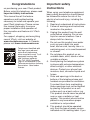 2
2
-
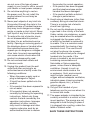 3
3
-
 4
4
-
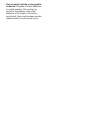 5
5
-
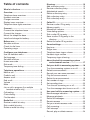 6
6
-
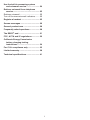 7
7
-
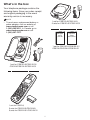 8
8
-
 9
9
-
 10
10
-
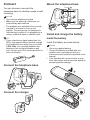 11
11
-
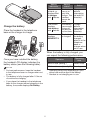 12
12
-
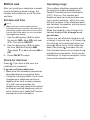 13
13
-
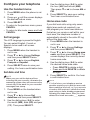 14
14
-
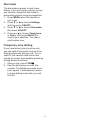 15
15
-
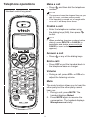 16
16
-
 17
17
-
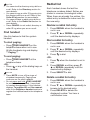 18
18
-
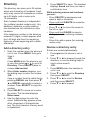 19
19
-
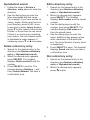 20
20
-
 21
21
-
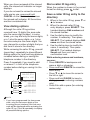 22
22
-
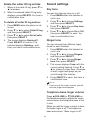 23
23
-
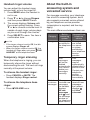 24
24
-
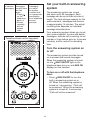 25
25
-
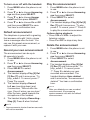 26
26
-
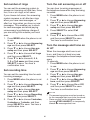 27
27
-
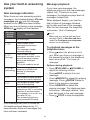 28
28
-
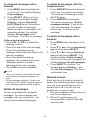 29
29
-
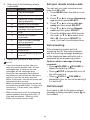 30
30
-
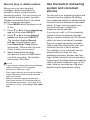 31
31
-
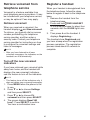 32
32
-
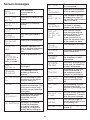 33
33
-
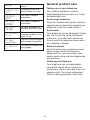 34
34
-
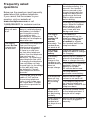 35
35
-
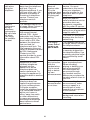 36
36
-
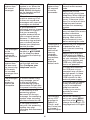 37
37
-
 38
38
-
 39
39
-
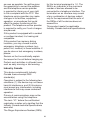 40
40
-
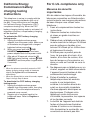 41
41
-
 42
42
-
 43
43
-
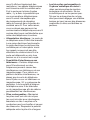 44
44
-
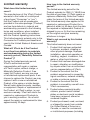 45
45
-
 46
46
-
 47
47
-
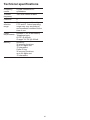 48
48
-
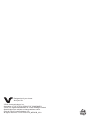 49
49
VTech CS6120-2 Manuel utilisateur
- Catégorie
- Téléphones
- Taper
- Manuel utilisateur
- Ce manuel convient également à
dans d''autres langues
- English: VTech CS6120-2 User manual
Documents connexes
-
VTech CS6124-31 Manuel utilisateur
-
VTech CS6120-2 Manuel utilisateur
-
VTech CS6124-31 Manuel utilisateur
-
VTech CS6114-11 Manuel utilisateur
-
VTech CS6859 Manuel utilisateur
-
VTech CS6829 Manuel utilisateur
-
VTech LS6426-4 Manuel utilisateur
-
VTech DS6291 Manuel utilisateur
-
VTech DS6291-3 Manuel utilisateur
-
VTech CS6649 Manuel utilisateur