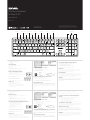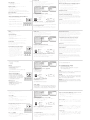Kanex K166-1102 Manuel utilisateur
- Catégorie
- Claviers d'appareils mobiles
- Taper
- Manuel utilisateur

MultiSync Keyboard
for Mac & iOS
User Manual
K166-1102
What’s Inside:
• 1 x MultiSync Aluminum Mac Keyboard
• 2 x AAA Battery
• 1 x User Manual
System Requirements:
• Bluetooth® Enabled Computer or Mobile Device
• Mac® OS X v10.6 or later
• iOS 7 or later
• Apple TV 3rd & 4th Generation
• Also Compatible with Windows® XP/Vista/7/8/8.1 (32-bit & 64-bit)*
*Some Mac special keys may not work in Windows.
Pairing Your Kanex MultiSync Keyboard:
1. Please use the included USB cable to fully charge the
keyboard battery before your first use.
2. Switch to “ON” position to power the Kanex MultiSync Keyboard.
3. Press the desired Bluetooth key to assign your first
device to that specific key.
4. Press and hold the desired Bluetooth key for 3-5
seconds until the LED indicator blinks.
5. Complete the Bluetooth Pairing on your desired device.
For Mac® OS X:
• Go to System Preferences >> Select Bluetooth.
• Ensure Bluetooth is turned ON.
• Select the “Pair” button next to “Kanex MultiSync Keyboard.”
• Follow the on-screen instructions for Keyboard Setup.
• Your Mac is now connected.
For Apple iOS (iPad®, iPhone®, or iPod®)
• Launch the Settings application.
• Select Bluetooth and ensure Bluetooth is turned on.
• Choose “Kanex MultiSync Keyboard.”
• Your iOS device is now connected.
Assign a Dierent Bluetooth Key to Another Device:
1. Make sure the Keyboard is powered on.
2. Follow steps 2-5 to pair additional Apple devices.
Note: You are able to pair up to Four Bluetooth enabled devices
Switching Between Devices:
The Kanex MultiSync Keyboard can pair up to 4 dierent Bluetooth devices. You will
be able to switch between your paired devices by selecting the appropriate assigned
Bluetooth key (1, 2, 3, or 4). The Bluetooth LED will quickly flash on & o once, indicating
the switch between devices. The LED light will then stay lit for 10-15 seconds before
turning o.
Note: The time between switching devices will take approximately 2-5 seconds.
Pairing the Kanex MultiSync Keyboard to Apple TV®:
1. On your Apple TV, select Settings > General > Bluetooth.
2. Select Kanex MultiSync keyboard from the list.
3. When prompted, type the four-digit pairing code on your
keyboard and then press the “Return” key.
4. Apple TV will confirm that the pairing process is complete.
Master Reset:
To reset the Keyboard to factory default, simply press and hold the “fn”+”C” key. The
master reset will erase any paired devices on the Keyboard. You will have to delete the
keyboard from your devices before attempting to repair.
Power Management:
To conserve battery usage the Bluetooth LED will turn o after 10-15 seconds once
connection with your device is established. If the keyboard is not in use, the keyboard will
go into sleep mode after 30 minutes of inactivity. Simply press any key to wake up the
keyboard. It will take 2-3 seconds to reconnect to the device selected.
Ergonomics:
Take care when using your electronic devices for long periods of time. Avoid long harmful
actions such as repetitive motions, awkward positions and prolonged use in order to
prevent physical damage. Take frequent breaks and use proper positioning when laying
out your workspace.
For more info please visit:
www.kanex.com
Bluetooth is a registered trademark owned by Bluetooth SIG, Inc. Windows XP and Vista are
registered trademarks of Microsoft, registered in the U.S. and other countries. Mac, iPhone, iPad,
iPod, and Apple TV are trademarks of Apple Inc., registered in the U.S. and other countries. IOS is a
trademark or registered trademark of Cisco in the U.S. and other countries and is used under license.
English
Wireless ModeBrightness -
Brightness +
Mission Control
Application View
iOS Device Home
iOS Device
Search Button
Reverse
Play / Pause
Fast Forward
Mute
Volume +
Volume -
Power
Qué hay adentro:
• 1 Teclado Kanex MultiSync para Mac y iOS
• 1 cable de carga
• 1 manual de uso
Requisitos del sistema:
• Computadora o dispositivo móvil con capacidad para Bluetooth®
• Mac® OS X v10.6 o posterior
• iOS 7 o posterior
• Apple TV 3ª y 4ª generación
• Compatible también con Windows® XP/Vista/7/8/8.1 (32 y 64 bits)*
*Algunas teclas especiales de Mac pueden no funcionar en Windows
Cómo enlazar su Teclado Kanex MultiSync para Mac y iOS:
1. Utilice el cable USB incluido para cargar completamente
la batería del teclado antes de su primer uso.
2. Coloque el interruptor en “ON” para encender
el Teclado Kanex MultiSync.
3. Presione la tecla Bluetooth a la que desee asignar
su primer dispositivo.
4. Mantenga presionada la tecla Bluetooth deseada durante
3 a 5 segundos, hasta que el indicador LED parpadee.
5. Termine el proceso de conexión Bluetooth en el
dispositivo deseado.
Para Mac® OS X:
• Vaya a “Preferencias del sistema” y seleccione “Bluetooth”.
• Asegúrese de que la función Bluetooth esté activada.
• Haga clic el botón “Enlazar”, que aparece cerca de “ Teclado Kanex MultiSync “.
• Siga las instrucciones que aparecen en la pantalla para configurar el teclado.
• Su Mac ahora está conectada.
Para Apple iOS (iPad®, iPhone® o iPod®)
• Abra la aplicación “Ajustes”.
• Seleccione “Bluetooth” y asegúrese de que esta función esté activada.
• Seleccione “ Teclado Kanex MultiSync “.
• Su dispositivo iOS ahora está conectado.
Cómo asignar una tecla Bluetooth diferente a otro dispositivo:
• Asegúrese de que el teclado esté encendido.
• Siga los pasos 2 al 3 para enlazar otros dispositivos de Apple.
Importante: Es posible enlazar hasta cuatro dispositivos que tengan capacidad para
Bluetooth.
Cómo cambiar entre dispositivos:
El Teclado Kanex MultiSync puede enlazarse con hasta cuatro dispositivos Bluetooth
distintos. Podrá cambiarse a otro de sus dispositivos enlazados si selecciona la tecla
Bluetooth que le ha asignado (1, 2, 3 o 4). El LED de Bluetooth se encenderá y apagará
una vez de forma rápida, lo que indica el cambio entre dispositivos. Después, la luz LED
permanecerá encendida de 10 a 15 segundos, antes de apagarse.
Importante: El tiempo de cambio entre dispositivos es de unos 2 a 5 segundos.
Cómo enlazar el teclado de sincronización múltiple Kanex a
Apple TV®:
1. En su Apple TV, seleccione “Ajustes”, “General” y luego “Bluetooth”.
2. Seleccione “ Teclado Kanex MultiSync “ de la lista.
3. Cuando se le indique, teclee el código de cuatro dígitos
en su teclado y después oprima la tecla “Enter”.
4. El Apple TV confirmará que el proceso de conexión se ha llevado a cabo.
Cómo restablecer a ajustes de fábrica:
Para restablecer el teclado a sus ajustes de fábrica, solo mantenga presionadas las teclas
“fn” y “C”. Esto eliminará cualquier dispositivo enlazado al teclado. Antes de intentar una
reparación, tendrá que eliminar el teclado de sus dispositivos.
Administración de la energía:
Para optimizar el uso de las baterías, la luz LED de Bluetooth se apagará después de 10
a 15 segundos de que se establezca la conexión con su dispositivo. Si el teclado no está
en uso, entrará en modo de reposo después de 30 minutos de inactividad. Simplemente
presione cualquier tecla para reactivar el teclado; la reconexión con el dispositivo selec-
cionado tomará de 2 a 3 segundos.
Ergonomía:
Tenga cuidado cuando use sus aparatos electrónicos durante largos periodos. Para
prevenir lesiones, evite acciones dañinas, tales como movimientos repetitivos, posiciones
extrañas y uso prolongado. Tómese recesos frecuentes y coloque sus cosas en posición
correcta cuando acomode su espacio de trabajo.
Español

Inhalt:
• 1 Kanex MultiSync Tastatur für Mac & iOS
• 1 Ladekabel
• 1 Benutzerhandbuch
Systemanforderungen:
• Bluetooth®-fähiger Computer (oder Mobilgerät)
• Mac® OS X v10.6 oder später
• iOS 7 oder später
• Apple TV 3. und 4. Generation
• Auch kompatibel mit Windows® XP/Vista/7/8/8.1 (32-Bt und 64-Bit)*
*Einige Sondertasten von Mac funktionieren u. U. nicht unter Windows.
An-/Aus-Knopf:
Lange drücken. Der Computer wird in den Schlaf-Modus versetzt.
Für drei Sekunde drücken. Die Energie-Optionen werden erscheinen.
(Neustart, Schlafen, Herunterfahren)
Die Kanex Multi-Sync Tastatur ankoppeln:
1. Bitte verwenden Sie das USB-Kabel im Lieferumfang,
um die Batterie der Tastatur vollständig aufzuladen.
2. Wechseln Sie in die „ON“-Position (EIN), um die
Kanex MultiSync Tastatur einzuschalten.
3. Drücken Sie die gewünschte Bluetooth-Taste, um
Ihr erstes Gerät dieser speziellen Taste zuzuweisen.
4. Halten Sie die gewünschte Bluetooth-Taste 3-5
Sekunden lang gedrückt, bis die LED-Anzeigen blinken.
5. Fahren Sie mit der Ankopplung von Bluetooth an Ihr
gewünschtes Gerät fort.
内附:
• 1xKanexMac&iOS多同步鍵盤
• 1x充电电缆
• 1x使用手册
系统要求:
• 启用了Bluetooth®的电脑或者移动设备
• Mac®OSXv10.6或者更高版本
• iOS7或者更高版本
• AppleTV3rd&4th代
• 也与Windows®XP/Vista/7/8/8.1(32-位和64-位)兼容
*有些Mac特殊键可能不能用于Windows。
与您的Kanex多同步鍵盤配对:
1. 首次使用前,请用内附USB电缆为键盘充满电。
2. 切换至“开启”位置开启Kanex多同步鍵盤电源。
3. 按想要的蓝牙键将您的首部设备分配至该特殊键。
4. 长按想要的蓝牙键3-5秒,直至LED指示器闪烁。
5. 完成在您想要的设备上的蓝牙配对。
针对Mac® OS X:
• 前往系统偏好设置>>选择蓝牙。
• 确保蓝牙开启
• 选择“Kanex多同步鍵盤”旁边的“配对”按钮。
• 遵循屏幕上的指示进行键盘设置。
• 现 在 ,您 的 M a c 已 连 接 。
含 ま れ る も の:
• KanexMultiSyncMac&iOSキーボードx1
• 充電ケーブルx1
• ユーザーマニュアル
システム 要 件:
• Bluetooth®が有効なコンピューターまたはモバイルデバイス
• Mac®OSXv10.6以降
• iOS7以降
• AppleTV第3世代と第4世代
• Windows®XP/Vista/7/8/8.1(32-bit&64-bit)*にも対応
*WindowsではいくつかのMac特殊キーが使えません。
Kanex MultiSync Mac& iOSキーボードとのペアリング:
1. 本 品 を 初 め て 使 用 す る 前 に 、同 梱 の U S B ケ
ーブ ル を 使 って 完 全 に 充 電 して下 さ い 。
2. スイッチを“オン”にしてKanexMultiSync
キーボードの電 源を入 れま す。
3. 任 意 の B l u e t o o t h キ ーを押して最 初のデバ
イスにその 個 別の キ ーを 割り当てます。
4. LEDインジケーターが点滅するまでその
Blu eto ot hキーを3- 5 秒間 長押しします。
5. デバイスとのBl uet oo thペアリングが完了します。
Mac® OS Xの場合:
• システム環境設定へ行き>>Bluetoothを選択します。
• Bluetoothがオンになっていることを確認します
• “KanexMultiSyncキーボードの横にある“ペア”ボタンを選択します。
• 画面上のキーボード設定の案内に従います。
• これでM a cの 設 定は 完 了です。
Für Mac® OS X:
• Navigieren Sie zu Systemeinstellungen >> markieren Sie Bluetooth.
• Achten Sie darauf, dass Bluetooth aktiviert ist.
• Markieren Sie die Taste „Pairing” neben „ Kanex MultiSync Tastatur “.
• Folgen Sie den Bildschirmanweisungen zur Tastatur-Einrichtung.
• Ihr Mac ist nun verbunden.
Für Apple iOS (iPad®, iPhone® oder iPod®)
• Starten Sie die Anwendungseinstellungen.
• Markieren Sie Bluetooth und achten Sie darauf, dass Bluetooth aktiviert ist.
• Markieren Sie „ Kanex MultiSync Tastatur “.
• Ihr iOS-Gerät ist nun verbunden.
Einem anderen Gerät eine andere Bluetooth-Taste zuweisen:
• Stellen Sie sicher, dass die Tastatur aktiviert ist.
• Folgen Sie den Schritten 2-5, um zusätzliche Apple-Geräte anzukoppeln.
Hinweis: Sie können bis zu vier Bluetooth-Geräte ankoppeln.
针对Apple iOS(iPad®,iPhone®,或者iPod®)
• 启动设置应用。
• 选择蓝牙,确保蓝牙已开启。
• 选择“Kanex多同步鍵盤”。
• 现 在 ,您 的 i O S 已 连 接 。
为另一部设置分配一个不同的蓝牙键
• 确保键盘开启。
• 遵循第2- 5 步配 对更多苹果设备。
注意:您能够配对最多4部启用了蓝牙的设备
在设备之间切换:
Kanex多同步鍵盤能够与多达4部不同的蓝牙设备配对。您将能够通过选择恰
当 的 指 定 蓝 牙 按 键( 1 ,2 ,3 ,或 者 4 )在 配 对 设 备 之 间 切 换 。蓝 牙 L E D 会 快 速 闪
烁一次然后熄灭,指示在不同设备之间在切换。而后,LED灯会亮起10-15秒,
Apple iOS (iPad®, iPhone®, iPod®)の場合
• 設 定ア プリケーションを起 動します。
• Bluetoothを選択してBluetoothがオンになっていることを確認します。
• “KanexMultiSyncキーボード”を選択します。
• これでiOSデバイスが接続されました。
他のデバイスに異なるBluetoothキーを割り当てる:
• キ ーボード の 電 源 が 入って い る の を 確 認 し ま す。
• 2-5の手順に従って追 加するAppleデバイスをペアリングします。
メモ:4台までBluetooth対応デバイスをペアリング出来ます
デバ イス 間 で 切 り 替 え る:
KanexMultiSyncキーボードは4台までの異なるBluetoothデバイスをペアリ
ング出来ます。適切に割り当てたBluetoothキー(1,2,3や4)を選択するこ
とでペアリングしたデバイスを切り替え可能になります。BluetoothのLEDが
1回高 速 点 滅し、デバイスが 切り替わったことを示します。そしてLE Dライトが
1 0 - 1 5 秒 間 点 灯し消えま す。
Zwischen Geräten wechseln:
Die Kanex MultiSync Tastatur kann an bis zu 4 unterschiedliche Bluetooth-Geräte
angekoppelt werden. Sie können zwischen Ihren angekoppelten Geräten wechseln,
indem Sie die zugewiesene Bluetooth-Taste drücken (1, 2, 3 oder 4). Als Hinweis auf den
Gerätewechsel blinkt die Bluetooth-LED einmal schnell. Das LED-Lämpchen leuchtet
etwa 10-15 Sekunden lang, bevor es erlischt.
Hinweis: Die Zeit zwischen dem Gerätewechsel beträgt ungefähr 2-5 Sekunden.
Die Kanex Multi-Sync-Tastatur an Apple TV® ankoppeln:
1. Wählen Sie auf Ihrem Apple TV Einstellungen > Allgemein > Bluetooth.
2. Markieren Sie in der Liste die Option Kanex MultiSync Tastatur.
3. Geben Sie auf der Tastatur nach Auorderung den vierstelligen
Pairing-Code ein und drücken Sie dann die Eingabetaste.
4. Apple TV bestätigt, dass die Ankopplung vorgenommen wurde.
Master-Reset:
Um die Tastatur auf die Werkseinstellung zurückzusetzen, halten Sie einfach die
Tasten „fn“+„C“ gedrückt. Durch Master-Reset werden alle mit der Tastatur gekoppelten
Geräte gelöscht. Sie müssen die Tastatur von Ihren Geräten löschen, bevor Sie einen
Reparaturversuch unternehmen.
Stromsparfunktion:
Um den Batterieverbrauch einzuschränken, schaltet sich die Bluetooth-LED 10-15 Sekun-
den nachdem eine Verbindung zu Ihrem Gerät hergestellt wurde, aus. Wenn die Tastatur
nicht verwendet wird, geht sie 30 Minuten nach Inaktivität in den Energiesparmodus.
Wenn Sie die Tastatur wieder aktivieren wollen, drücken Sie einfach eine beliebige Taste.
Es dauert 2-3 Sekunden, bis sich das gewählte Gerät wieder verbindet.
Ergonomie:
Bei der Verwendung elektronischer Gerät über einen langen Zeitraum ist Vorsicht
geboten. Vermeiden Sie lange, schädigende Handlungen wie sich wiederholende
Bewegungen, unnatürliche Positionen und längeren Einsatz, um körperliche Schäden
zu verhindern. Machen Sie häufige Pausen und achten Sie auf die korrekte Anordnung,
wenn Sie Ihren Arbeitsplatz einrichten.
最后关闭。
注意:设备之间切换的时间需要约2-5秒。
将Kanex 多同步键盘与Apple TV®配对:
1. 在您的AppleTV上,选择设置>一般>蓝牙。
2. 从清单中选择Kanex多同步鍵盤。
3. 收到提示后,输入您的键盘上的4位数配对码,而后按“返回”键。
4. AppleTV会确认配对流程已完成。
主复位:
若要重置键盘的出厂默认值,只需长按“fn”+“C”键。主复位将清除键盘上的任
何配对设备。在尝试修复之前,您必须从设备删除键盘。
电源管理:
为了节省电池使用寿命,一旦建立与您的设备的连接,蓝牙LED会在10 -15秒后
关闭。若键盘未使用,会在不活跃30分钟后进入睡眠模式。只需按任何键便可
唤醒键盘。与选中设备重新连接需要2-3秒钟的时间。
人体工学:
在长时间使用您的电子设备时应小心谨慎。避免诸如重复动作、不正确位置,
以及长时间使用等的长期有害动作,防止物理性损坏。在安排您的工作空间时
应频繁休息和使用恰当位置。
*メモ:デバイス間の 切り替えには 約2 -5 秒かかります。
Apple TV®とKanexマルチ同期キーボードをペアリングする:
1. AppleTVで、設定>一般>Bluetoothを選択します。
2. リストからKanexアルミニウムキーボードを選択します。
3. 通 知 が 表示されたら 、キーボードで 4 桁の ペアリングコードを入力して“リタ
ーン ” キ ー を押 します。
4. AppleTVがペアリング処理完了を確認します。
マ ス タ ー リ セ ット:
“fn”+”C ”キーを長 押しするだけで、キーボードを工場出荷状態にリセット可能
です。マスターリセットはキーボードとペアリングした全てのデバイスを消去し
ます。出 荷状 態に復 元する前にデバイスからキーボードを削除する必 要があ
りま す。
電 源 管 理:
バッテリーの消 耗を抑えるために、デバイスとの接続 が 確 立してから10 -15 秒
後にBluetoothLEDがオフになります。30分間キーボード操作が無い場合、
キーボードはスリープモードになります。いず れかのキ ーボードを押すだけで
起 動します。選 択され たデバイスと再 接 続 するのに 2 - 3 秒かかります。
エルゴノミクス:
5. 長期間電子機器を使うために大切に扱ってください。物理的ダメージを防
ぐために、反復的な操作、不適切な使用位置、長時間の使用など、損傷を招く
おそれがある長時間の作業は行わないでください。作業時は、適切な位置に
置いて、常に休息を取るようにしてください。
Dans l’emballage:
• 1 Kanex MultiSync clavier pour Mac & iOS
• 1 x câble de charge
• 1 x guide de l’utilisateur
Exigences système:
• Ordinateur ou appareil mobile qui prennent en charge Bluetooth®
• Mac® OS X v10.6 ou ultérieur
• iOS 7 ou ultérieur
• Apple TV 3ème et 4ème génération
• Aussi compatible avec Windows® XP/Vista/7/8/8.1 (32 bits et 64 bits)*
*Certaines touches propres au Mac peuvent ne pas fonctionner sous Windows.
Bouton d’alimentation :
Appuyez longuement. L’ordinateur va passer en mode veille.
Appuyez pendant 3 secondes. Les options d’alimentation vont apparaître. (Redémarrer,
veille, arrêter)
Jumeler votre Kanex MultiSync clavier pour Mac & iOS:
1. Veuillez utiliser le câble USB inclus pour charger complètement
la pile du clavier, avant la première utilisation.
2. Mettre en position « ON » pour allumer le clavier
Clavier Kanex MultiSync
3. Appuyer sur la touche Bluetooth désirée pour
assigner votre premier appareil à cette touche précise.
4. Appuyer et tenir la clé Bluetooth désirée pendant 3
à 5 secondes jusqu’à ce que les indicateurs à DEL
clignotent.
5. Terminer le jumelage Bluetooth sur l’appareil de votre choix.
Pour Mac® OS X:
• Aller à Préférences Système >> Sélectionner Bluetooth.
• S’assurer que le Bluetooth est activé (« ON »).
• Sélectionner la touche « Jumeler » située à côté de Clavier Kanex MultiSync.
• Suivre les instructions à l’écran pour la Configuration du clavier.
• Votre Mac est maintenant connecté.
Pour Apple iOS (iPad®, iPhone®, ou iPod®)
• Lancer l’application Réglages.
• Sélectionner Bluetooth et s’assure que le Bluetooth est activé (« ON »).
• Choisir Clavier Kanex MultiSync.
• Votre appareil iOS est maintenant connecté.
Assigner une touche Bluetooth diérente à un autre appareil :
• S’assurer que le clavier est allumé.
• Suivre les étapes 2 à 5 pour jumeler des appareils Apple additionnels.
Note : Vous pouvez jumeler jusqu’à quatre appareils qui ont la prise en charge Bluetooth
Passer d’un appareil à l’autre:
Le Clavier Kanex MultiSync peut jumeler jusqu’à 4 appareils Bluetooth diérents. Vous
pourrez passer d’un appareil à l’autre en sélectionnant les clés Bluetooth appropriées (1,
2, 3 ou 4). La DEL du Bluetooth clignotera rapidement une fois pour indiquer le passage
d’un appareil à l’autre. L’indicateur à DEL demeurera ensuite allumé pendant 10 à 15
secondes avant de s’éteindre.
Jumeler le clavier Multi-Sync Kanex en aluminium à u Apple TV® :
1. Sur votre Apple TV, sélectionner Réglages > Général > Bluetooth.
2. Sélectionner Clavier Kanex MultiSync dans la liste.
3. Lorsqu’on vous le demandera, entrer au clavier le code de jumelage
à quatre chires et appuyer sur la touche « retour ».
4. L’Apple TV confirmera que le processus de jumelage est terminé.
Réinitialisation Générale:
Pour réinitialiser le clavier aux réglages par défaut, appuyer simplement et tenir les
touches « fn »+ « C ». La réinitialisation générale eacera tout appareil jumelé au clavier.
Vous devrez supprimer le clavier de vos appareils avant de tenter une réparation.
Gestion de la Consommationd’énergie:
Afin de limiter l’utilisation des piles, la DEL pour le Bluetooth s’éteint après 10 à 15
secondes après que la connexion à votre appareil ait été établie. Si le clavier n’est pas
utilisé, le clavier passe en mode veille après 30 minutes d’inactivité. Appuyer simplement
sur n’importe quelle touche pour réactiver le clavier. Il faudra 2 à 3 secondes au clavier
pour se reconnecter à l’appareil sélectionné.
Ergonomie:
Être attentif lorsqu’il y a utilisation d’appareils électroniques pendant de longues périodes.
Éviter des actions dommageables comme des mouvements répétitifs, des positions
bizarres et l’utilisation prolongée afin de prévenir les blessures. Prendre des pauses
fréquentes et utiliser un positionnement approprié pour la disposition de votre espace
de travail.
Français
Deutsch
中文
日本語
-
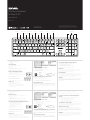 1
1
-
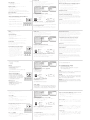 2
2
Kanex K166-1102 Manuel utilisateur
- Catégorie
- Claviers d'appareils mobiles
- Taper
- Manuel utilisateur
dans d''autres langues
- español: Kanex K166-1102 Manual de usuario
- Deutsch: Kanex K166-1102 Benutzerhandbuch
- 日本語: Kanex K166-1102 ユーザーマニュアル
Autres documents
-
Avanca Bluetooth Wireless Keyboard Mode d'emploi
-
Apple WIRELESS KEYBOARD MC184F / B Manuel utilisateur
-
Apple WIRELESS KEYBOARD MC184F / B Manuel utilisateur
-
Anker Y2640 Manuel utilisateur
-
Sharper Image Smartphone Backup Battery (8,000 mAh) Le manuel du propriétaire
-
Anker Y2641 Manuel utilisateur
-
Mad Catz F.R.E.Q. 9 Manuel utilisateur
-
Korg microKEY2 Le manuel du propriétaire
-
ATEN CS62T Guide de démarrage rapide
-
ATEN CS1708A Guide de démarrage rapide