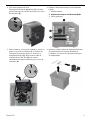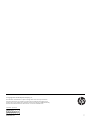HP OMEN 880-100 Desktop PC series Mode d'emploi
- Taper
- Mode d'emploi

936168-121 1
Liquid-Filled Heat Sink
Replacement Instructions
Before you be
g
in
Observe the following requirements before removing and
replacing the heat sink.
WARNING: To reduce the risk of serious injury or
damage to the equipment, do not open the chassis cover of
any unit with a 750W power supply. To determine if you
have a 300W, 500W or 750W power supply, refer to the
label on the rear of the computer.
CAUTION: Never open the cover with the power cord
attached or power applied. You might damage your
computer or be injured by the spinning fan blades.
CAUTION: Avoid touching sharp edges inside
the computer.
NOTICE: Static electricity can damage the electronic
components inside the computer. Discharge static
electricity by touching the metal cage of the
computer before touching any internal parts or
electronic components.
Tools needed
Phillips #2 screwdriver
Small screws are easily lost. Remove screws over a
surface that enables you to retrieve them if they fall.
NOTE: Computer appearance and features may vary
by model.
Removing the liquid-filled heat sink
1. Press the power button to turn off the computer.
2. Disconnect the power cord and all attached cables
from the back of the computer.
936168-121

936168-121 2
3. To remove the access panel:
Slide the release latch (1), and then slide the panel back
and pull it away from the computer (2).
4. Locate the liquid-filled heat sink:
1. Memory modules
2. Liquid-filled heat sink
3. Graphics cards
5. On the outside, rear of the computer, remove the four
screws that secure the fan (1). On the inside of the
computer, loosen the four screws on the heat sink (2),
disconnect the fan cable from the system board (3), and
then lift the heat sink assembly from the computer (4).
6. Touch the replacement heat sink bag to the metal of
the computer, and then remove the replacement heat
sink from the bag.

936168-121 3
Replacing the liquid-filled heat sink
1. Insert the assembly into the computer with the heat sink
on top of the processor and the fan against the
computer back wall (1). Tighten the four screws on the
heat sink (2), and then connect the fan cable to the
system board (3). On the outside, rear of the computer,
replace the four screws to secure the fan (4).
2. Position the access panel back into place on the side
of the computer (1), and then slide the release latch to
the locked position (2).
3. Plug the power cord and any additional cables into the
back of the computer.
4. Press the power button to turn on the computer.
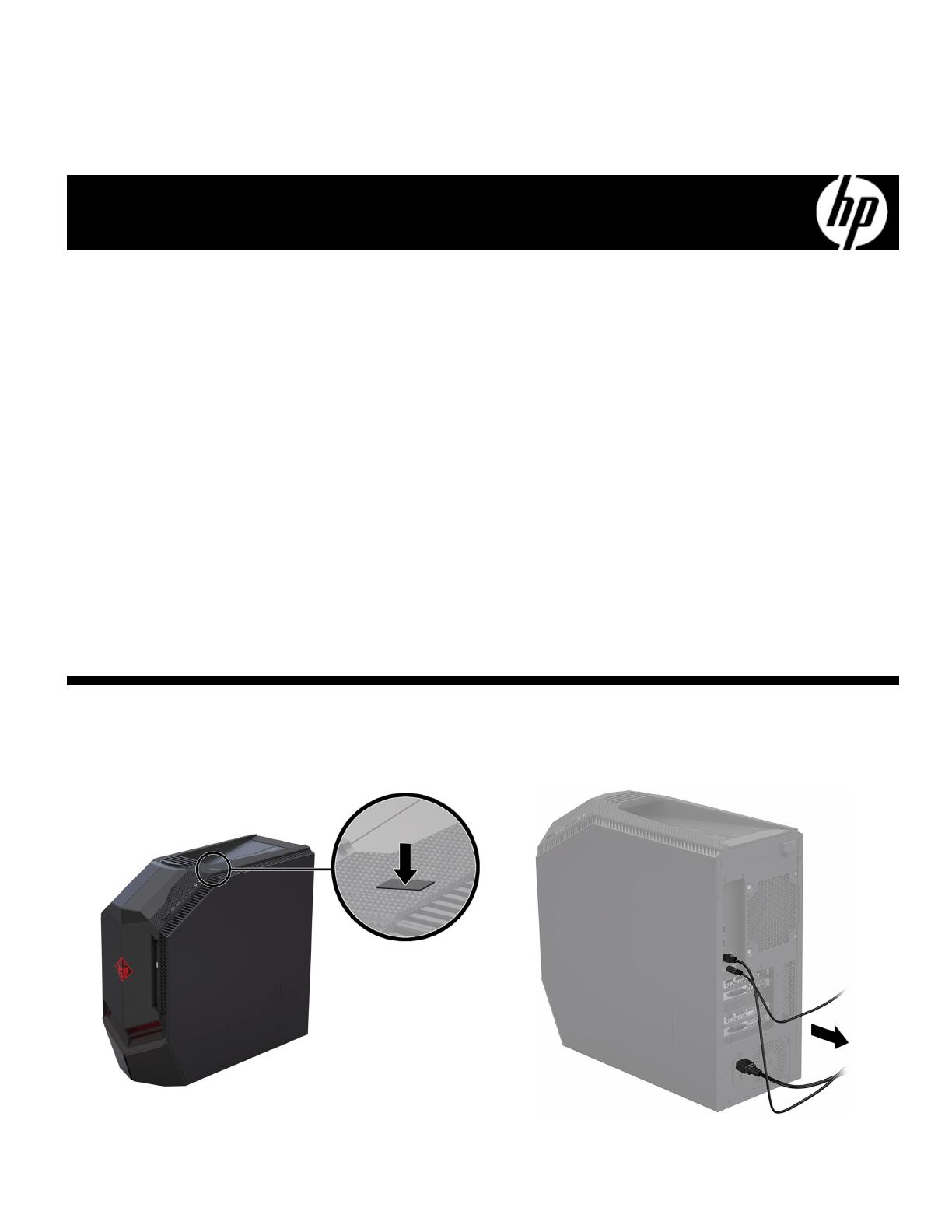
936168-121 4
Instructions de remplacement du dissipateur thermique à
refroidissement liquide
A
vant de commence
r
Respectez les exigences suivantes avant de retirer et de
remplacer le dissipateur thermique.
AVERTISSEMENT : Pour éviter tout risque de blessure
grave ou la détérioration du matériel, n'ouvrez pas le
cache du châssis d'une unité contenant un module
d'alimentation de 750 W. Pour déterminer si la puissance
de votre module d'alimentation est de 300 W, 500 W ou
750 W, reportez-vous à l'étiquette apposée à l'arrière
de l'ordinateur.
ATTENTION : N'ouvrez jamais le capot lorsque le cordon
d'alimentation est branché ou lorsque l'ordinateur est sous
tension. Vous pourriez endommager votre ordinateur ou
être blessé par les pales du ventilateur en rotation.
ATTENTION : Évitez de toucher les bords tranchants à
l'intérieur de l'ordinateur.
AVIS : L'électricité statique peut endommager les
composants électroniques à l'intérieur de l'ordinateur.
Déchargez l'électricité statique en touchant la cage
métallique de l'ordinateur avant de toucher tout
composant interne ou tout composant électronique.
Outils nécessaires
Tournevis cruciforme nº 2
Les petites vis peuvent être facilement égarées. Retirez les
vis sur une surface qui vous permet de les récupérer en
cas de chute.
REMARQUE : L'apparence et les fonctions de
l'ordinateur peuvent varier selon le modèle.
Retrait du dissipateur thermique à
refroidissement liquide
1. Appuyez sur le bouton d'alimentation pour
éteindre l'ordinateur.
2. Débranchez le cordon d'alimentation et tous les autres
câbles à l'arrière de l'ordinateur.

936168-121 5
3. Pour retirer le panneau d'accès :
Faites glisser le loquet de dégagement (1), puis faites
glisser le panneau vers l'arrière et tirez-le pour le retirer
de l'ordinateur (2).
4. Repérez le dissipateur thermique à refroidissement
liquide :
1. Modules mémoire
2. Dissipateur thermique à refroidissement liquide
3. Cartes graphiques
5. Depuis l'extérieur, à l'arrière de l'ordinateur, retirez les
quatre vis qui fixent le ventilateur (1). À l'intérieur de
l'ordinateur, desserrez les quatre vis situées sur le
dissipateur thermique (2), déconnectez le câble du
ventilateur de la carte mère (3), puis soulevez
l'ensemble du dissipateur thermique pour le retirer de
l'ordinateur (4).
6. Mettez en contact le paquet du dissipateur thermique
de remplacement avec la partie métallique de
l'ordinateur, puis retirez-en le dissipateur thermique
de remplacement.

936168-121 6
Remise en place du dissipateur thermique à
refroidissement liquide
1. Insérez l'ensemble dans l'ordinateur de sorte que le
dissipateur thermique soit au dessus du processeur et le
ventilateur contre la partie arrière de l'ordinateur (1).
Serrez les quatre vis sur le dissipateur thermique (2),
puis connectez le câble du ventilateur à la carte
mère (3). Depuis l'extérieur, à l'arrière de l'ordinateur,
remettez les quatre vis pour fixer le ventilateur (4).
2. Remettez le panneau d'accès en place sur le côté de
l'ordinateur (1), puis faites glisser le loquet de
dégagement en position de verrouillage (2).
3. Branchez le cordon d'alimentation et tous les autres
câbles à l'arrière de l'ordinateur.
4. Appuyez sur le bouton d'alimentation pour
allumer l'ordinateur.

936168-121 7
© Copyright 2017 HP Development Company, L.P.
The information contained herein is subject to change without notice. The only warranties for
HP products and services are set forth in the express warranty statements accompanying such
products and services. Nothing herein should be construed as constituting an additional warranty.
HP shall not be liable for technical or editorial errors or omissions contained herein.
First Edition: April 2017
PRI NTER: Repl ace thi s bo x with Pr int ed- I n (PI )
St at ement(s) as per sp ec.
NOTE: This box is simply a placeholder. PI
St at ement(s) do n ot ha ve to fit insid e the b ox
but sh ould be pl aced in t hi s area .
-
 1
1
-
 2
2
-
 3
3
-
 4
4
-
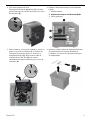 5
5
-
 6
6
-
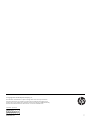 7
7