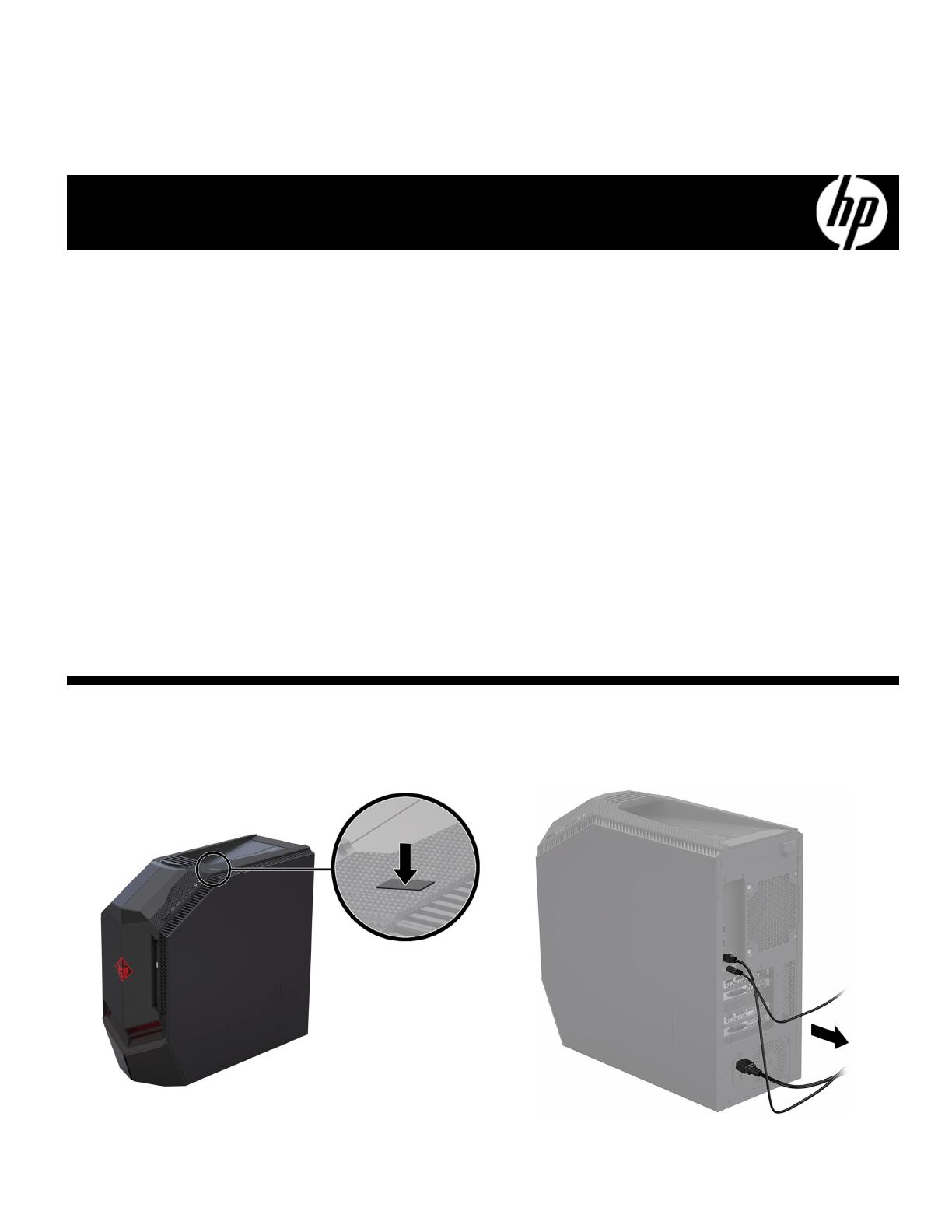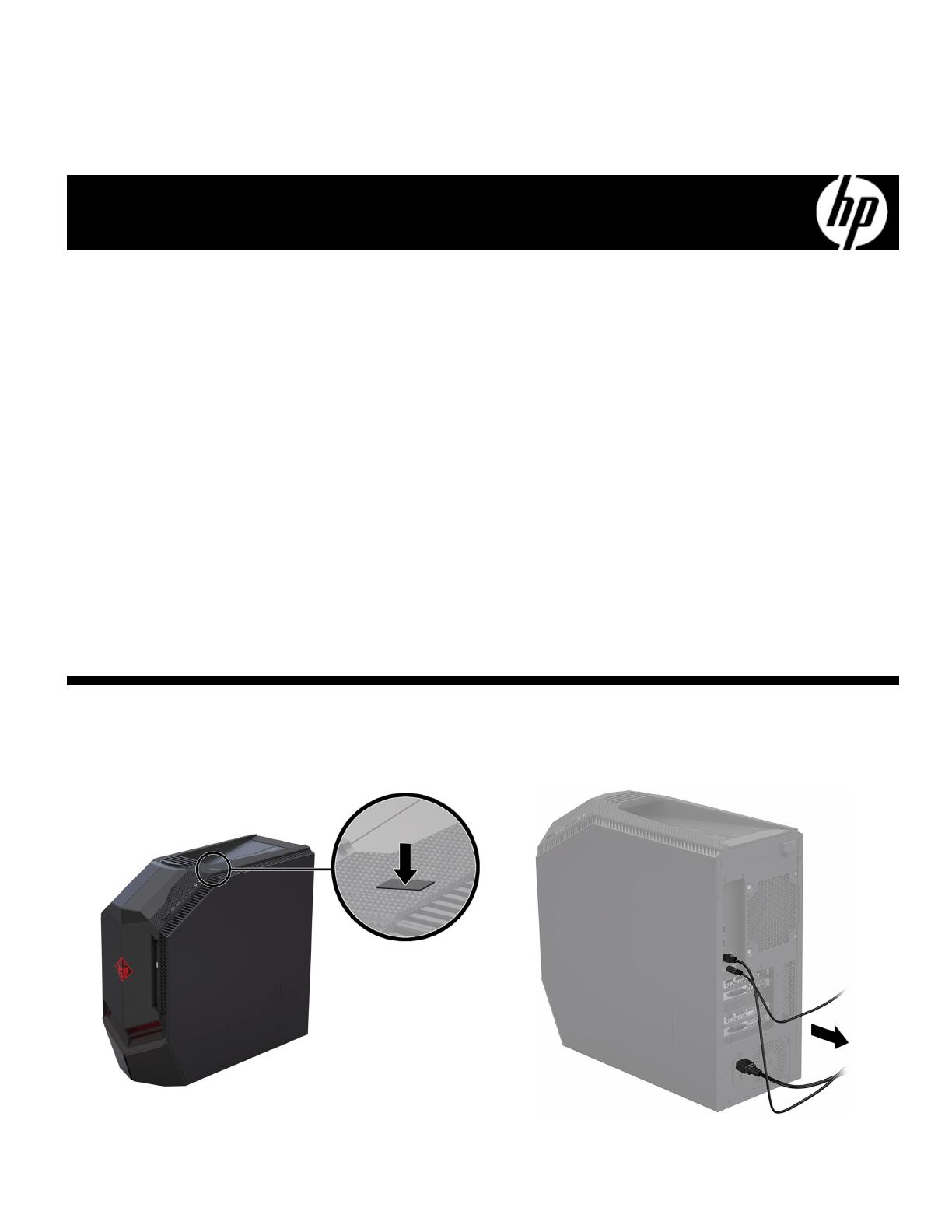
936168-121 4
Instructions de remplacement du dissipateur thermique à
refroidissement liquide
vant de commence
Respectez les exigences suivantes avant de retirer et de
remplacer le dissipateur thermique.
AVERTISSEMENT : Pour éviter tout risque de blessure
grave ou la détérioration du matériel, n'ouvrez pas le
cache du châssis d'une unité contenant un module
d'alimentation de 750 W. Pour déterminer si la puissance
de votre module d'alimentation est de 300 W, 500 W ou
750 W, reportez-vous à l'étiquette apposée à l'arrière
de l'ordinateur.
ATTENTION : N'ouvrez jamais le capot lorsque le cordon
d'alimentation est branché ou lorsque l'ordinateur est sous
tension. Vous pourriez endommager votre ordinateur ou
être blessé par les pales du ventilateur en rotation.
ATTENTION : Évitez de toucher les bords tranchants à
l'intérieur de l'ordinateur.
AVIS : L'électricité statique peut endommager les
composants électroniques à l'intérieur de l'ordinateur.
Déchargez l'électricité statique en touchant la cage
métallique de l'ordinateur avant de toucher tout
composant interne ou tout composant électronique.
Outils nécessaires
Tournevis cruciforme nº 2
Les petites vis peuvent être facilement égarées. Retirez les
vis sur une surface qui vous permet de les récupérer en
cas de chute.
REMARQUE : L'apparence et les fonctions de
l'ordinateur peuvent varier selon le modèle.
Retrait du dissipateur thermique à
refroidissement liquide
1. Appuyez sur le bouton d'alimentation pour
éteindre l'ordinateur.
2. Débranchez le cordon d'alimentation et tous les autres
câbles à l'arrière de l'ordinateur.