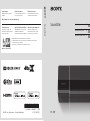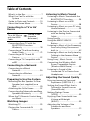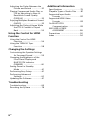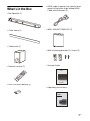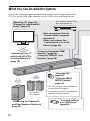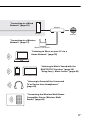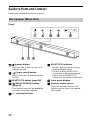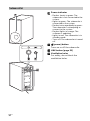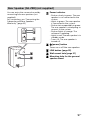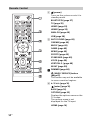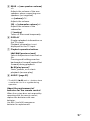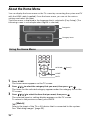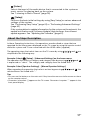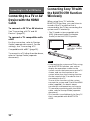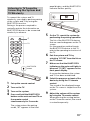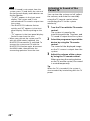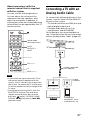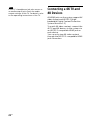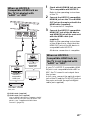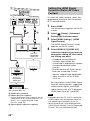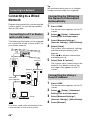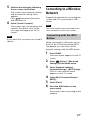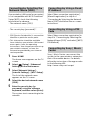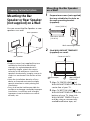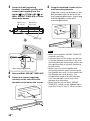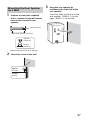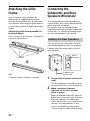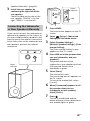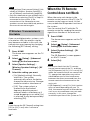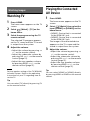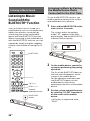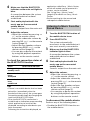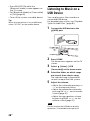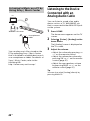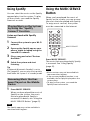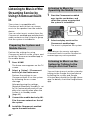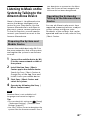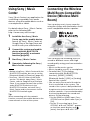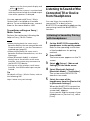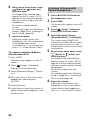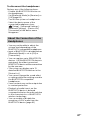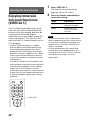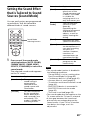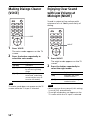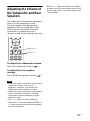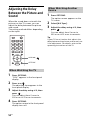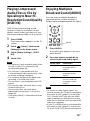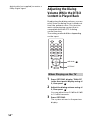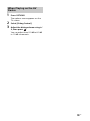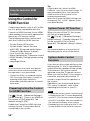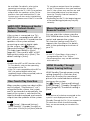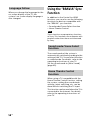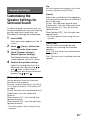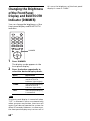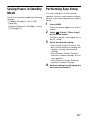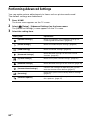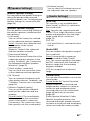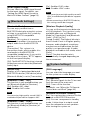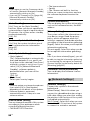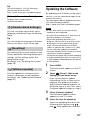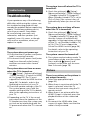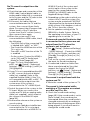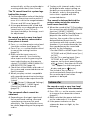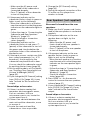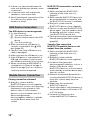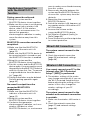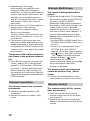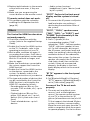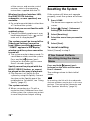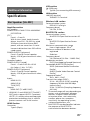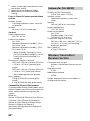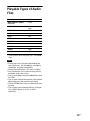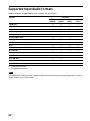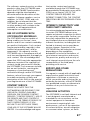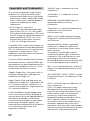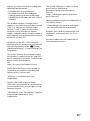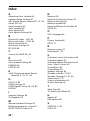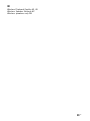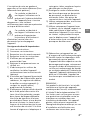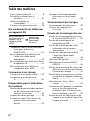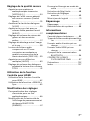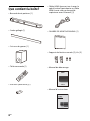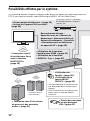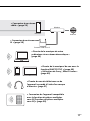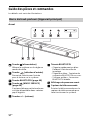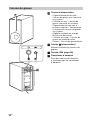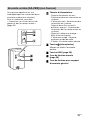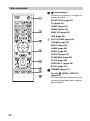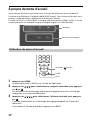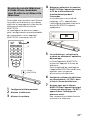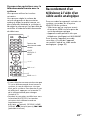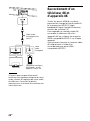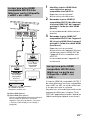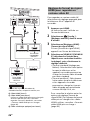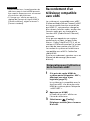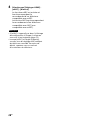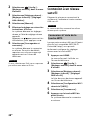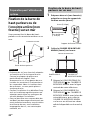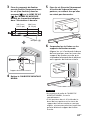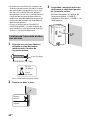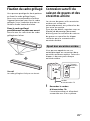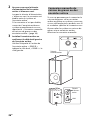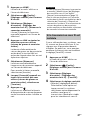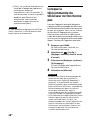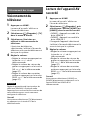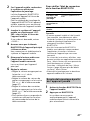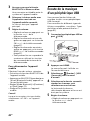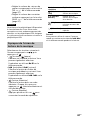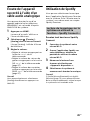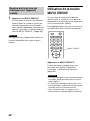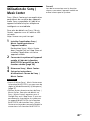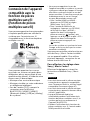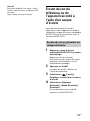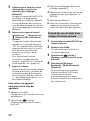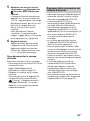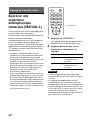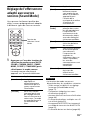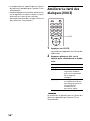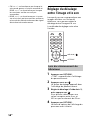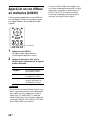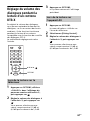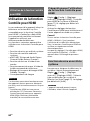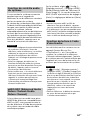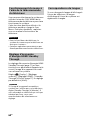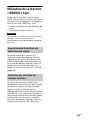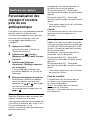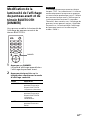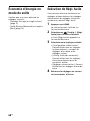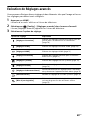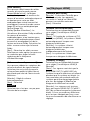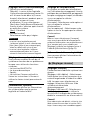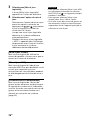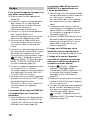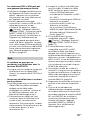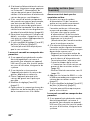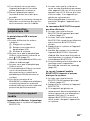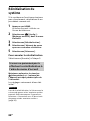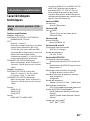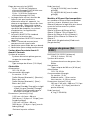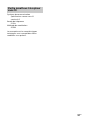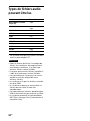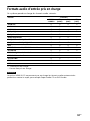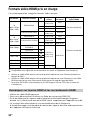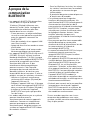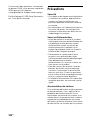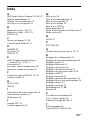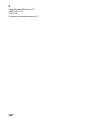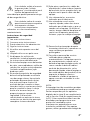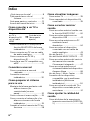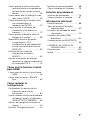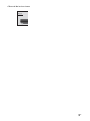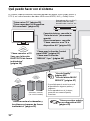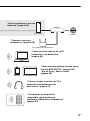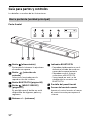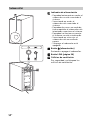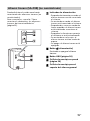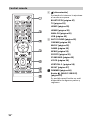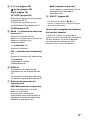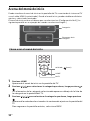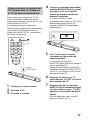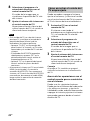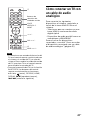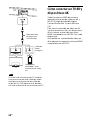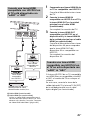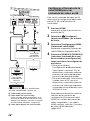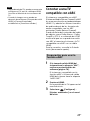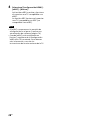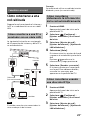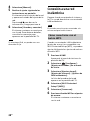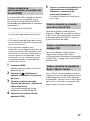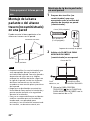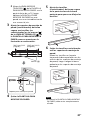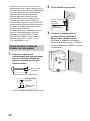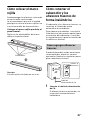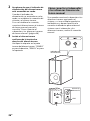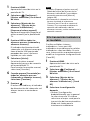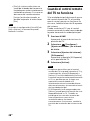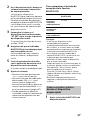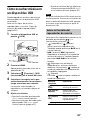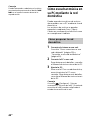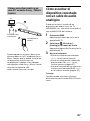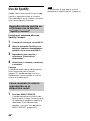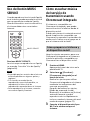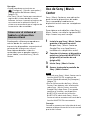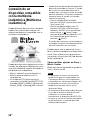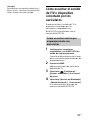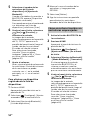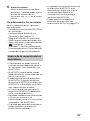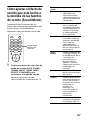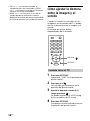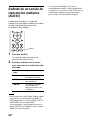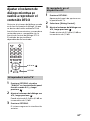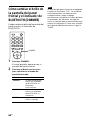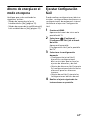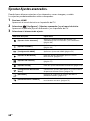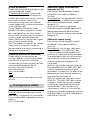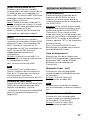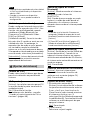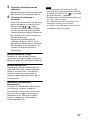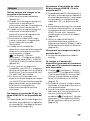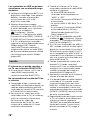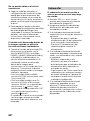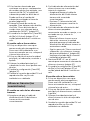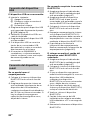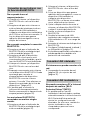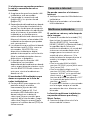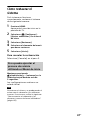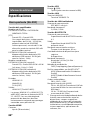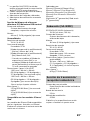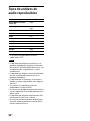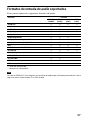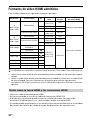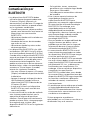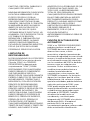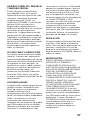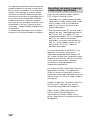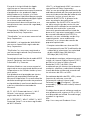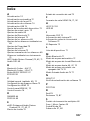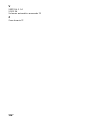E:\Works\4727533171\4727533171HTZ9FUC2\00COV-
HTZ9FUC2\170BCO.fm
masterpage: Left
©2018 Sony Corporation Printed in Malaysia 4-727-533-17(1)
HT-Z9F
4-727-533-17(1)
Support pages
Find information on software
updates:
Pages d’assistance
Trouvez des informations sur les
mises à jour de logiciel :
Páginas de soporte
Encuentre información sobre las
actualizaciones de software:
http://www.sony.com/soundbarsupport
Smartphone app
Support by Sony app - Find
information and get notification
about your product:
Appli de téléphone intelligent
Appli Support by Sony- Trouvez des
informations et obtenez des
notifications au sujet de votre produit:
Aplicación para smartphone
Aplicación “Support by Sony” -
Encuentre información y reciba
notificaciones de su producto:
https://sony.net/SBS
• News & Alerts / Nouvelles & Alertes / Noticias y alertas
• Software updates / Mises à jour de logiciel / Actualizaciones de software
• Tutorials / Tutoriels / Tutoriales
• Tips & Tricks / Trucs & Conseils / Sugerencias y trucos
E:\Works\4727533171\4727533171HTZ9FUC2\00COV-
HTZ9FUC2\010COV.fm
masterpage:
Right
HT-Z9F
4-727-533-17(1)
Sound Bar
Sound Bar
HT-Z9F
Operating Instructions US
Manuel d’instructions FR
Manual de instrucciones ES

2
US
Owner’s Record
The model and serial numbers are
located on the bottom of the Bar
Speaker. Record the serial numbers in
the space provided below. Refer to
them whenever you call upon your Sony
dealer regarding this product.
Model No. HT-Z9F
Serial No.
To reduce the risk of fire or electric
shock, do not expose this apparatus to
rain or moisture.
The unit is not disconnected from the
mains as long as it is connected to the
AC outlet, even if the unit itself has been
turned off.
To reduce the risk of fire, do not cover
the ventilation opening of the appliance
with newspapers, tablecloths, curtains,
etc.
Do not expose the appliance to naked
flame sources (for example, lighted
candles).
To reduce the risk of fire or electric
shock, do not expose this appliance to
dripping or splashing, and do not place
objects filled with liquids, such as vases,
on the appliance.
As the main plug is used to disconnect
the unit from the mains, connect the
unit to an easily accessible AC outlet.
Should you notice an abnormality in the
unit, disconnect the main plug from the
AC outlet immediately.
Do not install the appliance in a
confined space, such as a bookcase or
built-in cabinet.
CAUTION
Risk of explosion if the battery is
replaced by an incorrect type.
Do not expose batteries or appliances
with battery-installed to excessive
heat, such as sunshine and fire.
Indoor use only.
Compliance with FCC requirement
15.407(c) and IC requirement RSS-247
Data transmission is always initiated by
software, which is the passed down
through the MAC, through the digital
and analog baseband, and finally to the
RF chip. Several special packets are
initiated by the MAC. These are the only
ways the digital baseband portion will
turn on the RF transmitter, which it then
turns off at the end of the packet.
Therefore, the transmitter will be on
only while one of the aforementioned
packets is being transmitted. In other
words, this device automatically
discontinue transmission in case of
either absence of information to
transmit or operational failure.
For the Bar Speaker
The nameplate is located on the bottom
of the Bar Speaker.
For the customers in the U.S.A.
The Caution Marking is put on the
Bottom Enclosure (For the Bar Speaker).
This symbol is intended to alert
the user to the presence of
uninsulated “dangerous
voltage” within the product’s
enclosure that may be of sufficient
magnitude to constitute a risk of electric
shock to persons.
WARNING

3
US
This symbol is intended to alert
the user to the presence of
important operating and
maintenance (servicing)
instructions in the literature
accompanying the appliance.
Important Safety Instructions
1) Read these instructions.
2) Keep these instructions.
3) Heed all warnings.
4) Follow all instructions.
5) Do not use this apparatus near
water.
6) Clean only with dry cloth.
7) Do not block any ventilation
openings. Install in accordance with
the manufacturer’s instructions.
8) Do not install near any heat sources
such as radiators, heat registers,
stoves, or other apparatus (including
amplifiers) that produce heat.
9) Do not defeat the safety purpose of
the polarized or grounding-type
plug. A polarized plug has two
blades with one wider than the
other. A grounding type plug has
two blades and a third grounding
prong. The wide blade or the third
prong are provided for your safety. If
the provided plug does not fit into
your outlet, consult an electrician for
replacement of the obsolete outlet.
10) Protect the power cord from being
walked on or pinched particularly at
plugs, convenience receptacles, and
the point where they exit from the
apparatus.
11) Only use attachments/accessories
specified by the manufacturer.
12) Use only with the cart, stand, tripod,
bracket, or table specified by the
manufacturer, or sold with the
apparatus. When a cart is used, use
caution when moving the cart/
apparatus combination to avoid
injury from tip-over.
13) Unplug this apparatus during
lightning storms or when unused for
long periods of time.
14) Refer all servicing to qualified service
personnel. Servicing is required
when the apparatus has been
damaged in any way, such as power-
supply cord or plug is damaged,
liquid has been spilled or objects
have fallen into the apparatus, the
apparatus has been exposed to rain
or moisture, does not operate
normally, or has been dropped.
NOTE:
This equipment has been tested and
found to comply with the limits for a
Class B digital device, pursuant to Part
15 of the FCC Rules. These limits are
designed to provide reasonable
protection against harmful interference
in a residential installation. This
equipment generates, uses and can
radiate radio frequency energy and, if
not installed and used in accordance
with the instructions, may cause
harmful interference to radio
communications.
However, there is no guarantee that
interference will not occur in a particular
installation. If this equipment does
cause harmful interference to radio or
television reception, which can be
determined by turning the equipment
off and on, the user is encouraged to try
to correct the interference by one or
more of the following measures:
– Reorient or relocate the receiving
antenna.
– Increase the separation between the
equipment and receiver.
US

4
US
– Connect the equipment into an outlet
on a circuit different from that to
which the receiver is connected.
– Consult the dealer or an experienced
radio/TV technician for help.
Properly shielded and grounded cables
and connectors must be used for
connection to host computers and/or
peripherals in order to meet FCC
emission limits.
CAUTION
You are cautioned that any changes or
modifications not expressly approved in
this manual could void your authority to
operate this equipment.
This equipment must not be co-located
or operated in conjunction with any
other antenna or transmitter.
This equipment complies with FCC
radiation exposure limits set forth for an
uncontrolled environment and meets
the FCC radio frequency (RF) Exposure
Guidelines. This equipment should be
installed and operated keeping the
radiator at least 20cm or more away
from person’s body.
Frequency Tolerance: ±20 ppm or less
5.47-5.6 GHz, 5.65-5.725 GHz band is
restricted to indoor operations only.
For the customers in Canada
Properly shielded and grounded cables
and connectors must be used for
connection to host computers and/or
peripherals.
This device complies with Industry
Canada’s licence-exempt RSSs.
Operation is subject to the following
two conditions:
This equipment complies with IC
radiation exposure limits set forth for an
uncontrolled environment and meets
RSS-102 of the IC radio frequency (RF)
Exposure rules. This equipment should
be installed and operated keeping the
radiator at least 20cm or more away
from person’s body.
5.15 - 5.35 GHz band is restricted to
indoor operations only.
High-power radars are allocated as
primary users (i.e. priority users) of the
bands 5250-5350 MHz and 5650-
5850 MHz and that these radars could
cause interference and/or damage to
LE-LAN devices.
Caution for mounting the Bar
Speaker on a wall
Make sure to use the supplied
wall mounting brackets when
mounting the Bar Speaker on a
wall.
Make sure to use the supplied wall
mounting brackets when mounting the
Bar Speaker on a wall. Do not mount the
Bar Speaker on a wall directly. The
temperature inside of the Bar Speaker
rises considerably, and it may cause
damage or malfunction.
(1) This device may not cause
interference; and
(2) This device must accept any
interference, including interference
that may cause undesired operation
of the device.

5
US
Table of Contents
What’s in the Box ..........................7
What You Can Do with the
System .....................................8
Guide to Parts and Controls ........ 10
About the Home Menu ................ 16
Connecting to a TV or AV
Device
Connecting Sony TV with the
BLUETOOTH Function
Wirelessly .............................. 18
Connecting a TV with an Analog
Audio Cable ............................21
Connecting a 4K TV and 4K
Devices ..................................22
Connecting a TV Compatible with
eARC ......................................25
Connecting to a Network
Connecting to a Wired
Network .................................26
Connecting to a Wireless
Network ................................. 27
Preparing to Use the System
Mounting the Bar Speaker or Rear
Speaker (not supplied) on a
Wall ........................................29
Attaching the Grille Frame .......... 32
Connecting the Subwoofer and Rear
Speakers Wirelessly ..............32
When the TV Remote Control does
not Work ................................34
Watching Images
Watching TV ................................35
Playing the Connected AV
Device ....................................35
Listening to Music/Sound
Listening to Music/Sound with the
BLUETOOTH® Function ..........36
Listening to Music on a USB
Device ....................................38
Listening to Music on your PC via a
Home Network ......................39
Listening to the Device Connected
with an Analog Audio
Cable ......................................40
Using Spotify ................................ 41
Using the MUSIC SERVICE
Button .................................... 41
Listening to Music of the Streaming
Service by Using Chromecast
built-in ...................................42
Listening to Music on the System by
Talking to the Amazon Alexa
Device ....................................43
Using Sony | Music Center ..........44
Connecting the Wireless Multi
Room-Compatible Device
(Wireless Multi Room) ...........44
Listening to Sound of the
Connected TV or Device from
Headphones ..........................45
Adjusting the Sound Quality
Enjoying Immersive Surround
Experience (VERTICAL S.) ......48
Setting the Sound Effect that is
Tailored to Sound Sources
(Sound Mode) ........................49
Making Dialogs Clearer
(VOICE) ...................................50
Enjoying Clear Sound with Low
Volume at Midnight
(NIGHT) ..................................50
Adjusting the Volume of the
Subwoofer and Rear
Speakers ................................ 51
Connecting to a
TV or AV Device
with the HDMI
Cable
Startup Guide
(separate
document)

6
US
Adjusting the Delay Between the
Picture and Sound .................52
Playing Compressed Audio Files or
CDs by Upscaling to Near Hi-
Resolution Sound Quality
(DSEE HX) ...............................53
Enjoying Multiplex Broadcast Sound
(AUDIO) ..................................53
Adjusting the Dialog Volume While
the DTS:X Content is Played
Back ....................................... 54
Using the Control for HDMI
Function
Using the Control for HDMI
Function ................................ 56
Using the “BRAVIA” Sync
Function ................................ 58
Changing the Settings
Customizing the Speaker Settings
for Surround Sound .............. 59
Changing the Brightness of the
Front Panel Display and
BLUETOOTH Indicator
(DIMMER) .............................. 60
Saving Power in Standby
Mode ......................................61
Performing Easy Setup ................61
Performing Advanced
Settings ................................. 62
Updating the Software ................67
Troubleshooting
Troubleshooting .......................... 69
Resetting the System ...................78
Additional Information
Specifications ...............................79
Playable Types of Audio Files ......81
Supported Input Audio
Formats ................................. 82
Supported HDMI Video
Formats ................................. 83
On BLUETOOTH
Communication .................... 85
END USER LICENSE
AGREEMENT .......................... 86
Precautions ................................. 90
Index ............................................ 94

7
US
What’s in the Box
•Bar Speaker (1)
•Grille frame (1)
•Subwoofer (1)
• Remote control (1)
• R03 (size AAA) battery (2)
• HDMI cable (supports the specification
equal to Premium High Speed HDMI
Cable with Ethernet) (1)
• WALL MOUNT TEMPLATE (1)
• Wall mounting bracket (2), Screw (2)
•Startup Guide
• Operating Instructions

8
US
What You Can Do with the System
“Listening to Music
on a USB Device”
(page 38)
Blu-ray Disc™ player, cable
box, satellite box, etc.
“Using the Control for HDMI
Function” (page 56)
“Using the “BRAVIA” Sync
Function” (page 58)
“Connecting the Subwoofer
and Rear Speakers Wirelessly”
(page 32)
“Watching TV” (page 35)
“Playing the Connected AV
Device” (page 35)
Basic connection: Refer to
“Startup Guide” (separate
document).
Other connections: See
“Connecting to a TV or AV
Device” (page 18).
Rear speakers
(not supplied)
The system supports object-based audio formats such as Dolby Atmos and
DTS:X as well as HDR video formats such as HDR10, HLG, and Dolby Vision.
“Connecting Sony TV
with the BLUETOOTH
Function Wirelessly”
(page 18)
“Using Spotify”
(page 41)*
“Using the MUSIC
SERVICE Button”
(page 41)
* This service may not be available in
some countries/regions.
* To play on the system, you need the
Spotify Premium account.

9
US
“Connecting to a Wired
Network” (page 26)
Internet
Router
Modem
Wireless LAN router
“Connecting to a Wireless
Network” (page 27)
“Listening to Music/Sound with the
BLUETOOTH® Function” (page 36)
“Using Sony | Music Center” (page 44)
“Listening to Sound of the Connected
TV or Device from Headphones”
(page 45)
“Listening to Music on your PC via a
Home Network” (page 39)
“Connecting the Wireless Multi Room-
Compatible Device (Wireless Multi
Room)” (page 44)

10
US
Guide to Parts and Controls
Details are omitted from the illustrations.
Front
(power) button
Turns on the system or sets it to
standby mode.
(input select) button
Selects the input for playback on the
system.
BLUETOOTH button (page 36)
(MUSIC SERVICE) button
(page 41)
This button may not be available
in some countries/regions.
+/– (volume) buttons
BLUETOOTH indicator
– Flashes quickly in blue: During
pairing standby status
– Flashes in blue: BLUETOOTH
connection is being attempted.
– Lights in blue: BLUETOOTH
connection has been established.
Front panel display
Remote control sensor
Point the remote control at the
remote control sensor to operate
the system.
Bar Speaker (Main Unit)

11
US
Rear
LAN(100) port
HDMI IN 2 jack
For specifications and notes on
connections, see “Supported
HDMI Video Formats” (page 83).
HDMI IN 1 jack
For specifications and notes on
connections, see “Supported
HDMI Video Formats” (page 83).
HDMI OUT (TV eARC/ARC) jack
Connect a TV that has an HDMI
input jack with an HDMI cable.
The system is compatible with
eARC and ARC. ARC is the
function that sends TV sound to
an AV device such as the system
from the TV’s HDMI jack. eARC is
an extension of ARC and enables
transmission of the object audio
and multi-channel LPCM content
that cannot be transmitted with
ARC. For details of eARC, see
“Connecting a TV Compatible
with eARC” (page 25). For
supported audio formats, see
“Supported Input Audio Formats”
(page 82). For specifications and
notes on connections, see
“Supported HDMI Video Formats”
(page 83).
(USB) port (page 38)
ANALOG IN jack
TV IN (OPT) jack
IR repeater (page 34)
Transmits the remote signal of
the TV remote control to the TV.

12
US
Power indicator
– Flashes slowly in green: The
subwoofer is not connected to the
system.
– Lights in green: The subwoofer is
connected to the system.
– Flashes twice repeatedly in green:
The subwoofer is attempting to
connect to the system.
– Flashes/lights in orange: The
software is updating.
– Lights in red: The subwoofer is in
standby mode.
– Turns off: The subwoofer is turned
off.
(power) button
Turns on or off the subwoofer.
LINK button (page 33)
Ventilation holes
For safety, do not block the
ventilation holes.
Subwoofer

13
US
You can enjoy the surround sound by
connecting two rear speakers (not
supplied).
For connecting, see “Connecting the
Subwoofer and Rear Speakers
Wirelessly” (page 32).
Power indicator
– Flashes slowly in green: The rear
speaker is not connected to the
system.
– Lights in green: The rear speaker
is connected to the system.
– Flashes twice repeatedly in green:
The rear speaker is attempting to
connect to the system.
– Flashes/lights in orange: The
software is updating.
– Lights in red: The rear speaker is in
standby mode.
– Turns off: The rear speaker is
turned off.
(power) button
Turns on or off the rear speaker.
LINK button (page 33)
Wall mount hole (page 31)
Mounting hole for the general
speaker stand
Rear Speaker (SA-Z9R) (not supplied)

14
US
(power)
Turns on the system or sets it to
standby mode.
BLUETOOTH (page 37)
TV (page 35)
HDMI1 (page 35)
HDMI2 (page 35)
ANALOG (page 40)
USB (page 38)
AUTO SOUND (page 49)
CINEMA (page 49)
MUSIC (page 49)
GAME (page 49)
NEWS (page 49)
SPORTS (page 49)
STANDARD (page 49)
VOICE (page 50)
VERTICAL S. (page 48)
NIGHT (page 50)
DIMMER (page 60)
(MUSIC SERVICE) button
(page 41)
This button may not be available
in some countries/regions.
/// (page 16)
(enter) (page 16)
BACK (page 16)
OPTIONS (page 52)
Displays the options menu on the
TV screen.
The options menu is not
displayed for the TV input.
HOME (page 16)
Remote Control

15
US
REAR (rear speakers volume)
+/–
Adjusts the volume of the rear
speakers when connecting rear
speakers (not supplied).
(volume) +*/–
Adjusts the volume.
SW (subwoofer volume) +/–
Adjusts the volume of the
subwoofer.
(muting)
Turns off the sound temporarily.
DISPLAY
Displays playback information on
the TV screen.
Playback information is not
displayed for the TV input.
Playback operation buttons
/ (previous/next)
Selects the previous/next track or
file.
Pressing and holding searches
backward or forward (rewind/fast
forward) during playback.
(play/pause)*
Starts, pauses, or re-starts
playback (resume play).
AUDIO* (page 53)
*The AUDIO, , and + buttons have
a tactile dot. Use it as a guide during
operation.
About the replacement of
batteries for the remote control
When the system does not respond by
operating with the remote control,
replace two batteries with new
batteries.
Use R03 (size AAA) manganese
batteries for replacement.

16
US
About the Home Menu
You can display the home menu on the TV screen by connecting the system and TV
with the HDMI cable (supplied). From the home menu, you can set the various
settings and select the input.
The home menu is displayed in the language that is selected in [Easy Setup]. (The
following screen is an example when English is selected.)
1 Press HOME.
The home menu appears on the TV screen.
2 Press // to select the category that you want, then press or .
The items for the selected category appear under the category list on the
TV screen.
3 Press /// to select the item that you want, then press .
The selected input or setting display appears on the TV screen.
To return to the previous screen, press BACK.
[Watch]
Selects the input of the TV or AV device that is connected to the system.
See “Watching Images” (page 35).
Using the Home Menu
Categories
Category items
HOME
BACK
///, (enter)

17
US
[Listen]
Selects the input of the audio device that is connected to the system or
music service for playing back on the system.
See “Listening to Music/Sound” (page 36).
[Setup]
Performs the basic initial settings by using [Easy Setup] or various advanced
settings of the system.
See “Performing Easy Setup” (page 61) or “Performing Advanced Settings”
(page 62).
If the system detects update information for the system on the network, the
update notification and [Software Update] that performs the software
update appears. See “Updating the Software” (page 67).
In these Operating Instructions, the operations are described as steps that are
operated on the home menu displayed on the TV screen by using the remote control
while the system and TV are connected with the HDMI cable (supplied).
The operating steps that select items on the TV screen by using /// and are
simplified in the following way.
Example: Select [Setup] - [Advanced Settings] on the home menu.
The operation that selects a category and category item by pressing /// and
is expressed as “select.” The category and category item are linked with “-.”
Example: Select [Speaker Settings] - [Manual Speaker Settings].
When repeating the operation that selects an item by pressing /// and , the
selected items are linked with “-.”
Tips
• You can use the buttons on the main unit if they have the same or similar names as those
on the remote control.
• Characters in brackets [ ] appear on the TV screen. Characters in quotes “ ” appear in the
front panel display.
About the Steps Description

18
US
Connecting to a TV or AV
Device with the HDMI
Cable
To connect a 4K TV or 4K devices
See “Connecting a 4K TV and 4K
Devices” (page 22).
To connect a TV compatible with
eARC
For the connection, refer to Startup
Guide (separate document). For the
settings, see “Connecting a TV
Compatible with eARC” (page 25).
To connect to a TV other than the above,
refer to Startup Guide (separate
document).
Connecting Sony TV with
the BLUETOOTH Function
Wirelessly
When using Sony TV* with the
BLUETOOTH function, you can listen to
sound of the TV or device that is
connected to the TV by connecting the
system and TV wirelessly.
* The TV needs to be compatible with
A2DP (Advanced Audio Distribution
Profile) of the BLUETOOTH profile.
• If connecting the system and TV by using
the BLUETOOTH function, you cannot
display the operation screen for the
system such as the home menu on the TV
screen, and use the function of the
system other than the listening function
for the sound of the TV or device that is
connected to the TV.
To use all the functions of the system,
connect the system and TV with the HDMI
cable (supplied). For details about
connections and operations to listen to
TV sound by connecting with the HDMI
cable, refer to Startup Guide (separate
document).
• This function is available only for Sony TV
that is compatible with BLUETOOTH
A2DP.
Connecting to a TV or AV Device
Notes
Blu-ray Disc player,
cable box, satellite
box, etc.

19
US
To connect the system and TV
wirelessly, you need to perform pairing
of the system and TV by using the
BLUETOOTH function.
Pairing is the process required to
mutually register the information on
BLUETOOTH devices to be connected
wirelessly in advance.
1 Set up the remote control.
2 Turn on the TV.
3 Turn on the system.
4 Press and hold the BLUETOOTH
button on the main unit and TV on
the remote control
simultaneously for 5 seconds.
The system enters the pairing
mode, “BT” appears in the front
panel display, and the BLUETOOTH
indicator flashes quickly.
5 On the TV, search the system by
performing the pairing operation.
The list of the BLUETOOTH devices
that are searched appears on the TV
screen.
For the operation method to pair
the BLUETOOTH device to the TV,
refer to the operating instructions of
the TV.
6 Pair the system and TV by
selecting “HT-Z9F” from the list on
the TV screen.
7 Make sure that the BLUETOOTH
indicator on the main unit lights in
blue and “TV (BT)” appears in the
front panel display.
A connection between the system
and TV has been established.
8 Select the program or input of the
device by using the TV remote
control.
The sound of the displayed image
on the TV screen is output from the
system.
9 Adjust the volume of the system
by using the TV remote control.
When pressing the muting button
on the TV remote control, the sound
is muted temporarily.
Listening to TV Sound by
Connecting the System and
TV Wirelessly
TV
BLUETOOTH
button

20
US
• If the TV sound is not output from the
system, press TV and check the status of
the front panel display and indicators on
the Bar Speaker.
– “TV (BT)” appears in the front panel
display: The system and TV are
connected and TV sound is output from
the system.
– The BLUETOOTH indicator flashes
quickly and “BT” appears in the front
panel display: Perform pairing on the
TV.
– “TV” appears in the front panel display:
Perform steps from the start.
• When you connect the system and TV
with the HDMI cable (supplied), the
BLUETOOTH connection is canceled. To
connect the system and TV with the
BLUETOOTH function again, disconnect
the HDMI cable, then perform the
connecting operation from the start.
You can turn the system on/off, adjust
the volume, and mute the sound by
using the TV remote control when
connecting the TV to the system
wirelessly.
1 Turn the TV on with the TV remote
control.
The system is turned on by
interlocking with the TV power, and
TV sound is output from the system.
2 Select the program or input of the
device by using the TV remote
control.
The sound of the displayed image
on the TV screen is output from the
system.
3 Adjust the volume of the system
by using the TV remote control.
When pressing the muting button
on the TV remote control, the sound
is muted temporarily.
Tip
When the TV is turned off, the system is
also turned off by interlocking with the TV
power.
Notes
Listening to Sound of the
Paired TV
La page charge ...
La page charge ...
La page charge ...
La page charge ...
La page charge ...
La page charge ...
La page charge ...
La page charge ...
La page charge ...
La page charge ...
La page charge ...
La page charge ...
La page charge ...
La page charge ...
La page charge ...
La page charge ...
La page charge ...
La page charge ...
La page charge ...
La page charge ...
La page charge ...
La page charge ...
La page charge ...
La page charge ...
La page charge ...
La page charge ...
La page charge ...
La page charge ...
La page charge ...
La page charge ...
La page charge ...
La page charge ...
La page charge ...
La page charge ...
La page charge ...
La page charge ...
La page charge ...
La page charge ...
La page charge ...
La page charge ...
La page charge ...
La page charge ...
La page charge ...
La page charge ...
La page charge ...
La page charge ...
La page charge ...
La page charge ...
La page charge ...
La page charge ...
La page charge ...
La page charge ...
La page charge ...
La page charge ...
La page charge ...
La page charge ...
La page charge ...
La page charge ...
La page charge ...
La page charge ...
La page charge ...
La page charge ...
La page charge ...
La page charge ...
La page charge ...
La page charge ...
La page charge ...
La page charge ...
La page charge ...
La page charge ...
La page charge ...
La page charge ...
La page charge ...
La page charge ...
La page charge ...
La page charge ...
La page charge ...
La page charge ...
La page charge ...
La page charge ...
La page charge ...
La page charge ...
La page charge ...
La page charge ...
La page charge ...
La page charge ...
La page charge ...
La page charge ...
La page charge ...
La page charge ...
La page charge ...
La page charge ...
La page charge ...
La page charge ...
La page charge ...
La page charge ...
La page charge ...
La page charge ...
La page charge ...
La page charge ...
La page charge ...
La page charge ...
La page charge ...
La page charge ...
La page charge ...
La page charge ...
La page charge ...
La page charge ...
La page charge ...
La page charge ...
La page charge ...
La page charge ...
La page charge ...
La page charge ...
La page charge ...
La page charge ...
La page charge ...
La page charge ...
La page charge ...
La page charge ...
La page charge ...
La page charge ...
La page charge ...
La page charge ...
La page charge ...
La page charge ...
La page charge ...
La page charge ...
La page charge ...
La page charge ...
La page charge ...
La page charge ...
La page charge ...
La page charge ...
La page charge ...
La page charge ...
La page charge ...
La page charge ...
La page charge ...
La page charge ...
La page charge ...
La page charge ...
La page charge ...
La page charge ...
La page charge ...
La page charge ...
La page charge ...
La page charge ...
La page charge ...
La page charge ...
La page charge ...
La page charge ...
La page charge ...
La page charge ...
La page charge ...
La page charge ...
La page charge ...
La page charge ...
La page charge ...
La page charge ...
La page charge ...
La page charge ...
La page charge ...
La page charge ...
La page charge ...
La page charge ...
La page charge ...
La page charge ...
La page charge ...
La page charge ...
La page charge ...
La page charge ...
La page charge ...
La page charge ...
La page charge ...
La page charge ...
La page charge ...
La page charge ...
La page charge ...
La page charge ...
La page charge ...
La page charge ...
La page charge ...
La page charge ...
La page charge ...
La page charge ...
La page charge ...
La page charge ...
La page charge ...
La page charge ...
La page charge ...
La page charge ...
La page charge ...
La page charge ...
La page charge ...
La page charge ...
La page charge ...
La page charge ...
La page charge ...
La page charge ...
La page charge ...
La page charge ...
La page charge ...
La page charge ...
La page charge ...
La page charge ...
La page charge ...
La page charge ...
La page charge ...
La page charge ...
La page charge ...
La page charge ...
La page charge ...
La page charge ...
La page charge ...
La page charge ...
La page charge ...
La page charge ...
La page charge ...
La page charge ...
La page charge ...
La page charge ...
La page charge ...
La page charge ...
La page charge ...
La page charge ...
La page charge ...
La page charge ...
La page charge ...
La page charge ...
La page charge ...
La page charge ...
La page charge ...
La page charge ...
La page charge ...
La page charge ...
La page charge ...
La page charge ...
La page charge ...
La page charge ...
La page charge ...
La page charge ...
La page charge ...
La page charge ...
La page charge ...
La page charge ...
La page charge ...
La page charge ...
La page charge ...
La page charge ...
La page charge ...
La page charge ...
La page charge ...
La page charge ...
La page charge ...
La page charge ...
La page charge ...
La page charge ...
La page charge ...
La page charge ...
La page charge ...
La page charge ...
La page charge ...
La page charge ...
La page charge ...
La page charge ...
La page charge ...
La page charge ...
La page charge ...
La page charge ...
La page charge ...
La page charge ...
La page charge ...
La page charge ...
La page charge ...
La page charge ...
La page charge ...
La page charge ...
La page charge ...
La page charge ...
La page charge ...
La page charge ...
La page charge ...
La page charge ...
La page charge ...
La page charge ...
La page charge ...
La page charge ...
La page charge ...
La page charge ...
La page charge ...
-
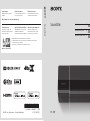 1
1
-
 2
2
-
 3
3
-
 4
4
-
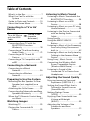 5
5
-
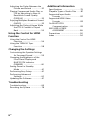 6
6
-
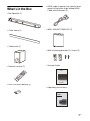 7
7
-
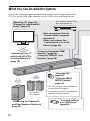 8
8
-
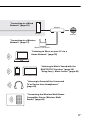 9
9
-
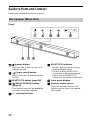 10
10
-
 11
11
-
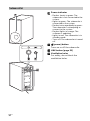 12
12
-
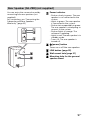 13
13
-
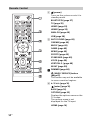 14
14
-
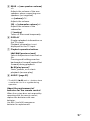 15
15
-
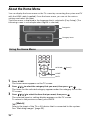 16
16
-
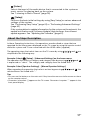 17
17
-
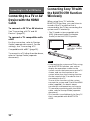 18
18
-
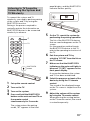 19
19
-
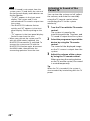 20
20
-
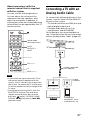 21
21
-
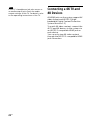 22
22
-
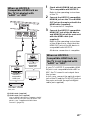 23
23
-
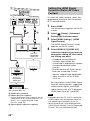 24
24
-
 25
25
-
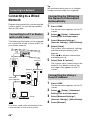 26
26
-
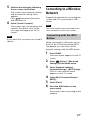 27
27
-
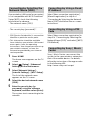 28
28
-
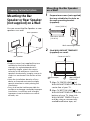 29
29
-
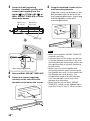 30
30
-
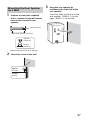 31
31
-
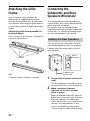 32
32
-
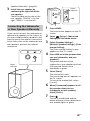 33
33
-
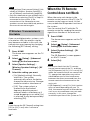 34
34
-
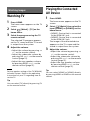 35
35
-
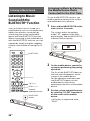 36
36
-
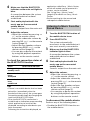 37
37
-
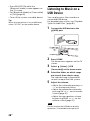 38
38
-
 39
39
-
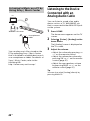 40
40
-
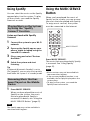 41
41
-
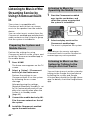 42
42
-
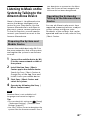 43
43
-
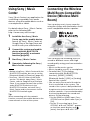 44
44
-
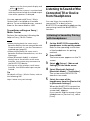 45
45
-
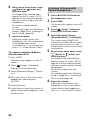 46
46
-
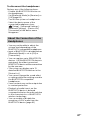 47
47
-
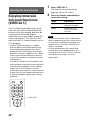 48
48
-
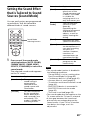 49
49
-
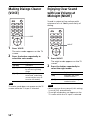 50
50
-
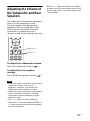 51
51
-
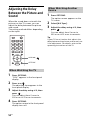 52
52
-
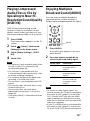 53
53
-
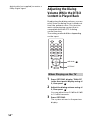 54
54
-
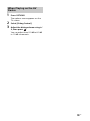 55
55
-
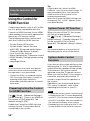 56
56
-
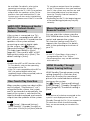 57
57
-
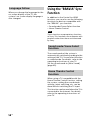 58
58
-
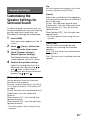 59
59
-
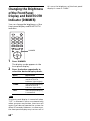 60
60
-
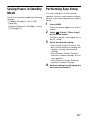 61
61
-
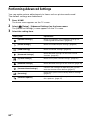 62
62
-
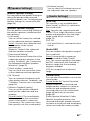 63
63
-
 64
64
-
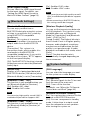 65
65
-
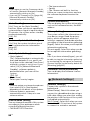 66
66
-
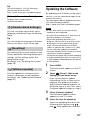 67
67
-
 68
68
-
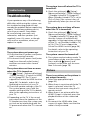 69
69
-
 70
70
-
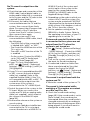 71
71
-
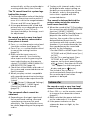 72
72
-
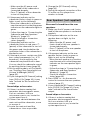 73
73
-
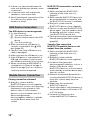 74
74
-
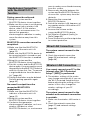 75
75
-
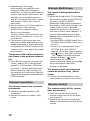 76
76
-
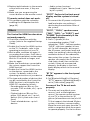 77
77
-
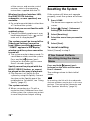 78
78
-
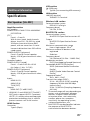 79
79
-
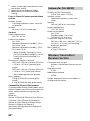 80
80
-
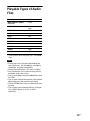 81
81
-
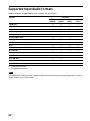 82
82
-
 83
83
-
 84
84
-
 85
85
-
 86
86
-
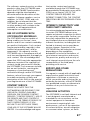 87
87
-
 88
88
-
 89
89
-
 90
90
-
 91
91
-
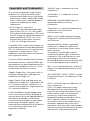 92
92
-
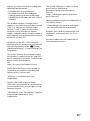 93
93
-
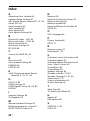 94
94
-
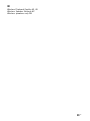 95
95
-
 96
96
-
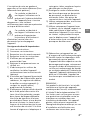 97
97
-
 98
98
-
 99
99
-
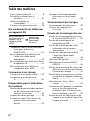 100
100
-
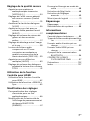 101
101
-
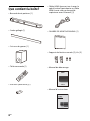 102
102
-
 103
103
-
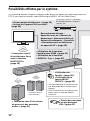 104
104
-
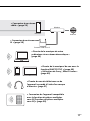 105
105
-
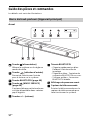 106
106
-
 107
107
-
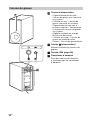 108
108
-
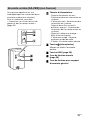 109
109
-
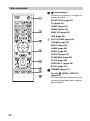 110
110
-
 111
111
-
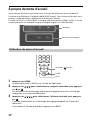 112
112
-
 113
113
-
 114
114
-
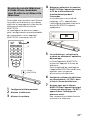 115
115
-
 116
116
-
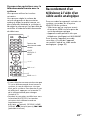 117
117
-
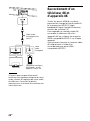 118
118
-
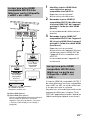 119
119
-
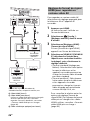 120
120
-
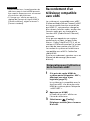 121
121
-
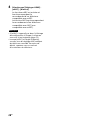 122
122
-
 123
123
-
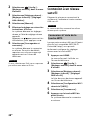 124
124
-
 125
125
-
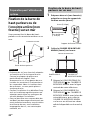 126
126
-
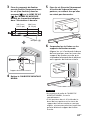 127
127
-
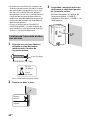 128
128
-
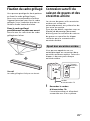 129
129
-
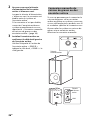 130
130
-
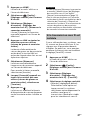 131
131
-
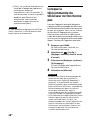 132
132
-
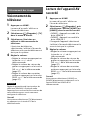 133
133
-
 134
134
-
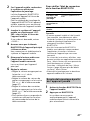 135
135
-
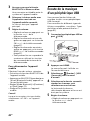 136
136
-
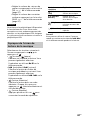 137
137
-
 138
138
-
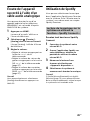 139
139
-
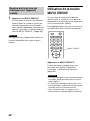 140
140
-
 141
141
-
 142
142
-
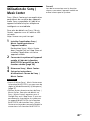 143
143
-
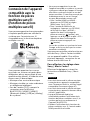 144
144
-
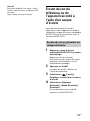 145
145
-
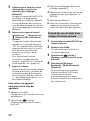 146
146
-
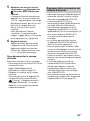 147
147
-
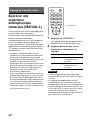 148
148
-
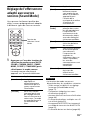 149
149
-
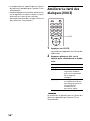 150
150
-
 151
151
-
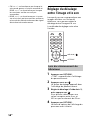 152
152
-
 153
153
-
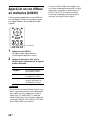 154
154
-
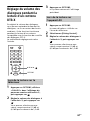 155
155
-
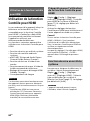 156
156
-
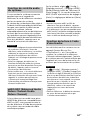 157
157
-
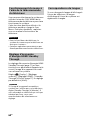 158
158
-
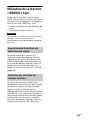 159
159
-
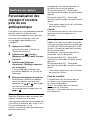 160
160
-
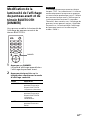 161
161
-
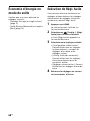 162
162
-
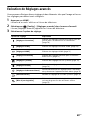 163
163
-
 164
164
-
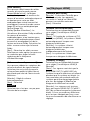 165
165
-
 166
166
-
 167
167
-
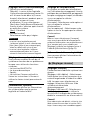 168
168
-
 169
169
-
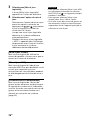 170
170
-
 171
171
-
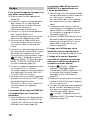 172
172
-
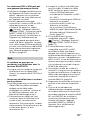 173
173
-
 174
174
-
 175
175
-
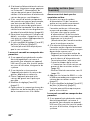 176
176
-
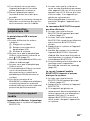 177
177
-
 178
178
-
 179
179
-
 180
180
-
 181
181
-
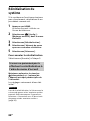 182
182
-
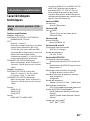 183
183
-
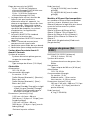 184
184
-
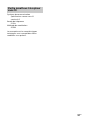 185
185
-
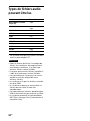 186
186
-
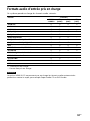 187
187
-
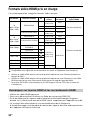 188
188
-
 189
189
-
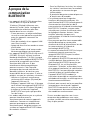 190
190
-
 191
191
-
 192
192
-
 193
193
-
 194
194
-
 195
195
-
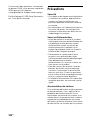 196
196
-
 197
197
-
 198
198
-
 199
199
-
 200
200
-
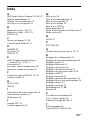 201
201
-
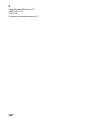 202
202
-
 203
203
-
 204
204
-
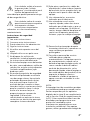 205
205
-
 206
206
-
 207
207
-
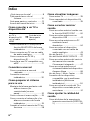 208
208
-
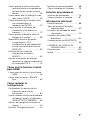 209
209
-
 210
210
-
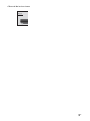 211
211
-
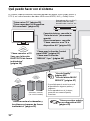 212
212
-
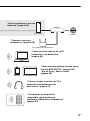 213
213
-
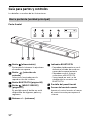 214
214
-
 215
215
-
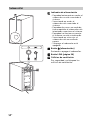 216
216
-
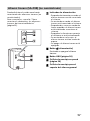 217
217
-
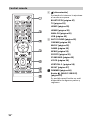 218
218
-
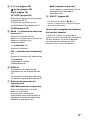 219
219
-
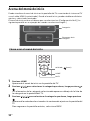 220
220
-
 221
221
-
 222
222
-
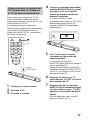 223
223
-
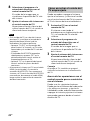 224
224
-
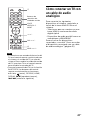 225
225
-
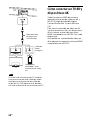 226
226
-
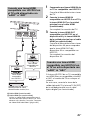 227
227
-
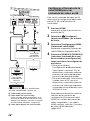 228
228
-
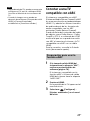 229
229
-
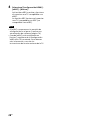 230
230
-
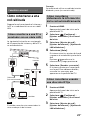 231
231
-
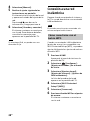 232
232
-
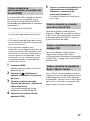 233
233
-
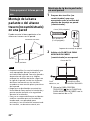 234
234
-
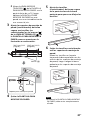 235
235
-
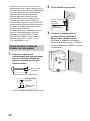 236
236
-
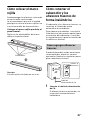 237
237
-
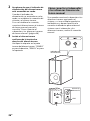 238
238
-
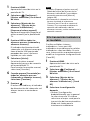 239
239
-
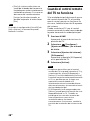 240
240
-
 241
241
-
 242
242
-
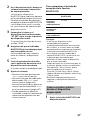 243
243
-
 244
244
-
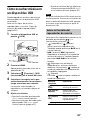 245
245
-
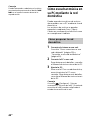 246
246
-
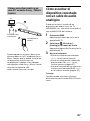 247
247
-
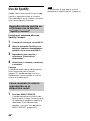 248
248
-
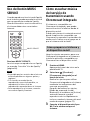 249
249
-
 250
250
-
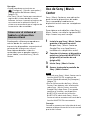 251
251
-
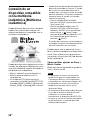 252
252
-
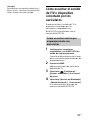 253
253
-
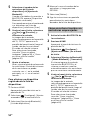 254
254
-
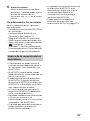 255
255
-
 256
256
-
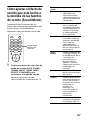 257
257
-
 258
258
-
 259
259
-
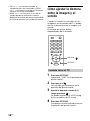 260
260
-
 261
261
-
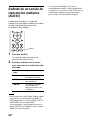 262
262
-
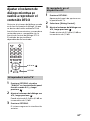 263
263
-
 264
264
-
 265
265
-
 266
266
-
 267
267
-
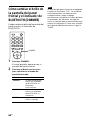 268
268
-
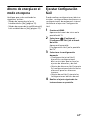 269
269
-
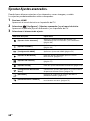 270
270
-
 271
271
-
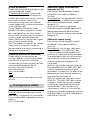 272
272
-
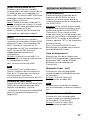 273
273
-
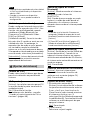 274
274
-
 275
275
-
 276
276
-
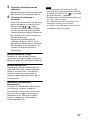 277
277
-
 278
278
-
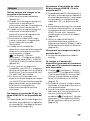 279
279
-
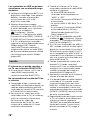 280
280
-
 281
281
-
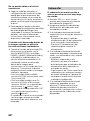 282
282
-
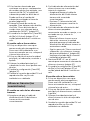 283
283
-
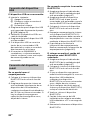 284
284
-
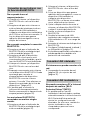 285
285
-
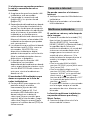 286
286
-
 287
287
-
 288
288
-
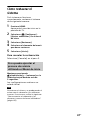 289
289
-
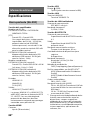 290
290
-
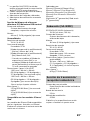 291
291
-
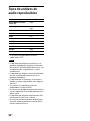 292
292
-
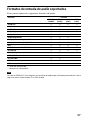 293
293
-
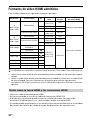 294
294
-
 295
295
-
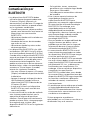 296
296
-
 297
297
-
 298
298
-
 299
299
-
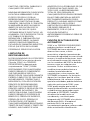 300
300
-
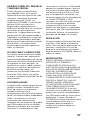 301
301
-
 302
302
-
 303
303
-
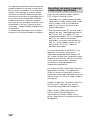 304
304
-
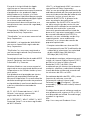 305
305
-
 306
306
-
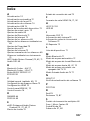 307
307
-
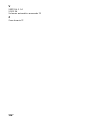 308
308
-
 309
309
-
 310
310
-
 311
311
Sony HT-Z9F Manuel utilisateur
- Taper
- Manuel utilisateur
- Ce manuel convient également à
dans d''autres langues
- English: Sony HT-Z9F User manual
- español: Sony HT-Z9F Manual de usuario
Documents connexes
Autres documents
-
 Fidelio E6/12 Manuel utilisateur
Fidelio E6/12 Manuel utilisateur
-
Yamaha RX-V4A Mode d'emploi
-
Yamaha TSR-400 Mode d'emploi
-
Yamaha RX-V4A Mode d'emploi
-
Philips HTL5160B/12 Manuel utilisateur
-
Klipsch 714CIN1200 Le manuel du propriétaire
-
Pioneer VAFW40 Manuel utilisateur
-
Definitive Technology Studio Advance Mode d'emploi
-
ONKYO VC-PX30 Manuel utilisateur
-
Yamaha SR-X40A Guide de démarrage rapide