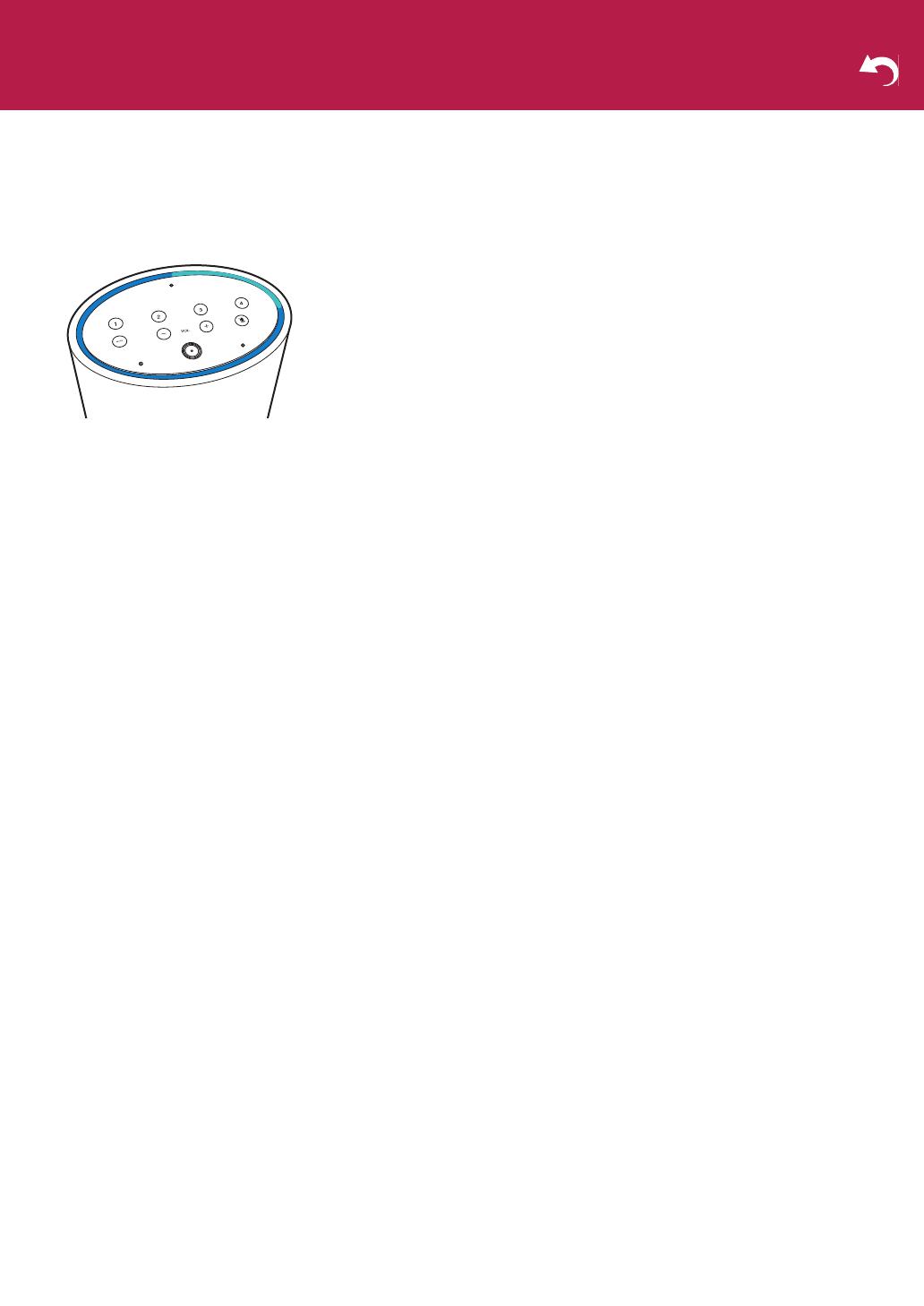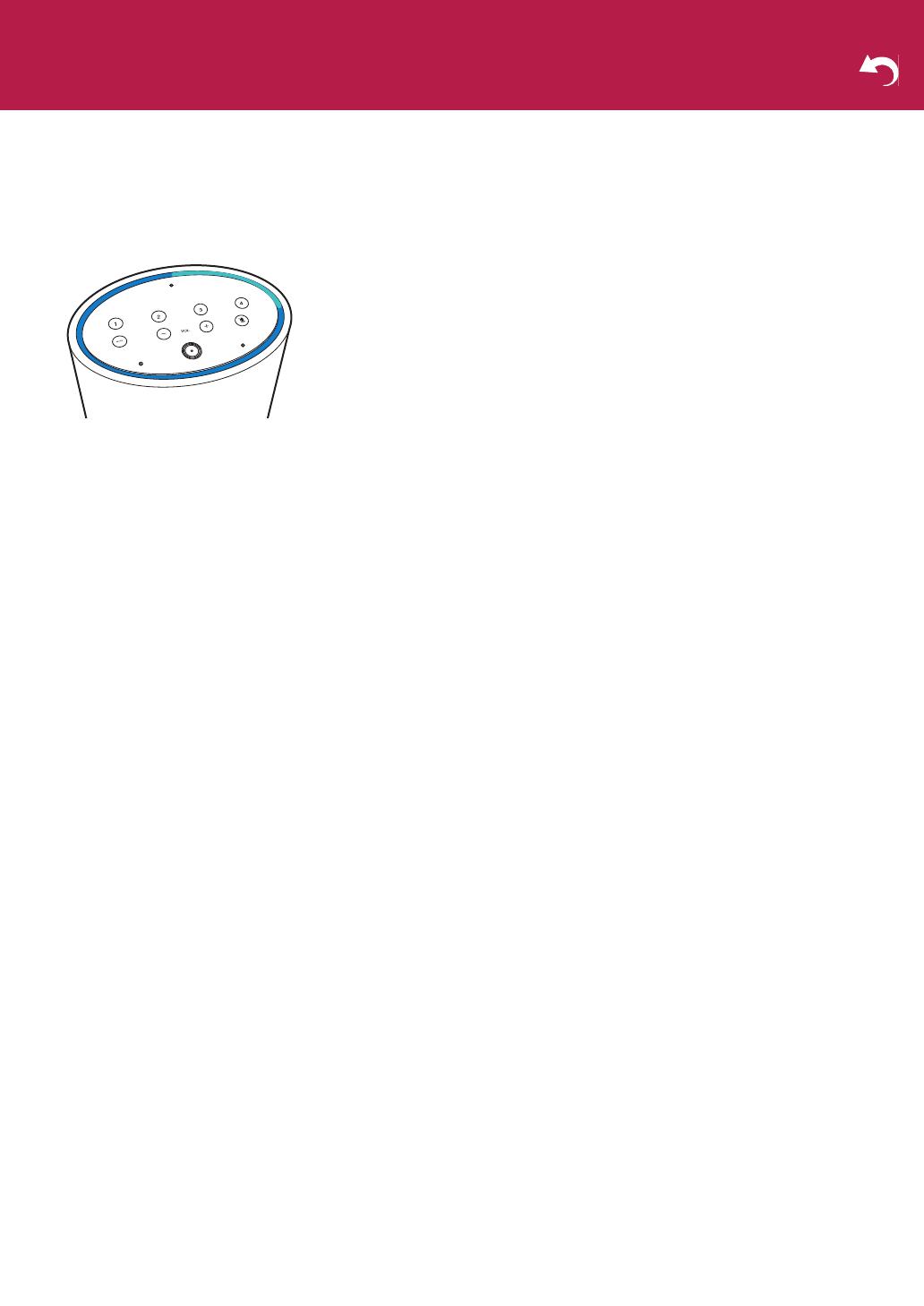
4
Operación de la unidad
Uso Amazon Alexa
Colóquese delante de la unidad y diga "Alexa" o pulse el
botón Amazon Alexa para activar Amazon Alexa Voice
Service. Cuando haya hablado a la unidad y Alexa haya
reconocido una pregunta, el anillo de luz se iluminará en azul
y una luz azul más brillante girará alrededor del anillo.
Alexa responde la pregunta después de un rato.
0Alexa no responderá si el micrófono está apagado, incluso
aunque la llame.
Registrar una emisora
Puede registrar hasta un máximo de 4 emisoras de radio
favoritas. Registrando las emisoras, podrá activarlas con un
toque de un botón. Realice el siguiente procedimiento
cuando la unidad esté encendida.
1. Reproduzca la emisora que quiere registrar en la
aplicación Music Control.
2. Mantenga pulsado uno de los botones de preajuste 1 a 4
durante 4 segundos. Repita los pasos 1 y 2 para registrar
sus emisoras favoritas.
0Puede que esta función no sea compatible con algunos
servicios. Consulte las FAQ para información sobre las
emisoras que puede registrar.
Consulte el siguiente enlace sobre FAQ:
http://help.pioneerhomeusa.com/support
0No puede registrar emisoras que ha comenzado a
reproducir con Amazon Alexa.
Conectar dispositivos externos
Para emitir audio desde otros dispositivos
Puede emitir el audio reproducido en esta unidad a través de
los altavoces de otro dispositivo de audio. Apague la unidad
antes de conectar el cable mini plug suministrado.
1. Conecte el cable mini plug suministrado al conector AUX
OUT en la parte trasera y al conector de entrada de audio
de su dispositivo de audio, etc.
2. Encienda la unidad y comience a reproducir en la
aplicación de música.
0Si no se emite sonido desde el dispositivo de audio que ha
conectado, compruebe si el nivel de salida del audio en
esta unidad es demasiado bajo.
0También consulte el manual de instrucciones del
dispositivo de audio que desea conectar para información
sobre la conexión y el funcionamiento.
Para introducir audio desde otros dispositivos
Puede introducir el audio desde otros dispositivos de audio a
esta unidad y después transmitirlo a otros dispositivos de la
red Play-Fi para su reproducción a través de esta unidad.
Apague la unidad antes de conectar el cable mini plug
suministrado.
1. Conecte el cable mini plug suministrado al conector AUX
IN en la parte trasera y al conector de salida de audio de
su dispositivo de audio, etc.
2. Después de encender la unidad, toque "i" en la parte
superior de la pantalla en la pantalla Home de la
aplicación y después toque "Line In".
3. En la pantalla de selección Line In, toque el dispositivo
conectado con el mini plug (esta unidad).
4. Seleccione en la lista de dispositivos compatibles Play-Fi
de la red el dispositivo para la transmisión.
5. Inicie la reproducción en el dispositivo de audio
conectado.
0Si no se emite audio, compruebe si el nivel de salida del
audio en su dispositivo de audio es demasiado bajo.
0También consulte el manual de instrucciones del
dispositivo de audio que desea conectar para información
sobre la conexión y el funcionamiento.
Inicializar
Inicialice los ajustes de la unidad para devolver los ajustes al
estado en el que estaban en el momento de la compra. Esto
hace que la unidad vuelva al estado en el que estaba en el
momento de la compra, de modo que tome nota de los
ajustes antes de continuar. Para inicializar, mantenga
pulsado RESET durante 8 segundos. La unidad emite un
sonido cuando comienza la inicialización. Tardará
aproximadamente 30 segundos en inicializarse. Cuando la
inicialización haya terminado, el anillo de luz se iluminará en
naranja y girará y la unidad estará en modo de espera para
recibir los ajustes iniciales.