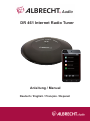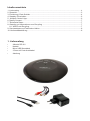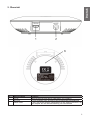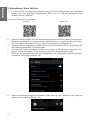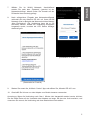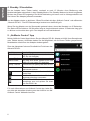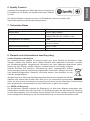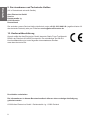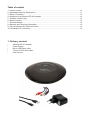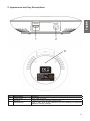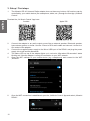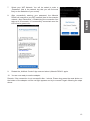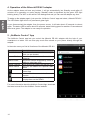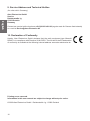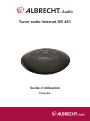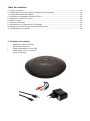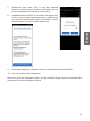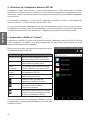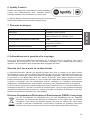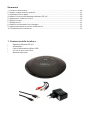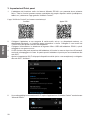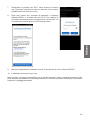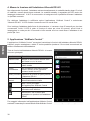Anleitung / Manual
Deutsch / English / Français / Espanol
DR 461 Internet Radio Tuner

Inhaltsverzeichnis
1. Lieferumfang .......................................................................................................................................... 2
2. Übersicht ......................................................................................................................................3
3. Einrichtung / Erste Schritte ........................................................................................................... 4
4. Standby / Einschalten ................................................................................................................... 6
5. „AirMusic Control“ App..................................................................................................................6
6. Spotify Connect ............................................................................................................................7
7. Technische Daten .........................................................................................................................7
8. Garantie und Informationen zum Recycling .................................................................................7
8.1. WEEE und Recycling.............................................................................................................7
9. Serviceadresse und Technische Hotline .......................................................................................8
10. Konformitätserklärung ................................................................................................................8
1. Lieferumfang
• Albrecht DR 461
• Netzteil
• Micro USB Stromkabel
• 3.5mm auf Cinch Audiokabel
• Anleitung

3
Deutsch
2. Übersicht
Nr. Beschreibung Funktion
1 DC IN Stromanschluss über Micro USB Kabel (5V Eingang)
2 Aux Out 3.5mm Ausgang zum Anschluss an Lautsprecher/Stereoanlage
3 Reset Taste 2 Sek. mit einem dünnen Gegenstand in die Öffnung drücken, um
den Adapter auf die Werkseinstellung zurückzusetzen

4
Deutsch
3. Einrichtung / Erste Schritte
1. Der Albrecht DR 461 Internetradio Adapter verfügt über keine Bedientasten. Alle Funktionen
werden von ihrem Mobilgerät (Smartphone, Tablet, etc.) mit Hilfe der kostenlosen App
„AirMusic Control“ gesteuert.
Sie können die App hier runterladen:
Android Apple iOS
2. Schließen Sie den Adapter an eine Audioausgangsquelle wie z.B. einen externen Lautsprecher,
Bluetooth-Lautsprecher, eine Stereoanlage oder ähnliches an. Verwenden Sie das 3,5mm-
auf-Cinch Kabel und schließen Sie es an die Aux-Out Buchse des Adapters an.
3. Verbinden Sie das mitgelieferte Netzteil mit der „DC IN“ Buchse des DR 461 und stecken Sie
das Netzteil anschließend in eine Steckdose.
4. Die Status-LED oben am Adapter leuchtet rot auf. Nach ca. 30 Sekunden beginnt sie rot zu
blinken. Jetzt ist der Adapter für die Verbindung mit Ihrem WLAN-Netzwerk bereit.
5. Öffnen Sie die WLAN-Einstellungen Ihres Mobilgeräts (z. B. Smartphone) und stellen Sie eine
Verbindung zum WLAN „AirMusic“ her.
6. Wenn die Verbindung erfolgreich hergestellt wurde, öffnen Sie die „AirMusic Control“ App und
wählen Sie den „Albrecht DR 461“ aus.

5
Deutsch
7. Wählen Sie ihr WLAN Netzwerk. Anschließend
werden Sie nach dem „Passwort“ (gemeint ist der
Netzwerkschlüssel, diesen nden Sie zumeist auf der
Rückseite Ihres Routers) gefragt.
8. Nach erfolgreicher Eingabe des Netzwerkschlüssels
verbindet sich der Albrecht DR 461 mit Ihrem WLAN
Netzwerk (hier im Beispiel das Netzwerk mit dem Namen
„Alan Electronics“). Die Verbindung kann bis zu 30
Sekunden dauern. Sobald die Verbindung erfolgreich
hergestellt wurde, leuchtet die LED Status Anzeige
dauerhaft grün.
9. Starten Sie erneut die „AirMusic Control“ App und wählen Sie „Albrecht DR 461“ aus.
10. Geschafft! Sie können nun den Adapter zum Musik streamen verwenden.
Anmerkung: Wenn die Verbindung nach über 1 Minute nicht hergestellt werden konnte, drücken
Sie die Reset-Taste auf der Unterseite des Adapters so lange, bis das rote Licht erscheint, und
versuchen Sie erneut, die Verbindung wie oben beschrieben herzustellen.
(Screenshot zu Punkt 8)
(Screenshot zu Punkt 7)

6
Deutsch
4. Standby / Einschalten
Da der Adapter keine Tasten besitzt, wechselt er nach 15 Minuten ohne Bedienung oder
Musikwiedergabe automatisch in den Standby-Modus. Der Standby-Modus wird durch langsames
Blinken der grünen LED angezeigt. Die WLAN Verbindung ist immer noch im Hintergrund aktiv und
Sie können den Adapter jederzeit verwenden.
Um den Adapter wieder zu aktivieren, öffnen Sie einfach die App „AirMusic Control“ und wählen den
„Albrecht DR 461“. Die LED-Statusanzeige leuchtet nun dauerhaft grün.
Wenn Sie den Adapter von der Stromquelle getrennt haben, dauert der Neustart ca. 45 Sekunden.
Die Status-LED leuchtet ca. 30 Sekunden lang rot, beginnt danach weitere 15 Sekunden lang grün
zu blinken und leuchtet dann grün. Der Adapter ist nun betriebsbereit.
5. „AirMusic Control“ App
Mit der AirMusic Control App können Sie den Albrecht DR 461 Adapter mit Hilfe Ihres Smartphones
oder Tablets steuern. Außerdem haben Sie die Möglichkeit, die auf Ihrem Telefon gespeicherten
Musikdateien direkt über den Adapter wiederzugeben.
Über das Hauptmenü steuern Sie sämtliche Funktionen des
Albrecht DR 461.
Funktion Beschreibung
Lokale Stationen Zeigt alle Radiostationen des Landes, in
dem Sie sich benden
Internet Radio Zeigt alle Internet Radiostationen weltweit
Media-Center Hier lässt sich Musik mittels UPnP oder
DLNA z.B. von einem PC abspielen
Spotify Connect spielt Musik von Spotify über den DR 461
ab
Station suchen Hier können Sie nach einem bestimmten
Radiosender suchen
Öffnet das Hauptmenü der AirMusic
Control App
Sie können das verbundene Radio als
Gegensprechanlage verwenden
Wählen Sie Musikdateien von Ihrem
Smartphone aus und spielen Sie diese
über das DR461 ab
Für mehr Informationen zur AirMusic Control App, laden Sie
sich bitte die aktuellste Anleitung aus dem Internet von der
AirMusic Control Webseite herunter.

7
Deutsch
6. Spotify Connect
Verwende dein Smartphone, Tablet oder deinen Computer als
Fernbedienung für Spotify. Auf spotify.com/connect erfährst
du mehr.
Die Spotify-Software unterliegt Lizenzen von Drittanbietern, die hier zu nden sind:
https://www.spotify.com/connect/third-partylicenses
7. Technische Daten
Modellbezeichnung DR 461
Beschreibung Internet Radio Adapter
Netzteil Ausgang 5V 1A
Eingang 100-240V AC, 50/60Hz, 0.2A
Stromverbrauch im Standby 1 Watt
Anschlüsse Micro USB DC IN (Stromversorgung)
Aux Out (3,5mm)
Maße (Durchmesser/Höhe) 90mm / 25mm
Gewicht 55g
8. Garantie und Informationen zum Recycling
2 Jahre Garantie ab Kaufdatum
Der Hersteller/Händler gewährt für dieses Produkt zwei Jahre Garantie ab Kaufdatum. Diese
Garantie umfasst alle Ausfälle durch defekte Bauteile oder fehlerhafte Funktionen innerhalb
der Gewährleistungsfrist, ausgenommen Abnutzung wie leere Batterien/unbrauchbare Akkus,
Kratzer auf dem Display, defekte Gehäuse, defekte Antenne und Defekte aufgrund
externer Einüsse wie Korrosion, Überspannung durch unsachgemäße externe
Stromversorgung oder die Verwendung ungeeigneter Zubehörteile. Mängel, die durch
nicht bestimmungsgemäßen Gebrauch verursacht werden, sind ebenfalls von der
Garantie ausgeschlossen.
Wenden Sie sich im Fall eines Garantieanspruches bitte an Ihren Händler. Der Händler
repariert oder tauscht das Produkt oder leitet es an ein autorisiertes Servicecenter
weiter. Sie können sich auch direkt an unseren Service-Partner wenden. Bitte fügen Sie dem Gerät
Ihren Kaufbeleg bei und beschreiben Sie die Fehlfunktion so genau wie möglich.
8.1. WEEE und Recycling
Die europäischen Gesetze verbieten die Entsorgung von alten oder defekten elektrischen oder
elektronischen Geräten über den Hausmüll. Zur Entsorgung geben Sie das Gerät fürs Recycling
an eine Sammelstelle in Ihrer Gemeinde. Dieses System wird von der Industrie nanziert und stellt
eine umweltgerechte Entsorgung und die Wiederverwertung von wertvollen Rohstoffen sicher.

8
Deutsch
9. Serviceadresse und Technische Hotline
(für in Deutschland verkaufte Geräte)
Alan Electronics GmbH
Service
Daimlerstraße 1g
63303 Dreieich
Deutschland
Sie erreichen unsere Service-Hotline telefonisch unter +49 (0) 6103 9481 66 (reguläre Kosten für
das deutsche Festnetz) oder per E-Mail an [email protected]
10. Konformitätserklärung
Hiermit erklärt die Alan Electronics GmbH, dass der Radio-Tuner Typ Albrecht
DR461 der Richtlinie 2014/53/EU entspricht. Der vollständige Text der EU-
Konformitätserklärung ist unter folgender Internetadresse abrufbar:
www.alan-electronics.de
Druckfehler vorbehalten.
Die Informationen in diesem Benutzerhandbuch können ohne vorherige Ankündigung
geändert werden.
© 2020 Alan Electronics GmbH - Daimlerstraße 1g - 63303 Dreieich

Manual
English
DR 461 Internet Radio Tuner

Table of content
1. Delivery content ................................................................................................................................... 10
2. Appearance and Key Descriptions ............................................................................................. 11
3. Setup / First steps.......................................................................................................................12
4. Operation of the Albrecht DR 461 adapter .................................................................................14
5. „AirMusic Control“ App................................................................................................................14
6. Spotify Connect ..........................................................................................................................15
7. Technical Details .........................................................................................................................15
8. Warranty and Recycling Information ..........................................................................................15
9. Service Address and Technical Hotline .....................................................................................16
10. Declaration of Conformity ......................................................................................................... 16
1. Delivery content
• Albrecht DR 461 adapter
• Power Supply
• Micro USB power cable
• 3.5mm to RCA audio cable
• User manual

11
English
2. Appearance and Key Descriptions
No. Description Function
1 Power Input Micro USB 5V input
2 Aux Out 3.5mm Aux Out to connect audio output
3 Reset Button Press 2 sec. with a thin obstacle into the opening to reset the
adapter to factory settings

12
English
3. Setup / First steps
1. The Albrecht DR 461 Internet Radio adapter does not have any buttons. All functions can by
controlled by your mobile device (like smartphone, tablet, etc.) through the free App „AirMusic
Control“.
Dowload the „Air Music Control“ App here:
Android Apple iOS
2. Connect the adapter to an audio output source like an external speaker, Bluetooth speaker,
home stereo system or similar. Use the 3.5mm to RCA audio cable and connect it to the Aux-
Out socket of the adapter.
3. Connect the supplied power supply to the Micro USB input of the DR461 and plug the power
supply into a wall socket afterwards.
4. The status LED on top of the adapter lights up in red color. After about 30 seconds it starts
blinking red. Now the adapter is ready for connection to your WiFi network.
5. Open the WiFi settings of your mobile device (e.g. smartphone) and connect to the WiFi
„AirMusic“.
6. Once the WiFi connection is established, open the „AirMusic Control“ App and select „Albrecht
DR461“.

13
English
7. Select your WiFi Network. You will be asked to enter a
„Password“ (this is the network key that you will nd most
likely on the backside of your router).
8. After successfully entering your password, the Albrecht
DR461 will connect to your WiFi network (here in the example
network „Alan Electronics“). Establishing the connection can
take up to 30 seconds. It is successfully connected once the
LED turns to green color.
9. Restart the „AirMusic Control“ App now and select „Albrecht DR461“ again.
10. You are now ready to use the adapter.
Remark: If the connection is not successful after 1 minute, Please long press the reset button on
the bottom of the adapter until the red light appears and try to connect it again following the steps
above.

14
English
4. Operation of the Albrecht DR 461 adapter
As the adapter does not have any buttons, it will go automatically into Standby mode after 15
minutes of no operation or music playing. Standby mode is signalized by the green LED light
blinking slowly. The WiFi is still acitve in the background and you can use the adapter any time.
To wake up the adapter again, just open the „AirMusic Control“ app and select „Albrecht DR 461“.
The LED status light will turn to permanent green light.
If you disconnected the adapter from the power source, it will take about 45 seconds to reboot
again. The status LED is red for about 30 seconds, starts blinking green for another 15 seconds and
then turns green. The adapter is now ready for operation.
5. „AirMusic Control“ App
The AirMusic Control app lets you control the Albrecht DR 461 adapter with the help of your
smartphone or tablet. You can also play music les stored on your phone directly through the
adapter.
In the main menu you nd all functions of the Albrecht DR 461.
Function Description
Local Stations Shows all radio stations of the country in
which you are located
Internet Radio Shows all internet radio stations
worldwide
Media-Center Here music can be streamed by UPnP or
DLNA e.g. play from a PC
Spotify Connect plays music from Spotify via the DR 461
Station search Here you can search for a specic radio
station
Opens the main menu of the AirMusic
Control App
You can use the connected radio as an
intercom
Select music les from your smartphone
and play them on the DR461
For more information about the AirMusic Control App, download
the latest manual from the AirMusic Control website.

15
English
6. Spotify Connect
Use your phone, tablet or computer as a remote control
for Spotify. Go to spotify.com/connect to learn how.
The Spotify Software is subject to third party licenses found here:
https://www.spotify.com/connect/third-partylicenses
7. Technical Details
Model name DR 461
Description Internet Radio Adapter
Power Supply Output 5V 1A
Input 100-240V AC, 50/60Hz, 0.2A
Power consumption in Standby 1 Watt
Connections Micro USB DC IN (power supply)
Audio Out (3.5mm)
Dimensions (diameter/height) 90mm / 25mm
Weight 55g
8. Warranty and Recycling Information
We are legally obliged to include disposal and warranty information as well as EU
declaration of conformity with the use instructions in different countries for every unit. Please nd
this information on the following pages.
2-Year Warranty from Date of Purchase
The manufacturer/retailer guarantees this product for two years from date of purchase. This warranty
includes all malfunctions caused by defective components or incorrect functions within the warranty
period excluding wear and tear, such as exhausted batteries, scratches on the display, defective
casing, broken antenna and defects due to external effects such as corrosion, over voltage through
improper external power supply or the use of unsuitable accessories. Defects due to unintended
use are also excluded from the warranty.
Please contact your local dealer for warranty claims. The dealer will repair or exchange the product
or forward it to an authorized service center.You can also contact our service partner directly. Please
include your proof of purchase with the product and describe the malfunction as clearly as possible.
WEEE and Recycling
The European laws do not allow any more the disposal of old or defective electric or
electronic devices with the household waste. Return your product to a municipal
collection point for recycling to dispose of it. This system is nanced by the industry and
ensures environmentally responsible disposal and the recycling of valuable raw
materials.

16
English
9. Service Address and Technical Hotline
(for units sold in Germany)
Alan Electronics GmbH
Service
Daimlerstraße 1g
63303 Dreieich
Germany
Contact our service hotline by phone +49 (0) 6103 9481 66 (regular costs for German fxed network)
or e-mail at [email protected]
10. Declaration of Conformity
Hereby, Alan Electronics GmbH declares that the radio equipment type Albrecht
DR461 is in compliance with Directive 2014/53/EU. The full text of the EU declaration
of conformity is available at the following internet address: www.alan-electronics.de
Printing errors reserved.
Information in this user manual are subject to change without prior notice.
© 2020 Alan Electronics GmbH - Daimlerstraße 1g - 63303 Dreieich

Guide d’utilisation
Français
Tuner radio Internet DR 461

Table des matières
1. Contenu du paquet ............................................................................................................................... 18
2. Présentation de la radio et de ses éléments de commande.......................................................19
3. Conguration/Premières étapes ................................................................................................. 20
4. Utilisation de l’adaptateur Albrecht DR 461 ................................................................................ 22
5. Application «AirMusic Control» ...................................................................................................22
6. Spotify Connect ..........................................................................................................................23
7. Données techniques ................................................................................................................... 23
8. Informations sur la garantie et le recyclage ................................................................................ 23
9. Adresse du service et ligne d’assistance technique ..................................................................24
10. Déclaration de conformité.........................................................................................................24
1. Contenu du paquet
• Adaptateur Albrecht DR 461
• Alimentation électrique
• Câble d'alimentation micro USB
• Câble audio 3,5 mm vers RCA
• Guide d’utilisation

19
Français
2. Présentation de la radio et de ses éléments de commande
N° Description Fonction
1 Entrée d’alimentation Entrée micro USB 5V
2 Sortie ligne Sortie 3,5 mm pour connecter des appareils audio
3 Bouton de Réinitialisation Insérez un objet pointu dans le trou pendant 2 secondes
pour restaurer les paramètres par défaut de l’adaptateur

20
Français
3. Conguration/Premières étapes
1. L’adaptateur Radio Internet Albrecht DR 461 ne comprend aucun bouton. Toutes les fonctions
peuvent être contrôlées par votre appareil mobile (smartphone, tablette, etc.) via l’application
gratuite «AirMusic Control».
Vous pouvez télécharger l’application «Air Music Control» ici :
Android Apple iOS
2. Connectez l’adaptateur à une source de sortie audio telle qu’une enceinte externe, enceinte
Bluetooth, une chaîne hi etc. Connectez le câble audio 3,5 mm vers RCA à la Line-Out de
l’adaptateur.
3. Connectez l’adaptateur d’alimentation fourni à l’entrée Micro USB du DR461 puis le brancher
dans une prise secteur.
4. Le témoin d’état de l’adaptateur s’allume en rouge. Puis il se met à clignoter en rouge après
environ 30 secondes. Cela indique que l’adaptateur est prêt à la connexion à un réseau WiFi.
5. Ouvrez les paramètres WiFi de votre appareil mobile (ex. smartphone) et le connecter à
l’adaptateur WiFi «AirMusic».
6. Une fois la connexion WiFi établie, ouvrez l’application «AirMusic Control» et sélectionnez
«Albrecht DR461».
La page est en cours de chargement...
La page est en cours de chargement...
La page est en cours de chargement...
La page est en cours de chargement...
La page est en cours de chargement...
La page est en cours de chargement...
La page est en cours de chargement...
La page est en cours de chargement...
La page est en cours de chargement...
La page est en cours de chargement...
La page est en cours de chargement...
La page est en cours de chargement...
-
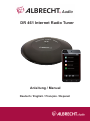 1
1
-
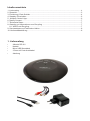 2
2
-
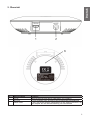 3
3
-
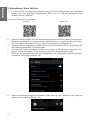 4
4
-
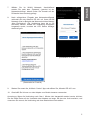 5
5
-
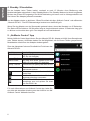 6
6
-
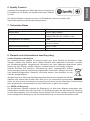 7
7
-
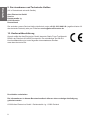 8
8
-
 9
9
-
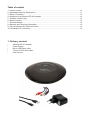 10
10
-
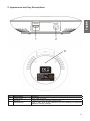 11
11
-
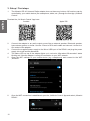 12
12
-
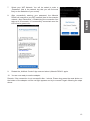 13
13
-
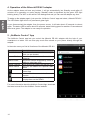 14
14
-
 15
15
-
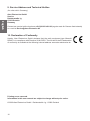 16
16
-
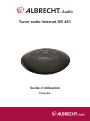 17
17
-
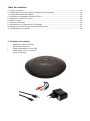 18
18
-
 19
19
-
 20
20
-
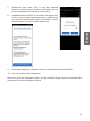 21
21
-
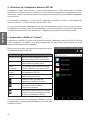 22
22
-
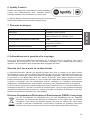 23
23
-
 24
24
-
 25
25
-
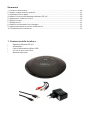 26
26
-
 27
27
-
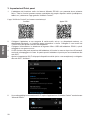 28
28
-
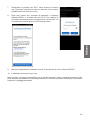 29
29
-
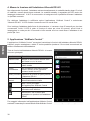 30
30
-
 31
31
-
 32
32
Albrecht DR 461 Le manuel du propriétaire
- Taper
- Le manuel du propriétaire
- Ce manuel convient également à
dans d''autres langues
- italiano: Albrecht DR 461 Manuale del proprietario
- English: Albrecht DR 461 Owner's manual
- Deutsch: Albrecht DR 461 Bedienungsanleitung
Documents connexes
-
Albrecht DR 460 C Internet-Radio Tuner Le manuel du propriétaire
-
Albrecht DR 460 C Internet-Radio Tuner Le manuel du propriétaire
-
Albrecht DR 460 C Internet-Radio Tuner Le manuel du propriétaire
-
Albrecht DR 884 Hybridradio Internet/DAB+/UKW Le manuel du propriétaire
-
Albrecht DR 884 Hybridradio Internet/DAB+/UKW Le manuel du propriétaire
-
Albrecht DR 490 Le manuel du propriétaire
-
Albrecht DR 463 Manuel utilisateur
-
Albrecht DR 490 Walnuss-Holz, Digitalradio Internet/DAB+/UKW Le manuel du propriétaire
-
Albrecht DR 56 DAB+ Autoradio B-Ware Le manuel du propriétaire
-
Albrecht MAX-Sound 900 S, 14 Watt Stereo Multiroom Lautsprecher Le manuel du propriétaire