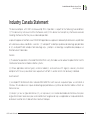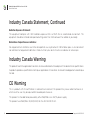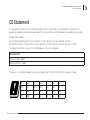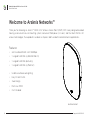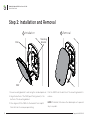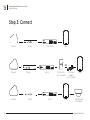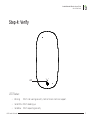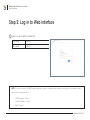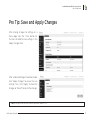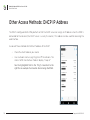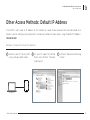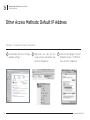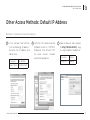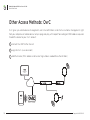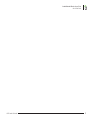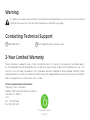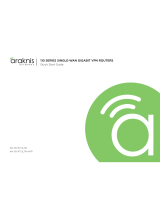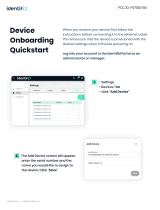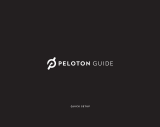OvrC AN-510-AP-IW-AC Guide de démarrage rapide
- Catégorie
- La mise en réseau
- Taper
- Guide de démarrage rapide

INDOOR WALL-MOUNT WAVE 2 WIRELESS ACCESS POINT
Quick Start Guide
AN-510-AP-IW-AC

2
Araknis Networks Wireless Access Point
Quick Start Guide
Support: 866.838.5052
Federal Communication Commission Interference Statement
This device complies with Part 15 of the FCC Rules. Operation is subject to the following two conditions: (1) This
device may not cause harmful interference, and (2) this device must accept any interference received, including
interference that may cause undesired operation.
This equipment has been tested and found to comply with the limits for a Class B digital device, pursuant to Part
15 of the FCC Rules. These limits are designed to provide reasonable protection against harmful interference
in a residential installation. This equipment generates, uses and can radiate radio frequency energy and, if not
installed and used in accordance with the instructions, may cause harmful interference to radio communications.
However, there is no guarantee that interference will not occur in a particular installation. If this equipment does
cause harmful interference to radio or television reception, which can be determined by turning the equipment
o and on, the user is encouraged to try to correct the interference by one of the following measures:
• Reorient or relocate the receiving antenna.
• Increase the separation between the equipment and receiver.
• Connect the equipment into an outlet on a circuit dierent from that to which the receiver is connected.
• Consult the dealer or an experienced radio/TV technician for help.
FCC Caution: Any changes or modifications not expressly approved by the party responsible for compliance
could void the user's authority to operate this equipment.
This transmitter must not be co-located or operating in conjunction with any other antenna or transmitter.
Operations in the 5.15-5.25GHz band are restricted to indoor usage only.
FCC Radiation Exposure Statement:
This equipment complies with FCC radiation exposure limits set forth for an uncontrolled environment. This
equipment should be installed and operated with minimum distance 20cm between the radiator & your body.
In the North American market, only channels 1–11 can be operated. Other channels cannot be selected.

© 2019 Araknis Networks®
3
Araknis Networks Wireless Access Point
Quick Start Guide
Industry Canada Statement
This device complies with ISED’s licence-exempt RSSs. Operation is subject to the following two conditions:
(1) This device may not cause harmful interference, and (2) this device must accept any interference received,
including interference that may cause undesired operation.
Le présent appareil est conforme aux CNR d’ ISED applicables aux appareils radio exempts de licence. L’exploitation
est autorisée aux deux conditions suivantes : (1) le dispositif ne doit pas produire de brouillage préjudiciable,
et (2) ce dispositif doit accepter tout brouillage reçu, y compris un brouillage susceptible de provoquer un
fonctionnement indésirable.
Caution:
(i) The device for operation in the band 5150-5250 MHz is only for indoor use to reduce the potential for harmful
interference to co-channel mobile satellite systems;
(ii) Where applicable, antenna type(s), antenna models(s), and worst-case tilt angle(s) necessary to remain
compliant with the e.i.r.p. elevation mask requirement set forth in section 6.2.2.3 shall be clearly indicated.
Avertissement:
(i) les dispositifs fonctionnant dans la bande 5150-5250 MHz sont réservés uniquement pour une utilisation à
l’intérieur afin de réduire les risques de brouillage préjudiciable aux systèmes de satellites mobiles utilisant les
mêmes canaux;
(ii) lorsqu’il y a lieu, les types d’antennes (s’il y en a plusieurs), les numéros de modèle de l’antenne et les pires
angles d’inclinaison nécessaires pour rester conforme à l’exigence de la p.i.r.e. applicable au masque d’élévation,
énoncée à la section 6.2.2.3, doivent être clairement indiqués.

4
Araknis Networks Wireless Access Point
Quick Start Guide
Support: 866.838.5052
Industry Canada Statement, Continued
Radiation Exposure Statement:
This equipment complies with ISED radiation exposure limits set forth for an uncontrolled environment. This
equipment should be installed and operated with greater than 21cm between the radiator & your body.
Déclaration d’exposition aux radiations:
Cet équipement est conforme aux limites d'exposition aux rayonnements ISED établies pour un environnement
non contrôlé. Cet équipement doit être installé et utilisé à plus de 21 cm entre le radiateur et votre corps.
Industry Canada Warning
This product meets the applicable Innovation, Science and Economic Development Canada technical specifications.
Ce produit repond aux specifications techniques applicables a l'innovation, Science et Développement economique
Canada.
CE Warning
This is a product with CE certification. In a domestic environment, this product may cause radio interference, in
which case the user may be required to take adequate measures.
This product is intended to be powered by either PoE/PoE+ or a 48V/1A power supply.
This product uses PoE/PoE+ IN(48V/0.53A) for the AN-510-AP-IW-AC.

© 2019 Araknis Networks®
5
Araknis Networks Wireless Access Point
Quick Start Guide
CE Statement
This equipment complies with EU radiation exposure limits set forth for an uncontrolled environment. This
equipment should be installed and operated with minimum distance 20 cm between the radiator & your body.
All operational modes:
2.4GHz: 802.11b, 802.11g, 802.11n (HT20), 802.11n (HT40), 802.11ac (VHT20), 802.11ac (VHT40)
5GHz: 802.11a, 802.11n (HT20), 802.11n (HT40), 802.11ac (VHT20), 802.11ac (VHT40), 802.11ac (VHT80)
The frequency and the maximum transmitted power in EU are listed below:
AN-510-AP-IW
2412–2472 MHz: 19dBm
5180–5240 MHz: 22 dBm
The device is restricted to indoor use only when operating in the 5150 to 5350 MHz frequency range..
AT BE BG HR CY CZ DK
EE FI FR DE EL HU IE
IT LV LT LU MT NL PL
PT RO SK SI ES SE UK

6
Araknis Networks Wireless Access Point
Quick Start Guide
Support: 866.838.5052
Welcome to Araknis Networks™
Thank you for choosing an Araknis™ WAVE 2 AC Wireless Access Point (WAP). With newly designed rounded
housing, a convenient on-wall mounting system, convenient PoE power (in & out), and the latest WAVE 2 AC
wireless technologies; these products are ideal as staples in both residential and commercial applications.
Features
• 2x2 Dual-Band WAVE 2-AC 1300Mbps
• 1 x Gigabit LAN Port (w/802.3at PoE-IN)
• 1 x Gigabit LAN Port (data only)
• 1 x Gigabit LAN Port (w/PoE Out)
• Unobtrusive Recessed Lighting
• Easy On-Wall Install.
• Sleek Design
• Multi-User MIMO
• OvrC Enabled
AN-510-AP-IW-AC

© 2019 Araknis Networks®
7
Araknis Networks Wireless Access Point
Quick Start Guide
Step 1: Unbox
Wireless Access Point
(WAP)
Cable Bay Door Mounting Bracket
Tile Ceiling
Mounting Hardware
Wood Surface
Mounting Hardware
Drywall
Mounting Hardware
Quick Start Guide

8
Araknis Networks Wireless Access Point
Quick Start Guide
Support: 866.838.5052
Step 2: Installation and Removal
1. Secure mounting bracket to wall using the included pack-out.
2. Angle the bottom of the WAP (ports facing down) to the
bottom of the mounting bracket.
3. Once aligned, tilt the WAP into the bracket for a snap fit.
Press all sides to ensure proper seating.
Pull the WAP from the bottom of the mounting bracket to
remove.
NOTE: If installed, first remove the cable bay door to prevent
any loose parts.
Installation Removal
A B
WAP
Wall
Mounting
Bracket

© 2019 Araknis Networks®
9
Araknis Networks Wireless Access Point
Quick Start Guide
Connect: Port Identification
A. LAN 1 - PoE In- Connect to main Switch or Router.
B. Reset - Use a pin or paper clip to press and hold to
reset to default settings.
C. LAN 3 - PoE Out - Supports PoE 802.3af up to 15W.
D. LAN 2 - Connect to switch or to PoE injector from
switch.
E. 48V DC - Connect power supply to this port.
Power Input Supported PoE Out Distance
PoE 802.3af None n/a
PoE 802.3at Per 802.3af 60m
DC PSU 48V/1.05A Per 802.3af 100m
NOTE: The WAP's current hardware design cannot support
802.3at PoE output.
A
B C D E

10
Araknis Networks Wireless Access Point
Quick Start Guide
Support: 866.838.5052
Step 3: Connect
Router
Router
Router
Internet
Internet
Internet
WANLAN
AN-ACC-INJ-30W
DATA (IN)DC 48V Input Power
POWER + DATA (OUT)
PoE Injector
(not included)
WAP
OR
WAP
WAP
AN-310-SW-F-8-POE
AN-310-SW-F-8-POE
AN-310-SW-F-8-POE
PoE Switch
Switch
Switch
PoE Powered
IP Camera
DC Power
Supply
(not included)
WANLAN
WANLAN

© 2019 Araknis Networks®
11
Araknis Networks Wireless Access Point
Quick Start Guide
Step 4: Verify
LED Status:
• Blinking: WAP is not working correctly. Contact Araknis technical support.
• Solid White: WAP is booting up.
• Solid Blue: WAP is operating correctly.
LED

12
Araknis Networks Wireless Access Point
Quick Start Guide
Support: 866.838.5052
Step 5: Log in to Web Interface
NOTE: If you can’t connect to the WAP using this method, or need to configure the device before connecting it to the network, try these
options for accessing your device:
• DHCP IP address – Page 14
• Default IP Address – Page 15
• OvrC – Page 18
Log in using the default credentials:
Username araknis
Password araknis
A

© 2019 Araknis Networks®
13
Araknis Networks Wireless Access Point
Quick Start Guide
Pro Tip: Save and Apply Changes
After making changes to settings on a
menu page, click the “Save” button on
the menu to hold the new settings in the
Apply Changes field.
NOTE: Settings will take aect after the progress bar completes 100%.
After all desired changes have been made,
click “Apply Changes” to review the new
settings if any. Click "Apply" to make the
changes or "Revert" to cancel the changes.

14
Araknis Networks Wireless Access Point
Quick Start Guide
Support: 866.838.5052
Other Access Methods: DHCP IP Address
The WAP is configured to DHCP by default so that the DHCP server can assign an IP address when the WAP is
connected to the network (the DHCP server is usually the router). This address can be used for accessing the
web interface.
Use one of these methods to find the IP address of the WAP:
• Check the client table on your router
• Use a network scanner (e.g. Fing) to sni the network. The
Araknis WAP manufacturer field will display “Snap AV”
See the highlighted field in the "Fing" screenshot to the
right for an example of an Araknis device being identified.

© 2019 Araknis Networks®
15
Araknis Networks Wireless Access Point
Quick Start Guide
Other Access Methods: Default IP Address
If the WAP is not issued an IP address on the network, or needs to be accessed while not connected to a
network, you can configure your computer's network connection to allow access using the default IP address,
“192.168.20.253”.
Connect your PC to the WAP
using a network patch cable.
On your PC, open the Control
Panel and left-click “Network
and Internet”.
Left-click “Network and Sharing
Center”.
A B C
Windows 7 screenshots shown for reference.
Computer WAP

16
Araknis Networks Wireless Access Point
Quick Start Guide
Support: 866.838.5052
Other Access Methods: Default IP Address
D E F
In the left bar, left-click “Change
adapter settings”.
Right-click the icon for the
wired network connection and
left-click "Properties".
Left-click to highlight “Internet
Protocol Version 4 (TCP/IPv4),
then left-click “Properties”.
Windows 7 screenshots shown for reference.

© 2019 Araknis Networks®
17
Araknis Networks Wireless Access Point
Quick Start Guide
Other Access Methods: Default IP Address
G H I
Left-click “OK” to close Internet
Protocol Version 4 (TCP/IPv4)
Properties, then left-click "OK"
to close wireless network
connection properties.
In the “General” tab, left-click
"Use the following IP address:"
and enter the IP address and
subnet mask.
IP Address 192.168.20.2
Subnet Mask 255.255.255.0
Open a browser and navigate
to http://192.168.20.253/. Log
in using the default credentials:
Username araknis
Password araknis
Windows 7 screenshots shown for reference.

18
Araknis Networks Wireless Access Point
Quick Start Guide
Support: 866.838.5052
Other Access Methods: OvrC
OvrC gives you remote device management, real-time notifications, and intuitive customer management, right
from your computer or mobile device. Setup is plug-and-play, with no port forwarding or DDNS address required.
To add this device to your OvrC account:
Connect the WAP to the Internet
Log Into OvrC (www.ovrc.com)
Add the Device (MAC address and Service Tag numbers needed for authentication)
A
B
C
Internet
OvrC Server
Web Browser
Access
Mobile
Apps
WANLAN
AN-110-SW-R-8
1 2 3 4 5 6 7 8
1 Gbps
Link/Act

© 2019 Araknis Networks®
19
Araknis Networks Wireless Access Point
Quick Start Guide

Warning
This product can expose you to chemicals including lead and lead compounds, which are known to the State of
California to cause cancer. For more information go to www.P65Warnings.ca.gov.
Contacting Technical Support
(866) 838-5052 techsupport@araknisnetworks.com
2-Year Limited Warranty
Araknis Networks® products have a 2-Year Limited Warranty. This warranty includes parts and labor repairs
on all components found to be defective in material or workmanship under normal conditions of use. This
warranty shall not apply to products that have been abused, modified, or disassembled. Products to be
repaired under this warranty must be returned to SnapAV or a designated service center with prior notification
and an assigned return authorization (RA) number.
US local representative information:
Company: Araknis Networks
Address: 1800 Continental Blvd. Suite 300,
Charlotte, NC 28273
USA
Tel: 704.927.7620
Fax: 800.782.2410
P
E
© 2019 Araknis Networks®
191023-1515
-
 1
1
-
 2
2
-
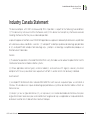 3
3
-
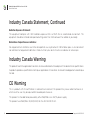 4
4
-
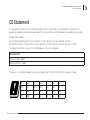 5
5
-
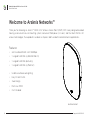 6
6
-
 7
7
-
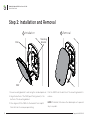 8
8
-
 9
9
-
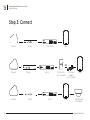 10
10
-
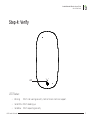 11
11
-
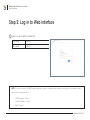 12
12
-
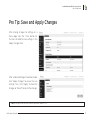 13
13
-
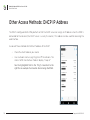 14
14
-
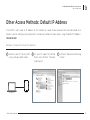 15
15
-
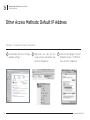 16
16
-
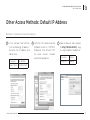 17
17
-
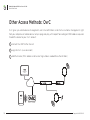 18
18
-
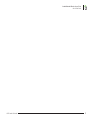 19
19
-
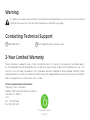 20
20
OvrC AN-510-AP-IW-AC Guide de démarrage rapide
- Catégorie
- La mise en réseau
- Taper
- Guide de démarrage rapide
dans d''autres langues
Documents connexes
Autres documents
-
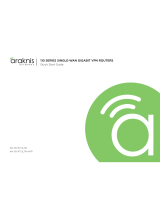 araknis AN-110-RT-2L1W-WIFI Guide de démarrage rapide
araknis AN-110-RT-2L1W-WIFI Guide de démarrage rapide
-
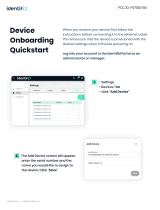 Software s identifiD Device Onboarding Mode d'emploi
Software s identifiD Device Onboarding Mode d'emploi
-
Synology WRX560 Router Manuel utilisateur
-
Belkin C010 Wemo Smart Doorbell Camera Mode d'emploi
-
Control4 Episode Hybrid Amp Le manuel du propriétaire
-
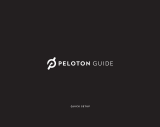 Peloton PT01 Mode d'emploi
Peloton PT01 Mode d'emploi
-
Accton Technology Volare Sensor 2 Guide de démarrage rapide
-
Synology RT6600ax Hardware Installation Guide
-
Episode EA-MINI-SUB-1D-100 Guide d'installation
-
Episode MEGA ES-SUB-MEGA-S15 Le manuel du propriétaire