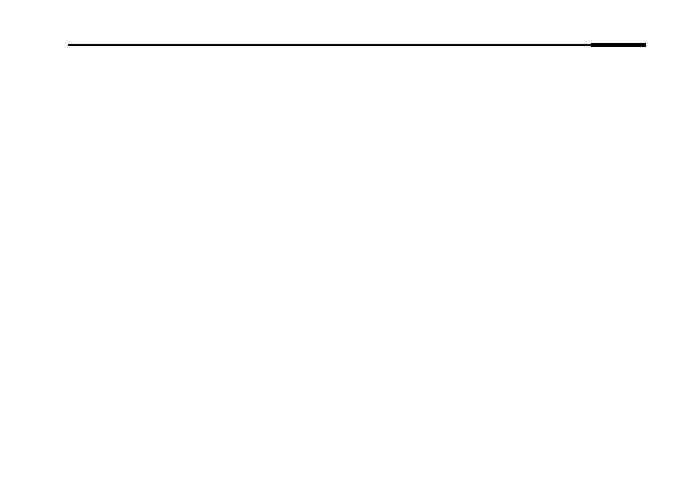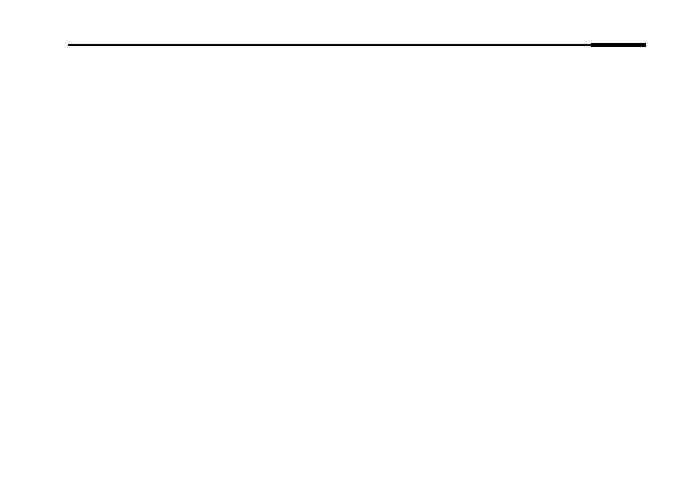
Deutsch
7
FAQ (Häufig gestellte Fragen)
F1. Wie setze ich mein Powerline-Gerät zurück?
A1. Halten Sie die Pair-Taste mindestens 6 Sekunden lang gedrückt, während das Powerline-Gerät an
die Wandsteckdose angeschlossen ist. Lassen Sie die Taste los erst los, wenn LED erlischt. Wenn
die LED wieder leuchtet, ist das Zurücksetzen abgeschlossen.
F2. Was kann ich tun, wenn mein Powerlinenetz keine Internetverbindung hat?
A1. Vergewissern Sie sich, dass alle Powerlineadapter im gleichen Stromkreis betrieben werden.
A2. Stellen Sie sicher, dass überall die Power-LEDs leuchten. Tun sie dies nicht, wiederholen Sie bitte
den Pairing-Vorgang.
A3. Stellen Sie sicher, dass sämtliche Kabel richtig angeschlossen sind.
A4. Überprüfen Sie, ob Sie direkt an Ihrem Modem bzw. Router eine Internetverbindung haben.
A5. Vergewissern Sie sich, dass die IP-Adresse Ihres Computers und die Ihres Routers sich im
gleichen Adressbereich befinden.
F3. Was kann ich tun, wenn ein gepairter Powerlineadapter sich an einem anderen Ort nicht mit
meinem Powerlinenetz verbindet?
A1. Versuchen Sie es mit einer anderen Steckdose und stellen Sie sicher, dass diese sich im selben
elektrischen Stromkreis befindet.
A2. Wiederholen Sie bitte den Pairing-Vorgang und stellen Sie sicher, dass die Power-LED leuchtet.
A3. Überprüfen Sie, ob Geräte wie Waschmaschine, Klimagerät oder andere Haushaltsgeräte zu
nah an den Powerlineadaptern betrieben werden. Verbinden Sie die fraglichen Geräte mit der
Frontsteckdose eines Powerlineadapters, damit diese die Störungen filtert.
Um mehr über Powerline-Adapter zu erfahren, besuchen Sie bitte unsere Website
http://www.mercusys.com
.