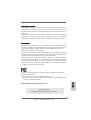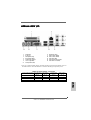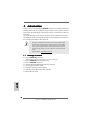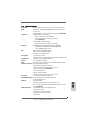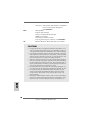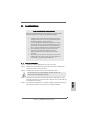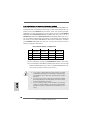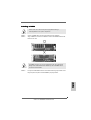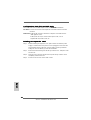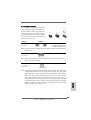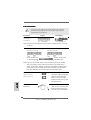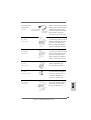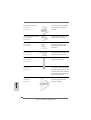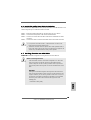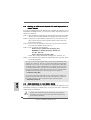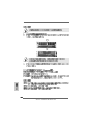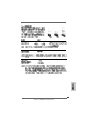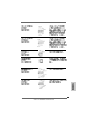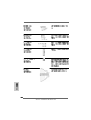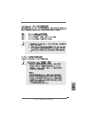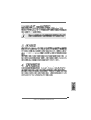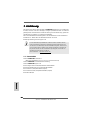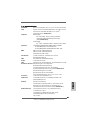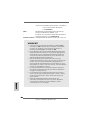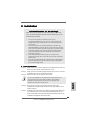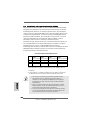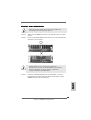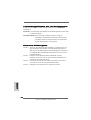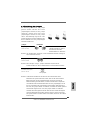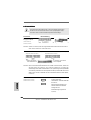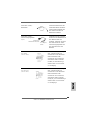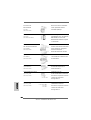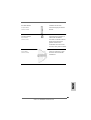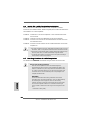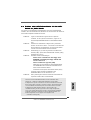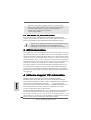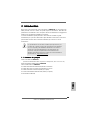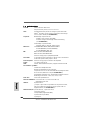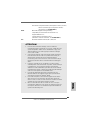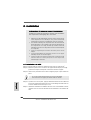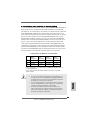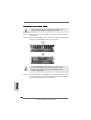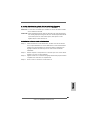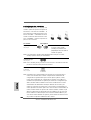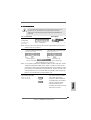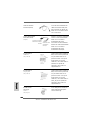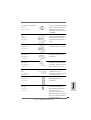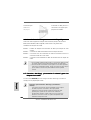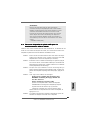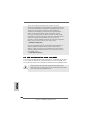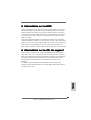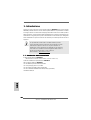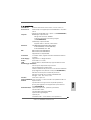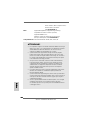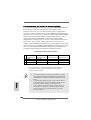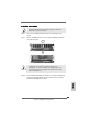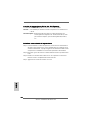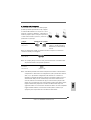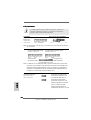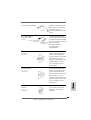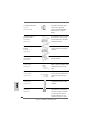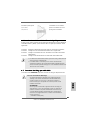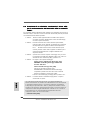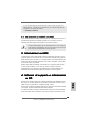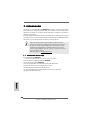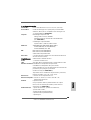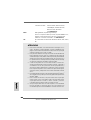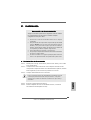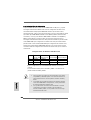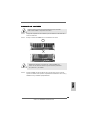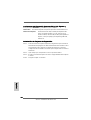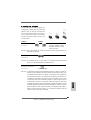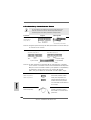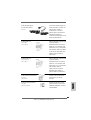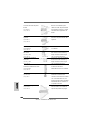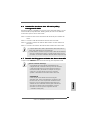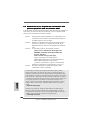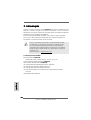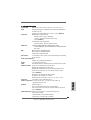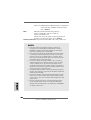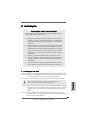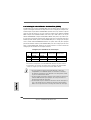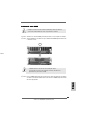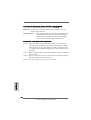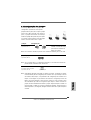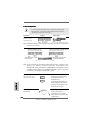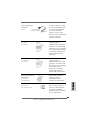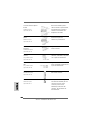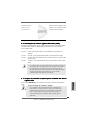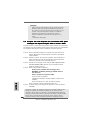ASROCK 939S56-M Le manuel du propriétaire
- Taper
- Le manuel du propriétaire

11
11
1
ASRock 939S56-M Motherboard
EnglishEnglish
EnglishEnglish
English
Copyright Notice:Copyright Notice:
Copyright Notice:Copyright Notice:
Copyright Notice:
No part of this installation guide may be reproduced, transcribed, transmitted, or
translated in any language, in any form or by any means, except duplication of
documentation by the purchaser for backup purpose, without written consent of
ASRock Inc.
Products and corporate names appearing in this guide may or may not be registered
trademarks or copyrights of their respective companies, and are used only for
identification or explanation and to the owners’ benefit, without intent to infringe.
Disclaimer:Disclaimer:
Disclaimer:Disclaimer:
Disclaimer:
Specifications and information contained in this guide are furnished for informational
use only and subject to change without notice, and should not be constructed as a
commitment by ASRock. ASRock assumes no responsibility for any errors or
omissions that may appear in this guide.
With respect to the contents of this guide, ASRock does not provide warranty of any
kind, either expressed or implied, including but not limited to the implied warranties or
conditions of merchantability or fitness for a particular purpose.
In no event shall ASRock, its directors, officers, employees, or agents be liable for
any indirect, special, incidental, or consequential damages (including damages for
loss of profits, loss of business, loss of data, interruption of business and the like),
even if ASRock has been advised of the possibility of such damages arising from
any defect or error in the guide or product.
This device complies with Part 15 of the FCC Rules. Operation is subject to the
following two conditions:
(1) this device may not cause harmful interference, and
(2) this device must accept any interference received, including interference that
may cause undesired operation.
ASRock Website: http://www.asrock.com
Published May 2005
Copyright©2005 ASRock INC. All rights reserved.

22
22
2
ASRock 939S56-M Motherboard
EnglishEnglish
EnglishEnglish
English
Motherboard LMotherboard L
Motherboard LMotherboard L
Motherboard L
ayoutayout
ayoutayout
ayout
1 PS2_USB_PW1 Jumper 15 Chassis Fan Connector (CHA_FAN1)
2 ATX 12V Connector (ATX12V1) 16 USB 2.0 Header (USB67, Blue)
3 939-Pin CPU Socket 17 USB 2.0 Header (USB_H45, Blue)
4 CPU Heatsink Retention Module 18 Clear CMOS Jumper (CLRCMOS2)
5 2 x 184-pin DDR DIMM Slots 19 Infrared Module Header (IR1)
(Dual Channel A: DDR1, DDR2; Blue) 20 Flash Memory
6 2 x 184-pin DDR DIMM Slots 21 Floppy Connector (FLOPPY1)
(Dual Channel B: DDR3, DDR4; Black) 22 Game Port Header (GAME1)
7 Secondary IDE Connector (IDE2, Black) 23 Front Panel Audio Header (AUDIO1)
8 Primary IDE Connector (IDE1, Blue) 24 JR1JL1 Jumper
9 North Bridge Controller 25 PCI EXPRESS Slot (PCIE2)
10 South Bridge Controller 26 PCI Slots (PCI1 - 2)
11 Primary Serial ATA Connector (SATA1) 27 PCI EXPRESS Slot (PCIE1)
12 Secondary Serial ATA Connector (SATA2) 28 Internal Audio Connector: CD1 (Black)
13 System Panel Header (PANEL1) 29 ATX Power Connector (ATXPWR1)
14 Chassis Speaker Header (SPEAKER 1) 30 CPU Fan Connector (CPU_FAN1)

33
33
3
ASRock 939S56-M Motherboard
EnglishEnglish
EnglishEnglish
English
ASRock 8CH I/OASRock 8CH I/O
ASRock 8CH I/OASRock 8CH I/O
ASRock 8CH I/O
1 Parallel Port 8 Microphone (Pink)
2 RJ-45 Port 9 USB 2.0 Ports (USB01)
3 Side Speaker (Gray) 10 USB 2.0 Ports (USB23)
4 Rear Speaker (Black) 11 Serial Port: COM1
5 Central / Bass (Orange) 12 PS/2 Keyboard Port (Purple)
6 Line In (Light Blue) 13 PS/2 Mouse Port (Green)
*7 Front Speaker (Lime)
* If you use 2-channel speaker, please connect the speaker’s plug into “Front Speaker Jack”. See
the table below for connection details in accordance with the type of speaker you use.
TABLE for Audio Output Connection
Audio Output Channels Front Speaker Rear Speaker Central / Bass Side Speaker
(No. 7) (No. 4) (No. 5) (No. 3)
2 V -- -- --
4VV----
6 VVV--
8 VVVV

44
44
4
ASRock 939S56-M Motherboard
1.1.
1.1.
1.
IntroductionIntroduction
IntroductionIntroduction
Introduction
Thank you for purchasing ASRock 939S56-M motherboard, a reliable motherboard
produced under ASRock’s consistently stringent quality control. It delivers excellent
performance with robust design conforming to ASRock’s commitment to quality and
endurance.
This Quick Installation Guide contains introduction of the motherboard and step-by-
step installation guide. More detailed information of the motherboard can be found in
the user manual presented in the Support CD.
Because the motherboard specifications and the BIOS software might
be updated, the content of this manual will be subject to change without
notice. In case any modifications of this manual occur, the updated
version will be available on ASRock website without further notice. You
may find the latest memory and CPU support lists on ASRock website
as well.
ASRock website http://www.asrock.com
1.11.1
1.11.1
1.1
Package ContentsPackage Contents
Package ContentsPackage Contents
Package Contents
1 x ASRock 939S56-M Motherboard
(Micro ATX Form Factor: 9.6-in x 8.8-in, 24.4 cm x 22.4 cm)
1 x ASRock 939S56-M Quick Installation Guide
1 x ASRock 939S56-M Support CD
1 x Ultra ATA 66/100/133 IDE Ribbon Cable (80-conductor)
1 x 3.5-in Floppy Drive Ribbon Cable
1 x Serial ATA (SATA) Data Cable (Optional)
1 x Serial ATA (SATA) HDD Power Cable (Optional)
1 x ASRock 8CH I/O Shield
EnglishEnglish
EnglishEnglish
English

55
55
5
ASRock 939S56-M Motherboard
EnglishEnglish
EnglishEnglish
English
1.21.2
1.21.2
1.2
SpecificationsSpecifications
SpecificationsSpecifications
Specifications
Platform: Micro ATX Form Factor: 9.6-in x 8.8-in, 24.4 cm x 22.4 cm
CPU: 939-Pin Socket Supporting AMD Athlon
TM
64 / 64FX / 64 X2
Processors
Supports AMD’s Cool ‘n’ Quiet
TM
Technology (see CAUTION 1)
Chipsets: North Bridge: SiS 756 Chipset
FSB @ 1 GHz (2.0 GT/s) / 800MHz
Supports Untied Overclocking Technology
(see CAUTION 2)
South Bridge: SiS 965L Chipset
Supports USB 2.0, ATA 133, SATA 1.5Gb/s
Memory: 4 x DDR DIMM Slots: DDR1, DDR2, DDR3, and DDR4
Support PC3200 (DDR400) / PC2700 (DDR333) /
PC2100 (DDR266), Max. 4GB
IDE: IDE1: ATA 133 / Ultra DMA Mode 6
IDE2: ATA 133 / Ultra DMA Mode 6
Supports up to 4 IDE Devices
Serial ATA: 2 x SATA Connectors
Supports up to 2 SATA Devices at 1.5Gb/s Data Transfer Rate
Floppy Port: Supports up to 2 Floppy Disk Drives
Audio: 7.1 channels AC’97 Audio
LAN: Speed: 802.3u (10/100 Ethernet), Supports Wake-On-LAN
Hardware Monitor: CPU Temperature Sensing
Motherboard Temperature Sensing
CPU Overheat Shutdown to Protect CPU Life
(ASRock U-COP)(see CAUTION 3)
CPU Fan Tachometer
Chassis Fan Tachometer
Voltage Monitoring: +12V, +5V, +3.3V, Vcore
PCI Slots: 2 x PCI Slots, PCI Specification 2.2
PCI EXPRESS Slots: 1 slot with PCIE x 1, 1 slot with PCIE x 16;
PCIE Specification 1.0a
USB 2.0: 8 USB 2.0 Ports:
4 Ready-to-Use USB 2.0 Ports on the I/O Panel
Plus 2 On-Board Headers Supporting 4 Extra USB 2.0 Ports
(see CAUTION 4)
ASRock 8CH I/O: 1 PS/2 Mouse Port, 1 PS/2 Keyboard Port
1 Serial Port: COM1
1 Parallel Port (ECP/EPP Support)
4 Ready-to-Use USB 2.0 Ports
1 RJ-45 Port

66
66
6
ASRock 939S56-M Motherboard
EnglishEnglish
EnglishEnglish
English
Audio Jack: Side Speaker / Rear Speaker / Central/Bass /
Line In / Front Speaker / Microphone
(see CAUTION 5)
BIOS: AMI Legal BIOS
Supports “Plug and Play”
ACPI 1.1 Compliance Wake Up Events
SMBIOS 2.3.1 Support
CPU Frequency Stepless Control
(only for advanced users’ reference, see CAUTION 6)
OS: Microsoft
®
Windows
®
98 SE / ME / 2000 / XP compliant
CAUTION!
1. For power-saving sake, it is strongly recommended to enable AMD’s Cool ‘n’
Quiet
TM
technology under Windows system. See APPENDIX on page 37 of
“User Manual” in the support CD to enable AMD’s Cool ‘n’ Quiet
TM
technology.
2. This motherboard supports Untied Overclocking Technology. FSB enjoys
better margin due to fixed PCI/PCIE buses. In other words, CPU FSB is untied
during overclocking, but PCIE and PCI buses are in the fixed mode so that
FSB can operate under a more stable overclocking environment.
3. While CPU overheat is detected, the system will automatically shutdown.
Before you resume the system, please check if the CPU fan on the motherboard
functions properly and unplug the power cord, then plug it back again. To
improve heat dissipation, remember to spray thermal grease between the
CPU and the heatsink when you install the PC system.
4. Power Management for USB 2.0 works fine under Microsoft
®
Windows
®
XP
SP1 / 2000 SP4. It may not work properly under Microsoft
®
Windows
®
98/ ME.
5. For microphone input, this motherboard supports both stereo and mono
modes. For audio output, this motherboard supports 2-channel, 4-channel,
6-channel, and 8-channel modes. Please check the table on page 3 for
proper connection.
6. Although this motherboard offers stepless control, it is not recommended to
perform over-clocking. Frequencies other than the recommended CPU bus
frequencies may cause the instability of the system or damage the CPU.

77
77
7
ASRock 939S56-M Motherboard
2.2.
2.2.
2.
InstallationInstallation
InstallationInstallation
Installation
Pre-installation PrecautionsPre-installation Precautions
Pre-installation PrecautionsPre-installation Precautions
Pre-installation Precautions
Take note of the following precautions before you install mother-
board components or change any motherboard settings.
1. Unplug the power cord from the wall socket before touching any
component. Failure to do so may cause severe damage to the
motherboard, peripherals, and/or components.
2. To avoid damaging the motherboard components due to static
electricity, NEVER place your motherboard directly on the car-
pet or the like. Also remember to use a grounded wrist strap or
touch a safety grounded object before you handle components.
3. Hold components by the edges and do not touch the ICs.
4. Whenever you uninstall any component, place it on a
grounded antstatic pad or in the bag that comes with the
component.
5. When placing screws into the screw holes to secure the
motherboard to the chassis, please do not over-tighten the
screws! Doing so may damage the motherboard.
2.12.1
2.12.1
2.1
CPU InstallationCPU Installation
CPU InstallationCPU Installation
CPU Installation
Step 1. Unlock the socket by lifting the lever up to a 90° angle.
Step 2. Position the CPU directly above the socket such that its marked corner
matches the base of the socket lever.
Step 3. Carefully insert the CPU into the socket until it fits in place.
The CPU fits only in one correct orientation. DO NOT force the CPU
into the socket to avoid bending of the pins.
Step 4. When the CPU is in place, press it firmly on the socket while you push
down the socket lever to secure the CPU. The lever clicks on the side tab
to indicate that it is locked.
Step 5. Install CPU fan and heatsink. For proper installation, please kindly refer to
the instruction manuals of your CPU fan and heatsink vendors.
EnglishEnglish
EnglishEnglish
English

88
88
8
ASRock 939S56-M Motherboard
EnglishEnglish
EnglishEnglish
English
2.2 Installation of Memory Modules (DIMM)2.2 Installation of Memory Modules (DIMM)
2.2 Installation of Memory Modules (DIMM)2.2 Installation of Memory Modules (DIMM)
2.2 Installation of Memory Modules (DIMM)
939S56-M motherboard provides four 184-pin DDR (Double Data Rate) DIMM slots,
and supports Dual Channel Memory Technology. For dual channel configuration, you
always need to install identical (the same brand, speed, size and chip-type) DDR
DIMM pair in the slots of the same color. In other words, you have to install identical
DDR DIMM pair in Dual Channel A (DDR1 and DDR2; Blue slots; see p.2 No. 5) or
identical DDR DIMM pair in Dual Channel B (DDR3 and DDR4; Black slots; see p.2
No. 6), so that Dual Channel Memory Technology can be activated. This motherboard
also allows you to install four DDR DIMMs for dual channel configuration, and please
install identical DDR DIMMs in all four slots. You may refer to the Dual Channel
Memory Configuration Table below.
Dual Channel Memory Configurations
DDR1 DDR2 DDR3 DDR4
(Blue Slot) (Blue Slot) (Black Slot) (Black Slot)
(1) Populated Populated - -
(2) - - Populated Populated
(3)* Populated Populated Populated Populated
* For the configuration (3), please install identical DDR DIMMs in all four slots.
* It is recommended to install DDR1 and DDR2 (blue slots) first. Then to install
in DDR3 and DDR4 (black slots). (That is, to populate DDR DIMM from the
near side of CPU towards to the far side of CPU.)
1. If you want to install two different memory modules, for optimal
compatibility and reliability, it is recommended to install them in the
slots of different color. In other words, install them either in DDR1
and DDR3.
2. If only one memory module or three memory modules are installed
in the DDR DIMM slots on this motherboard, it is unable to activate
the Dual Channel Memory Technology.
3. If a pair of memory modules is NOT installed in the same Dual
Channel, for example, installing a pair of memory modules in DDR1
and DDR3, it is unable to activate the Dual Channel Memory Tech-
nology .

99
99
9
ASRock 939S56-M Motherboard
Installing a DIMMInstalling a DIMM
Installing a DIMMInstalling a DIMM
Installing a DIMM
Please make sure to disconnect power supply before adding or
removing DIMMs or the system components.
STEP 1: Unlock a DIMM slot by pressing the retaining clips outward.
STEP 2: Align a DIMM on the slot such that the notch on the DIMM matches the
break on the slot.
The DIMM only fits in one correct orientation. It will cause permanent
damage to the motherboard and the DIMM if you force the DIMM into the
slot at incorrect orientation.
STEP 3: Firmly insert the DIMM into the slot until the retaining clips at both ends
fully snap back in place and the DIMM is properly seated.
EnglishEnglish
EnglishEnglish
English

1010
1010
10
ASRock 939S56-M Motherboard
EnglishEnglish
EnglishEnglish
English
2.3 Expansion Slots (PCI and AGP Slots)2.3 Expansion Slots (PCI and AGP Slots)
2.3 Expansion Slots (PCI and AGP Slots)2.3 Expansion Slots (PCI and AGP Slots)
2.3 Expansion Slots (PCI and AGP Slots)
There are 2 PCI slots and 2 PCI Express slots on 939S56-M motherboard.
PCI Slots: PCI slots are used to install expansion cards that have the 32-bit PCI
interface.
PCIE Slots: PCIE1 (PCIE x16 slot) is used for PCI Express cards with x16 lane
width graphics cards.
PCIE2 (PCIE x1 slot) is used for PCI Express cards, such as
Gigabit LAN card, SATA II card, etc.
Installing an expansion cardInstalling an expansion card
Installing an expansion cardInstalling an expansion card
Installing an expansion card
Step 1. Before installing the expansion card, please make sure that the power
supply is switched off or the power cord is unplugged. Please read the
documentation of the expansion card and make necessary hardware
settings for the card before you start the installation.
Step 2. Remove the bracket facing the slot that you intend to use. Keep the screw
for later use.
Step 3. Align the card connector with the slot and press firmly until the card is
completely seated on the slot.
Step 4. Fasten the card to the chassis with screws.

1111
1111
11
ASRock 939S56-M Motherboard
2.4 Jumpers Setup2.4 Jumpers Setup
2.4 Jumpers Setup2.4 Jumpers Setup
2.4 Jumpers Setup
The illustration shows how jumpers are
setup. When the jumper cap is placed on
pins, the jumper is “Short”. If no jumper cap
is placed on the pins, the jumper is “Open”.
The illustration shows a 3-pin jumper whose
pin1 and pin2 are “Short” when jumper cap
is placed on these 2 pins.
Jumper Setting
PS2_USB_PW1 Short pin2, pin3 to enable
(see p.2 item 1) +5VSB (standby) for PS/2
or USB wake up events.
Note: To select +5VSB, it requires 2 Amp and higher standby current provided by
power supply.
JR1JL1 Jumper
(see p.2 item 24)
Note: If JR1 and JL1 Jumpers are short, both the front panel and the rear panel
audio connectors can work.
Clear CMOS Jumper
(CLRCMOS2)
(see p.2, item 18)
Note: CLRCMOS2 allows you to clear the data in CMOS. The data in CMOS includes
system setup information such as system password, date, time, and system
setup parameters. To clear and reset the system parameters to default setup,
please turn off the computer and unplug the power cord from the power
supply. After waiting for 15 seconds, use a jumper cap to short 2 pins on
CLRCMOS2 for 5 seconds. However, please do not clear the CMOS right after
you update the BIOS. If you need to clear the CMOS when you just finish
updating the BIOS, you must boot up the system first, and then shut it down
before you do the clear-CMOS action.
Short Open
EnglishEnglish
EnglishEnglish
English
2-pin jumper

1212
1212
12
ASRock 939S56-M Motherboard
EnglishEnglish
EnglishEnglish
English
2.5 Connectors2.5 Connectors
2.5 Connectors2.5 Connectors
2.5 Connectors
Connectors are NOT jumpers. DO NOT place jumper caps over these
connectors. Placing jumper caps over the connectors will cause perma-
nent damage of the motherboard!
Connector Figure Description
FDD Connector
(33-pin FLOPPY1)
(see p.2 item 21)
Note: Make sure the red-striped side of the cable is plugged into Pin1 side of the
connector.
Primary IDE Connector (Blue) Secondary IDE Connector (Black)
(39-pin IDE1, see p.2 item 8) (39-pin IDE2, see p.2 item 7)
80-conductor, ATA 66/100/133 cable
Note: If you use only one IDE device on this motherboard, please set the IDE
device as “Master”. Please refer to the instruction of your IDE device
vendor for the details. Besides, to optimize compatibility and performance,
please connect your hard disk drive to the primary IDE connector (IDE1,
blue) and CD-ROM to the secondary IDE connector (IDE2, black).
Serial ATA Connectors These two Serial ATA (SATA)
(SATA1: see p.2 item 11) connectors support SATA data
(SATA2: see p.2 item 12) cables for internal storage
devices. The current SATA
interface allows up to 1.5 Gb/s
data transfer rate.
Serial ATA (SATA) Either end of the SATA data
Data Cable cable can be connected to the
SATA hard disk or the SATA
connector on the motherboard.
connect the black end
to the IDE devices
connect the blue end
to the motherboard
the red-striped side to Pin1
SATA1
SATA2

1313
1313
13
ASRock 939S56-M Motherboard
CD1
connect to the
power supply
connect to the SATA
HDD power connector
EnglishEnglish
EnglishEnglish
English
Serial ATA (SATA) Please connect the black end of
Power Cable SATA power cable to the power
(Optional) connector on the drive. Then
connect the white end of SATA
power cable to the power
connector of the power supply.
USB 2.0 Header ASRock 8CH I/O
TM
provides you
(9-pin USB67) 4 ready-to-use USB 2.0 ports on
(see p.2, No. 16) the rear panel. If the rear USB
ports are not sufficient, this
USB 2.0 header is available to
support 2 extra USB 2.0 ports.
USB 2.0 Header ASRock 8CH I/O
TM
provides you
(9-pin USB_H45) 4 ready-to-use USB 2.0 ports on
(see p.2, No. 17) the rear panel. If the rear USB
ports are not sufficient, this
USB 2.0 header is available to
support 2 extra USB 2.0 ports.
Infrared Module Header This header supports an optional
(5-pin IR1) wireless transmitting and
(see p.2, No. 19) receiving infrared module.
Internal Audio Connectors This connector allows you
(4-pin CD1) to receive stereo audio input
(CD1: see p.2, No. 28) from sound sources such as
a CD-ROM, DVD-ROM, TV
tuner card, or MPEG card.
Front Panel Audio Header This is an interface for the front
(9-pin AUDIO1) panel audio cable that allows
(see p.2, No. 23) convenient connection and
control of audio devices.

1414
1414
14
ASRock 939S56-M Motherboard
EnglishEnglish
EnglishEnglish
English
System Panel Connector This connector accommodates
(9-pin PANEL1) several system front panel
(see p.2 item 13) functions.
Chassis Speaker Connector Please connect the chassis
(4-pin SPEAKER 1) speaker to this connector.
(see p.2 item 14)
Chassis Fan Connector Please connect a chassis fan
(3-pin CHA_FAN1) cable to this connector and
(see p.2 item 15) match the black wire to the
ground pin.
CPU Fan Connector Please connect a CPU fan cable
(3-pin CPU_FAN1) to this connector and match the
(see p.2 item 30) black wire to the ground pin.
ATX Power Connector Please connect an ATX power
(20-pin ATXPWR1) supply to this connector.
(see p.2 item 29)
ATX 12V Connector Please note that it is necessary
(4-pin ATX12V1) to connect a power supply with
(see p.2 item 2) ATX 12V plug to this connector
so that it can provides sufficient
power. Failing to do so will cause
the failure to power up.
Game Connector Connect a Game cable to this
(15-pin GAME1) connector if the Game port
(see p.2 item 22) bracket is installed.

1515
1515
15
ASRock 939S56-M Motherboard
2.62.6
2.62.6
2.6
Serial ASerial A
Serial ASerial A
Serial A
TT
TT
T
A (SAA (SA
A (SAA (SA
A (SA
TT
TT
T
A) Hard Disks InstallationA) Hard Disks Installation
A) Hard Disks InstallationA) Hard Disks Installation
A) Hard Disks Installation
This motherboard supports Serial ATA (SATA) hard disks and RAID functions. This
section will guide you to install the SATA hard disks.
STEP 1: Install the SATA hard disks into the drive bays of your chassis.
STEP 2: Connect the SATA power cable to the SATA hard disk.
STEP 3: Connect one end of the SATA data cable to the motherboard’s SATA
connector.
STEP 4: Connect the other end of the SATA data cable to the SATA hard disk.
2.7 Hot Plug F2.7 Hot Plug F
2.7 Hot Plug F2.7 Hot Plug F
2.7 Hot Plug F
unction for SAunction for SA
unction for SAunction for SA
unction for SA
TT
TT
T
A HDDsA HDDs
A HDDsA HDDs
A HDDs
939S56-M motherboard supports Hot Plug function for SATA devices.
What is Hot Plug Function?
If the SATA HDDs are NOT set for RAID configuration, it is called “Hot
Plug” for the action to insert and remove the SATA HDDs while the
system is still power-on and in working condition. However, please note
that it cannot perform Hot Plug if the OS has been installed into the SATA
HDD.
WARNING!
Although this motherboard supports Hot Plug function for SATA devices,
there are still some limitation. Please ensure to read the instruction in the
Support CD before you use Hot Plug function. Failure to do so may lose
the data in the SATA HDDs or damage the SATA HDDs. For the detailed
instruction, please refer to the document in the Support CD at the
following path:
..\ RAID BIOS Setting Utility
EnglishEnglish
EnglishEnglish
English
1. If you plan to use RAID 0, RAID 1, or JBOD functions on SATA, SATA
HDDs must be operated in “RAID” mode.
2. “RAID” and “non-RAID” mode are options under “SATA Operation Mode” in
BIOS setup. Please refer to page 28 of User Manual in the support CD for
details. They need different drivers during actual operation.

1616
1616
16
ASRock 939S56-M Motherboard
EnglishEnglish
EnglishEnglish
English
2.82.8
2.82.8
2.8
Making a SAMaking a SA
Making a SAMaking a SA
Making a SA
TT
TT
T
A Driver DiskA Driver Disk
A Driver DiskA Driver Disk
A Driver Disk
ette Fette F
ette Fette F
ette F
or SAor SA
or SAor SA
or SA
TT
TT
T
A Operation inA Operation in
A Operation inA Operation in
A Operation in
“RAID” Mode“RAID” Mode
“RAID” Mode“RAID” Mode
“RAID” Mode
If you want to install Windows 2000, Windows XP, or Windows XP 64-bit OS on your
SATA HDDs with RAID functions, you will need to make a SATA driver before you
start the OS installation.
STEP 1: Insert the ASRock Support CD into your optical drive to boot your system.
(Do NOT insert any floppy diskette into the floppy drive at this moment!)
STEP 2: During POST at the beginning of system boot-up, press <F11> key, and
then a window for boot devices selection appears. Please select CD-
ROM as the boot device.
STEP 3: When you see the message on the screen, “Do you want to generate
Serial ATA driver diskette [YN]?”, press <Y>.
STEP 4: Then you will see these messages,
Please insert a diskette into the floppy drive.
WARNING! Formatting the floppy diskette will
lose ALL data in it!
Start to format and copy files [YN]?
Please insert a floppy diskette into the floppy drive, and press <Y>.
STEP 5: The system will start to format the floppy diskette and copy SATA drivers
into the floppy diskette.
2.92.9
2.92.9
2.9
SASA
SASA
SA
TT
TT
T
A Operating in “non-RAID” ModeA Operating in “non-RAID” Mode
A Operating in “non-RAID” ModeA Operating in “non-RAID” Mode
A Operating in “non-RAID” Mode
If you want to install Windows 2000, Windows XP, or Windows XP 64-bit OS on your
SATA HDDs operating in non-RAID mode, you don’t need to make a SATA driver
diskette before OS installation.
Windows 98 SE and Windows ME must be installed by SATA operating in
RAID mode, and you don’t need to make a SATA driver diskette for these
two OS before OS installation.
Once you have the SATA driver diskette ready, you may start to install Windows 2000
/ Windows XP / Windows XP 64-bit on your system directly without setting the RAID
configuration on your system, or you may start to use “SiS RAID BIOS Setting Utility”
to set RAID 0 / RAID 1 / JBOD configuration before you install the OS. Before you start
to configure the RAID function, you need to check the installation guide in the Support
CD for proper configuration. Please find the document, “Guide to SATA Hard Disks
Installation and RAID Configuration”, at the following path in the Support CD:
.. \ RAID BIOS Setting Utility
You may also set the RAID configuration by using “SiS RAID Utility for Windows” in
Windows environment. Please refer to the document in the Support CD, “Guide to SiS
RAID Utility for Windows”, which is located in the folder at the following path:
.. \ RAID Utility for Windows

1717
1717
17
ASRock 939S56-M Motherboard
3. BIOS Information3. BIOS Information
3. BIOS Information3. BIOS Information
3. BIOS Information
The Flash Memory on the motherboard stores BIOS Setup Utility. When you start up
the computer, please press <F2> during the Power-On-Self-Test (POST) to enter
BIOS Setup utility; otherwise, POST continues with its test routines. If you wish to
enter BIOS Setup after POST, please restart the system by pressing <Ctl> + <Alt> +
<Delete>, or pressing the reset button on the system chassis.
The BIOS Setup program is designed to be user-friendly. It is a menu-driven program,
which allows you to scroll through its various sub-menus and to select among the
predetermined choices. For the detailed information about BIOS Setup, please refer
to the User Manual (PDF file) contained in the Support CD.
4. Software Suppor4. Software Suppor
4. Software Suppor4. Software Suppor
4. Software Suppor
t CD informationt CD information
t CD informationt CD information
t CD information
This motherboard supports various Microsoft
®
Windows
®
operating systems: 98 SE/
ME / 2000 / XP. The Support CD that came with the motherboard contains necessary
drivers and useful utilities that will enhance motherboard features.
To begin using the Support CD, insert the CD into your CD-ROM drive. It will display
the Main Menu automatically if “AUTORUN” is enabled in your computer. If the Main
Menu does not appear automatically, locate and double-click on the file “ASSETUP.
EXE” from the “BIN” folder in the Support CD to display the menus.
EnglishEnglish
EnglishEnglish
English

1818
1818
18
ASRock 939S56-M Motherboard
®
®

1919
1919
19
ASRock 939S56-M Motherboard
®
®
‘ ’
™
‘ ’ ™

2020
2020
20
ASRock 939S56-M Motherboard
La page charge ...
La page charge ...
La page charge ...
La page charge ...
La page charge ...
La page charge ...
La page charge ...
La page charge ...
La page charge ...
La page charge ...
La page charge ...
La page charge ...
La page charge ...
La page charge ...
La page charge ...
La page charge ...
La page charge ...
La page charge ...
La page charge ...
La page charge ...
La page charge ...
La page charge ...
La page charge ...
La page charge ...
La page charge ...
La page charge ...
La page charge ...
La page charge ...
La page charge ...
La page charge ...
La page charge ...
La page charge ...
La page charge ...
La page charge ...
La page charge ...
La page charge ...
La page charge ...
La page charge ...
La page charge ...
La page charge ...
La page charge ...
La page charge ...
La page charge ...
La page charge ...
La page charge ...
La page charge ...
La page charge ...
La page charge ...
La page charge ...
La page charge ...
La page charge ...
La page charge ...
La page charge ...
La page charge ...
La page charge ...
La page charge ...
La page charge ...
La page charge ...
La page charge ...
La page charge ...
La page charge ...
La page charge ...
La page charge ...
La page charge ...
La page charge ...
La page charge ...
La page charge ...
La page charge ...
La page charge ...
La page charge ...
La page charge ...
La page charge ...
La page charge ...
La page charge ...
La page charge ...
La page charge ...
La page charge ...
La page charge ...
La page charge ...
La page charge ...
La page charge ...
La page charge ...
La page charge ...
La page charge ...
-
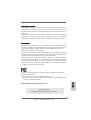 1
1
-
 2
2
-
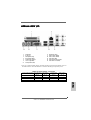 3
3
-
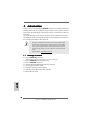 4
4
-
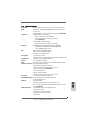 5
5
-
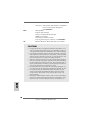 6
6
-
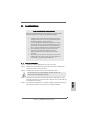 7
7
-
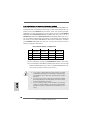 8
8
-
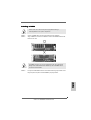 9
9
-
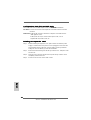 10
10
-
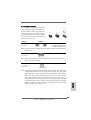 11
11
-
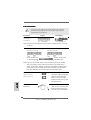 12
12
-
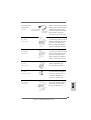 13
13
-
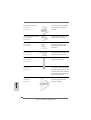 14
14
-
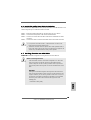 15
15
-
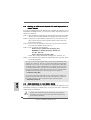 16
16
-
 17
17
-
 18
18
-
 19
19
-
 20
20
-
 21
21
-
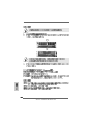 22
22
-
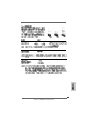 23
23
-
 24
24
-
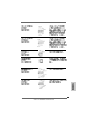 25
25
-
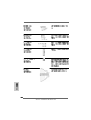 26
26
-
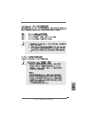 27
27
-
 28
28
-
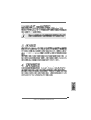 29
29
-
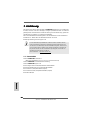 30
30
-
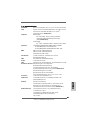 31
31
-
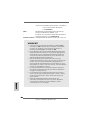 32
32
-
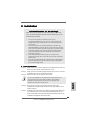 33
33
-
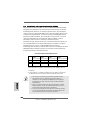 34
34
-
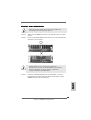 35
35
-
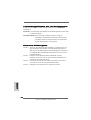 36
36
-
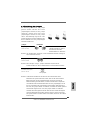 37
37
-
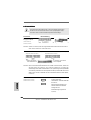 38
38
-
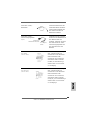 39
39
-
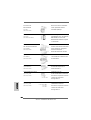 40
40
-
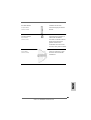 41
41
-
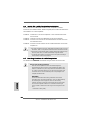 42
42
-
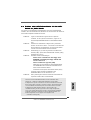 43
43
-
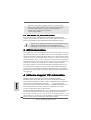 44
44
-
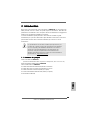 45
45
-
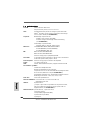 46
46
-
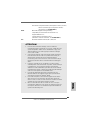 47
47
-
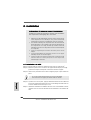 48
48
-
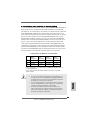 49
49
-
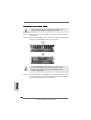 50
50
-
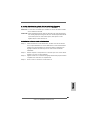 51
51
-
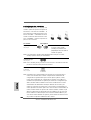 52
52
-
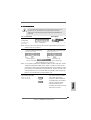 53
53
-
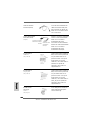 54
54
-
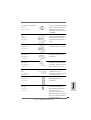 55
55
-
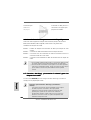 56
56
-
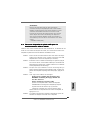 57
57
-
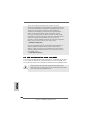 58
58
-
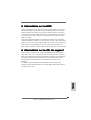 59
59
-
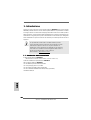 60
60
-
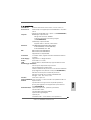 61
61
-
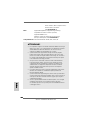 62
62
-
 63
63
-
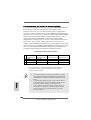 64
64
-
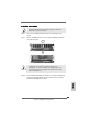 65
65
-
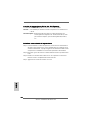 66
66
-
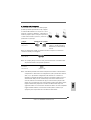 67
67
-
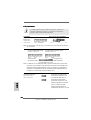 68
68
-
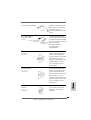 69
69
-
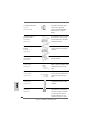 70
70
-
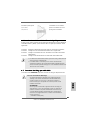 71
71
-
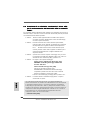 72
72
-
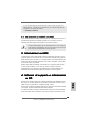 73
73
-
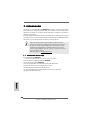 74
74
-
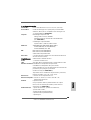 75
75
-
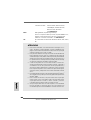 76
76
-
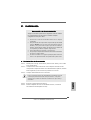 77
77
-
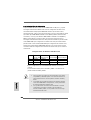 78
78
-
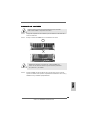 79
79
-
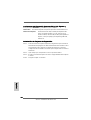 80
80
-
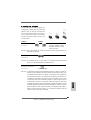 81
81
-
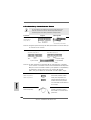 82
82
-
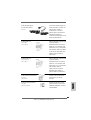 83
83
-
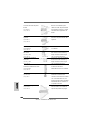 84
84
-
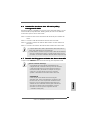 85
85
-
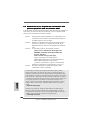 86
86
-
 87
87
-
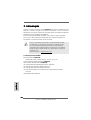 88
88
-
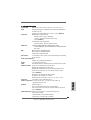 89
89
-
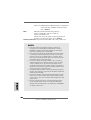 90
90
-
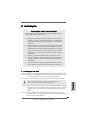 91
91
-
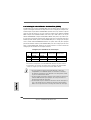 92
92
-
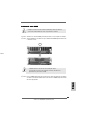 93
93
-
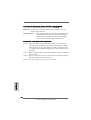 94
94
-
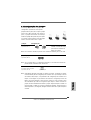 95
95
-
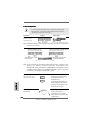 96
96
-
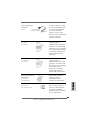 97
97
-
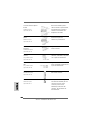 98
98
-
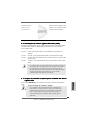 99
99
-
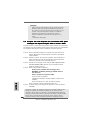 100
100
-
 101
101
-
 102
102
-
 103
103
-
 104
104
ASROCK 939S56-M Le manuel du propriétaire
- Taper
- Le manuel du propriétaire
dans d''autres langues
- italiano: ASROCK 939S56-M Manuale del proprietario
- español: ASROCK 939S56-M El manual del propietario
- Deutsch: ASROCK 939S56-M Bedienungsanleitung
- português: ASROCK 939S56-M Manual do proprietário
Documents connexes
-
ASROCK K7NF2-RAID Le manuel du propriétaire
-
ASROCK 939NF4G-SATA2 Le manuel du propriétaire
-
ASROCK 939Dual-VSTA Guide d'installation
-
ASROCK 939Dual-VSTA Le manuel du propriétaire
-
ASROCK 939SLI32-ESATA2 Le manuel du propriétaire
-
ASROCK 939N68PV-GLAN Guide d'installation
-
ASROCK 939N68PV-GLAN-3286 Le manuel du propriétaire
-
ASROCK P4V88+ Le manuel du propriétaire
-
ASROCK 775V88 Le manuel du propriétaire
-
ASROCK 939A785GMH128M Le manuel du propriétaire
Autres documents
-
Abit AW9D-MAX Le manuel du propriétaire
-
Highpoint ROCKETRAID133 Fiche technique
-
Tripp Lite U238-000 Manuel utilisateur
-
Tripp Lite U238-000 USB Manuel utilisateur
-
Trendnet TU2-IDSA Fiche technique
-
König USB 2.0 - IDE/SATA Manuel utilisateur
-
Trendnet TU2-IDSA Fiche technique
-
Hikvision DS-KD-TDE Guide de démarrage rapide