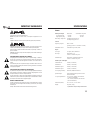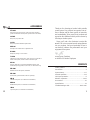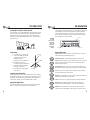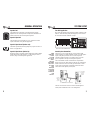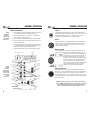Anchor Xtreme Le manuel du propriétaire
- Catégorie
- Contrôleurs DJ
- Taper
- Le manuel du propriétaire

TROUBLESHOOTING GUIDE
ANCHOR Audio, Inc. (310) 784-2300
100-0135-000 / Revision A - 09/03
Having trouble with the sound system?
Condition Possible Cause
No sound (power LED not lit): • power switch OFF
• blown fuse
No sound (power LED lights): • no output from source
• input cable unplugged
• input volume control low or off
• accessory or expansion module not in option bay
Distorted sound: • poor or improper connection on input cable
• input signal too strong
Excessive hum or noise: • input cable not shielded
• not using balanced microphone
Having trouble with the wireless system?
Condition Possible Cause
No sound (TX ON indicator lights): • wireless volume control low or off
• no mic plugged into belt-pack transmitter
No sound (TX ON indicator off): • sound system not turned on
• transmitter power switch turned off
• low battery or no battery in transmitter
Xtreme
Sound System
Owner’s Manual

13
IMPORTANT SAFEGUARDS SPECIFICATIONS
Xtreme
Rated power output Stand-alone w/XTR-6001 companion
low frequency amp: 90 watts 125 watts
high frequency amp: 40 watts 55 watts
Max SPL @ rated power: 116 dB speech projection out,
123 dB speech projection in
General
Frequency response: 80 Hz - 15 kHz
(speech projection in: +7 dB from 2 -12 kHz)
Bass/Treble control: 8 db cut/boost @ 100 Hz, 8 kHz
Inputs
Line input: 1/4” phone, Hi-Z, unbalanced
Mic input: XLR female, Lo-Z
+12VDC condenser mic power
Balanced input: XLR female, switchable mic/line level
+12VDC condenser mic power
Sensitivity for rated output
Unbalanced line: -18 dBV (125 mVrms)
Balanced mic: -58 dBV (1.25 mVrms)
Balanced mic input: -58 dBV (1.25 mVrms)
Balanced line input: -15 dBV (175 mVrms)
Line output (post fader): XLR male, 600Ω, active balanced
Speaker Output: 4-pole Neutrik Speakon® jack for use with
Anchor XTR-6001
AC power requirements: 110 - 125 VAC, 50/60 Hz, 250 watts max.
or (factory configurable)
210 - 240 VAC, 50/60 Hz, 250 watts max.
(250 watts maximum)
Dimensions (HWD): 22.5 x 13 x 10", 57 x 33 x 26 cm
Weight: 35 pounds, 16 Kg.
Specifications subject to change without notice.
CAUTION: To reduce the risk of electric shock, do not remove the cover. No user-serviceable
parts inside. Refer servicing to qualified personnel.
WARNING: To prevent fire or electric shock, do not expose this equipment to rain or
moisture.
CAUTION: To reduce the risk of fire, replace only with same type fuse (see specifications).
ATTENTION: Pour eviter les risques de choc électrique, ne pas enlever le couvercle. Aucun
entretien de pièces intérieures par l'usager. Confier l'entretien au personnel qualifié.
AVIS: Pour eviter les risques d'incendie ou d’électrocution, n'exposez pas cet article à la
pluie ou a l'humidité.
ATTENTION: Pour diminuer le risque d’incendie, remplacer par des fusibles de même type
(voir caractéristiques).
EXPLANATION OF GRAPHICAL SYMBOLS
The lightning flash with arrowhead symbol, within an equilateral triangle, is intended to
alert the user to the presence of uninsulated “dangerous voltage” within the product’s
enclosure that may be of sufficient magnitude to constitute a risk of electric shock to
humans.
The exclamation point, within an equilateral triangle, is intended to alert the user to the
presence of important operating and maintenance (servicing) instructions in the literature
accompanying the appliance.
EXPLICATION DES SYMBOLES GRAPHIQUES
Le symbole éclair avec point de flèche à l'intérieur d'un triangle équilatéral est utilisé pour
alerter l'utilisateur de la presence à l'intérieur du coffret de “voltage dangereux” non isolé
d'ampleur suffisante pour constituer un risque d'elétrocution.
Le point d'exclamation à l'intérieur d'un triangle équilatéral est employé pour alerter les
utilisateurs de la présence d'instructions importantes pour la fonctionnement et l'entretien
(service) dans le livret d'instruction accompagnant l'appareil.
DATE OF MANUFACTURE
The date of manufacture of this Anchor Audio product can be determined by the six digit
serial number code. The 1st digit denotes the month (A=Jan, B=Feb, etc.), the 2nd digit
denotes the year.
Example: “H20142” states that the unit was manufactured in August of 2002.

ACCESSORIES
12
XTR-6001
Dual function (speech projection on/off) unpowered companion
speaker for the Xtreme Sound System (Speaker cable not included)
SC-50NL
Heavy duty 50' speaker cable
SS-550
Heavy duty brushed aluminum speaker stand
MSB-201
Microphone floor stand with 33" adjustable boom
NL-6000
Heady duty storage cover for Xtreme
FL-4500
Admiral floor model lectern with a center console to accommodate a
Xtreme sound system, includes a shock-mounted mic input
MIC-90
Dynamic, balanced, low impedance handheld microphone with
unidirectional pick-up pattern, on/off switch, 20' cable and mic clip
WH-6000
Handheld wireless microphone/ transmitter
WB-6000
Wireless body-pack transmitter (order mic separately)
CM-60
CollarMic microphone (use with WB-6000 transmitter)
HBM-60
Headband microphone (use with WB-6000 transmitter)
LM-60
Lapel microphone (use with WB-6000 transmitter)
Getting Started ………………………………………2
Precautions……………………………………………3
System Setup ………………………………………4-5
General Operation …………………………………6-8
CD Player Operation …………………………………9
Wireless Operation ……………………………10-11
Accessories …………………………………………12
Specifications ………………………………………13
Troubleshooting Guide……………………back cover
Thank you for choosing an Anchor Audio portable
sound system. Our products incorporate state-of-
the-art design and the finest quality of materials
and workmanship. We’re proud of our products and
appreciate the confidence which you have shown by
selecting an Anchor system.
I hope you’ll take a few of minutes to review this
manual. We’ve incorporated several unique features
into our products, and your knowledge of how to
use them will enhance the performance and your
enjoyment of the system.
David Jacobs, President
on behalf of all Anchor Employees
CONTENTS
1

WIRELESS OPERATION
11
System Inspection & Inventory
Check unit carefully for damage which may have occurred during
transit. Each Anchor product is carefully inspected at the factory
and packed in a special carton for safe transport.
Inventory
• Xtreme sound system
• Warranty registration card
All damage claims must be made with the freight carrier. Notify the
freight carrier immediately if you observe any damage to the
shipping carton or product. Repack the unit in the carton and await
inspection by the carrier’s claim agent. Notify your dealer of the
pending freight claim.
Returning Systems For Service or Repair
Should your unit require service, contact your dealer or the Anchor
Audio Customer Service Department at (800) 262-4671 to obtain a
Return Authorization (RA) number. All shipments to Anchor Audio
must include an RA number and must be shipped prepaid. C.O.D.
shipments will be refused and returned at your cost.
Warranty Registration
Please fill out the warranty card and return it with a copy of your
invoice to Anchor’s Customer Service Department. This will
activate your limited six year warranty.
GETTING STARTED
2
NOTE:
All damage
claims must
be made with
the freight
carrier.
IMPORTANT:
Save the
shipping
carton and
packing
materials.
They were
specially
designed to
ship your unit
safely.
Wireless Microphone Operation
Both the receiver and microphone must be set to the same channel.
1. If you are using a body-pack transmitter, insert the plug from
the mic into the jack marked MIC on the transmitter.
2. Turn the transmitter power switch to ON.
(The red LED will flash when the mic is turned on.
If the red LED stays on, the battery is low.)
3. Turn the Xtreme power switch to ON.
4. The RX indicators will light (one indicator at a time lights)
when the wireless signal is being transmitted and received.
Replacing Transmitter Battery
Handheld Transmitter:
1. Unscrew battery compartment cover on lower end of mic.
2. Install 2 fresh ‘AA’ alkaline batteries.
3. Replace the battery cover.
Body-pack Transmitter:
1. Slide open battery cover on front of transmitter box.
2. Install 2 fresh ‘AA’ alkaline batteries.
3. Close the battery cover.
NOTE:
When using a
dual wireless
unit, make
sure each
microphone is
set to a
different
channel
frequency.
CAUTION:
Harmful
feedback may
occur when
walking in
front of a
sound system
or speaker
with a
wireless
microphone.
Always point
mic away
from speakers.
NOTE:
Transmitter
power switch
must be in the
OFF position
when
changing
batteries
Place batteries into slot
and slide forward

PRECAUTIONS
3
WIRELESS OPERATION
10
Feedback
Feedback is a howling or shrill sound that is self-generated by the
sound system. It is caused by microphone pickup of the sound
emanating from the speaker and then being re-amplified. Once
generated, this can be a self-sustaining phenomenon.
Feedback Causes
• Microphone too close, pointing towards or in
front of speaker.
• Volume setting too loud for room.
• Sound reflections from hard surfaces, walls, etc.
Avoiding & Eliminating Feedback
• Point the microphone into a different direction.
• Keep the microphone away from the speaker; position
the speaker in FRONT of the microphone.
• Reduce the volume of the sound system. Have all
volume controls set to minimum prior to powering on
the sound system.
• Place sound dampening material over hard surfaces;
curtains or sound dampening foam.
Acceptable Unacceptable
CAUTION:
Feedback can
be damaging
to both your
equipment
and a persons
hearing.
Diversity Wireless by Anchor Audio
Anchor Audio UHF wireless is a 16 channel, diversity wireless
system that utilizes two independent antennae to receive signal. The
diversity feature means that the receiver will process the stronger of
the two antenna signals, effectively minimizing dropouts and
interference from other transmitting sources. The antennae are
mounted internally so there are no obstructions or risk of damage.
Receiver Channel Selection
Before you use your UHF wireless system, you will need to select a
wireless frequency channel. The wireless receiver is mounted inside
the Xtreme and can be set to any of 16 available channels.
1. Locate the Wireless Channel
selector on the back panel.
2. Set the Channel (frequency)
of the receiver to 1 thru 16.
Transmitter Channel Selection
Handheld Transmitter:
1. Unscrew battery cover on lower end of microphone.
2. Set the channel selection
dial to match the channel
setting on the receiver.
3. Replace the battery cover.
Body-pack Transmitter:
1. The channel selection dial
is located on the side of
the transmitter.
2. Set the channel selection
dial to match the channel
setting on the receiver.
NOTE:
Be sure that
the MIC/LINE
switch is in
the “MIC”
position when
a mic is
plugged into
the body-pack
transmitter.
NOTE:
If you
experience
ongoing
interference
with your
wireless
system, the
selected
frequency
may be
incompatible
with other RF
systems in
your area.
Try a different
channel.

CD OPERATION
9
SYSTEM SETUP
4
Setting Up The Xtreme Sound System
For best results, it is recommended that the sound system be placed
above the heads of the audience and above the height of the tallest
obstruction using a speaker stand or table. This will benefit the
listeners in the rear while minimizing the risk of overpowering the
listeners in front.
Stand Setup
1. Loosen the Lower Collar Knob.
2. Separate the stand legs until the
leg support cross braces are
parallel to the floor.
3. Tighten the Lower Collar Knob.
4. Extend the center pole by
loosening the Upper Collar Knob.
5. Adjust the height and retighten
the Upper Collar Knob.
6. Place the Anchor sound system
on the stand.
Sound System Placement
The ideal placement of the sound system is between the crowd and
the presenter, facing the crowd. This will give the audience a direct
signal path and keep the person with the microphone behind the
sound system, helping to prevent feedback from occurring.
Single Unit Application
Place the unit along the aisle with the least amount of pedestrian
traffic. Point the unit towards the center of the audience.
Upper Collar
Knob
Cross Braces
Lower Collar
Knob
The CD player features direct-in play power loading, anti-shock/skip
CD mechanism, repeat & random play, three beam laser tracking
system and dual one bit D/A converters. The audio signal is fed
directly into the mixing bus, mixing it directly with all other inputs
of the Xtreme for a composite output.
General Operation
INSERT CD - Push a disc into the CD slot label side up. The disc
will automatically insert and begin to play.
POWER ON/OFF - Press POWER to turn the unit on and off.
EJECT CD - Press EJECT to eject the disc from the slot. If the disc
has not been removed within 10 seconds, it will automatically be
loaded into the slot again.
PLAY/PAUSE - Press to play a disc if one has been loaded. Press
this button while disk is playing to pause play, press again to resume.
UP - Press UP once to advance disc to next track. Press and hold
UP to fast forward on the current track.
DOWN - Press DOWN once to go to previous track. Press and hold
DOWN to fast backward on current track.
TOP - Press TOP once to start playing the disc from the first track.
RANDOM - Press RDM to play all the tracks continuously in
random order. Press RDM again to stop continuos random play.
REPEAT - Press this button to repeat the same track of the disc
continuously. RPT Will appear on the display, press again to stop it.
CD Slot
Power On/Off
LCD Display
CAUTION:
To avoid
noise at shut
off, turn CD
player off
before you
turn off the
Xtreme.

SYSTEM SETUP
5
GENERAL OPERATION
8
Two Unit Application
Place each unit along the aisles pointing just off the centerline of the
audience. With the sound system placed properly over the head of
the crowd, this should be sufficient coverage.
Sound System Connection
There are two ways of connecting two or more Xtreme sound
systems together. The simplest method would be to use the speaker
output of the primary unit and connect it to the unpowered
companion speaker using an SC-50 speaker cable. No electric
power is required for an unpowered companion speaker.
The second method would be to utilize the line-output feature.
Simply connect a (EX-50PP) cable from the line-out of the primary
Xtreme to the line-in on the secondary powered Xtreme. Set the
volume of the second Xtreme to maximum so that full volume
control will be at the primary sound system.
The line-out connection can also be used to send the signal to a
sound system in a different room or a recording device.
NOTE:
Auditoriums
or outside
areas with
large exposed
walls or
patios may
create multiple
reflections of
the original
sound.
Altering the
sound system
position will
minimize the
sound
reflections.
Secondary
Powered
Xtreme
System
Line Out - to - Line In Connection
Primary
Powered
Xtreme
System
High School Football Stadium/Stands Auditorium / Outdoor Assembly/City Hall
Speaker Out
The Speaker Out on the Xtreme is a biamped output (separate
amplifier for each of the high and low frequencies) intended for use
with the XTR-6001 unpowered companion speaker.
Speech Projection
The Speech Projection switch allows you to customize the sound
output of the Xtreme for a particular application:
Speech Projection off (button out):
The Xtreme provides flat, full-range frequency response for music or
indoor voice applications.
Speech Projection on (button in):
Frequencies in the vocal range (800Hz-12kHz) are boosted for added
clarity and efficient sound projection. Use this setting for outdoor
functions, large crowds and speech applications.
LIECHTENSTEIN

GENERAL OPERATION
7
GENERAL OPERATION
6
Xtreme Control Panel
1. Set all input level controls to minimum and tones controls to
flat or middle position before turning on the power.
2. Plug a microphone into Mic 1 or Mic 2, or plug an audio
source into the Line-in input jack.
3. Press POWER on. The red LED near the switch will light.
4. Slowly increase the level control adjacent to the input jack
used to desired volume.
5. For speech applications, Speech Projection should be “on” to
overcome ambient noise. For standard applications (music
and indoors), Speech Projection should be “off”.
6. Adjust Bass and Treble controls for desired sound quality.
Line In
This unbalanced, high impedance, input is used for playback of a
cassette or CD player, musical instrument, VCR, other sound system
or similar line-level signal source. This input may be used in
conjunction with other inputs for a composite output.
Mic In
This balanced XLR, low impedance input is for use with balanced
microphones to help prevent hum or interference when using long
cables. It features +12VDC condenser mic power for use with
condenser-type microphones.
Balanced Input
This balanced XLR, low impedance input can be used for either a
balanced line level input or for a balanced microphone input. The
Input Level and Condenser Mic Power features are
user selectable. For a microphone level input, set
the Input Level button to the "in" position. For
line level sources, the Input Level button should be
in the "out" position. For condenser microphones,
set the Condenser Mic Power button to the “in”
position; the "in" position supplies +12VDC at the
input. Setting the button to the "out" position
supplies 0V for all other input applications.
Balanced Line Out
The Balanced Line-out provides a combined signal of all inputs
being used. You can use this function to record your presentation or
to "daisy chain" another powered sound system to the Xtreme for
greater crowd coverage. Note: This output is post source level; any
volume fluctuations for a specific input will affect the output signal
level at this output.
NOTE: A balanced microphone (Lo-Z) is preferred for use with long
cables, to minimize hum and interference. Condenser Mic Power is only
required when using mics with a condenser element; in all other
instances, the Condenser Mic Power switch should be set to off.
NOTE:
Instructions
for wireless
operation can
be found on
pages 10 & 11.
NOTE:
All audio
connections
must be made
with shielded
cable to avoid
hum, buzzing
or radio
interference.
Fuse
Balanced
Line Out
(XLR Jack)
CD Volume
Speaker
Output
Input Level
Controls
AC Inlet
Power Switch
Tone Controls
Input Level
Switch
Mic In
(XLR Jack)
Line In
(1/4” Phone
Jack)
Balanced
Input
(XLR Jack)
Condenser
Mic Power
Switch
Speech
Projection
Switch
Wireless Receiver Controls CD Player
XTR-6000CU2
Back Panel
-
 1
1
-
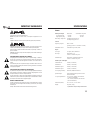 2
2
-
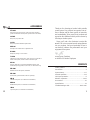 3
3
-
 4
4
-
 5
5
-
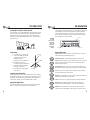 6
6
-
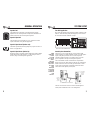 7
7
-
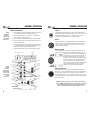 8
8
Anchor Xtreme Le manuel du propriétaire
- Catégorie
- Contrôleurs DJ
- Taper
- Le manuel du propriétaire
dans d''autres langues
- English: Anchor Xtreme Owner's manual
Documents connexes
-
Anchor Xtreme MPA5500 Le manuel du propriétaire
-
Anchor Xtreme MPA5600 Le manuel du propriétaire
-
Anchor Xtreme MPA5000 Le manuel du propriétaire
-
Anchor AN-130U1 Le manuel du propriétaire
-
Anchor Explorer PB-2500 Le manuel du propriétaire
-
Anchor Voyager PB-3000W Le manuel du propriétaire
-
Anchor Xtreme MPA5100 Le manuel du propriétaire
-
Anchor Xtreme MPA5200 Le manuel du propriétaire
-
Anchor Voyager Le manuel du propriétaire
-
Anchor Explorer PA-2500 Le manuel du propriétaire