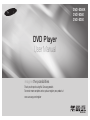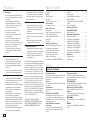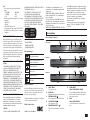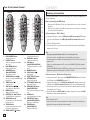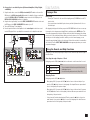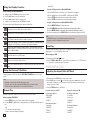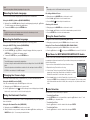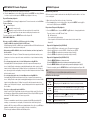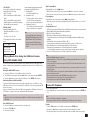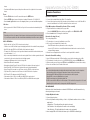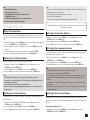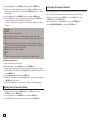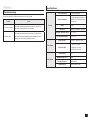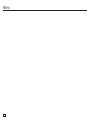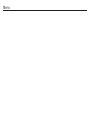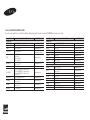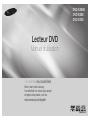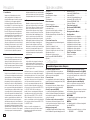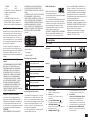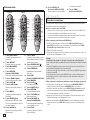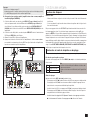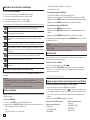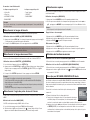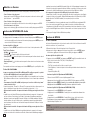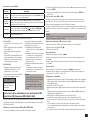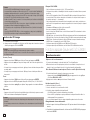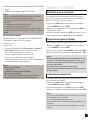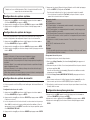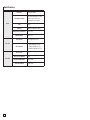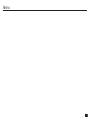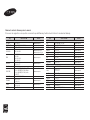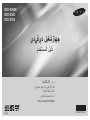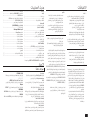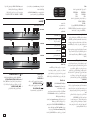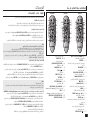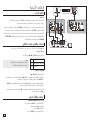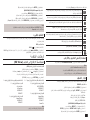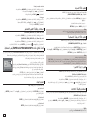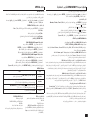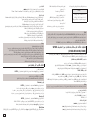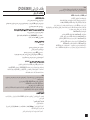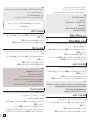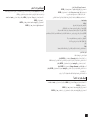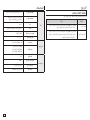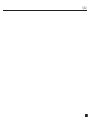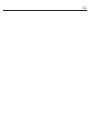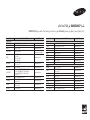Samsung DVD-E360 Manuel utilisateur
- Catégorie
- Lecteurs DVD
- Taper
- Manuel utilisateur

ENGLISH
DVD Player
User Manual
imagine the possibilities
Thank you for purchasing this Samsung product.
To receive more complete service, please register your product at
www.samsung.com/register
DVD-E360K
DVD-E360
DVD-E350

2
Precautions
1. Setting up
- Refer to the identification label located on
the rear of your player for its proper operat
ing voltage.
- Install your player in a cabinet with
adequate ventilation holes. (7~10cm). Do
not block ventilation holes on any of the
components for air circulation.
- Do not push the disc tray in by hand.
- Do not stack components.
- Be sure to turn all components off before
moving the player.
- Before connecting other components to
this player, be sure to turn them off.
- Be sure to remove the disc and turn off the
player after use, especially if you are not
going to use it for a long time.
- The mains plug is used as a disconnect
device and shall stay readily operable at
any time.
2. For your safety
- This product utilizes a laser. Use of
controls or adjustments or performance of
procedures other than those specified
herein may result in hazardous radiation
exposure.
- Do not open covers and do not repair your
self. Refer servicing to qualified personal.
3. Caution
- Your player is not intended for industrial
use but for domestic purposes. Use of this
product is for personal use only.
- Apparatus shall not be exposed to dripping
or splashing and no objects filled with
liquids, such as vases, shall be placed
on the apparatus.
- Exterior influences such as lightning and
static electricity can affect normal
operation of this player. If this occurs, turn
theplayer off and on again with the POWER
button, or disconnect and then reconnect
the AC power cord to the AC power outlet.
The player will operate normally.
- When condensation forms inside the player
due to sharp changes in temperature,
the player may not operate correctly. If this
occurs, leave the player at room tempera-
ture until the inside of the player becomes
dry and operational.
4. Disc
- Do not clean disc using record-cleaning
sprays, benzene, thinner, or other volatile
solvents that may cause damage to the
disc surface.
- Do not touch the disc’s bottom. Hold by the
edges or by one edge and the hole in the
center.
- Wipe the dirt away gently; never wipe a
cloth back and forth over the disc.
5. Environmental info
- The battery used in this product contains
chemicals that are harmful to the environment
.
- So, dispose the batteries in the proper-
manner, according to federal, state, and
local regulations.
The product unit accomparied this user manual is
licenced under certain intellectual property rights
of certain third parties. This licence is limited to
private non-commercial use by end-user consum-
ers for licenced contents. No rights are granted
for commercial use. The licence does not cover
any product unit other than this product unit and
the licence does not extend to any unlicenced
product unit or pro-cess conforming to ISO/OUR
11172-3 or ISO/OUR 13818-3 used or sold in
combination with this product unit. The licence
only covers the use of this product unit to encode
and/or decode audio files conforming to the ISO/
OUR 11172-3 or ISO/OUR 13818-3. No rights are
granted under this licence for product features
or functions that do not conform to the ISO/OUR
11172-3 or ISO/OUR 13818-3.
CAUTION: USE OF ANY CONTROLS,
ADJUSTMENTS, OR PROCEDURES OTHER
THAN SPECIFIED HEREIN MAY RESULT IN
HAZARDOUS RADIATION EXPOSURE
Table of contens
Precautions . . . . . . . . . . . . . . . . . . . . . . . . . . . 2
Setup
General Features . . . . . . . . . . . . . . . . . . . . . . 2
Description . . . . . . . . . . . . . . . . . . . . . . . . . . . 3
Tour of the Remote Control . . . . . . . . . . . . . . . 4
Connections
Choosing a Connection . . . . . . . . . . . . . . . . . 4
Basic Functions
Playing a Disc . . . . . . . . . . . . . . . . . . . . . . . . . 5
Using the Search and Skip Functions . . . . . . 5
Using the Display Function . . . . . . . . . . . . . . 6
Using the Disc and Title Menu . . . . . . . . . . . . 6
Repeat Play . . . . . . . . . . . . . . . . . . . . . . . . . . 6
Slow Play . . . . . . . . . . . . . . . . . . . . . . . . . . . . 6
Advanced Functions
Adjusting the Aspect Ratio (EZ View) . . . . . . . 6
Selecting the Audio Language . . . . . . . . . . . . 7
Selecting the Subtitle Language . . . . . . . . . . . 7
Changing the Camera Angle . . . . . . . . . . . . . . 7
Using the Bookmark Function . . . . . . . . . . . . 7
Using the Zoom Function . . . . . . . . . . . . . . . . 7
Clips Menu for MP3/WMA/JPEG/MPEG4/
CD Audio . . . . . . . . . . . . . . . . . . . . . . . . . . . . . 7
Folder Selection . . . . . . . . . . . . . . . . . . . . . . . 7
MP3/WMA/CD Audio Playback. . . . . . . . . . . . 8
MPEG4 Playback . . . . . . . . . . . . . . . . . . . . . . 8
Playing Media Files using the USB HOST
feature . . . . . . . . . . . . . . . . . . . . . . . . . . . . . . . 9
Picture CD Playback . . . . . . . . . . . . . . . . . . . . 9
Karaoke Functions
(Only DVD-E360K)
Karaoke Functions . . . . . . . . . . . . . . . . . . . . 10
Changing Setup Menu
Using the Setup Menu . . . . . . . . . . . . . . . . . 11
Setting Up the Display Options. . . . . . . . . . . 11
Setting Up the Audio Options . . . . . . . . . . . . 11
Setting Up the System Options . . . . . . . . . . 11
Setting Up the Language Features . . . . . . . . 11
Setting Up the Security Options . . . . . . . . . . 11
Setting Up the General Options . . . . . . . . . . 12
Setting Up the Support Options . . . . . . . . . . 12
Reference
Troubleshooting . . . . . . . . . . . . . . . . . . . . . . . 13
Specifications . . . . . . . . . . . . . . . . . . . . . . . . 13
Excellent Sound
Dolby Digital, a technology developed by Dolby
Laboratories, provides crystal clear sound
reproduction.
Screen
Both regular and widescreen(16:9) pictures can
be viewed.
Slow Motion
An important scene can be viewed in slow
motion.
Parental Control (DVD)
The parental control allows users to set the
neces-sary level to prohibit children from view-
ing harmful movies such as those with violence,
adult subject matter, etc.
Various On-Screen Menu
Functions
You can select various languages (Audio/
Subtitle) and screen angles while enjoying
movies.
General Features
Setup
Progressive Scan
Progressive scanning creates an improved
picture with double the scan lines of a conven-
tional inter-laced picture
EZ VIEW (DVD)
Easy View enables picture adjustment to match
your TV’s screen size (16:9 or 4:3).
Digital Photo Viewer (JPEG)
You can view Digital Photos on your TV.
Repeat
You can repeat a song or movie simply by
press-ing the REPEAT button
MP3/WMA
This unit can play discs contain MP3/WMA
files.
MPEG4
This unit can play MPEG4 formats within an
avi file.

3
Region Number
Both the DVD player and the discs are coded
by region. These regional codes must match in
order for the disc to play. If the codes do not
match, the disc will not play.
The Region Number for this player is described
on the rear panel of the player.
Disc Markings
Play Region Number
PAL broadcast system in U.K,
France, Germany, etc.
Dolby Digital disc
Stereo disc
Digital Audio disc
MP3 disc
STEREO
~
DIGITAL
SOUND
STEREO
PAL
DivX Certification
DivX®, DivX Certified® and
1. DISC TRAY
Place the disc here.
2. DISPLAY
Operation indicators are displayed here.
3. OPEN/CLOSE ( )
Press to open and close the disc tray.
4. PLAY/PAUSE ( )
Play or pause the disc.
5. POWER ON/OFF ( )
Turn on/off and the player is turned on/
off.
6. USB HOST
(Only DVD-E360K, E360)
Connect digital still camera, MP3 player,
memory stick, Card reader other remov-
able storage devices.
7. MIC
(Only DVD-E360K)
Connect Microphone for karaoke func-
tions.
Description
Front Panel Controls
Note
- Discs which cannot be played with this
player.
• DVD-ROM •DVD-RAM
• CD-ROM •CDV
• CDI •CVD
- Ability to play back may depend on recording
conditions.
•DVD-R,+R
•CD-RW
•DVD+RW,-RW(Vmode)
- The unit may not play certain CD-R, CD-RW
and DVD-R due to the disc type or recording
conditions.
COPY PROTECTION
Many DVD discs are encoded with copy pro-
tection. Because of this, you should only con-
nect your DVD player directly to your TV, not to
a VCR. Connecting to a VCR results in a dis-
torted picture from copy-protected DVD discs.
This item incorporates copy protection technol-
ogy that is protected by U.S. patents and other
intellectual property rights of Rovi Corporation.
Reverse engineering and disassembly are
prohibited.
PROGRESSIVE SCAN OUTPUTS
(576p)
“CONSUMERS SHOULD NOTE THAT NOT
ALL HIGH DEFINITION TELEVISION SETS
ARE FULLY COMPATIBLE WITH THIS
PRODUCT AND MAY CAUSE ARTIFACTS TO
BE DISPLAYED IN THE PICTURE, IN CASE
OF 576 PROGRESSIVE SCAN PICTURE
PROBLEMS, IT IS RECOMMENDED THAT THE
USER SWITCH THE CONNECTION TO THE
‘STANDARD DEFINITION’ OUTPUT. IF THERE
ARE QUESTIONS REGARDING YOUR TV SET
COMPATIBILITY WITH THIS MODEL 576p DVD
PLAYER, PLEASE CONTACT SAMSUNG’S
CUSTOMER SERVICE CENTER.”
CLASS 1 LASER PRODUCT
This Compact Disc player is classified as a
CLASS 1 LASER product. Use of controls,
adjustments or performance of procedures
other than those specified herein may result in
hazardous radiation exposure.
CAUTION :
CLASS 3B VISIBLE AND INVISIBLE LASER
RADIATION WHEN OPEN. AVOID EXPOSURE TO
THE BEAM (IEC 60825-1).
THIS PRODUCT UTILIZES A LASER. USE
OF CONTROLS OR ADJUSTMENTS OR
PERFORMANCE OF PROCEDURES OTHER
THAN THOSE SPECIFIED HEREIN MAY RESULT
IN HAZARDOUS RADIATION EXPOSURE. DO
NOT OPEN COVER AND DO NOT REPAIR
YOURSELF. REFER SERVICING TO QUALIFIED
PERSONNEL.
CLASS 1 LASER PRODUCT
KLASSE 1
LASER PRODUKT
LUOKAN 1
LASER LAITE
KLASS 1
LASER APPARAT
PRODUCTO
LÁSER CLASE 1
associated logos are trademarks of Rovi
Coorporation or its subsidiaries and are used
under license.
ABOUT DIVX VIDEO : DivX® is a digital video
format created by DivX, LLC, a subsidiary of
Rovi Corporation.
This is an official DivX Certified® device that
plays DivX video. Visit www.divx.com for more
information and software tools to convert your
files into DivX video.
ABOUT DIVX VIDEO-ON-DEMAND : This DivX
Certified® device must be registered in order to
play purchased DivX Video-on-Demand (VOD)
movies. To obtain your registration code, locate
the DivX VOD section in your device setup
menu. Go to vod.divx.com for more information
on how to complete your registration.
“DivX Certified to play DivX video, including
premium content.”
Covered by one or more of the following U.S
patents : 7,295,673; 7,460,668; 7,515,710;
7,519,274.
DVD-E360
DVD-E360K
7
▼
▼ ▼
▼
▼
▼
▼
▼
▼
▼
▼
▼
▼
DVD-E350
▼
▼
▼
▼
▼
ACCESSORIES
- MANUAL BOOK
- REMOTE CONTROL
- AUDIO/VIDEO CABLE

4
Choosing a Connection
Connections
The following shows examples of connections commonly used to connect the DVD player with a TV
and other components.
Before Connecting the DVD Player
- Always turn off the DVD player, TV, and other components before you connect or disconnect
any cables.
- Refer to the user’s manual of the additional components you are connecting for more informa
tion on those particular components.
A. Connecting to a TV (For Video)
1. Using video/audio cables, connect the VIDEO (yellow)/AUDIO (red and white) OUT terminals
on the rear of the DVD player to the VIDEO (yellow)/AUDIO (red and white) IN terminals of
TV.
2. Turn on the DVD player and TV.
3. Press the input selector on your TV remote control until the Video signal from the DVD player
appears on the TV screen.
Tour of the Remote Control
1. DVD POWER Button
Turns the power on or off.
2. REPEAT Button
Allows you to repeat play a title, chapter,
track, or disc.
3. DISC MENU Button
Brings up the Disc menu.
4. RECORD Button
(Only DVD-E360K)
Use to Karaoke recording.
5. SEARCH Buttons ( / )
Allows you to search forward/backward
through a disc.
6. STOP Button ( )
To stop the disc
7. SKIP Buttons ( / )
Use to skip the title, chapter or track.
8. MENU Button
Brings up the DVD player’s menu.
9. ENTER/π/†,√/® Buttons
This button functions as a toggle switch.
10. AUDIO Button (√)
Use this button to access various audio
functions on a disc
.
11. TOOLS Button
Displays the current disc mode. It also lets
you access the Display function.
12. OPEN/CLOSE ( ) Button
To open and close the disc tray.
13. VIDEO SEL. Button
Changes video output mode.
14. USB Button
(Only DVD-E360K,E360)
To change device which access to USB
device.
15. MARKER Button
16. PLAY Button (
)
Begins disc play.
17. SUBTITLE/(π) Button
18. RETURN Button
Returns to a previous menu
19. TITLE MENU Button (®)
Brings up the Title menu.
20. KARAOKE (†) Button
(Only DVD-E360K)
To acces karaoke menu (keycon, mic volume,
echo).
21. INFO Button
Used to displays playback info banner.
22. REPEAT A-B Button
(Only DVD-E360,E350)
Allows you to repeat A-B disc.
23. ZOOM Button
(Only DVD-E350)
Enlarges the DVD Picture.
1
2
3
4
5
6
7
8
9
10
11
17
18
19
20
15
16
14
21
13
12
DVD-E360K
DVD-E350
DVD-E360
1
2
3
22
5
6
7
8
9
10
11
12
13
14
15
16
17
18
19
21
1
2
3
22
5
6
7
8
9
10
11
12
13
23
15
16
17
18
19
21
Note
- Noise may be generated if the audio cable is too close to the power cable.
- If you want to connect to an Amplifier, please refer to the Amplifier connection page.
- The number and position of terminals can vary depending on your TV set. Please refer to the user’s
manual of the TV.
- If there is one audio input terminal on the TV, connect it to the [AUDIO OUT][left] (white) terminal of
the DVD player.
- If you press the VIDEO SEL. button when DVD Player is in stop mode or no disc is inserted, the Video
Output mode changes in the following sequence: (I-SCAN ➝ P-SCAN)
B. Connection to a TV (Interlace/Progressive)
1. Using component video cables, connect the COMPONENT VIDEO OUT terminal on the rear of
the DVD player to the COMPONENT IN terminal of TV.
2. Using the audio cables, connect the AUDIO (red and white) OUT terminals on the rear of the
DVD player to the AUDIO (red and white) IN terminals of TV. Turn on the DVD player and TV.
3. Press the input selector on your TV remote control until the Component signal from the DVD
player appears on the TV screen.
4. Set the Video Output to I-SCAN/P-SCAN in the Display Setup menu. You can use the VIDEO
SEL. button to change the Video Output mode.
Note
- What is “Progressive Scan”?
Progressive scan has twice as many scanning lines as the interlace output method has. Progressive
scanning method can provide better and clearer picture quality.

5
C. Connection to an Audio System (2 Channel Amplifier, Dolby Digital,
or MPEG2 )
1. Using the audio cables, connect the AUDIO (red and white) OUT terminals on the rear of the
DVD player to the AUDIO (red and white) IN terminals of the Amplifier. If using a coaxial cable,
connect the DIGITAL AUDIO OUT (COAXIAL) terminal on the rear of the DVD player to the
DIGITAL AUDIO IN (COAXIAL) terminal of the Amplifier.
2. Using the video signal cable(s), connect the VIDEO, COMPONENT OUT terminals on the rear of
the DVD player to the VIDEO, COMPONENT IN terminals of your TV
3. Turn on the DVD player, TV, and Amplifier.
4. Press the input select button of the Amplifier to select external input in order to hear sound
from the DVD player. Refer to your Amplifier's user manual to set the Amplifier's audio input.
◄ C
◄ A
◄ B
COAXIAL CABLE
COMPONENT
CABLE
AUDIO CABLE
VIDEO CABLE
RED
RED
RED
RED
WHITE
WHITE
WHITE
YELLOW
YELLOW
BLUE
BLUE
RED
GREEN
GREEN
amplifier or Dolby digital
AUDIO CABLE
WHITE
RED
Playing a Disc
Basic functions
Before Play
- Turn on your TV and set it to the correct Video Input by pressing TV/VIDEO button on the TV
remote control.
- If you connected an external Audio System, turn on your Audio System and set it to the cor
rect Audio Input.
After plugging in the player, the first time you press the DVD POWER button, this screen comes up:
If you want to select a language, press the π/† button, and then press the ENTER button. (This
screen will only appear when you plug in the player for the first time.)If the language for the startup
screen is not set, the set-tings may change whenever you turn the power on or off. Therefore, make
sure that you select the language you want to use.Once you select a menu language, you can
change it by pressing the ®|| button on the front panel of the unit for more than 5 seconds with no
disc in the unit. Then the SELECT MENU LANGUAGE window appears again where you can reset
your preferred language.
Using the Search and Skip Functions
During play, you can search quickly through a chapter or track, and use the skip function to jump to
the next selection.
Searching through a Chapter or Track
During play, press the SEARCH (k or K) button on the remote control for more than 1 second.
Note
- The speed marked in this function may be different from the
actual playback speed.
- No sound is hearing during search mode (Except CD).
DVD
CD
VCD
2X, 4X, 8X, 16X, 32X
2X, 4X, 8X, 16X, 32X
4X, 8X
Skipping Tracks
During play, press the SKIP (|k or K|) button.
- When playing a DVD, if you press the SKIP (K|) button, it moves to the next chapter. If you
press the SKIP (|k) button, it moves to the beginning of the chapter. One more press makes it
move to the beginning of the previous chapter.
- When playing a VCD, if you press the SKIP (K|) button, it moves to the next track. If you press
the SKIP (|k) button, it moves to the beginning of the track. One more press makes it move to
the beginning of the previous track.
- If a track exceeds 5 minutes when playing a VCD and you press the K| button, it moves for-
ward 5 minutes. If you press the |k button, it moves to the beginning of the track. One more
press makes it move to the beginning of the previous track.

6
Repeat Play
Repeat the current track, chapter, title, a chosen section (A-B), or all of the disc.
When playing a DVD/VCD
1. Press the REPEAT button on the remote control. Repeat screen appears.
2. Press the REPEAT or π/† button to change playback mode. DVD repeats play by chapter or
title.
- Off.
- Title : repeats the title that is playing.
- Chapter : repeats the chapter that is playing.
Using the Disc and Title Menu
During the playback of a DVD disc, press the DISC MENU/TITLE MENU button on the remote
control.
Note
- Depending on a disc, the Disc Menu/Title Menu may not work.
- You can also use the Disc Menu, using the DISC MENU button on the remote control.
- Title Menu will only be displayed if there are at least two titles in the disc.
Using the Display Function
When Playing a DVD/VCD/MPEG4
1. During play, press the TOOLS button on the remote control.
2. Press the π/† buttons to select the desired item.
3. Press the √/® buttons to make the desired setup.
4. To make the screen disappear, press the TOOLS button again.
The functions when using the Display function are listed in the table below.
To access the desired title when there is more than one in the disc. For example, if there is
more than one movie on a DVD, each movie will be identified.
Most DVD discs are recorded in chapters so that you can quickly find a specific passage.
Allows playback of the film from a desired time. You must enter the starting time as a refer-
ence.The time search function does not operate on some disc.
Refers to the language of the film soundtrack. In the example, the soundtrack is played
in English 5.1CH. A DVD disc can have up to eight different soundtracks.
Refers to the subtitle languages available in the disc. You will be able to choose the
subtitle languages or, if you prefer, turn them off from the screen. A DVD disc can have
up to 32 different subtitles.
User will be able to choose EZ-View type.
Press enter to activate the Zoom function.
To access the desired Angle function. Some DVD disc are have more than one recorded
angle.
E
Z
Note
-
A-B REPEAT allows you to set point (B) directly after point (A) has been set.
- Depending on a disc, the Repeat function may not work.
Slow Play
This feature allows you slowly to repeat scenes con-taining sports, dancing, musical instruments
being played etc., so you can study them more closely.
When playing a DVD
1. During play, press the PLAY ( ) button.
2. Press the SEARCH (k/K) button to choose the play speed between 1/2, 1/4, 1/8,1/16 and so
on. If you want to go normal play press PLAY button.
Adjusting the Aspect Ratio (EZ View)
Advanced functions
To play back using aspect ratio (DVD)
1. During play, press the TOOLS button on the remote control.
2. Press the π/† buttons to select
E
Z
icon. Each time you press the √/® buttons, the screen
size changes. For graphics of the screen sizes and lists of the sequences in which the sizes
change, see the next column.
3. Press the RETURN button to exit EZ View.
If you are using a 16:9 TV
For 16:9 aspect ratio discs
- WIDE SCREEN
- SCREEN FIT
- ZOOM FIT
For 4:3 aspect ratio discs
- Normal Wide
- SCREEN FIT
- ZOOM FIT
- Vertical Fit
If you are using a 4:3 TV
For 16:9 aspect ratio discs
- 4:3 Letter Box
- 4:3 Pan Scan
- SCREEN FIT
- ZOOM FIT
For 4:3 aspect ratio discs
- Normal Screen
- SCREEN FIT
- ZOOM FIT
- Repeat A-B
Using the A-B Repeat function (Only DVD-E360K)
1. Press the REPEAT button on the remote control. The repeat screen appears.
2. Press the π/† button to select the REPEAT A-B and then press ENTER.
3. Press the ENTER at the point where you want repeat play to start (A).
4. Press the ENTER at the point where you want repeat play to start (B).
Using the A-B Repeat function (Only DVD-E360, E350)
1. Press the REPEAT A-B button on the remote control.
2.Press the REPEAT A-B button at the point where you want repeat play to start (A).
3.Press the REPEAT A-B button at the point where you want the repeat play to stop (B).
3. To return to normal play, press the REPEAT A-B button until the display shows Repeat : Off.

7
Note
This function may behave differently depending on the type of disc.
Note
- This function depends on audio languages are encoded on the disc and may not work.
- A DVD disc can contain up to 8 audio languages.
Selecting the Audio Language
You can select a desired audio language quickly and easily with the AUDIO button.
Using the AUDIO (
√
) button (DVD/VCD/MPEG4)
1. During play, Press the AUDIO (√) button. Change the audio language by pressing the π/† button.
- The audio languages are represented by abbreviations.
2. To remove the AUDIO icon, press the RETURN button.
Note
- The subtitle languages are represented by abbreviations.
- You have to change the desired subtitle in the Disc Menu, according to discs. Press the DISC MENU
button.
- This function depends on what subtitles are encoded on the disc and may not work on all DVDs.
- A DVD disc can contain up to 32 subtitle languages.
Selecting the Subtitle Language
You can select a desired subtitle quickly and easily with the SUBTITLE (π) button.
Using the SUBTITLE (π) button (DVD/MPEG4)
1. During play, Press the SUBTITLE (π) button.
2. Press the SUBTITLE (π) or π/† button to change the language. Each time you press the
SUBTITLE (π) or π/† button, the language changes.
3. To remove the SUBTITLE icon, press the RETURN button.
Changing the Camera Angle
When a DVD contains multiple angles of a particular scene, you can use the ANGLE function.
Using the ANGLE function (DVD)
If the disc contains multiple angles, the ANGLE appears on the screen.
1. During play, press the TOOLS button on the remote control.
2. Press the π/† buttons to select
icon. When the angle screen is displayed, press the √/®
buttons on the remote control to select the desired angle option.
Using the Bookmark Function
This feature lets you bookmark sections of a DVD or VCD (Menu Off mode) so you can quickly find
them at a later time.
Using the Bookmark Function (DVD/VCD)
1. During play, press the MARKER button on the remote control.
2. When you reach the scene you want to mark, press the √/® or π/† buttons, and then press
MARKER button. Up to 12 scenes may be marked at a time.
Recalling a Marked Scene
1. During play, press the MARKER button on the remote control.
2. Press the √/® orπ/† buttons to select a marked scene.
3. Press the PLAY (
) button to skip to the marked scene.
Clearing a Bookmark
1. During play, press the MARKER button on the remote control.
2. Press the √/® orπ/† buttons to select the bookmark number you want to delete.
3. Press the ENTER button to delete a bookmark number.
Note
- Depending on a disc, the Bookmark function may not work.
Using the Zoom Function
Using the Zoom Function (DVD/VCD) (DVD-E350)
1. During play or pause mode, press the ZOOM buttons on the remote control.
Using the Zoom Function (DVD/VCD) (DVD-E360K, E360)
1. During play or pause mode, press the TOOLS buttons on the remote control.
2. Press the π/† buttons to select
icon, then press the ENTER button to zoom in X1, X2, X3, X4.
Clips Menu for MP3/WMA/JPEG/MPEG4/CD Audio
CD Audio or discs with MP3/WMA/JPEG/MPEG4 contain individual songs and/or pictures that can
be organized into folders as shown below. They are similar to how you use your computer to put
files into different folders.
To go access these folders and the files in them, follow these steps :
1. Open the disc tray. Place the disc on the tray.
2. Close the tray. The tray closes and the Parent Folder Menu screen
appears (top screen image.) Parent folders contain all the Peer folders
that have the same kind of content: music, video, photos, etc.
3. Press the √/® buttons to select the Parent folder of your choice, and
then press the ENTER. A screen displaying the Peer folders appears. The Peer folders contain
all the folders with the same kind of content (video, music, photos, etc.) that are in the Parent
folder.
Videos \ 1/2 Pages
CD Pages Move Return
Folder Selection
The folder can be selected both in Stop or Play mode.
- To select the Parent Folder
Press the RETURN button to go to parent folder, or press the π/† buttons to select “..” and
press ENTER to go to the parent folder.
- To select the Peer Folder
Press the π/† buttons to select the desired folder, then press ENTER.
- To select the Sub-Folder
Press the π/† buttons to select the desired folder, then press ENTER.

8
MP3/WMA/CD Audio Playback
1. Open the disc tray. Place the disc on the tray. Close the tray.
2. Press the √/® buttons to select a Music folder, and then press ENTER. Press the π/† buttons
to select a song file, and then press the ENTER to begin playback of the song.
Repeat/Random playback
Press the REPEAT button to change the playback mode. There are four modes, such as Off, Track,
Folder and Random.
- Off (
1
): Normal Playback
- Track (
1
): Repeats the current song file.
- Folder (
1
): Repeats the song files which have the same extension in the current folder.
- Random (
1
): Song files which have the same extension will be played in random order.
To resume normal play, press the REPEAT button until the Repeat : Off.
CD-R MP3/WMA file
When you record MP3 or WMA files on CD-R, please refer to the following.
- Your MP3 or WMA files should be ISO 9660 or JOLIET format.
ISO 9660 format and Joliet MP3 or WMA files are compatible with Microsoft’s DOS and Windows, and
with Apple’s Mac. This format is the most widely used.
- When naming your MP3 or WMA files, do not exceed 8 characters, and enter “.mp3, .wma” as
the file extension.
General name format : Title.mp3. or Title.wma. When composing your title, make sure that you use
8 characters or less, have no spaces in the name, and avoid the use of special characters including:
(.,/,\,=,+).
- Use a decompression transfer rate of at least 128 Kbps when recording MP3 files.
Sound quality with MP3 files basically depends on the rate of compression/decompression you
choose. Getting CD audio sound requires an analog/digital sampling rate, that is conversion to MP3
format, of at least 128 Kbps and up to 160 Kbps. However, choosing higher rates, like 192 Kbps or
more, only rarely give better sound quality. Conversely, files with decompression rates below 128 Kbps
will not be played properly.
- Use a decompression transfer rate of at least 64Kbps when recording WMA files.
Sound quality with WMA files basically depends on the rate of compression/decompression you
choose. Getting CD audio sound requires an analog/digital sampling rate, that is conversion to WMA
format, of at least 64Kbps and up to 192Kbps. Conversely, files with decompression rates below
64Kbps or over 192Kbps will not be played properly. Sampling rate that can be supported for WMA
files is > 30Khz.
- Do not try recording copyright protected MP3 files.
Certain “secured” files are encrypted and code protected to prevent illegal copying. These files are of
the following types: Windows Media
TM
(registered trade mark of Microsoft Inc) and SDMI
TM
(registered
trade mark of The SDMI Foundation). You cannot copy such files.
- Important:
The above recommendations cannot be taken as a guarantee that the DVD player will play MP3
recordings, or as an assurance of sound quality. You should note that certain technologies and
methods for MP3 file recording on CD-Rs prevent optimal playback of these files on your DVD player
(degraded sound quality and in some cases, inability of the player to read the files).
- This unit can play a maximum of 500 files and 500 folders per disc.
MPEG4 Playback
MPEG4 Play Function
AVI files are used to contain the audio and video data. Only AVI format files with the “.avi” exten-
sions can be played.
1. Open the disc tray. Place the disc on the tray. Close the tray.
2. Press the √/® buttons to select a Videos Menu , then press the ENTER. Press the π/† to
select an avi file (DivX) then press the ENTER.
Repeat and Repeat A-B playback
1. Press the REPEAT button , then press REPEAT or π/† buttons to change playback mode.
There are 3 modes, such as Off, Title and Folder.
- Off : No Repeat mode.
- Title : repeats the title that is playing.
- Folder : repeats the AVI files which have the same extension in the current folder.
- Repeat A-B
Repeat A-B playback
(Only DVD-E360K)
1. Press the REPEAT button on the remote control. The repeat screen appears.
2. Press the π/† button to select the REPEAT A-B and then press ENTER.
3. Press the ENTER at the point where you want repeat play to start (A).
4. Press the ENTER at the point where you want repeat play to start (B).
Repeat A-B playback
(Only DVD-E360, E350)
1. Press the REPEAT A-B button on the remote control.
2.Press the REPEAT A-B button at the point where you want repeat play to start (A).
3.Press the REPEAT A-B button at the point where you want the repeat play to stop (B)
- To return to normal play, press the REPEAT A-B button until the display shows Repeat : Off.
Note
-
A-B REPEAT allow you to set point (B) directly after point (A) has been set.
MPEG4 Function Description
Function Description
Skip
(|k or K|)
During play, press the |k or K| button, it moves to next or previous track.
Search
(k or K)
During play, press the SEARCH (k or K) button and press again to search at
a faster speed. Allows you to search at a faster speed in an AVI file. (2X, 4X, 8X,
16X, 32X)
Slow Motion
Play
During play, press the PLAY ( (
) button, and then press the SEARCH (K) button
to view video at a slower speed. (1/2, 1/4, 1/8, 1/16)
ZOOM X1/X2/X3/X4/Normal in order
- These functions may not work depending on MPEG4 file.

9
CD-R AVI fileThis
unit can play the following video compression
formats within the AVI file format:
- DivX 3.11 contents
- DivX 4 contents (Based on MPEG-4 Simple
Profile)
- DivX 5 contents (MPEG-4 simple profile plus
additional features such as bi-directional frames.
Qpel and GMC are also supported.)
DVD-RW & DVD+R
Format that support for DivX file :
- Basic DivX format DivX3.11 / 4.12/ 5.x
- DivX Pro
- File format : *.avi, *.div, *.divx.
Possible warning messages that may appear
when trying to play DivX/AVI files are :
1. No Authorization
- File with bad registration code.
2. Unsupported Codec
- Files with certain Codec Types, Versions
(ex. MP4, AFS and other proprietary
codecs) are not suppoerted by this player.
3. Unsupported Resolution
- Files containing resolutions higher than the
player’s specification are not supported.
This unit supports all resolutions up to maximum
below.
DivX5
720 x 480 @30fps
720 x 576 @25fps:
Maximum bitrate : 4Mbps
Note
•Theresolutionthatcanbesupportedby
DVD-E360K,E360,E350 model up to 720 x
480 @30 frames/ 720 x 576 @25 frames.
•ThisunitsupportsCD-R/RWwrittenin
MPEG4 in accordance with the “ISO9660
format”.
Playing Media Files Using the USB Host feature
(Only DVD-E360K, E360)
You can enjoy the media files such as pictures, movies andtunes saved in an MP3 player, USB
memory or digital camera in high audio by connecting the storage device to the USB port of the
DVD Player.
Using the USB HOST feature
1. Connect the USB device to the USB port on the front of the unit.
2. The USB Menu screen appears. Press the √/® button to select Menu, then press ENTER.
3. Press the π/† buttons to select a file in the USB device. Press ENTER to Open the file.
Note
•
Depends on the file size and clip duration, loading time on USB may take longer than using CD or
DVD media.
Safe USB Removal
1. Press the USB button to return to disc mode or the main screen.
2. Press the STOP (■) button
3. Remove the USB cable.
Compatible Devices
1. USB devices that support USB Mass Storage v1.0.(USB devices that operate as a removable disk in
Windows (2000 or later) without additional driver installation.)
2. MP3 Player: Flash type MP3 player.
3. Digital camera: Cameras that support USB Mass Storage v1.0.
•CamerasthatoperateasaremovablediskinWindows(2000orlater)withoutadditionaldriver
installation.
4. USB Flash Drive: Devices that support USB2.0 or USB1.1.
•YoumayexperienceadifferenceinplaybackqualitywhenyouconnectaUSB1.1device.
5. USB card Reader: One slot USB card reader and Multi slot USB card reader
•Dependingonthemanufacturer.theUSBcardreadermaynotbesupported.
•Ifyouinstallmultiplememorydevicesintoamulticardreader,youmayexperienceproblems.
6. If you use a USB extension cable, the USB device might not be recognized.
Switching Between DVD and USB
If you have a disk in the player, and you are viewing or listening to files on a USB device, or the
USB Menu is on the screen, you can switch from the USB device to the disc by pressing the USB
button on the remote.
Also, you can switch from the disc to the USB device by pressing the USB button on the remote.
“USB loading...” appears on the screen, and then the USB Menu appears.
Skip Forward/Back
During playback, press the (|k/K|) button.
•Whenthereismorethanonefile,whenyoupresstheK| button, the next file is selected.
•Whenthereismorethanonefile,whenyoupressthe|k button, the previous file is selected.
Fast playback
To play back the disc at a faster speed, press (k/K) during playback
•Eachtimeyoupresseitherbutton,theplaybackspeedwillchangeasfollows:2X➞ 4X ➞ 8X
➞ 16X ➞ 32X.
Note
• CBI(Control/Bulk/Interrupt)isnotsupported.
• DigitalCamerasthatusePTPprotocolorrequireadditionalprograminstallationwhenconnectedto
a PC are not supported.
• AdeviceusingNTFSfilesystemisnotsupported.(OnlyFAT16/32(FileAllocationTable16/32)file
system is supported.)
• SomeMP3players,whenconnectedtothisproduct,maynotoperatedependingonthesectorsize
of their file system.
• TheUSBHOSTfunctionisnotsupportedifaproductthattransfersmediafilesbyitsmanufacturer-
specific program is connected.
• DoesnotoperatewithJanusenabledMTP(MediaTransferProtocol)devices.
• TheUSBhostfunctionofthisproductdoesnotsupportallUSBdevices.
• TheUSBHostdoesnotsupportUSBHardDiscDrives(HDD).
Picture CD Playback
1. Select the desired folder.
2. Press the π/† buttons to select a Picture file in the clips menu and then press the ENTER but-
ton.
Note
- Press the STOP button to return to the clips menu.
- When playing a Kodak Picture CD, the unit displays the Photo directly, not the clips menu.
Rotation
- Press the TOOLS button to select Rotate, and then press the ENTER button.
- Each time the √/® buttons are pressed, the picture rotates 90 degrees clockwise.
- Each time the π button is pressed, the picture will reverse to the upside down to show a mirror

10
Note
-
Depending on a file size, the amount of time between each picture may be different from the manual.
-
If you don’t press any button, the slide show will start automatically in about 10 seconds by default.
CD-R JPEG Disc
- Only files with the “.jpg” and “.JPG” extensions can be played.
- If the disc is not closed, it will take longer to start playing and not all of the recorded files may be played.
- Only CD-R discs with JPEG files in ISO 9660 or Joliet format can be played.
- The name of the JPEG file may not be longer than 8 characters and should contain no blank spaces
orspecialcharacters(./=+).
- Only a consecutively written multi-session disc can be played. If there is a blank segment in the multi-
session disc, the disc can be played only up to the blank segment.
- A maximum of 500 images can be stored on a single CD.
- Kodak Picture CDs are recommended.
- When playing a Kodak Picture CD, only the JPEG files in the pictures folder can be played.
- Kodak Picture CD: The JPEG files in the pictures folder can be played automatically.
- Konica Picture CD: If you want to see the Picture, select the JPEG files in the clips menu.
- Fuji Picture CD: If you want to see the Picture, select the JPEG files in the clips menu.
- QSS Picture CD: The unit may not play QSS Picture CD.
- If the number of files in 1 Disc is over 500, only 500 JPEG files can be played.
- If the number of folders in 1 Disc is over 500, only JPEG files in 500 folders can be played.
Echo/Microphone Volume/Key Control (Tone control)
1. Play the karaoke disc containing the songs you want.
- Press the KARAOKE (†) button, and then press π/† to select ECHO, VOL or KEY.
2. Press the √/® buttons to change the desired item.
Karaoke Functions
Karaoke functions (Only DVD-E360K)
Operation Sequence
1. Connect the terminals Mixed Audio Out to TV or Amplifier.
2. Connect the microphone plug to Mic (microphone) and set Karaoke score to On. When MIC is
connected and Karaoke score is On, the karaoke functions can be used.
Karaoke Scoring (Score)
The scoring will appear as :
1. The microphone is connected and Karaoke score is On.
2. At the end of each chapter/title of karaoke disc.
- If the DVD karaoke have any information on the scoring drive.
- In case of VCD, the device can not differentiate between hard karaoke or movies, then the
scoring will always appear.
3. Karaoke score will appear at the end of time for each chapter/title for about 6s.
Note
- If you hear feedback(squealing or howling) while using the karaoke feature, move the microphone
away from the speakers or turn down the microphone volume or the speaker volume.
- When playing MP3, WMA and LPCM disc, the karaoke functions will not operate.
- When the MIC is connected, Digital Out does not work.
- The MIC sound outputs only from Analog Audio Out.
- If MIC is connected to the MIC jack on the front panel, 5.1CH audio will be changed in to 2 CH audio
automatically, this condition can’t be change unless the MIC is plugged out.
Karaoke Sound Recording
1. Insert USB storage media into USB jack and then connected the microphone plug to Mic.
2. To star karaoke recording, choose one of VCD/DVD/SVCD file, then press RECORD button.
3. When recording, user can only press STOP button and PAUSE button to cancel the recording.
4. If user do cancelation, then file result will be saved.
image.
- Each time the † button is pressed, the picture will reverse to the right side to show a mirror
image.
Zoom
- Press the TOOLS button to select Zoom, and then press the ENTER button.
- Each time ENTER button is pressed, the picture is enlarged. Zoom mode : X1-X2-X3-X4-X1.
- Press the √/®/π/† buttons to move the enlarged picture so you can view different portions.
Slide Show
- When you press the PLAY at JPEG file, it will go to full screen mode and automatically slide
show.
MY KARAOKE
My Karaoke is the feature that makes non karaoke VCD/DVD can be used like karaoke disc, by
removing lead singer vocal sound.
Using the My Karaoke feature :
1. Connect the microphone.
2. Choose My Karaoke setting in Setting --> Audio --> My Karaoke and then select one of three
enable mode :
- Original Vocal : This setting will keep the original vocal sound.
- Min. Reduction : this setting reduce the main vocals sound sligthly.
- Max. Reduction : This setting will reduce the main vocals sound greatly
3. Insert and play DVD or VCD media, this feature only for VCD/DVD non karaoke type.

11
Using the Setup Menu
Changing setup menu
The Setup menu lets you customize your DVD player by allowing you to select various language
preferences, set up a parental level, even adjust the player to the type of television screen you
have.
1. With the unit in Stop mode, press the MENU button on the remote control. Press the √/® but-
tons to select SETTINGS, then press the ENTER button.
2. Press the π/† buttons to select a Setup Menu, then press the ® or ENTER to bring up the
sub-menu.
3. Press the π/† buttons to select a sub-menu option, then press the ® or ENTER.
4. To make the setup screen disappear after setting up, press the RETURN button.
Setting Up the Display Options
Display options enable you to set various video functions of the player.
1. With the unit in Stop mode, press the MENU button. Press the √/® buttons to select
SETTINGS, then press the ENTER button.
2. Press the π/† buttons to select DISPLAY, then press the ® or ENTER button.
3. Press the π/† buttons to select the desired item, then press the ® or ENTER button.
Note
1. Feature will disabled when :
- Removing the microphone, or
- Changing “My Karaoke” settings to “Original Vocals” or
- Playing Karaoke audio, or
- Playing non supported file type (ex : *.avi: *.mp3; *.divx; etc)
2. No pop-up notification when feature disabled.
Setting Up the Audio Options
Audio Options allows you to setup the audio device and sound status settings depending on the
audio system in use.
1. With the unit in Stop mode, press the MENU button. Press the √/® buttons to select
SETTING, then press the ENTER button.
2. Press the π/† buttons to select AUDIO, then press the ® or ENTER button.
3. Press the π/† buttons to select the desired item, then press the ® or ENTER button.
Note :
- When play a disc that has MPEG Audio and you have Bitstream selected in the Audio Options menu,
the Digital Audio jack may not output audio
- There is no analogue audio output when you play a sound disc.
- Even when PCM Down sampling is Off
•Somediscswillonlyoutputdownsampledaudiothroughthedigitaloutputs.
Manufactured under license from Dolby Laboratories. “Dolby” and the double-D symbol are trade-
marks of Dolby Laboratories.
Setting Up the System Options
1. With the unit in Stop mode, press the MENU button. Press the √/® buttons to select
SETTINGS, then press the ENTER button.
2. Press the π/† buttons to select SYSTEM, then press the ® or ENTER button.
3. Press the π/† buttons to select the desired item, then press the ® or ENTER button.
Note
• ConsultyourTVUser’sManualtofindoutifyourTVsupportsProgressiveScan.If
ProgressiveScanissupported,followtheTVUser’sManualregardingProgressiveScanset-
tingsintheTV’smenusystem.
• IfVideoOutputissetincorrectly,thescreenmaybeblocked.
• Whentheresolutionischangedduringplayback,itmaytakeafewsecondsforanormal
image to appear.
Setting Up the Language Features
If you set the player menu, disc menu, audio and subtitle language in advance, they will come up
automatically every time you watch a movie.
1. With the unit in Stop mode, press the MENU button. Press the √/® buttons to select
SETTINGS, then press the ENTER button.
2. Press the π/† buttons to select LANGUAGE, then press the ® or ENTER button.
3. Press the π/† buttons to select the desired language, then press the ® or ENTER button.
Note
- The language is selected and the screen returns to Language Setup menu.
- To make the setup menu disappear, press the MENU button.
- If the selected language is not recorded on the disc, the original pre-recorded language is selected.
- Select “Original” if you want the defaultsoundtrack language to be the original language the disc is
recorded in.
- Select “Automatic” if you want the subtitle language to be the same as the language selected as the
audio language.
-
Some discs may not contain the language you select as your initial language; in that case the disc will use
its original language setting.
Setting Up the Security Options
The Parental Control function works in conjunction with DVDs that have been assigned a rating,
which helps you control the types of DVDs that your family watches. There are up to 8 rating levels
on a disc.
Setting Up the Rating Level
1. With the unit in Stop mode, press the MENU button. Press the √/® buttons to select
SETTINGS, and then press the ENTER button.

12
Security Levels :
❶ KID SAFE
❷ G (General Audiences) : All Ages Admitted
❸ PG (Parental Guidance suggested) : Some material may not be suitable for young children.
❹ PG 13 (PG-13 Parents strongly cautioned) : Some material may be inapproriate for children under
13.
❺ PGR (Parental Guidance Recommended) : These are not necessarily unsuitable for children, but
viewer discretion is advised, and parents and guardians are encouraged to supervise younger viewers.
❻ R (Restricted) : Under 17 requires accompanying adult
❼ NC17 (NC-17) : No one 17 and under admitted.
❽ ADULT
Note:
- If you have forgotten your password, see “Forgot Password” in the Troubleshooting Guide.
Setting Up the General Options
1. With the unit in Stop mode, press the MENU button. Press the √/® buttons to select
SETTINGS, then press the ENTER button.
2. Press the π/† buttons to select GENERAL, then press the ® or ENTER button.
3. Press the π/† buttons to select the desired item, then press the ® or ENTER button.
Setting Up the Support Options
Support option enable you to check your DVD player information such as the model code, Software
Version, The serial and version numbers can be found on the back side of your DVD-Player.
1. With the unit in Stop mode, press the MENU button. Press the √/® buttons to select
SETTINGS, then press the ENTER button.
2. Press the π/† buttons to select SUPPORT, then press the ® or ENTER button.
3. Select PRODUCT INFORMATION, then press the ® or ENTER button.
2. Press the π/† buttons to select SECURITY, and then press the ® or ENTER button.
3. The first time you access security, you must enter the default password: 0000. To enter the
default password, highlight 0 on the screen and press the ENTER button 4 times. To change the
default password.
4. Press the π/† buttons to select PARENTAL, and then press the ® or ENTER button.
5. Press the π/† buttons to select the rating level you want, and then press the ENTER button.
The higher the rating level, the more mature the allowable content.
- If you select the Kid Safe level, discs rated level 2 or higher will not play unless you enter the
password.
Changing the Password
To change the password, follow these steps:
1. On the Settings Menu, Select Security, and then press the ENTER button.
2. Enter the current 4 digit password. If you have never changed the password, enter the default
password: 0000. To enter a number, use the √/®/π/† buttons to highlight a number, and then
press the ENTER button.
3. Select Change Password, and then press the ENTER button.
4. Enter the new 4 digit password. Use the √/®/π/† buttons to select a number, and then press
the ENTER button. Repeat 4 times.
5. Re-enter the new password in the same manner to confirm. The Security menu re-appears.

13
Troubleshooting
Reference
Problem Action
The screen is blocked.
• Press the ®||
button (in front panel)
for more than 5 seconds under no
disc inside. All setting will revert to factory settings.
Forgot password.
• Press the ®||
button (in front panel)
for more than 5 seconds under no
disc inside. All setings including the password will revert to the factory
settings. Don't use this unless absolutely necessary.
Before requesting service (troubleshooting), please check the following.
Spesifications
General
Power Requirements
AC110~240V, 50/60Hz
Power Comsumption
For the power supply and power con-
sumption, refer to the label attached
to the product
Weight
1.10 Kg
Dimensions
300mm(W) X 208mm(D) X 42mm(H)
Operating Temperature Range
+5ºCto+35ºC
Operating Humidity Range
10 % to 75 %
Video Output
Composite Video
1 channel : 1.0 Vp-p (75 Ω load)
Component Video
Y : 1.0 Vp-p (75 Ω load)
Pr : 0.70 Vp-p (75 Ω load)
Pb : 0.70 Vp-p (75 Ω load)
Audio Output
Output terminal
2 CH
Maximum Output Level
2Vrms
Frequency Response
20 Hz to 20 kHz
Digital Audio Out
Coaxial terminal (S/PDIF)

14
Memo

Memo

Contact SAMSUNG WORLD WIDE
If you have any questions or comments relating to Samsung products, please contact the SAMSUNG customer care centre.
Area Contact Centre
Web Site
`
Asia Pacific
AUSTRALIA 1300 362 603 www.samsung.com
NEW ZEALAND 0800 SAMSUNG (0800 726 786) www.samsung.com
CHINA 400-810-5858 www.samsung.com
HONG KONG (852) 3698 4698
www.samsung.com/hk
www.samsung.com/hk_en/
INDIA
1800 1100 11
3030 8282
1800 3000 8282
1800 266 8282
www.samsung.com
INDONESIA
0800-112-8888
021-5699-7777
www.samsung.com
MALAYSIA 1800-88-9999 www.samsung.com
PHILIPPINES
1-800-10-SAMSUNG(726-7864) for PLDT
1-800-3-SAMSUNG(726-7864) for Digitel
1-800-8-SAMSUNG(726-7864) for Globe
02-5805777
www.samsung.com
SINGAPORE 1800-SAMSUNG(726-7864) www.samsung.com
THAILAND
1800-29-3232
02-689-3232
www.samsung.com
TAIWAN
0800-329-999
0266-026-066
www.samsung.com
VIETNAM 1 800 588 889 www.samsung.com
Area Contact Centre
Web Site
`
Middle East
U.A.E 800-SAMSUNG (726-7864) www.samsung.com
OMAN 800-SAMSUNG (726-7864) www.samsung.com
KUWAIT 183-2255 www.samsung.com
BAHRAIN 8000-4726 www.samsung.com
Egypt 08000-726786 www.samsung.com
JORDAN 800-22273 www.samsung.com
IRAN 021-8255 www.samsung.com
Morocco 080 100 2255 www.samsung.com
Saudi Arabia 9200-21230 www.samsung.com
`
Africa
NIGERIA 0800-726-7864 www.samsung.com
Ghana
0800-10077
0302-200077
www.samsung.com
Cote D’ Ivoire 8000 0077 www.samsung.com
Senegal 800-00-0077 www.samsung.com
Cameroon 7095- 0077 www.samsung.com
KENYA 0800 724 000 www.samsung.com
UGANDA 0800 300 300 www.samsung.com
TANZANIA 0685 88 99 00 www.samsung.com
SOUTH AFRICA 0860-SAMSUNG(726-7864 ) www.samsung.com

FRANÇAIS
Lecteur DVD
Manuel d'utilisation
Un monde de possibilités
Merci d’avoir choisi Samsung.
Pour bénéficier d’un service plus complet,
enregistrez votre produit sur le site
www.samsung.com/register
DVD-E360K
DVD-E360
DVD-E350

2
Précautions
1. Installation
Assurez-vous que l’alimentation secteur de votre
domicile corresponde bien à celle indiquée sur la
plaque d’identification apposée au dos de votre appa-
reil. Installez celui-ci sur un support adapté plat, en
lui ménageant suffisamment d’espace libre pour une
bonne ventilation (7 à 10 cm). Assurez-vous que les fen-
tes de ventilation ne soient pas recouvertes. Ne placez
pas d’autres appareils ni des appareils lourds sur votre
lecteur DVD. Ne le placez pas sur des amplificateurs
ou sur tout autre équipement pouvant dégager de la
chaleur. Avant de déplacer le lecteur, assurez-vous que
le tiroir à disque est vide.Ce lecteur DVD est conçu
pour un usage continu. Laisser l’appareil en mode
veille n’interrompt pas son alimentation électrique. Pour
déconnecter complètement le lecteur du secteur, il doit
être débranché de sa prise murale, ce qui est conseillé
si vous ne l’utilisez pas pendant un certain temps. La
prise d’alimentation fait office de système de déconnex-
ion; elle doit donc rester disponible en permanence.
2. Pour votre sécurité
N’ouvrez jamais l’appareil et ne démontez aucun de ses
éléments. Cela peut être dangereux pour vous et pour
certaines pièces fragiles. Vous risquez de recevoir une
décharge électrique ou d’entrer en contact avec le rayon
laser. N’essayez pas de regarder à l’intérieur de l’appareil,
ni par l’ouverture du tiroir, ni par toute autre fente.
3. Attention
Protégez le lecteur de l’humidité et de la chaleur exces-
sive, ainsi que de tout équipement créant de puissants
champs magnétiques ou électriques (haut-parleurs).
Veillez à éviter toute projection sur i’appareil et ne
placez jamais de récipients contenant un liquide (ex. :
vase) dessus. Déconnectez le câble d’alimentation du
secteur si le lecteur fonctionne mal. Votre lecteur n’est
pas conçu pour une utilisation dans un but industriel ni
commercial, mais pour une utilisation familiale. L’usage
de ce produit est destiné à des fins purement privées.
Copier ou télécharger des fichiers musicaux à des fins
de commercialisation ou pour tout autre but lucratif
constitue ou pourrait constituer une violation du code
de la propriété Intellectuelle. exclusion de garantie :
dans la mesure permise par la loi, toute déclaration ou
toute contrefaçon de droits d’auteurs ou de tous autres
droits de propriété intellectuelle résultant de l’utilisation
du produit dans des conditions autres que celles visées
ci-dessus est exclue. Condensation : Si votre appareil
et/ou un disque a passé un certain temps dans une
température ambiante froide, par ex. pendant un trans-
port en hiver, attendez environ 2 heures qu’il ait atteint
la température ambiante afin d’éviter de l'endommager.
4. Disques
Manipulez vos disques avec précaution. Prenez les
disques avec les doigts sur le bord ou sur l'ouverture.
Placez toujours le disque avec l'étiquette vers le haut
(dans le cas d'un disque à une seule face). Utilisez
toujours un chiffon souple pour nettoyer le disque si
nécessaire, et essuyez du centre vers le bord. Placez
toujours les disques dans leur emballage après leur
lecture et conservez-les en position verticale. Placez
toujours le disque correctement dans son logement.
N'utilisez jamais d'atomiseurs de nettoyage, benzine,
liquides à électricité statique ou d'autres types de
solvants si la surface du disque est sale. Essuyez
délicatement avec un chiffon souple et humide (unique-
ment de l'eau), n'essuyez jamais le disque avec un
mouvement circulaire car les rayures circulaires peu-
vent facilement marquer et provoquer des parasites
pendant la lecture.
5. Piles
Les piles utilisées dans cet appareil contiennent des
produits chimiques nuisibles à l'environnement. Ne
jetez pas les piles avec les déchets domestiques. Nous
recommandons de les déposer dans un lieu pouvant
accepter ce type de déche.
L’unité qui se trouve avec ce manuel de l’utilisateur est
fournie sous licence sous certains droits de propriété
intellectuelle de parties tierces. Cette licence est limitée
à une utilisation privée non commerciale par l’utilisateur
final pour les contenus sous licence. Aucun droit n’est
concédé pour une utilisation commerciale. Cette
licence ne couvre aucun produit autre que celui-ci et
ne peut être étendue à un produit ou processus qui
n’est pas sous licence selon la norme ISO/IEC 11172-
3 ou ISO/ IEC 13818-3 utilisé ou vendu avec ce
produit. La licence couvre uniquement l’utilisation de
ce produit pour encoder et/ou décoder des fichiers
audio selon la norme ISO/IEC 11172-3 ou ISO/IEC
13818-3. Aucun droit n’est cédé sous cette licence
pour des caractéristiques ou des fonctions du produit
qui ne sont pas conformes à la norme ISO/IEC 11172-
3 ou ISO/IEC 13818-3.
Attention : Les contrôles, les ajustements ou les
procédures autres que ceux spécifiés dans ce manuel
peuvent provoquer une explosion avec émission de
radiations dangereuses.
Table des matières
Précautions . . . . . . . . . . . . . . . . . . . . . . . . . . . . . 2
Configuration
Caractéristiques des disques . . . . . . . . . . . . . . . 2
Description . . . . . . . . . . . . . . . . . . . . . . . . . . . . . 3
Télécommande . . . . . . . . . . . . . . . . . . . . . . . . . . 4
Branchements
Choix de la connexion . . . . . . . . . . . . . . . . . . . . 4
Fonctions Élémentaires
Lecture des disques . . . . . . . . . . . . . . . . . . . . . . 5
Recherche et saut de chapitre ou de plage . . . . 5
Utilisation de la fonction d’affichage . . . . . . . . . 6
Utilisation du menu Disque et du menu Titres . . 6
Lecture répétée . . . . . . . . . . . . . . . . . . . . . . . . . 6
Lecture lente . . . . . . . . . . . . . . . . . . . . . . . . . . . . 6
Fonctions Avancées
Réglage du rapport d’aspect hauteur-largeur de
l’écran (EZ View) . . . . . . . . . . . . . . . . . . . . . . . . . 6
Sélection de la langue d’écoute . . . . . . . . . . . . . 7
Sélection de la langue des sous-titres . . . . . . . . 7
Sélection de l’angle de prise de vue à l’écran . . 7
Utilisation des repères . . . . . . . . . . . . . . . . . . . . . 7
Utilisation des fonctions avancées . . . . . . . . . . . 7
Menu Clips pour
MP3/WMA/JPEG/MPEG4/
CD Audio . . . . . . . . . . . . . . . . . . . . . . . . . . . . . . . 7
Modifier un Dossier . . . . . . . . . . . . . . . . . . . . . . . 8
Lecture de MP3/WMA/CD Audio . . . . . . . . . . . . 8
Lecture de MPEG4 . . . . . . . . . . . . . . . . . . . . . . . 8
Lecture de fichiers multimédia avec la
fonctionnalité USB Host (Hôte USB)
(Seulement DVD-E360K, E360) . . . . . . . . . . . . . . 9
Lecture de CD image . . . . . . . . . . . . . . . . . . . . 10
Fonctions karaoké
(Seulement DVD-E360K)
Fonctions karaoké . . . . . . . . . . . . . . . . . . . . . . 10
Changement du Menu
Configuration
Utilisation du menu de configuration . . . . . . . . 11
Configuration des options d’affichage . . . . . . . 11
Configuration des options audio . . . . . . . . . . . . 11
Configuration des options système . . . . . . . . . 12
Configuration des options de langue . . . . . . . . 12
Configuration des options de sécurité . . . . . . . 12
Configuration des options générales . . . . . . . . . . 12
Configuration des options d’assistance . . . . . . . . 13
Fiche Technique
Problèmes et solutions . . . . . . . . . . . . . . . . . . . 13
Spécifications . . . . . . . . . . . . . . . . . . . . . . . . . . 14
Excellente qualité sonore
Le système Dolby Digital mis au point par
Dolby Laboratories, vous garantit une repro-
duction sonore de haute qualité.
Format écran
Vous permettant de choisir entre le format écran
normal (4/3) ou bien le format grand écran (16/9).
Ralenti variable
Vous pouvez visionner une séquence impor-
tante en faisant varier la vitesse du ralenti.
Contrôle parental (DVD)
Le contrôle parental permet aux utilisateurs
de fixer le seuil au-delà duquel ils interdisent à
leurs enfants de regarder des films de violence
ou réservés aux adu.
Fonctions variées du menu affiché
Vous pouvez sélectionner la langue d’écoute
et des sous-titres, ainsi que l’angle de vue que
vous préférez pendant la lecture.
Balayage progressif
Le balayage progressif améliore l’image en dou-
blant le nombre de lignes de balayage associé à
Caractéristiques des disques
Configuration
l’affichage classique par balayage entrelacé.
EZ VIEW (Visionnement facile) (DVD
)
La fonction Easy View permet de régler l’image
en fonction du format de votre écran de télévi-
sion (16/9 ou 4/3).
Digital Photo Viewer (JPEG) (visi-
onneur de photos numériques)
Grâce à ce visionneur, vous pouvez voir des
images numériques sur votre téléviseur.
Répétition
Vous pouvez écouter une chanson ou visionner
un film plusieurs fois par une simple pression
sur la touche REPEAT.
MP3/WMA
Cet appareil peut lire des disques gravés à par-
tir de fichiers MP3/WMA.
MPEG4
Cet appareil peut lire les fichiers avi enregistrés
au format MPEG-4.
Remarque
- Disques ne pouvant être lus avec ce lecteur.
• DVD-ROM •DVD-RAM

3
• CD-ROM •CDV
• CDI •CVD
- La capacité de lecture peut dépendre des
conditions d’enregistrement.
• DVD-R,+R
• CD-RW
• DVD+RW,DVD-RW(modevidéo)
- Ce lecteur peut ne pas lire certains CD-R,
CD-RW et DVD-R en raison du type de
disque ou des conditions d’enregistrement.
PROTECTION CONTRE LA COPIE
Nombreux sont les disques DVD protéges con-
tre la copie. Ainsi vous ne pouvez connecter
votre lecteur DVD que directement à la télévi-
sion et non au magnétoscope. Si vous le con-
nectez à un magnétoscope, vous n’obtiendrez
que des images déformées par le système de
protection Rovi Corporation.
Cet article incorpore une technologie de
protection contre la copie, protégée par des
brevets américains et autres droits de propriété
intellectuelle de ROVI Corporation. Toute
ingénierie inverse et tout désassemblage sont
interdits.
SORTIES DE PROGRESSIVE SCAN
(576p)
“LES CONSOMMATEURS DOIVENT NOTER
QUE TOUS LES TÉLÉVISEURS À HAUT
DÉFINITION NE SONT PAS TOTALEMENT
COMPATIBLES AVEC CET APPAREIL ET
QU’UNE ERREUR PEUT SURVENIR SUR
L’IMAGE AVEC LE MODE 576 BALAYAGE
PROGRESSIF. IL EST RECOMMANDÉ À
L’UTILISATEUR DE BASCULER LE MODE
VERS ‘DÉFINITION STANDARD’. SI VOUS
AVEZ DES QUESTIONS CONCERNANT
LA COMPATIBILITÉ DES MODÈLES 576P
DE NOTRE LECTEUR DVD, VEUILLEZ
CONTACTER NOTRE CENTRE DE SAMSUNG
SERVICE CONSOMMATEURS.”
PRODUIT LASER DE CLASSE 1
Le lecteur de disque compact est homo-
logué comme produit LASER DE CLASSE 1.
L’utilisation des commandes, les réglages ou
l’exécution de procédures autres que celles
spécifiées dans ce document peuvent entraîner
une exposition aux radiations dangereuses.
ATTENTION :
DES RAYONNEMENTS LASER VISIBLES ET
Face avant
Description
1. Tiroir à disque
Permet de charger un disque.
2. Afficheur
lI contient tous les indicateurs de fonc-
tionnement.
3. Touche OPEN/CLOSE ( )
Pour ouvrir ou fermer le tiroir à disque.
4. LECTURE/PAUSE ( )
Permet de lancer la lecture d’un disque ou
de la mettre en pause.
5. POWER ON/OFF ( )
Si vous activez/désactivez ceci, le lecteur
sera respectivement activé/désactivé
.
6. Hôte USB
(Seulement DVD-E360K, E360)
Permet de brancher un appareil photo
numérique, un lecteur MP3, une carte
mémoire Memory Stick, un lecteur de carte
ou tout autre support de stockage amovible.
7. MIC
(Seulement DVD-E360K)
Branchez le micro pour pouvoir utiliser les
fonctions karaoké.
Code régional de lecture
Le lecteur DVD et les disques sont codés dif-
féremment selon les parties du monde. Il faut
donc le code correspondant à chaque région
pour un bon fonctionnement du lecteur. Si vous
tentez de lire un disque DVD avec un code
incorrect, le lecteur ne fonctionnera pas et un
message d’erreur apparaîtra.
Les codes régionaux pour ce lecteur figurent
sur la face arrière du lecteur.
Notation sur le dsque
Code régional de lecture
Système de diffusion adopté au Roy-
aume Uni, France, Allemagne, etc
Disque Dolby numérique
Disque stéréo
Disque audio numérique
Disque encodé en MP3
STEREO
~
DIGITAL
SOUND
STEREO
PAL
DivX Certification
DivX®, DivX Certified® et les
logos qui leur sont associés
sont des marques déposées de Rovi Corporation
et font l’objet d’une licence.
Ceci est un appareil DivX Certified® qui prend en
charge la lecture des vidéos DivX. Pour obtenir
les détails et en savoir plus sur les outils logiciels
qui vous permettent de convertir vos fichiers
au format vidéo DivX, consultez le site Web à
l’adresse suivante : www.divx.com.
À PROPOS DU FORMAT VIDÉO À LA DEMANDE
DIVX : Cet appareil DivX Certified® doit être
enregistré afin de servir à visionner des films
INVISIBLES DE CLASSE 3B SONT ÉMIS EN
CAS D’OUVERTURE DU PRODUIT. ÉVITEZ
TOUTE EXPOSITION AU FAISCEAU LASER (IEC
60825-1).
CE PRODUIT UTILISE UN LASER. L’UTILISATION
DES COMMANDES, LES RÉGLAGES OU
L’EXÉCUTION DE PROCÉDURES AUTRES QUE
CELLES SPÉCIFIÉES DANS CE DOCUMENT
PEUVENT ENTRAÎNER UNE EXPOSITION AUX
RADIATIONS DANGEREUSES. N’OUVREZ
PAS LE COUVERCLE ET NE RÉPAREZ PAS LE
PRODUIT VOUS-MÊME. TOUTE RÉPARATION
DOIT ÊTRE CONFIÉE À DU PERSONNEL
QUALIFIÉ.
CLASS 1 LASER PRODUCT
KLASSE 1
LASER PRODUKT
LUOKAN 1
LASER LAITE
KLASS 1
LASER APPARAT
PRODUCTO
LÁSER CLASE 1
vidéo à la demande (VOD) au format DivX ache-
tés dans le commerce. Pour obtenir votre code
d’enregistrement, identifiez l’emplacement de la
section DivX VOD dans le menu de configuration
de votre appareil. Allez sur le site Web vod.divx.
com pour obtenir de plus amples informations sur
la procédure d’enregistrement.
Les appareils DivX Certified® peuvent lire des
vidéos DivX®, y compris les programmes d’appel.
À PROPOS DU FORMAT VIDÉO DIVX : DivX® est
un format vidéo numérique créé par la société
DivX, LLC, filiale de Rovi Corporation.
Cette norme est couverte par un ou plusieurs
des brevets américains suivants : 7,295,673;
7,460,668; 7,515,710; 7,519,274.
DVD-E360
DVD-E360K
7
▼
▼ ▼
▼
▼
▼
▼
▼
▼
▼
▼
▼
▼
DVD-E350
▼
▼
▼
▼
▼
Accessoires
- Manuel d’utilisation
- Télécommande
- Câble AUDIO/VIDÉO

4
Branchements
Choix de la connexion
Cette page présente quelques exemples de connexions généralement utilisées pour raccorder le
lecteur DVD au téléviseur ou à d’autres appareils.
Avant de connecter le lecteur DVD
- Avant de connecter ou de déconnecter les câbles, assurez-vous que le lecteur DVD, le télévi
seur et les autres appareils sont bien débranchés de la prise secteur.
- Pour obtenir des informations supplémentaires relatives aux éléments ajoutés (un téléviseur,
par exemple), reportez-vous aux modes d’emploi de ces éléments.
A. Raccordement à un téléviseur (CVBS Video)
1. A l’aide des câbles vidéo/audio, raccordez les sorties VIDEO (jaune)/AUDIO (rouge et
blanche) OUT (avant G-D) située sur le panneau arrière du lecteur DVD aux entrées VIDEO
(jaune)/AUDIO (rouge et blanche) IN de votre téléviseur.
2. Allumez le lecteur DVD et le téléviseur.
3. Appuyez sur le sélecteur d’entrée de la télécommande de votre téléviseur jusqu’à ce que le sig-
nal vidéo du lecteur DVD apparaisse à l’écran.
Remarque
- Un bruit peut se faire entendre si le câble audio est trop proche du cordon d’alimentation.
- Si vous souhaitez relier l’appareil à un amplificateur, reportez-vous à la rubrique Raccordement d’un amplifi-
cateur.
- Le nombre et l’implantation des prises peuvent varier en fonction de votre téléviseur. Veuillez vous
reporter au manuel d’utilisation de celui-ci pour plus de détails.
- Si votre téléviseur est équipé d’une entrée audio, raccordez-la à la sortie [AUDIO OUT] (prise blanche
de gauche) du lecteur DVD.
- Si vous appuyez plusieurs fois sur le bouton VIDEO SEL. lorsque le lecteur ne lit aucun disque ou
qu’aucun disque n’est inséré, les options du mode Sortie vidéo s’affichent dans l’ordre suivant :
(I-SCAN ➝ P-SCAN).
1. Touche DVD POWER
Pour mettre l’appareil sous tension ou
hors tension.
2. Touche REPEAT
Pour répéter un titre ou tous les titres.
3. Touche DISC MENU
Affiche le menu disque.
4. Touche RECORD
(Seulement DVD-E360K)
À utiliser pour l’enregistrement du karaoké.
5. Touches SEARCH (
k
/
K
)
Permet une recherche avant ou arrière.
6. Touche STOP (■)
7. Touches SKIP (
|k
/
K|
)
Utilisez pour sauter un titre, chapitre ou
piste.
8. Touche MENU
Pour afficher le menu des réglages du
lecteur DVD.
9.
Touche ENTER/
π†√®
Déplacez la touche ENTER vers le haut/
bas ou vers la gauche/droite pour choisir
des options de menus.
10. Touche AUDIO (
√
)
Appuyez sur cette touche pour modifier
les options audio.
Télécommande
1
2
3
4
5
6
7
8
9
10
11
17
18
19
20
15
16
14
21
13
12
DVD-E360K
DVD-E350
DVD-E360
1
2
3
22
5
6
7
8
9
10
11
12
13
14
15
16
17
18
19
21
1
2
3
22
5
6
7
8
9
10
11
12
13
23
15
16
17
18
19
21
11. Touche TOOLS
Pour afficher le mode du disque courant.
Permet d’afficher la bannière concernant
les informations de lecture.
12. Touche OPEN/CLOSE ( )
Pour ouvrir et fermer le tiroir à disque.
13. Touche VIDEO SEL.
Changement du mode Video output
(Sortie vidéo).
14. Touche USB
(Seulement DVD-E360K, E360)
15.
Touche MARKER
16. Touche PLAY
( )
Pour commencer la lecture.
17.
Touche SUBTITLE/
(π)
18. Touche RETURN
Pour revenir au menu précédent.
19.
Touche TITLE MENU
(
®
)
Affiche le menu de titre.
20.
Touche KARAOKÉ (
†
)
(Seulement DVD-E360K)
Pour accéder au menu du karaoké (key-
con, volume du micro, écho)
21. Touche INFO
Vous pouvez également accéder à la
fonction d’affichage
22.
Touche REPEAT A-B
(Seulement DVD-E360, E350)
Permet de répeter la lecture d’un disque
d’un instant A à un instant B.
23. Touche ZOOM
(Seulement DVD-E350)
B. Raccordement à un téléviseur (affichage entrelacé/balayage progressif)
1. À l’aide de câbles de composant vidéo, raccordez les prises COMPONENT VIDEO OUT
situées à l’arrière du lecteur DVD aux prises COMPONENT IN de votre téléviseur.
2. A l’aide des câbles audio, raccordez les sorties AUDIO OUT (rouge et blanche) (avant G-D)
située sur le panneau arrière du lecteur DVD aux entrées AUDIO IN (rouge et blanche) de
votre téléviseur. Allumez le lecteur DVD et le téléviseur.
3. Appuyez sur le sélecteur d’entrée de la télécommande de votre téléviseur jusqu’à ce que le
signal de composant du lecteur DVD apparaisse à l’écran.
4. Réglez la sortie Video Out sur I-SCAN/P-SCAN dans le menu Configuration de l’affichage.
Vous pouvez utiliser la touche VIDEO SEL. pour changer le mode de ”Video Output (sortie
vidéo)”.
La page est en cours de chargement...
La page est en cours de chargement...
La page est en cours de chargement...
La page est en cours de chargement...
La page est en cours de chargement...
La page est en cours de chargement...
La page est en cours de chargement...
La page est en cours de chargement...
La page est en cours de chargement...
La page est en cours de chargement...
La page est en cours de chargement...
La page est en cours de chargement...
La page est en cours de chargement...
La page est en cours de chargement...
La page est en cours de chargement...
La page est en cours de chargement...
La page est en cours de chargement...
La page est en cours de chargement...
La page est en cours de chargement...
La page est en cours de chargement...
La page est en cours de chargement...
La page est en cours de chargement...
La page est en cours de chargement...
La page est en cours de chargement...
La page est en cours de chargement...
La page est en cours de chargement...
La page est en cours de chargement...
La page est en cours de chargement...
-
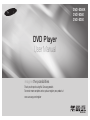 1
1
-
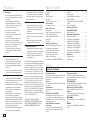 2
2
-
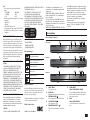 3
3
-
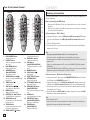 4
4
-
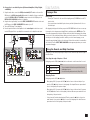 5
5
-
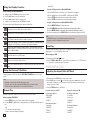 6
6
-
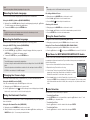 7
7
-
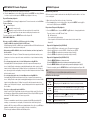 8
8
-
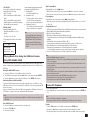 9
9
-
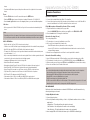 10
10
-
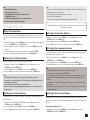 11
11
-
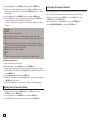 12
12
-
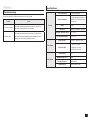 13
13
-
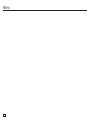 14
14
-
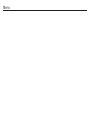 15
15
-
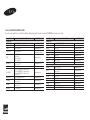 16
16
-
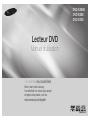 17
17
-
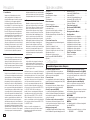 18
18
-
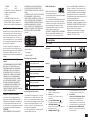 19
19
-
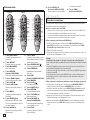 20
20
-
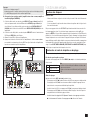 21
21
-
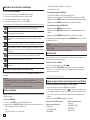 22
22
-
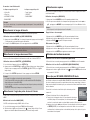 23
23
-
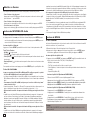 24
24
-
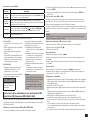 25
25
-
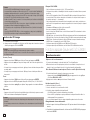 26
26
-
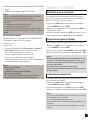 27
27
-
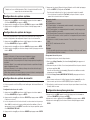 28
28
-
 29
29
-
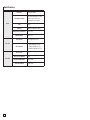 30
30
-
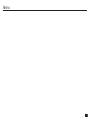 31
31
-
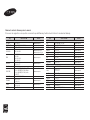 32
32
-
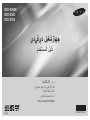 33
33
-
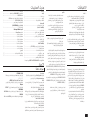 34
34
-
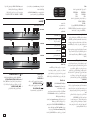 35
35
-
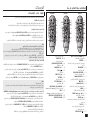 36
36
-
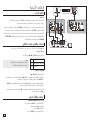 37
37
-
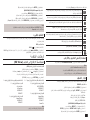 38
38
-
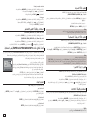 39
39
-
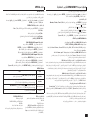 40
40
-
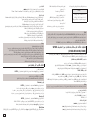 41
41
-
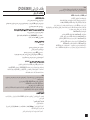 42
42
-
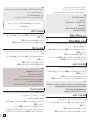 43
43
-
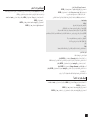 44
44
-
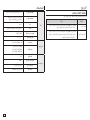 45
45
-
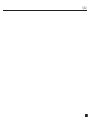 46
46
-
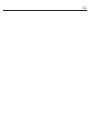 47
47
-
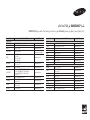 48
48
Samsung DVD-E360 Manuel utilisateur
- Catégorie
- Lecteurs DVD
- Taper
- Manuel utilisateur
dans d''autres langues
- English: Samsung DVD-E360 User manual
Documents connexes
-
Samsung DVD-E360K Manuel utilisateur
-
Samsung DVD-E360 Manuel utilisateur
-
Samsung DVD-E360 Manuel utilisateur
-
Samsung DVD-C350K Manuel utilisateur
-
Samsung DVD-P375K Manuel utilisateur
-
Samsung DVD-P350K Manuel utilisateur
-
Samsung DVD-C450K Manuel utilisateur
-
Samsung DVD-D360K Manuel utilisateur
-
Samsung DVD-C550 Manuel utilisateur