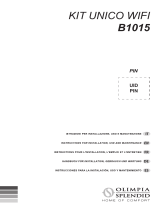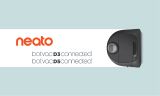La page est en cours de chargement...

Quick Install
Guide
Smappee EV Wall
Three Phase Edition
Quick Install Guide
What’s in the box?
Safety warning
Carrying out electrical work within the home or workplace
can be dangerous and must be conducted according to the
appropriate national safety standards and executed by a
certifi ed electrician.
For safety purposes, it is also necessary to power o
the installation before proceeding with the physical
installation.
For further safety instructions
and more detailed information,
please consult the full manual at
smappee.com/smappee-manuals
or via the QR code:
How to install Smappee EV Wall
1Prepare the installation. Foresee a power supply
& communication cable between the EV Wall and
the distribution panel.
2 Fix the mounting plate to the wall with the provided
plugs and screws.
3 Attach the EV Wall housing to the EV Wall mounting
plate with the provided small screws.
4 Connect the power supply cable, communication cable
and charging cable (if applicable) to the EV Wall.
See diagrams overleaf. In case of 3-phase delta (3*230 V), please
consult the full manual online.
5 Connect the EV Wall modules as indicated in the
diagram shown overleaf. The Connect, the EV Wall
splitter, the CT Hub and Current Transformers (CTs)
are installed inside the distribution panel.
These components communicate with the charging
station via the CAT 5/6 communication cable.
6 Connect the A and B cables and the communication
cable to the cover’s PCB. Then attach the front cover
to the EV Wall to close it. Switch on the power using
the circuit breaker.
7 Download the Smappee App and follow the instructions
to confi gure your Smappee charging station.
8 Once Smappee Connect shows a green pulsing light,
validate the installation by verifying that the real-
time bubbles show correctly measured values in the
Smappee App/Dashboard.
9 Create a user account for the customer and share the
location with this new username. Write the username,
password and email address in the Quick Starter Guide
(included in the box together with this Quick Install
Guide) and hand it to your customer. This user account
can be used for the Smappee App and Dashboard and
to set smart charging schedules.
EN
EV Wall EV Wall mounting plate
DIN mounting
plate
Wall mounting
plate
EV Wall
splitter
Connect
CT Hub CT 50A
×4
Solid Core
3-phase CT
RJ10 cable
40 cm
RJ10 cable
150 cm
Bus termination
plug
Smappee EV Wall
Three phase
Connection diagram
Distribution Panel
CAT 5/6
communication
cable
Power
supply
cable
A
B
B
LED Board
Front side Back side Fixed cable version Socket version
RCD
Contactor
Charge
Controller
Power
Box
CP
N
L1
L2
L3
PE
N
L1
L2
L3
PE
N
L1
L2
L3
RCD
Contactor
Charge
Controller
Power
Box
Lock
Power
supply cable
Charging
cable
Please don’t litter. Responsible publisher: Stefan Grosjean © Smappee nv - Evolis 104 -8530 Harelbeke, Belgium.
QIG-EV Wall Three phase Installers Multi-language_70-0174 _2022/1
Manual
Connect the CT to measure
solar to the correct phase.
Adjust the confi guration in the
Smappee App when this is not
the L1 phase.
When the solar installation is
3-phased, you need to purchase
and install the EV Wall solar
add-on.
In case of 3-phase delta (3*230
V), consult the full manual via
the QR code:
Installer
Screw &
plug
×3
Small
screw
×3
QR code
sticker
Smart Charge
Card
Quick Starter
Guide

Sikkerhedsadvarsel
Udførelse af elektrisk arbejde i hjemmet eller på
arbejdspladsen kan være farligt, og skal udføres
i overensstemmelse med de relevante nationale
sikkerhedsstandarder, og udføres af en autoriseret
elektriker. Af sikkerhedsmæssige årsager er det
også nødvendigt at slukke for installationen før man
fortsætter med den fysiske installation.
For yderligere sikkerheds-
instruktioner og mere yderligere
oplysninger, se venligst den fulde
manual på
smappee.com/smappee-manuals
eller via QR-koden:
Sådan installeres Smappee EV Wall
1Forberedelse af installationen Træk et strømforsy-
nings- og kommunikationskabel mellem EV-væggen
og eltavlen.
2 Fastgør monteringspladen til væggen med de
medfølgende stik og skruer.
3 Fastgør EV Wall-kassen til EV Wall-monteringspladen
med de medfølgende små skruer.
4 Tilslut strømforsyningskablet, kommunikationskablet
og ladekablet (hvis relevant) til din EV Wall.
I tilfælde af 3-fase delta (3*230 V), se venligst
det fulde manual online.
5 Tilslut EV Wall-modulerne som vist i diagrammet
på næste side. Forbindelsen, EV Wall splitter, CT Hub
og Current Transformers (CT'er) er installeret inden
i eltavlen. Disse komponenter kommunikerer med
ladestationen via CAT 5/6 kommunikationskablet.
6 Tilslut A- og B-kablerne og kommunikationskablet
til dækslets PCB. Tilslut derefter forsidedækslet til
din EV Wall for at lukke den. Tænd for strømmen ved
hjælp af afbryderen.
7 Download Smappee-appen og følg instruktionerne
for at konfi gurere din Smappee-ladestation.
8 Når Smappee Connect viser et grønt pulserende lys,
skal du validere installationen ved at verifi cere,
at realtidsboblerne viser korrekt målte værdier
i Smappee App/Dashboard.
9 Opret en brugerkonto til kunden og del placeringen
med det nye brugernavn. Skriv brugernavn, ad-
gangskode og e-mailadresse i Quick Starter Guide
(medfølger i kassen sammen med denne Quick Install
Guide) og giv den til din kunde. Denne brugerkonto
kan bruges i Smappee-appen og dashboardet, og til at
indstille smart opladningstidsplaner.
Sicherheitshinweis
Die Ausführung von Elektroarbeiten im Haus oder am Arbeits-
platz kann gefährlich sein und muss gemäß den entsprechen-
den nationalen Sicherheitsnormen und von einem zertifi zier-
ten Elektriker durchgeführt werden. Aus Sicherheitsgründen
ist es außerdem notwendig, die Anlage auszuschalten, bevor
man mit der physischen Installation fortfährt.
Weitere Sicherheitshinweise und
detailliertere Informationen fi nden
Sie in der vollständigen
Bedienungsanleitung unter
smappee.com/smappee-manuals
oder über den QR-Code:
So wird die Smappee EV Wall installiert
1Bereiten Sie die Installation vor. Planen Sie ein
Stromversorgungs- und Kommunikationskabel
zwischen der EV Wall und dem Verteilerkasten ein.
2 Befestigen Sie die Montageplatte mit den mitgeliefer-
ten Dübeln und Schrauben an der Wand.
3 Befestigen Sie das EV Wall-Gehäuse mit den
mitgelieferten kleinen Schrauben an der EV Wall-
Montageplatte.
4 Schließen Sie das Stromversorgungskabel, das
Kommunikations-Kabel und das Ladekabel (falls vor-
handen) an der EV Wall an.
Siehe umseitige Diagramme. Im Falle eines 3-Phasen-Delta-Netzwerks
(3*230 V) lesen Sie bitte das ausführliche Handbuch online.
5 Schließen Sie die EV Wall-Module wie auf dem umsei-
tigen Diagramm gezeigt an. Der Connect, der EV Wall
Splitter, der CT Hub und die Stromwandler (CTs)
werden innerhalb des Verteilerkastens installiert.
Diese Komponenten kommunizieren über das
CAT-5/6-Kommunikationskabel mit der Ladestation.
6 Schließen Sie die A- und B-Kabel und das Kommuni-
kationskabel an die FBG der Abdeckung an.
Dann befestigen Sie die Frontabdeckung an der EV
Wall und schließen Sie sie. Schalten Sie den Strom
über den Schutzschalter ein.
7 Laden Sie die Smappee App herunter und folgen
Sie den Anleitungen, um Ihre Smappee Ladestation
zu konfi gurieren.
8 Sobald Smappee Connect ein grünes pulsierendes
Licht anzeigt, validieren Sie die Installation, indem
Sie überprüfen, ob die Echtzeitblasen in der Smappee
App/im Dashboard korrekt gemessene Werte
anzeigen.
9
Erstellen Sie ein Benutzerkonto für den Kunden und geben
Sie den Standort mit diesem neuen Benutzernamen frei.
Notieren Sie den Benutzernamen, das Passwort und die
E-Mail-Adresse auf dem Dokument Quick Starter Guide
(welches mit dem Quick Install Guide in der Verpackung
enthalten ist) und geben Sie das Ihrem Kunden. Dieses
Benutzerkonto kann in der Smappee App und im Dashboard
verwendet werden, um smarte Ladepläne einzurichten.
Veiligheidswaarschuwing
Elektrische werkzaamheden in huis of op het werk kunnen
gevaarlij k zij n en moeten worden uitgevoerd volgens de
geldende nationale veiligheidsnormen en door een erkende
elektricien.
Om veiligheidsredenen is het ook nodig de stroom van de
installatie uit te schakelen voordat u verder gaat met de
fysieke installatie.
Voor verdere veiligheidsinstructies
en meer gedetailleerde informatie
kunt u de volledige handleiding
raadplegen op
smappee.com/smappee-manuals
of via de QR-code:
Hoe Smappee EV Wall te installeren
1Bereid de installatie voor. Voorzie een voedings-
en communicatiekabel tussen de EV Wall en
het distributiepaneel.
2 Bevestig de montageplaat aan de muur met
de bij geleverde pluggen en schroeven.
3 Bevestig de EV Wall behuizing op de EV Wall
montageplaat met de bij geleverde kleine schroeven.
4 Sluit de stroomtoevoerkabel, communicatiekabel en
laadkabel (indien van toepassing) aan op de EV Wall.
Zie schema's op de ommezij de. In geval van driefasige delta (3*230 V),
gelieve de volledige handleiding online.
5 Sluit de EV Wall modules aan zoals aangegeven in
het schema aan de ommezij de. De Connect, de EV
Wall splitter, de CT Hub en de stroomklemmen (CT's)
zij n geïnstalleerd in het distributiepaneel. Deze
componenten communiceren met de laadpaal via
de CAT 5/6 communicatiekabel.
6 Sluit de A- en B-kabels en de communicatiekabel aan
op de printplaat van de afdekking. Bevestig vervolgens
de voorklep op de EV Wall om deze te sluiten. Schakel
de stroom in met de stroomonderbreker.
7 Download de Smappee App en volg de instructies
om uw Smappee laadpaal te confi gureren.
8 Zodra Smappee Connect een groen pulserend licht
toont, valideert u de installatie door te controleren
of de real-time bol correct gemeten waarden tonen
in de Smappee App / Dashboard.
9 Maak een gebruikersaccount aan voor de klant en
deel de locatie met deze nieuwe gebruikersnaam.
Schrij f de gebruikersnaam, het wachtwoord en het
e-mailadres in de Quick Starter Guide (die samen met
deze Quick Install Guide in de doos zit) en overhandig
deze aan uw klant. Deze gebruikersaccount kan
worden gebruikt in de Smappee App en Dashboard en
om slimme autolaadschema's in te stellen.
Avertissement de sécurité
Les travaux électriques à domicile ou sur le lieu de
travail peuvent être dangereux et doivent être e ectués
conformément aux normes de sécurité nationales
appropriées et exécutés par un électricien certifi é.
Pour des raisons de sécurité, il est également nécessaire
de mettre l’installation hors tension avant de procéder
au montage.
Pour d’autres consignes de sécurité
et des informations plus détaillées,
veuillez consulter le manuel complet
sur : smappee.com/smappee-manuals
ou via le code QR :
Comment installer Smappee EV Wall
1Préparez l'installation. Prévoyez un câble d'alimentation
et de communication entre la borne EV Wall
et le panneau de distribution.
2 Fixez la plaque de montage au mur à l'aide
des chevilles et des vis fournies.
3 Fixez le boîtier EV Wall à la plaque de montage EV Wall
à l'aide des petites vis fournies.
4 Connectez le câble d'alimentation, le câble
de communication et le câble de chargement
(le cas échéant) à l'EV Wall.
Voir les schémas au verso. Dans le cas d'une alimentation triphasée
en triangle (3*230 V), veuillez consulter le manuel complet en ligne.
5 Connectez les modules EV Wall comme indiqué sur
le schéma au verso. Le Connect, le répartiteur EV Wall,
le CT Hub et les pinces de courant (CT) sont installés
à l'intérieur du panneau de distribution.
Ces composants communiquent avec la borne
de recharge via le câble de communication CAT 5/6.
6 Connectez les câbles A et B et le câble de
communication au PCB du couvercle. Fixez ensuite
le couvercle avant à l'EV Wall pour la fermer. Mettez
l'appareil sous tension à l'aide du disjoncteur.
7 Téléchargez l'application Smappee App et suivez
les instructions pour confi gurer votre borne
de recharge Smappee.
8 Une fois qu'une lumière verte clignote au niveau
de Smappee Connect, validez l'installation en vérifi ant
que les bulles en temps réel montrent des valeurs
correctement mesurées dans l'application Smappee
App / Dashboard.
9 Créez un compte utilisateur pour le client et partagez
l'emplacement avec ce nouveau nom d'utilisateur.
Inscrivez le nom d'utilisateur, le mot de passe et
l'adresse email dans le Quick Starter Guide (inclus
dans la boîte avec ce Quick Install Guide) et remettez-
le à votre client. Ce compte utilisateur peut être utilisé
dans l'application et le tableau de bord Smappee et
pour défi nir des horaires de recharge intelligente.
DADENLFR
/