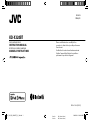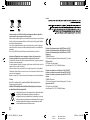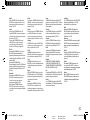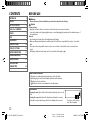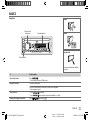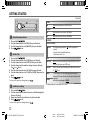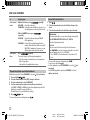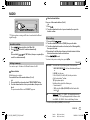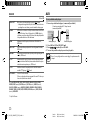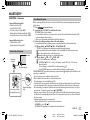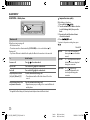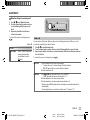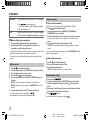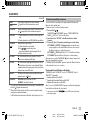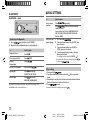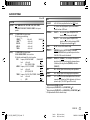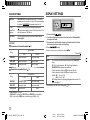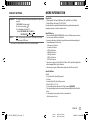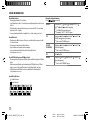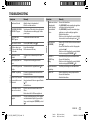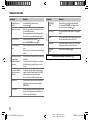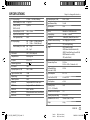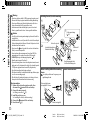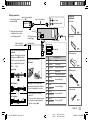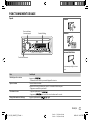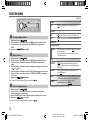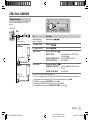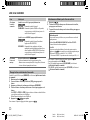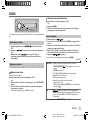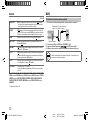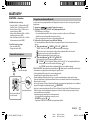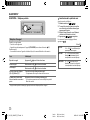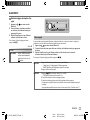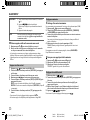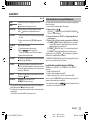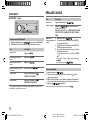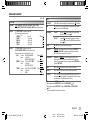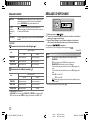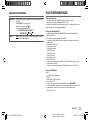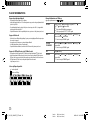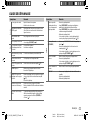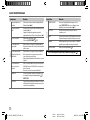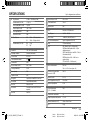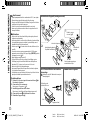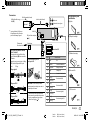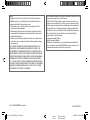Data Size: B6L (182 mm x 128 mm)
Book Size: B6L (182 mm x 128 mm)
ENGLISH
FRANÇAIS
B5A-0120-00 [E/EN]
KD-X320BT
DIGITAL MEDIA RECEIVER
INSTRUCTION MANUAL
RÉCEPTEUR MULTIMÉDIA NUMÉRIQUE
MANUEL D’INSTRUCTIONS
Please read all instructions carefully before
operation to obtain the best possible performance
from the unit.
Veuillez lires les instructions attentivement avant
d’utiliser l’appareil afin d’obtenir les meilleures
performances possibles de l’appareil.
JS_JVC_KD_X320BT_E_C_00.indd 1JS_JVC_KD_X320BT_E_C_00.indd 1 28/8/2014 10:48:34 AM28/8/2014 10:48:34 AM

Data Size: B6L (182 mm x 128 mm)
Book Size: B6L (182 mm x 128 mm)
i
Information on Disposal of Old Electrical and Electronic Equipment and Batteries (applicable for
countries that have adopted separate waste collection systems)
Products and batteries with the symbol (crossed-out wheeled bin) cannot be disposed as household waste.
Old electrical and electronic equipment and batteries should be recycled at a facility capable of handling
these items and their waste byproducts.
Contact your local authority for details in locating a recycle facility nearest to you. Proper recycling and
waste disposal will help conserve resources whilst preventing detrimental effects on our health and the
environment.
Notice: The sign “Pb” below the symbol for batteries indicates that this battery contains lead.
Information sur l’élimination des anciens équipements électriques et électroniques et piles
électriques (applicable dans les pays qui ont adopté des systèmes de collecte sélective)
Les produits et piles électriques sur lesquels le pictogramme (poubelle barrée) est apposé ne peuvent pas
être éliminés comme ordures ménagères.
Les anciens équipements électriques et électroniques et piles électriques doivent être recyclés sur des sites
capables de traiter ces produits et leurs déchets.
Contactez vos autorités locales pour connaître le site de recyclage le plus proche. Un recyclage adapté et
l’élimination des déchets aideront à conserver les ressources et à nous préserver des leurs effets nocifs sur
notre santé et sur l’environnement.
Remarque: Le symbole “Pb“ ci-dessous sur des piles électrique indique que cette pile contient du plomb.
For Turkey
Bu ürün 28300 sayılı Resmi Gazete’de yayımlanan Atik Elektrikli ve Elektronik Eşyalarin Kontrolü
Yönetmeliğe uygun olarak üretilmiştir.
Eski Elektrik ve Elektronik Ekipmanların İmha Edilmesi Hakkında Bilgi (atık yan ürün toplama
sistemlerini kullanan ülkeleri için uygulanabilir)
Sembollü (üzerinde çarpı işareti olan çöp kutusu) ürünler ev atıkları olarak atılamaz.
Eski elektrik ve elektronik ekipmanlar, bu ürünleri ve ürün atıklarını geri
dönüştürebilecek bir tesiste değerlendirilmelidir. Yaşadığınız bölgeye en yakın geri
dönüşüm tesisinin yerini öğrenmek için yerel makamlara müracaat edin. Uygun geri
dönüşüm ve atık imha yöntemi sağlığımız ve çevremiz üzerindeki zararlı etkileri
önlerken kaynakların korunmasına da yardımcı olacaktır.
For Israel
Declaration of Conformity with regard to the R&TTE Directive 1999/5/EC
Declaration of Conformity with regard to the EMC Directive 2004/108/EC
Declaration of Conformity with regard to the RoHS Directive 2011/65/EU
Manufacturer:
JVC KENWOOD Corporation
3-12, Moriya-cho, Kanagawa-ku, Yokohama-shi, Kanagawa, 221-0022, Japan
EU Representative’s:
JVC Technical Services Europe GmbH
Konrad-Adenauer-Allee 1-11, D-61118 Bad Vilbel, Germany
Déclaration de conformité vis à vis de la Directive 1999/5/CE de R&TTE
Déclaration de conformité se rapportant à la directive EMC 2004/108/EC
Déclaration de conformité se rapportant à la directive RoHS 2011/65/EU
Fabricant:
JVC KENWOOD Corporation
3-12, Moriya-cho, Kanagawa-ku, Yokohama-shi, Kanagawa, 221-0022, Japan
Représentants dans l’UE:
JVC Technical Services Europe GmbH
Konrad-Adenauer-Allee 1-11, D-61118 Bad Vilbel, Germany
JS_JVC_KD_X320BT_E_C_00.indd iJS_JVC_KD_X320BT_E_C_00.indd i 3/9/2014 4:36:22 PM3/9/2014 4:36:22 PM

Data Size: B6L (182 mm x 128 mm)
Book Size: B6L (182 mm x 128 mm)
ii
English
Hereby, JVC KENWOOD declares that this unit
KD-X320BT is in compliance with the essential
requirements and other relevant provisions of
Directive 1999/5/EC.
Français
Par la présente JVC KENWOOD déclare que
l’appareil KD-X320BT est conforme aux exigences
essentielles et aux autres dispositions pertinentes
de la directive 1999/5/CE.
Par la présente, JVC KENWOOD déclare que
ce KD-X320BT est conforme aux exigences
essentielles et aux autres dispositions de la
directive 1999/5/CE qui lui sont applicables.
Deutsch
Hiermit erklärt JVC KENWOOD, dass sich dieser
KD-X320BT in Übereinstimmung mit den
grundlegenden Anforderungen und den anderen
relevanten Vorschriften der Richtlinie 1999/5/EG
befindet. (BMWi)
Hiermit erklärt JVC KENWOOD die
Übereinstimmung des Gerätes KD-X320BT mit den
grundlegenden Anforderungen und den anderen
relevanten Festlegungen der Richitlinie 1999/5/
EG. (Wien)
Nederlands
Hierbij verklaart JVC KENWOOD dat het toestel
KD-X320BT in overeenstemming is met de
essentiële eisen en de andere relevante
bepalingen van richtlijn 1999/5/EG.
Bij deze verklaat JVC KENWOOD dat deze
KD-X320BT voldoet aan de essentiële eisen en
aan de overige relevante bepalingen van Richtlijn
1999/5/EC.
Italiano
Con la presente JVC KENWOOD dichiara che questo
KD-X320BT è conforme ai requisiti essenziali ed
alle altre disposizioni pertinenti stabilite dalla
direttiva 1999/5/CE.
Español
Por medio de la presente JVC KENWOOD declara
que el KD-X320BT cumple con los requisitos
esenciales y cualesquiera otras disposiciones
aplicables o exigibles de la Directiva 1999/5/CE.
Português
JVC KENWOOD declara que este KD-X320BT está
conforme com os requisitos essenciais e outras
disposições da Directiva 1999/5/CE.
Polska
JVC KENWOOD niniejszym oświadcza, że
KD-X320BT spełnia zasadnicze wymogi oraz inne
istotne postanowienia dyrektywy 1999/5/EC.
Český
JVC KENWOOD tímto prohlašuje, že tento
KD-X320BT je ve shodě se základními požadavky
a dalšími příslušnými ustanoveními směrnice
1999/5/ES.
Magyar
Alulírott, JVC KENWOOD, kijelenti, hogy a jelen
KD-X320BT megfelel az 1999/5/EC irányelvben
meghatározott alapvető követelményeknek és
egyéb vonatkozó előírásoknak.
Svenska
Härmed intygar JVC KENWOOD att denna
KD-X320BT stär l överensstämelse med de
väsentliga egenskapskrav och övriga relevanta
bestämmelser som framgår av direktiv 1999/5/EG.
Suomi
JVC KENWOOD vakuuttaa täten että KD-X320BT
tyyppinen laite on direktiivin 1999/5/EY oleellisten
vaatimusten ja sitä koskevien direktiivin muiden
ehtojen mukainen.
Slovensko
S tem JVC KENWOOD izjavlja, da je ta KD-X320BT
v skladu z osnovnimi zahtevami in ostalimi
ustreznimi predpisi Direktive 1999/5/EC.
Slovensky
Spoločnosť JVC KENWOOD týmto vyhlasuje, že
KD-X320BT spĺňa zákldné požiadavky a ďalšie
prislušné ustanovenia Direktĺvy 1999/5/EC.
Dansk
Undertegnede JVC KENWOOD erklærer harved,
at følgende udstyr KD-X320BT overholder de
væsentlige krav og øvrige relevante krav i direktiv
1999/5/EF.
Ελληνικά
ΜΕ ΤΗΝ ΠΑΡΟΥΣΑ JVC KENWOOD ΔΗΛΩΝΕΙ
ΟΤΙ KD-X320BT ΣΥΜΜΟΡΦΩΝΕΤΑΙ ΠΡΟΣ ΤΙΣ
ΟΥΣΙΩΔΕΙΣ ΑΠΑΙΤΗΣΕΙΣ ΚΑΙ ΤΙΣ ΛΟΙΠΕΣ ΣΧΕΤΙΚΕΣ
ΔΙΑΤΑΞΕΙΣ ΤΗΣ ΟΔΗΓΙΑΣ 1999/5/EK.
Eesti
Sellega kinnitab JVC KENWOOD, et see KD-X320BT
vastab direktiivi 1999/5/EC põhilistele nõudmistele
ja muudele asjakohastele määrustele.
Latviešu
Ar šo, JVC KENWOOD, apstiprina, ka KD-X320BT
atbilst Direktīvas 1999/5/EK galvenajām prasībām
un citiem tās nosacījumiem.
Lietuviškai
Šiuo, JVC KENWOOD, pareiškia, kad šis KD-X320BT
atitinka pagrindinius Direktyvos 1999/5/EB
reikalavimus ir kitas svarbias nuostatas.
Malti
Hawnhekk, JVC KENWOOD, jiddikjara li dan
KD-X320BT jikkonforma mal-ħtiġijiet essenzjali
u ma provvedimenti oħrajn relevanti li hemm
fid-Dirrettiva 1999/5/EC.
Українська
Компанія JVC KENWOOD заявляє, що цей виріб
KD-X320BT відповідає ключовим вимогам та
іншим пов’язаним положенням Директиви
1999/5/EC.
Turkish
Bu vesileyle JVC KENWOOD, KD-X320BT ünitesinin,
1999/5/EC Direktifinin başlıca gereksinimleri
ve diğer ilgili hükümleri ile uyumlu olduğunu
beyan eder.
Русский
Настоящим, JVC КЕНВУД декларирует, что
это устройство “KD-X320BT” соответствует
необходимым требованиям и другим важным
положениям директивы 1999/5/EC.
Україна
Цим, JVC KENWOOD декларує, що цей виріб
“KD-X320BT” Відповідає суттєвим вимогам
та іншим відповідним пунктам Директиви
1999/5/EC.
JS_JVC_KD_X320BT_E_C_00.indd iiJS_JVC_KD_X320BT_E_C_00.indd ii 28/8/2014 10:48:35 AM28/8/2014 10:48:35 AM

Data Size: B6L (182 mm x 128 mm)
Book Size: B6L (182 mm x 128 mm)
2
CONTENTS BEFORE USE
BEFORE USE 2
BASICS 3
GETTING STARTED 4
USB / iPod / ANDROID 5
RADIO 7
AUX 8
BLUETOOTH® 9
AUDIO SETTINGS 14
DISPLAY SETTINGS 16
MORE INFORMATION 17
TROUBLESHOOTING 19
SPECIFICATIONS 21
INSTALLATION /
CONNECTION 22
Warning
Do not operate any function that takes your attention away from safe driving.
Caution
Volume setting:
• Adjust the volume so that you can hear sounds outside the car to prevent accidents.
• Lower the volume before playing digital sources to avoid damaging the speakers by the sudden increase of
the output level.
General:
• Avoid using the external device if it might hinder safe driving.
• Make sure all important data has been backed up. We shall bear no responsibility for any loss of recorded
data.
• Never put or leave any metallic objects (such as coins or metal tools) inside the unit, to prevent a short
circuit.
• USB rating is indicated on the main unit. To view, detach the faceplate. (
3
)
How to read this manual
• Operations are explained mainly using buttons on the faceplate.
• English language is used for the display explanation in this manual.
• [
XX
] indicates the selected items.
• (
XX
) indicates references are available on the stated page.
Maintenance
Cleaning the unit: Wipe off dirt on the faceplate with a dry silicone or soft
cloth.
Cleaning the connector: Detach the faceplate and clean the connector
gently with a cotton swab, being careful not to damage the connector.
Connector (on the reverse
side of the faceplate)
JS_JVC_KD_X320BT_E_EN_1.indd 2JS_JVC_KD_X320BT_E_EN_1.indd 2 28/8/2014 10:47:59 AM28/8/2014 10:47:59 AM

Data Size: B6L (182 mm x 128 mm)
Book Size: B6L (182 mm x 128 mm)
3
ENGLISH
BASICS
To On the faceplate
Turn on the power
Press
.
• Press and hold to turn off the power.
Adjust the volume Turn the volume knob.
Press the volume knob to mute the sound or pause playback.
• Press again to cancel.
Select a source
• Press
repeatedly.
• Press
, then turn the volume knob within 2 seconds.
Change the display information Press
repeatedly. (
18
)
Attach
How to reset
Detach
Your preset adjustments will also
be erased.
Faceplate
Volume knob
(turn/press) Display window
Detach button
JS_JVC_KD_X320BT_E_EN_2A.indd 3JS_JVC_KD_X320BT_E_EN_2A.indd 3 18/9/2014 11:49:11 AM18/9/2014 11:49:11 AM

4
Data Size: B6L (182 mm x 128 mm)
Book Size: B6L (182 mm x 128 mm)
GETTING STARTED
Cancel the demonstration
1
Press and hold .
2 Turn the volume knob to select [
DEMO
], then press the knob.
3 Turn the volume knob to select [
DEMOOFF
], then press the knob.
4 Press to exit.
Set the clock
1
Press and hold .
2 Turn the volume knob to select [
CLOCK
], then press the knob.
3 Turn the volume knob to select [
CLOCKSET
], then press the knob.
4 Turn the volume knob to make the settings, then press the knob.
Day
Hour Minute
5 Turn the volume knob to select [
24H/ 12H
], then press the knob.
6 Turn the volume knob to select [
12 HOUR
] or [
24 HOUR
], then press the
knob.
7 Press to exit.
To return to the previous setting item, press .
Set the basic settings
1
Press and hold .
2 Turn the volume knob to make a selection (see the following table),
then press the knob.
3 Repeat step 2 until the desired item is selected or activated.
4 Press to exit.
To return to the previous setting item, press .
1
2
Default:
XX
SETTINGS
BEEP
ON
:Activates the keypress tone.;
OFF
:Deactivates.
SRC SELECT
AM
*
ON
:Enables AM in source selection.;
OFF
:Disables.
AUX
*
ON
:Enables AUX in source selection.;
OFF
:Disables.
F/W UPDATE
SYSTEM / BLUETOOTH
F/W xxxx
YES
:Starts upgrading the firmware.;
NO
:Cancels (upgrading is not
activated).
For details on how to update the firmware, see:
<http://www.jvc.net/cs/car/>.
CLOCK
CLOCK SYNC
AUTO
:The clock time is automatically set using the Clock Time (CT) data
in FM Radio Data System signal.;
OFF
:Cancels.
CLOCK DISP ON
:The clock time is shown on the display even when the unit is turned
off.;
OFF
:Cancels.
ENGLISH
Selected language is use as the display language for menu and Tag
information (folder name, file name, song title, artist name, album name)
if applicable.
By default, the menu language is:
ENGLISH
РУССКИЙ
* Not displayed when the corresponding source is selected.
3
JS_JVC_KD_X320BT_E_EN_2A.indd 4JS_JVC_KD_X320BT_E_EN_2A.indd 4 18/9/2014 11:49:12 AM18/9/2014 11:49:12 AM

ENGLISH
5
Data Size: B6L (182 mm x 128 mm)
Book Size: B6L (182 mm x 128 mm)
USB / iPod / ANDROID
To On the faceplate
Reverse / Fast-forward
*
3
Press and hold .
Select a file Press
.
Select a folder
*
4
Press .
Repeat play
*
5
Press repeatedly.
TRACK RPT
/
RPT OFF
: JVC Playlist Creator (JPC) / JVC Music
Control (JMC) file (
18
)
TRACK RPT
/
FOLDER RPT
/
RPT OFF
: MP3/WMA/AAC/WAV/FLAC file
ONE RPT
/
ALL RPT
/
RPT OFF
: iPod or ANDROID
Random play
*
5
Press repeatedly.
FOLDERRND
/
ALL RND
/
RND OFF
: MP3/WMA/AAC/WAV/FLAC file or JPC /
JMC file
SONG RND
/
ALL RND
/
RND OFF
: iPod or ANDROID
*
1
Do not leave the cable inside the car when not using.
*
2
When connecting an Android device, “Press [VIEW] to install JVC MUSIC PLAY APP” is shown. Follow the instructions to install the
application. You can also install the latest version of JVC MUSIC PLAY application on your Android device before connecting.
(
18
)
*
3
For ANDROID: Applicable only when [
AUTO MODE
] is selected.
(
6
)
*
4
Only for MP3/WMA/AAC/WAV/FLAC files. This does not work for iPod/ ANDROID.
*
5
For iPod/ ANDROID: Applicable only when [
HEAD MODE
]/ [
AUTO MODE
] is selected.
(
6
)
Start playback
The source changes automatically and
playback starts.
USB input terminal
USB 2.0 cable
*
1
(commercially available)
Micro USB 2.0 cable
*
1
(commercially available)
(Accessory of the iPod/
iPhone)*
1
USB
iPod/iPhone
ANDROID
*
2
JS_JVC_KD_X320BT_E_EN_2A.indd 5JS_JVC_KD_X320BT_E_EN_2A.indd 5 18/9/2014 11:49:13 AM18/9/2014 11:49:13 AM

6
Data Size: B6L (182 mm x 128 mm)
Book Size: B6L (182 mm x 128 mm)
To On the faceplate
Select control
mode
While in iPod source, press repeatedly.
HEAD MODE
: Control from the unit.
IPHONE MODE
: Control from the iPod/iPhone.
However,
you
can still play/pause or file skip from the unit.
While in ANDROID source, press
repeatedly.
AUTO MODE
: Control from the unit (using JVC MUSIC
PLAY application).
AUDIO MODE
: Control other media player applications
from the Android device (without using JVC
MUSIC PLAY application). However, you can
still play/pause or file skip from the unit.
Select music
drive
Press
repeatedly.
The stored songs in the following start playback.
• Selected internal or external memory of a smartphone
(Mass Storage Class).
• Selected drive of a multiple drives device.
Change the playback speed of the Audiobook
While listening to the iPod and [
HEADMODE
] is selected (
Select control mode
)....
1 Press and hold .
2 Turn the volume knob to select [
IPOD
], then press the knob.
3 Press the volume knob to select [
AUDIOBOOKS
].
4 Turn the volume knob to make a selection, then press the knob.
0.5×SPEED
/
1×SPEED
/
2×SPEED
: Select the desired playback speed of the
Audiobooks sound file in your iPod/iPhone.
(Default: Depends on your iPod/iPhone setting.)
5 Press to exit.
To return to the previous setting item, press .
Select a file from a folder/list
1
Press .
2 Turn the volume knob to select a folder/list, then press the
knob.
3 Turn the volume knob to select a file, then press the knob.
Quick Search
If you have many files, you can search through them quickly.
For MP3/WMA/AAC/WAV/FLAC or JPC / JMC file:
Turn the volume knob quickly.
For iPod:
You can search for a file according to the first character.
Press
or turn the volume knob quickly to select the
desired character (A to Z/ 0to9/ OTHERS).
• Select “OTHERS” if the first character is other than Ato Z,
0 to 9.
• To return to the previous setting item, press
.
• To cancel, press and hold
.
• For iPod, applicable only when [
HEADMODE
] is selected. (
Select
control mode
)
• For ANDROID, applicable only when [
AUTO MODE
] is selected.
(
Select control mode
)
USB / iPod / ANDROID
JS_JVC_KD_X320BT_E_EN_2A.indd 6JS_JVC_KD_X320BT_E_EN_2A.indd 6 18/9/2014 11:49:14 AM18/9/2014 11:49:14 AM

ENGLISH
7
Data Size: B6L (182 mm x 128 mm)
Book Size: B6L (182 mm x 128 mm)
RADIO
“ST” lights up when receiving an FM stereo broadcast with sufficient
signal strength.
Search for a station
1
Press repeatedly to select FM or AM.
2 Press to search for a station automatically.
(or)
Press and hold until “M” flashes, then press repeatedly to
search for a station manually.
Settings in memory
You can store up to 18 stations for FM and 6 stations for AM.
Store a station
While listening to a station....
Press and hold one of the number buttons (1 to 6).
(or)
1 Press and hold the volume knob until “PRESETMODE” flashes.
2 Turn the volume knob to select a preset number, then press the
knob.
The preset number flashes and “MEMORY” appears.
Select a stored station
Press one of the number buttons (1to6).
(or)
1 Press
2 Turn the volume knob to select a preset number, then press the
knob to confirm.
Other settings
1
Press and hold .
2 Turn the volume knob to select [
TUNER
], then press the knob.
3 Turn the volume knob to make a selection
(
see the following table
)
,
then press the knob.
4 Repeat step 3 until the desired item is selected/activated or follow
the instructions stated on the selected item.
5 Press to exit.
To return to the previous setting item, press .
Default:
XX
RADIO TIMER
Turns on the radio at a specific time regardless of the current source.
1
ONCE
/
DAILY
/
WEEKLY
/
OFF
:Select how often the timer will be turned
on.
2
FM
/
AM
:Select the source.
3
01
to
18
(for FM)/
01
to
06
(for AM):Select the preset station.
4
Set the activation day *
1
and time.
“
M
” lights up when complete.
Radio Timer will not activate for the following cases.
• The unit is turned off.
• [
OFF
] is selected for [
AM
] in [
SRCSELECT
]
after Radio Timer for AM is
selected. (
4
)
SSM SSM01–06
/
SSM07–12
/
SSM13–18
:Automatically presets up to
18 stations for FM. “SSM” stops flashing when the first 6 stations are stored.
Select
SSM07–12
/
SSM13–18
to store the following 12 stations.
*
1
Selectable only when [
ONCE
] or [
WEEKLY
] is selected in step
1
.
JS_JVC_KD_X320BT_E_EN_2A.indd 7JS_JVC_KD_X320BT_E_EN_2A.indd 7 18/9/2014 11:49:14 AM18/9/2014 11:49:14 AM

8
Data Size: B6L (182 mm x 128 mm)
Book Size: B6L (182 mm x 128 mm)
RADIO
Use a portable audio player
1
Connect a portable audio player (commercially available).
2 Select [
ON
] for [
AUX
] in [
SRC SELECT
]. (
4
)
3 Press repeatedly to select AUX.
4 Turn on the portable audio player and start playback.
Use a 3-core plug head stereo mini plug for optimum audio
output.
3.5mm stereo mini plug with “L” shaped connector
(commercially available)
Portable audio player
Auxiliary input jack
AUX
Default:
XX
LOCAL SEEK
*
2
ON
:Searches only stations with good reception.;
OFF
:Cancels.
• Settings made are applicable only to the selected source/station. Once
you change the source/station, you need to make the settings again.
IF BAND AUTO
:Increases the tuner selectivity to reduce interference noises from
adjacent FM stations. (Stereo effect may be lost.);
WIDE
:Subjects to
interference noises from adjacent FM stations, but sound quality will not
be degraded and the stereo effect will remain.
MONO ON
:Improves the FM reception, but the stereo effect will be lost.;
OFF
:Cancels.
NEWS-STBY
*
2
ON
:The unit will temporarily switch to News Programme if available.;
OFF
:Cancels.
REGIONAL
*
2
ON
: Switches to another station only in the specific region using the “AF”
control.;
OFF
:Cancels.
AF SET
*
2
ON
: Automatically searches for another station broadcasting the same
program in the same Radio Data System network with better reception
when the current reception is poor.;
OFF
: Cancels.
TI SET
*
2
ON
: Allows the unit to temporarily switch to Traffic Information if
available (“TI” lights up). ;
OFF
:Cancels.
PTY SEARCH
*
2
Select a PTY code (see below).
If there is a station broadcasting a program of the same PTY code as you
have selected, that station is tuned in.
PTY code
:
NEWS
,
AFFAIRS
,
INFO
,
SPORT
,
EDUCATE
,
DRAMA
,
CULTURE
,
SCIENCE
,
VARIED
,
POP M
(music),
ROCK M
(music),
EASY M
(music),
LIGHT M
(music),
CLASSICS
,
OTHER M
(music),
WEATHER
,
FINANCE
,
CHILDREN
,
SOCIAL
,
RELIGION
,
PHONE IN
,
TRAVEL
,
LEISURE
,
JAZZ
,
COUNTRY
,
NATION M
(music),
OLDIES
,
FOLK M
(music),
DOCUMENT
*
2
Only for FM source.
JS_JVC_KD_X320BT_E_EN_1.indd 8JS_JVC_KD_X320BT_E_EN_1.indd 8 28/8/2014 10:48:05 AM28/8/2014 10:48:05 AM

ENGLISH
9
Data Size: B6L (182 mm x 128 mm)
Book Size: B6L (182 mm x 128 mm)
Pair a Bluetooth device
When connecting a Bluetooth device to the unit for the first time, perform pairing between the unit
and the device.
1 Press to turn on the unit.
2 Search and select “JVC UNIT” on the Bluetooth device.
“BTPAIRING” flashes on the display.
• For some Bluetooth devices, you may need to enter the Personal Identification Number (PIN)
code immediately after searching.
• Refer also to the manual supplied with your Bluetooth device.
3 Perform (A) or (B) depending on what scrolls on the display.
For some Bluetooth devices, pairing sequence may vary from the steps described below.
(A) “[Device Name]” “XXXXXX” “VOL–YES” “BACK–NO”
“XXXXXX” is a 6-digit passkey randomly generated during each pairing.
Ensure that the passkey which appears on the unit and Bluetooth device is the same.
Press the volume knob to confirm the passkey.
Operate the Bluetooth device to confirm the passkey.
(B) “[Device Name]” “VOL–YES” “BACK–NO”
Press the volume knob to start pairing.
• If “PAIRING” “PIN 0000” scrolls on the display, enter the PIN code “0000” into the
Bluetooth device.
You can change to a desired PIN code before pairing. (
13)
• If only “PAIRING” appears, operate the Bluetooth device to confirm pairing.
“PAIRING COMPLETED” appears when pairing is completed and “
” will light up when the Bluetooth
connection is established.
• Up to five devices can be registered (paired) in total.
• Only one Bluetooth device can be connected at any time.
• This unit supports Secure Simple Pairing (SSP).
• Some Bluetooth devices may not automatically connect to the unit after pairing. Connect the device
to the unit manually. Refer to the instruction manual of the Bluetooth device for more information.
• Once the pairing is completed, the Bluetooth device will remain registered in the unit even if you
reset the unit. To delete the paired device,
13
, [
DELETE PAIR
].
• When you connect iPhone/ iPod touch/ Android device to the USB input terminal, pairing request
(via Bluetooth) is automatically activated. Press the volume knob to pair once you have confirmed
the device name.
Automatic pairing request is activated only if:
– Bluetooth function of the connected devcie is turned on.
– [
AUTO CNNT
] is set to [
ON
]. (
13
)
– JVC MUSIC PLAY application is installed on the Android device.
BLUETOOTH®
BLUETOOTH — Connection
Supported Bluetooth profiles
– Hands-Free Profile (HFP)
– Serial Port Profile (SPP)
– Phonebook Access Profile (PBAP)
– Advanced Audio Distribution Profile (A2DP)
– Audio/Video Remote Control Profile (AVRCP)
Supported Bluetooth codecs
– Sub Band Codec (SBC)
– Advanced Audio Coding (AAC)
Connect the microphone
Adjust the microphone
angle
Secure using cord clamps
(not supplied) if necessary.
Microphone input jack
Microphone
(supplied)
Rear panel
JS_JVC_KD_X320BT_E_EN_1.indd 9JS_JVC_KD_X320BT_E_EN_1.indd 9 28/8/2014 10:48:05 AM28/8/2014 10:48:05 AM

10
Data Size: B6L (182 mm x 128 mm)
Book Size: B6L (182 mm x 128 mm)
BLUETOOTH — Mobile phone
Receive a call
When there is an incoming call:
– All the buttons flash.
– The unit answers the call automatically if [
AUTO ANSWER
] is set to a selected time. (
11
)
During a call:
– If you turn off the unit or detach the faceplate, the Bluetooth connection is disconnected.
To On the faceplate
Answer a call
Press
or the volume knob.
Reject a call
Press and hold
or the volume knob.
End a call
Press and hold
or the volume knob.
Adjust the phone volume
[
00
] to [
50
] (Default: [
15
]*)
Turn the volume knob during a call.
• This adjustment will not affect the volume of the other
sources.
Switch between hands-free
and private talk modes
Press the volume knob during a call.
• Operations may vary according to the connected Bluetooth
mobile phone.
* Not applicable for iPhone. During a call, the unit synchronizes the phone volume on the iPhone to the unit.
Improve the voice quality
While talking on the phone....
1 Press and hold .
2 Turn the volume knob to make a selection
(
see the following table
)
, then press the
knob.
3 Repeat step 2 until the desired item is
selected or activated.
4 Press to exit.
To return to the previous setting item, press
.
Default:
XX
MIC LEVEL
–10
—
+10
(
–4
):The sensitivity of
the microphone increases as the number
increased.
NOISE RDCT –5
—
+5
(
0
):Adjust the noise reduction
level until the least noise is being heard
during a phone conversation.
ECHO CANCEL –5
—
+5
(
0
):Adjust the echo
cancellation delay time until the least
echo is being heard during a phone
conversation.
BLUETOOTH®
JS_JVC_KD_X320BT_E_EN_2A.indd 10JS_JVC_KD_X320BT_E_EN_2A.indd 10 18/9/2014 11:49:47 AM18/9/2014 11:49:47 AM

ENGLISH
11
Data Size: B6L (182 mm x 128 mm)
Book Size: B6L (182 mm x 128 mm)
Make a call
You can make a call from the call history, phonebook, or dialing the number. Call by voice is also
possible if your mobile phone has the feature.
1 Press to enter Bluetooth mode.
2 Turn the volume knob to make a selection (see the following table), then press the knob.
3 Repeat step 2 until the desired item is selected/activated or follow the instructions stated on
the selected item.
To return to the previous setting item, press
.
RECENT CALL
1
Press the volume knob to select a name or a phone number.
• “>” indicates call received, “<“ indicates call made, “M” indicates call missed.
• “NO HISTORY” appears if there is no recorded call history or call number.
2
Press the volume knob to call.
PHONEBOOK
1
Press to select the desired letter (A to Z, 0to9, and OTHERS).
• “OTHERS” appears if the first character is other than Ato Z, 0 to 9.
2
Turn the volume knob to select a name, then press the knob.
3
Turn the volume knob to select a phone number, then press the knob to call.
• If the phone supports PBAP, the phonebook of the connected phone is automatically transferred to the
unit when pairing.
• This unit can display only non-accent letters. (Accent letters such as “Ú” is showns as “U”.)
Make the settings for receiving a call
1
Press to enter Bluetooth mode.
2 Turn the volume knob to make a selection
(see the following table), then press the
knob.
3 Repeat step 2 until the desired item is
selected or activated.
To return to the previous setting item, press
.
Default:
XX
SETTINGS
AUTO ANSWER
01 SEC
—
30 SEC
:The unit answers
incoming call automatically in
the selected time (in seconds).;
OFF
:Cancels.
BLUETOOTH®
JS_JVC_KD_X320BT_E_EN_2A.indd 11JS_JVC_KD_X320BT_E_EN_2A.indd 11 18/9/2014 11:49:48 AM18/9/2014 11:49:48 AM

12
Data Size: B6L (182 mm x 128 mm)
Book Size: B6L (182 mm x 128 mm)
DIAL NUMBER
1
Turn the volume knob to select a number (0 to 9) or character ( , #,
+).
2
Press to move the entry position.
Repeat steps
1
and
2
until you finish entering the phone number.
3
Press the volume knob to call.
VOICE
Speak the name of the contact you want to call or the voice command to
control the phone functions.
(
Make a call using voice recognition
)
Make a call using voice recognition
1
Press and hold to activate the connected phone.
2 Speak the name of the contact you want to call or the voice
command to control the phone functions.
• Supported Voice Recognition features vary for each phone. Refer to the
instruction manual of the connected phone for details.
• This unit also supports the intelligent personal assistant function of
iPhone.
Delete a contact
1
Press to enter Bluetooth mode.
2 Turn the volume knob to select [
RECENTCALL
], then press the knob.
3 Turn the volume knob to select a contact.
4 Press and hold to enter delete mode.
5 Turn the volume knob to select [
DELETE
] or [
DELETE ALL
], then press
the knob.
DELETE
: Selected name or phone number in step 3 is deleted.
DELETE ALL
: All names or phone numbers in [
RECENTCALL
] in step 2 is
deleted.
6 Turn the volume knob to select [
YES
], then press the knob.
• To return to the previous setting item, press .
• Not applicable for mobile phone that supports PBAP.
BLUETOOTH®
Settings in memory
Store a contact in memory
You can store up to 6 contacts into the number buttons (1 to 6).
1 Press to enter Bluetooth mode.
2 Turn the volume knob to select [
RECENTCALL
], [
PHONEBOOK
], or
[
DIALNUMBER
], then press the knob.
3 Turn the volume knob to select a contact or enter a phone number.
If a contact is selected, press the volume knob to show the phone
number.
4 Press and hold one of the number buttons (1 to 6).
“MEMORY P(selected preset number)” appears when the contact is
stored.
To erase a contact from the preset memory, select [
DIALNUMBER
] in step 2
and store a blank number.
Make a call from memory
1
Press to enter Bluetooth mode.
2 Press one of the number buttons (1 to 6).
3 Press the volume knob to call.
“NO PRESET” appears if there is no contacts stored.
Bluetooth mode settings
1
Press and hold .
2 Turn the volume knob to select [
BLUETOOTH
], then press the knob.
3 Turn the volume knob to make a selection
( 13)
, then press the
knob.
4 Repeat step 3 until the desired item is selected/activated or follow
the instructions stated on the selected item.
5 Press to exit.
To return to the previous setting item, press .
JS_JVC_KD_X320BT_E_EN_1.indd 12JS_JVC_KD_X320BT_E_EN_1.indd 12 28/8/2014 10:48:06 AM28/8/2014 10:48:06 AM

ENGLISH
13
Data Size: B6L (182 mm x 128 mm)
Book Size: B6L (182 mm x 128 mm)
BLUETOOTH®
Bluetooth compatibility check mode
You can check the connectivity of the supported profile between the
Bluetooth device and the unit.
• Make sure there is no Bluetooth device paired.
1 Press and hold .
“BLUETOOTH”
“CHECK MODE” appears. “SEARCH NOW USING
PHONE”
“PIN IS 0000” scrolls on the display.
2 Search and select “JVC UNIT” on the Bluetooth device within
3minutes.
3 Perform (A), (B) or (C) depending on what appears on the display.
(A) “PAIRING”
“XXXXXX” (6-digit passkey): Ensure that the same
passkey appears on the unit and Bluetooth device, then operate
the Bluetooth device to confirm the passkey.
(B) “PAIRING”
“PIN IS 0000”: Enter “0000” on the Bluetooth device.
(C) “PAIRING”: Operate the Bluetooth device to confirm pairing.
After pairing is successful, “PAIRING OK”
“[Device Name]” appears and
Bluetooth compatibility check starts.
If “CONNECT NOW USING PHONE” appears, operate the Bluetooth device
to allow phonebook access to continue.
The connectivity result flashes on the display.
“PAIRING OK” and/or “H.FREE OK”*
1
and/or “A.STREAM OK”*
2
and/or
“PBAP OK”*
3
: Compatible
*
1
Compatible with Hands-Free Profile (HFP)
*
2
Compatible with Advanced Audio Distribution Profile (A2DP)
*
3
Compatible with Phonebook Access profile (PBAP)
After 30 seconds, “PAIRING DELETED” appears to indicate that pairing has
been deleted, and the unit exits check mode.
• To cancel, press and hold
to turn off the power, then turn
on the power again.
Default:
XX
PHONE
*
1
Selects the phone or audio device to connect or disconnect.
“
” appears in front of the device name when connected.
AUDIO
*
1
APPLICATION
*
1
Shows the connected phone name using the JVC Smart Music Control
*
2
app. “
” appears in front of the device name when connected.
DELETE PAIR
1
Turn the volume knob to select a device to delete, then press the
knob.
2
Turn the volume knob to select [
YES
] or [
NO
], then press the knob.
SET PINCODE
(0000)
Changes the PIN code (up to 6 digits).
1
Turn the volume knob to select a number.
2
Press to move the entry position.
Repeat steps
1
and
2
until you finish entering the PIN code.
3
Press the volume knob to confirm.
AUTO CNNCT ON
:The unit automatically reconnect when the last connected
Bluetooth device is within range.;
OFF
:Cancels.
AUTO PAIR ON
:The unit automatically pair supported Bluetooth device (iPhone/
iPod touch/ Android device) when it is connected through USB input
terminal.Depending on the operating system of the connected device,
this function may not work. ;
OFF
:Cancels.
INITIALIZE YES
:Initializes all the Bluetooth settings (including stored pairing,
phonebook, and etc.).;
NO
:Cancels.
INFORMATION
MY
BT
NAME
: Displays the unit name (JVCUNIT).;
MY
ADDRESS
: Shows address of this unit.
*
1
You can only connect another Bluetooth device by disconnecting the connected Bluetooth
device first. “
” disappears when disconnected.
*
2
JVC Smart Music Control is designed to view JVC car receiver status and perform simple
control operations on Android smart phones.
For JVC Smart Music Control operations, visit JVC website: <http://www.jvc.net/cs/car/>.
JS_JVC_KD_X320BT_E_EN_1.indd 13JS_JVC_KD_X320BT_E_EN_1.indd 13 28/8/2014 10:48:07 AM28/8/2014 10:48:07 AM

14
Data Size: B6L (182 mm x 128 mm)
Book Size: B6L (182 mm x 128 mm)
AUDIO SETTINGS
To
On the faceplate
Select a preset
equalizer
Press repeatedly.
Press
, then turn the volume knob
within 2seconds.
Preset equalizer
:
FLAT
(default),
HARD ROCK
,
JAZZ
,
POP
,
R&B
,
TALK
,
USER1
,
USER2
,
VOCAL BOOST
,
BASS BOOST
,
CLASSICAL
,
DANCE
Store your own
sound settings
1 Press and hold .
2 Turn the volume knob to select [
EASY EQ
], then
press the knob.
3 Turn the volume knob to select [
USER1
] or
[
USER2
], then press the knob.
4 Turn the volume knob to make a selection,
then press the knob.
For settings, refer to step
2 of [
EASYEQ
].
(
15
)
• To return to the previous setting item, press .
• To exit, press
.
Other settings
1
Press and hold .
2 Turn the volume knob to make a selection (
15
), then press the
knob.
3 Repeat step 2 until the desired item is selected/activated or follow
the instructions stated on the selected item.
4 Press to exit.
To return to the previous setting item, press .
BLUETOOTH®
BLUETOOTH — Audio
Audio player via Bluetooth
1
Press repeatedly to select BTAUDIO.
2 Operate the Bluetooth audio player to start playback.
To On the faceplate
Playback / pause
Press
.
Select group or folder Press
.
Reverse /
Forward skip
Press
.
Reverse / Fast-forward Press and hold
.
Repeat play Press
repeatedly.
TRACKRPT
,
ALLRPT
,
RPTOFF
Random play
Press
repeatedly.
GROUPRND
,
ALLRND
,
RNDOFF
Operations and display indications may differ according to their
availability on the connected device.
JS_JVC_KD_X320BT_E_EN_2A.indd 14JS_JVC_KD_X320BT_E_EN_2A.indd 14 18/9/2014 11:49:54 AM18/9/2014 11:49:54 AM

ENGLISH
15
Data Size: B6L (182 mm x 128 mm)
Book Size: B6L (182 mm x 128 mm)
Default:
XX
EQSETTING
EQPRESET
FLAT
/
HARD ROCK
/
JAZZ
/
POP
/
R&B
/
TALK
/
USER1
/
USER2
/
VOCALBOOST
/
BASSBOOST
/
CLASSICAL
/
DANCE
:Selects a preset
equalizer.
EASYEQ
1
USER1
/
USER2
:Select a preset name.
2
Adjust your own sound settings.
SUB.W SP
*
1
*
2
:
00
to
+06
(Default:
03
SUB.W
*
1
*
3
:
–08
to
+08
00
BASS
LVL
:
–06
to
+06
00
MID
LVL:
–06
to
+06
00
TRE
LVL
:
–06
to
+06
00
)
PRO EQ
1
USER1
/
USER2
:Select a preset name.
2
BASS
/
MIDDLE
/
TREBLE
:Select a sound tone.
3
Adjust the sound elements of the selected sound tone.
BASS
Frequency:
60
/
80
/
100
/
200HZ
(
Default:
80HZ
Level:
–06
to
+06
00
Q:
Q1.0
/
Q1.25
/
Q1.5
/
Q2.0
Q1.0
)
MIDDLE
Frequency:
0.5
/
1.0
/
1.5
/
2.5KHZ
(Default:
1.0KHZ
Level:
–06
to
+06
00
Q:
Q0.75
/
Q1.0
/
Q1.25
Q1.25
)
TREBLE
Frequency:
10.0
/
12.5
/
15.0
/
17.5KHZ
(Default:
10.0KHZ
Level:
–06
to
+06
00
Q:
QFIX
QFIX
)
AUDIO
BASS BOOST
+01
/
+02
: Selects your preferred bass boost level.;
OFF
:Cancels.
LOUD 01
/
02
:Boosts low or high frequencies to produce a well-balanced
sound at low volume.;
OFF
:Cancels.
SUB.W LEVEL
*
1
SPK-OUT
*
2
00
to
+06
(
+03
):Adjusts the output level of the
subwoofer connected via speaker lead. (
16
)
PRE-OUT
*
3
–08
to
+08
(
00
):Adjusts the output level of the
subwoofer connected to the lineout terminals (REAR/
SW) through an external amplifier. (
16
)
SUB.W
*
3
ON
/
OFF
: Turns on or off the subwoofer output.
SUB.W
LPF
*
1
THROUGH
:All signals are sent to the subwoofer. ;
LOW
55HZ
/
MID
85HZ
/
HIGH120HZ
:Audio signals with frequencies lower than
55Hz/ 85Hz/ 120Hz are sent to the subwoofer.
SUB.WPHASE
*
1
REVERSE
(180°)/
NORMAL
(0°):Selects the phase of the subwoofer
output to be in line with the speaker output for optimum performance.
(Selectable only if a setting other than [
THROUGH
] is selected for
[
SUB.W
LPF
].)
FADER R06
—
F06
(
00
):Adjusts the front and rear speaker output balance.
BALANCE
*
4
L06
—
R06
(
00
):Adjusts the left and right speaker output balance.
VOL
ADJUST –05
—
+05
(
00
):Presets the volume adjustment level of each source
(compared to the FM volume level). Before adjustment, select the source
you want to adjust. (“VOLADJFIX” appears if FM is selected.)
*
1
Displayed only when [
SUB.W
] is set to [
ON
].
*
2
Displayed only when [
SPK/PRE
OUT
] is set to [
SUB.W/SUB.W
]. (
16
)
*
3
Displayed only when [
SPK/PRE
OUT
] is set to [
REAR/SUB.W
] or [
SUB.W/SUB.W
]. (
16
)
*
4
This adjustment will not affect the subwoofer output.
AUDIO SETTINGS
JS_JVC_KD_X320BT_E_EN_1.indd 15JS_JVC_KD_X320BT_E_EN_1.indd 15 28/8/2014 10:48:08 AM28/8/2014 10:48:08 AM

16
Data Size: B6L (182 mm x 128 mm)
Book Size: B6L (182 mm x 128 mm)
AUDIO SETTINGS
AMP
GAIN LOW
POWER
:Limits the maximum volume level to 30. (Select if the
maximum power of each speaker is less than 50W to prevent damaging
the speakers.);
HIGHPOWER
:The maximum volume level is 50.
D.T.EXP
(Digital Track
Expander)
ON
:Creates realistic sound by compensating the high-frequency
components and restoring the rise-time of the waveform that are lost in
audio data compression.;
OFF
:Cancels.
SPK/PRE
OUT
Selects the appropriate setting to get the desired output. (
See the
following table
.)
SPK/PRE OUT
Connection via lineout terminals
(
23
)
Setting
Lineout terminal
FRONT REAR/SW
REAR/REAR
Front speakers output Rear speakers output
REAR/SUB.W
Front speakers output Subwoofer output
SUB.W/SUB.W
Front speakers output Subwoofer output
Connection via speaker leads (
23
)
Setting
Rear speaker lead
L (left) R (right)
REAR/REAR
Rear speakers output Rear speakers output
REAR/SUB.W
Rear speakers output Rear speakers output
SUB.W/SUB.W
Subwoofer output (Mute)
If [
SUB.W/SUB.W
] is selected:
– [
HIGH120HZ
] is selected in [
SUB.W
LPF
] and [
THROUGH
] is not available.
– [
R01
] is selected in [
FADER
] and selectable range is [
R06
]to [
00
]
1 Press and hold .
2 Turn the volume knob to make a selection (see the following table),
then press the knob.
3 Repeat step 2 until the desired item is selected/activated or follow
the instructions stated on the selected item.
4 Press to exit.
To return to the previous setting item, press .
Default:
XX
DISPLAY
DIMMER
Selects the display and button illumination adjusted in the [
BRIGHTNESS
]
setting.
OFF
:Selects the day adjustments.;
ON
:Selects the night adjustments.;
DIMMER TIME
:Adjusts the dimmer on and off time.
Turn the volume knob to adjust the [
ON
] time, then press the knob.
Turn the volume knob to adjust the [
OFF
] time, then press the knob.
(Default: [
ON
]: 18:00 or 6:00 PM
[
OFF
]: 6:00 or 6:00 AM)
AUTO
:Changes between the day and night adjustments when you turn off or
on the car headlights. *
1
*
1
The illumination control wire connection is required. (
23
)
DISPLAY SETTINGS
JS_JVC_KD_X320BT_E_EN_1.indd 16JS_JVC_KD_X320BT_E_EN_1.indd 16 28/8/2014 10:48:08 AM28/8/2014 10:48:08 AM

ENGLISH
17
Data Size: B6L (182 mm x 128 mm)
Book Size: B6L (182 mm x 128 mm)
BRIGHTNESS
Sets the button, display and USB input terminal brightness for day and night
separately.
1
DAY
/
NIGHT
:Select day or night.
2
Select a zone for setting. (
16
)
3
Set the brightness level (
00
to
31
).
(Default:
BUTTONZONE
:
DAY
:
25
;
NIGHT
:
09
DISPZONE
:
DAY
:
31
;
NIGHT
:
12
)
SCROLL
*
2
ONCE
:Scrolls the display information once.;
AUTO
:Repeats scrolling at
5-second intervals.;
OFF
:Cancels.
*
2
Some characters or symbols will not be shown correctly (or will be blanked).
Playable files
• Playable audio file: MP3 (.mp3), WMA (.wma), AAC (.m4a), WAV(.wav), FLAC (.flac)
• Playable USB device file system: FAT12, FAT16, FAT32
Even when audio files comply with the standards listed above, playback may be impossible
depending on the types or conditions of media or device.
About USB devices
• This unit can play MP3/WMA/AAC/WAV/FLAC files stored on a USB mass storage class device.
• You cannot connect a USB device via a USB hub.
• Connecting a cable whose total length is longer than 5m may result in abnormal playback.
• The maximum number of characters for:
- Folder names: 64 characters
- File names: 64 characters
- MP3 Tag: 64 characters
- WMA Tag: 64 characters
- AAC Tag: 64 characters
- WAV Tag: 64 characters
- FLAC Tag: 64 characters
• This unit can recognize a total of 20 480 files, 999 folders (999 files per folder including folder
without unsupported files), and of 8 hierarchies.
• This unit cannot recognize a USB device whose rating is other than 5V and exceeds 1A.
About iPod/iPhone
Made for
- iPod touch (2nd, 3rd, 4th, and 5th generation)
- iPod classic
- iPod nano (3rd, 4th, 5th, 6th, and 7th generation)
- iPhone 3G, 3GS, 4, 4S, 5, 5S, 5C
• It is not possible to browse video files on the “Videos” menu in
[HEAD MODE]
.
• The song order displayed on the selection menu of this unit may differ from that of the iPod/
iPhone.
• If some operations are not performed correctly or as intended, visit:
<http://www.jvc.net/cs/car/>.
MORE INFORMATION DISPLAY SETTINGS
JS_JVC_KD_X320BT_E_EN_1.indd 17JS_JVC_KD_X320BT_E_EN_1.indd 17 28/8/2014 10:48:08 AM28/8/2014 10:48:08 AM

18
Data Size: B6L (182 mm x 128 mm)
Book Size: B6L (182 mm x 128 mm)
About Android device
• This unit supports Android OS 4.1 and above.
• Some Android devices (with OS4.1 and above) may not fully support Android Open Accessory
(AOA)2.0.
• If the Android device supports both mass storage class device and AOA2.0, this unit always
playback via AOA2.0 as priority.
• For more information and the latest compatible list, see: <http://www.jvc.net/cs/car/>.
About Bluetooth
• Depending on the Bluetooth version of the device, some Bluetooth devices may not be able
to connect to this unit.
• This unit may not work with some Bluetooth devices.
• Signal conditions vary, depending on the surroundings.
• For more information about Bluetooth, visit the following JVC website:
<http://www.jvc.net/cs/car/>.
About JVC Playlist Creator and JVC Music Control
• This unit supports the PC application JVC Playlist Creator and Android
TM
application JVC Music
Control.
• When you play audio file with song data added using the JVC Playlist Creator or JVC Music
Control, you can search for audio file by Genres, Artists, Albums, Playlists, and Songs.
• JVC Playlist Creator and JVC Music Control are available from the following web site:
<http://www.jvc.net/cs/car/>.
Available Cyrillic letters
Available characters
Display indications
Change the display information
Press repeatedly.
FM
or
AM
Station name (PS)*
1
Frequency Program type (PTY)*
1
*
2
Title*
1
*
2
Day/Clock (back to the beginning)
*
1
For FM Radio Data System stations only.
*
2
If unavailable, “NO PTY” / “NO TEXT” appears.
USB
Playing time Day/Clock Album title/Artist*
3
Track title*
3
Folder/file name
(back to the beginning)
*
3
If not recorded, “NO NAME” appears.
USB-IPOD
USB-ANDROID
Playing time Day/Clock Album title/Artist*
4
Track title*
4
(back to the beginning)
*
4
If not recorded, “NO NAME” appears.
AUX
AUX Day/Clock
BT AUDIO
Playing time Day/Clock Album title/Artist*
5
Track title*
5
(back to the beginning)
*
5
If not recorded, “UNKNOWN” appears.
MORE INFORMATION
JS_JVC_KD_X320BT_E_EN_1.indd 18JS_JVC_KD_X320BT_E_EN_1.indd 18 28/8/2014 10:48:08 AM28/8/2014 10:48:08 AM
La page charge ...
La page charge ...
La page charge ...
La page charge ...
La page charge ...
La page charge ...
La page charge ...
La page charge ...
La page charge ...
La page charge ...
La page charge ...
La page charge ...
La page charge ...
La page charge ...
La page charge ...
La page charge ...
La page charge ...
La page charge ...
La page charge ...
La page charge ...
La page charge ...
La page charge ...
La page charge ...
La page charge ...
La page charge ...
La page charge ...
La page charge ...
La page charge ...
-
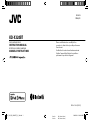 1
1
-
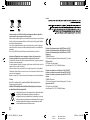 2
2
-
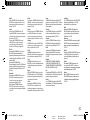 3
3
-
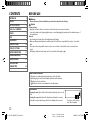 4
4
-
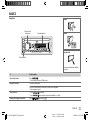 5
5
-
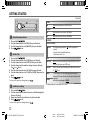 6
6
-
 7
7
-
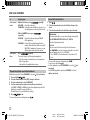 8
8
-
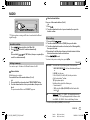 9
9
-
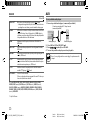 10
10
-
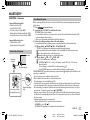 11
11
-
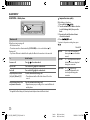 12
12
-
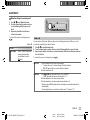 13
13
-
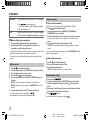 14
14
-
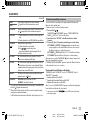 15
15
-
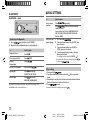 16
16
-
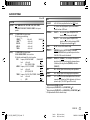 17
17
-
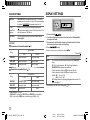 18
18
-
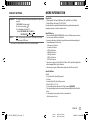 19
19
-
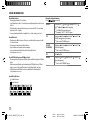 20
20
-
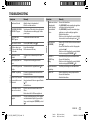 21
21
-
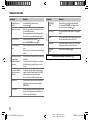 22
22
-
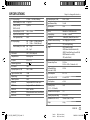 23
23
-
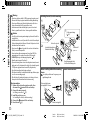 24
24
-
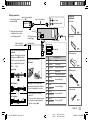 25
25
-
 26
26
-
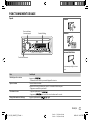 27
27
-
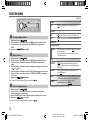 28
28
-
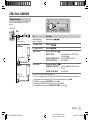 29
29
-
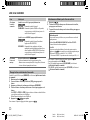 30
30
-
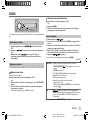 31
31
-
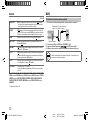 32
32
-
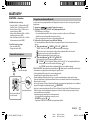 33
33
-
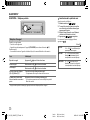 34
34
-
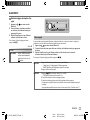 35
35
-
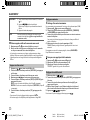 36
36
-
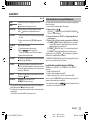 37
37
-
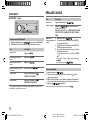 38
38
-
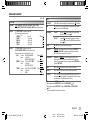 39
39
-
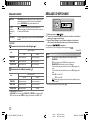 40
40
-
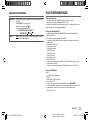 41
41
-
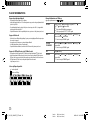 42
42
-
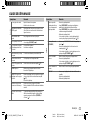 43
43
-
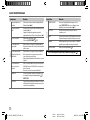 44
44
-
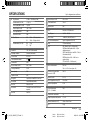 45
45
-
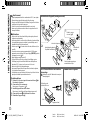 46
46
-
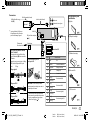 47
47
-
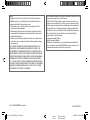 48
48
dans d''autres langues
- English: JVC KD-X320BT Owner's manual
Documents connexes
-
JVC KD-R861BTE Manuel utilisateur
-
JVC KD-R571 Manuel utilisateur
-
JVC KD-DB97BT Le manuel du propriétaire
-
JVC KD-R774BT Le manuel du propriétaire
-
JVC KD-X330BTE Le manuel du propriétaire
-
JVC KD-X125 Le manuel du propriétaire
-
JVC KW 910 BT Le manuel du propriétaire
-
JVC KW-DB92BTE Le manuel du propriétaire
-
JVC KD-X230 Le manuel du propriétaire
-
JVC KD-R472 Manuel utilisateur