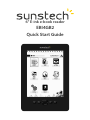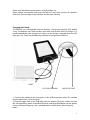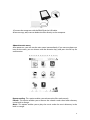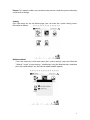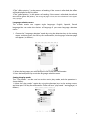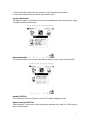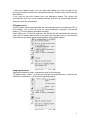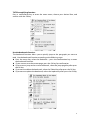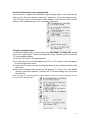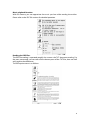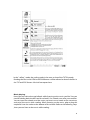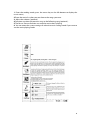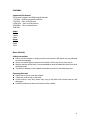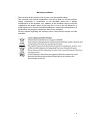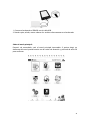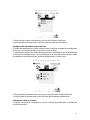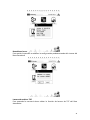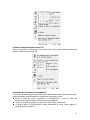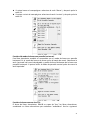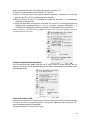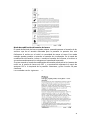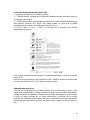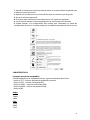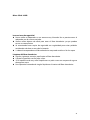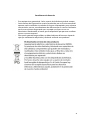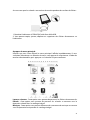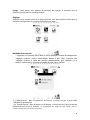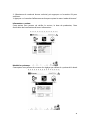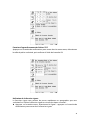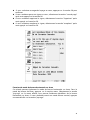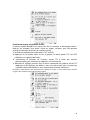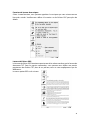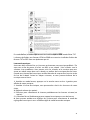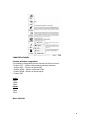EBI4GB2
Quick Start Guide
6" E-ink e-book reader

User Manual for E-Ink Paper Book Reader
SUNSTECH
Introduction
Congratulate you on your purchase of the Sunstech E-ink paper book products with
the most advanced E-ink paper technology .This style of products is super portable. It
has an E-reader with high resolution which is energy-saving, and its reading effect
can be comparable with the real paper.The E-ink paper books support a variety of
reading format, available for users to read various documents. In addition, its light
and simple appearance can bring customers the excellent reading experience.
Relevant components EBI4GB.
Hardware:
* E-book reader 6” Resolution 800 x 600.
* USB cable
* Instructions
* Warranty card
* Earphone
Supported file formats
This e-book supports the following file formats:
* TXT files-- ordinary computer text files
* PDF files -- files in PDF format
*HTML files -- files in HTML format
*EPUB files – files in epub format
*FB2 files .
Audio
*MP3
*WMA
*WAV
Photo
*JPEG
*BMP
*PNG
This device supports Windows XP and Windows Vista
User manual
This manual will guide you to gradually master all kinds of methods of operating the
E-ink paper book products The PDF version of this manual can be read in your
computer or directly in your E-book.
More information
Our company has provided users with more help information. If you need more help,
please log in the website of Sunstech : http://www.Sunstech.es
Preparations prior to use
1

Please read the following instructions carefully before use.
Please charge the batteries and insert the Micro SD card after you buy this product
.After that, you can begin to transfer files and do some reading.
Charging the E-book
The EBI4GB uses rechargeable lithium batteries. Charge the batteries fully before
using. The batteries can reach the best state after two to three times of charges. It is
recommended that each charge last 3-4 hours or the charge is stopped when the LED
light goes out. There are the following methods of charging the batteries:
RESET
LED FOR CHARGING MICRO SD CARD
1. Connect the e-book to your computer via the USB connection cable. This method
requires about four– hour charging;
2. Plug the bigger end of the USB cable into the adapter, plug the smaller end into
the corresponding socket in the EBI4GB E-book, and plug the adapter into the power.
So you can begin charging. Such a method requires about three– hour charging.
Notes:
2

The EBI4GB E-book will automatically turn off if the power is too low to operate.
If the EBI4GB E-book is unable to operate when it is connected to a computer,it will
automatically enter the state of " synchronization " and wait for the file uploading.
Use of the micro SD-card
The capacity of the reader can be enlarged by plugging the Micro SD card into the
card slot on the top of the side of the e-book. If you want to plug in or pull out the
Micro SD card,please follow the steps below :
1. In face of the screen of the E-book, you open the label of the Micro SD card facing
yourself and then plug the card into the E-book.
2. If you will hear a “click” sound when you plug the Micro SD card into the E-book ,
you operate correctly.
3.If you want to take out the Micro SD card, press down the card. It will spring out
automatically, and you can hear a “click” sound.
Max. capacity Micro SD-Card 32GB
Card Compatible with Micro SD HC
Remarks:
This E-book reader supports the Micro SD cards with standard formats, rather than
other forms of flash memory cards.
Make sure that the Micro SD card is plugged correctly into the card slot, because the
faulty plug will damage the card slot.
Never plug any card in a special shape or inconsistent with the specifications into the
card slot.
Never pull out or turn off the E-book when read the texts in the card, otherwise the
data in the card will be damaged.
Power on or power off
z Power on :Press the switch button for a second till the flicker of the screen.
z Power off: Press the switch button for a second or till the prompt of power off
shows on the screen.
Transmission of the files
If the EBI4GB is connected with the computer, you can copy files by operating it in
the same way as operating a U disk. All the operations are very simple. Make sure the
e-books are in the state of power on during the transmission of files.
3

1.Connect the computer with the EBI4GB via the USB cable.
2 You can copy, add, move or delete the files directly on the computer .
About the main menu:
After power-on, you will see the main menu intermediately. If you want to choose an
item on the menu, you can choose with the direction keys, and press the OK key for
confirmation.
Recent reading : This option enables you to browse the files read recently.
E-Book : This option enables you to browse the e-books under the e-book directory
in the built-in storage.
Music: This option enables you to play the music under the music directory in the
built-in storage.
4

Picture: This option enables you to browse the pictures under the picture directory
in the built-in storage.
Setting
Press the menu key on the Home page, you can enter the system setting menu,
illustrated as follows:
Refresh method
1.Press the menu key in the main menu, the" system settings " pops up. Select the
" Refresh " in the "system settings " interface by using the direction keys ,and then
press the “confirmation” key, the refresh mode window appears
5

2.The " effect priority ", in the process of reading, if the screen is refreshed, the effect
will be displayed in the first place.
3 The" speed priority ", in the process of reading, if the screen is refreshed, the refresh
rate will be given the priority. The change of page is faster, but the refreshment will happen
every 5 pages.
Language selection menu
This e-book reader can support eight languages: English, Spanish, French
language.You can make the choices of language if you enter language selection
menu .
1. Choose the " language selection" mode by using the direction keys in the setting
menu, and then press the OK key for confirmation, the language selection page
will appear ( as follows )
2. Select the languages you want and press the OK key for confirmation.
3. Press the backspace key to exit the language selection menu.
Setting the play mode:
The " Play Mode " can be used to set the music play mode, and the operation is
shown below:
1. Select the" play mode " option by using the direction keys in the settings menu,
and then press OK key for confirmation. There will be a " play mode " setting page ( as
follows ).
6

2. Choose the play mode your like, and press the OK key for confirmation.
3. Press the backspace key to exit the “play mode” menu.
System information:
The option enables us to check the version, the production date, the memory usage
situation and other information.
Restore the default of the system :
This option enables you to restore the default settings in the system of the e-book
Reading TXT files
This section will show you how to use the TXT e-book reading function .
Open or close the TXT files
Select e-books "in the main menu through the direction keys and it is OK for you to
press the OK button.
7

1. After the e-book is open, you can select the E-books you want to read just by
pressing the upper or lower keys on the direction keys, and then press the OK key for
confirmation.
If you want to close the e-book, press the backspace button. The system will
automatically save your current reading position, and you can re-enter the position
when you enter the e-book later .
TXT option menu
The TXT option menu mainly provides the common operations on reading the TXT or
PDF e-books, such as the use of go to, zoom, bookmarks, landspace ( horizontal
reading ), TTS voice reading and other functions.
Open a file in the TXT format, and press the key on the left side below the menu to
enter the TXT option menu (Notes: If you press the backspace key, you can exit the
menu options and return to the reading mode ), illustrated as follows:
Jump page function
Operate the following steps , and you can jump to certain page:
TXT option menu - select " go to"by pressing the arrow direction keys, and press the
OK key for confirmation -- go to the corresponding page.
8

TXT file amplifying function
Press a confirmation key to enter the zoom menu, choose your desired font, and
confirm with the OK key.
Use the bookmark function:
The bookmark function allows you to quickly jump to the paragraph you want to
read . Use the bookmark function according to the following steps:
z Press the menu key, select the Bookmark – press the confirmation key to enter
the bookmark function.
z If you want to save the current page, press the Ok key for confirmation.
z If you want to jump to the current bookmark, select the‘jump page’key after press
the OK key.
z If you want to delete the bookmark, select the ‘Delete’ key after press the OK key.
z If you want to replace the bookmark, select the ‘replace key after press the OK key.
9

Function of horizontal screen reading mode:
This e-book also supports the horizontal screen reading mode. In the mode of text
reading, press the menu button. Select the " landscape " key on the pop-up menu,
,you can easily enjoy the horizontal screen reading. If you want to return to the
vertical screen mode, then press the " landscape " key again.
TTS voice reading function:
The EBI4GB e-book reader is able to"read " out the e-books, changing your e-book
into a real " audio books ". Refer to the following steps, and then you can enter the
TTS voice reading function:
1. Enter the TXT ( or PDF ) file reading mode
2. Press the menu key on the left bottom, the TXT ( or PDF ) option menu will appear
on the left side of the screen
3. Choose the TTS voice function by using the direction keys, and then confirm with
the OK key
4 Make the associated settings pop on the pop-up TTS menu (Press the default
settings if you do no operate.), and then the TTS audio reading starts by choose
the ‘start’ key.
Note: This option has been thought for English ebooks. If you use it in other languages, you will
find an incorrect pronunciation.
10

Music playback function:
With this feature, you can appreciate the music you love while reading the articles.
Please refer to the PDF file section for detailed operation.
Reading the PDF files:
The PDF file reading is operated roughly the same as the TXT document reading. For
the parts concerned, you can refer to the relevant parts of the TXT files, here we shall
only explain the differences.
The PDF option menu is as follows:
11

Reflow reading mode
The Reset reading mode can automatically regulate the files you read to the size
suitable for the screen. It enables you to read the file on the mobile more easily, and
you don't need to move around the text. The mode can also help you control the
size of the display. In a reflow mode, even if you change the size of the font, the file
will adjust automatically without exceeding the range of the screen.
If you want to enter the reflow mode, you can only press the menu buttons in the
PDF reading mode,then the PDF options menu will appear on the left side of the
screen. You select and then press the OK key for confirmation.
The results are as follows:
The PDF file amplifying function
1. There are generally the following three modes:
1): " Normal size", the default display mode, the screen displays one page of the file.
2): "Suitable content", the content of the PDF text will cover the entire screen ( Note:
For some PDF files, it might be the same as the default situation if you choose this
mode , which is limited by the file itself );
3): With the" 140% ", " 180% " and" 280% ", the PDF file will be scaled to the
percentage size corresponding to the normal rate.
12

In the " reflow " mode, the scaling mode is the same as that of the TXT file mode.
Reading the files in the HTML and EPUB formats will be referred to that of the files in
the TXT and PDF formats .We shall not repeat here.
Music playing:
Have you ever desired to read a Book while listening to the music you like? Are you
tired of holding both the MP3 and the e-book? Our e-books can solve your troubles.
You can input the e-books and the music you love in our e-books at the same time,
and enjoy the music while reading. When listening to the music, please plug the
earphones into the socket at the bottom of the e-book. Refer to the following steps
,then you can listen to the music while reading:
13

1. Enter the reading mode, press the menu key on the left bottom to display the
music menu;
2.Enter the music list ,then you can choose the songs you want.
3. Adjust the volume ( optional)
4.Functions to select the previous song or the following song (optional ).
5.The Pause / Restart function can stop the music that is playing.
6. You can enter the system settings to select the music setting mode if you want to
set the music playing mode.
14

FEATURES:
Supported file formats
This e-book supports the following file formats:
* TXT files-- ordinary computer text files
* PDF files -- files in PDF format
*HTML files -- files in HTML format
*EPUB files – files in epub format
*FB2 files .
Audio
*MP3
*WMA
*WAV
Photo
*JPEG
*BMP
*PNG
Micro SD 32GB
Safety instructions
z Never use the adapter in highly humid environment. Wet hands are not allowed
to touch the adapter
z ·Never use metal objects to touch the e-book, which may cause short circuit.
z Regular backup of the data is recommended to avoid accidentally data losses due
to the batteries.
z ·The built-in battery in the e-book cannot be recycled. Do not take them out .
Cleaning the-book
z Follow these tips to clean the e-book.
z ·Clean the surface with a soft cloth
z ·If the surface is very dirty, clean it by using a soft cloth with a little water or soft
detergent.
z No fluid is allowed to enter the interior of the e-book.
15

Warranty conditions
- The warranty of this product is for 2 years since the purchase date.
- The warranty will exclude breakdowns caused by bad use of the product,
wrong installation or installation in not desirable places for a proper
maintenance of the product, rips, updates of the products that are not the
supplied by the brand, pieces wore away for its use or for not domestic or
inappropriate use. Also are excluded breakdowns caused for manipulations of
the products by people or companies alien to our company.
For any request regarding the warranty terms, the purchase receipt must be
attached
16

Manual de usuario para del Lector de libros de papel y tinta electrónicos
SUNSTECH
Introducción
Felicidades por la compra del libro de papel y tinta electrónicos Sunstech que cuenta
con la más avanzada tecnología en papel y tinta electrónicos. Este tipo de productos
es súper portátil. Cuenta con un lector electrónico de alta resolución que ahorra
energía, y su efecto al leer puede compararse con el del papel de verdad. Los libros
de papel y tinta electrónicos son compatibles con una serie de formatos de lectura,
disponibles para que los usuarios puedan leer varios documentos. Además, su luz y
su aspecto sencillo ofrecen a los clientes la maravillosa experiencia de la lectura.
Componentes relevantes de EBI4GB.
Hardware:
* Lector de libro electrónico de 6” de Resolución 800 x 600.
* Cable USB
* Instrucciones
* Tarjeta de garantía
* Auricular
Formatos de archivo compatibles
Este libro electrónico es compatible con los siguientes formatos de archivo:
* Archivos TXT – archivos de texto de ordenador normales
* Archivos PDF – archivos en formato PDF
* Archivos HTML – archivos en formato HTML
* Archivos EPUB – archivos en formato EPUB
* Archivo FB2
Audio
*MP3
*WMA
*WAV
Foto
*JPEG
*BMP
*PNG
Este dispositivo es compatible con Windows XP y Windows Vista
Manual de usuario
Este manual le guiará para que domine de forma gradual todos los tipos de métodos
para manejar los aparatos de libros de papel y tinta electrónicos. Puede leer la
versión en PDF de este manual en su ordenador o directamente en su libro
electrónico.
Más información
Nuestra empresa ha suministrado a los usuarios más información útil. Si necesita más
17

ayuda regístrese en el sitio web de Sunstech: http://www.Sunstech.es
Preparativos antes de la utilización
Por favor, lea atentamente las siguientes instrucciones antes de su utilización.
Después de comprar este producto cargue las baterías e introduzca la tarjeta Micro
SD. Después, puede comenzar a transferir los archivos y a leer algo.
Cargar el libro electrónico
El EBI4GB utiliza baterías de litio recargables. Cargue completamente las baterías
antes de su utilización. Las baterías pueden alcanzar su mejor estado después de
haberlas recargado dos o tres veces. Se recomienda que cada carga dure 3-4 horas o
que se interrumpa cuando el LED se apague. Existen los siguientes métodos de carga
de baterías:
REINICIO
LED PARA CARGAR TARJETA MICRO SD
1. Conecte el libro electrónico a su ordenador mediante el cable de conexión USB.
Este método requiere una carga de unas cuatro horas de duración.
18

2. Enchufe la punta más grande del cable USB en el adaptador, enchufe la punta más
pequeña en la ranura correspondiente del libro electrónico EBI4GB y enchufe el
adaptador a la toma de corriente. Ahora puede empezar a cargar. Este método
requiere una carga de unas cuatro horas de duración.
Notas:
El libro electrónico EBI4GB se apagará automáticamente si la potencia es demasiado
baja para funcionar.
Si el libro electrónico EBI4GB no funciona cuando esté conectado al ordenador
pasará automáticamente al estado de “sincronización” y esperará a que el archivo se
cargue.
Uso de la tarjeta Micro SD
La capacidad del lector puede ampliarse introduciendo la tarjeta Micro SD en la
ranura de la tarjeta situada en la parte superior del libro electrónico. Si quiere
enchufar o sacar la tarjeta Micro SD siga los siguientes pasos:
1. Con la pantalla del libro electrónico en frente, abra la pestaña de la tarjeta Micro SD
que está en frente de usted y a continuación enchufe la tarjeta en el libro electrónico.
2. Si oye un “clic” cuando enchufe la tarjeta Micro SD en el libro electrónico es que lo
ha hecho correctamente.
3. Si quiere sacar la tarjeta Micro SD empújela hacia dentro. Saltará hacia fuera
automáticamente, y podrá oír un “clic”.
Capacidad máxima de la tarjeta Micro SD 32 GB
Tarjeta compatible con Micro SD HC
Observaciones:
Este lector de libros electrónicos es compatible con las tarjetas Micro SD con
formatos estándar, más que con otras formas de tarjetas de memoria flash.
Asegúrese de que la tarjeta Micro SD está correctamente enchufada en la ranura, ya
que una colocación defectuosa puede dañar la ranura de la tarjeta.
Nunca enchufe en la ranura de la tarjeta una tarjeta que tenga una forma especial o
que no corresponda con las especificaciones.
Nunca extraiga o apague el libro electrónico cuando esté leyendo los textos en la
tarjeta, de lo contrario los datos de la tarjeta se dañarán.
Encendido y apagado
z Encendido: Pulse el botón del interruptor durante un segundo hasta que
parpadee la pantalla.
z Apagado: Pulse el botón del interruptor durante un segundo o hasta que
aparezca en la pantalla el aviso de que va a apagarse.
Transmisión de los archivos
Si el EBI4GB está conectado al ordenador, puede copiar archivos con el mismo
funcionamiento que un disco U. Todas las operaciones son muy sencillas. Asegúrese
de que los libros electrónicos están encendidos durante la transmisión de archivos.
19
La page est en cours de chargement...
La page est en cours de chargement...
La page est en cours de chargement...
La page est en cours de chargement...
La page est en cours de chargement...
La page est en cours de chargement...
La page est en cours de chargement...
La page est en cours de chargement...
La page est en cours de chargement...
La page est en cours de chargement...
La page est en cours de chargement...
La page est en cours de chargement...
La page est en cours de chargement...
La page est en cours de chargement...
La page est en cours de chargement...
La page est en cours de chargement...
La page est en cours de chargement...
La page est en cours de chargement...
La page est en cours de chargement...
La page est en cours de chargement...
La page est en cours de chargement...
La page est en cours de chargement...
La page est en cours de chargement...
La page est en cours de chargement...
La page est en cours de chargement...
La page est en cours de chargement...
La page est en cours de chargement...
La page est en cours de chargement...
La page est en cours de chargement...
La page est en cours de chargement...
La page est en cours de chargement...
-
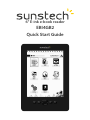 1
1
-
 2
2
-
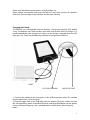 3
3
-
 4
4
-
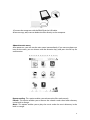 5
5
-
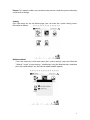 6
6
-
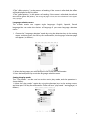 7
7
-
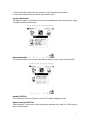 8
8
-
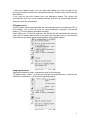 9
9
-
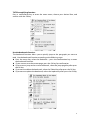 10
10
-
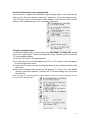 11
11
-
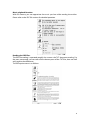 12
12
-
 13
13
-
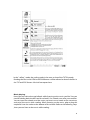 14
14
-
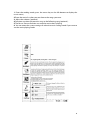 15
15
-
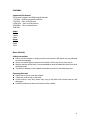 16
16
-
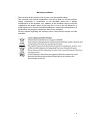 17
17
-
 18
18
-
 19
19
-
 20
20
-
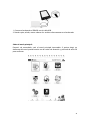 21
21
-
 22
22
-
 23
23
-
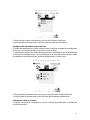 24
24
-
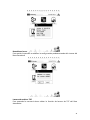 25
25
-
 26
26
-
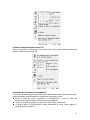 27
27
-
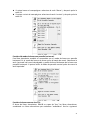 28
28
-
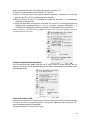 29
29
-
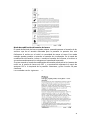 30
30
-
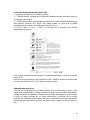 31
31
-
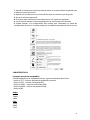 32
32
-
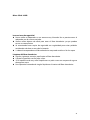 33
33
-
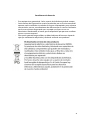 34
34
-
 35
35
-
 36
36
-
 37
37
-
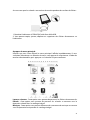 38
38
-
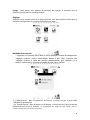 39
39
-
 40
40
-
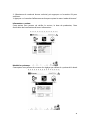 41
41
-
 42
42
-
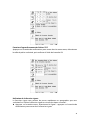 43
43
-
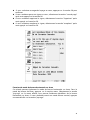 44
44
-
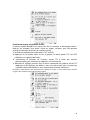 45
45
-
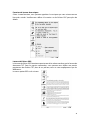 46
46
-
 47
47
-
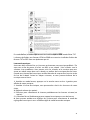 48
48
-
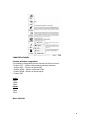 49
49
-
 50
50
-
 51
51