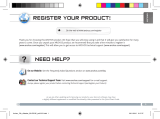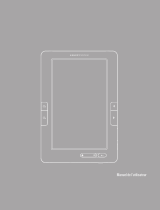13
FRANÇAIS
ADOBE DIGITAL RIGHTS MANAGEMENT
Il est possible de télécharger les livres numériques les plus récents au format protégé ePub et PDF et les transférer sur votre AR-
CHOS.Pourcefaire,vousavezbesoindetéléchargeretd’installerAdobeDigitalEditions®survotreordinateur.Cetteapplication
vous permettra d’acheter des livres numériques et de les transférer sur votre ARCHOS.
Le logiciel d’installation pour Adobe Digital Editions
installer est préchargé dans votre appareil.
1. Connectezl’ARCHOSàvotrePCvialecâbleUSB.
2. Survotreordinateur,allezsurPostedetravailet
double-cliquezsurl’icônedel’ARCHOS.
Assurez-vousd’avoiraccèsàInternet.
3. Double-cliquezsurlechier[digitaleditions_172]
pour lancer l’installation.
Vouspouvezaussitéléchargerlelogiciel
d’installation à partir de http://www.adobe.com/
products/digitaleditions/#fp .
Sivousvousconnectezpourlapremièrefois,vous
devrezcréeruncomptegratuitsurlesiteAdobe.
Cliquer sur obtenir un Adobe ID [Get an Adobe ID].
4. Saisissezvotreadresseemailetcomplétezle
formulaire comme indiqué.
Installer Adobe Digital Editions (ADE) Donner des droits d’accès au PC et à l’ARCHOS
1. Apartirdel’applicationAdobeDigitalEditions,cliquezsur
Tous [All Items] dans la colonne de gauche.
Les livres présents dans le dossier [My Digital Editions]
serontafchésdanslafenêtrededroite.
2. Sélectionnezleslivresàtransférer.
<Shift> + <Clic gauche> pour sélectionner plusieurs
chiersenmêmetemps.
3. Faites un glisser-déposer des livres sélectionnés sur l’icône
del’ARCHOSafchéaubasdelacolonnedegauche.
Transférez vos livres sur votre ARCHOS
1. Aprèsvousêtreenregistré,afchezlafenêtreADE.
2. Saisissezvotreidentiantetvotremotdepassepouraccéder
à votre compte Adobe.
3. Connectezl’ARCHOSàvotreordinateur.L’applicationAdobe
Digital Editions détecte l’appareil et vous demande d’ouvrir
l’accès à votre ARCHOS.
Unefoisquel’accèsestouvert,l’ARCHOSseraafchédans
l’application Adobe Digital Editions. Le contenu de l’appareil
seraafchédanslapartiedroitedel’application.Achetezet
téléchargezdèsàprésentdeslivresàpartirdeboutiquesqui
prennent en charge Adobe DRM. Vos livres seront stockés dans
Mes documents [My Documents]/[My Digital Editions].