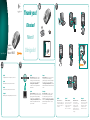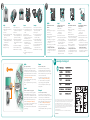Logitech Wireless Mouse M505 Le manuel du propriétaire
- Catégorie
- Souris
- Taper
- Le manuel du propriétaire
Ce manuel convient également à

English
Advanced features. Software is optional
for this mouse! Download the free mouse
software (Logitech
®
SetPoint
®
for Windows
®
or Logitech Control Center for Macintosh
®
)
at www.logitech.com/downloads
to enable side-to-side scrolling and middle
button features.
Español
Funciones avanzadas. El software es opcional
para este mouse. Descarga el software de mouse
gratuito (Logitech
®
SetPoint
®
para Windows
®
o Logitech Control Center para Macintosh
®
)
en www.logitech.com/downloads para activar
las funciones de desplazamiento horizontal
y de botón central.
Français
Fonctions avancées. Le logiciel de cette souris
est disponible en option. Téléchargez-le
gratuitement (Logitech
®
SetPoint
®
pour Windows
®
ou Logitech Control Center pour Macintosh
®
)
sur www.logitech.com/downloads pour activer
l'utilisation du défilement horizontal et du bouton
central.
Português
Recursos avançados. O software é opcional
para este mouse! Faça o download gratuito
do software do mouse (Logitech® SetPoint
®
para Windows
®
ou Logitech Control Center para
Macintosh
®
) em www.logitech.com/downloads
para ativar a rolagem horizontal e os recursos
do botão do meio.
English
Mac
®
OS X Users: When
plugging in the Unifying receiver,
the Keyboard Assistant dialog box
may appear. You can just close
this window.
Español
Usuarios de Mac
®
OS X:
Al conectar el receptor Unifying,
puede aparecer la ventana
del cuadro de diálogo Asistente
Configuración Teclado.
Puedes cerrar esta ventana.
Français
Utilisateurs Mac
®
OS X:
lorsque vous branchez
le récepteur Unifying, la boîte
de dialogue de l'assistant
de configuration du clavier
peut s'afficher. Vous pouvez
simplement fermer cette boîte
de dialogue.
Português
Usuários do Mac
®
OS X:
Ao conectar o receptor Unifying,
poderá ser exibida a janela
da caixa de diálogo Assistente
de instalação do teclado.
Simplesmente feche a janela.
ON
1
3
Quick start guide
Logitech
®
Wireless
Mouse M505
1
Quick start guide
Logitech
®
Wireless
Mouse M505
2
AA
5
USB
6
M505
7
4
M505
2
English
Congratulations! You are now ready to use your mouse.
Español
¡Enhorabuena! Ya puedes empezar a usar el mouse.
Français
Félicitations ! Vous pouvez à présent utiliser la souris.
Português
Parabéns! Agora você está preparado para usar seu mouse.
Thank you!
Merci!
¡Gracias!
Obrigado!
3

English
Plug it. Forget it. Add to it.
You’ve got a Logitech
®
Unifying receiver. Now add
a compatible wireless keyboard that uses the same
receiver as your mouse. It’s easy. Just start the Logitech
®
Unifying software* and follow the onscreen instructions.
For more information and to download the software,
visit www.logitech.com/unifying
* PC: Go to Start / All Programs / Logitech / Unifying /
Logitech Unifying Software
* Mac: Go to Applications / Utilities / Logitech Unifying
Software
Español
Conéctalo. Olvídate de él. Agrega más.
Tienes un receptor Logitech
®
Unifying. Agrega ahora
un teclado inalámbrico compatible que use el mismo
receptor que el mouse. Es fácil. Basta iniciar el software
Logitech
®
Unifying* y seguir las instrucciones en pantalla.
Para obtener más información y para descargar el
software, visita www.logitech.com/unifying
* PC: selecciona Inicio / Todos los programas / Logitech /
Unifying / Software Logitech Unifying
* MAC: selecciona Aplicaciones / Utilidades / Software
Logitech Unifying
Français
Branchez. Oubliez. Ajoutez.
Vous disposez d'un récepteur Logitech
®
Unifying.
Ajoutez maintenant un clavier sans fil compatible qui
utilise le même récepteur que votre souris. C'est facile!
Démarrez tout simplement le logiciel Logitech
®
Unifying*
et suivez les instructions à l’écran.
Pour en savoir plus et pour télécharger le logiciel,
rendez-vous sur www.logitech.com/unifying.
* PC: Cliquez sur Démarrer / Tous les programmes /
Logitech / Unifying / Logitech Unifying Software
* MAC: Cliquez sur Applications / Utilitaires / Logitech
Unifying Software
Português
Conecte-o. Esqueça-o. Adicione-o.
Você possui um receptor Logitech
®
Unifying. Agora
adicione um teclado sem fio compatível que usa o mesmo
receptor usado pelo mouse. É fácil. Basta iniciar o
software* Logitech
®
Unifying e seguir as instruções na tela.
Para obter mais informações e para fazer o download
do software, visite www.logitech.com/unifying
* PC: vá para Iniciar / Todos os programas / Logitech /
Unifying / Logitech Unifying Software
* MAC: vá para Aplicativos / Utilitários / Logitech Unifying
Software
English
No pointer movement or erratic
movement
1. Power on?
2. Check Unifying receiver; change ports.
3. Check battery.
4. Try a different surface.
5. Remove metallic objects between mouse
and Unifying receiver
6. If the Unifying receiver is plugged into
a USB hub, try plugging it directly into
your computer.
7. Move the Unifying receiver to a USB port
closer to the mouse, or go to
www.logitech.com/usbextender
for a USB extension stand that will allow
the Unifying receiver to be placed closer
to the mouse.
Español
El puntero no se mueve o realiza
movimientos erráticos
1. ¿Está encendido?
2. Comprueba el receptor Unifying;
cambia de puerto.
3. Comprueba la pila.
4. Prueba el mouse en otra superficie.
5. Retira los objetos metálicos situados entre
el mouse y el receptor Unifying.
6. Si el receptor Unifying está conectado
a un concentrador USB, conéctelo
directamente al ordenador.
7. Lleva el receptor Unifying a un puerto USB
más cercano al mouse, o visita
www.logitech.com/usbextender para
obtener una base de extensión USB
que te permitirá colocar el receptor
Unifying más cerca del mouse.
Français
Pointeur immobile ou incontrôlable
1. Souris activée?
2. Vérifiez le récepteur Unifying;
changez de port.
3. Vérifiez les piles.
4. Essayez une autre surface.
5. Déplacez tout objet métallique se trouvant
entre la souris et le récepteur Unifying.
6. Si le récepteur Unifying est branché dans
un hub USB, branchez-le plutôt directe-
ment sur l'ordinateur.
7. Branchez le récepteur Unifying
dans un port USB plus proche
de la souris ou consultez le site
www.logitech.com/usbextender
pour obtenir un support d'extension USB
qui permettra de rapprocher le récepteur
Unifying de la souris.
Português
Nenhum movimento ou movimento
aleatório do ponteiro
1. Está ligado?
2. Verifique o receptor Unifying,
troque de portas.
3. Verifique a bateria.
4. Experimente uma superfície diferente.
5. Remova objetos metálicos entre o mouse
e o receptor Unifying.
6. Remova quaisquer objectos metálicos
colocados entre o rato e o receptor Unifying.
7. Mova o receptor Unifying para uma porta
USB mais próxima do mouse, ou visite
www.logitech.com/usbextender
para obter um suporte de extensão USB
que permitirá que o receptor Unifying seja
colocado mais perto do mouse.
USB
2
3
4
M505
1
3
4
1
2
5
M505
6
7
8
English
1. Left and right mouse buttons.
2. Battery LED flashes red when battery
power is low.
3. Scroll wheel.
4. Press the wheel down for middle button
(function can vary by software
application).
5. Side-to-side scrolling (function can vary
by software application). This function
doesn’t work in Linux.
6. On/Off slider switch.
7. Battery door release slider.
8. Unifying receiver storage.
Español
1. Botones izquierdo y derecho.
2. El diodo de estado de pila emite destellos
rojos cuando la pila se está agotando.
3. Botón rueda.
4. Pulsa el botón rueda para usarlo como
botón central (la función puede variar
según la aplicación de software).
5. Desplazamiento horizontal (la función
puede variar según la aplicación de
software). Esta función no está disponible
en Linux.
6. Conmutador de encendido/apagado.
7. Botón de compartimento de pila.
8. Almacenamiento de receptor Unifying.
Français
1. Boutons droit et gauche de la souris.
2. Le témoin lumineux clignote en rouge
lorsque le niveau de charge des piles
est faible.
3. Roulette de défilement.
4. Appuyez sur la roulette pour l'utiliser
comme bouton central (la fonction varie
suivant l'application logicielle).
5. Défilement horizontal (la fonction varie
suivant l'application logicielle).
Cette fonction n'est pas disponible
sur les systèmes Linux.
6. Commutateur Marche/Arrêt.
7. Bouton d'ouverture du compartiment
des piles.
8. Compartiment de stockage du récepteur
Unifying.
Português
1. Botões esquerdo e direito do mouse.
2. A luz vermelha do LED de bateria pisca
quando a energia está baixa.
3. Roda de rolagem.
4. Pressione a roda para obter o botão
do meio (a função varia conforme
o aplicativo de software).
5. Rolagem horizontal (a função varia
conforme o aplicativo de software).
Esta função não tem efeito no Linux.
6. Controle deslizante para ligar/desligar
7. Botão deslizante da porta
do comportamento de bateria.
8. Armazenamento do receptor Unifying.
?
www.logitech.com/support
+
© 2010 Logitech. All rights reserved. Logitech, the Logitech logo, and other Logitech marks are owned by Logitech and
may be registered. All other trademarks are the property of their respective owners. Logitech assumes no responsibility
for any errors that may appear in this manual. Information contained herein is subject to change without notice.
Apple, Mac, and Macintosh are trademarks of Apple Inc., registered in the U.S. and other countries.
© 2010 Logitech. Tous droits réservés. Logitech, le logo Logitech et les autres marques Logitech sont la propriété
exclusive de Logitech et sont susceptibles d’être des marques déposées. Toutes les autres marques sont la propriété
exclusive de leurs détenteurs respectifs. Logitech décline toute responsabilité en cas d'erreurs dans ce manuel. Les
informations énoncées dans le présent document peuvent faire l’objet
de modifications sans avis préalable.
Apple, Mac et Macintosh sont des marques de Apple Inc., déposées aux Etats-Unis et dans d’autres pays.
620-002708.002
-
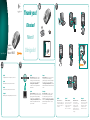 1
1
-
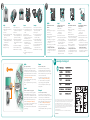 2
2
Logitech Wireless Mouse M505 Le manuel du propriétaire
- Catégorie
- Souris
- Taper
- Le manuel du propriétaire
- Ce manuel convient également à
dans d''autres langues
Documents connexes
-
Logitech MX Le manuel du propriétaire
-
Logitech M950 Le manuel du propriétaire
-
Logitech Performance Mouse MX Manuel utilisateur
-
Logitech Wireless Mouse M217 Manuel utilisateur
-
Logitech M100 Le manuel du propriétaire
-
Logitech M510 910-001822 Manuel utilisateur
-
Logitech M515 Manuel utilisateur
-
Logitech M705 Marathon Mouse Manuel utilisateur
-
Logitech Wireless Mouse M510 - Setup Guide Guide d'installation
-
Logitech M510 Manuel utilisateur