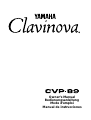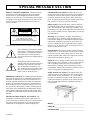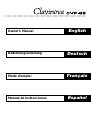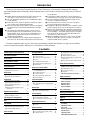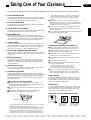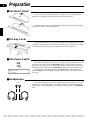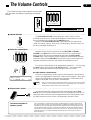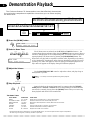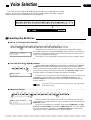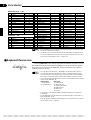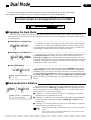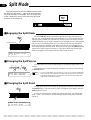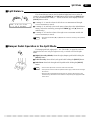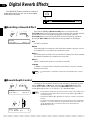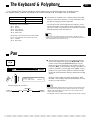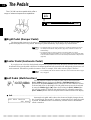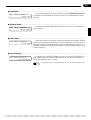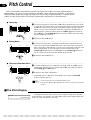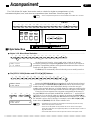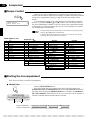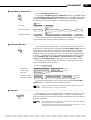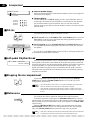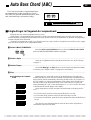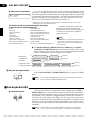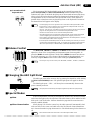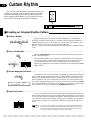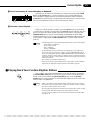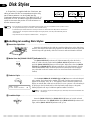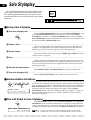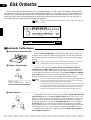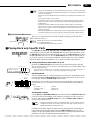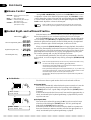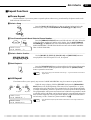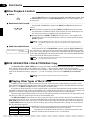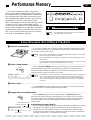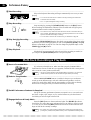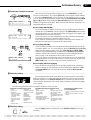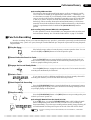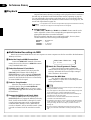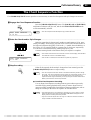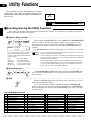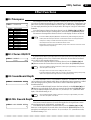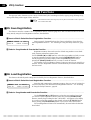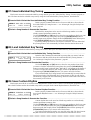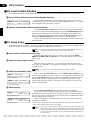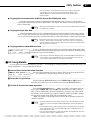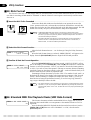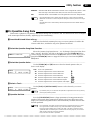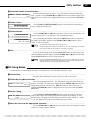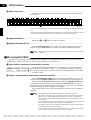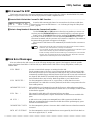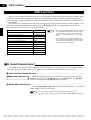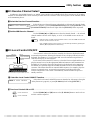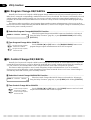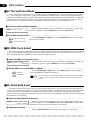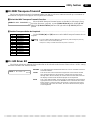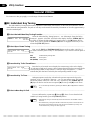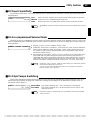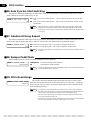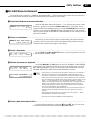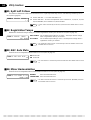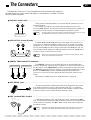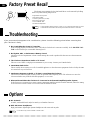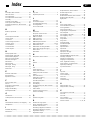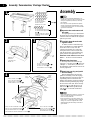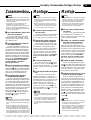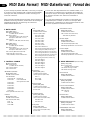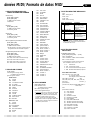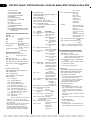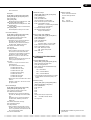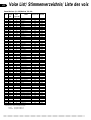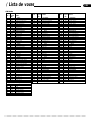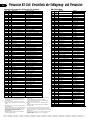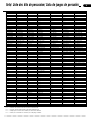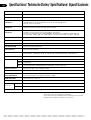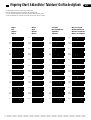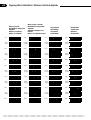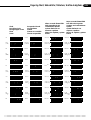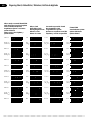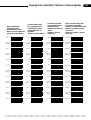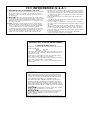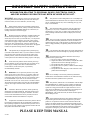Yamaha CVP-89 Manuel utilisateur
- Catégorie
- Instruments de musique
- Taper
- Manuel utilisateur

Owner’s Manual
Bedienungsanleitung
Mode d’emploi
Manual de instrucciones

92-469-
➀
ENVIRONMENTAL ISSUES: Yamaha strives to pro-
duce products that are both user safe and environmentally
friendly. We sincerely believe that our products and the
production methods used to produce them, meet these
goals. In keeping with both the letter and the spirit of the
law, we want you to be aware of the following:
Battery Notice: This product MAY contain a small non-
rechargeable battery which (if applicable) is soldered in
place. The average life span of this type of battery is ap-
proximately five years. When replacement becomes neces-
sary, contact a qualified service representative to perform
the replacement.
Warning: Do not attempt to recharge, disassemble, or
incinerate this type of battery. Keep all batteries away
from children. Dispose of used batteries promptly and as
regulated by applicable laws. Note: In some areas, the
servicer is required by law to return the defective parts.
However, you do have the option of having the servicer
dispose of these parts for you.
Disposal Notice: Should this product become damaged
beyond repair, or for some reason its useful life is consid-
ered to be at an end, please observe all local, state, and
federal regulations that relate to the disposal of products
that contain lead, batteries, plastics, etc.
NOTICE: Service charges incurred due to lack of knowl-
edge relating to how a function or effect works (when the
unit is operating as designed) are not covered by the
manufacturer’s warranty, and are therefore the owners
responsibility. Please study this manual carefully and con-
sult your dealer before requesting service.
NAME PLATE LOCATION: The graphic below indi-
cates the location of the name plate. The model number,
serial number, power requirements, etc., are located on
this plate. You should record the model number, serial
number, and the date of purchase in the spaces provided
below and retain this manual as a permanent record of
your purchase.
CAUTION
RISK OF ELECTRIC SHOCK
DO NOT OPEN
CAUTION: TO REDUCE THE RISK OF ELECTRIC SHOCK.
DO NOT REMOVE COVER (OR BACK).
NO USER-SERVICEABLE PARTS INSIDE.
REFER SERVICING TO QUALIFIED SERVICE PERSONNEL.
PRODUCT SAFETY MARKINGS: Yamaha electronic
products may have either labels similar to the graphics
shown below or molded/stamped facsimiles of these
graphics on the enclosure. The explanation of these graph-
ics appears on this page. Please observe all cautions indi-
cated on this page and those indicated in the safety in-
struction section.
See bottom of Keyboard enclosure for graphic symbol markings
The exclamation point with the equilat-
eral triangle is intended to alert the user
to the presence of important operating
and maintenance (servicing) instruc-
tions in the literature accompanying the
product.
The lightning flash with arrowhead
symbol within the equilateral triangle is
intended to alert the user to the pres-
ence of uninsulated “dangerous volt-
age” within the product’s enclosure that
may be of sufficient magnitude to con-
stitute a risk of electrical shock.
IMPORTANT NOTICE: All Yamaha electronic products
are tested and approved by an independent safety testing
laboratory in order that you may be sure that when it is
properly installed and used in its normal and customary
manner, all foreseeable risks have been eliminated. DO
NOT modify this unit or commission others to do so un-
less specifically authorized by Yamaha. Product perform-
ance and/or safety standards may be diminished. Claims
filed under the expressed warranty may be denied if the
unit is/has been modified. Implied warranties may also be
affected.
SPECIFICATIONS SUBJECT TO CHANGE: The
information contained in this manual is believed to be
correct at the time of printing. However, Yamaha reserves
the right to change or modify any of the specifications
without notice or obligation to update existing units.
Model _____________________________________
Serial No.__________________________________
Purchase Date _____________________________
SPECIAL MESSAGE SECTION

English
Owner’s Manual
Deutsch
Bedienungsanleitung
Français
Mode d’emploi
Español
Manual de instrucciones

Introduction
Thank you for choosing a Yamaha Clavinova. Your Clavinova is a fine musical instrument that employs
advanced Yamaha music technology. With the proper care, your Clavinova will give you many years of musical
pleasure.
as the presets.
● Full-keyboard ABC (Auto Bass Chord) provides ac-
companiment as you play across the entire keyboard.
● 50 Solo Styleplay variations make it simple to pro-
duce rich, complex harmonies.
● 10-track performance memory records and plays
back your keyboard performances.
● Registration Memory memorizes 12 complete control-
panel setups that you can recall whenever needed.
● Internal 3.5" floppy disk drive provides extended Per-
formance Memory capacity and Disk Orchestra play-
back capability – one blank floppy disk for recording
and one Disk Orchestra Collection disk with corre-
sponding score are provided.
● MIDI compatibility, GM voices, and a range of MIDI
functions make the Clavinova useful in a range of
advanced MIDI music systems.
● AWM (Advanced Wave Memory) tone generator sys-
tem offers a range of 60 rich, realistic voices.
● 32-note polyphony permits use of sophisticated play-
ing techniques.
● Piano-like touch response provides extensive expres-
sive control and outstanding playability.
● Dual and split play modes allow 2 voices to be played
simultaneously or individually with the left and right
hands.
● 50 exciting accompaniment styles can be used to
provide rhythm-only accompaniment or fully-orches-
trated rhythm, bass, and chord accompaniment. 50
additional accompaniment styles are provided on
floppy disk (Style Disk).
● Custom Rhythm lets you create original rhythm pat-
terns that can be recalled and played in the same way
In order to make the most of your Clavinova’s performance potential and features, we urge you to read this
Owner’s Manual thoroughly, and keep it in a safe place for later reference.
Contents
Taking Care of Your Clavinova 1
The Panel Controls 2
Preparation 4
The Volume Controls 5
Demonstration Playback 6
Voice Selection 7
■ Selecting the 60 Voices ....................... 7
■ Keyboard Percussion .......................... 8
Dual Mode 9
■ Engaging the Dual Mode ..................... 9
■ Dual-mode Voice Balance ................... 9
Split Mode 10
■ Engaging the Split Mode ................... 10
■ Changing the Split Voices ................. 10
■ Changing the Split Point.................... 10
■ Split Balance ..................................... 11
■ Damper Pedal Operation in the
Split Mode ......................................... 11
Digital Reverb Effects 12
■ Selecting a Reverb Effect.................. 12
■ Reverb Depth Control........................ 12
The Keyboard & Polyphony 13
Pan 13
The Pedals 14
■ Right Pedal (Damper Pedal) ............. 14
■ Center Pedal (Sostenuto Pedal)........ 14
■ Left Pedal (Multi-function) ................. 14
Pitch Control 16
■ The Pitch Display .............................. 16
Accompaniment 17
■ Style Selection................................... 17
■ Tempo Control................................... 18
■ Starting the Accompaniment ............. 18
■ Fill-ins ................................................ 20
■ Left-pedal Rhythm Break................... 20
■ Stopping the Accompaniment ........... 20
■ Metronome ........................................ 20
Auto Bass Chord (ABC) 21
■ Single-Finger & Fingered
Accompaniment................................. 21
■ Full-keyboard ABC ............................ 22
■ Volume Control.................................. 23
■ Changing the ABC Split Point ........... 23
■ Special Modes................................... 23
Custom Rhythm 24
■ Creating an Original Rhythm Pattern 24
■ Playing Back Your Custom Rhythm
Pattern............................................... 25
Disk Styles 26
■ Selecting & Loading Disk Styles........ 26
■ Using a Loaded Disk Style ................ 27
Solo Styleplay 28
■ Using Solo Styleplay ......................... 28
■ Harmonization Variations .................. 28
■ The Left Pedal & Solo Styleplay........ 28
Registration Memory 29
■ Memory Store.................................... 29
■ Recall ................................................ 29
Disk Orchestra 30
■ Automatic Performance..................... 30
■ Playing Back only Specific Parts ....... 31
■ Volume Control.................................. 32
■
Guided Right- and Left-hand Practice...
32
■ Repeat Functions .............................. 33
■ Other Playback Controls ................... 34
■ DISK ORCHESTRA COLLECTION
Disk Copy .......................................... 34
■ Playing Other Types of Music Data ... 34
Performance Memory 35
Easy One-pass Recording & Playback ..
35
Multi-track Recording & Playback
.....
36
■ Adding New Tracks ........................... 38
■ Punch-in Recording........................... 39
■ Playback............................................ 40
The Chord Sequence Function
...........
41
Utility Functions 42
■
Selecting & Using the Utility Functions . 42
The Utility Mode Functions................ 42
Effect Functions
.....................................
43
Disk Functions
.......................................
44
MIDI Functions
.......................................
54
General Utilities
.....................................
60
The Connectors 65
Factory Preset Recall 66
Troubleshooting 66
Options 66
Index 67
Assembly ................................................ i
MIDI Data Format...................................iii
Voice List ..............................................vii
Percussion Kit List............................... ix
Specifications....................................... xi
Fingering Chart ....................................xii
MIDI Implementation Chart................ xvii

1
1. Avoid Humidity & Heat
Avoid placing the Clavinova in areas that are subject to exces-
sive humidity or heat. Do not leave the instrument near heaters
or in a car exposed to direct sunlight, for example.
2. Avoid Dust & Moisture
Avoid locations in which the instrument is likely to be exposed
to excessive dust or moisture.
3. Power-off Before Connecting
Connections between the Clavinova and any other device must
be made with both pieces of equipment turned off.
4. Handle With Care
Never apply excessive force to the controls, connectors or
other parts of your Clavinova, and avoid scratching or bumping
it with hard objects. Further, always turn the POWER switch off
after use, and close the key cover to protect the keyboard.
5. Clean Carefully
Clean the cabinet and keys of your Clavinova only with a clean,
slightly damp cloth. A neutral cleanser may be used if desired.
Never use abrasive cleansers, waxes, solvents or chemical
dust cloths since these can dull or damage the finish.
6. Never Tamper With the Internal Circuitry
Never open the Clavinova cabinet and touch or tamper with the
internal circuitry. Tampering with the circuitry can result in elec-
trical shock!
7. Electric Interference
Since the Clavinova contains digital circuitry, it may cause
interference if placed too close to radio or television receivers.
If this occurs, move the instrument further away from the af-
fected equipment.
8. Name Plate Location
The Clavinova name plate, including the unit’s serial number, is
located on the bottom panel of the main unit.
9. Handling Floppy Disks
Yamaha Disk Orchestra Collection and Style Disk are write-
protected, and therefore cannot be used to save songs. To save
Performance Memory songs from the Performance Memory, a
blank floppy disk should be used (one blank disk is supplied
with the Clavinova).
Taking Care of Your Floppy Disks
■ Do NOT eject the disk during recording or playback, or at
any time when the disk drive lamp is lit. Doing so may dam-
age both the disk and the FDD.
■ Do NOT turn the Clavinova on or off while the disk is in the
drive.
■ Always eject the disk before turning the Clavinova off.
■ When ejecting a floppy disk from the disk drive:
Your Clavinova will give you years of playing pleasure if you observe the simple rules given below:
nism and/or the floppy disk. To remove a partially ejected
disk, try pressing the eject button once again or push the
disk back into the slot, then repeat the eject procedure
carefully.
■ Never open or close the key cover while a disk is
extending from the drive (i.e. in the ejected position).
The key cover may contact the disk, possibly damag-
ing the disk or even the disk drive.
■ Do not insert anything but floppy disks into the disk
drive. Other objects may cause damage to the disk
drive or floppy disk.
■ Use only double-sided double density (2DD) 3.5-inch
floppy disks with the Clavinova.
Taking Care of Your Clavinova
• To eject a floppy disk, press the eject button slowly as far as it will go.
Then when the disk Is fully ejected, remove it by hand.
• The disk may not be ejected properly if the eject button is pressed too
quickly or if it is not pressed in far enough. (The eject button may
become stuck halfway with the disk extending from the slot by only a
few millimeters). If this is the case, do not attempt to pull out the
partially ejected disk. Doing so may damage the disk drive mecha-
Disk drive lamp
Write protect tab
open (locked —
write protected)
Write protect tab
closed (unlocked —
write enabled)
Precautions Regarding Floppy Disk Use
■ Never open the disk’s shutter. Dirt or dust on the
Internal magnetic surface will cause data errors.
■ Never leave disks near a speaker, TV, or other de-
vice that emits a strong magnetic field.
■ Do not store disks in places exposed to direct sun-
light or sources of high temperature.
■ Do not place heavy objects such as books on top of
a disk.
■ Avoid getting the disks wet.
■ Be sure to store the disks in environmental condi-
tions as specified below:
• Storage temperature: 4
°
to 53
°
C (39
°
to 127
°
F).
• Storage humidity: 8 to 90% relative humidity.
• Store in an area free from dust, sand, smoke, etc.
■ Be sure to apply the disk label at the proper position.
When changing the label never cover the old label
with a new label; always remove the old label first.
Head Cleaning
The head of the disk drive unit will get dirty as you use
it eventually causing data errors. If this occurs, clean
the head with a 3.5 inch head cleaning disk (available
from most computer supply stores).
Data Backup
It is recommended that you copy your recorded songs
to another disk for backup (see page 46). If the original
disk is damaged or your song is deleted, the backup
disk can be used instead of the original.
Protecting Your Data (Write Protect Tab)

2
The Panel Controls
C1 D1 E1 F1 G1 A1 B1 C2 D2 E2 F2 G2 A2 B2 C3 D3 E3 F3 G3 A3 B3 C4 D4 E4 F4 G4 A4
B0A0G0F0E0D0C0B-1A-1
MAX
MIN
MASTER VOLUME
DEMO LEFT PEDAL
UTILITY REVERB
PROGRAM
CUSTOM
RHYTHM
TEMPO
TAP
METRONOME
–
+
– / NO
+ / YES
RHYTHM BASS 1 CHORD 2
AUTO ACCOMPANIMENT
MAX
MIN
STYLE
POP 16BEAT
DANCE
POP
BOOGIE
SLOW
ROCK
SWING
JAZZ
BALLAD
BOSSA RHUMBA
MARCH
STYLE
COUNTRY
WALTZ
STYLE
13-50
DISK
STYLE
1
2
START/STOP
INTRO/
ENDING
SYNCHRO
START
SOLO
STYLEPLAY
NORMAL
FILL TO
NORMAL
VAR IAT IO N
FILL TO
VAR IATI ON
FULL
KEYBOARD
A B C
SINGLE/
FINGERED
A B C
PIANO
CLAVINOVA
TONE
E. PIANO
HARPSI-
CHORD
VIBES GUITAR STRINGS ORGAN CHOIR
UPRIG
H
BAS
S
1
23
4
5
6
7
89
0
VOICE
CDEFGAB
1
2 45 7
36
9
8
!
0@
# %
$^
&
W
PHONES
MIC. VOL
MIC.
MIN MAX
I
O
BEAT
* (
) q
we r t
POWER
AUX IN
AUX OUT
R
L
R L/L+R
P
a
R
E

3
The Panel Controls
1 POWER Switch........................................................page 4
2 MASTER VOLUME Control .....................................page 5
3 [UTILITY] Button............... page 5, 13, 30, 33, 38, 42—64
4 [DEMO] Button.........................................................page 6
5 [LEFT PEDAL] Button............................................page 14
6 [REVERB] Button...................................................page 12
7 AUTO ACCOMPANIMENT Volume Controls.... page 5, 23
8 [START/STOP] Button .................................... page 18, 22
9 ABC [FULL KEYBOARD] Button...........................page 22
0 [INTRO/ENDING] Button................................ page 19, 22
! ABC [SINGLE/FINGERED] Button .......................page 21
@ [NORMAL/FILL TO NORMAL] Button ............ page 18, 22
# [SYNCHRO START] Button...................................page 19
$ [VARIATION/FILL TO VARIATION] Button ..... page 18, 22
% [SOLO STYLEPLAY] Button..................................page 28
^ [CUSTOM RHYTHM] Button .................................page 24
& [PROGRAM] Button...............................................page 24
* STYLE Selectors ...................................................page 17
( [DISK STYLE] Buttons ..........................................page 26
) BEAT Display .........................................................page 20
q LCD Display .............................................................page 4
w [TAP (–)] Button .............................................. page 19, 42
e [METRONOME (+)] Button............................. page 20, 42
r TEMPO [▲ (+/YES)] and [▼(–/NO)] Buttons. page 18, 42
t VOICE Selectors......................................................page 7
y [SPLIT] Button .......................................................page 10
u 3.5" Floppy Disk Drive ........................page 26, 30, 35, 44
i [REGISTRATION] Button ......................................page 29
o [MEMORY] Button .................................................page 29
p DISK ORCHESTRA Buttons .......................... page 30, 55
Q [CHORD SEQUENCE] Button...............................page 41
W Keyboard................................................................page 13
E FILL IN Bars...........................................................page 20
R Disk Orchestra Keyboard Guide Lamps ...............page 32
T Soft Pedal...............................................................page 14
Y Sostenuto Pedal.....................................................page 14
U Damper Pedal ........................................................page 14
I PHONES Jacks........................................................page 4
O MIC. Jack & MIC. VOL. Control..............................page 65
P AUX IN R and L Jacks ...........................................page 65
a AUX OUT R and L/L+R Jacks ...............................page 65
s EXP PEDAL Jack.............................................. page 5, 65
d MIDI Connectors....................................................page 65
T
Y
U
B4 C5 D5 E5 F5 G5 A5 B5 C6
D6 E6 F6 G6 A6 B6 C7
MEMORY
REGIST-
RATION
VOICE
H
T
ELEC
BASS
DRUMS
VOICE
13-60
SPLIT
SONG/PHRASE
NUMBER
START/STOP
REC
CHORD
SEQUENCE
PHRASE
REPEAT
GUIDE
LAMP
CANCEL
SONG SELECT
1
2
3-10
DISK ORCHESTRA
PAUSE
RIGHT
LEFT
ORCH
RHYTHM
FF
REW
CLEAR
ALL
CANCEL
i
o
Q
p
THRUIN
MIDI
EXP PEDAL
OUT
d
s
y
u

4
Preparation
■The Music Stand
If you will be using sheet music with your Clavinova, raise the music stand
built into it’s top panel by lifting the rear edge of the music stand.
The music stand can be lowered by slightly lifting the stand and then lowering
it gently back down to its resting position.
■The Power Switch
After making sure that the Clavinova’s AC plug is properly inserted into a con-
venient AC wall outlet, press the [POWER] switch located to the left of the key-
board once to turn the power on. The power indicator located below the left end of
the keyaboard will light. Press the [POWER] switch again to turn the power off.
When the power is initially turned on, the PIANO voice selector LED will
light, the POP style selector LED will light, and the display will appear as shown
to the left.
■Headphones
One or two standard pairs of stereo headphones can be plugged in here for pri-
vate practice or late-night playing. The internal speaker system is automatically
shut off when a pair of headphones is plugged into either or both of the PHONES
jacks.
■The Key Cover
To open the CVP-89 key cover lift it just enough to clear the keys (do not lift
excessively) then slide the cover back into the main unit. To close the cover slide it
forward all the way and then lower it gently until it closes completely.
PHONES
POWER
∫ 001µ Piano 1
œ= 78 Pop 1

5
The Clavinova has several volume controls that
give you extra versatility in creating the required
sound.
The Volume Controls
● Master Volume ........................................................................................................................................
The MASTER VOLUME control adjusts the overall volume of sound
produced by the Clavinova. It also adjusts headphone volume when one or two
pairs of headphones are plugged into the PHONES jacks.
Initially set the MASTER VOLUME control about half way between the
“MIN” and “MAX” settings. Then, when you start playing, adjust the control for
the most comfortable listening level.
MAX
MIN
MASTER VOLUME
RHYTHM BASS 1 CHORD 2
AUTO ACCOMPANIMENT
MAX
MIN
BEAT
MAX
MIN
MASTER VOLUME
DEMO LEFT PEDAL
UTILITY REVERB
PROGRAM
CUSTOM
RHYTHM
TEMPO
TAP
METRONOME
–
+
–
/ NO
+ / YES
MEMORY
REGIST-
RATION
RHYTHM BASS 1 CHORD 2
AUTO ACCOMPANIMENT
MAX
MIN
STYLE
POP 16BEAT
DANCE
POP
BOOGIE
SLOW
ROCK
SWING
JAZZ
BALLAD
BOSSA RHUMBA
MARCH
STYLE
COUNTRY
WALTZ
STYLE
13-50
DISK
STYLE
1
2
START/STOP
INTRO/
ENDING
SYNCHRO
START
SOLO
STYLEPLAY
NORMAL
FILL TO
NORMAL
VARIATI ON
FILL TO
VARIATI ON
FULL
KEYBOARD
A B C
SINGLE/
FINGERED
A B C
VOICE
PIANO
CLAVINOVA
TONE
E. PIANO
HARPSI-
CHORD
VIBES GUITAR STRINGS ORGAN CHOIR
UPRIGHT
BASS
ELEC
BASS
DRUMS
VOICE
13-60
SPLIT
1
23
4
5
6
7
89
0
VOICE
SONG/PHRASE
NUMBER
START/STOP
REW
FF
REC
CHORD
SEQUENCE
PHRASE
REPEAT
GUIDE
LAMP
CANCEL
SONG SELECT
1
2
3-10
DISK ORCHESTRA
PAUSE
RIGHT
LEFT
ORCH
RHYTHM
MAX
MIN
MASTER VOLUME
● Auto Accompaniment ............................................................................................................................
Separate volume controls are provided for the RHYTHM, CHORD 1,
CHORD 2, and BASS sound. These volume controls let you set up the best
balance between the various accompaniment parts when the AUTO BASS
CHORD (ABC), Disk Orchestra Collection playback, and Performance Memory
features are used, and the RHYTHM volume control can be used to balance the
keyboard and rhythm sound when only rhythm accompaniment is used.
The volume of the keyboard can be independently adjusted (1 … 127) by using
the BASS control while holding the [UTILITY] button — this is particularly
handy for adjusting the balance when recording the Clavinova sound.
● Other Volume Control Modes
The Auto Accompaniment volume controls can be assigned to other functions
via the “Accompaniment Volume Mode” utility function (page 61). They can be
used to control modulation, pitch bend, and expression; or individual reverb
depth for the rhythm, chord 1, chord 2, and bass parts.
NOTES
• If any or all of the Auto Accompaniment volume controls are set to their minimum
positions, no sound will be produced by the corresponding parts. The maximum
control positions produce the normal volume levels.
● Expression Control ................................................................................................................................
An optional Yamaha EP-1 Expression Pedal can be plugged into the EXP
PEDAL jack for foot volume (expression) control of the keyboard sound only (i.e.
expression doesn’t affect the auto-accompaniment sound or disk playback). Press
the pedal forward to increase volume, and backward to decrease volume.
RHYTHM BASS 1 CHORD 2
AUTO ACCOMPANIMENT
MAX
MIN
UTILITY
BASS
EXP PEDAL
[001] Piano 1
œ= 78 MANUAL VOL. 127
The CVP-89 features a powerful “3D System” amplifier featuring a single 50-watt channel
and stereo 25-watt channels. This high-performance amplifier and speaker system puts out
exceptionally rich sound with natural response from powerful lows to shimmering highs. The
CVP-89 speaker system employs a single 18-cm speaker for center-channel low-frequency
reproduction, and three speakers each per stereo channel: 13-centimeter speaker units for
midrange sound, 2.5-cm units for outstanding high-frequency sound, and 8-cm units for
player monitoring.
The Internal Amplifier &
Speaker System

6
Demonstration Playback
The Clavinova features 25 demonstration tunes that effectively demonstrate
its sound and accompaniment capabilities. Here’s how you can select and play
the demo tunes.
VStop Playback .........................................................................................................................................
Demo playback can be stopped temporarily by pressing either the [START/
STOP] button or STYLE or VOICE selector corresponding to the demonstration
tune which is currently playing. Press the [DEMO] button when you want to stop
demo playback and return to the normal mode.
The Demo Tunes
BEAT
MAX
MIN
MASTER VOLUME
DEMO LEFT PEDAL
UTILITY REVERB
PROGRAM
CUSTOM
RHYTHM
TEMPO
TAP
METRONOME
–
+
–
/ NO
+ / YES
MEMORY
REGIST-
RATION
RHYTHM BASS 1 CHORD 2
AUTO ACCOMPANIMENT
MAX
MIN
STYLE
POP 16BEAT
DANCE
POP
BOOGIE
SLOW
ROCK
SWING
JAZZ
BALLAD
BOSSA RHUMBA
MARCH
STYLE
COUNTRY
WALTZ
STYLE
13-50
DISK
STYLE
1
2
START/STOP
INTRO/
ENDING
SYNCHRO
START
SOLO
STYLEPLAY
NORMAL
FILL TO
NORMAL
VARIATI ON
FILL TO
VARIATI ON
FULL
KEYBOARD
A B C
SINGLE/
FINGERED
A B C
VOICE
PIANO
CLAVINOVA
TONE
E. PIANO
HARPSI-
CHORD
VIBES GUITAR STRINGS ORGAN CHOIR
UPRIGHT
BASS
ELEC
BASS
DRUMS
VOICE
13-60
SPLIT
1
23
4
5
6
7
89
0
VOICE
SONG/PHRASE
NUMBER
START/STOP
REW
FF
REC
CHORD
SEQUENCE
PHRASE
REPEAT
GUIDE
LAMP
CANCEL
SONG SELECT
1
2
3-10
DISK ORCHESTRA
PAUSE
RIGHT
LEFT
ORCH
RHYTHM
POP 16BEAT
DANCE
POP
BOOGIE
SLOW
ROCK
SWING
JAZZ
BALLAD
BOSSA RHUMBA
MARCH
STYLE
COUNTRY
WALTZ
DEMO
PIANO
CLAVINOVA
TONE
E. PIANO
HARPSI-
CHORD
VIBES GUITAR STRINGS ORGAN CHOIR
UPRIGHT
BASS
ELEC
BASS
DRUMS
VOICE
13-60
1
23
4
5
6
7
89
0
VOICE
MAX
MIN
MASTER VOLUME
CAdjust the Volume ..................................................................................................................................
Use the MASTER VOLUME control to adjust the volume, and play along on
the keyboard if you like.
NOTES
• The tempo cannot be adjusted during demo playback.
ZPress the [DEMO] button .......................................................................................................................
XSelect a Demo Tune ...............................................................................................................................
The 25 demo tunes are selected via the STYLE and VOICE selectors — the
corresponding selector indicators light when the [DEMO] button is pressed. Press a
selector to start playback of the corresponding tune. You can also select continuous
repeat playback of all demo tunes by pressing the [START/STOP] button. The
demo tunes will play back in sequential or random order, depending on the setting
of the “Random All Song Repeat” utility function described on page 62. The corre-
sponding voice name will appear on the LCD during VOICE demo playback. The
style name will appear on the display during STYLE demo playback.
DEMO
PIANO
CLAVINOVA
TONE
E. PIANO
HARPSI-
CHORD
VIBES
1
23
4
5
DEMO SONG
SELECT VOICE OR STYLE
DEMO SONG
Elec. Piano Voice
DEMO
START/STOP
* The demonstration pieces listed above, except the PIANO piece, are short excerpts from the original compositions.
All other songs are original (© 1994 by Yamaha Corporation).
VOICE NAME COMPOSER SONG TITLE
PIANO F. F. Chopin Etude Op.25-1 “Aeolian Harp” or “The Shephered Boy”
CLAVINOVA TONE D. Foster “Water Fountain” from “The Secret of My Success”
HARPSICHORD J. S. Bach Italienisches Konzert (Italian Concerto) BWV 971 3rd movement
GUITAR I. Albeniz Asturias
STRINGS A. Vivaldi The Four Seasons No. 3 “Autumn” 1st movement
ORGAN J. S. Bach Sinfonia from Kantate (Cantata) 29 BWV 29
CHOIR W. A. Mozart Requiem K. 626 No. 6 “Lacrimosa”

7
Voice Selection
The CVP-89 has a total of 60 different voices that can be selected in a number
of ways. There’s also a “Keyboard Percussion” mode that let’s you play a range of
drums and percussion instruments on the keyboard.
● The VOICE 13-60 [▲] and [▼] Buttons..................................................................................................
Use the VOICE [▲] and [▼] buttons immediately to the right of the [VOICE
13-60] button to select a voice number between 13 and 60. Press either button
briefly to select the next voice number in the specified direction, or hold the button
for continuous scrolling in the specified direction. The [VOICE 13-60] indicator
will light and the voice number and name will appear on the display.
If a panel voice (1-12) is selected, the last selected voice in the 13-60 range can
be instantly re-selected simply by pressing the [VOICE 13-60] button. The
[VOICE 13-60] button will initially select voice number 13 (BRASS) after the
power is turned on.
NOTES
• Voice number 13 can be instantly selected by pressing the VOICE [
▲
] and [
▼
]
buttons simultaneously.
BEAT
MAX
MIN
MASTER VOLUME
DEMO
LEFT PEDAL
UTILITY
REVERB
PROGRAM
CUSTOM
RHYTHM
TEMPO
TAP
METRONOME
–
+
–
/ NO
+ / YES
MEMORY
REGIST-
RATION
RHYTHM BASS 1 CHORD 2
AUTO ACCOMPANIMENT
MAX
MIN
STYLE
POP 16BEAT
DANCE
POP
BOOGIE
SLOW
ROCK
SWING
JAZZ
BALLAD
BOSSA RHUMBA
MARCH
STYLE
COUNTRY
WALTZ
STYLE
13-50
DISK
STYLE
1
2
START/STOP
INTRO/
ENDING
SYNCHRO
START
SOLO
STYLEPLAY
NORMAL
FILL TO
NORMAL
VARIATI ON
FILL TO
VARIATI ON
FULL
KEYBOARD
A B C
SINGLE/
FINGERED
A B C
VOICE
PIANO
CLAVINOVA
TONE
E. PIANO
HARPSI-
CHORD
VIBES GUITAR STRINGS ORGAN CHOIR
UPRIGHT
BASS
ELEC
BASS
DRUMS
VOICE
13-60
SPLIT
1
23
4
5
6
7
89
0
VOICE
SONG/PHRASE
NUMBER
START/STOP
REW
FF
REC
CHORD
SEQUENCE
PHRASE
REPEAT
GUIDE
LAMP
CANCEL
SONG SELECT
1
2
3-10
DISK ORCHESTRA
PAUSE
RIGHT
LEFT
ORCH
RHYTHM
VOICE
PIANO
CLAVINOVA
TONE
E. PIANO
HARPSI-
CHORD
VIBES GUITAR STRINGS ORGAN CHOIR
UPRIGHT
BASS
ELEC
BASS
DRUMS
VOICE
13-60
1
23
4
5
6
7
89
0
VOICE
VOICE
DRUMS
VOICE
13-60
● Numeric Selection ..................................................................................................................................
VOICE
PIANO
CLAVINOVA
TONE
E. PIANO
HARPSI-
CHORD
VIBES GUITAR STRINGS ORGAN CHOIR
UPRIGHT
BASS
ELEC
BASS
DRUMS
VOICE
13-60
1
23
4
5
6
7
89
0
Enter the number of the desired voice via the voice selectors (note that each
voice selector has a number between 1 and 0 associated with it) while pressing the
[DRUMS] selector.
To select voice number 16, for example, press and hold [DRUMS], press [PI-
ANO/1], then [GUITAR/6], then release the [DRUMS] button. The voice number
and name will appear on the display. The [VOICE 13-60] button indicator will
light whenever a voice number between 13 and 60 is selected.
■Selecting the 60 Voices
● Voices 1-12: Direct Panel Selection......................................................................................................
Of the Clavinova’s 60 voices, 12 are “panel voices” which can be directly
accessed by pressing the corresponding VOICE selector. When a voice selector is
pressed the corresponding indicator will light and the number and name of the se-
lected voice will appear on the display.
The PIANO voice is automatically selected when the power is initially turned
on.
VOICE
PIANO
CLAVINOVA
TONE
E. PIANO
HARPSI-
CHORD
VIBES GUITAR STRINGS ORGAN CHOIR
UPRIGHT
BASS
ELEC
BASS
DRUMS
VOICE
13-60
1
23
4
5
6
7
89
0
[001] Elec. Piano 3
œ= 78 Pop 1
[001] Brass 13
œ= 78 Pop 1
[001] Mute Trumpet 16
œ= 78 Pop 1

8
Voice Selection
No. Name
Usable Range
1 PIANO A-1 - C7
2 CLAVINOVA TONE C1 - C7
3 E. PIANO C1 - C6
4 HARPSICHORD C1 - C6
5 VIBES F2 - F5
6 GUITAR E1 - F#4
7 STRINGS C0 - C6
8 ORGAN C0 - C6
9 CHOIR E1 - E5
10 UPRIGHT BASS C0 - F#3
11 ELEC BASS E0 - F#3
12 DRUMS —
No. Name
Usable Range
19 SAX SOFT A#0 - F#5
20 CLARINET D2 - A#5
21 OBOE A#2 - G5
22 FLUTE G2 - F#6
23 ACCORDION F2 - A5
24 HARMONICA C3 - C6
25 STRINGS SOFT C0 - C6
26 VIOLIN C0 - C6
27 VIOLIN HARD C0 - C6
28 FULL ORGAN C0 - C6
29 JAZZ ORGAN 1 C1 - C6
30 SYNTH BRASS C1 - C6
31 SYNTH WOOD C2 - F#6
32 SYNTH STRINGS C0 - C6
33 SYNTH CHOIR E1 - E5
34 PIANO BRIGHT A-1 - C7
35 PIANO SOFT A-1 - C7
36 E. PIANO DX C1 - C6
37 SYNTH CRYSTAL C2 - C6
38 CELESTA C2 - C6
39 MARIMBA C2 - C6
No. Name
Usable Range
40 FOLK GUITAR E1 - A4
41 JAZZ GUITAR 1 E1 - A4
42 JAZZ GUITAR 2 E1 - A4
43 ROCK GUITAR 1 E1 - A4
44 ROCK GUITAR 2 E1 - A4
45 MUTE GUITAR E1 - A4
46 BANJO C3 - A5
47 PIZZICATO C1 - C6
48 HARP C1 - C6
49 U. BASS SOFT C0 - F#3
50 E. BASS SOFT E0 - F#3
51 E. BASS HEAVY E0 - F#3
52 SYNTH BASS E0 - F#3
53
TIMPANI & ORCH. HIT
E0 - C2/G2 - C6
54 BASSOON A#0 - D4
55
CHAMBER STRINGS
C1 - C6
56 JAZZ ORGAN 2 C1 - C6
57 ROCK GUITAR 3 E1 - A4
58 COSMIC 1 G0 - C6
59 COSMIC 2 G0 - C6
60 COSMIC 3 G0 - C6
NOTES
• When the DRUMS voice is selected only the keys with drum or percussion sym-
bols printed above them will sound.
• The PIANO voice is automatically selected when the power is initially turned on.
• The chorus effect ON/OFF and pitch bend range parameters for the voices can
be accessed via the UTILITY mode — page 43, 62.
No. Name
Usable Range
13 BRASS F0 - C6
14 POP BRASS F0 - C6
15 TRUMPET F0 - C6
16 MUTE TRUMPET F#2 - A5
17 HORN A#0 - F4
18 SAX A#0 - F#5
Voices 13 — 60
Panel Voices (1 — 12)
■Keyboard Percussion
ELEC
BASS
DRUMS
VOICE
13-60
When the [DRUMS] voice selector is pressed (its indicator will light), you can
play 44 different drum and percussion instruments on the keyboard. The symbols
above the keys correspond to the NORMAL drum kit instruments (keys with no
symbols produce no sound).
NOTES
• The CVP-89 has two drum kits — “NORMAL” and “PROCESSED”. Which of
these kits will sound when Keyboard Percussion is engaged depends on the
currently selected accompaniment style. Some styles which use the “NORMAL”
kit, however, include instruments from the “PROCESSED” kit, and vice-versa.
• The accompaniment styles listed below use the “PROCESSED” drum kit while all
others use the “NORMAL” kit.
Internal Styles Disk Styles
3: DANCE POP 8: POP BALLAD
23: TECHNO POP 11: NEW AGE POP
12: COMPUTER GAME
16: DANCE POP 2
20: REGGAE 2
38: CLOCK
• See page ix for a list of the NORMAL and PROCESSED drum kit instrument
assignments.
• The TRANSPOSE and PITCH functions described on pages 43 and 16 do not
affect the DRUMS sound.
• Drum parameters individually programmable for each instrument are accessible
via the UTILITY mode — page 63.

9
Dual Mode
The DUAL mode makes it possible to play two voices simultaneously across the entire range
of the keyboard. This makes it easy to create exceptionally rich, thick tonal textures.
■Engaging the Dual Mode
Dual mode voice combinations can be broadly divided into three categories: panel voice + panel voice, panel voice +
voice number 13-60, and two voices in the 13-60 range. The dual mode for each combination is selected in a different way,
as described below:
BEAT
MAX
MIN
MASTER VOLUME
DEMO LEFT PEDAL
UTILITY REVERB
PROGRAM
CUSTOM
RHYTHM
TEMPO
TAP
METRONOME
–
+
–
/ NO
+ / YES
MEMORY
REGIST-
RATION
RHYTHM BASS 1 CHORD 2
AUTO ACCOMPANIMENT
MAX
MIN
STYLE
POP 16BEAT
DANCE
POP
BOOGIE
SLOW
ROCK
SWING
JAZZ
BALLAD
BOSSA RHUMBA
MARCH
STYLE
COUNTRY
WALTZ
STYLE
13-50
DISK
STYLE
1
2
START/STOP
INTRO/
ENDING
SYNCHRO
START
SOLO
STYLEPLAY
NORMAL
FILL TO
NORMAL
VARIATI ON
FILL TO
VARIATI ON
FULL
KEYBOARD
A B C
SINGLE/
FINGERED
A B C
VOICE
PIANO
CLAVINOVA
TONE
E. PIANO
HARPSI-
CHORD
VIBES GUITAR STRINGS ORGAN CHOIR
UPRIGHT
BASS
ELEC
BASS
DRUMS
VOICE
13-60
SPLIT
1
23
4
5
6
7
89
0
VOICE
SONG/PHRASE
NUMBER
START/STOP
REW
FF
REC
CHORD
SEQUENCE
PHRASE
REPEAT
GUIDE
LAMP
CANCEL
SONG SELECT
1
2
3-10
DISK ORCHESTRA
PAUSE
RIGHT
LEFT
ORCH
RHYTHM
VOICE
PIANO
CLAVINOVA
TONE
E. PIANO
HARPSI-
CHORD
VIBES GUITAR STRINGS ORGAN CHOIR
UPRIGHT
BASS
ELEC
BASS
DRUMS
VOICE
13-60
1
23
4
5
6
7
89
0
VOICE
● Panel Voice + Panel Voice .....................................................................................................................
To combine two panel voices simply press two voice selectors at the same time
— or press one voice selector while holding another. The names of both selected
voices will appear on the display when the DUAL mode is active. To return to the
normal single-voice play mode, press any single voice selector.
● Panel Voice + 13-60 Voice .....................................................................................................................
A voice in the 13…60 range can be “dualed” with the panel voices by pressing
the [VOICE 13-60] button and any other voice selector at the same time. The
VOICE [▲] and [▼] buttons can then be used to select the desired 13…60 voice.
The names of both selected voices will appear on the display (the 13-60 voice name
will appear on right side of the display). To return to the normal single-voice play
mode, press any single voice selector.
● Two 13-60 Voices....................................................................................................................................
To combine two voices in the 13-60 range press the [DRUMS] button and the
[VOICE 13-60] button at the same time (the default combination is POP BRASS
and BRASS). The voice shown on the right of the display can then be selected by
using the VOICE [▲] and [▼] button, while the left voice can be selected by using
the VOICE [▲] and [▼] buttons while holding the [DRUMS] and [VOICE 13-60]
buttons. To return to the normal single-voice play mode, press any single voice
selector.
■Dual-mode Voice Balance
The volume balance between the two voices combined in the DUAL mode can
be adjusted by using the TEMPO [▲] and [▼] buttons while pressing both of the
active voice selectors. The selected balance value (1 … 15) will be shown on the
display until the voice selectors are released.
■ A setting of “1” sets the volume of the left voice on the display to maximum
and the right voice to minimum (no sound).
■ A setting of “8” sets both voices to the same volume (this is the default balance
setting, and can be recalled by pressing the TEMPO [▲] and [▼] buttons si-
multaneously).
■ A setting of “15” sets the volume of the right voice on the display to maximum
and the left voice to minimum (no sound).
NOTES
• Hold either the TEMPO [
s
] or [
t
] button for continuous scrolling in the specified
direction.
• The dual mode cannot be used with the DRUMS voice. Also, the dual and split
modes cannot be used at the same time.
PIANO
CLAVINOVA
TONE
E. PIANO
1
23
TEMPO
– / NO
+ / YES
E. PIANO
HARPSI-
CHORD
VIBES
3
4
5
PIANO
CLAVINOVA
TONE
1
2
PIANO
CLAVINOVA
TONE
1
2
VOICE
VOICE
13-60
[001] PopBrass+Brass
œ= 78 Pop 1
[001] Piano + ClavTone
œ= 78 DUAL BALANCE 8
ELEC
BASS
VOICE
DRUMS
VOICE
13-60

10
The split mode lets you play different voices with
the left and right hands — bass with the left and pi-
ano with the right, for example. You can assign any
of the Clavinova’s voices to the left and right-hand
sections of the keyboard.
Split Mode
■Engaging the Split Mode
When the [SPLIT] button is pressed and its indicator lights, the keyboard is
split into left- and right-hand sections and different voices can be assigned to each.
The split point is initially set at the F#2 key when the power is turned on, and the
UPRIGHT BASS voice is initially assigned to the left-hand section of the keyboard
(all keys up to and including F#2). The voice that was selected when the SPLIT
mode was engaged is assigned to the right-hand section of the keyboard. The cur-
rent settings are retained if the SPLIT mode is turned off (press the [SPLIT] button
again) and on while the power remains on. The names of both the left and right-
hand voices appear on the display while the SPLIT mode is active.
BEAT
MAX
MIN
MASTER VOLUME
DEMO
LEFT PEDAL
UTILITY
REVERB
PROGRAM
CUSTOM
RHYTHM
TEMPO
TAP
METRONOME
–
+
–
/ NO
+ / YES
MEMORY
REGIST-
RATION
RHYTHM BASS 1 CHORD 2
AUTO ACCOMPANIMENT
MAX
MIN
STYLE
POP 16BEAT
DANCE
POP
BOOGIE
SLOW
ROCK
SWING
JAZZ
BALLAD
BOSSA RHUMBA
MARCH
STYLE
COUNTRY
WALTZ
STYLE
13-50
DISK
STYLE
1
2
START/STOP
INTRO/
ENDING
SYNCHRO
START
SOLO
STYLEPLAY
NORMAL
FILL TO
NORMAL
VARIATI ON
FILL TO
VARIATI ON
FULL
KEYBOARD
A B C
SINGLE/
FINGERED
A B C
VOICE
PIANO
CLAVINOVA
TONE
E. PIANO
HARPSI-
CHORD
VIBES GUITAR STRINGS ORGAN CHOIR
UPRIGHT
BASS
ELEC
BASS
DRUMS
VOICE
13-60
SPLIT
1
23
4
5
6
7
89
0
VOICE
SONG/PHRASE
NUMBER
START/STOP
REW
FF
REC
CHORD
SEQUENCE
PHRASE
REPEAT
GUIDE
LAMP
CANCEL
SONG SELECT
1
2
3-10
DISK ORCHESTRA
PAUSE
RIGHT
LEFT
ORCH
RHYTHM
SPLIT
Left-hand section
Right-hand section
▼
F#2
C3
SPLIT
■Changing the Split Point
The split point can be set at any key by pressing the desired key while holding
the [SPLIT] button. The split point key name will appear on the display while the
[SPLIT] button is held.
■Changing the Split Voices
The right-hand voice can be changed simply by pressing the appropriate voice
selector.
The left-hand voice can be changed by pressing a voice selector while holding
the [SPLIT] button.
NOTES
• All voices except BASS (voice numbers 10, 11, 49, 50, 51, and 52) and DRUMS
(voice number 12) are shifted up one octave when assigned to the lower section
of the keyboard (this function can be turned on or off via the “Split Left Octave”
utility function described on page 64).
SPLIT
UPRIGHT
BASS
ELEC
BASS
D
R
0
C3
SPLIT
A keyboard guide lamp will indicate the selected split point. The default split
point — F#2 — will always be set automatically whenever the power is initially
turned on.
[001] Up Bass /Piano
œ= 78 Pop 1
[001] E.Bs Slp/Piano
œ= 78 SPLIT BALANCE 8
[001] E.Bs Slp/Piano
œ= 78 SPLIT POINT C 2

11
■Split Balance
Split Mode
The volume balance between the left-hand and right-hand voices can be ad-
justed by using the TEMPO [▲] and [▼] buttons while holding the [SPLIT] but-
ton. The selected balance value (1 … 15) will be shown on the display while the
[SPLIT] button is held.
■ A setting of “1” sets the volume of the left voice to maximum and the right
voice to minimum (no sound).
■ A setting of “8” sets both voices to the same volume (this is the default balance
setting, and can be recalled by pressing the TEMPO [▲] and [▼] buttons si-
multaneously).
■ A setting of “15” sets the volume of the right voice to maximum and the left
voice to minimum (no sound).
NOTES
• Hold either the TEMPO [
s
] or [
t
] button for continuous scrolling in the specified
direction.
■Damper Pedal Operation in the Split Mode
The damper pedal (the right pedal — see “The Pedals” on page 14) can be as-
signed to the left voice only, the right voice only, or to both voices in the split
mode.
■ Right Voice Only (default): Press the right (damper) pedal while holding the
[SPLIT] button.
■ Left Voice Only: Press the left (soft) pedal while holding the [SPLIT] button.
■ Both Voices: Press both the right and left pedals while holding the [SPLIT]
button.
NOTES
• The dual and split modes cannot be used at the same time.
• In the split the soft and sostenuto pedal functions apply to both the left- and right-
hand voices.
• When the ABC Single/Fingered mode (page 21) and the split mode are used
simultaneously, the left-hand voice will be accompanied by the appropriate ABC
chord voices.
SPLIT
TEMPO
– / NO
+ / YES
SPLIT
[001] E.Bs Slp/Piano
œ= 78 SPLIT BALANCE 8

12
Digital Reverb Effects
The [REVERB] button provides a number of
digital effects that you can use for extra depth
and expressive power.
■Selecting a Reverb Effect
Each time the [TAP] or [METRONOME] button is pressed while the
[REVERB] button is held, the next reverb effect is selected. The currently selected
reverb effect and the reverb depth setting appear on the display while the
[REVERB] button is held. The reverb effect can also be selected by repeatedly
pressing the [REVERB] button while the reverb type remains on the display.
OFF
No effect is produced.
ROOM
This setting adds a reverb effect to the sound that is similar to the type of acous-
tic reverberation you would hear in a medium-size room.
HALL 1
For a more spacious reverb sound, use the HALL 1 setting. This effect simulates
the natural reverberation of a medium-size concert hall.
HALL 2
HALL 2 simulates the reverb of a very large concert hall.
COSMIC
“COSMIC” is an echo effect in which the sound seems to “bounce” around in
the stereo sound field.
NOTES
• The ROOM effect is automatically selected when the POWER switch is turned
on.
REVERB
TAP
METRONOME
–
+
REVERB
TYPE:HALL 1 DEPTH: 8
BEAT
MAX
MIN
MASTER VOLUME
DEMO LEFT PEDAL
UTILITY REVERB
PROGRAM
CUSTOM
RHYTHM
TEMPO
TAP
METRONOME
–
+
–
/ NO
+ / YES
MEMORY
REGIST-
RATION
RHYTHM BASS 1 CHORD 2
AUTO ACCOMPANIMENT
MAX
MIN
STYLE
POP 16BEAT
DANCE
POP
BOOGIE
SLOW
ROCK
SWING
JAZZ
BALLAD
BOSSA RHUMBA
MARCH
STYLE
COUNTRY
WALTZ
STYLE
13-50
DISK
STYLE
1
2
START/STOP
INTRO/
ENDING
SYNCHRO
START
SOLO
STYLEPLAY
NORMAL
FILL TO
NORMAL
VARIATI ON
FILL TO
VARIATI ON
FULL
KEYBOARD
A B C
SINGLE/
FINGERED
A B C
VOICE
PIANO
CLAVINOVA
TONE
E. PIANO
HARPSI-
CHORD
VIBES GUITAR STRINGS ORGAN CHOIR
UPRIGHT
BASS
ELEC
BASS
DRUMS
VOICE
13-60
SPLIT
1
23
4
5
6
7
89
0
VOICE
SONG/PHRASE
NUMBER
START/STOP
REW
FF
REC
CHORD
SEQUENCE
PHRASE
REPEAT
GUIDE
LAMP
CANCEL
SONG SELECT
1
2
3-10
DISK ORCHESTRA
PAUSE
RIGHT
LEFT
ORCH
RHYTHM
REVERB
■Reverb Depth Control
TEMPO
–
/ NO
+ / YES
REVERB
The depth of the selected reverb effect can be increased or decreased by press-
ing the TEMPO [▲] or [▼] button while holding the [REVERB] button. The
reverb depth is shown on the display while the [REVERB] button is held. The
reverb depth range is from “0” (no effect) to “15” (maximum depth).
NOTES
• Reverb depth is initially set to “8” when the power is turned on (this setting can be
recalled during reverb depth selection by pressing the TEMPO [
▲
] and [
▼
] but-
tons simultaneously).
• Hold either the TEMPO [
s
] or [
t
] button for continuous scrolling in the specified
direction.
• The depth of reverb effect applied to the manually-played part can be individually
adjusted (0 … 127, 64 by default) by using the BASS volume control while hold-
ing the [REVERB] button: This setting is shown on the display while the
[REVERB] button is held.
REVERB
TYPE:HALL 1 DEPTH:11
[001] Piano 1
œ= 78 MANUAL REV. 64
REVERB
BASS

13
The Keyboard & Polyphony
The Clavinova has “32-note polyphony” which means you can normally play up to 32 notes at once.
This number varies, however, according to the functions being used, as shown in the chart below:
Keyboard only 32 notes.
Keyboard + rhythm 24 notes (rhythm uses 8).
Keyboard + ABC 12 notes (rhythm 8; ABC 12).
The following voices are STEREO:
• No.1 PIANO
• No.8 ORGAN
• No.28 FULL ORGAN
• No.34 PIANO BRIGHT
• No.35 PIANO SOFT
The following voices feature VELOCITY SWITCHING
(i.e. they sound different when played soft or loud).
• No.3 E.PIANO
• No.11 ELEC BASS
● The number of available notes is further reduced if the dual
mode, the performance memory, or a Disk Orchestra Collec-
tion disk is being played at the same time.
The Clavinova also offers keyboard touch response, so the
volume and timbre of notes played can be controlled accord-
ing to how “hard” you play the keys. The amount of variation
available depends on the selected voice.
NOTES
• Some voices have greater polyphony than shown in the above chart.
Further, some dual-mode and split-mode voice combinations provide 64-
note total polyphony (32 notes per voice).
Pan
● The pan (stereo) position of the voice played on the key-
board can be adjusted by moving the RHYTHM volume
control while holding the [UTILITY] button. The pan
position is shown on the display, from “LEFT 6” for full
left at the “MIN” control position, through “CENTER” for
center, to “RIGHT 6” for full right at the “MAX” control
position. This can be used to produce a broader ensemble
sound with the Performance Memory multitrack recording
feature.
Each voice has a preset pan setting (indicated by “KEY-
BOARD” on the display) which is automatically set when
the power is first turned on.
The pan settings are as follows:
NOTES
• The “KEYBOARD” default keyboard scale pan places the treble-regis-
ter sound to the right and the bass-register sound to the left. Using a
different PAN setting places the entire voice, low and high notes in-
cluded, at the same position.
• The DRUMS voice has a preset PAN setting which cannot be changed.
UTILITY
RHYTHM
BEAT
MAX
MIN
MASTER VOLUME
DEMO LEFT PEDAL
UTILITY REVERB
PROGRAM
CUSTOM
RHYTHM
TEMPO
TAP
METRONOME
–
+
–
/ NO
+ / YES
MEMORY
REGIST-
RATION
RHYTHM BASS 1 CHORD 2
AUTO ACCOMPANIMENT
MAX
MIN
STYLE
POP 16BEAT
DANCE
POP
BOOGIE
SLOW
ROCK
SWING
JAZZ
BALLAD
BOSSA RHUMBA
MARCH
STYLE
COUNTRY
WALTZ
STYLE
13-50
DISK
STYLE
1
2
START/STOP
INTRO/
ENDING
SYNCHRO
START
SOLO
STYLEPLAY
NORMAL
FILL TO
NORMAL
VARIATI ON
FILL TO
VARIATI ON
FULL
KEYBOARD
A B C
SINGLE/
FINGERED
A B C
VOICE
PIANO
CLAVINOVA
TONE
E. PIANO
HARPSI-
CHORD
VIBES GUITAR STRINGS ORGAN CHOIR
UPRIGHT
BASS
ELEC
BASS
DRUMS
VOICE
13-60
SPLIT
1
23
4
5
6
7
89
0
VOICE
SONG/PHRASE
NUMBER
START/STOP
REW
FF
REC
CHORD
SEQUENCE
PHRASE
REPEAT
GUIDE
LAMP
CANCEL
SONG SELECT
1
2
3-10
DISK ORCHESTRA
PAUSE
RIGHT
LEFT
ORCH
RHYTHM
UTILITY
Full Left Full Right
LEFT 6 RIGHT 6
KEYBOARD
•
LEFT 1
CENTER
RIGHT 1
[001] Piano 1
œ= 78 PAN POS. RIGHT 6

14
The CVP-89 has three pedal which offer a
range of advanced expressive capabilities.
The Pedals
BEAT
MAX
MIN
MASTER VOLUME
DEMO LEFT PEDAL
UTILITY REVERB
PROGRAM
CUSTOM
RHYTHM
TEMPO
TAP
METRONOME
–
+
–
/ NO
+ / YES
MEMORY
REGIST-
RATION
RHYTHM BASS 1 CHORD 2
AUTO ACCOMPANIMENT
MAX
MIN
STYLE
POP 16BEAT
DANCE
POP
BOOGIE
SLOW
ROCK
SWING
JAZZ
BALLAD
BOSSA RHUMBA
MARCH
STYLE
COUNTRY
WALTZ
STYLE
13-50
DISK
STYLE
1
2
START/STOP
INTRO/
ENDING
SYNCHRO
START
SOLO
STYLEPLAY
NORMAL
FILL TO
NORMAL
VARIATI ON
FILL TO
VARIATI ON
FULL
KEYBOARD
A B C
SINGLE/
FINGERED
A B C
VOICE
PIANO
CLAVINOVA
TONE
E. PIANO
HARPSI-
CHORD
VIBES GUITAR STRINGS ORGAN CHOIR
UPRIGHT
BASS
ELEC
BASS
DRUMS
VOICE
13-60
SPLIT
1
23
4
5
6
7
89
0
VOICE
SONG/PHRASE
NUMBER
START/STOP
REW
FF
REC
CHORD
SEQUENCE
PHRASE
REPEAT
GUIDE
LAMP
CANCEL
SONG SELECT
1
2
3-10
DISK ORCHESTRA
PAUSE
RIGHT
LEFT
ORCH
RHYTHM
LEFT PEDAL
■Left Pedal (Multi-function)
The left pedal has a number of functions which can be selected using the
[LEFT PEDAL] button. Each time the [TAP] or [METRONOME] button is
pressed while the [LEFT PEDAL] button is held, the next LEFT PEDAL function
is selected and shown on the display. The left pedal functions can also be selected
by using the TEMPO [▲] or [▼] button while holding the [LEFT PEDAL] but-
ton. It is also possible to select the left pedal function by repeatedly pressing the
[LEFT PEDAL] button while the left-pedal function name remains on the display.
LEFT PEDAL
TEMPO
TAP
METRONOME
–
+
–
/ NO
+ / YES
■Center Pedal (Sostenuto Pedal)
If you play a note or chord on the keyboard and press the sostenuto pedal while the note(s) are held, those notes will
be sustained as long as the pedal is held (as if the damper pedal had been pressed) but all subsequently played notes will
not be sustained. This makes it possible to sustain a chord, for example, while other notes are played “staccato.”
■Right Pedal (Damper Pedal)
The damper pedal functions in the same way as a damper pedal on an acoustic piano. When the damper pedal is
pressed notes played have a long sustain. Releasing the pedal immediately stops (damps) any sustained notes.
NOTES
• The damper pedal can be set for continuous or on/off type damping control via
the “Damper Pedal Mode” utility function (page 62). Continuous control is th
default setting.
• The damper pedal can also be used to increase the depth of a unique
“Soundboard” effect for the PIANO voice (voice number 1). The maximum depth
of the Soundboard effect can be set via the “Damper Pedal Mode” utility function
(page 62).
Pressing the soft pedal subtly reduces the volume and slightly changes the tim-
bre of notes played. The amount of “softness” corresponds to how deeply the pedal
is pressed. The SOFT function is automatically selected whenever the POWER
switch is turned on.
● Soft...........................................................................................................................................................
LEFT PEDAL FUNCTION
SOFT PEDAL
NOTES
• The sostenuto pedal will not function while the SOLO STYLEPLAY feature (page
28) is engaged.

15
● Start/Stop ................................................................................................................................................
LEFT PEDAL FUNCTION
START/STOP
The left pedal performs the same function as the panel [START/STOP] buttons.
For details on the START/STOP function, refer to the “Accompaniment” section,
page 18.
● Solo Styleplay .........................................................................................................................................
For details on the SOLO STYLEPLAY function see “SOLO STYLEPLAY” on
page 28 (the SOLO STYLEPLAY pedal function can only be selected when the
SOLO STYLEPLAY feature is in use).
NOTES
• The damper, soft, and sostenuto pedal functions do not affect the DRUMS voice.
LEFT PEDAL FUNCTION
SOLO STYLEPLAY
● Pitch Bend...............................................................................................................................................
LEFT PEDAL FUNCTION
PITCH BEND
When this function is selected the center and left pedals can be used to bend the
pitch of notes played on the keyboard up or down, respectively, while the center or
left pedal is held. The default pitch bend range is individually set for each voice.
The pitch bend range can be adjusted as required via the “Pitch Bend Range” utility
function (page 62).
● Rhythm Break .........................................................................................................................................
LEFT PEDAL FUNCTION
RHYTHM BREAK
For details on the RHYTHM BREAK function, refer to the “Accompaniment”
section, page 20.

16
Pitch control makes it possible to tune the Clavinova over a ±50-cent range (approximate) in
approximately 1.2-cent or 1-hertz intervals. A hundred “cents” equals one semitone, so the tuning
range provided allows fine tuning of overall pitch over a range of approximately a semitone. Pitch
control is useful for tuning the Clavinova to match other instruments or recorded music.
Pitch Control
● Tuning Up................................................................................................................................................
ZTo tune up (raise pitch), hold the A-1 and B-1 keys simultaneously (A-1 and B-
1 are the two lowest white keys on the keyboard) and press any key between C3
and B3. Each time a key in this range is pressed the pitch is raised by approxi-
mately 1.2 cents, up to a maximum of about 50 cents above standard pitch. To
raise the pitch in 1-hertz increments press the TEMPO [▲] button instead of
the C3-B3 keys. The TEMPO [▼] button can also be used to tune down while
the A-1 and B-1 keys are held.
XRelease the A-1 and B-1 keys.
● Tuning Down...........................................................................................................................................
ZTo tune down (lower pitch), hold the A-1 and A#-1 keys simultaneously and
press any key between C3 and B3. Each time a key in this range is pressed the
pitch is lowered by approximately 1.2 cents, up to a maximum of about 50 cents
below standard pitch. To lower the pitch in 1-hertz increments press the
TEMPO [▼] button instead of the C3-B3 keys. The TEMPO [▲] button can
also be used to tune up while the A-1 and A#-1 keys are held.
XRelease the A-1 and A#-1 keys.
C
3
B
3
A
-1
B
-1
TEMPO
–
/ NO
+ / YES
A
-1
A#
-1
C
3
B
3
TEMPO
–
/ NO
+ / YES
● To Restore Standard Pitch* ...................................................................................................................
ZTo restore standard pitch (A3 = 440 Hz), hold the A-1, A#-1, and B-1 keys si-
multaneously and press any key between C3 and B3, or simultaneously press
the TEMPO [▲] and [▼] buttons.
XRelease the A-1, A#-1, and B-1 keys.
* Standard pitch (A3 = 440 Hz) is automatically set whenever the POWER
switch is initially turned on.
NOTES
• The PITCH function does not affect the DRUMS sound.
• Hold either the TEMPO [
s
] or [
t
] button for continuous scrolling in the specified
direction.
■The Pitch Display
The approximate pitch of A3 is shown on the display in Hertz while the pitch
control function is in operation. The total display range is from approximately 427
hertz (-50 cents) to 453 hertz (+50 cents).
A
-1
B
-1
A#
-1
C
3
B
3
TEMPO
–
/ NO
+ / YES
PITCH
A3=440.0Hz
La page charge ...
La page charge ...
La page charge ...
La page charge ...
La page charge ...
La page charge ...
La page charge ...
La page charge ...
La page charge ...
La page charge ...
La page charge ...
La page charge ...
La page charge ...
La page charge ...
La page charge ...
La page charge ...
La page charge ...
La page charge ...
La page charge ...
La page charge ...
La page charge ...
La page charge ...
La page charge ...
La page charge ...
La page charge ...
La page charge ...
La page charge ...
La page charge ...
La page charge ...
La page charge ...
La page charge ...
La page charge ...
La page charge ...
La page charge ...
La page charge ...
La page charge ...
La page charge ...
La page charge ...
La page charge ...
La page charge ...
La page charge ...
La page charge ...
La page charge ...
La page charge ...
La page charge ...
La page charge ...
La page charge ...
La page charge ...
La page charge ...
La page charge ...
La page charge ...
La page charge ...
La page charge ...
La page charge ...
La page charge ...
La page charge ...
La page charge ...
La page charge ...
La page charge ...
La page charge ...
La page charge ...
La page charge ...
La page charge ...
La page charge ...
La page charge ...
La page charge ...
La page charge ...
La page charge ...
La page charge ...
La page charge ...
La page charge ...
-
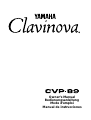 1
1
-
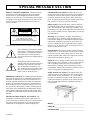 2
2
-
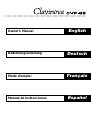 3
3
-
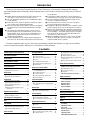 4
4
-
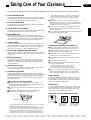 5
5
-
 6
6
-
 7
7
-
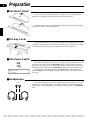 8
8
-
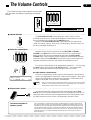 9
9
-
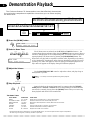 10
10
-
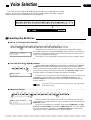 11
11
-
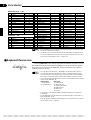 12
12
-
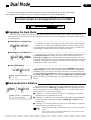 13
13
-
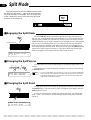 14
14
-
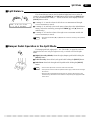 15
15
-
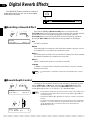 16
16
-
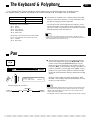 17
17
-
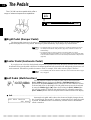 18
18
-
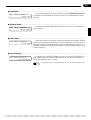 19
19
-
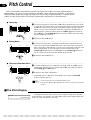 20
20
-
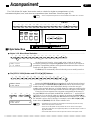 21
21
-
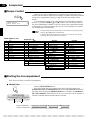 22
22
-
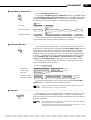 23
23
-
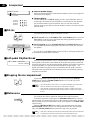 24
24
-
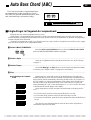 25
25
-
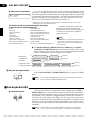 26
26
-
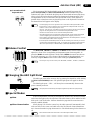 27
27
-
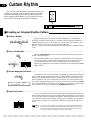 28
28
-
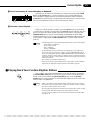 29
29
-
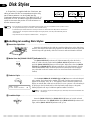 30
30
-
 31
31
-
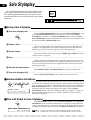 32
32
-
 33
33
-
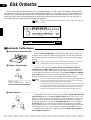 34
34
-
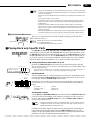 35
35
-
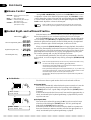 36
36
-
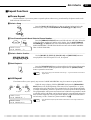 37
37
-
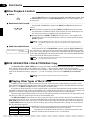 38
38
-
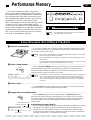 39
39
-
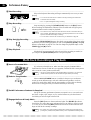 40
40
-
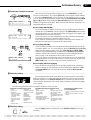 41
41
-
 42
42
-
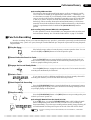 43
43
-
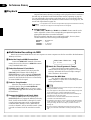 44
44
-
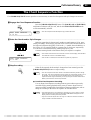 45
45
-
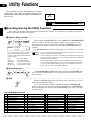 46
46
-
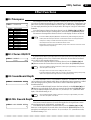 47
47
-
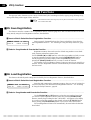 48
48
-
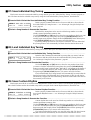 49
49
-
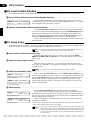 50
50
-
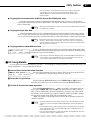 51
51
-
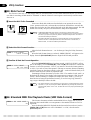 52
52
-
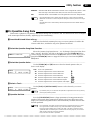 53
53
-
 54
54
-
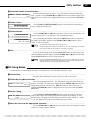 55
55
-
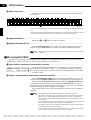 56
56
-
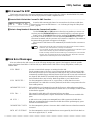 57
57
-
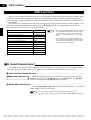 58
58
-
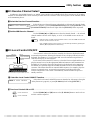 59
59
-
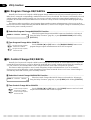 60
60
-
 61
61
-
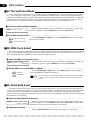 62
62
-
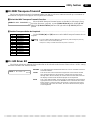 63
63
-
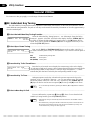 64
64
-
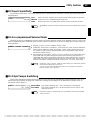 65
65
-
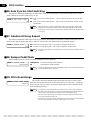 66
66
-
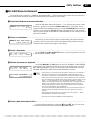 67
67
-
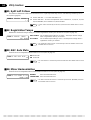 68
68
-
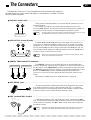 69
69
-
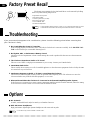 70
70
-
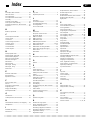 71
71
-
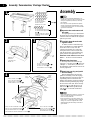 72
72
-
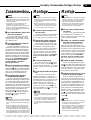 73
73
-
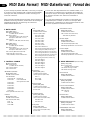 74
74
-
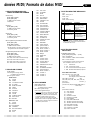 75
75
-
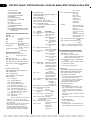 76
76
-
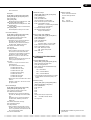 77
77
-
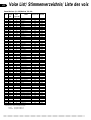 78
78
-
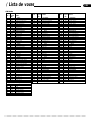 79
79
-
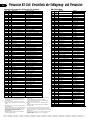 80
80
-
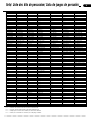 81
81
-
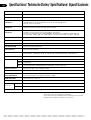 82
82
-
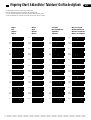 83
83
-
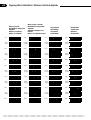 84
84
-
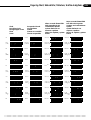 85
85
-
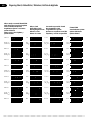 86
86
-
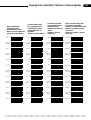 87
87
-
 88
88
-
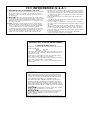 89
89
-
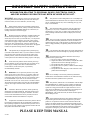 90
90
-
 91
91
Yamaha CVP-89 Manuel utilisateur
- Catégorie
- Instruments de musique
- Taper
- Manuel utilisateur
dans d''autres langues
- italiano: Yamaha CVP-89 Manuale utente
- English: Yamaha CVP-89 User manual
- español: Yamaha CVP-89 Manual de usuario
- Deutsch: Yamaha CVP-89 Benutzerhandbuch
- русский: Yamaha CVP-89 Руководство пользователя
- Nederlands: Yamaha CVP-89 Handleiding
- português: Yamaha CVP-89 Manual do usuário
- dansk: Yamaha CVP-89 Brugermanual
- polski: Yamaha CVP-89 Instrukcja obsługi
- čeština: Yamaha CVP-89 Uživatelský manuál
- svenska: Yamaha CVP-89 Användarmanual
- Türkçe: Yamaha CVP-89 Kullanım kılavuzu
- suomi: Yamaha CVP-89 Ohjekirja
- română: Yamaha CVP-89 Manual de utilizare
Documents connexes
-
Yamaha CVP-87A Le manuel du propriétaire
-
Yamaha CVP-55 Le manuel du propriétaire
-
Yamaha CVP-25 Le manuel du propriétaire
-
Yamaha Clavinova CVP- Le manuel du propriétaire
-
Yamaha CLP-156 Le manuel du propriétaire
-
Yamaha CVP-85A Le manuel du propriétaire
-
Yamaha CVP-35 Le manuel du propriétaire
-
Yamaha DOM-30 Le manuel du propriétaire
-
Yamaha PDP-100 Le manuel du propriétaire
-
Yamaha T-100 Le manuel du propriétaire