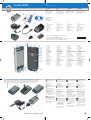Dell
™
Axim
™
X51/X51v
Features
Functies | Caractéristiques | Funciones
CAUTION:
Before you set up and operate your
Dell
™
device, read and follow the
safety instructions in the
Product Information Guide.
LET OP:
Voordat u het Dell
™
-apparaat installeert
en in gebruik neemt, dient u de
veiligheidsinstructies te volgen die u in
de
Productinformatiegids
aantreft.
PRÉCAUTION :
Avant de configurer et d'utiliser votre
appareil Dell
™
, suivez les consignes de
sécurité du
Guide d'information sur le
produit
.
PRECAUCIÓN:
Antes de configurar y poner en
funcionamiento el equipo Dell
™
, consulte
las instrucciones de seguridad de la
Guía
de información del producto.
www.dell.com | support.dell.com
NOTICE: Do not connect your device
to the computer until the instructions
prompt you to do so.
1. Remove the battery cover.
2. Install the battery.
NOTICE: Align the battery contacts
with the contacts in the battery slot.
3. Replace the battery cover and lock it.
4. Connect the power cord to the
AC adapter and then connect the other
end of the AC adapter to the
Adaptor Connector.
5. Connect the Adaptor Connector to the
device. Charge the device for at least
8 hours for the first charge.
NOTICE: After the battery is charged,
to avoid damaging the connector,
press the two buttons on the sides of
the connector to release the lock
and remove the Adaptor Connector.
6. Press the power button and follow the
instructions on the screen.
KENNISGEVING: Sluit het apparaat
niet op de computer aan voordat dit
in de instructies wordt aangegeven.
1. Verwijder de batterijklep.
2. Plaats de batterij.
KENNISGEVING: Plaats de contacten
van de batterij tegenover de
contacten in de batterijsleuf.
3. Plaats de batterijklep terug en
vergrendel deze.
4. Sluit het netsnoer aan op de
netadapter en sluit het andere eind van
de netadapter aan op de
adapterconnector.
5. Sluit de adapterconnector op het
apparaat aan. Laad het apparaat de
eerste keer ten minste acht uur lang
op.
KENNISGEVING: Nadat de batterij is
opgeladen, moet u, om beschadiging
van de connector te voorkomen, de
twee knoppen aan de zijkant van de
connector indrukken om de
automatische vergrendeling te
ontgrendelen, waarna u de
connector uit de computer trekt.
6. Druk op de aan/uit-knop en volg de
instructies op het scherm.
AVIS : Ne connectez pas l'appareil à
l'ordinateur avant d'être invité à le
faire.
1. Retirez le cache de la batterie.
2. Installez la batterie.
AVIS : Alignez les contacts de la
batterie sur les contacts du logement
de batterie.
3. Remettez le cache de la batterie en
place et verrouillez-le.
4. Connectez le cordon d'alimentation à
l'adaptateur CA puis branchez l'autre
extrémité de l'adaptateur au
connecteur d'adaptateur.
5. Connectez le connecteur d'adaptateur
à l'appareil. Chargez l'appareil pendant
au moins 8 heures lors de la première
charge.
AVIS : Pour éviter d'endommager le
connecteur une fois la batterie
chargée, appuyez sur les deux
boutons situés sur les côtés du
connecteur afin de libérer le verrou,
puis retirez le connecteur
d'adaptateur.
6. Appuyez sur le bouton d'alimentation et
suivez les instructions à l'écran.
AVISO: No conecte el dispositivo al
equipo hasta que las instrucciones le
indiquen hacerlo.
1. Retire la cubierta de la batería.
2. Instale la batería.
AVISO: Alinee los contactos de la
batería con los contactos de la
ranura de la batería.
3. Sustituya la cubierta de la batería y
asegúrela.
4. Conecte el cable de alimentación al
adaptador de CA y, a continuación,
conecte el otro extremo del adaptador
de CA al conector del adaptador.
5. Conecte el conector del adaptador al
dispositivo. Cargue el dispositivo
durante por lo menos 8 horas en la
primera carga.
AVISO: Después de que la batería se
haya cargado, y para evitar dañar el
conector, presione los dos botones a
los lados del conector para soltar el
bloqueo y retirar el conector del
adaptador.
6. Pulse el botón de alimentación y siga
las instrucciones que se indican en
pantalla.
0NC395A01
3
2
1
4
5
6 7 8
9
10
11
12
13
14
15
16
17
18
19
20
21
22
3
21
5
Before using your device for the first time, you must install and charge the battery for at least 8 hours.
Voordat u het apparaat voor de eerste keer gebruikt, moet u de batterij installeren en ten minste acht uur lang opladen.
Avant d'utiliser votre appareil pour la première fois, vous devez installer la batterie et la charger pendant au moins 8 heures.
Antes de utilizar el dispositivo por primera vez, debe instalar y cargar la batería durante por lo menos 8 horas.
1
1. touch screen
2. microphone
3. infrared sensor
4. power button
5. wireless light
6. stylus (extended)
7. CompactFlash card slot
8. Secure Digital card slot
9. audio connector
10. lanyard hook
11. lock button
12. reset button
13. wireless on/off button
14. record button
15. battery cover
16. battery cover lock
17. cradle/sync cable connector
18. Home button
19. Inbox button
20. navigator button
21. Contacts button
22. Calendar button
1. touch screen
2. microfoon
3. infraroodsensor
4. aan/uit-knop
5. lampje voor draadloos
6. stift (stukje uitgeschoven)
7. CompactFlash kaartsleuf
8. Secure Digital-kaartsleuf
9. audioconnector
10. haak verbindingslijn
11. vergrendelingsknop
12. knop Reset
13. aan/uit-knop voor draadloos werken
14. knop Opnemen
15. batterijklep
16. vergrendeling batterijklep
17. connector voor
houder/synchronisatiekabel
18. knop Start
19. knop Postvak IN
20. navigatieknop
21. knop Contactpersonen
22. knop Kalender
1. écran tactile
2. microphone
3. capteur infrarouge
4. bouton d'alimentation
5. voyant du sans fil
6. stylet (étendu)
7. logement de la carte CompactFlash
8. logement de la carte Secure Digital
9. connecteur audio
10. crochet du cordon
11. bouton de verrouillage
12. bouton de réinitialisation
13. bouton activation/désactivation
sans fil
14. bouton d'enregistrement
15. cache de la batterie
16. verrou du cache de la batterie
17. connecteur de station d'accueil/du
câble de synchro.
18. bouton Accueil
19. bouton Boîte de réception
20. bouton de navigation
21. bouton Contacts
22. bouton Calendrier
1. Pantalla táctil
2. Micrófono
3. Sensor de infrarrojos
4. Botón de alimentación
5. Luz inalámbrica
6. Lápiz (extraído)
7. Ranura para tarjeta CompactFlash
8. Ranura para tarjeta Secure Digital
9. Conector de audio
10. Gancho de sujeción
11. Botón de bloqueo
12. Botón de reinicio
13. Botón Act./Desact. inalámbrico
14. Botón de grabación
15. Cubierta de la batería
16. Bloqueo de la cubierta de la batería
17. Conector del cable de
sincronización/base
18. Botón Página principal
19. Botón de bandeja de entrada
20. Botón de navegación
21. Botón de contactos
22. Botón de calendario
4
1. Axim
2. hard copy documentation
3.
Getting Started
CD
4. AC adapter
5. USB sync cable*
6. standard carrying case
7. cradle*
8. adaptor connector
9. battery
1. Axim
2. gedrukte documentatie
3.
Aan de slag-
cd
4. netadapter
5. USB-synchronisatiekabel*
6. standaarddraagtas
7. cradle*
8. adapterconnector
9. batterij
1. Axim
2. documentation papier
3. CD
Mise en route
4. adaptateur CA
5. câble de synchronisation USB*
6. étui standard
7. station d'accueil*
8. connecteur d'adaptateur
9. batterie
1. Axim
2. Documentación de copia impresa
3. CD
de inicio
4. Adaptador de CA
5. Cable de sincronización USB*
6. Portaestuche estándar
7. Base*
8. Conector del adaptador
9. Batería
7
1
2
3
4
5
6
List of Accessories
Accessoire-lijst
Liste des accessoires
Lista de accesorios
8
9
6
* Refer to the list of accessories in the Getting Started section of your
Owner’s Manual
.
* Raadpleeg de accessoire-lijst in de Handleiding onder
Aan de slag
.
* Reportez-vous à la liste des accessoires de la section Démarrage figurant dans le
Manuel du propriétaire
.
* Haga referencia a la lista de accesorios en la sección Inicio del
Manual del propietario
.
NC395em1.qxd 3/2/2006 3:36 PM Page 1

What’s Next?
En verder? | Et après ? | A continuación
Sync Cable
Connect the USB connector on the end of
the sync cable to your computer.
Synchronisatiekabel
Sluit de USB-connector aan het eind van
de synchronisatiekabel op de computer
aan.
Câble de synchronisation
Branchez le connecteur USB du câble de
synchronisation sur l'ordinateur.
Cable de sincronización
Conecte el conector USB del extremo
del cable de sincronización al equipo.
Information in this document is subject to change without notice.
© 2005-2006 Dell Inc. All rights reserved.
Reproduction in any manner whatsoever without the written
permission of Dell Inc. is strictly forbidden.
Dell
, the
DELL
logo, and
Axim
are trademarks of Dell Inc.;
Microsoft
and
ActiveSync
are registered trademarks of Microsoft
Corporation. Dell Inc. disclaims any proprietary interest in the
marks and names of others.
February 2006
De informatie in dit document kan zonder voorafgaande
kennisgeving worden gewijzigd.
© 2005-2006 Dell Inc. Alle rechten voorbehouden.
Niets uit deze uitgave mag op enige manier worden
gereproduceerd zonder de schriftelijke toestemming van Dell Inc.
Dell
, het
DELL
-logo en
Axim
zijn handelsmerken van Dell Inc.;
Microsoft
en
ActiveSync
zijn gedeponeerde handelsmerken van
Microsoft Corporation. Dell Inc. maakt geen enkele aanspraak op
de eigendomsrechten op merken en namen van anderen.
Februari 2006
Les informations de ce document sont sujettes à modification
sans préavis.
© 2005-2006 Dell Inc. Tous droits réservés.
La reproduction de ce document, de quelque manière que ce soit,
sans l'autorisation écrite de Dell Inc. est strictement interdite.
Dell,
le logo
DELL
et
Axim
sont des marques de Dell Inc. ;
Microsoft
et
ActiveSync
sont des marques déposées de
Microsoft Corporation. Dell Inc. rejette tout intérêt propriétaire
dans les marques et noms appartenant à des tiers.
Février 2006
La información contenida en este documento puede modificarse
sin aviso previo.
© 2005-2006 Dell Inc. Todos los derechos reservados.
Queda prohibida su reproducción en cualquier medio sin la
autorización por escrito de Dell Inc.
Dell,
el logotipo de
DELL
y
Axim
son marcas comerciales de
Dell Inc.;
Microsoft
y
ActiveSync
son marcas comerciales
registradas de Microsoft Corporation. Dell Inc. renuncia a
cualquier interés sobre la propiedad de marcas y nombres
comerciales que no sean los suyos.
Febrero de 2006
Cradle Cable
Connect the USB connector on the end of
the cradle cable to your computer.
Houderkabel
Sluit de USB-connector aan het eind van
de houderkabel op de computer aan.
Câble de la station d'accueil
Branchez le connecteur USB du câble de
la station d'accueil sur l'ordinateur.
Cable de la base
Conecte el conector USB del extremo
del cable de la base al equipo.
Charge de l'appareil sur la
station d'accueil
Alignez l'avant de l'appareil sur l'avant de
la station d'accueil, puis abaissez-le
jusqu'à ce qu'il soit bien positionné dans
la station. Lorsque l'appareil est connecté
à la station d'accueil, l'icône d'état de la
connexion apparaît sur la barre de
commande.
Acoplamiento con la base
Mantenga el frente del dispositivo
nivelado con el frente de la base y baje el
dispositivo hasta que quede firmemente
asentado en la base. Cuando el
dispositivo esté acoplado, aparecerá el
icono de estado de la conexión en la
barra de comandos.
Docking With the Cradle
Keep the front of the device flush with the
front of the cradle, and lower the device
until it is firmly seated in the cradle. When
the device is docked, the connection
status icon appears on the command bar.
Koppelen aan de houder
Houd de voorzijde van het apparaat gelijk
met de voorzijde van de houder en laat
het apparaat zakken totdat het stevig in
de houder zit. Wanneer het apparaat is
gekoppeld, wordt het verbindings-
statuspictogram weergegeven op de
opdrachtbalk.
Printed in Ireland.
Gedrukt in Ireland.
Imprimé en Irlande.
Impreso en Irlanda.
Connect the sync cable OR cradle to your computer.
Sluit de synchronisatiekabel OF de houder op de computer aan.
Connectez le câble de synchronisation OU la station d'accueil à l'ordinateur.
Conecte el cable de sincronización O la base al equipo.
3
Finding Information
Informatie zoeken
Recherche d'informations
Localización de información
4
• Dell
Owner’s Manual
— Using
Your Device.
• Microsoft Pocket PC Help — Tap
Start
→
Help.
•
Getting Started
CD — Additional
programs that you can install.
• ActiveSync Help — Click Help
→
Microsoft ActiveSync Help on
your computer.
• support.dell.com — Up-to-date
information on your device.
• Dell
Gebruikershandleiding —
Het
apparaat gebruiken.
• Microsoft Pocket PC Help — Tabblad
Start→ Help
.
•
Aan de slag-
CD — Extra programma's
die u kunt installeren.
• ActiveSync Help — Klik op Help
→
Microsoft ActiveSync Help op de
computer.
• support.dell.com — Actuele informatie
over het apparaat.
•
Manuel du propriétaire
de Dell —
Utilisation de votre appareil.
• Aide Microsoft Pocket PC —
Choisissez
Start→ Help
.
• CD
Mise en route —
Programmes
supplémentaires éventuels.
• Aide ActiveSync — Cliquez sur
Help→ Microsoft ActiveSync Help
sur
l'ordinateur.
• support.dell.com — Informations
récentes sur l'appareil.
•
Manual del propietario
de Dell: Uso
del dispositivo.
• Ayuda de Microsoft Pocket PC: Puntee
en
Inicio→ Ayuda
.
• CD de
Inicio
: Programas adicionales
que puede instalar.
• Ayuda de ActiveSync: Haga clic en
Ayuda→
Ayuda de Microsoft
ActiveSync.
• support.dell.com: Información
actualizada sobre el dispositivo.
OR | OF | OU | O
NOTICE: Do not connect your device
to the computer until the instructions
prompt you to do so.
After the battery is fully charged, press
the power button and follow the
on-screen instructions to complete the
initial setup. Then use ActiveSync to
synchronize the data on your device with
the data on your computer.
1. Insert the
Getting Started
CD.
2. Click Getting Started and click
Start Here.
NOTICE: Install and configure
Microsoft Outlook only if it is not
already installed and configured on
your computer and you do not have a
more recent version.
3. Click Install ActiveSync, click Install,
and follow the instructions on
the screen.
4. When prompted, use the instructions
below to connect your device to
the computer.
NOTE: See
ActiveSync Help
on your
computer for more information.
KENNISGEVING: Sluit het apparaat
niet op de computer aan voordat dit
in de instructies wordt aangegeven.
Nadat de batterij volledig is opgeladen,
drukt u op de aan/uit-knop en volgt u de
instructies op het scherm om de eerste
installatie te voltooien. Vervolgens
gebruikt u ActiveSync om de gegevens
op het apparaat te synchroniseren met
de gegevens op de computer.
1. Plaats de cd
Aan de slag
.
2. Klik op Aan de slag en klik op
Hier beginnen.
KENNISGEVING: Installeer en
configureer Microsoft Outlook alleen
als dit nog niet gebeurd is en u niet
over een meer recente versie
beschikt.
3. Klik op ActiveSync installeren, klik op
Installeren
, en volg de instructies op
het scherm.
4. Wanneer daarom wordt gevraagd,
gebruikt u onderstaande instructies om
het apparaat op de computer aan te
sluiten.
OPMERKING: Zie
ActiveSync Help
op
de computer voor meer informatie.
AVIS : Ne connectez pas l'appareil à
l'ordinateur avant d'être invité à le
faire.
Une fois la batterie chargée, appuyez sur
le bouton d'alimentation et suivez les
instructions qui s'affichent à l'écran pour
terminer la configuration initiale. Utilisez
ensuite Microsoft ActiveSync pour
synchroniser les données de l'appareil
avec celles de votre ordinateur.
1. Insérez le CD
Mise en route
.
2. Cliquez sur Mise en route, puis sur
Commencez ici.
AVIS : Installez et configurez
Microsoft Outlook uniquement s'il
n'est pas encore installé et configuré
sur votre ordinateur et que vous
n'avez pas de version plus récente.
3. Cliquez sur Installer ActiveSync, sur
Installer puis suivez les instructions qui
s'affichent à l'écran.
4. À l'invite, suivez les instructions ci-
dessous pour connecter l'appareil à
l'ordinateur.
REMARQUE : Pour des informations
supplémentaires, reportez-vous à
l'
Aide ActiveSync
sur votre
ordinateur.
AVISO: No conecte el dispositivo al
equipo hasta que las instrucciones le
indiquen hacerlo.
Una vez que la batería se haya cargado
completamente, pulse el botón de
alimentación y siga las instrucciones que
se indican en pantalla para realizar la
configuración inicial. A continuación,
utilice ActiveSync para sincronizar los
datos de su dispositivo con los datos de
su equipo.
1. Introduzca el CD de
Inicio
.
2. Haga clic en Inicio y en
Comience aquí.
AVISO: Instale y configure Microsoft
Outlook sólo si no ha sido instalado y
configurado ya en su equipo y no
tiene una versión más reciente.
3. Haga clic en Instalar ActiveSync, de
nuevo en Instalar y siga las
instrucciones que se indican en
pantalla.
4. Cuando se le indique, siga las
instrucciones que se indican abajo
para conectar el dispositivo al equipo.
NOTA: Para obtener más
información, consulte
Ayuda de
ActiveSync
en su equipo.
Install the Microsoft
®
ActiveSync
®
Program
Installeer het programma Microsoft
®
ActiveSync
®
Installez le programme Microsoft
®
ActiveSync
®
Instale el programa Microsoft
®
ActiveSync
®
2
NC395em1.qxd 3/2/2006 3:36 PM Page 2
-
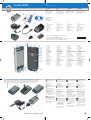 1
1
-
 2
2
dans d''autres langues
- English: Dell Axim X51 Quick start guide
- español: Dell Axim X51 Guía de inicio rápido
- Nederlands: Dell Axim X51 Snelstartgids