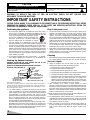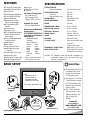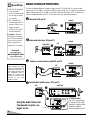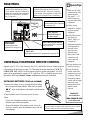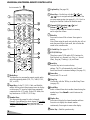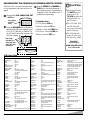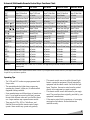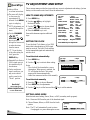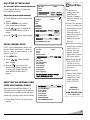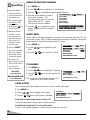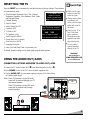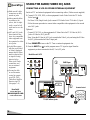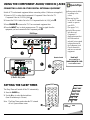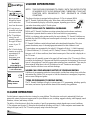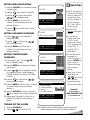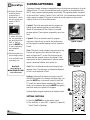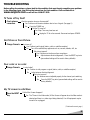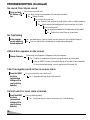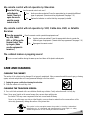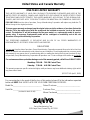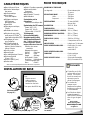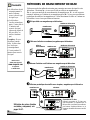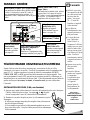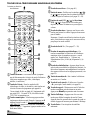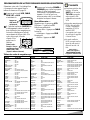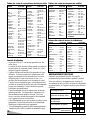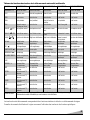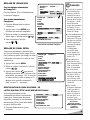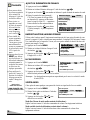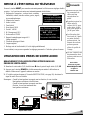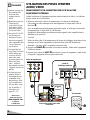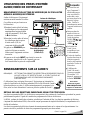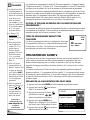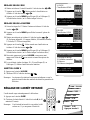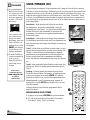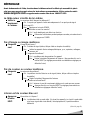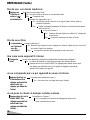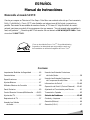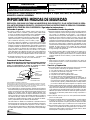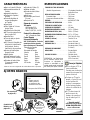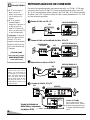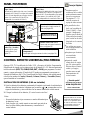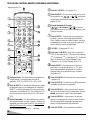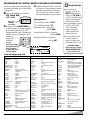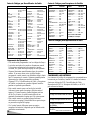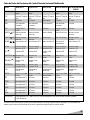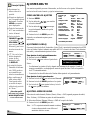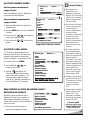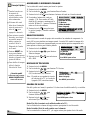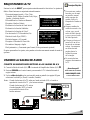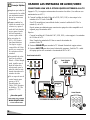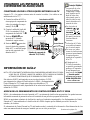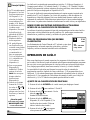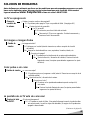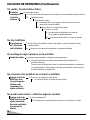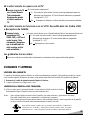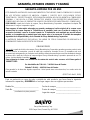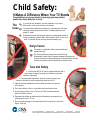Sanyo DS32920 Le manuel du propriétaire
- Catégorie
- Téléviseurs LCD
- Taper
- Le manuel du propriétaire

DS32920
AS
CONTENTS
Important Safety Tips . . . . . . . . . . . . . . . . . 2
Features . . . . . . . . . . . . . . . . . . . . . . . . . . . . 3
Specifications . . . . . . . . . . . . . . . . . . . . . . . . 3
Basic Setup . . . . . . . . . . . . . . . . . . . . . . . . . 3
Basic Hookup Methods . . . . . . . . . . . . . . . . 4
Rear Panel . . . . . . . . . . . . . . . . . . . . . . . . . . 5
Universal/Multimedia Remote Control . . 5 ~ 9
TV Adjustment and Setup . . . . . . . . . 10 ~ 12
Resetting the TV . . . . . . . . . . . . . . . . . . . . . 13
Using Audio Out Jacks . . . . . . . . . . . . . . . 13
Using Rear Audio/Video In Jacks . . . . . . . 14
Using Component Audio/Video In Jacks . 15
Setting the Sleep Timer . . . . . . . . . . . . . . . 15
V-Guide Information . . . . . . . . . . . . . . . . . 16
V-Guide Operation (Parental Control) . . 16 ~ 17
Closed-Captioning . . . . . . . . . . . . . . . . . . . 18
Troubleshooting . . . . . . . . . . . . . . . . . 19 ~ 21
Care and Cleaning . . . . . . . . . . . . . . . . . . . 21
Warranty (Mexico) . . . . . . . . . . . . . . . . . . . 22
Warranty (U.S.A. and Canada) . . . . . . . . . 23
Child Safety Matters . . . . . . . . . . . Back cover
FRANÇAIS . . . . . . . . . . . . . . . . . . . . 24 ~ 44
Table des matières . . . . . . . . . . . . . . . . . . 24
ESPAÑOL . . . . . . . . . . . . . . . . . . . . . 45 ~ 67
Contenido . . . . . . . . . . . . . . . . . . . . . . . . . . 45
Printed in U.S.A. SMC, April 2002/ Imprimé aux É.-U. SMC, avril 2002/
Impreso en U.S.A. SMC, Abril 2002
Part No. / N
o
de pièce / No. de Parte : 1AA6P1P3214––
Service Code/Code de service / Código de Servicio : 610 298 3173
Welcome to the World of Sanyo
Thank you for purchasing a Sanyo Color Television. You
made an excellent choice for Performance, Styling, Reliability,
and Value. The TV is designed with easy on-screen set-up
instructions and operating features. To meet the growing
needs of our customers, this television has a “V-Chip” for
parental controlled viewing. “Read this manual before
assembling (or using) this product.” Need assistance?
Visit
our Web site at
www.sanyoctv.com or call
toll free 1-800-877-5032.
TV screen image / Image de télévision /
Imagen de la Pantalla del Televisor © 2002 PhotoDisc, Inc.
“As an ENERGY STAR
®
Partner,
Sanyo Manufacturing Corporation
has determined that this product
meets the ENERGY STAR
®
guidelines
for energy efficiency.”
Color TV Owner’s Manual
Manuel d’instructions du télécouleur
I
Color TV Manual Del Propietario
Importado Por :
Comercializadora México
Americana, S. DE R.L. DE C.V.
Nextengo Nº 78
Col. Santa Cruz Acayucan
Del. Azcapotzalco, México D.F. C.P.
02770, RFC CMA 9109119L0
Telefono: 55-5328-3500
AS

2
Positioning the appliance
1. Do not place your appliance on an unstable cart, stand, shelf or table.
Serious injury to an individual, and damage to the appliance, may result
if it should fall. Your salesperson can recommend approved carts and
stands or shelf and wall mounting instructions. An appli-
ance and cart combination should be moved with care.
Quick stops, excessive force, and uneven surfaces may
cause the appliance and cart combination to overturn.
2. Slots and openings in the cabinet and in the back or bottom are
provided for ventilation. To ensure reliable operation of the appliance and
to protect it from overheating, these openings must not be blocked or
covered. The openings should never be covered with a cloth or other
material, and the bottom openings should not be blocked by placing the
unit on a bed, sofa, rug, or other similar surface. This appliance should
never be placed near or over a radiator or heat register. This appliance
should not be placed in a built-in installation such as a bookcase unless
proper ventilation is provided.
3. Do not expose the appliance to rain or use near water . . . for example,
near a bathtub, swimming pool, kitchen sink, in a wet basement, etc.
Hooking Up Outdoor Antenna
LIGHTNING PROTECTION FOR YOUR ANTENNA AND SET AS PER
NATIONAL ELECTRICAL CODE INSTRUCTIONS.
4. If an outside antenna is connected to the receiver, be sure the antenna
system is grounded so as to provide some protection against voltage
surges and built up static charges. Article 810 of the National Electrical
Code, ANSI/NFPA 70, provides information with respect to proper
grounding of the mast and supporting structure, grounding of the lead in
wire to an antenna discharge unit, size of grounding conductors,
location of antenna discharge unit, connection to grounding electrodes,
and requirements for the grounding electrode.
An outside antenna system should not be located in the vicinity of over-
head power lines or other electric light or power circuits, or where it can
fall into such power lines or circuits. When installing an outside antenna
system extreme care should be taken to keep from touching such power
lines or circuits as contact with them might be fatal.
Plug in the power cord
5. This product should be operated only from the type of power source
indicated on the marking label. If you are not sure of the type of power
supply to your home, consult your product dealer or local power
company. This product is equipped with a polarized alternating current
line plug (a plug having one blade wider than the other). This plug will fit
into the power outlet only one way. This is a safety feature. If you are
unable to insert the plug fully into the outlet, try reversing the plug. If the
plug should still fail to fit, contact your electrician to replace your
obsolete outlet. Do not defeat the safety purpose of this polarized plug.
Do not overload wall outlets, extension cords, or integral convenience
receptacles as this can result in a risk of fire or electric shock.
6. Power-supply cords should be routed so that they are not likely to be
walked on or pinched by items placed upon or against them, paying
particular attention to cords at plugs, convenience receptacles, and the
point where they exit from the product.
Cleaning
7. Before cleaning, unplug the unit from the wall outlet. Do not apply liquid clean-
ers or aerosol cleaners directly to the unit. Use a dry cloth for cleaning.
Service & Repair
8. Unplug the appliance from the wall outlet and refer servicing to
qualified service personnel under the following conditions:
A. If the power cord or plug is damaged or frayed.
B. If liquid has been spilled into the appliance.
C. If the appliance has been exposed to rain or water.
D. If the appliance has been dropped or the cabinet has been damaged.
E. If the appliance exhibits a distinct change in performance.
F. If the appliance does not operate normally by following the operating
instructions, adjust only those controls that are covered in the
operating instructions. Improper adjustment of other controls may
result in damage and will often require extensive work by a qualified
technician to restore the appliance to normal operation.
9. Upon completion of any service or repair, request the service
technician’s assurance that only Factory Authorized Replacement Parts
that have the same characteristics as the original parts were used, and
that routine safety checks have been performed to determine that the
appliance is in safe operating condition. Unauthorized substitutions may
result in fire, electrical shock, or other hazards.
10. Never add accessories that have not been specifically designed for use
with this appliance as they may cause hazards.
11. For added protection during a lightning storm, or when the set is left
unattended and unused for long periods of time, unplug it from the wall
outlet and disconnect the antenna. This will prevent damage to the set
due to lightning or power line surges.
12. Never push objects of any kind into this product through openings as
they may touch dangerous voltage points or short-out parts that could
result in a fire or electric shock. Never spill liquid of any kind on the
product.
EXAMPLE OF ANTENNA GROUNDING ACCORDING TO NATIONAL
ELECTRICAL CODE, ANSI/NFPA 70
CAUTION
RISK OF ELECTRIC SHOCK DO NOT OPEN
CAUTION: TO REDUCE THE RISK OF ELECTRIC SHOCK, DO NOT REMOVE COVER (OR
BACK). NO USER-SERVICEABLE PARTS INSIDE. REFER SERVICING TO QUALIFIED
SERVICE PERSONNEL.
THIS SYMBOL INDICATES THAT DANGEROUS VOLTAGE CONSTITUTING
A RISK OF ELECTRIC SHOCK IS PRESENT WITHIN THIS UNIT.
THIS SYMBOL INDICATES THAT THERE ARE IMPORTANT OPERATING
AND MAINTENANCE INSTRUCTIONS IN THE LITERATURE ACCOMPANY-
ING THIS UNIT.
WARNING: TO REDUCE THE RISK OF FIRE OR ELECTRIC SHOCK, DO NOT EXPOSE THIS
APPLIANCE TO RAIN OR MOISTURE.
IMPORTANT SAFETY INSTRUCTIONS
CAUTION: PLEASE ADHERE TO ALL WARNINGS ON THE PRODUCT AND IN THE OPERATING INSTRUCTIONS. BEFORE
OPERATING THE PRODUCT, PLEASE READ ALL OF THE SAFETY AND OPERATING INSTRUCTIONS. RETAIN THIS
LITERATURE FOR REFERENCE. Follow all instructions...
“Note to CATV system installer:
This reminder is provided to call the CATV system installer’s attention to Article 820-40
of the NEC that provides guidelines for proper grounding and, in particular, specifies that
the cable ground shall be connected to the grounding system of the building, as close to
the point of cable entry as practical.”
NEC
- NATIONAL ELECTRICAL CODE
ANTENNA
LEAD IN
WIRE
GROUNDING CONDUCTORS
(NEC SECTION 810-21)
GROUND CLAMPS
ANTENNA
DISCHARGE UNIT
(NEC SECTION 810-20)
GROUND
CLAMP
ELECTRIC
SERVICE
EQUIPMENT
POWER SERVICE GROUNDING
ELECTRODE SYSTEM
(NEC ART 250, PART H)

3
AS
F
irs
t
P
le
a
se
co
n
n
e
ct
ca
b
le
sy
ste
m
o
r
a
n
a
n
te
n
n
a
to
th
e
te
r
m
in
a
l o
n
th
e
b
a
ck
T
h
e
n
p
r
e
ss th
e
M
E
N
U
k
e
y
2
3
1
4
7
8
0
9
5
6
I
N
P
U
T
C
A
P
T
I
O
N
S
L
E
E
P
ME
N
U
M
U
T
E
R
E
C
A
L
L
PO
W
E
R
R
E
S
E
T
D
V
D
S
A
T
AU
X
V
C
RTV
C
A
B
L
E
VOL
VOL
CH
CH
TR
A
C
K
IN
G
S
TO
P
R
E
C
P
A
U
S
E
D
I
SP
L
AY
V
-
G
U
I
D
E
E
N
T
E
R
P
L
A
Y
UHF/VHF/CATV
75 Ω
Please wait
TV is searching
for your channels
MENU
A
S
MENU
CH
V
OL
V
OL
P
O
W
E
R
CH
+
_
❷
❸
❹
BASIC SETUP
(See Hookup
on page 4.)
❺
➊
(Install batteries, see page 5.)
(Switch on Power.)
QuickTips
■
Do not position the TV in
a confined area. Allow
normal air circulation
for electronic parts.
■
Position your TV at least
2 feet from stereo speak-
ers. The magnets in the
speakers may affect the
picture quality.
■
The TV will automati-
cally select the correct
Antenna mode for the
type of signal you
connect.
Need help?
Visit our Web site at
www.sanyoctv.com
or Call 1-800-877-5032
SPECIFICATIONS
PICTURE TUBE SIZE
(Measured Diagonally) . . . . . . 32-inch True Flat screen
PICTURE RESOLUTION . . . . . . . . . . . 330 Lines
Video Input . . . . . . . . . . . . . 700 Lines
Component Video Input . . . . . 800 Lines
ANTENNA INPUT . . . . . . . . . . . . . . . . UHF/VHF/CATV 75Ω
POWER REQUIREMENT . . . . . . . . . . . 120VAC 60Hz
POWER . . . . . . . . . . . . . . . . . . . . . . . 115 watts
HORIZONTAL DIM. (Width) . . . . . . . . . 30.2 in. (768mm)
VERTICAL DIM. (Height) . . . . . . . . . . 28.8 in. (732mm)
DEPTH DIM. (Thickness) . . . . . . . . . 22.7 in. (577mm)
WEIGHT (Approx.) . . . . . . . . . . . . . . . 136.6 lbs. (62.0 Kg.)
SOUND . . . . . . . . . . . . . . . . . . . . . 2 Speakers, Size 10 cm
AMPLIFIER . . . . . . . . . . . . . . . . . . . . Built-in with 3.0W
A/V INPUT JACKS . . . . . . . . . . . . . . . Video Input and Audio Input
. . . . . . . . . . . . . . . . . . . . . . (2 sets-R/L),
. . . . . . . . . . . . . . . . . . . . . . S-Video Input (2 sets)
COMPONENT A/V INPUT JACKS . . . . . Digital Input (Y, Pb, Pr–R/L)
AUDIO OUTPUT JACKS . . . . . . . . . . . Audio Output (R/L-Fixed and
. . . . . . . . . . . . . . . . . . . . . . . . . . . . Variable) (RCA Connectors)
◆Trilingual On-Screen Menu
◆Automatic Channel Search
◆Auto Shut Off
◆Closed-Captioning/QuikCap
◆3-Line Digital Comb Filter
◆Velocity Modulator
◆Digital picture controls
with on-screen display
◆MTS stereo/dbx
®
/SAP
Decoder
◆Color Enhancer
◆Auto Flesh Tone
◆XDS (Extended data service)
station call letters, title of
show, ratings
◆Factory preset adjustments
for picture/sound
◆Initial Channel
◆Bass/Treble
◆Front Surround Sound
◆Audio/Video Input Jacks
(2 sets-R/L)
◆S-Video Input Jack (2 sets)
◆Audio Output Jacks
◆Component A/V Input Jacks
◆V-Guide (Parental Control)
◆Auto Clock
◆Sleep Timer (3 hours)
◆TV Reset
181 Channel Tuning System
VHF Channels 2-13
UHF Channels 14-69
Cable TV (CATV) 1, 14-125
Automatic Fine Tuning
VHF and Cable Channels
Backlit Universal/Multimedia
Remote Control
VCR/TV/CABLE/DVD/SAT/AUX,
Large Glow-in-the-Dark basic
operating keys
Numbered Channel
Selection
Channel Scanning
Volume Mute
Power Enter
Recall Display
Sleep Caption
Reset Menu
VCR keys V-Guide
Input
FEATURES
dbx
®
is a registered trademark of
Carillon Electronics Corporation
CAUTION: FCC Regulations state that improper modifications or
unauthorized changes to this unit may void the user’s
authority to operate the unit.

4
S-VIDEO
VIDEO AUDIO INPUT
Y
P
b
Pr
AV2 AV1
COMPONENT
RR
R R
L L L
L
(MONO)
(MONO)
UHF/VHF/CATV
75Ω
AUDIO
OUTPUT
VIDEO
AUDIOAUDIO
S-VIDEO
VIDEO AUDIO INPUT
Y
P
b
Pr
AV2 AV1
COMPONENT
RR
R R
L L L
L
(MONO)
(MONO)
UHF/VHF/CATV
75Ω
AUDIO
OUTPUT
VIDEO
AUDIOAUDIO
S-VIDEO
VIDEO AUDIO INPUT
Y
P
b
Pr
AV2 AV1
COMPONENT
RR
R R
L L L
L
(MONO)
(MONO)
UHF/VHF/CATV
75Ω
AUDIO
OUTPUT
VIDEO
AUDIOAUDIO
S-VIDEO
VIDEO AUDIO INPUT
Y
P
b
Pr
AV2 AV1
COMPONENT
RR
R R
L L L
L
(MONO)
(MONO)
UHF/VHF/CATV
75Ω
AUDIO
OUTPUT
VIDEO
AUDIOAUDIO
FROM ANT.
OUT TO TV.
IN
OUT
IN OUT
FROM ANT.
OUT TO TV.
IN
OUT
FROM ANT.
OUT TO TV.
IN
OUT
IN FROM
SAT.
CATV IN
OUT TO TV
S-VIDEO
CH3
CH4
L- -RAUDIOVIDEO
L- -RAUDIOVIDEO
FROM ANT.
OUT TO TV.
IN
OUT
RECEIVER
VCR
CABLE BOX
❸
BASIC HOOKUP METHODS
Use one of these methods to connect a signal to your TV. Select 1a—if you have cable
service and a VCR, 1b—if you have a cable box and a VCR, 1c—if you have an outdoor or
indoor antenna and a VCR, or 1d—if you have a satellite dish and a VCR. Connect your
cable or antenna directly to the TV if you don’t have any optional accessories.
CATV FRANCHISE NOTE:
Cable companies, like public
utilities, are franchised by local
government authorities. To
receive cable programs, even
with equipment which is
capable of receiving cable
channels, the consumer must
subscribe to the cable
company’s service.
❷
➊
d
➊
b
➊
a
75 OHM Terminal
Use the 75 ohm terminal
to connect a VCR, cable,
cable box, outdoor/indoor
antenna or satellite
receiver directly to the TV.
Cable with VCR and TV
Cable with Cable Box, VCR and TV
Satellite Dish with Receiver, VCR and TV
➊
c
Outdoor or Indoor Antenna with VCR and TV
❷
❷
VCR
VCR
VCR
❷
TV BACK
❸
QuickTips
■
The TV will automati-
cally select the
correct Antenna mode
for the type of signal
you connect.
■
TV will switch off
automatically after 15
minutes if there is no
signal reception
(cable out or station
not broadcasting).
Exception—When the
Video mode is selected,
the TV will not automat-
ically switch off when
signal reception has
stopped for 15 minutes.
Need help?
Visit our Web site at
www.sanyoctv.com
or Call 1-800-877-5032
Using the Audio/Video and
Components In jacks, see
pages 14~15.
TV BACK
TV BACK
TV BACK

5
QuickTips
■
Make sure all cable
connectors are fully
seated on jacks.
See pages 13 ~ 15
before connecting
external audio/video
equipment.
■
Cables are not
supplied for connect-
ing your external
equipment.
■
A solid Blue screen
with the word
Video1, Video2, or
Component 3
displayed means that
the Video mode is
selected, but no
signal is being
detected at the
Video jack. Check
connection, and
turn on external
equipment.
■
Be sure batteries are
installed correctly.
■
Point the remote
control toward the
equipment you want
to operate. Objects
between the remote
control and the equip-
ment may cause
misoperation of the
remote control
function.
Need help?
Visit our Web site at
www.sanyoctv.com
or Call 1-800-877-5032
REAR PANEL
Cable / Antenna
(VHF/UHF)Terminal
(75 ohms input)
Audio/Video In Jacks (Video 1)
Connect external video equipment
here (see page 14).
Audio Out Jacks
(Fixed/Variable)
Connect external audio
equipment here (see page 13).
S-VIDEO
VIDEO AUDIO INPUT
Y
P
b
Pr
AV2 AV1
COMPONENT
RRR R
L L L L
(MONO)
(MONO)
UHF/VHF/CATV
75Ω
AUDIO
OUTPUT
VIDEO
AUDIO
AUDIO
Audio/Video In Jacks (Video 2)
Connect external video equipment
here (see page 14).
S-Video (Super-Video) AV1 Terminal
To enhance video detail use the S-Video AV1
jack instead of the AV1 Video jack, if available
on your external video equipment. (S-Video AV1
connection will override a Video 1 connection.)
S-Video (Super-Video) AV 2 Terminal
To enhance video detail use the S-Video
AV2 jack instead of the A/V2 Video jack, if
available on your external video equipment.
(S-Video AV2 connection will override a
Video 2 connection.)
INSTALLING BATTERIES (2 AA not included)
1. Remove the battery cover by pressing the tab and tilting
the cover upward. Insert batteries. Make sure you match
/ signs on the batteries with marks inside the remote
control.
2. Replace battery cover. The remote control is ready!
Notes:
– Do not mix old batteries with new ones or mix
different types of batteries together.
– Remove the batteries if the remote control will not be
used for a month or more. Weak batteries may leak and
cause damage.
+
IMPORTANT NOTE: Spent or discharged batteries must be recycled or
disposed of properly in compliance with all applicable laws. For detailed
information, contact your local County Solid Waste Authority.
UNIVERSAL/MULTIMEDIA REMOTE CONTROL
Operates your TV, VCR, Cable Converter Box, DVD, and Satellite Receiver. Simply program
it according to the directions on pages 7~9. Then press the proper function key (VCR, TV,
CABLE, DVD, SAT, or AUX) to set the remote control to operate each product. The AUX
mode can be programmed to operate a VCR, Cable Box, DVD, or Satellite Receiver. Also,
this remote offers large Channel, Volume, and Power keys that glow-in-the-dark.
Component Audio/Video In Jacks (Component 3)
(Y, Pb, Pr–R/L)
Connect digital external video equipment here (see page 15).

6
➀
Mode Keys
Use these keys to program the remote control and to
select the operating mode (VCR, TV, CABLE, DVD,
SAT, or AUX).
➁
Input Key—In the TV, DVD, Cable, and Satellite
modes, this key selects the program source to display
on the screen (TV signal or signal from equipment
connected to the A/V jacks). In the VCR mode, this
key functions as a VCR’s TV/VCR key.
➂
Number Keys
Two keys must be pressed to select a channel.
Example: Press 0 then 6 to select channel 6. For cable
channels 100 through 125, press and hold the
1 key until C1–– appears. Then press the other two
numbers.
➃
Caption Key (See page 18.)
➄
Menu Key—Use this key with the / and
/ keys to navigate and adjust features of the
on-screen menu system (see pages 10 ~ 12). Use it to
display the Satellite Guide in the Satellite mode.
➅
Channel (CH) Scanning ( / ) and
Volume ( / ) Keys
Press to scan through the channels in memory
and to adjust the volume.
➆
Mute Key
Press once to turn off the volume. Press again to
restore.
Note: When using the audio out jacks this key will not
mute the sound in the fixed mode, but will mute the
sound in the variable mode.
➇
V-Guide Key (See pages 16 ~ 17.)
➈
VCR/DVD Keys
These keys control VCR and/or DVD functions for
Fast Forward ( ), Rewind ( ), Play ( ), Record
(Rec), Stop ( ), Tracking (–/+), and Pause.
➉
Reset Key
Press this key twice to restore factory
settings. The TV will automatically start Channel
Search and clear all customized settings. (See page 13.)
Power Key
Press to turn TV on or off.
Sleep Key
Use this key with the “0” key to set the Sleep Timer
(see page 15).
Recall Key
Select a channel then select another channel using the
number keys. Press Recall to switch between the
channels.
Display Key
Press once to display the channel number and time.
Press twice to display the channel number
continuously. Press again to remove the display.
Enter Key—Satellite operation only.
VOL
VOL
CH
CH
CH
CH
VOL
VOL
Point towards TV
11
12
13
UNIVERSAL/MULTIMEDIA REMOTE CONTROL KEYS
23
1
4
78
0
9
5 6
INPUT
CAPTION
SLEEP
MENU
MUTE
RECALL
POWER
RESET
DVD SAT AUX
VCR TV
CABLE
VOL VOL
CH
CH
TRACKING
STOP
REC PAUSE
DISPLAY
V-GUIDE
ENTER
PLAY
➀
➁
➂
➃
➄
➇
➅
➈
➆
➉
12
13
14
14
11
15
15
➠
▲
▲
▲
▲
▲
■

7
PROGRAMMING THE UNIVERSAL/MULTIMEDIA REMOTE CONTROL
Find your code. It is next to the brand name
of your equipment in the chart below or on
page 8.
➊
Press and hold VCR, CABLE, DVD, SAT
or AUX key.
❷
Using the NUMBER keys on the remote,
enter the three-digit code number for your
VCR, DVD, Cable Box, or Satellite. The
key will flash 5 times when released if the
code was accepted.
❸
Press the POWER and CHANNEL or
PLAY keys to check programming. If
they operate properly, programming is
completed. If not, use another code, if
available and repeat steps.
To Operate Your...
VCR—Press the VCR key.
Television—Press the TV key.
Cable Box—Press the
CABLE
key.
DVD Player—Press the
DVD
key.
Satellite—Press the SAT key.
VCR ..............CODE
SANYO ..............200,201,202,203
SCOTT................
Enter Code:
Example: For a
Sanyo VCR, Enter
code “200” (from
chart below).
23
1
4
78
0
9
56
CAPTION
SLEEP
DVD SAT AUX
VCR TV
CABLE
Press button
and hold
down.
QuickTips
■
Special key functions:
The INPUT key func-
tions as the VCR’s
TV/VCR key when the
Remote Control is in
the VCR mode.
■
The VCR, Cable, DVD,
and SAT modes will
only accept each mode’s
specific code type.
■
The AUX mode will
accept all codes types,
but only one at a time.
Need help?
Visit our Web site at
www.sanyoctv.com
or Call 1-800-877-5032
VCR Codes Chart
BRAND NAME CODE NO.
ADMIRAL ................... 234,239,243,247,224,229,222,215
ADVENTURA ............... 228
AIKO............................ 240,205
AIWA .......................... 228,217
AKAI ........................... 209,215
AMERICA ACTION....... 205
AMERICA HIGH........... 232
BELL & HOWELL ....... 203
BROKSONIC ............... 234,243,247,227,204
CANDLE ..................... 233,240,222,223,204,205,208
................................... 211,216,217
CANON ....................... 232,216
CCE ............................. 240,205
CINERAL ..................... 240,205
CITIZEN ...................... 233,240,222,205,211,216,217
CRAIG ........................ 223,202,219
CRAVER...................... 204
CURTIS MATHES ....... 232,236,238,222,228,208,209
................................... 211,216,217
DAEWOO .................... 205,240,211
DAYTRON.................... 240,205
DENON........................ 221
DYNATECH ................. 228
EMEREX...................... 214
EMERSON .................. 234,236,240,243,247,223,227,228
................................... 203,204,205,206,210,211,217
FISHER ....................... 200,201,202,203,211
FUJI............................. 232
FUNAI ......................... 228,233,217
GARRARD................... 228
GE .............................. 222,246,232,236,239,226
................................... 229,224,208,212,216
GOLDSTAR ................ 223,238,226,206,208,215,217
GO VIDEO .................. 248,249,208,212,219
GRADIENTE................. 228
HARLEY DAVIDSON.... 228
HEADQUARTER........... 200
HITACHI ..................... 230,246,226,228,221,222,209,217
BRAND NAME.........CODE NO.
HUGHES...................... 221
JBL ............................. 237
JENSEN....................... 209
JVC ............................ 220,225,238,226,203,209,221
KEC ............................. 240,205
KENWOOD ................. 226,238,220,201,203,209
KODAK........................ 232
LLOYD’S...................... 228
LOGIK ........................ 235,219
LXI ............................. 232,221,228,201,202,203,206
................................... 211,217
MAGNASONIC............. 223,240,205,219
MAGNAVOX ............... 204,232,228,211,216,217,219,220
MARTA........................ 206
MATSUSHITA ............. 232,216
MEI.............................. 232
MEMOREX ................. 232,239,243,245,223,224,227,228
................................... 229,221,200,202,203,206,215
MINOLTA .................... 221
MITSUBISHI ............... 231,239,244,224,226,229,210,223
MOTOROLA................. 232,239,229,224
MTC ........................... 228,217,219
MULTITECH ............... 228,217
NEC ............................ 238,208,223,226,203,206,209
................................... 215,217
OLYMPUS................... 232
OPTIMUS.................... 239,245,248,223,224,229,203,208
ORION ........................ 243,227,234,205,206,210,211,240
PANASONIC ............... 245,232,236,223,202,211,216,219
PENNY ........................ 230,232,221,223,208,211,216,219
PENTAX ...................... 238,221
PHILCO ...................... 204,232,243,228,216,217
PHILIPS ..................... 204,232,211,216,217,228
PIONEER .................... 242,204,207,220
PROSCAN .................. 222,241,246,230,236,226
PROTON ..................... 219
PULSAR ..................... 233,240,205, 208,216,217
QUARTER.................... 200
BRAND NAME......... CODE NO.
QUARTZ...................... 200
QUASAR ..................... 245,232,236,223,216
RADIO SHACK ............ 228,245,223
RCA ............................ 221,241,246,230,232,236,239,224
................................... 226,229,222,201,207,208,210,216
REALISTIC ................. 232,239,223,224,228,229,200,201
................................... 202,203,206,208,216,217,240
SAMSUNG .................. 208,233,211,217,222,248
SAMTRON................... 208
SANKY ........................ 239,229,224
SANSUI ...................... 243,226,228,209,219,220
SANYO ....................... 200,201,202,203
SCOTT ........................ 234,247,223,227,211
SEARS ........................ 232,223,228,221,200,201
,................................. 202,203,206,211,216,217
SEMP.......................... 211
SHARP ....................... 239,229,224
SHINTOM ................... 219,227
SIGNATURE ............... 217,239,229,228,224,200
SONY ......................... 214,218,232,237,226,228
STS ............................. 221
SYLVANIA .................. 228,232,244,204,216,217
SYMPHONIC .............. 217,228,233,226,202
TATUNG ..................... 226,209
TEAC .......................... 228,209,214,217
TECHNICS................... 232
TEKNIKA .................... 232,223,228,216,217
TOMAS ....................... 228,217
TOSHIBA .................... 211,240,244,202,205,210
VECTOR ...................... 211
VIDEO CONCEPT......... 211
WARDS ...................... 230,232,239,223,224,228,229
................................... 221,202,204,208,211,217
WHITE
WESTINGHOUSE......... 240,243,205
XR-1000...................... 228,232
YAMAHA .................... 238,226
ZENITH ....................... 215,206,237,243,223,225,228,222

8
DVD Player Codes Chart
BRAND NAME .......... CODE NO.
APEX ............................ 523,525
DENON.......................... 501,520
EMERSON .................... 521,524
FISHER ........................ 500
GE ................................ 504
HARMAN/KARDON ...... 513
JVC .............................. 510,515
KENWOOD.................... 507
MAGNAVOX.................. 508,502
MARANTZ .................... 508
MITSUBISHI ................ 503
ONKYO.......................... 502,516
OPTIMUS...................... 511
ORION .......................... 526
ORITRON...................... 522
BRAND NAME .......... CODE NO.
PANASONIC.................. 501,518
PHILIPS........................ 508,502
PIONEER ...................... 511,505,518
PROSCAN .................... 504
RCA .............................. 504
SAMSUNG.................... 512
SANYO.......................... 500,526
SHARP.......................... 517
SHERWOOD.................. 519
SONY............................ 506
TECHNICS .................... 501
THETA DIGITAL............ 511
TOSHIBA ...................... 502,526
YAMAHA ...................... 501,509
ZENITH ........................ 514,502
Cable Converter Box Codes Chart
BRAND NAME ...... CODE NO.
ABC ........................ 304,306,309,312
.............................. 313,314,318,321
.............................. 322,324
AIM ........................ 321
ARCHER .................. 334
BELL & HOWELL .... 313
CONTEC .................. 302,305,307,308
.............................. 311,318,320,324
CPI .......................... 319
DIAMOND .............. 320
EAGLE .................... 313
EMERSON................ 334
GEMINI.................... 334
GENERAL
INSTRUMENTS .... 303,309,311,320
.............................. 321,322,323,300
GOLDSTAR.............. 312
GOODMIND ............ 334
HAMLIN .................. 330,320
HITACHI .................. 309
HYTEX .................... 318
JERROLD ................ 303,308,309,311
.............................. 313,319,320,321
.............................. 322,323,300
MAGNAVOX ............ 325,329,301
.............................. 313,314,322
MEMOREX .............. 332,313,314
MOVIE TIME .......... 306,310,314
NORTHCOAST ........ 316
NSC ........................ 305,306,314
OAK ........................ 305,318,320
PANASONIC ............ 302,307,317,324
PARAGON .............. 313,314
BRAND NAME .... CODE NO.
PHILIPS .................. 325,329,301
.............................. 313,314,322
PIONEER ................ 333,312,317,327
PROSCAN .............. 327
QUASAR.................. 302,307,317
RADIO SHACK ........ 334
RCA ........................ 328,302,307
REGAL .................... 330,307,320
REMBRANT ............ 305,309
SAMSUNG .............. 310,312
SCIENTIFIC
ATLANTA .............. 327,307,324
SIGNAL .................. 310
SIGNATURE ............ 300,309,321,322
SPRUCER .............. 302,307,316
STARCOM .............. 332,309,311,321
.............................. 322,323
STARGATE .............. 309,310,311,321
.............................. 322,334
TELEVIEW .............. 310
TOCOM .................. 300,303,304,305
.............................. 306,307
TOSHIBA ................ 331,309,311
.............................. 316,322
UNIKA .................... 314
UNITED ARTISTS .... 318
UNITED CABLE ...... 309
U.S.
ELECTRONICS ...... 309,322,324
VIEWSTAR .............. 326,313,315
WARDS .................. 321,322
WARNER ................ 312
ZENITH .................. 331,316,322,324
REPLACING BATTERIES
The programming code numbers will remain in memory
for 5 minutes as you replace the batteries.
Record your VCR, Cable Box, DVD Player, Satellite
Receiver, and AUX codes for future reference.
VCR Code:
Cable Box
Code:
DVD Player
Code:
Satellite Code:
AUX ______________
LIST DEVICE HERE
BRAND NAME ...... CODE NO.
ALPHASTAR........... 431
CHAPARRAL.......... 424, 408, 414
ECHOSTAR............. 432, 410,
.............................. 413*, 416
.............................. 417*
EXPRESSVU........... 432
FUJITSU................. 404
GE.......................... 419
GEN.
INSTRUMENTS..... 425, 427, 435
.............................. 403*,405, 415
HITACHI................. 407, 421
HTS........................ 432
HUGHES................. 407
JANEIL................... 404
JERROLD............... 425, 427
JVC ........................ 432
MAGNAVOX........... 429, 430
BRAND NAME ...... CODE NO.
MEMOREX............. 430
OPTIMUS............... 430
PANASONIC........... 428, 400
PHILIPS................. 429, 430
PRIMESTAR........... 411, 425, 427
PROSCAN .............. 419, 426
RCA........................ 419, 433,
.............................. 423, 426
SONY..................... 420
STAR CHOICE........ 435
STS........................ 402
TOSHIBA................ 405, 422
UNIDEN.................. 429, 430, 401,
.............................. 406, 409, 412
VIDEO PALL........... 404
VIEWSTAR............. 418
ZENITH................... 434, 404
*Use Power key on Receiver.
Satellite Receiver Codes Chart

9
KEYS TV MODE VCR MODE DVD MODE SATELLITE MODE CABLE BOX MODE
Universal/Multimedia Remote Control Keys Functions Chart
Operating Tips
– The VCR and DVD modes are preprogrammed with
Sanyo codes.
– The associated mode key lights when you press any
operating key (channel, volume, etc.) to indicate which
equipment is being controlled.
– Some manufacturers use different types of remote con-
trols. If your brand has several codes listed, program
the unit with different codes until you find the correct
one. Larger numbers may represent newer models.
– There may be VCRs, DVDs, Cable Boxes, and
Satellite Receivers that this remote control cannot
operate. Some models may operate only partially.
– This remote control uses an invisible (infrared) light
beam to operate the equipment. Objects between the
equipment and the remote control can block this light
beam. Therefore, the remote control must be pointed
directly at the equipment you want to operate.
– This remote control cannot add features to your equip-
ment. They must have been originally provided by your
equipment’s manufacturer.
– If the remote control fails to operate any of your equip-
ment replace the batteries. Be sure batteries are
installed correctly.
The keys on this remote control operate functions similar to those of your original remote controls. Refer to your original owner’s manuals
for specific key and features operation.
NUMBER KEYS (0-9) Use to Select Channels Use to Select Channels No Function Use to Select Channels Use to Select Channels
INPUT Selects TV/Video Mode Selects TV/VCR mode Selects TV/Video Mode Selects TV/Video Mode Selects TV/Video Mode
ENTER No Function No Function No Function Makes Selection No Function
RECALL Selects Previous Channel Selects Previous Channel Selects Repeat Function Selects Previous Channel No Function
MENU Displays Menu or OSD No Function No Function Displays Guide Screen No Function
CHANNEL (UP) Selects Next Channel Up Selects Next Channel Up Next or Skip Forward Moves Cursor Up Selects Next Channel Up
CHANNEL (DN) Selects Next Channel Dn Selects Next Channel Dn Previous or Skip Reverse Moves Cursor Down Selects Next Channel Dn
VOLUME / Adjusts TV Sound Adjusts TV Sound Adjusts TV Sound Moves Cursor Left/Right Adjusts TV Sound
PLAY ( ) Selects VCR Play Mode Selects VCR Play Mode Selects DVD Play Mode Selects VCR Play Mode Selects VCR Play Mode
STOP (
■
) Selects VCR Stop Selects VCR Stop Selects DVD Stop Selects VCR Stop Selects VCR Stop
FAST FORWARD( ) Operates VCR Operates VCR Operates DVD Operates VCR Operates VCR
REWIND ( ) Operates VCR Operates VCR Operates DVD Operates VCR Operates VCR
RECORD (REC) Selects VCR Record Mode Selects VCR Record Mode No Function Selects VCR Record Mode Selects VCR Record Mode
PAUSE Selects VCR Pause Mode Selects VCR Pause Mode Selects DVD Pause Mode Selects VCR Pause Mode Selects VCR Pause Mode
TRACKING +/– Adjusts VCR Head Tracking Adjusts VCR Head Tracking Still Frame Step Fwd/Rev Adjusts VCR Head Tracking Adjusts VCR Head Tracking
RESET Operates TV ONLY No Function No Function No Function No Function
CAPTION Operates TV ONLY No Function No Function No Function No Function
SLEEP Operates TV ONLY No Function No Function No Function No Function
V-GUIDE Operates TV ONLY No Function No Function No Function No Function
MUTE Operates TV ONLY No Function No Function No Function No Function
DISPLAY Operates TV ONLY No Function No Function No Function No Function
MODE KEYS Press these keys (VCR, TV, CABLE, DVD, SAT, and AUX) when programming the universal/multimedia remote control and to choose an
operating mode.
▼
▼
▼
▼
▼
VOL
VOL
CH
CH

10
TV ADJUSTMENT AND SETUP
The on-screen menu provides the viewer with easy access to adjustments and settings. Just use
the keys on the remote control and follow the instructions.
HOW TO MAKE ADJUSTMENTS
1. Press MENU key.
2. Use the / keys to highlight
the desired feature.
3. Use the / keys to choose desired
option (
➧
indicates selected item).
4. Press the MENU key to exit.
Items with submenus requires additional
steps.
SETTING THE CLOCK
To use the Auto Clock feature, a local PBS
station that is broadcasting an XDS signal
must be received. The Auto Clock searches
for the transmitted signal and automatically
sets the clock.
To set the clock automatically:
1. Press MENU key.
2. Use the key to activate Auto setting.
Notes:
– The clock will be cleared after a power
interruption. When power is restored, the
TV will display the Auto Clock setup
menu on the screen automatically.
– Cable Box users must set the clock manually.
To set the clock manually:
1. Press the key to choose Manual.
2. Press MENU key for adjustments.
3. Use the key to set the hour and the key to set the minutes.
SETTING AUDIO MODE
Select desired sound setting, Stereo, Mono, or SAP (secondary audio program).
Note: Stereo and SAP must be part of the broadcast signal.
1. Choose Stereo, Mono, or SAP from the Audio
options.
Note: The TV will automatically reset to stereo
if unplugged or a power interruption occurs.
VOL
VOL
VOL
VOL
VOL
VOL
CH
CH
QuickTips
■
Always follow
on-screen instructions.
■
The menu will display
on the screen for
approximately 20
seconds. Press MENU
again to redisplay.
■
All TV adjustments are
controlled through the
menu.
■
Use the CHANNEL
/ and
VOLUME /
keys to navigate
through the menus and
to make selections
from the menus.
■
To see the time
of day after setting the
clock, press the
DISPLAY key.
■
Extended Data Service
(XDS) signal may not
be transmitted by all
broadcasters.
■
Under weak stereo
signal conditions, you
may receive better
quality sound in the
“Mono” position.
Need help?
Visit our Web site at
www.sanyoctv.com
or Call 1-800-877-5032
VOL
VOL
CH
CH
▲▼ keys – + keys
Clock
AA
AA
uu
uu
dd
dd
ii
ii
oo
oo
➧
SS
SS
tt
tt
ee
ee
rr
rr
ee
ee
oo
oo Mono SAP
▲▼ keys – + keys
CC
CC
ll
ll
oo
oo
cc
cc
kk
kk
Manual
➧
AA
AA
uu
uu
tt
tt
oo
oo
▲▼ keys – + keys
Clock
➧
Manual Auto
Audio
➧
Stereo Mono SAP
Picture/Sound
➧
Sports Movie
Auto Manual
Initial Channel OFF ON C---
Antenna
➧
Cable VHF/UHF
CH. Search
➧
NO Start
CH. Scan Memory C 34 Added
Aspect Ratio
➧
4:3 16:9
Scan Velocity OFF Low
High
TV Speakers
➧
ON OFF
Audio Output
➧
Fixed Variable
Espanol
Menu Language
➧
English Francais
Press MENU key for adjustment
Auto Clock Setting
Press MENU key to cancel
▲▼ keys – + keys
10:30
CC
CC
ll
ll
oo
oo
cc
cc
kk
kk
➧
MM
MM
aa
aa
nn
nn
uu
uu
aa
aa
ll
ll Auto

11
QuickTips
■
To expand your
viewing experience
select Sports,
Movie, or News to
match the program you
are watching.
■
Use the color enhancer
feature to highlight the
picture flesh tones and
color highlights.
Selecting warm will
deepen the picture red
tints and cool will
highlight the picture
blue tints.
■
Surround sound will be
automatically on when
Sports or Movie is
selected. Surround
expands the sound
effects while receiving
MTS stereo signals.
■
When Initial Channel
is set to OFF the TV
will tune to the last
channel selected when
powered on.
■
When setting the
Antenna mode, choose
Cable if your TV is
connected to a cable
system, otherwise
choose VHF/UHF.
Need help?
Visit our Web site at
www.sanyoctv.com
or Call 1-800-877-5032
ADJUSTING PICTURE/SOUND
For automatic picture/sound adjustment:
Choose Sports, Movie,orNews from
the Picture/Sound options.
Adjust the picture/sound manually:
1. Choose Manual from the Picture/Sound
options.
2. Press the MENU key to open the
picture/sound settings submenu.
3. Use the / keys to highlight the
picture or sound setting you want to
change.
4. Use the / keys to adjust settings.
INITIAL CHANNEL SETUP
The TV can be programmed to tune to your
favorite channel each time it is turned on,
such as, a news or sports network, or the
output of your VCR.
1. Press MENU key.
2. Use the / keys to highlight
Initial Channel.
3. Press the key to choose ON.
Select favorite channel (example): C03.
To select cable channels above 99
,
press and hold the 1 key until C1––
appears.
RESETTING THE ANTENNA/CABLE
MODE AND CHANNEL SEARCH
Resetting the Antenna/Cable Mode or CH.
(Channel) Search is required only if additional
channels become available, such as moving to
another city or having a cable service installed.
1. Choose Start from the Ch. Search menu
options.
VOL
CH
CH
VOL
VOL
CH
CH
▲▼ keys – + keys
Clock
Audio
Initial Channel
PP
PP
ii
ii
cc
cc
tt
tt
uu
uu
rr
rr
ee
ee
//
//
SS
SS
oo
oo
uu
uu
nn
nn
dd
dd
Sports Movie
News
➧
MM
MM
aa
aa
nn
nn
uu
uu
aa
aa
ll
ll
▲▼ keys – + keys
Color
Tint
Contrast
Brightness
Sharpness
Treble
Press MENU key to exit
BB
BB
aa
aa
ss
ss
ss
ss
❙❙
❙❙
❙❙
❙❙
❙❙
❙❙
❙❙
❙❙
❙❙
❙❙
❙❙
❙❙
--
--
--
--
--
--
--
--
CC
CC
oo
oo
ll
ll
oo
oo
rr
rr
EE
EE
nn
nn
hh
hh
aa
aa
nn
nn
cc
cc
ee
ee
rr
rr Normal
➧
WW
WW
aa
aa
rr
rr
mm
mm
➥
▲▼ keys – + keys
Clock
Audio
Picture/Sound
Antenna
CH. Search
CH. Scan Memory
Aspect Ratio
Scan Velocity
TV Speakers
Audio Output
Menu Language
SS
SS
ee
ee
ll
ll
ee
ee
cc
cc
tt
tt
cc
cc
hh
hh
aa
aa
nn
nn
nn
nn
ee
ee
ll
ll
uu
uu
ss
ss
ii
ii
nn
nn
gg
gg
00
00
~~
~~
99
99
kk
kk
ee
ee
yy
yy
ss
ss
PP
PP
rr
rr
ee
ee
ss
ss
ss
ss
MM
MM
EE
EE
NN
NN
UU
UU
kk
kk
ee
ee
yy
yy
tt
tt
oo
oo
ee
ee
xx
xx
ii
ii
tt
tt
II
II
nn
nn
ii
ii
tt
tt
ii
ii
aa
aa
ll
ll
CC
CC
hh
hh
aa
aa
nn
nn
nn
nn
ee
ee
ll
ll OFF
➧
OO
OO
NN
NN
CC
CC
00
00
33
33
CH. Scan Memory
Aspect Ratio
Scan Velocity
TV Speakers
Audio Output
Menu Language
Press MENU key to exit
CC
CC
HH
HH
..
..
SS
SS
ee
ee
aa
aa
rr
rr
cc
cc
hh
hh NO
➧
SS
SS
tt
tt
aa
aa
rr
rr
tt
tt
Cool
SS
SS
uu
uu
rr
rr
rr
rr
oo
oo
uu
uu
nn
nn
dd
dd OFF
➧
OO
OO
NN
NN

12
QuickTips
■
Channels deleted
from scan memory
can be selected with
the number keys.
■
The channel number
area must
be high-
lighted before
pressing the key
to add or delete.
■
Restoring deleted
channels, use the
on-screen menu to
manually add chan-
nels or start CH.
(Channel) Search
from the menu.
■
Press the RESET
key twice to automati-
cally start Channel
Search and clear all
customized settings.
■
To enhance the
picture image, use the
Scan Velocity feature
to increase the
picture sharpness.
Need help?
Visit our Web site at
www.sanyoctv.com
or Call 1-800-877-5032
VOL
AUDIO OUTPUT
This convenient menu option enables you to select a fixed or variable audio signal.
1. Press MENU key.
2. Use the / keys to highlight Audio Output.
3. Press the / keys to select Fixed or Variable.
Fixed Mode (Constant audio output level from TV):
Use external equipment’s volume control to adjust sound level.
Variable Mode (Output from TV varies with volume):
Use the TV and external equipment’s volume controls to adjust the sound level.
VOL
VOL
CH
CH
ASPECT RATIO
Use this feature when digital equipment is connected to the component input jacks. The: 4:3
is for normal viewing. The 16:9 setting changes the picture image to widescreen viewing with
minimal portion of top and bottom compressed to fill screen.
1. Press MENU key.
2. Use the / keys to highlight Aspect
Ratio.
3. Press the / keys to select 4:3 or 16:9.
VOL
VOL
CH
CH
TV Speakers
Audio Output
Menu Language
Press MENU key to exit
AA
AA
ss
ss
pp
pp
ee
ee
cc
cc
tt
tt
RR
RR
aa
aa
tt
tt
ii
ii
oo
oo
➧
44
44
::
::
33
33
16:9
ADDING OR DELETING CHANNELS
1. Press MENU key.
2. Use the / keys to highlight CH. Scan Memory.
3. Press the key to highlight the channel number entry area.
4. Enter the channel number you want to
add or delete (example): C34.
For cable channels above 99, press and
hold the 1 key until C1– – appears.
Then enter the other two numbers.
5. Press the key to change the present
setting. Example: Added will change to
Deleted.
VOL
VOL
CH
CH
Aspect Ratio
Scan Velocity
TV Speakers
Audio Output
Menu Language
SS
SS
ee
ee
ll
ll
ee
ee
cc
cc
tt
tt
cc
cc
hh
hh
aa
aa
nn
nn
nn
nn
ee
ee
ll
ll
uu
uu
ss
ss
ii
ii
nn
nn
gg
gg
▲▲
▲▲
▼▼
▼▼
,,
,,
00
00
~~
~~
99
99
kk
kk
ee
ee
yy
yy
ss
ss
PP
PP
rr
rr
ee
ee
ss
ss
ss
ss
MM
MM
EE
EE
NN
NN
UU
UU
kk
kk
ee
ee
yy
yy
tt
tt
oo
oo
ee
ee
xx
xx
ii
ii
tt
tt
CH. Scan Memory
CC
CC
33
33
44
44
Deleted
TV SPEAKERS
1. Press MENU key.
2. Use the / keys to highlight TV Speakers.
3. Press the / keys to turn the speakers ON
or OFF.
Note: Sound will not be produced through your TV
speakers if the OFF mode is selected.
VOL
VOL
CH
CH
Audio Output
Menu Language
Press MENU key to exit
TT
TT
VV
VV
SS
SS
pp
pp
ee
ee
aa
aa
kk
kk
ee
ee
rr
rr
ss
ss
➧
OO
OO
NN
NN
OFF
TV Speakers
Menu Language
Press MENU key to exit
AA
AA
uu
uu
dd
dd
ii
ii
oo
oo
OO
OO
uu
uu
tt
tt
pp
pp
uu
uu
tt
tt Fixed
➧
VV
VV
aa
aa
rr
rr
ii
ii
aa
aa
bb
bb
ll
ll
ee
ee
SS
SS
cc
cc
aa
aa
nn
nn
VV
VV
ee
ee
ll
ll
oo
oo
cc
cc
ii
ii
tt
tt
yy
yy OFF
➧
Low
HH
HH
ii
ii
gg
gg
hh
hh

13
USING THE AUDIO OUT JACKS
CONNECTING A STEREO AMPLIFIER TO AUDIO OUT JACKS
1. Connect the TV Audio Output (R/L)
❶
to the Stereo Amplifier In (R/L)
❷
.
2. Press POWER to turn on the TV. Turn on external equipment also.
3. Use the AUDIO OUT on-screen menu options (see page 12) to select Fixed
or Variable output signal.
Notes: When TV Speakers is in the ON mode,
sound will be produced through your TV
and external speakers.
When TV Speakers is in the OFF mode,
sound will be produced only through
external speakers.
S-VIDEO
VIDEO AUDIO INPUT
Y
P
b
Pr
AV2 AV1
COMPONENT
RR
R R
L L L
L
(MONO)
(MONO)
UHF/VHF/CATV
75Ω
AUDIO
OUTPUT
VIDEO
AUDIOAUDIO
❶
❷
Stereo Amplifier
QuickTips
■
Make sure all cable
connectors are fully
seated on jacks.
■
Always match cables
according to the
colors;
RED for right
audio and
WHITE for
left audio.
■
Position your TV at
least 2 feet from
stereo speakers.
The magnets in the
speakers may affect
the picture quality.
■
Do not connect
external speakers
directly to the TV.
Need help?
Visit our Web site at
www.sanyoctv.com
or Call 1-800-877-5032
RESET TING THE TV
Press the RESET key to automatically reset the television to factory settings. These features
will automatically reset:
•
Picture/Sound Adjustments: Color, Tint, Contrast,
Brightness, Sharpness, Color Enhancer, Bass, Treble,
and Surround Sound
•
Channel Memory
•
Audio to Stereo
•
Initial Channel to OFF
•
Caption to OFF
•
V-Guide to OFF
•
TV Speakers to ON
•
Audio Output to FIXED
•
Aspect Ratio to 4:3 (normal)
•
Scan Velocity to HIGH
•
Language to English
•
Auto Clock and Sleep Timer (if previously set)
If desired, personal settings can be made again using the menu options.
Press RESET key
again to return
factory preset and
begin channel search
Auto Clock was cleared
Begin setup procedures?
➧
NO YES
Use –/+ keys to select
Then press the MENU Key
Back of TV

14
USING THE AUDIO/VIDEO IN JACKS
CONNECTING A VCR OR OTHER EXTERNAL EQUIPMENT
Switch off TV and external equipment before connecting cables. (Cables are not supplied.)
1. Connect VCR, DVD, DSS, or other equipment’s Audio Video Out to the TVAudio
Video Input
❶
.
For Mono VCR (Single Audio Jack) connect VCR Audio Out to TV Audio (L) Input.
Follow the same procedure to connect other compatible video equipment to the second
set of A/V jacks.
Optional
Connect VCR, DVD, or other equipment’s S-Video Out to the TV S-Video In (AV1)
Jack or S-Video In (AV2) Jack
①.
Note: Using the S-Video In (AV1) jack overrides the Video 1 jack, and using the S-Video
In (AV2) jack overrides the Video 2 Input jack.
2. Press POWER
❷to turn on the TV. Turn on external equipment also.
3. Press the INPUT key
❸
to select program source: TV signal or signal from the
equipment you have connected to the A/V1 or A/V2 jacks.
QuickTips
■
Make sure all cable
connectors are fully
seated on jacks.
■
Always match cables
according to the
colors;
RED for right
audio,
WHITE for left
audio and
YELLOW for
video.
■
A/V1 and A/V2 jacks
have identical func-
tions. Any compatible
video equipment can
be connected to either
set of jacks.
■
A solid Blue screen
with the word Video1
or Video2 displayed
means that the Video
mode is selected, but
no signal is being
detected at the
Video jack. Check
connection, and
turn on external
equipment.
■
You may be able
to use the remote
control to operate
your VCR, DVD,
Cable Box, Satellite
Receiver, and TV.
(See pages 7~9.)
Need help?
Visit our Web site at
www.sanyoctv.com
or Call 1-800-877-5032
S-VIDEO
VIDEO AUDIO INPUT
Y
P
b
Pr
AV2 AV1
COMPONENT
RR
R R
L L L
L
(MONO)
(MONO)
UHF/VHF/CATV
75Ω
AUDIO
OUTPUT
VIDEO
AUDIOAUDIO
S-VIDEO OUT
RL
OUTPUT
AUDIO OUT
VIDEO OUT
IN
OUT
A/V JACKS
L- -RAUDIOVIDEO
L- -RAUDIO
VIDEO
Back View of a VCR
❶
INPUT
POWER
RESET
DVD SAT AUX
VCR TV
CABLE
❸
Remote Control
❷
TV A/V In Rear Jacks
DVD Player
①
①

15
SETTING THE SLEEP TIMER
The Sleep Timer will switch off the TV automatically.
1. Press the SLEEP key.
2. Use the 0 key to select the desired time
(from 30 minutes up to 3 hours).
Note: The Sleep Timer cancels when the TV is turned
off or if a power failure occurs.
Sleep : 0:30
Use 0 key
Sleep : 1:00
Sleep : 1:30
➧
Sleep : 2:00
Sleep : 2:30
Sleep : 3:00
Sleep : Clear
23
1
4
78
0
9
56
INPUT
CAPTION
SLEEP
MENU
RECALL
POWER
RESET
DVD SAT AUX
VCR TV
CABLE
❶
❷
USING THE COMPONENT AUDIO/VIDEO IN JACKS
CONNECTING A DVD OR OTHER DIGITAL EXTERNAL EQUIPMENT
Switch off TV and external equipment before connecting cables. (Cables are not supplied.)
1. Connect a DVD or other digital equipment’s Component Video Out to the TV
Component Video In (Y-Pb-Pr) Jacks
❶
.
2. Connect the DVD’s Audio Out to the TV Component Audio In (L/R) Jacks
❷.
3. Press POWER
❸
to turn on the TV. Turn on external equipment also.
4. Press the INPUT key to select program source: TV signal or signal from the
equipment you have connected to the Component jacks
❹.
QuickTips
■
Always match cables
according to the
colors.
■
You may be able
to use the TV remote
control to operate
your DVD.
(See pages 7~9.)
■
A solid Blue screen
with the word
Component 3
displayed means that
the Video mode is
selected, but no signal
is being detected at
the Component jack.
Check connection,
and turn on external
equipment.
Need help?
Visit our Web site at
www.sanyoctv.com
or Call 1-800-877-5032
ANT.
IN
Y
P
B PR
RL
AUDIOVIDEO
COMPONENT VIDEO OUT
S-VIDEO OUT
A/V OUT
S-VIDEO
VIDEO AUDIO INPUT
Y
P
b
Pr
AV2 AV1
COMPONENT
RR
R R
L L L
L
(MONO)
(MONO)
UHF/VHF/CATV
75Ω
AUDIO
OUTPUT
VIDEO
AUDIOAUDIO
DVD Player
❶
INPUT
POWER
RESET
DVD SAT AUX
VCR TV
CABLE
❸
Remote Control
❹
TV Component Video
(Y-Pb-Pr—R/L) Jacks
❷

16
V-GUIDE OPERATION
Use this feature to supervise television viewing for young children. This television can be set to automatically block pro-
grams with content you deem as inappropriate for your children to view, including: suggestive dialog, adult language, sexual
situations, violence, and fantasy violence.
The ability of the television to block the reception of specific programming content depends upon several conditions:
1) The program must be rated, 2) Networks must broadcast the rating code data, 3) Cable companies must transmit the
rating code signal, and 4) The TV must be properly setup to decode the signal.
ABOUT MPAA AND TV PARENTAL GUIDELINES
MPAA and TV Parental Guidelines are rating systems that provide advance cautionary
information to parents about the content of movie and television programming.
MPAA is a voluntary rating system used by the movie industry. TV Parental Guidelines are
modeled after the MPAA ratings and were designed to be simple to use, easy to understand,
and easy to find.
TV Parental Guidelines contain both age-based and content-based information. This gives
parents discretionary ways of choosing appropriate material for their children to view.
Content ratings are represented by the initials D (Suggestive Dialog), L (Adult Language),
S (Sexual Situations), V (Violence), and FV (Fantasy Violence). When programming con-
tains any or all of these conditions, these letters become part of the icon that is displayed on
the TV screen.
A rating icon will generally appear in the upper left hand corner of the TV screen for fifteen
seconds at the beginning of a program and should be repeated at the beginning of the second
hour of a long program. It may also appear when returning from commercials. There may be
other instances when these icons will be displayed as well. Parents are encouraged to
become familiar with these icons and their meanings.
WHERE CAN I FIND ADVANCE NOTICE OF PROGRAM RATING
Publishers of programming guides have been asked to include these ratings along with other
information they publish. You can expect to find this information in newspapers, magazines,
and on-screen listings and guides.
TYPES OF PROGRAMS TO RECEIVE RATING
The TV Parental Guidelines will apply to various types of TV programming, including: specials,
mini-series, and movies. Sports and news shows do not currently carry guidelines.
V-GUIDE INFORMATION
NOTE: THIS FEATURE IS DESIGNED TO COMPLY WITH THE UNITED STATES
OF AMERICA’S FCC V-CHIP REGULATIONS. THEREFORE, IT MAY NOT
FUNCTION WITH BROADCASTS THAT ORIGINATE IN OTHER
COUNTRIES.
This Sanyo television is equipped with an electronic V-Chip to interpret MPAA
and TV Parental Guidelines rating codes. When these codes are detected, the
TV will automatically display or block the program, depending upon choices
you make when setting up the V-Guide system.
QuickTips
■
Use the CHANNEL
/ keys and
the
VOLUME /
keys to navigate
through the menus
and to make selec-
tions from the menus.
■
V-Guide feature is
accessible only from
the remote control.
■
The TV guidelines
rating icon will
generally appear in
the upper left hand
corner of your TV
screen.
■
The V-Guide display
remains on screen for
approximately 20
seconds. If it
disappears, press
the V-GUIDE key.
Need help?
Visit our Web site at
www.sanyoctv.com
or Call 1-800-877-5032
VOL
VOL
CH
CH
G
U
I
D
E
T
V
V
C
R
T
R
A
C
K
I
N
G
1
4
7
0
8
5
2
3
6
9
C
A
P
T
I
O
N
S
L
E
E
P
V
-
G
U
I
D
E
E
N
T
E
R
R
E
C
A
L
L
M
E
N
U
P
O
W
E
R
V
I
D
E
O
R
E
S
E
T
L
I
G
H
T
R
E
C
P
A
U
S
E
M
U
T
E
D
I
S
P
L
A
Y
C
H
C
H
V
O
L
V
O
L
S
A
T
A
U
X
T
V
V
C
R
C
A
B
L
E
S
T
O
P
P
L
A
Y
V
v
V
-
G
U
I
D
E
C 34
10:00
XYZ
TITLE: THE SHOW
Rating: TVPG-V

17
SETTING MPAA MOVIE RATING
1. Press the V-GUIDE key on the remote control
to display menu.
2. Press the key to switch V-Guide ON.
3. Press the key again. Then use the
/ keys to highlight rating.
4. Press the MENU key to Block (B) or
Unblock (U) selected rating. (➡ Arrow
indicates selection.)
5. Press the key to return to the V-Guide
Options menu.
SETTING AGE-BASED GUIDELINES
6. Use the / keys to highlight TV
Parental Guidelines.
7. Press the key. Then use the /
keys to highlight rating.
8. Press the MENU key to Block (B) or
Unblock (U) selected rating. (➡ Arrow
indicates selection.)
SETTING CONTENT-BASED
GUIDELINES
9. Follow steps 6 and 7. Use the /
keys to highlight Content.
10. Press the MENU key to display the Content
Option menu.
11. Use the / keys to highlight a category
(D-Suggestive Dialog, L-Adult Language,
S-Sexual Situations, V-Violence, FV-Fantasy
Violence).
12. Press the key. Then use the /
keys to highlight a rating.
13. Press the MENU key to Block (B) or Unblock
(U) selected rating. (➡ Arrow indicates
selection.)
14. Press the V-GUIDE key to exit; or press the
key to return to the Content Options menu.
15. Repeat steps 11 through 13 to Block (B) or
Unblock (U) additional content ratings, if
desired.
TURNING OFF THE V-GUIDE
1. Press the V-GUIDE key.
2. Use the / keys to select OFF.
VOL
VOL
VOL
CH
CH
VOL
CH
CH
CH
CH
CH
CH
VOL
CH
CH
VOL
CH
CH
VOL
VOL
V-GUIDE
MPAA Movie Ratings
TV Parental Guidelines
XB
NC17 B
➡
RR
RR
BB
BB
PG13 U
PG U
GU
Press MENU key to BLOCK
Use ▲▼, – + keys to select
Press V-GUIDE key to exit
D-Suggestive Dialog
L-Adult Language
S-Sexual Situations
V-Violence
FV-Fantasy Violence
➡
TT
TT
VV
VV
11
11
44
44
BB
BB
TVPG B
Press MENU key to BLOCK
Use ▲▼, – + keys to select
Press V-GUIDE key to exit
V-GUIDE
MPAA Movie Ratings
TV Parental Guidelines
Press MENU key to set
Use ▲▼, – + keys to select
Press V-GUIDE key to exit
TVMA B
TV14 B
TVPG B
TV-G B
TVY7 U
TV-Y U
➡
CC
CC
oo
oo
nn
nn
tt
tt
ee
ee
nn
nn
tt
tt
V-GUIDE
MPAA Movie Ratings
TV Parental Guidelines
Press MENU key to BLOCK
Use ▲▼, – + keys to select
Press V-GUIDE key to exit
TVMA B
TV14 B
TVPG B
➡
TT
TT
VV
VV
--
--
GG
GG
BB
BB
TVY7 U
TV-Y U
Content
QuickTips
■
The TV will automati-
cally block (B) ratings
above or unblock (U)
ratings below selec-
tion. For example, if
you block rating R,
NC17 and X will be
blocked as well.
■
Blocking TVY7
does not
block higher
ratings.
■
You can block a
content rating such
as TVPG-V and
still be able to watch
TVPG programs with
ratings of S-L-D
provided TVPG is
unblocked (U).
■
To view Blocked (B)
programs, set
V-GUIDE to OFF, or
press the RESET key
twice to clear all
Blocked (B) ratings
and customized
settings.
■
When in the V-Guide
menu system, the
/ keys allows
you to navigate
between the ratings
and the options menu.
Need help?
Visit our Web site at
www.sanyoctv.com
or Call 1-800-877-5032
VOL
VOL
Note:Networks and local stations may or may not include the
content ratings portion of the TV Parental Guidelines.

18
Caption1: This is the main mode used for program cap-
tioning (words match the program you are watching).
Almost all broadcasters will use Caption1 to transmit
program captions. These captions are generally one or two
lines.
Caption2: This is an alternative mode for program
captioning. Caption2 may be used by the broadcaster to
provide captions in another language, such as, Spanish or
French.
Text1: This mode is used to display large amounts of text.
This text will appear within a black box that may be
nearly as large as the TV screen. Text displayed in this
manner does not generally relate to the program. These
captions may be used by broadcasters to provide weather
reports, community bulletins, stock quotes, etc.
Text2: This is an alternative mode used to display large
amounts of text. The same types of information displayed
in Text1 can be displayed in Text2.
Quikcap: Quikcap allows captions to toggle on and off
with the Mute function. For example, the phone rings; you
press the MUTE key on the remote control to block the
TV sound; the captions display automatically. When you
finish your conversation and press the MUTE key again to
restore the sound, the captions will disappear.
Quikcap displays program captions in the Caption1 mode.
SETTING CAPTIONS
1. Press the CAPTION key on the remote control.
2. Use the 0 key to select OFF, Caption1, Caption2,
Text1, Text2, or Quikcap.
CLOSED-CAPTIONING
Captioning is textual information transmitted along with the picture and sound so it can be
displayed on the TV screen. Because different types of captions can be transmitted with
the TV signal, separate captioning modes are provided. The captioning modes recognized
by this model are: Caption1, Caption2, Text1, and Text2. Local broadcasters decide which
caption signals to transmit. They may not choose to provide captions or may provide
captions in one or all of the available modes.
TWO OUTS AND TWO STRIKES
Caption1/ Caption2
TONIGHT: BECOMING MOSTLY
CLOUDY WITH A 40 PERCENT
CHANCE OF RAIN. COLD WITH
A LOW IN THE UPPER 30's WEST
WIND AROUND 20 MPH, SHIFT-
ING TO NORTHWEST AROUND
MIDNIGHT. FRIDAY: MOSTLY
CLOUDY AND COLDER WITH
A 50 PERCENT CHANCE OF
RAIN. HIGH IN THE MID 50's.
Text1/Text2
QuickTips
■
If Caption Text mode
is selected and no
captioned text is
broadcasted, a black
box may appear and
remain on the TV
screen.
To remove this black
box, set captioning to
any mode other than
Text1 or Text2 or
press the RESET key
to cancel captioning
and customized
settings.
■
Channel number con-
tinuous display mode
is not available when
captioning is on.
Need help?
Visit our Web site at
www.sanyoctv.com
or Call 1-800-877-5032
23
1
4
78
0
9
5 6
INPUT
CAPTION
SLEEP
MENU
MUTE
RECALL
POWER
RESET
DVD SAT AUX
VCR TV
CABLE
VOL VOL
CH
CH
TRACKING
STOP
REC PAUSE
DISPLAY
V-GUIDE
ENTER
PLAY
❷
❶

19
Did the Blue Screen disappear?
Yes. The TV was in the Video mode. (A Blue Screen will appear when the Video mode is
selected and there is no video signal being detected.) Your AV equipment may be
turned off or unplugged.
My TV screen is solid blue
Press the INPUT
key.
No Picture or Poor Picture
Is picture ok?
Yes. Problem is with signal (station, cable, or satellite reception).
No. Turn off household/shop appliances such as, vacuum, blender, drill, etc.
Did picture improve?
Yes. Problem was interference from an appliance.
No. Adjust antenna direction/alignment. / Press the RESET key twice
(personalized settings will be reset to factory defaults).
Change Channels.
Is color better?
Yes. Problem is with program or signal (station, cable, or satellite reception).
No. Adjust antenna direction/alignment.
Did color improve?
Yes.
Antenna was not adjusted properly for the channel you’re watching.
No. Press the RESET key twice (personalized settings will be reset to
factory defaults).
Was the connector loose or disconnected?
Yes. Problem could be auto shutdown due to loss of signal. (See page 4.)
No. Press the POWER key.
Did the TV come on?
Yes. Sleep Timer may have been set.
No. Unplug the TV for a few seconds. Reconnect and press POWER.
TV Turns off by itself
Check antenna
connection.
TROUBLESHOOTING
Before calling for assistance, please look for the condition that most closely resembles your problem
in the following charts, then follow the instructions for that condition. Visit our Web site at
www.sanyoctv.com or call toll free 1-800-877-5032.
Poor color or no color
Change Channels.
(Continued on next page.)

20
TROUBLESHOOTING (Continued)
Do you hear any sound now?
Yes. Mute function was activated or Volume was turned down.
No. Change Channels
Do you hear any sound now?
Yes.
Problem is with program or signal (station, cable, or satellite reception).
No. Adjust antenna direction/alignment; check connections to AV jacks.
Did sound improve?
Yes. Antenna misadjusted or AV cables were not fully seated.
No. Select Mono sound from on-screen menu.
No sound, Poor Stereo sound
Press and hold
the Volume
key.
VOL
Did the black box disappear or disappear briefly then reappear?
Yes. TV station is broadcasting a Caption text signal without any textual data.
Press the RESET key twice (customized settings will be reset to factory defaults).
To retain customized settings, just turn captioning off (see page 18).
A Black box appears on the screen
Change Channels.
Yes. Set captioning on. Press the Caption key then press the 0 key to highlight Caption1.
No. Tune to a channel that is broadcasting a closed-captioned program.
No Captioning
Is the program
you are watching
closed-captioned?
Do you recognize the menu words now?
Yes. A language other than English was selected.
I don’t recognize words in the on-screen menu
Press the RESET
key twice
(personalized
settings will be
reset to factory
defaults).
Did the problem go away?
Yes. It may have been the channel scan memory or V-Guide settings.
Cannot select or scan some channels
Press the RESET
key twice
(personalized
settings will be
reset to factory
defaults).
La page est en cours de chargement...
La page est en cours de chargement...
La page est en cours de chargement...
La page est en cours de chargement...
La page est en cours de chargement...
La page est en cours de chargement...
La page est en cours de chargement...
La page est en cours de chargement...
La page est en cours de chargement...
La page est en cours de chargement...
La page est en cours de chargement...
La page est en cours de chargement...
La page est en cours de chargement...
La page est en cours de chargement...
La page est en cours de chargement...
La page est en cours de chargement...
La page est en cours de chargement...
La page est en cours de chargement...
La page est en cours de chargement...
La page est en cours de chargement...
La page est en cours de chargement...
La page est en cours de chargement...
La page est en cours de chargement...
La page est en cours de chargement...
La page est en cours de chargement...
La page est en cours de chargement...
La page est en cours de chargement...
La page est en cours de chargement...
La page est en cours de chargement...
La page est en cours de chargement...
La page est en cours de chargement...
La page est en cours de chargement...
La page est en cours de chargement...
La page est en cours de chargement...
La page est en cours de chargement...
La page est en cours de chargement...
La page est en cours de chargement...
La page est en cours de chargement...
La page est en cours de chargement...
La page est en cours de chargement...
La page est en cours de chargement...
La page est en cours de chargement...
La page est en cours de chargement...
La page est en cours de chargement...
La page est en cours de chargement...
La page est en cours de chargement...
La page est en cours de chargement...
La page est en cours de chargement...
-
 1
1
-
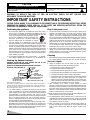 2
2
-
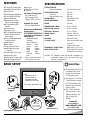 3
3
-
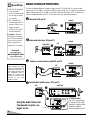 4
4
-
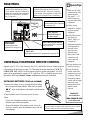 5
5
-
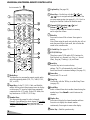 6
6
-
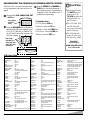 7
7
-
 8
8
-
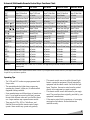 9
9
-
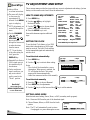 10
10
-
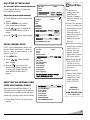 11
11
-
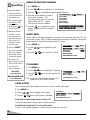 12
12
-
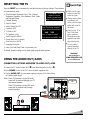 13
13
-
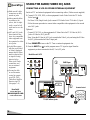 14
14
-
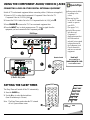 15
15
-
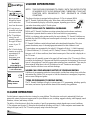 16
16
-
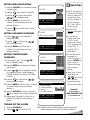 17
17
-
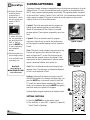 18
18
-
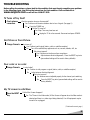 19
19
-
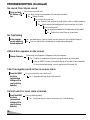 20
20
-
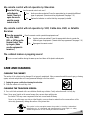 21
21
-
 22
22
-
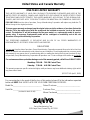 23
23
-
 24
24
-
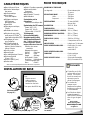 25
25
-
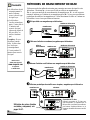 26
26
-
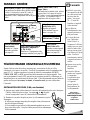 27
27
-
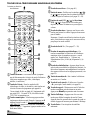 28
28
-
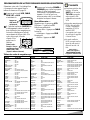 29
29
-
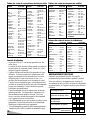 30
30
-
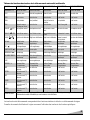 31
31
-
 32
32
-
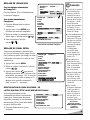 33
33
-
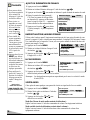 34
34
-
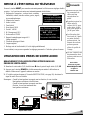 35
35
-
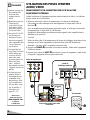 36
36
-
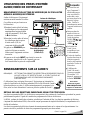 37
37
-
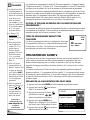 38
38
-
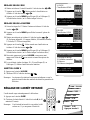 39
39
-
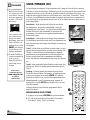 40
40
-
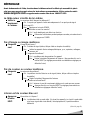 41
41
-
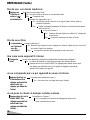 42
42
-
 43
43
-
 44
44
-
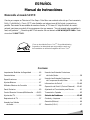 45
45
-
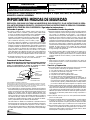 46
46
-
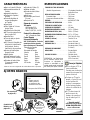 47
47
-
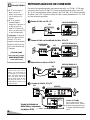 48
48
-
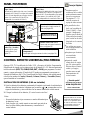 49
49
-
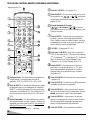 50
50
-
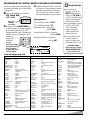 51
51
-
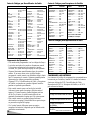 52
52
-
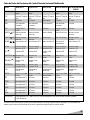 53
53
-
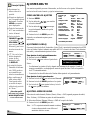 54
54
-
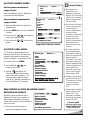 55
55
-
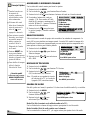 56
56
-
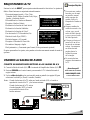 57
57
-
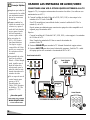 58
58
-
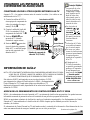 59
59
-
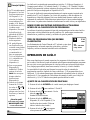 60
60
-
 61
61
-
 62
62
-
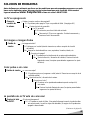 63
63
-
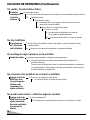 64
64
-
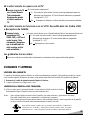 65
65
-
 66
66
-
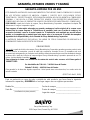 67
67
-
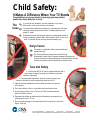 68
68
Sanyo DS32920 Le manuel du propriétaire
- Catégorie
- Téléviseurs LCD
- Taper
- Le manuel du propriétaire
dans d''autres langues
- English: Sanyo DS32920 Owner's manual
- español: Sanyo DS32920 El manual del propietario
Documents connexes
-
Sanyo DS27910 Le manuel du propriétaire
-
Sanyo DS35510 Manuel utilisateur
-
Sanyo DS32224 Manuel utilisateur
-
Sanyo DS27425 Le manuel du propriétaire
-
Sanyo DS24424 Manuel utilisateur
-
Sanyo DS31820 Manuel utilisateur
-
Sanyo DP23625 Le manuel du propriétaire
-
Sanyo DS31520 Le manuel du propriétaire
-
Sanyo DS20930 Manuel utilisateur
-
Sanyo DS20930 Manuel utilisateur