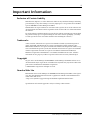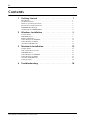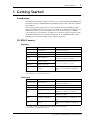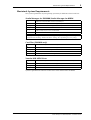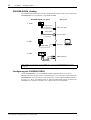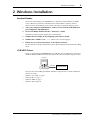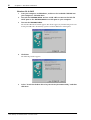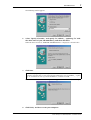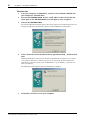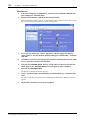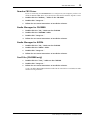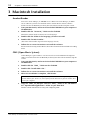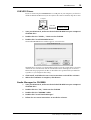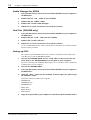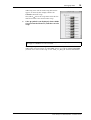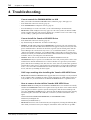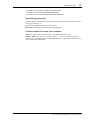Studio Manager
for
/
Installation Guide
Keep This Manual For Future Reference.
E

i
Studio Manager for DM2000/02R96—Installation Guide
Important Information
Exclusion of Certain Liability
Manufacturer, importer, or dealer shall not be liable for any incidental damages including
personal injury or any other damages caused by improper use or operation of Studio Man-
ager for DM2000 or Studio Manager for 02R96.
Yamaha makes no representations or warranties with regard to the use of the software and
documentation and cannot be held responsible for the results of the use of this manual and
the software.
Use of the software and this manual is governed by the Software Licensing Agreement which
the purchaser fully agrees to upon breaking the seal of the software packaging. (Carefully
read the agreement at the end of this manual before installing the software.)
Trademarks
Adobe, Acrobat, and Reader are registered trademarks of Adobe Systems Incorporated.
Apple, AppleTalk, and Macintosh are registered trademarks of Apple Computer, Inc.
Microsoft and Windows are registered trademarks of Microsoft Corporation. OMS is a reg-
istered trademark of Opcode Systems, Inc. Pentium and Celeron are registered trademarks
of Intel Corporation. PowerPC is a registered trademark of International Business
Machines Corporation. SmartMedia is a trademark of Toshiba America, Inc. All other
trademarks are the property of their respective holders and are hereby acknowledged.
Copyright
No part of the Studio Manager for DM2000 or Studio Manager for 02R96 software or its
documentation may be reproduced or distributed in any form or by any means without the
prior written authorization of Yamaha Corporation.
© 2002 Yamaha Corporation. All rights reserved.
Yamaha Web Site
Information about Studio Manager for DM2000, Studio Manager for 02R96, related prod-
ucts, and other Yamaha professional audio equipment is available on the Yamaha Profes-
sional Audio Web site at:
<http://www.yamaha.co.jp/product/proaudio/homeenglish/navi/index.htm>.
Specifications and external appearance subject to change without notice.

ii
Studio Manager for DM2000/02R96—Installation Guide
Contents
1 Getting Started . . . . . . . . . . . . . . . . . . . . . . . . . . . . 1
Introduction . . . . . . . . . . . . . . . . . . . . . . . . . . . . . . . . . . . . . . . . . . . . . . . . . . . . . . . . 1
CD-ROM Contents . . . . . . . . . . . . . . . . . . . . . . . . . . . . . . . . . . . . . . . . . . . . . . . . . . 1
Windows System Requirements . . . . . . . . . . . . . . . . . . . . . . . . . . . . . . . . . . . . . . . . 2
Macintosh System Requirements . . . . . . . . . . . . . . . . . . . . . . . . . . . . . . . . . . . . . . . 3
DM2000/02R96 Hookup . . . . . . . . . . . . . . . . . . . . . . . . . . . . . . . . . . . . . . . . . . . . . . 4
Configuring the DM2000/02R96 . . . . . . . . . . . . . . . . . . . . . . . . . . . . . . . . . . . . . . . . 4
2 Windows Installation . . . . . . . . . . . . . . . . . . . . . . . 5
Acrobat Reader . . . . . . . . . . . . . . . . . . . . . . . . . . . . . . . . . . . . . . . . . . . . . . . . . . . . . . 5
USB MIDI Driver . . . . . . . . . . . . . . . . . . . . . . . . . . . . . . . . . . . . . . . . . . . . . . . . . . . . 5
Yamaha CBX Driver . . . . . . . . . . . . . . . . . . . . . . . . . . . . . . . . . . . . . . . . . . . . . . . . . 11
Studio Manager for DM2000 . . . . . . . . . . . . . . . . . . . . . . . . . . . . . . . . . . . . . . . . . . 11
Studio Manager for 02R96 . . . . . . . . . . . . . . . . . . . . . . . . . . . . . . . . . . . . . . . . . . . . 11
Card Filer (DM2000 only) . . . . . . . . . . . . . . . . . . . . . . . . . . . . . . . . . . . . . . . . . . . . 11
3 Macintosh Installation . . . . . . . . . . . . . . . . . . . . . . 12
Acrobat Reader . . . . . . . . . . . . . . . . . . . . . . . . . . . . . . . . . . . . . . . . . . . . . . . . . . . . . 12
OMS (Open Music System) . . . . . . . . . . . . . . . . . . . . . . . . . . . . . . . . . . . . . . . . . . . 12
USB MIDI Driver . . . . . . . . . . . . . . . . . . . . . . . . . . . . . . . . . . . . . . . . . . . . . . . . . . . 13
Studio Manager for DM2000 . . . . . . . . . . . . . . . . . . . . . . . . . . . . . . . . . . . . . . . . . . 13
Studio Manager for 02R96 . . . . . . . . . . . . . . . . . . . . . . . . . . . . . . . . . . . . . . . . . . . . 14
Card Filer (DM2000 only) . . . . . . . . . . . . . . . . . . . . . . . . . . . . . . . . . . . . . . . . . . . . 14
Setting up OMS . . . . . . . . . . . . . . . . . . . . . . . . . . . . . . . . . . . . . . . . . . . . . . . . . . . . . 14
4 Troubleshooting . . . . . . . . . . . . . . . . . . . . . . . . . . . 16

Getting Started
1
Studio Manager for DM2000/02R96—Installation Guide
1 Getting Started
Introduction
The Yamaha Studio Manager application allows you to control the Yamaha DM2000 Digital
Production Console or Yamaha 02R96 Digital Mixing Console from a Windows or Macin-
tosh computer.
This
Installation Guide
explains how to install Studio Manager for DM2000 and Studio
Manager for 02R96 and the necessary drivers for Windows and Macintosh computers. For
information on how to use Studio Manager, refer to the
Studio Manager for DM2000
Owner’s Manual
or
Studio Manager for 02R96 Owner’s Manual,
which are included on the
CD-ROM in PDF format. For operating information on the DM2000 or 02R96, see the
DM2000 Owner’s Manual
or
02R96 Owner’s Manual
respectively.
CD-ROM Contents
Windows
Macintosh
Folder Software Description
Acroread\English
Acrobat Reader
1,
2
1. For details on using this software, refer to the PDF manual after installation.
2. This software is not supported by Yamaha.
Adobe Acrobat Reader software for viewing
the PDF format manuals.
SM_\DM2000
Studio Manager for DM2000
1
Yamaha Studio Manager for DM2000
SM_\02R96
Studio Manager for 02R96
1
Yamaha Studio Manager for 02R96
Mididrv_ Yamaha CBX Driver
Yamaha serial driver. Necessary if you are con-
necting to a serial port on your PC.
USBdrv_
Yamaha USB MIDI Driver
(Windows 98, Me)
Yamaha USB driver. Necessary if you are con-
necting to a USB port on your PC.
USBdrv2k_
Yamaha USB MIDI Driver
(Windows 2000, XP)
Card_
Card Filer
1
Yamaha utility for transferring and managing
data stored on the DM2000’s SmartMedia
card.
Folder Software Description
Acroread\English
Acrobat Reader
1,
2
1. For details on using this software, refer to the PDF manual after installation.
2. This software is not supported by Yamaha.
Adobe Acrobat Reader software for viewing
the PDF format manuals.
SM_\DM2000
Studio Manager for DM2000
1
Yamaha Studio Manager for DM2000
SM_\02R96
Studio Manager for 02R96
1
Yamaha Studio Manager for 02R96
OMS_
Open Music System (OMS)
2.3.8
1, 2
Opcode driver software for use with MIDI
applications on Macintosh computers.
OMS Setup for YAMAHA
OMS studio setup files for use with the
DM2000 and 02R96.
USBdrv_ YAMAHA USB MIDI Driver
Yamaha USB driver. Necessary if you are con-
necting to a USB port on your Macintosh com-
puter.
Card_
Card Filer
1
Yamaha utility for transferring and managing
data stored on the DM2000’s SmartMedia
card.

2
Chapter 1—Getting Started
Studio Manager for DM2000/02R96—Installation Guide
Windows System Requirements
The system requirements of your operating system may be different to those listed here.
Studio Manager for DM2000/Studio Manager for 02R96
Card Filer (DM2000 only)
Yamaha USB MIDI Driver
Yamaha CBX Driver
System requirements for software not listed here can be found on the CD-ROM.
Computer
A PC with a 433 MHz or faster Intel Pentium or Celeron family processor
OS
Windows 98SE, Me, 2000, XP Home Edition, XP Professional
Memory
128 MB or more
Hard Disk
20 MB or more of free space
Display
1024 x 768 pixels, 256 colors or higher
1280 x 1024, High Color 16-bit recommended
(If you use display settings of 1024 x 768, turn on the Task Bar’s Auto-hide option.)
Computer
A PC with a 100 MHz or faster Intel Pentium or Celeron family processor
OS
Windows 95, 98, 98SE, Me, NT4.0, 2000, XP Home Edition, XP Professional
Memory
8 MB or more
Hard Disk
2 MB or more of free space
Display
800 x 600 pixels, 256 colors or higher
Computer
A PC with a 166 MHz or faster Intel Pentium or Celeron family processor and a USB
port
OS
Windows 98, 98SE, Me, 2000, XP Home Edition, XP Professional
Memory
32 MB or more
Hard Disk
2 MB or more of free space
OS
Windows 95, 98, 98SE, Me, NT4.0, 2000, XP Home Edition, XP Professional

Macintosh System Requirements
3
Studio Manager for DM2000/02R96—Installation Guide
Macintosh System Requirements
The system requirements of your operating system may be different to those listed here.
Studio Manager for DM2000/Studio Manager for 02R96
Card Filer (DM2000 only)
Yamaha USB MIDI Driver
System requirements for software not listed here can be found on the CD-ROM.
Computer
A Macintosh G3/233 MHz or better and a USB port
OS
Mac OS 8.6 to 9.2.2 (Mac OS X not supported)
Memory
50 MB or more of free memory (Virtual memory must be turned off)
Hard Disk
7 MB or more
Display
1024 x 768 pixels, 256 colors or higher
1280 x 1024, 32,000 colors recommended
Other
OMS 2.3.3 or later
Note: If you are using a PowerBook on battery power, open the Energy Save control panel,
and in Advanced Settings, Additional Power Savings, turn off Allow processor cycling.
Computer
A Macintosh computer with a PowerPC processor or better
OS
Mac OS 7.5 to 9.2.2 (Mac OS X not supported)
Memory
8 MB or more of free memory
Hard Disk
6 MB or more
Display
800 x 600 pixels, 256 colors or higher
Computer
A Macintosh computer with a PowerPC processor or better and a USB port
OS
Mac OS 8.6 to 9.2.2 (Mac OS X not supported)
Memory
64 MB or more (recommended: 128 MB or more)
Hard Disk
2 MB or more

4
Chapter 1—Getting Started
Studio Manager for DM2000/02R96—Installation Guide
DM2000/02R96 Hookup
The following illustration shows the three hookup methods that can be used to connect the
DM2000/02R96 to your computer: serial, USB, or MIDI.
Configuring the DM2000/02R96
On the DM2000/02R96, use the DISPLAY ACCESS [SETUP] button to locate the
MIDI/TO HOST Setup page. Under “Studio Manager,” select a port and assign an ID to the
DM2000/02R96. If you are using a serial connection, set the TO HOST SERIAL options as
necessary (i.e., “PC-2” for a Windows PC, or “Mac” for a Macintosh computer). Refer to the
DM2000
Owner's Manual
or
02R96
Owner's Manual
for more information.
Note: Before you connect to serial or MIDI ports, turn off the DM2000/02R96 and your
computer.
USB cable
(Yamaha CCJ-Mac
or equivalent)
(Yamaha CCJ-PC2
or equivalent)
USB port
Serial cable
Mac serial port
PC serial port
DM2000/02R96 rear panel Mac or PC
Serial1.
USB
MIDI
MIDI interface
MIDI cables
2.
3.

Windows Installation
5
Studio Manager for DM2000/02R96—Installation Guide
2 Windows Installation
Acrobat Reader
To view the
Studio Manager for DM2000 Owner’s Manual
or
Studio Manager for 02R96
Owner’s Manual,
you’ll need to install the Adobe Acrobat Reader software, which is
included on the CD-ROM. If you already have this software installed, skip this section.
1
Start your computer and Windows, and insert the included CD-ROM into
your computer’s CD-ROM drive.
2
On the CD-ROM, double-click the “Acroread_” folder.
This folder contains Acrobat software in several languages.
3
Double-click the folder of the language you want to install.
4
Double-click “ar500***.exe.”
(“***” indicates the selected language.)
5
Follow the on-screen instructions to install the software.
For instructions on using Acrobat Reader, choose Reader Help from Acrobat Reader’s Help
menu.
USB MIDI Driver
If you are connecting the DM2000/02R96 to a USB port on your computer, you’ll need to
install the Yamaha USB driver. If you already have this software installed, skip this section.
The procedure for installing the Yamaha USB driver depends on the version of Windows
that you are using.
• Windows 98 & 98SE, see page 6
• Windows Me, see page 8
• Windows 2000, see page 9
• Windows XP, see page 10
Studio
Manager
DM2000/02R96
Computer
USB cable
Driver

6
Chapter 2—Windows Installation
Studio Manager for DM2000/02R96—Installation Guide
Windows 98 & 98SE
1
Start your computer and Windows, and insert the included CD-ROM into
your computer’s CD-ROM drive.
2
Turn off the DM2000/02R96 and use a USB cable to connect the USB TO
HOST port on the DM2000/02R96 to a USB port on your computer.
3
Turn on the DM2000/02R96.
The Add New Hardware Wizard appears. If it doesn’t appear, try disconnecting and recon-
necting the USB cable. Alternatively, open the Add New Hardware control panel.
4
Click Next.
The following window appears.
5
Select “Search for the best driver for your device (Recommended),” and then
click Next.

USB MIDI Driver
7
Studio Manager for DM2000/02R96—Installation Guide
The following window appears.
6
Select “Specify a location,” and specify “D:\USBdrv_” (replacing “D” with
the drive letter of your CD-ROM drive), and then click Next.
When the driver is located, “YAMAHA USB MIDI Driver” is displayed, as shown below.
7
Click Next.
The driver is installed, and the following window appears when the installation is complete.
8
Click Finish, and then restart your computer.
Note: You may be prompted to insert your Windows CD-ROM. Do not insert it! Click OK,
and in the “Copy files from” section of the subsequent dialog box, enter “D:\USBdrv_” (replac-
ing “D” with the drive letter of your CD-ROM drive), and then click OK.

8
Chapter 2—Windows Installation
Studio Manager for DM2000/02R96—Installation Guide
Windows Me
1 Start your computer and Windows, and insert the included CD-ROM into
your computer’s CD-ROM drive.
2 Turn off the DM2000/02R96 and use a USB cable to connect the USB TO
HOST port on the DM2000/02R96 to a USB port on your computer.
3 Turn on the DM2000/02R96.
The Add New Hardware Wizard appears. If it doesn’t appear, try disconnecting and recon-
necting the USB cable. Alternatively, open the Add New Hardware control panel.
4 Select “Automatic search for a better driver (Recommended),” and then click
Next.
Windows Me should be able to locate the driver automatically, in which case you can pro-
ceed to Step 5. If the driver cannot be located, select “Specify the location of the driver
(Advanced),” click Next, specify your CD-ROM drive (e.g., D:\USBdrv_), and then con-
tinue as prompted.
The following window appears when the installation is complete.
5 Click Finish, and then restart your computer.

USB MIDI Driver 9
Studio Manager for DM2000/02R96—Installation Guide
Windows 2000
1 Start your computer and Windows, log on as the Administrator, and then
insert the included CD-ROM into your computer’s CD-ROM drive.
2 Go to My Computer–>Control Panel–>System–>Hardware–>Driver Sign-
ing–>File Signature Verification, select “Ignore—Install all files, regardless of
file signature,” and then click OK.
3 Turn off the DM2000/02R96 and use a USB cable to connect the USB TO
HOST port on the DM2000/02R96 to a USB port on your computer.
4 Turn on the DM2000/02R96.
The Found New Hardware Wizard appears.
5 Click Next.
6 Select “Search for a suitable driver for my device (Recommended),” and then
click Next.
7 In the subsequent window, select “CD-ROM drives” only, and then click Next.
The driver is installed, and the message “Completing the Found New Hardware Wizard”
appears.
8 Click Finish, and then restart your computer.
Note: You may be prompted to insert your Windows CD-ROM. Do not insert it! Click OK,
and in the “Copy files from” section of the subsequent dialog box, enter “D:\USBdrv2k_”
(replacing “D” with the drive letter of your CD-ROM drive), and then click OK.

10 Chapter 2—Windows Installation
Studio Manager for DM2000/02R96—Installation Guide
Windows XP
1 Start your computer and Windows, and insert the included CD-ROM into
your computer’s CD-ROM drive.
2 Click the Start button, and then click Control Panel.
If the Control Panel window appears as shown below, click “Switch to Classic View” on the
left side of the window in order to see all the control panels.
3 Go to System Hardware–>Driver signatures–>Driver signature options,
select “Ignore—Install software without asking for confirmation,” and then
click OK.
4 Click OK to close the System Properties window, and then click the Close but-
ton to close the Control Panel window.
5 Turn off the DM2000/02R96 and use a USB cable to connect the USB TO
HOST port on the DM2000/02R96 to a USB port on your computer.
6 Turn on the DM2000/02R96.
The Found New Hardware Wizard appears.
7 Select “Install software automatically (recommended) (I),” and then click
Next.
The driver is installed, and the message “Completing the Found New Hardware Wizard”
appears.
8 Click Finish, and then restart your computer.

Yamaha CBX Driver 11
Studio Manager for DM2000/02R96—Installation Guide
Yamaha CBX Driver
If you are connecting the DM2000/02R96 to a serial port on your computer, you’ll need to
install the Yamaha CBX driver. If you already have this software installed, skip this section.
1 Double-click the “Mididrv_” folder on the CD-ROM.
2 Double-click “Setup.exe.”
3 Follow the on-screen instructions to install the software.
Studio Manager for DM2000
1 Double-click the “SM_” folder on the CD-ROM.
2 Double-click the “DM2000” folder.
3 Double-click “Setup.exe.”
4 Follow the on-screen instructions to install the software.
Studio Manager for 02R96
1 Double-click the “SM_” folder on the CD-ROM.
2 Double-click the “02R96” folder.
3 Double-click “Setup.exe.”
4 Follow the on-screen instructions to install the software.
Card Filer (DM2000 only)
1 Double-click the “Card_” folder on the CD-ROM.
2 Double-click “Setup.exe.”
3 Follow the on-screen instructions to install the software.
See the Card Filer Manual PDF, which is installed in the same folder as Card Filer, for infor-
mation on using Card Filer.

12 Chapter 3—Macintosh Installation
Studio Manager for DM2000/02R96—Installation Guide
3 Macintosh Installation
Acrobat Reader
To view the Studio Manager for DM2000 Owner’s Manual or Studio Manager for 02R96
Owner’s Manual, you’ll need to install the Adobe Acrobat Reader software, which is
included on the CD-ROM. If you already have this software installed, skip this section.
1 Start your Macintosh, and insert the included CD-ROM into your computer’s
CD-ROM drive.
2 Double-click the “Acroread_” folder on the CD-ROM.
This folder contains Acrobat software in several languages.
3 Double-click the folder of the language you want to install.
4 Double-click “Reader Installer.”
(The name of the installer depends on the language selected.)
5 Follow the on-screen instructions to install the software.
For instructions on using Acrobat Reader, choose Reader Guide from Acrobat Reader’s Help
menu.
OMS (Open Music System)
Studio Manager requires OMS 2.3.3 or later in order to work on Macintosh computers.
OMS 2.3.8 is included on the CD-ROM. If you already have this software installed, skip this
section.
1 Start your Macintosh, and insert the included CD-ROM into your computer’s
CD-ROM drive.
2 Double-click the “OMS_” folder on the CD-ROM.
3 Double-click “Install OMS 2.3.8.”
4 Follow the on-screen instructions to install the software.
5 When the installation is complete, click Restart.
6 Copy the “OMS_2.3_Mac.pdf” from the “OMS_” folder on the CD-ROM to
the “Opcode:OMS Applications” folder on your hard disk.
This file contains information on using and configuring OMS.
Note: Once the installation is complete, you may receive an error message warning that the
installer did not quit. In this case, choose Quit from the File menu to quit the installer, then
restart your computer.

USB MIDI Driver 13
Studio Manager for DM2000/02R96—Installation Guide
USB MIDI Driver
If you are connecting the DM2000/02R96 to a USB port on your computer, you’ll need to
install the Yamaha USB driver. If you already have this software installed, skip this section.
1 Start your Macintosh, and insert the included CD-ROM into your computer’s
CD-ROM drive.
2 Double-click the “USBdrv_” folder on the CD-ROM.
3 Double-click “Install USB MIDI Driver.”
The Install USB MIDI Driver window appears, as shown below.
Normally there’s no need to set the Install Location, because the startup disk is selected by
default. To select another disk, click the Switch Disk button. Although you can choose a
folder from the pop-up menu, the files are installed in the specified disk’s System Folder
regardless, so you can ignore that setting.
4 Click Install, and follow the on-screen instructions to install the software.
5 When the installation is complete, click Restart.
Studio Manager for DM2000
1 Start your Macintosh, and insert the included CD-ROM into your computer’s
CD-ROM drive.
2 Double-click the “SM_” folder on the CD-ROM.
3 Double-click the “DM2000” folder.
4 Double-click “Install Studio Manager.”
5 Follow the on-screen instructions to install the software.
OMS
Computer
USB cable
Driver
Studio
Manager
DM2000/02R96

14 Chapter 3—Macintosh Installation
Studio Manager for DM2000/02R96—Installation Guide
Studio Manager for 02R96
1 Start your Macintosh, and insert the included CD-ROM into your computer’s
CD-ROM drive.
2 Double-click the “SM_” folder on the CD-ROM.
3 Double-click the “02R96” folder.
4 Double-click “Install Studio Manager.”
5 Follow the on-screen instructions to install the software.
Card Filer (DM2000 only)
1 Start your Macintosh, and insert the included CD-ROM into your computer’s
CD-ROM drive.
2 Double-click the “Card_” folder on the CD-ROM.
3 Double-click “Install Card Filer.”
4 Follow the on-screen instructions to install the software.
See the “CardFilerManual.pdf,” which is installed in the same folder as Card Filer, for infor-
mation on using Card Filer.
Setting up OMS
The “OMS Setup for YAMAHA” folder on the included CD-ROM contains OMS studio
setup files for use with the DM2000 and 02R96.
1 Turn off the DM2000/02R96 and use a USB cable to connect the USB TO
HOST port on the DM2000/02R96 to a USB port on your computer.
If you are connecting to the SERIAL TO HOST port, use a serial cable to connect the Printer
or Modem port on your computer.
2 Turn on the DM2000/02R96.
3 Start your Macintosh, and insert the included CD-ROM into your computer’s
CD-ROM drive.
4 Open the “OMS_” folder on the CD-ROM, and then open the “OMS Setup
for YAMAHA” folder.
This folder contains six OMS studio setup files.
• DM2000-USB
• DM2000-Modem
• DM2000-Printer
• 02R96-USB
• 02R96-Modem
• 02R96-Printer
5 Copy the required file to your computer’s hard disk, and then double-click it.

Setting up OMS 15
Studio Manager for DM2000/02R96—Installation Guide
OMS Setup starts and the Studio Setup file window
appears, as shown by this example, which is the
DM2000-USB studio setup.
The symbol next to the setup name in the title bar
indicates that this is the current Studio Setup.
6 If the symbol is not displayed, choose Make
Current from the File menu, and then save the
setup.
After completing the above setup, the DM2000 will be the only MIDI device in the current
OMS studio setup. In order to use other MIDI devices, or to add an additional DM2000,
you must create a new studio setup. See the “OMS_2.3_Mac.pdf” for more information.
Note: If you are using the Modem or Printer port, go to OMS Setup Preferences and turn off
“Use Apple SerialDMA driver when available.”

16 Chapter 4—Troubleshooting
Studio Manager for DM2000/02R96—Installation Guide
4 Troubleshooting
Cannot control the DM2000/02R96 via USB
• Have you installed the Yamaha USB MIDI driver (Windows page 5, Mac page 13)?
• Is the USB cable connected correctly (page 4)?
• Is the DM2000/02R96 configured correctly (page 4)?
• Is Studio Manager set to the correct ID? (see the Studio Manager documentation)
• Macintosh: Is OMS configured correctly (page 14)? On some systems, the included OMS
studio setup files may not work correctly. In this case, you must create a new studio setup.
See the “OMS_2.3_Mac.pdf” for more information.
Cannot install the Yamaha USB MIDI Driver
• Is the USB cable connected correctly (page 4)?
• Try disconnecting the USB cable, and then reconnecting it.
• Windows: Is USB enabled? When the DM2000/02R96 is connected to your computer for
the first time, if the Add New Hardware Wizard doesn’t appear, it may be because your com-
puter’s USB controller is disabled. To check this, open the System control panel, click the
Device Manager tab, and check for any crosses (x) or exclamation marks (!) next to the
“Universal Serial Bus controllers” and “USB Root Hub” items. If these items do have these
marks next to them, your USB controller is disabled. For information on enabling your USB
controller, refer to your computer’s documentation.
• Windows: If for some reason installation of the Yamaha USB Driver fails, the
DM2000/02R96 may be registered as an unknown device and you may not be able to rein-
stall the driver until the unknown device is deleted. In this case, open the System control
panel, click the Device Manager tab, and select the “View devices by connection” option. If
an item called “Other devices” appears in the list, click it. If there’s an item called “Unknown
device,” select it and then click the Remove button. Disconnect the USB cable, then recon-
nect it, and now try installing the driver again.
OMS stops working after installing the Yamaha USB MIDI Driver
• Macintosh: The Yamaha USB MIDI Driver supports Mac OS 8.6 through 9.2.2. If you install
it on a computer that is running an earlier version of the Mac OS, OMS will not work cor-
rectly. In this case you should remove the Yamaha USB MIDI Driver as explained below.
How to remove & reinstall the Yamaha USB MIDI Driver
• Windows 98/Me: Presuming that the Yamaha USB MIDI Driver was installed successfully,
and that the DM2000/02R96 has been recognized correctly, the driver can be removed from
your computer as follows. Open the System control panel, click the Device Manager tab,
select the “YAMAHA USB MIDI Driver,” and then click the Remove button. After deleting
the following files, disconnect the USB cable, reconnect it, and then reinstall the driver
again.
Windows\Inf\Other\YAMAHADM2000.INF (or YAMAHA02R96.INF)
Windows\System\Xgusb.drv
Windows\System\Ymidusb.sys
• Macintosh: The driver can be removed from your computer by deleting the following files,
after which you should restart your computer, reinstall the driver, and then set up OMS.

Troubleshooting 17
Studio Manager for DM2000/02R96—Installation Guide
System Folder:Control Panels:YAMAHA USB MIDI Patch
System Folder:Extensions:USB YAMAHA MIDI Diver
System Folder:OMS Folder:YAMAHA USB MIDI OMS Driver
Improving performance
• If your computer seems unresponsive, make sure it satisfies the system requirements (Win-
dows page 2, Mac page 3).
• Quit any other applications that you are not using.
• Macintosh: Try turning off virtual memory and AppleTalk.
Cannot suspend or resume your computer
• Windows: Suspend will not work if there are any MIDI applications open.
• Windows 2000: Depending on the USB controller, etc., on some systems, suspend and
resume may not work properly. If the DM2000/02R96 stops responding, try disconnecting
and reconnecting the USB cable.
La page est en cours de chargement...
La page est en cours de chargement...
-
 1
1
-
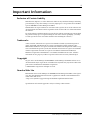 2
2
-
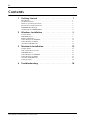 3
3
-
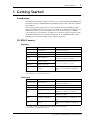 4
4
-
 5
5
-
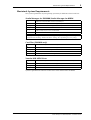 6
6
-
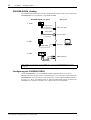 7
7
-
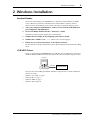 8
8
-
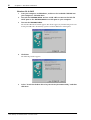 9
9
-
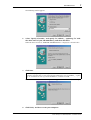 10
10
-
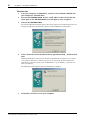 11
11
-
 12
12
-
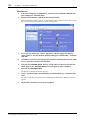 13
13
-
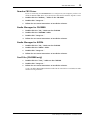 14
14
-
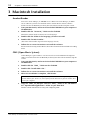 15
15
-
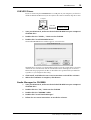 16
16
-
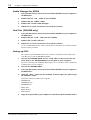 17
17
-
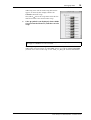 18
18
-
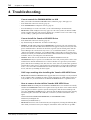 19
19
-
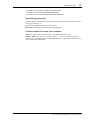 20
20
-
 21
21
-
 22
22
dans d''autres langues
- italiano: Yamaha R96 Guida d'installazione
- English: Yamaha R96 Installation guide
- español: Yamaha R96 Guía de instalación
- Deutsch: Yamaha R96 Installationsanleitung
- русский: Yamaha R96 Инструкция по установке
- Nederlands: Yamaha R96 Installatie gids
- português: Yamaha R96 Guia de instalação
- dansk: Yamaha R96 Installationsvejledning
- polski: Yamaha R96 Instrukcja instalacji
- čeština: Yamaha R96 instalační příručka
- svenska: Yamaha R96 Installationsguide
- Türkçe: Yamaha R96 Yükleme Rehberi
- suomi: Yamaha R96 Asennusohje
- română: Yamaha R96 Ghid de instalare
Documents connexes
-
Yamaha Studio Manager Guide d'installation
-
Yamaha V2 Guide d'installation
-
Yamaha PF-500 Le manuel du propriétaire
-
Yamaha R96 Guide d'installation
-
Yamaha DM2000 Manuel utilisateur
-
Yamaha DM2000 Le manuel du propriétaire
-
Yamaha mLAN Driver Le manuel du propriétaire
-
Yamaha ME02R Le manuel du propriétaire
-
Yamaha SP02R96 Manuel utilisateur
-
Yamaha WF192 Getting Started