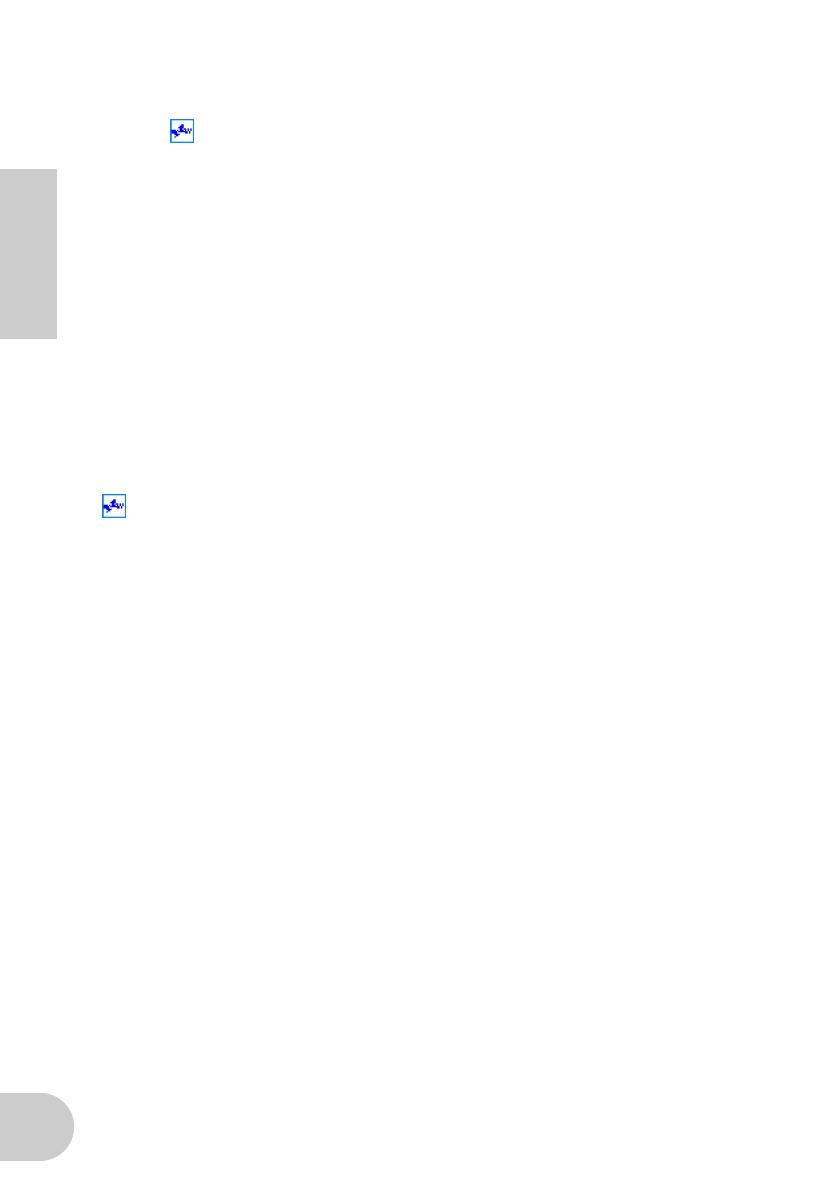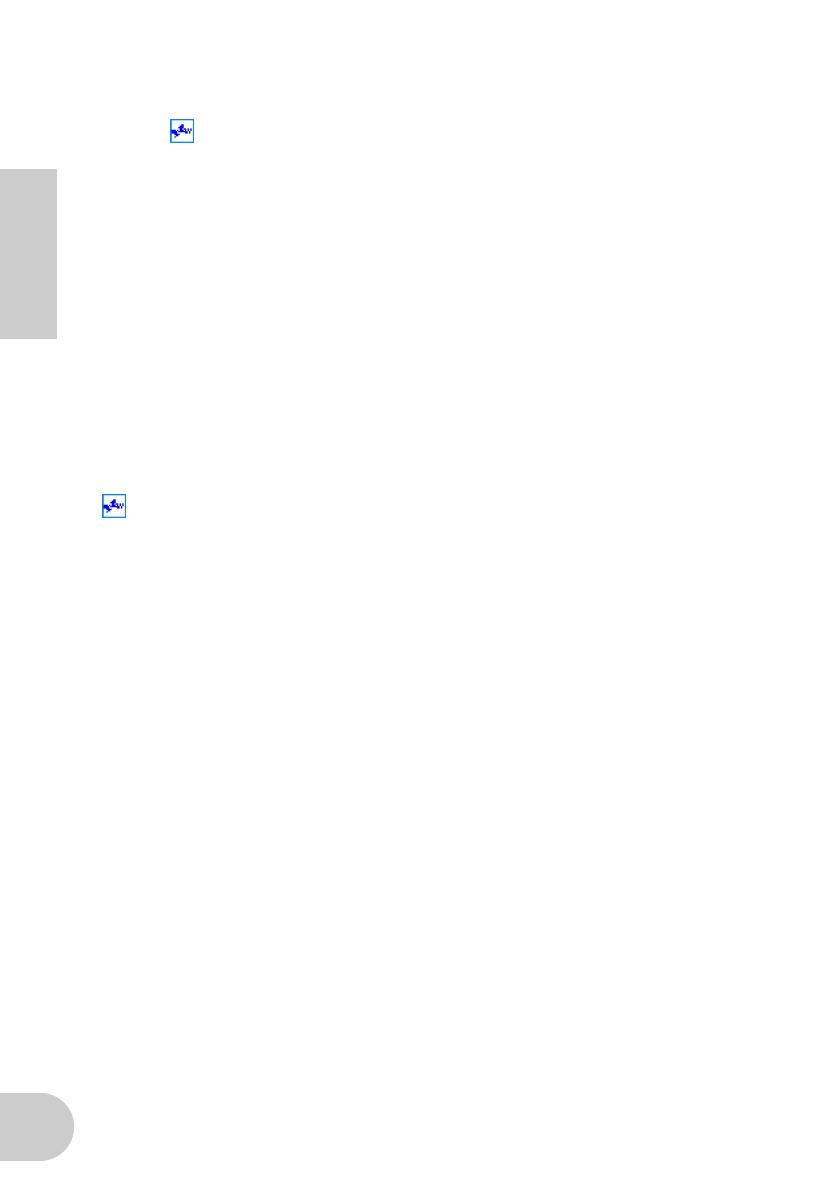
18
English
■ An application, such as a DAW, fails to recognize the mLAN driver (MIDI/audio).
• (For Windows) Make sure mLAN has not been turned off. On the task bar, right-click mLAN
Manager ( ), then select ON.
.......Refer to “Confirming the installation” in the Installation Guide and “mLAN
Connection Settings” in the mLAN Graphic Patchbay Online Manual.
• Make sure the MY16-mLAN is connected to the mLAN cable and is powered on. Start mLAN
Auto Connector or mLAN Graphic Patchbay, then re-connect the device.
.......Refer to “Confirming the installation” in the Installation Guide and “mLAN
Connection Settings” in the mLAN Graphic Patchbay Online Manual.
• (For Macintosh) To use an iBook or PowerBook in the system, connect the MY16-mLAN-
equipped device to the Macintosh using an mLAN cable, turn on the power to the MY16-
mLAN-equipped device, then start the Macintosh.
• Make sure the mLAN settings are correct.
.......Refer to “Unable to communicate via mLAN” on page 17.
■ The computer processing speed is too slow.
■ The computer’s CPU meter indicates a heavy processing load.
■ Playback response is delayed.
• Make sure your computer satisfies the system requirements.
.......Refer to “System Requirements” in the Installation Guide.
• (For Windows) If you do not use the mLAN system, on the task bar right-click mLAN Manager
( ), then select OFF (mLAN quits).
.......Refer to “Confirming the installation” in the Installation Guide.
•Try reducing the number of audio channels in mLAN Auto Connector or Graphic Patchbay.
.......Refer to “Connecting the Computer and mLAN devices via mLAN” in the
Installation Guide and “mLAN Connection Settings” in the mLAN Graphic
Patchbay Online Manual.
•Try increasing the latency value.
..........Refer to “Changing the Settings after Installation” in the Installation Guide.
• (For Windows) Refer to “Hints when using audio data (Windows).”
.......Refer to the Installation Guide.
• (For Windows) The condition may improve if you set “Hyper Threading” to “Disable.”
• Using mLAN Graphic Patchbay, try reducing the number of devices connected to the com-
puter. .......Refer to “mLAN Connection Settings” in the mLAN Graphic Patchbay Online
Manual.
• If multiple S200-compatible devices are connected to the network, connecting mLAN devices
in mLAN Graphic Patchbay may require more time.
■ Inconsistency in wordclock, or unable to exit from Auto Connector
• (For Windows) Mobile computers with Intel CPU
SpeedStep™ technology is applied for some CPU’s (CPU for notebook PC). Please disable the
SpeedStep™ technology when mLAN is employed. SpeedStep™ technology changes CPU
clock dynamically depending on the loading on the CPU to save the power consumption.
- How to disable the SpeedStep™ technology;
In almost all of the PC’s, BIOS has a function to select enabling or disabling the SpeedStep™
technology. Please refer to the PC’s operating manual, or make inquiry to the PC manufac-
turer.