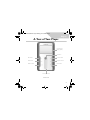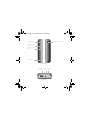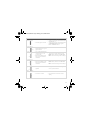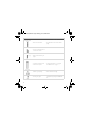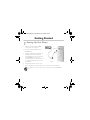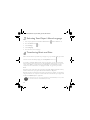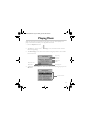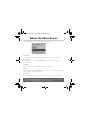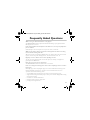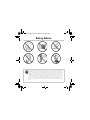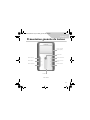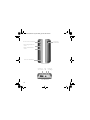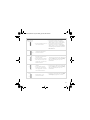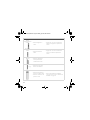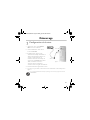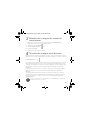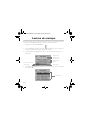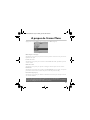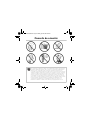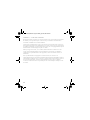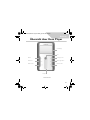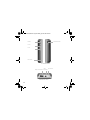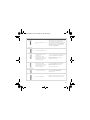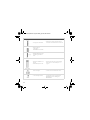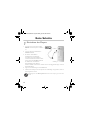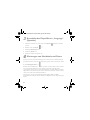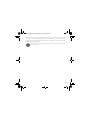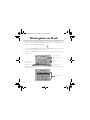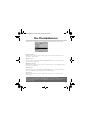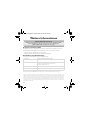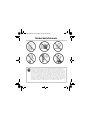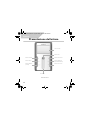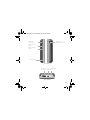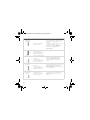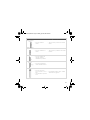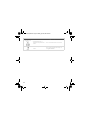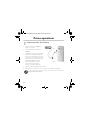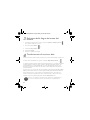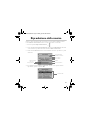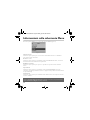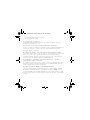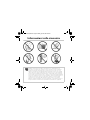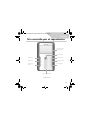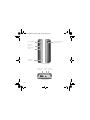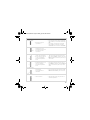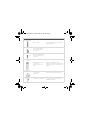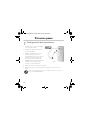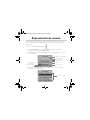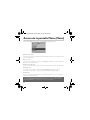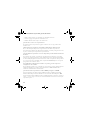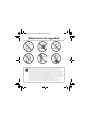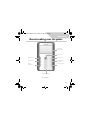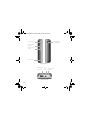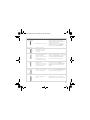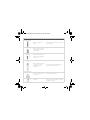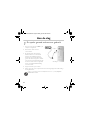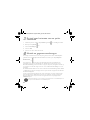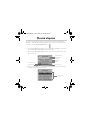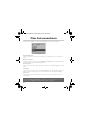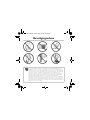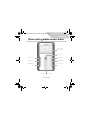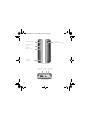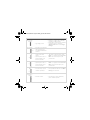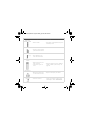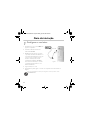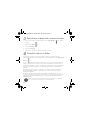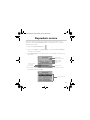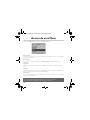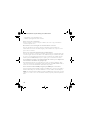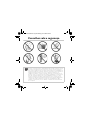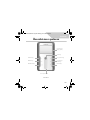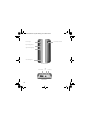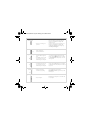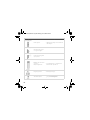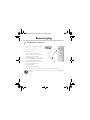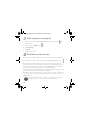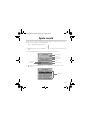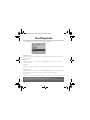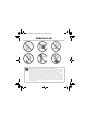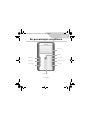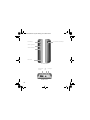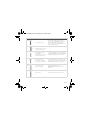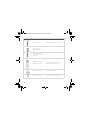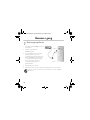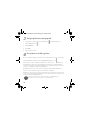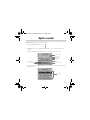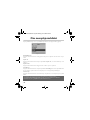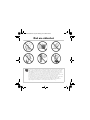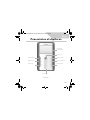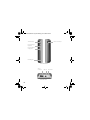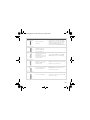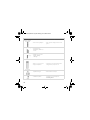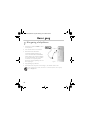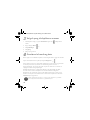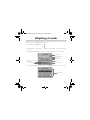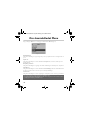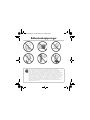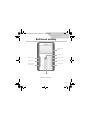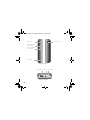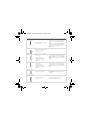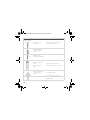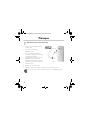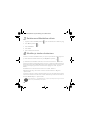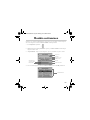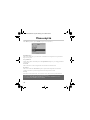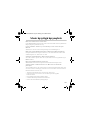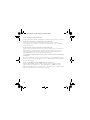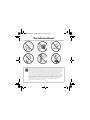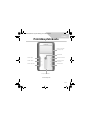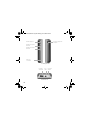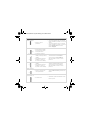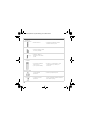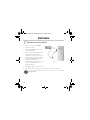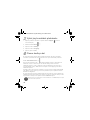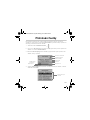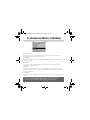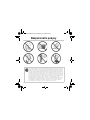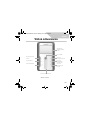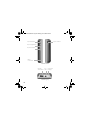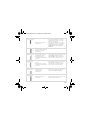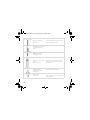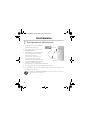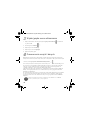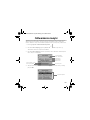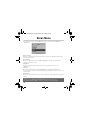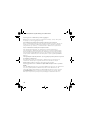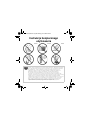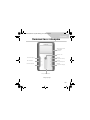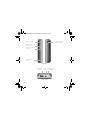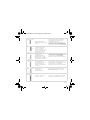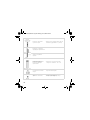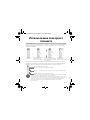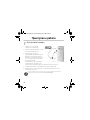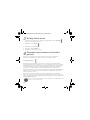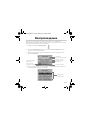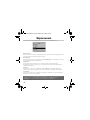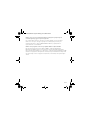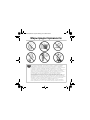Creative Zen Touch QSB Manuel utilisateur
- Catégorie
- Lecteurs MP3 / MP4
- Taper
- Manuel utilisateur

3
English
A Tour of Your Player
Previous button
Play/Pause button
Next button
Liquid Crystal
Display (LCD)
OK button
Back button
Menu button
Random button
Touch pad control
Front view
Zen Touch QSB.book Page 3 Monday, June 28, 2004 4:50 PM

4
Earphone
connector
USB
port
Lock
switch
Power adapter connectorPower button
Volume Increase
button
Volume Decrease
button
To p v i e w
Side views
Reset hole
Zen Touch QSB.book Page 4 Monday, June 28, 2004 4:50 PM

5
Button What It Does Usage Tips
Power button
• Turns the player on and off.
• To turn on your player, press and hold until
the LED turns on.
• To turn off your player, press and hold until
the Shutting down message appears.
Release the Power button.
Menu button
• Displays the main menu,
which contains most of your
player’s features.
Previous button • Goes to the beginning of the
current track, or to the
previous track.
• Moves back within a track
when you press and hold
the button.
• To go back to another track, press the
Menu button, and then select Selected
Music. Select the track you want to skip to.
Next button
• Goes to the next track.
• Moves ahead within a track
when you press and hold
the button.
• To skip forward to another track, press the
Menu button, and then select Selected
Music. Select the track you want to skip to.
Play/Pause button
• Starts, pauses or continues
playback.
• To play a track from Music Library
screens, press this button.
Volume Increase
button
• Increases the volume.
• Press and hold to increase the volume
quickly.
Zen Touch QSB.book Page 5 Monday, June 28, 2004 4:50 PM

6
Volume Decrease
button
• Decreases the volume.
• Press and hold to decrease the volume
quickly.
Back button
• Goes to previously accessed
screens in the menu.
Random button
• Plays random tracks in your
player.
Touch pad control
• Scrolls up and down menus.
• Selects menu options.
• For usage information, see “Using the
Touch Pad Control” on page 7.
Lock switch
• Locks and disables all
buttons on your player.
• Slide the switch to the right.
Reset hole
• Resets your player.
• Push the end of a thin object (for example,
a straightened paperclip) into the Reset
hole.
Button What It Does Usage Tips
Zen Touch QSB.book Page 6 Monday, June 28, 2004 4:50 PM

7
Using the Touch Pad Control
The touch pad control is one of the most important features of your player. In this
document, we will use the term, “select”, to mean that you should use the touch pad
control to scroll through options, and then select the option by pressing the OK button.
Use the upper or lower sections of the touch pad control to scroll rapidly through options.
Place your finger on the upper or lower section of the touch pad control and hold it down
to scroll rapidly.
• To “select”, use the touch pad control to scroll to the option you want, and select the
option by pressing the OK button.
• When selecting an option, instead of pressing the OK button, you can also tap the touch
pad control. The Tap to Select feature, however, must be enabled. To enable this feature,
see “Playing and Managing Your Music“ in your User’s Guide.
The touch
pad control
Place your finger on the
middle section of the
touch pad control.
Gently rub the middle
section of the touch
pad control to scroll
through options.
Press the OK button
to select an option.
OK button for selecting options
Upper section for fast scrolling upwards.
Middle section for normal scrolling upwards or downwards.
Lower section for fast scrolling downwards.
Zen Touch QSB.book Page 7 Monday, June 28, 2004 4:50 PM

8
Getting Started
1
1
Setting Up Your Player
1. Make sure that your player is NOT
connected to your computer.
2. Insert the Zen Touch CD into your
CD-ROM drive.
3. The Zen Touch CD supports Windows
AutoPlay mode and starts running
automatically. If not, you need to enable
your CD-ROM drive's auto-insert
notification feature. For more details, see
“Frequently Asked Questions“ in your
User’s Guide.
4. Follow the instructions on the screen.
5. When prompted, connect your player to your computer as shown in Figure 1.
You can listen to your player’s preloaded music immediately by pressing the Play/Pause
button.
USB port
USB cable
Figure 1
Zen Touch QSB.book Page 8 Monday, June 28, 2004 4:50 PM

9
2
2
Charging the battery
The high performance lithium-ion battery supplied with your player needs to be fully
charged before you use it. The battery is fully charged in approximately four hours.
Using the power adapter
To charge your player’s battery, connect one end of the power adapter to the wall outlet
and the other end to your player’s power adapter connector, as shown in Figure 2. Check
the battery icon to see when the battery is fully charged.
You can also charge your player’s battery using the supplied USB cable. For more information,
see “Getting Started” in your User’s Guide.
Figure 2
Power adapter connector
Power adapter cable
Zen Touch QSB.book Page 9 Monday, June 28, 2004 4:50 PM

10
3
3
Selecting Your Player’s Menu Language
1. Turn on your player. Press and hold the Power button until the LED turns on.
2. Press the Menu button .
3. Select Settings.
4. Select Language.
5. From the menu, select a language.
4
44
Transferring Music and Data
Audio selections have been preloaded to your player to get you started quickly. If you wish
to listen to music immediately, simply press the Play/Pause button .
If you wish to download additional music tracks to your player, you can either download
music tracks from Internet music sites (see “Downloading from the Internet” on page 2-6
of your User’s Guide) or rip them from your audio CDs to create digital files on your
computer. For more information, see “Ripping from a CD” on page 2-7 of your User’s
Guide.
Music files can be encoded into the supported formats (MP3, WMA or WAV file formats),
and then transferred to your player with Creative MediaSource Organizer.
Data files can also be transferred to and stored in your player, for example, you can transfer
a large data file from one computer to another. Data can be transferred to your player with
the Creative NOMAD Explorer application.
Basic instructions on how to use Creative MediaSource and NOMAD Explorer are provided
in the Creative MediaSource and NOMAD Explorer Help.
Zen Touch QSB.book Page 10 Monday, June 28, 2004 4:50 PM

11
Playing Music
Audio selections have been preloaded to your player to get you started quickly. Your
player’s Selected Music list allows you to play back audio tracks.
1. Press the Play/Pause button .
2. The Play icon appears on the Now Playing screen, and tracks from the Selected
Music list begin playing.
3. The Now Playing screen shows the track that is being played back or the track that
has been selected.
4. To display the Selected Music list, which shows the list of tracks being played, press the
OK button.
EQ setting
Play mode
Track t it le
Elapsed time
Album title
Artist
Remaining time
Elapsed time bar
Audio selections
Zen Touch QSB.book Page 11 Monday, June 28, 2004 4:50 PM

12
About the Menu Screen
Press the Menu button to access the Menu screen (Figure 3).
Music Library
Select this option to browse all tracks in your player or to locate a track quickly.
Now Playing
Select this option to get to the Now Playing screen, which displays the current track
being played back.
Play Mode
Select this option to repeat or shuffle the tracks in your player.
Settings
Select this option to get to the Settings screen. On this screen, you can personalize your
player or enhance tracks using EQ settings.
Information
Select this option to view your player’s details, for example, version and album count.
For more information, read the User’s Guide on the Installation CD.
Go to d:\manual\<language>\manual.pdf (replace d:\ with the drive letter of your CD-ROM/
DVD-ROM drive, and <language> for the language the document is in)
Figure 3
Zen Touch QSB.book Page 12 Monday, June 28, 2004 4:50 PM

13
Frequently Asked Questions
Where can I get official information on my player?
Visit www.creative.com for updates and downloads relating to your player, Creative’s
MP3 players and accessories.
If the Selected Music list already has a few albums in it, can I repeat playback of
just one album?
Unfortunately, no. You can only choose to repeat one track, or all tracks.
Why does my player show me track titles starting with “B” when I’m looking
for a track title starting with “A”?
When you look for a track using the FIND feature, your player looks for the closest match.
If you do not have any tracks starting with “A”, the closest match can be “B”.
My player seems to have frozen. Is there anything I can do?
You can reset your player. Push the end of a thin object (for example, a straightened
paperclip) into the Reset hole.
How can I get accessories for my player?
Visit www.creative.com for the latest news on accessories.
I have to recharge the battery quite often. Is there anything I can do to make it
last longer?
Generally, any operation requiring the player to access the hard disk uses battery power.
Consequently, filling your player to capacity is not recommended. However, some
operations consume more battery power:
• a long backlight timeout setting. A shorter timeout conserves battery power.
• a high contrast setting. Position the player so that you can read the display without using
a high contrast setting.
• too much use of fast forward/reverse.
• turning the player on/off too many times.
• prolonged use at high volumes.
Zen Touch QSB.book Page 13 Monday, June 28, 2004 4:50 PM

14
Can I jog with my player?
You should not subject your player to continuous shocks, such as those that are likely to
occur while you jog or run.
Should I leave my player plugged into the power adapter?
No, you should not. After charging the battery or using the player, disconnect it from the
power adapter. Leaving it plugged in leads to heat buildup, which is not good for the player
or the battery.
Can I use the player for portable data storage?
Yes, you can. However, your player is designed for storing and playing audio, not as an extra
hard drive. You can use the supplied USB cable for speedy transfers to and from your
player. Your player will not be recognized as a drive. Use the NOMAD Explorer application
to help you manage data files.
If I damage or lose my power adapter, can I buy a similar, off-the-shelf adapter?
No. The adapter may not be compatible with your player, and may even damage it. You
should get a replacement adapter from Creative at www.creative.com, or your local
Creative office/distributor.
Can I transfer DRM protected WMA files to my player?
Yes. To transfer DRM protected WMA files to your player, you can use either Windows
Media Player or Creative MediaSource. If you are using Nomad Explorer, DO NOT
attempt to transfer DRM protected WMA files using the “drag & drop” or “cut & paste”
method. This does not transfer the licenses that allow you to play the track.
Zen Touch QSB.book Page 14 Monday, June 28, 2004 4:50 PM

15
More Information
Register your product!
Enjoy a host of benefits by registering your product during installation, or at
www.creative.com/register. Benefits include:
• Service and product support from Creative
• Exclusive updates on promotions and events.
Customer Support Services and Warranty
You can find Customer Support Services, Warranty and other information in the
Installation CD.
(replace d:\ with the drive letter of your CD-ROM/DVD-ROM drive, <region> with the region that you
are in, and <language> with the language that your document is in)
Customer Support Services d:\support\<language>\support.pdf
Warranty d:\warranty\<region>\<language>\warranty.pdf
Please keep your Proof of Purchase for the duration of the
warranty period.
Regulatory Information d:\fcc\<language>\doc.pdf
User’s Guide d:\manual\<language>\manual.pdf
Creative Knowledge Base
Resolve and troubleshoot technical queries at Creative's 24-hour self-help
Knowledge Base. Go to www.creative.com and select your region.
Copyright © 2004 Creative Technology Ltd. All rights reserved. The Creative logo and Creative MediaSource are trademarks
or registered trademarks of Creative Technology Ltd. in the United States and/or other countries. NOMAD is a registered
trademark of Aonix and is used by Creative Technology Ltd. and/or its affiliates under license. Microsoft, Windows and the
Windows logo are registered trademarks of Microsoft Corporation. All other products are trademarks or registered
trademarks of their respective owners and are hereby recognized as such. All specifications are subject to change without
prior notice. Actual contents may differ slightly from those pictured.
Zen Touch QSB.book Page 15 Monday, June 28, 2004 4:50 PM

16
Safety Advice
As with any digital media-based storage device, data should be backed up regularly. We
strongly recommend that you observe the usage precautions laid out in this booklet, and
also back up the data in your player regularly. In no event will Creative be liable for any
indirect, incidental, special or consequential damages to any persons caused by Creative's
negligence, or for any lost profits, lost savings, loss of use, lost revenues or lost data
arising from or relating to this device, even if Creative has been advised of the possibility
of such damages. In no event will Creative’s liability or damages to you or any other
person ever exceed the amount paid by you for the device, regardless of the form of the
claim. Some countries/states do not allow the limitation or exclusion of liability for
incidental or consequential damages, so the above limitation or exclusion may not apply
to you.
Zen Touch QSB.book Page 16 Monday, June 28, 2004 4:50 PM

17
Français
Présentation générale du lecteur
Bouton Précédent
Bouton Lecture/
Pause
Bouton Suivant
Ecran à cristaux
liquides (LCD)
Bouton OK
Bouton Arrière
Bouton Menu
Bouton Aléatoire
To u c h P a d
Vue avant
Zen Touch QSB.book Page 17 Monday, June 28, 2004 4:50 PM

18
Connecteur
des écouteurs
Port
USB
Bouton de
verrouillage
Connecteur
d’alimentation
Bouton de mise sous tension
Bouton d'augmentation du
volume
Bouton de diminution du
volume
Vue du dessus
Vues latérales
Orifice de réinitialisation
Zen Touch QSB.book Page 18 Monday, June 28, 2004 4:50 PM

19
Bouton Fonction Conseils d'utilisation
Bouton de mise
sous tension
• Permet de mettre le lecteur
sous et hors tension.
• Pour mettre le lecteur sous tension,
appuyez sur ce bouton et maintenez-le
enfoncé jusqu'à ce que le voyant s'allume.
• Pour mettre le lecteur hors tension,
appuyez sur ce bouton et maintenez-le
enfoncé jusqu'à ce que le message Arrêt
en cours apparaisse. Relâchez le bouton
Marche/arrêt.
Bouton Menu
• Affiche le menu principal
contenant la majorité des
fonctions du lecteur.
Bouton Précédent • Permet de revenir au début
de la piste en cours ou à la
piste précédente.
• Permet de revenir en arrière
dans une piste lorsque vous
appuyez sur ce bouton et le
maintenez enfoncé.
• Pour revenir à une autre piste, appuyez sur
le bouton Menu puis sélectionnez Musiq.
sél.. Sélectionnez la piste que vous
souhaitez lire.
Bouton Suivant • Permet de passer à la piste
suivante.
• Permet d'avancer dans la
lecture d'une piste lorsque
vous appuyez sur ce bouton
et le maintenez enfoncé.
• Pour passer à une autre piste, appuyez sur
le bouton Menu puis sélectionnez Musiq.
sél.. Sélectionnez la piste que vous
souhaitez lire.
Bouton Lecture/
Pause
• Permet de démarrer,
d'interrompre ou de
poursuivre la lecture.
• Pour lire une piste depuis les écrans Bibl.
de musique, appuyez sur ce bouton.
Zen Touch QSB.book Page 19 Monday, June 28, 2004 4:50 PM

20
Bouton
d'augmentation du
volume
• Permet d'augmenter le
volume.
• Appuyez sur ce bouton et maintenez-le
enfoncé pour augmenter rapidement le
volume.
Bouton de
diminution du
volume
• Permet de diminuer le
volume.
• Appuyez sur ce bouton et maintenez-le
enfoncé pour diminuer rapidement le
volume.
Bouton Back
(Retour)
• Permet de réafficher les
écrans précédemment
consultés dans le menu.
Bouton Aléatoire
• Permet de lire des pistes
dans un ordre aléatoire.
TouchPad
• Permet de faire défiler les
menus vers le haut et le bas.
• Permet de sélectionner des
options de menu.
• Pour des informations sur l’utilisation,
reportez-vous à la section « Utilisation du
TouchPad » à la page 22.
Bouton Fonction Conseils d'utilisation
Zen Touch QSB.book Page 20 Monday, June 28, 2004 4:50 PM

21
Bouton de
verrouillage
• Permet de verrouiller et de
désactiver tous les boutons
du lecteur.
• Poussez le bouton vers la droite.
Orifice de
réinitialisation
• Permet de réinitialiser le
lecteur.
• Insérez l’extrémité d’un objet mince (par
exemple, un trombone déplié) dans
l'orifice de réinitialisation.
Bouton Fonction Conseils d'utilisation
Zen Touch QSB.book Page 21 Monday, June 28, 2004 4:50 PM

22
Utilisation du TouchPad
Le TouchPad est l'une des fonctionnalités les plus importantes du lecteur. Dans ce
document, le terme « sélection » indique que vous devez utiliser le TouchPad pour
parcourir les options puis sélectionner celle de votre choix en appuyant sur le bouton OK.
Les parties inférieure et supérieure du TouchPad permettent de faire défiler les options
rapidement. Placez votre doigt sur la partie inférieure ou supérieure du TouchPad et
maintenez-le enfoncé pour parcourir les options rapidement.
• Pour effectuer une « sélection », affichez l'opération de votre choix à l'aide du TouchPad,
puis sélectionnez-la en appuyant sur le bouton OK.
• Lorsque vous sélectionnez une option, au lieu d'appuyer sur le bouton OK, vous pouvez
également appuyer sur le TouchPad. Notez que, pour ce faire, la fonction Presser pour
sélect doit être activée. Pour activer cette fonctionnalité, consultez la section « Lecture et
gestion de musique » dans votre guide de l’utilisateur.
Le
TouchPad.
Placez votre doigt au
milieu du TouchPad.
Appuyez doucement
vers le haut ou vers le
bas pour parcourir les
options disponibles.
Appuyez sur le bouton
OK pour sélectionner
une option.
Bouton OK permettant de sélectionner des options
Partie supérieure permettant de faire défiler les options rapidement vers le haut.
Partie médiane pour faire défiler les options normalement vers le haut ou vers le
b
Partie inférieure permettant de faire défiler les options rapidement vers le bas.
Zen Touch QSB.book Page 22 Monday, June 28, 2004 4:50 PM
La page est en cours de chargement...
La page est en cours de chargement...
La page est en cours de chargement...
La page est en cours de chargement...
La page est en cours de chargement...
La page est en cours de chargement...
La page est en cours de chargement...
La page est en cours de chargement...
La page est en cours de chargement...
La page est en cours de chargement...
La page est en cours de chargement...
La page est en cours de chargement...
La page est en cours de chargement...
La page est en cours de chargement...
La page est en cours de chargement...
La page est en cours de chargement...
La page est en cours de chargement...
La page est en cours de chargement...
La page est en cours de chargement...
La page est en cours de chargement...
La page est en cours de chargement...
La page est en cours de chargement...
La page est en cours de chargement...
La page est en cours de chargement...
La page est en cours de chargement...
La page est en cours de chargement...
La page est en cours de chargement...
La page est en cours de chargement...
La page est en cours de chargement...
La page est en cours de chargement...
La page est en cours de chargement...
La page est en cours de chargement...
La page est en cours de chargement...
La page est en cours de chargement...
La page est en cours de chargement...
La page est en cours de chargement...
La page est en cours de chargement...
La page est en cours de chargement...
La page est en cours de chargement...
La page est en cours de chargement...
La page est en cours de chargement...
La page est en cours de chargement...
La page est en cours de chargement...
La page est en cours de chargement...
La page est en cours de chargement...
La page est en cours de chargement...
La page est en cours de chargement...
La page est en cours de chargement...
La page est en cours de chargement...
La page est en cours de chargement...
La page est en cours de chargement...
La page est en cours de chargement...
La page est en cours de chargement...
La page est en cours de chargement...
La page est en cours de chargement...
La page est en cours de chargement...
La page est en cours de chargement...
La page est en cours de chargement...
La page est en cours de chargement...
La page est en cours de chargement...
La page est en cours de chargement...
La page est en cours de chargement...
La page est en cours de chargement...
La page est en cours de chargement...
La page est en cours de chargement...
La page est en cours de chargement...
La page est en cours de chargement...
La page est en cours de chargement...
La page est en cours de chargement...
La page est en cours de chargement...
La page est en cours de chargement...
La page est en cours de chargement...
La page est en cours de chargement...
La page est en cours de chargement...
La page est en cours de chargement...
La page est en cours de chargement...
La page est en cours de chargement...
La page est en cours de chargement...
La page est en cours de chargement...
La page est en cours de chargement...
La page est en cours de chargement...
La page est en cours de chargement...
La page est en cours de chargement...
La page est en cours de chargement...
La page est en cours de chargement...
La page est en cours de chargement...
La page est en cours de chargement...
La page est en cours de chargement...
La page est en cours de chargement...
La page est en cours de chargement...
La page est en cours de chargement...
La page est en cours de chargement...
La page est en cours de chargement...
La page est en cours de chargement...
La page est en cours de chargement...
La page est en cours de chargement...
La page est en cours de chargement...
La page est en cours de chargement...
La page est en cours de chargement...
La page est en cours de chargement...
La page est en cours de chargement...
La page est en cours de chargement...
La page est en cours de chargement...
La page est en cours de chargement...
La page est en cours de chargement...
La page est en cours de chargement...
La page est en cours de chargement...
La page est en cours de chargement...
La page est en cours de chargement...
La page est en cours de chargement...
La page est en cours de chargement...
La page est en cours de chargement...
La page est en cours de chargement...
La page est en cours de chargement...
La page est en cours de chargement...
La page est en cours de chargement...
La page est en cours de chargement...
La page est en cours de chargement...
La page est en cours de chargement...
La page est en cours de chargement...
La page est en cours de chargement...
La page est en cours de chargement...
La page est en cours de chargement...
La page est en cours de chargement...
La page est en cours de chargement...
La page est en cours de chargement...
La page est en cours de chargement...
La page est en cours de chargement...
La page est en cours de chargement...
La page est en cours de chargement...
La page est en cours de chargement...
La page est en cours de chargement...
La page est en cours de chargement...
La page est en cours de chargement...
La page est en cours de chargement...
La page est en cours de chargement...
La page est en cours de chargement...
La page est en cours de chargement...
La page est en cours de chargement...
La page est en cours de chargement...
La page est en cours de chargement...
La page est en cours de chargement...
La page est en cours de chargement...
La page est en cours de chargement...
La page est en cours de chargement...
La page est en cours de chargement...
La page est en cours de chargement...
La page est en cours de chargement...
La page est en cours de chargement...
La page est en cours de chargement...
La page est en cours de chargement...
La page est en cours de chargement...
La page est en cours de chargement...
La page est en cours de chargement...
La page est en cours de chargement...
La page est en cours de chargement...
La page est en cours de chargement...
La page est en cours de chargement...
La page est en cours de chargement...
La page est en cours de chargement...
La page est en cours de chargement...
La page est en cours de chargement...
La page est en cours de chargement...
La page est en cours de chargement...
La page est en cours de chargement...
La page est en cours de chargement...
La page est en cours de chargement...
La page est en cours de chargement...
La page est en cours de chargement...
La page est en cours de chargement...
La page est en cours de chargement...
La page est en cours de chargement...
La page est en cours de chargement...
La page est en cours de chargement...
La page est en cours de chargement...
La page est en cours de chargement...
La page est en cours de chargement...
La page est en cours de chargement...
La page est en cours de chargement...
La page est en cours de chargement...
La page est en cours de chargement...
-
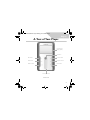 1
1
-
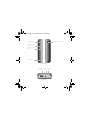 2
2
-
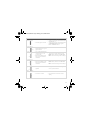 3
3
-
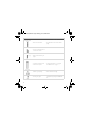 4
4
-
 5
5
-
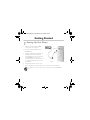 6
6
-
 7
7
-
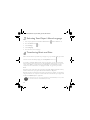 8
8
-
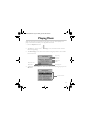 9
9
-
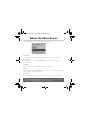 10
10
-
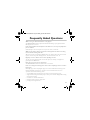 11
11
-
 12
12
-
 13
13
-
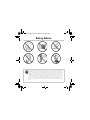 14
14
-
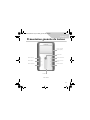 15
15
-
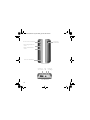 16
16
-
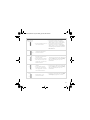 17
17
-
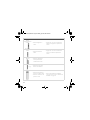 18
18
-
 19
19
-
 20
20
-
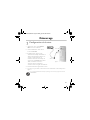 21
21
-
 22
22
-
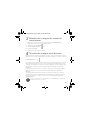 23
23
-
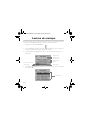 24
24
-
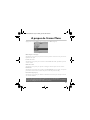 25
25
-
 26
26
-
 27
27
-
 28
28
-
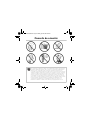 29
29
-
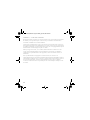 30
30
-
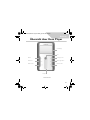 31
31
-
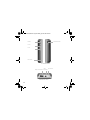 32
32
-
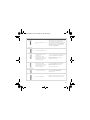 33
33
-
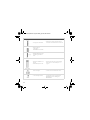 34
34
-
 35
35
-
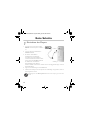 36
36
-
 37
37
-
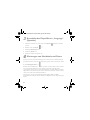 38
38
-
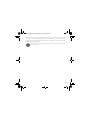 39
39
-
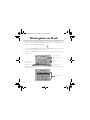 40
40
-
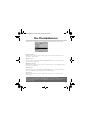 41
41
-
 42
42
-
 43
43
-
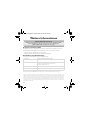 44
44
-
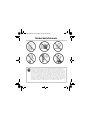 45
45
-
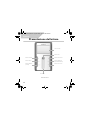 46
46
-
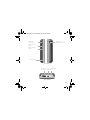 47
47
-
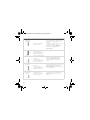 48
48
-
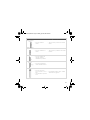 49
49
-
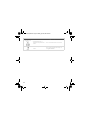 50
50
-
 51
51
-
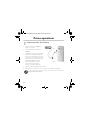 52
52
-
 53
53
-
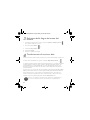 54
54
-
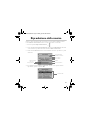 55
55
-
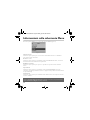 56
56
-
 57
57
-
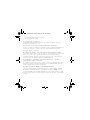 58
58
-
 59
59
-
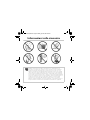 60
60
-
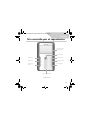 61
61
-
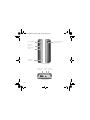 62
62
-
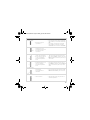 63
63
-
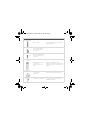 64
64
-
 65
65
-
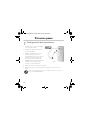 66
66
-
 67
67
-
 68
68
-
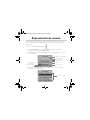 69
69
-
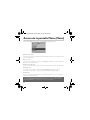 70
70
-
 71
71
-
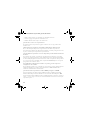 72
72
-
 73
73
-
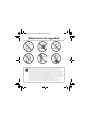 74
74
-
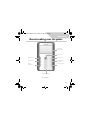 75
75
-
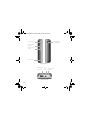 76
76
-
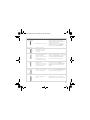 77
77
-
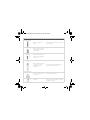 78
78
-
 79
79
-
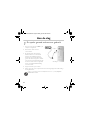 80
80
-
 81
81
-
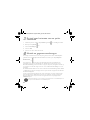 82
82
-
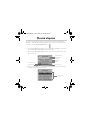 83
83
-
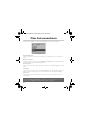 84
84
-
 85
85
-
 86
86
-
 87
87
-
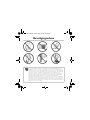 88
88
-
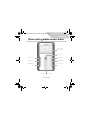 89
89
-
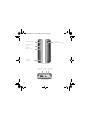 90
90
-
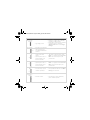 91
91
-
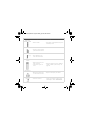 92
92
-
 93
93
-
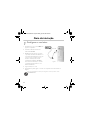 94
94
-
 95
95
-
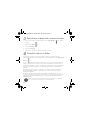 96
96
-
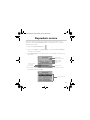 97
97
-
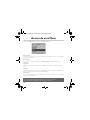 98
98
-
 99
99
-
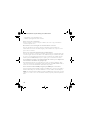 100
100
-
 101
101
-
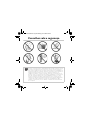 102
102
-
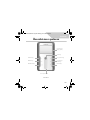 103
103
-
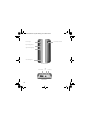 104
104
-
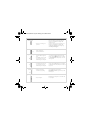 105
105
-
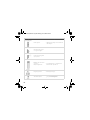 106
106
-
 107
107
-
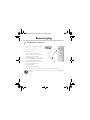 108
108
-
 109
109
-
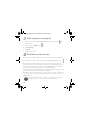 110
110
-
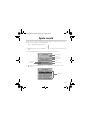 111
111
-
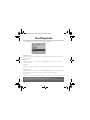 112
112
-
 113
113
-
 114
114
-
 115
115
-
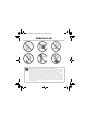 116
116
-
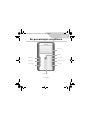 117
117
-
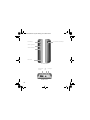 118
118
-
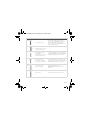 119
119
-
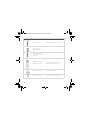 120
120
-
 121
121
-
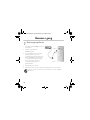 122
122
-
 123
123
-
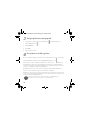 124
124
-
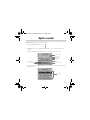 125
125
-
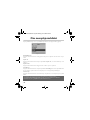 126
126
-
 127
127
-
 128
128
-
 129
129
-
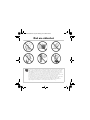 130
130
-
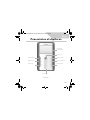 131
131
-
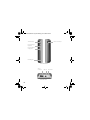 132
132
-
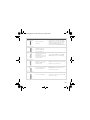 133
133
-
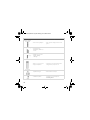 134
134
-
 135
135
-
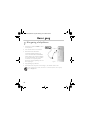 136
136
-
 137
137
-
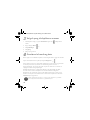 138
138
-
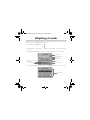 139
139
-
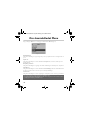 140
140
-
 141
141
-
 142
142
-
 143
143
-
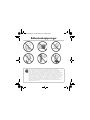 144
144
-
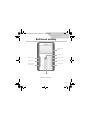 145
145
-
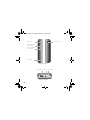 146
146
-
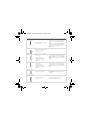 147
147
-
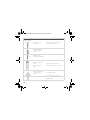 148
148
-
 149
149
-
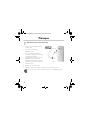 150
150
-
 151
151
-
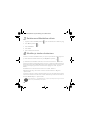 152
152
-
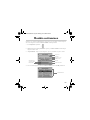 153
153
-
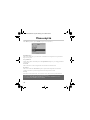 154
154
-
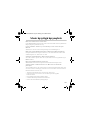 155
155
-
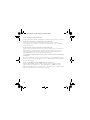 156
156
-
 157
157
-
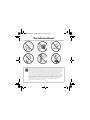 158
158
-
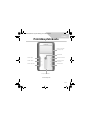 159
159
-
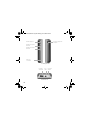 160
160
-
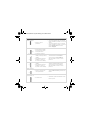 161
161
-
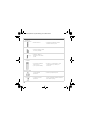 162
162
-
 163
163
-
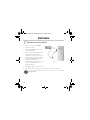 164
164
-
 165
165
-
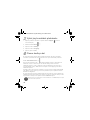 166
166
-
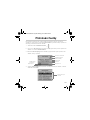 167
167
-
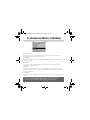 168
168
-
 169
169
-
 170
170
-
 171
171
-
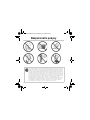 172
172
-
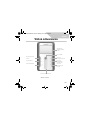 173
173
-
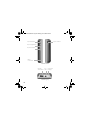 174
174
-
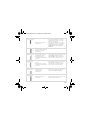 175
175
-
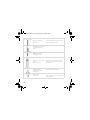 176
176
-
 177
177
-
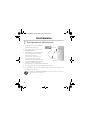 178
178
-
 179
179
-
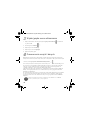 180
180
-
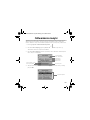 181
181
-
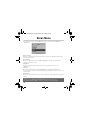 182
182
-
 183
183
-
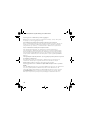 184
184
-
 185
185
-
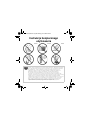 186
186
-
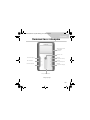 187
187
-
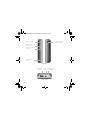 188
188
-
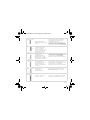 189
189
-
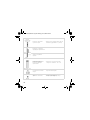 190
190
-
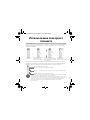 191
191
-
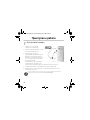 192
192
-
 193
193
-
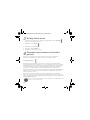 194
194
-
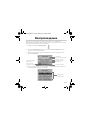 195
195
-
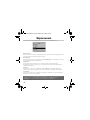 196
196
-
 197
197
-
 198
198
-
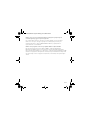 199
199
-
 200
200
-
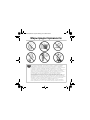 201
201
Creative Zen Touch QSB Manuel utilisateur
- Catégorie
- Lecteurs MP3 / MP4
- Taper
- Manuel utilisateur
dans d''autres langues
- italiano: Creative Zen Touch QSB Manuale utente
- English: Creative Zen Touch QSB User manual
- español: Creative Zen Touch QSB Manual de usuario
- Deutsch: Creative Zen Touch QSB Benutzerhandbuch
- русский: Creative Zen Touch QSB Руководство пользователя
- Nederlands: Creative Zen Touch QSB Handleiding
- português: Creative Zen Touch QSB Manual do usuário
- dansk: Creative Zen Touch QSB Brugermanual
- polski: Creative Zen Touch QSB Instrukcja obsługi
- čeština: Creative Zen Touch QSB Uživatelský manuál
- svenska: Creative Zen Touch QSB Användarmanual
- suomi: Creative Zen Touch QSB Ohjekirja
Documents connexes
-
Creative MUVO TX Mode d'emploi
-
Creative PC-CAM 900 Mode d'emploi
-
Creative 70PF165300001 - Zen Micro Photo 4 GB MP3 Player Guide de démarrage rapide
-
Creative MuVo_2_QSG Manuel utilisateur
-
Creative Zen Vision M Manuel utilisateur
-
Creative NOMAD Jukebox Quick Start
-
Creative Jukebox Zen Guide de démarrage rapide