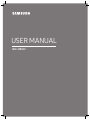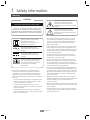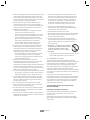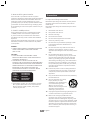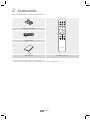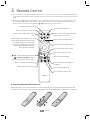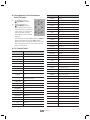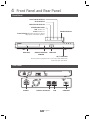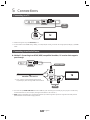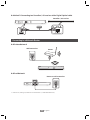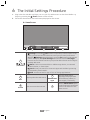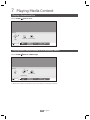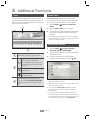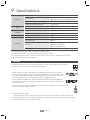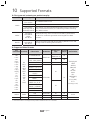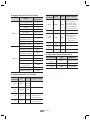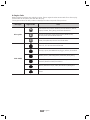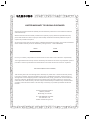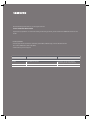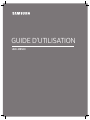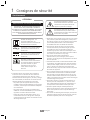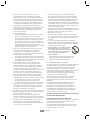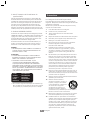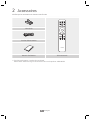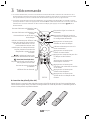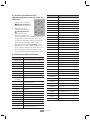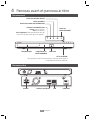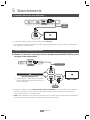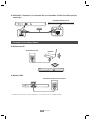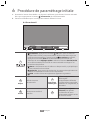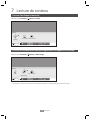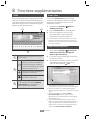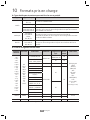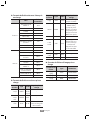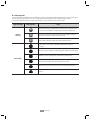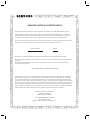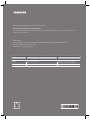Samsung UBD-M8500 Guide de démarrage rapide
- Catégorie
- Lecteurs multimédias numériques
- Taper
- Guide de démarrage rapide

UBD-M8500
USER MANUAL

English
2
Class II product : This symbol
indicates that a safety
connection to electrical earth
(ground) is not required.
AC voltage : Rated voltage
marked with this symbol is AC
voltage.
DC voltage : Rated voltage
marked with this symbol is DC
voltage.
Caution. Consult instructions for
use : This symbol instructs the
user to consult the user manual
for further safety related
information.
• The slots and openings in the cabinet and in
the back or bottom are provided for necessary
ventilation. To ensure reliable operation of this
apparatus, and to protect it from overheating,
these slots and openings must never be blocked or
covered.
-
Do not place this apparatus in a conned space,
such as a bookcase or built-in cabinet, unless
proper ventilation is provided.
-
Do not place this apparatus near or over a
radiator or heat register, or where it is exposed
to direct sunlight.
-
Do not place vessels (vases etc.) containing
water on this apparatus. A water spill can cause
a re or electric shock.
• Do not expose this apparatus to rain or place it
near water (near a bathtub, washbowl, kitchen
sink, or pool, etc.). If this apparatus accidentally
gets wet, unplug it and contact an authorized
dealer immediately.
• This apparatus uses batteries. In your community,
there might be environmental regulations that
require you to dispose of these batteries properly.
Please contact your local authorities for disposal
or recycling information.
• Do not overload wall outlets, extension cords,
or adaptors beyond their capacity, since this can
result in re or electric shock.
• Route power-supply cords so that they are not
likely to be walked on or pinched by items placed
on or against them. Pay particular attention to
cords at the plug end, at wall outlets, and the point
where they exit from the apparatus.
• To protect this apparatus from a lightning storm,
or when it is left unattended and unused for long
periods of time, unplug it from the wall outlet and
disconnect the antenna or cable system. This will
prevent damage to the set due to lightning and
power line surges.
• Before connecting the AC power cord to the DC
adaptor outlet, make sure the voltage designation
of the DC adaptor corresponds to the local
electrical supply.
• Never insert anything metallic into the open parts
of this apparatus. Doing so may create a danger of
electric shock.
• To avoid electric shock, never touch the inside of
this apparatus. Only a qualied technician should
open this apparatus.
Warning
This symbol indicates that high
voltage is present inside. It is
dangerous to make any kind of
contact with any internal part of this
product.
This symbol indicates that this
product has included important
literature concerning operation and
maintenance.
CAUTION
RISK OF ELECTRIC SHOCK. DO NOT OPEN.
CAUTION : TO REDUCE THE RISK OF ELECTRIC
SHOCK, DO NOT REMOVE THE COVER (OR BACK).
THERE ARE NO USER SERVICEABLE PARTS INSIDE.
REFER ALL SERVICING TO QUALIFIED PERSONNEL.
1
Safety Information

English
3
• Make sure to plug the power cord in until it is rmly
seated. When unplugging the power cord from a
wall outlet, always pull on the power cord’s plug.
Never unplug by pulling on the power cord. Do not
touch the power cord with wet hands.
• If this apparatus does not operate normally -
in particular, if there are any unusual sounds or
smells coming from it - unplug it immediately and
contact an authorized dealer or service center.
• Maintenance of Cabinet.
-
Before connecting other components to this
product, be sure to turn them off.
-
If you move your product suddenly from a cold
place to a warm place, condensation may occur
on the operating parts and lens and cause
abnormal disc playback. If this occurs, unplug
the product, wait for two hours, and then
connect the plug to the power outlet. Then,
insert the disc, and try to play back again.
• Be sure to pull the power plug out of the outlet
if the product is to remain unused or if you are
leaving the house for an extended period of time
(especially when children, elderly, or disabled
people will be left alone in the house).
-
Accumulated dust can cause an electric shock,
an electric leakage, or a re by causing the
power cord to generate sparks and heat or the
insulation to deteriorate.
• Contact an authorized service center for
information if you intend to install your product
in a location with heavy dust, high or low
temperatures, high humidity, chemical substances,
or where it will operate 24 hours a day such as in
an airport, a train station, etc. Failing to do so may
lead to serious damage to your product.
• Use only a properly grounded plug and wall outlet.
-
An improper ground may cause electric shock or
equipment damage. (Class 1 Equipment only)
• To turn this apparatus off completely, you must
disconnect it from the wall outlet. Consequently,
the wall outlet and power plug must be readily
accessible at all times.
• Do not allow children to hang on the product.
• Store the accessories (battery, etc.) in a location
safely out of the reach of children.
• Do not install the product in an unstable location
such as a shaky self, a slanted oor, or a location
exposed to vibration.
• Do not drop or strike the product. If the product is
damaged, disconnect the power cord and contact a
Samsung service center.
• To clean this apparatus, unplug the power cord
from the wall outlet and wipe the product using
a soft, dry cloth. Do not use any chemicals such
as wax, benzene, alcohol, thinners, insecticide,
air fresheners, lubricants, or detergent. These
chemicals can damage the appearance of the
product or erase the printing on the product.
• Do not expose this apparatus to dripping or
splashing. Do not put objects lled with liquids,
such as vases on the apparatus.
• Do not dispose of batteries in a re.
• Do not plug multiple electric devices into the same
wall socket. Overloading a socket can cause it to
overheat, resulting in a re.
• There is danger of an explosion if you replace
the batteries used in the remote with the wrong
type of battery. Replace only with the same or
equivalent type.
• WARNING - TO PREVENT THE SPREAD
OF FIRE, KEEP CANDLES AND OTHER
ITEMS WITH OPEN FLAMES AWAY
FROM THIS PRODUCT AT ALL TIMES.
• WARNING
-
To reduce the risk of re or electric shock, do not
expose this appliance to rain or moisture.
▷ CAUTION (for Canada)
This equipment complies with Industry Canada
licence-exempt RSS standard(s). Operation is subject
to the following two conditions: (1) this device may
not cause interference, and (2) this device must
accept any interference, including interference that
may cause undesired operation of the device.
This device and its antenna(s) must not be co-located
or operation in conjunction with any other antenna or
transmitter.
This device may automatically discontinue
transmission if there is no information to transmit, or
an operational failure. Note that this is not intended
to prohibit the transmission of control or signaling
information or the use of repetitive codes where
required by the technology.
This Class B digital apparatus complies with
Canadian ICES-003.
FCC Radiation Exposure Statement
This equipment complies with IC RSS-102 radiation
exposure limits set forth for an uncontrolled
environment.
This equipment should be installed and operated
with minimum distance 20 cm between the radiator
& your body.

English
4
▷ Note to CATV system installer
This reminder is provided to call CATV system
installer’s attention to Article 820-40 of the National
Electrical Code (Section 54 of Canadian Electrical
Code, Part I) that provides guidelines for proper
grounding and, in particular, species that the cable
ground shall be connected to the grounding system
of the building as close to the point of cable entry as
practical.
▷ CLASS 1 LASER product
This Compact Disc player is classied as a CLASS
1 LASER product. Use of controls, adjustments
or performance of procedures other than those
specied herein may result in hazardous radiation
exposure.
Complies with 21CFR 1040.10 and 1040.11 except for
deviations pursuant to Laser Notice No. 50, dated
June 24, 2007.
DANGER :
• VISIBLE AND INVISIBLE LASER RADIATION WHEN
OPEN. AVOID DIRECT EXPOSURE TO BEAM.
(FDA 21 CFR)
CAUTION :
• CLASS 3B VISIBLE AND INVISIBLE LASER
RADIATION WHEN OPEN. AVOID EXPOSURE TO
THE BEAM. (IEC 60825-1)
• THIS PRODUCT UTILIZES A LASER. USE OF
CONTROLS OR ADJUSTMENTS OR PERFORMANCE
OF PROCEDURES OTHER THAN THOSE SPECIFIED
HEREIN MAY RESULT IN HAZARDOUS RADIATION
EXPOSURE. DO NOT OPEN THE COVER. DO
NOT REPAIR THE PRODUCT YOURSELF. REFER
SERVICING TO QUALIFIED PERSONNEL.
CLASS 1 LASER PRODUCT
KLASSE 1 LASER PRODUKT
LUOKAN 1 LASER LAITE
KLASS 1 LASER APPARAT
PRODUCTO LÁSER CLASE 1
✎
If the Region number of a Ultra HD Blu-ray Disc/
Blu-ray Disc/DVDs does not correspond to the
Region number of this product, the product
cannot play the disc.
Precautions
▷ Important Safety Instructions
Read these operating instructions carefully before
using the unit. Follow all the safety instructions
listed below.
Keep these operating instructions handy for future
reference.
1. Read these instructions.
2. Keep these instructions.
3. Heed all warnings.
4. Follow all instructions.
5. Do not use this apparatus near water.
6. Clean only with dry cloth.
7. Do not block any ventilation openings. Install
in accordance with the manufacturer’s
instructions.
8. Do not install near any heat sources such as
radiators, heat registers, stoves, or other
apparatus (including AV receivers) that produce
heat.
9. Do not defeat the safety purpose of the
polarized or grounding-type plug. A polarized
plug has two blades with one wider than the
other. A grounding type plug has two blades
and a third grounding prong. The wide blade or
the third prong are provided for your safety. If
the provided plug does not t into your outlet,
consult an electrician for replacement of the
obsolete outlet.
10. Protect the power cord from being walked on
or pinched particularly at plugs, convenience
receptacles, and the point where it exits the
apparatus.
11. Only use attachments/accessories specied by
the manufacturer.
12. Use only with the cart, stand,
tripod, bracket, or table
specied by the manufacturer,
or sold with the apparatus.
When a cart is used, use
caution when moving the cart/
apparatus combination to
avoid injury from tip-over.
13. Unplug this apparatus during lightning storms
or when unused for long periods of time.
14. Refer all servicing to qualied service
personnel. Servicing is required when the
apparatus has been damaged in any way, such
as power-supply cord or plug is damaged, liquid
has been spilled or objects have fallen into the
apparatus, the apparatus has been exposed to
rain or moisture, does not operate normally, or
has been dropped.

English
5
Check for the supplied accessories shown below.
POP UP
/MENU
DISC
MENU
TOOLS
123
TV
Batteries (AA Size)
Power Cable
User Manual Remote Control
✎
For further instructions, refer to the Web Manual.
Web manual : www.samsung.com
;
Product name search : UBD-M8500
2
Accessories

English
6
3
Remote Control
✎
The TV volume, source, and on/off buttons inside the TV section on the remote only work with Samsung TVs.
To use these buttons with another TV brand, enter the appropriate TV Control Code from the list on the next
page.
✎
When the player displays an Ultra HD Blu-ray or standard Blu-ray Disc’s menu, you cannot start the movie
by pressing the
p
button on the remote or the player. To play the movie, you must select Play Movie or
Start in the disc’s menu, and then press the
(OK) button on the remote control.
POP UP
/MENU
DISC
MENU
TOOLS
123
TV
Turns the player on and off.
Turns the TV on and off.
Press to open and close the disc
tray.
Return to the previous menu.
Use to display the number, color or
information keypad on the screen.
The color buttons are used both
for menus on the player and also
several Ultra HD Blu-ray Disc or
Blu-ray Disc functions.
(OK) :
Use to select menu items.
(Up/Down/Left/Right) :
Move
the cursor up, down, left, or right.
Display the home screen.
Press to use the Tools menu.
Use to enter the Popup menu.
Use to enter the disc menu.
TV volume adjustment.
After setup, allows you to set the
input source on your TV.
Press to play disc or les.
or
Press to pause playing.
Press to stop a disc or le.
Press to skip chapters.
Press to search backwards or
forwards.
▶ Inserting Batteries (AA Battery x2)
Slide the battery cover in the direction of the arrow until it is completely removed. Insert 2 AA
batteries (1.5V) in the correct +/- polarity conguration. Slide the battery cover back into position.

English
7
▶ Using Remote Control Buttons to
Enter TV Codes
1. Press and hold the
(TV Power) button.
2. While holding the
(TV Power) button,
press the buttons on the
remote that correspond to
a two-digit TV Code from
the list below. Use the
illustration to the right as
a guide.
For example: To enter 01, press the TOOLS
button and then press the 123 button.
Note that some TV brands have more than
one 2-digit code. If the rst code does not
work, try the next.
▶ TV Control Codes
Brand Codes
SAMSUNG 01, 02, 03, 04, 05, 06, 07, 08, 09
AIWA 82
ANAM 10, 11, 12, 13, 14, 15, 16, 17, 18
BANG & OLUFSEN 57
BLAUPUNKT 71
BRANDT 73
BRIONVEGA 57
CGE 52
CONTINENTAL
EDISON
75
DAEWOO
19, 20, 23, 24, 25, 26, 27, 28, 29,
30, 31, 32, 33, 34
EMERSON 64
FERGUSON 73
FINLUX 06, 49, 57
FORMENTI 57
FUJITSU 84
GRADIENTE 70
GRUNDIG 49, 52, 71
HITACHI 60, 72, 73, 75
IMPERIAL 52
JVC 61, 79
LG 06, 19, 20, 21, 22, 78
Brand Codes
LOEWE 06, 69
LOEWE OPTA 06, 57
MAGNAVOX 40
METZ 57
MITSUBISHI 06, 48, 62, 65
MIVAR 52, 77
NEC 83
NEWSAN 68
NOBLEX 66
NOKIA 74
NORDMENDE 72, 73, 75
PANASONIC 13, 53, 54, 74, 75
PHILIPS 06, 56, 57
PHONOLA 72, 73, 75
PIONEER 58, 59, 73, 74
RADIOLA 06, 56
RADIOMARELLI 57
RCA 45, 46
REX 74
SABA 57, 72, 73, 74, 75
SALORA 74
SANYO 41, 42, 43, 44, 48
SCHNEIDER 06
SELECO 74
SHARP 36, 37, 38, 39, 48
SIEMENS 71
SINGER 57
SINUDYNE 57
SONY 35, 48
TELEAVA 73
TELEFUNKEN 67, 73, 75, 76
THOMSON 72, 73, 75
THOMSON ASIA 80, 81
TOSHIBA 47, 48, 49, 50, 51, 52
WEGA 57
YOKO 06
ZENITH 63
POP UP
/MENU
DISC
MENU
TOOLS
123
TV
1
8
3
0
2
9
5
7
4
6

English
8
4
Front Panel and Rear Panel
Front Panel
POWER
POWER
REMOTE CONTROL
SENSOR
USB HOST
POWER BUTTON
STOP BUTTON
PLAY/PAUSE BUTTON
DISC TRAY
OPEN/CLOSE BUTTON
POWER INDICATOR
Red: Power off
Green: Power on
Green blinking: Remote control or Front
Key input, Software update.
Wi-Fi ANTENNA
Do not place any object near or in front of the antenna to
ensure proper operation.
Rear Panel
POWER
MAIN
HDMI OUT
LAN
OPTICAL
DIGITAL
AUDIO OUT
POWER
MAIN
HDMI OUT
LAN
OPTICAL
DIGITAL
AUDIO OUT
HDMI OUTLANPOWER DIGITAL AUDIO OUT

English
9
5
Connections
Connecting to a TV
POWER
MAIN
HDMI OUT
LAN
OPTICAL
DIGITAL
AUDIO OUT
MAIN
HDMI OUT
Audio
Video
✎
UHD TVs support only the HDMI OUT port.
✎
To view video in the HDMI 720p, 1080p, or 2160p output mode, you must use a high speed (category 2) HDMI
cable.
Connecting to an Audio Device
▶ Method 1: Connecting to an HDMI (HDR) compatible Soundbar / AV receiver that supports
pass through
POWER
MAIN
HDMI OUT
LAN
OPTICAL
DIGITAL
AUDIO OUT
MAIN
HDMI OUT
Video
Soundbar / AV receiver
✎
Your receiver must have 4K pass through
capability to pass through UHD video content.
Audio/Video
✎
You must set up HDMI UHD Color to enable HDR on your Samsung TV manually if your player is not directly
connected to the TV. (For example, through a Soundbar or AV receiver.)
✎
HDR : High Dynamic Range is a technique used to reproduce a greater dynamic range of luminosity than is
possible with conventional imaging devices.

English
10
▶ Method 2: Connecting to a Soundbar / AV receiver with a Digital Optical cable
POWER
MAIN
HDMI OUT
LAN
OPTICAL
DIGITAL
AUDIO OUT
OPTICAL
DIGITAL
AUDIO OUT
Soundbar / AV receiver
Audio
Connecting to a Network Router
▶ Wireless Network
POWER
Router
Wall connection
▶ Wired Network
POWER
MAIN
HDMI OUT
OPTICAL
DIGITAL
AUDIO OUT
LAN
LAN
Router or wall connection
✎
Use Cat 7 (*STP Type) cable for the connection. (* Shielded Twist Pair)

English
11
6
The Initial Settings Procedure
1. Plug in the Ultra HD Blu-ray Player, turn on your TV, and then turn on the Ultra HD Blu-ray
Player by pressing the (Power) button on the remote.
2. Follow the directions for the initial setup displayed on the screen.
▶ Home Screen
App1 App2 App3 Internet Internet
1 2 3 4 5
Disc
1
(Functions)
• Settings : Press the (OK) button to open the product’s menu. In the
menu, you can set various functions to suit your personal preferences.
With the Settings menu displayed, press the Up button on the remote
control to display the Quick Settings menu items. Use the Left/Right
buttons on the remote control to jump to the desired menu and congure
settings with ease.
• Source : Select an inserted disc or USB storage device, a connected
network device, or Smart View.
• Search : Lets you search for content in Apps and YouTube by entering
corresponding search words.
• APPS : Access various for pay or free-of-charge applications.
2
Disc
Displays the selected source.
3
Downloaded
Apps
Displays downloaded
apps. Apps displayed here
can be deleted, edited, or
rearranged, if necessary.
4
Internet
You can access the Internet.
5
Use the Add to Home option
to add frequently used menu
items to the bottom of the
Home screen.

English
12
7
Playing Media Content
Playing a Commercial Disc
Select HOME > Source > Disc.
Disc
USB Storage Connection Guide
Sources
Source
App1 App2 App3 InternetDisc
Playing Media Contents Saved on a USB Memory Device
Select HOME > Source > USB Storage.
USB Storage
Disc
Source
Connection Guide
Sources
App1 App2 App3 InternetDisc
✎
When connected to a USB device, the screen displays a message at the top.

English
13
8
Additional Functions
Apps
You can download applications from the Internet,
and access various application and view them on
your TV. To access some applications, you need to
have a Samsung account.
Apps
DISCOVER
YOUR FAVORITE
VIDEO APPS
2
1
3
1
Download a video app to play video.
2
Log in with your Samsung account.
Use a variety of Samsung-
provided functions. If you do not
have a Samsung account, create
one here.
Enter the name of a specic app to
search for it.
Congure settings for a
downloaded app.
3
Available apps are displayed at the
bottom.
Use the Up/Down/Left/Right
buttons to download or use a desired
app.
Smart View
The Smart View function lets you view the
screen of your mobile device or Android tablet
on a TV you have connected to the product.
1. Select HOME > Source > Connection
Guide.
2. Launch Smart View on your device.
3. On your device, nd the name of the Player
in the list of available devices, and then
select it.
✎
If your wireless router (Wi-Fi) uses a DFS channel,
you cannot use this function. Contact your Internet
service provider for details.
Upgrading Software
1. Select HOME > Settings > Support >
Software Update > Update Now.
2. The product searches on line for the latest
software version.
3. If it nds a new version, the Update
Request pop-up appears. Select (OK).
Software Update
Update Now
Auto Update
Update software by
downloading update les.
Current version: XXXX
✎
Never turn the product off or back on manually
during the update process.
✎
Make sure there is no disc in the player before you
start the update process.
✎
You can set the Auto Update function so that
the product downloads new update software
automatically.
✎
You can also download the latest rmware le
from the Samsung website, copy the les from the
PC to a USB memory stick, insert the stick into the
front USB port, and then select Update Now.

English
14
9
Specications
General
Weight 4.2 Ibs (1.9 kg)
Dimensions
16.0 (W) X 1.8 (H) X 9.1 (D) inches
(406.0 (W) X 44.7 (H) X 230.0 (D) mm)
Operating Temperature Range +41°F to +95°F (+5°C to +35°C)
Operating Humidity Range 10 % to 75 %
USB
Type A USB 2.0
DC output 5V 500mA Max.
HDMI
Video 2160p, 1080p, 720p, 480p
Audio PCM, Bitstream
Audio Output Digital Audio Output Optical
Network
Ethernet 100BASE - TX Terminal
Wireless LAN Built-in
Security
WEP (OPEN/SHARED)
WPA-PSK (TKIP/AES)
WPA2-PSK (TKIP/AES)
WPS(PBC) Supported
• Network speeds equal to or below 10Mbps are not supported.
• Design and specications are subject to change without prior notice.
• For power supply and power consumption information, refer to the label attached to the product.
• Weight and dimensions are approximate.
Licenses
• Manufactured under license from Dolby Laboratories. Dolby, Dolby Audio, Pro Logic, and the
double-D symbol are trademarks of Dolby Laboratories.
• For DTS patents, see http://patents.dts.com. Manufactured under license from DTS
Licensing Limited. DTS, the Symbol, DTS in combination with the Symbol, the DTS-HD
logo, and DTS-HD Master Audio are registered trademarks or trademarks of DTS, Inc. in
the United States and/or other countries. © DTS, Inc. All Rights Reserved.
• The terms HDMI and HDMI High-Denition Multimedia Interface, and the HDMI Logo
are trademarks or registered trademarks of HDMI Licensing LLC in the United States
and other countries.
• Oracle and Java are registered trademarks of Oracle and/or its afliates. Other names may be
trademarks of their respective owners.
• Open Source License Notice
-
In the case of using open source software, Open Source Licenses are available on the product menu.
• Blu-ray Disc™, Blu-ray™, Ultra HD Blu-ray Disc™, Ultra HD Blu-ray™ and the logos are trademarks of the
Ultra HD Blu-ray Disc/Blu-ray Disc Association.

English
15
▶ Disc types and contents your product can play
Media Disc Type Details
VIDEO
Ultra HD
Blu-ray Disc
Ultra HD BD-ROM format.
Blu-ray Disc BD-ROM format.
DVD-VIDEO
DVD-RW, DVD-R
DVD+RW, DVD+R
DVD-VIDEO, recorded DVD+RW/DVD-RW(V)/DVD-R/+R that have
been recorded and nalized, or a USB storage media containing
MKV, MP4 contents.
MUSIC
CD-RW/-R,
DVD-RW/-R,
CDDA,
BD-RE/-R
Audio CD (CD-DA), music recorded on CD-RW/-R, DVD-RW/-R,
BD-RE/-R or a USB storage media containing MP3 or WMA
contents.
PHOTO
CD-RW/-R,
DVD-RW/-R,
BD-RE/-R
Photos recorded on CD-RW/-R, DVD-RW/-R, BD-RE/-R or a USB
storage media containing JPEG contents.
▶ Supported Video Formats
File
Extension
Container Video Codec Resolution
Frame rate
(fps)
Bit rate
(Mbps)
Audio Codec
*.avi
*.mkv
*.asf
*.wmv
*.mp4
*.mov
*.3gp
*.vro
*.mpg
*.mpeg
*.ts
*.tp
*.trp
*.mov
*.v
*.vob
*.svi
*.m2ts
*.mts
*.divx
AVI
MKV
ASF
MP4
3GP
MOV
FLV
VRO
VOB
PS
TS
SVAF
H.264 BP/MP/HP
4096x2160
4096X2160: 30
3840X2160: 60
60
Dolby Digital
LPCM
ADPCM
(IMA, MS)
AAC
HE-AAC
WMA
DD+
MPEG(MP3)
DTS
(Core , LBR)
G.711
(A-Law, μ-Law)
HEVC
(H.265 - Main, Main10)
60 80
Motion JPEG 3840x2160 30 80
MVC
1920x1080
60
20
DivX 3.11 / 4 / 5 / 6
MPEG4 SP/ASP
Window Media Video
v9(VC1)
MPEG2
MPEG1
Microsoft
MPEG-4 v1, v2, v3
30
Window Media Video
v7(WMV1), v8(WMV2)
H 263 Sorrenson
VP6
*.webm
WebM
VP8 1920x1080
60 20
Vorbis
VP9 4096x2160
4096X2160: 60 40
*.rmvb
RMVB RV8/9/10 (RV30/40) 1920x1080
60 20 RealAudio 6
✎
The DivX codec is not supported by models made for the U.S. or Canada.
10
Supported Formats

English
16
▶ Supported Subtitle File Formats
Name
File
Extension
External
MPEG-4 Timed text
.ttxt
SAMI
.smi
SubRip
.srt
SubViewer
.sub
Micro DVD
.sub or .txt
SubStation Alpha
.ssa
Advanced
SubStation Alpha
.ass
Powerdivx
.psb
SMPTE-TT Text
.xml
Internal
Xsub
AVI
SubStation Alpha
MKV
Advanced
SubStation Alpha
MKV
SubRip
MKV
VobSub
MKV
MPEG-4 Timed text
MP4
TTML in smooth
streaming
MP4
SMPTE-TT TEXT
MP4
SMPTE-TT PNG
MP4
▶ Supported Music File Formats
File
Extension
Type Codec Support Range
*.mp3
MPEG
MPEG1
Audio
Layer 3
-
*.m4a
*.mpa
*.aac
MPEG4
AAC -
*.ac
FLAC
FLAC
24bit/192kHz
Supports up to
two channels.
*.ogg
OGG
Vorbis
Supports up to
two channels.
File
Extension
Type Codec Support Range
*.wma
WMA
WMA
For WMA 10 Pro
supports up to
M2 prole and 5.1
channels. WMA
lossless audio is
not supported.
*.wav
wav
wav -
*.mid
*.midi
midi
midi
Type 0, type 1
and Seek is not
supported.
Only available
with USB.
*.ape
ape
ape -
*.aif
*.aiff
AIFF
AIFF -
*.m4a
ALAC
ALAC -
▶ Supported Picture File Formats
File Extension Type Resolution
*.jpg
*.jpeg
JPEG
15360x8640
*.png
PNG
4096x4096
*.bmp
BMP
4096x4096

English
17
▶ Region Code
Both products and discs are coded by region. These regional codes must match for a disc to play.
If the codes do not match, the disc will not play.
The region number for this product is displayed on the rear panel of the product.
Disc Type Region Code Area
Blu-ray Disc
A
North America, Central America, South America, Korea,
Japan, Taiwan, Hong Kong and South East Asia.
B
Europe, Greenland, French territories, Middle East,
Africa, Australia and New Zealand.
C
India, China, Russia, Central and South Asia.
DVD-VIDEO
1
The U.S., U.S. territories and Canada
2
Europe, Japan, the Middle East, Egypt, Africa, Greenland
3
Taiwan, Korea, the Philippines, Indonesia, Hong Kong
4
Mexico, South America, Central America, Australia, New
Zealand, Pacic Islands, Caribbean
5
Russia, Eastern Europe, India, North Korea, Mongolia
6
China

LIMITED WARRANTY TO ORIGINAL PURCHASER
Samsung Electronics Canada Inc.(SECA), warrants that this product is free from defective material
and workmanship.
SECA further warrants that if this product falls to operate properly within the specified warranty
period and the failure is due to improper workmanship or defective materials, SECA will repair or
replace the product at its option.
All warranty repairs must be performed by a SECA Authorized Service Center. (The name and address
of the location nearest you can be obtained by calling toll free: 1- 800- SAMSUNG)
On carry-in models, transportation to and from the service center is the customer’s responsibility.
The original dated sales receipt must be retained by the customer and is the only acceptable proof of
purchase. It must be presented to the authorized service center at the time service is requested.
This warranty does not cover damage due to accident, fire, flood and/ or other acts of God; misuse,
incorrect line voltage, improper installation, improper or unauthorized repairs, commercial use or
damage that occurs in shipping. Exterior and interior finish, lamps, glass are not covered under this
warranty. Customer adjustments which are explained in the instruction manual are not covered
under the terms of this warranty. This warranty will automatically be voided for any unit found with
a missing or altered serial number. This warranty is valid only on products purchased and used in
Canada.
Samsung Electronics Canada Inc
2050 Derry Rd West
Mississauga, On. L5N 0B9
Tel: 1-800-SAMSUNG (726-7864)
Fax: (905) 542- 1199
Website: www.samsung.com/ca
EXCLUSIONS (WHAT IS NOT COVERED)
LABOR
One year (Carry- in)
PARTS
One year

HEADQUARTERS
Samsung Electronics Canada Inc. 2050 Derry Road West, Mississauga, Ontario L5N 0B9 Canada
TEL: 1-800-SAMSUNG (1-800-726-7864)
www.samsung.com/ca/support
© 2017 Samsung Electronics Co., Ltd. All rights reserved.
Contact SAMSUNG WORLD WIDE
If you have any questions or comments relating to Samsung products, please contact the SAMSUNG customer care
Center.
Country
Contact Center
Web Site
`
North America
CANADA 1-800-SAMSUNG (726-7864)
www.samsung.com/ca/support (English)
www.samsung.com/ca_fr/support (French)
U.S.A 1-800-SAMSUNG (726-7864) www.samsung.com/us/support

GUIDE D’UTILISATION
UBD-M8500
La page est en cours de chargement...
La page est en cours de chargement...
La page est en cours de chargement...
La page est en cours de chargement...
La page est en cours de chargement...
La page est en cours de chargement...
La page est en cours de chargement...
La page est en cours de chargement...
La page est en cours de chargement...
La page est en cours de chargement...
La page est en cours de chargement...
La page est en cours de chargement...
La page est en cours de chargement...
La page est en cours de chargement...
La page est en cours de chargement...
La page est en cours de chargement...
La page est en cours de chargement...
La page est en cours de chargement...
-
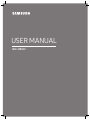 1
1
-
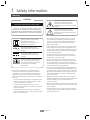 2
2
-
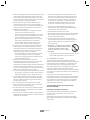 3
3
-
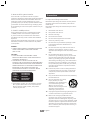 4
4
-
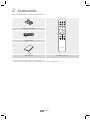 5
5
-
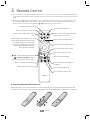 6
6
-
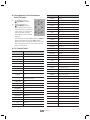 7
7
-
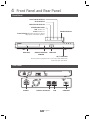 8
8
-
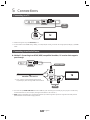 9
9
-
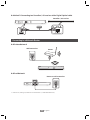 10
10
-
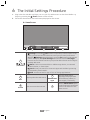 11
11
-
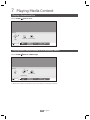 12
12
-
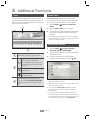 13
13
-
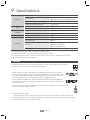 14
14
-
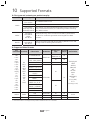 15
15
-
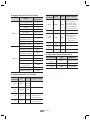 16
16
-
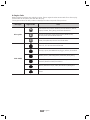 17
17
-
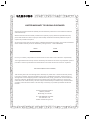 18
18
-
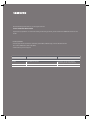 19
19
-
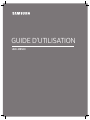 20
20
-
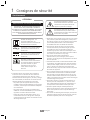 21
21
-
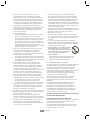 22
22
-
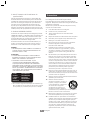 23
23
-
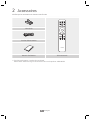 24
24
-
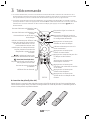 25
25
-
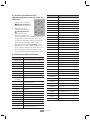 26
26
-
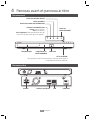 27
27
-
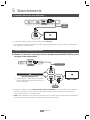 28
28
-
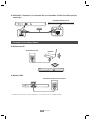 29
29
-
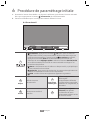 30
30
-
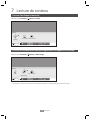 31
31
-
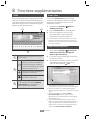 32
32
-
 33
33
-
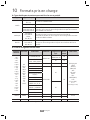 34
34
-
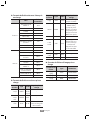 35
35
-
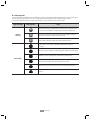 36
36
-
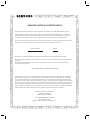 37
37
-
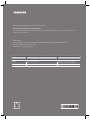 38
38
Samsung UBD-M8500 Guide de démarrage rapide
- Catégorie
- Lecteurs multimédias numériques
- Taper
- Guide de démarrage rapide
dans d''autres langues
- English: Samsung UBD-M8500 Quick start guide
Documents connexes
-
Samsung UBD-M7500 Guide de démarrage rapide
-
Samsung UBD-M9500 Guide de démarrage rapide
-
Samsung UBD-M8500 Guide de démarrage rapide
-
Samsung UBD-M7500 Guide de démarrage rapide
-
Samsung UBD-M9500 Guide de démarrage rapide
-
Samsung UBD-M9500 Guide de démarrage rapide
-
Samsung UBD-M7500 Manuel utilisateur
-
Samsung UBD-M8500 Guide de démarrage rapide
-
Samsung UBD-M9500 Guide de démarrage rapide
-
Samsung UBD-M8500 Guide de démarrage rapide