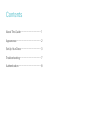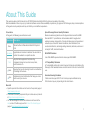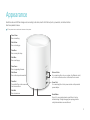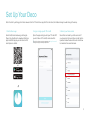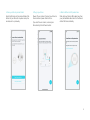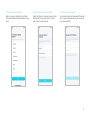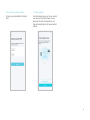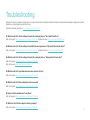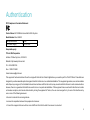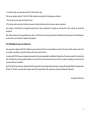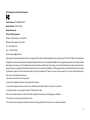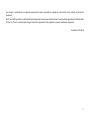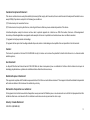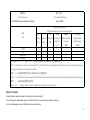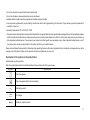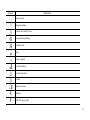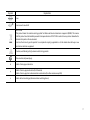Vous trouverez ci-dessous de brèves informations pour Deco W4500. Ce guide vous fournira une introduction au système Wi-Fi Mesh AX1500 pour toute la maison. Il détaille également les différentes couleurs du voyant LED pour indiquer l'état de l'appareil, fournit des informations sur les ports Ethernet, le bouton de réinitialisation et le processus de configuration à l'aide de l'application TP-Link Deco. Il comprend également des mesures de dépannage en cas de problème.
Vous trouverez ci-dessous de brèves informations pour Deco W4500. Ce guide vous fournira une introduction au système Wi-Fi Mesh AX1500 pour toute la maison. Il détaille également les différentes couleurs du voyant LED pour indiquer l'état de l'appareil, fournit des informations sur les ports Ethernet, le bouton de réinitialisation et le processus de configuration à l'aide de l'application TP-Link Deco. Il comprend également des mesures de dépannage en cas de problème.



















-
 1
1
-
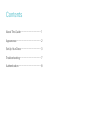 2
2
-
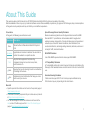 3
3
-
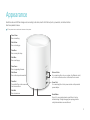 4
4
-
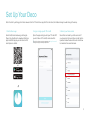 5
5
-
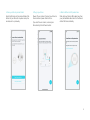 6
6
-
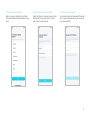 7
7
-
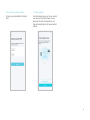 8
8
-
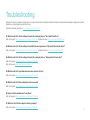 9
9
-
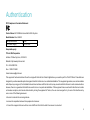 10
10
-
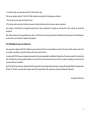 11
11
-
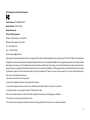 12
12
-
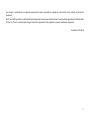 13
13
-
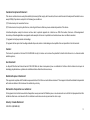 14
14
-
 15
15
-
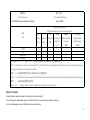 16
16
-
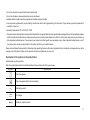 17
17
-
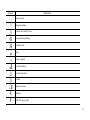 18
18
-
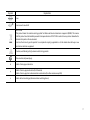 19
19
Vous trouverez ci-dessous de brèves informations pour Deco W4500. Ce guide vous fournira une introduction au système Wi-Fi Mesh AX1500 pour toute la maison. Il détaille également les différentes couleurs du voyant LED pour indiquer l'état de l'appareil, fournit des informations sur les ports Ethernet, le bouton de réinitialisation et le processus de configuration à l'aide de l'application TP-Link Deco. Il comprend également des mesures de dépannage en cas de problème.
dans d''autres langues
- English: TP-LINK Deco W4500 User guide
Documents connexes
-
TP-LINK Deco BE16000 Mode d'emploi
-
TP-LINK Deco XE75 Pro Mode d'emploi
-
TP-LINK Deco BE65 BE11000 Whole Home Mesh WiFi 7 System Mode d'emploi
-
TP-LINK Deco XE75 Pro Mode d'emploi
-
TP-LINK Deco WE10800 Mode d'emploi
-
TP-LINK Deco BE95 Mode d'emploi
-
TP-LINK Deco BE95 BE33000 Whole Home Mesh WiFi 7 System Mode d'emploi
-
TP-LINK Deco M5 Mode d'emploi
-
TP-LINK Deco M5 Mode d'emploi
-
TP-LINK DECO S4 3-PACK AC1200 Le manuel du propriétaire