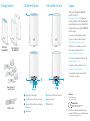Aer the satellites are powered on, each
satellite’s ring LED lights white while the satellite
attempts to sync with the router. Then the ring
LED lights one of the following colors for about
three minutes and then turns o:
Quick Start Guide
Blue
The connection between the satellite
and router is good.
Amber
The connection between the satellite
and router is fair. Consider moving the
satellite closer to the router.
Magenta
The satellite failed to sync with the
router. Move the satellite closer to the
router.
Satellite Ring LED Sync Colors
October 2017
Set Up Your Orbi
Router and Satellites
Set up your router and satellites with the
NETGEAR Orbi app or a web browser.
NETGEAR Orbi App Setup
1. Scan a QR code or search for NETGEAR Orbi
in the Apple App Store or Google Play Store.
2. Download and launch the NETGEAR Orbi
app on your mobile device and follow the
prompts.
Web Browser Setup
1. Unplug your modem and remove and
reinsert the backup battery if it uses one.
2. Plug the modem back in.
3. Use the included Ethernet cable to connect
your modem to the yellow Internet port on
your router.
Note: If you want to connect your router
to an existing gateway, we recommend that
you turn o your existing gateway’s WiFi.
4. Plug in your router.
The Power LED on the back of the router
lights green. If the Power LED does not
light, press the Power On/O button.
5. Wait for the router’s ring LED to light white.
6. Place your satellites, plug them in, and wait
for each satellite’s ring LED to light blue or
amber.
If the satellite’s ring LED lights magenta,
move the satellite closer to the router. For
more information, see Satellite Ring LED
Sync Colors.
7. Connect your computer or mobile device
to the router or satellites with Ethernet or
WiFi:
• Ethernet. Use an Ethernet cable to
connect a computer to the router or
satellite.
• WiFi. Use the WiFi network name
(SSID) and password on the router or
satellite label to connect.
Note: If the ring LED still lights magenta aer
about one minute, press the Sync button on
the router and on the satellite. If the satellite
syncs with the router, the satellite’s ring LED
lights white, then lights blue to indicate a good
connection, and then turns o.
8. Launch a web browser, visit orbilogin.com,
and follow the prompts.
If a login window opens, enter the user
name and password. The user name
is admin and the default password is
password.

Power On/O button and Power LED
Power connector
Reset button
Ring LED (not shown in image)
Sync button (also used for WPS connection)
Internet port (the satellite does not include an
Internet port)
Ethernet ports
Orbi Router Overview
Orbi Router
(Model RBR20)
Orbi Satellites (2)
(Model RBS20)
Ethernet cable
Orbi Satellite OverviewPackage Contents
2
1
3
4
1
2
3
4
5
6
5
6
7
7
1
2
4
5
6
7
Support
Thank you for purchasing this NETGEAR
product. You can visit
www.netgear.com/support to register your
product, get help, access the latest downloads
and user manuals, and join our community. We
recommend that you use only ocial NETGEAR
support resources.
Si ce produit est vendu au Canada, vous pouvez
accéder à ce document en français canadien à
http://downloadcenter.netgear.com/other/.
(If this product is sold in Canada, you can access
this document in Canadian French at http://
downloadcenter.netgear.com/other/.)
For the current EU Declaration of Conformity, visit
http://kb.netgear.com/11621.
For regulatory compliance information, visit http://
www.netgear.com/about/regulatory/.
See the regulatory compliance document before
connecting the power supply.
Power adapters (3)
(vary by region)
© NETGEAR, Inc., NETGEAR and the NETGEAR Logo are
trademarks of NETGEAR, Inc. Any non‑NETGEAR trademarks
are used for reference purposes only.
NETGEAR INTL LTD
Building 3, University Technology Centre
Curraheen Road, Cork, Ireland
NETGEAR, Inc.
350 East Plumeria Drive
San Jose, CA 95134, USA
-
 1
1
-
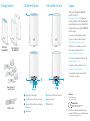 2
2
dans d''autres langues
- English: Netgear RBK23-100NAS User guide
Documents connexes
-
Netgear RBK20W100NAS Mode d'emploi
-
Netgear RBK852100NAS Manuel utilisateur
-
Netgear RBK13 Guide de démarrage rapide
-
Netgear Orbi PRO SRS60 Quick Start
-
Netgear Orbi App Mode d'emploi
-
Netgear RBS760 Mode d'emploi
-
Netgear Orbi RBK753S Let's Get Started
-
Netgear RBS50Y-100NAS Manuel utilisateur
-
Netgear RBK762S Mode d'emploi
-
Netgear Orbi Pro Tri-Band Mesh WiFi System (SRK60) -- Router & Extender Replacement covers up to 5,000 sq. ft., 2 Pack Manuel utilisateur