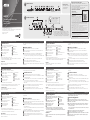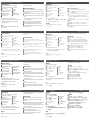Многопортовая док-станция UH3237 с интерфейсом USB-C и функцией сквозной передачи питания
www.aten.com
A
Обзороборудования
1
4-контактный аудио стерео разъем (3,5 мм) с микрофоном
2
Порт USB 3.1 Gen1 типа C (только данные)*
3
Порты USB 2.0 типа A*
4
Порт USB 3.1 Gen1 типа A с быстрой
зарядкой BC 1.2 (5 В/1,5 А)*
5
Порты USB 3.1 Gen1 типа A*
6
Слот для Micro SD-карты
7
Слот для SD-карты
* Общая выходная мощность 6 портов USB составляет макс. 5 В/2 А.
** Требуется блок питания ноутбука с функцией зарядки через USB-C.
Используйте сертифицированный адаптер питания ограниченной мощности
(LPS) с портом USB-C.
Требования
Компьютер с ОС Windows® 10 и выше, портом USB-C и поддержкой режима DP
Alt Mode.
Mac OS X 10.12 и выше*
* Компьютеры Mac не оснащены технологией MST, поэтому они не поддерживают
режим отображения на двух мониторах.
B
Установкаоборудования
1
Подключите адаптер переменного тока к порту USB-C DC-in на UH3237.*
2
Включите свой ноутбук и подключите разъем хоста USB-C устройства UH3237 к
компьютеру с портом USB-C.
3
Для просмотра изображения на двух экранах либо подключите к HDMI-портам
UH3237 два монитора, либо подключите один монитор к порту VGA, а второй
монитор к порту HDMI 1.**
Если вы хотите подключить только один экран, подключите монитор к любому из
портов HDMI или VGA.
4
Подключите порт Gigabit LAN к сети Интернет кабелем Ethernet.
5
Вставьте SD- или Micro SD-карту в слот для карт памяти.
6
Подсоедините периферийные USB-устройства к портам USB 3.1 Gen1 и USB 2.0.
7
Подключите аудио-устройство (наушники или наушник с микрофонов) к аудио
стерео разъему (3,5 мм).
8
Порт Gigabit LAN
9
Порт HDMI 1
10
Порт HDMI 2
11
Порт VGA
12
Порт USB-C DC-in**
13
Разъем хоста USB-C
Dock UH3237 USB-C multiporta con pass-through di alimentazione
www.aten.com
A
Revisione Hardware
1
Cavo Audio Stereo a 4 poli da 3,5mm con Microfono
2
Porta USB 3.1 Gen1 di tipo C (solo dati)*
3
Porte USB 2.0 di tipo A*
4
Porta USB 3.1 Gen1 di tipo A con BC
1.2 per ricarica veloce (5V/1.5A)*
5
Porte USB 3.1 Gen1 di tipo A*
6
Inserto per scheda Micro SD
7
Inserto per scheda SD
* La potenza massima totale delle 6 porte USB è di 5V. 2A.
** Serve un adattatore per alimentatore di computer portatile con funzione di carica via
USB-C. Utilizzare un adattatore USB-C certifi cato Limited Power Source (LPS).
Requisiti
Computer con abilitazione USB-C Windows® 10 e più recenti con modalità DP Alt.
Mac OS X 10.12 o versione successiva*
* I computer Mac non hanno la tecnologia MST e quindi non supportano la modalità con
vista doppia.
B
Installazione Hardware
1
Attacca l'adattatore AC alla porta USB-C DC-sul tuo UH3237.*
2
Accendi il computer e connetti il connettore USB-C Host dell’UH3237 al computer
abilitato per USB-C.
3
Per il display con vista doppia connetti due schermi alle porte HDMI dell’UH3237, oppure
connetti uno schermo alla porta VGA e l’altro schermo alla porta HDMI 1**.
Se invece vuoi connette solo un display, connetti uno schermo alla porta HDMI o a quella
VGA.
4
Connetti la porta Gigabit LAN ad una connessione internet, usando un cavo Ethernet.
5
Inserisci una scheda SD o Micro SD nel rispettivo inserto.
6
Connetti i dispositivi USB esterni alle porte USB 3.1 Gen 1 e USB 2.0.
7
Connetti un dispositivo audio (cuffi e o cuffi e con microfono) al cavo audio stereo da
3,5 mm.
8
Porta Gigabit LAN
9
HDMI Porta 1
10
HDMI Porta 2
11
Porta VGA
12
Porta USB-C DC-in**
13
Connettore host USB-C
Estación multipuerto UH3237 USB-C con transferencia de energía
www.aten.com
A
Revisión del hardware
1
Conector de audio estéreo de 4 polos de 3,5mm con micrófono
2
Puerto USB 3.1 Gen1 Tipo C (solo datos)*
3
Puertos USB 2.0 Tipo A*
4
Puerto USB 3.1 Gen1 Tipo A con carga
rápida BC 1.2 (5V/1,5A)*
5
Puertos USB 3.1 Gen1 Tipo A*
6
Ranura para tarjeta Micro SD
7
Ranura para tarjeta SD
* La salida total de 6 puertos USB es de máx. 5V. 2A.
** Necesita un adaptador de corriente de portátil con función de carga USB-C. Utilice un
adaptador USB-C con certifi cado de fuente de alimentación limitada (LPS).
Requisitos
Ordenador con USB-C y Windows® 10 o superior con modo DP Alt.
Mac OS X 10.12 o superior*
* Los ordenadores Mac no incluyen la tecnología MST y, por lo tanto, no soportan el modo
Dual-View.
B
Instalación del hardware
1
Enchufe el adaptador de AC al puerto de - entrada DC USB-C en el UH3237.*
2
Encienda su ordenador portátil y conecte el conector host USB-C del UH3237 al
ordenador con USB-C.
3
Para la visualización doble dual-view, conecte dos monitores a los puertos HDMI del
UH3237 o conecte un monitor al puerto VGA y el otro monitor al puerto HDMI 1.**
O si desea conectar solo una pantalla, conecte un monitor a cualquiera de los puertos
HDMI o VGA.
4
Conecte el puerto LAN Gigabit a una conexión de Internet mediante un cable Ethernet.
5
Inserte una tarjeta SD o Micro SD en la ranura del lector de tarjetas.
6
Conecte dispositivos periféricos USB a los puertos USB 3.1 Gen 1 y USB 2.0.
7
Conecte un dispositivo de audio (auriculares o cascos con micrófono) al conector de
audio estéreo de 3,5mm.
8
Puerto LAN Gigabit
9
Puerto HDMI 1
10
Puerto HDMI 2
11
Puerto VGA
12
Puerto de entrada DC USB-C**
13
Conector USB-C Host
UH3237 USB-C Multiport Dock mit Strom Passthrough
www.aten.com
A
Hardware Übersicht
1
3,5 mm Stereo 4-Pol Audio Buchse mit Mikrofon
2
USB 3.1 Gen1 Typ-C Port (Nur Daten)*
3
USB 2.0 Typ-A Ports*
4
USB 3.1 Gen1 Typ-A Port mit BC 1.2
Schnellladung (5V/1,5A)*
5
USB 3.1 Gen1 Typ-A Ports*
6
Micro-SD-Kartensteckplatz
7
SD-Kartensteckplatz
* Die Gesamtausgabe von 6 USB-Ports ist max. 5V. 2A.
** Ein Laptop-Netzteil mit USB-C Ladefunktion wird benötigt. Bitte verwenden Sie einen
Limited Power Source (LPS) zertifi zierten USB-C Adapter.
Anforderungen
Windows® 10 und höher USB-C-fähiger Computer mit DP Alt Modus.
Mac OS X 10.12 und höher*
* Mac Computer enthalten keine MST-Technologie und unterstützen daher keinen Dual-
Anzeige Modus.
B
Hardware Installation
1
Schließen Sie das Netzteil an den USB-C DC-Eingang des UH3237 an.*
2
Schalten Sie Ihren Laptop ein und verbinden Sie den USB-C Host-Anschluss des UH3237
mit dem USB-C-fähigen Computer.
3
Für eine Dual-View-Anzeige schließen Sie entweder zwei Monitore an die HDMI-Ports des
UH3237 an oder schließen Sie einen Monitor an den VGA-Port und den anderen Monitor
an den HDMI-Port 1 an.**
Oder wenn Sie nur einen Bildschirm anschließen möchten, schließen Sie einen Monitor an
einen der HDMI- oder VGA-Ports an.
4
Verbinden Sie den Gigabit-LAN-Port über ein Ethernet-Kabel mit einer Internetverbindung.
5
Stecken Sie eine SD- oder Micro-SD-Karte in den Kartenleser-Steckplatz.
6
Schließen Sie USB-Peripheriegeräte an die USB 3.1 Gen 1 und USB 2.0 Ports an.
7
Schließen Sie ein Audiogerät (Kopfhörer oder Kopfhörer mit Mikrofon) an die 3,5-mm-
Stereo-Audiobuchse an.
8
Gigabit LAN Port
9
HDMI Port 1
10
HDMI Port 2
11
VGA Port
12
USB-C DC - Eingang Port**
13
USB-C Host Anschluss
Station d'accueil Multiport UH3237 USB avec Power Pass Through
www.aten.com
A
Présentation du matériel
1
Fiche Audio 4-Pôles Stéréo 3,5mm avec Microphone
2
Port USB 3.1 Gen1 Type-C (Données seulement)*
3
Ports USB 2.0 Type-A*
4
Port USB 3.1 Gen1 Type-A avec charge
rapide BC 1.2 (5V/1.5A)*
5
Ports USB 3.1 Gen.1 Type-A*
6
Fente pour Carte Micro SD
7
Fente pour Carte SD
* La sortie totale des 6 ports USB est 5V max. 2A.
** Un adaptateur électrique pour portable avec fonction de charge USB-C est requis.
Veuillez utiliser un adaptateur USB-C certifi é Limited Power Source (LPS).
Conditions requises
Ordinateur compatible Windows® 10 et USB-C avec mode DP Alt.
Mac OS X 10.12 et supérieur*
* Les ordinateurs Mac n'intègrent pas la technologie MST; par conséquent, les ordinateurs
Mac ne prendront pas en charge le mode Dual-View.
B
Installation matérielle
1
Branchez l’adaptateur CA au port d’entrée CC USB-C sur votre UH3237.*
2
Allumez votre ordinateur portable et connectez le Connecteur Hôte USB-C de l’UH3237 à
un ordinateur équipé USB-C.
3
Pour un affi chage double-écran, connectez deux écrans sur les Ports HDMI de l’UH3237
ou bien un écran sur le Port VGA et l’autre sur le Port HDMI 1.**
Ou si vous souhaitez ne connecter qu’un seul écran, connectez cet écran à un des Ports
HDMI ou VGA.
4
Connectez Port LAN Gigabit à une connexion internet en utilisant un câble Ethernet.
5
Insérez une Carte SD ou Micro SD dans la fente du lecteur de carte.
6
Connectez les appareils USB aux Ports USB 3.1 Gen 1 et USB 2.0.
7
Connectez un appareil audio (écouteurs avec ou sans micro) sur la Fiche Audio Stéréo
3,5 mm.
8
Port LAN Gigabit
9
Port HDMI 1
10
Port HDMI 2
11
Port VGA
12
Port entrée CC USB-C**
13
Connecteur Hôte USB-C
© Copyright 2019 ATEN
®
International Co., Ltd.
ATEN and the ATEN logo are trademarks of ATEN International Co., Ltd. All rights reserved. All
other trademarks are the property of their respective owners.
This product is RoHS compliant.
Printing Date: 10/2019
USB-C Multiport Dock with Power
Pass-Through
Quick Start Guide
UH3237
Support and Documentation Notice
All information, documentation, fi rmware, software utilities, and
specifi cations contained in this package are subject to change without
prior notifi cation bythe manufacturer.
To reduce the environmental impact of our products, ATEN
documentation and software can be found online at
http://www.aten.com/download/
Technical Support
www.aten.com/support
Scan for
more information
UH3237 USB-C Multiport Dock with Power Pass-Through
www.aten.com
A
Hardware Review
1
3.5mm Stereo 4-Pole Audio Jack with Microphone
2
USB 3.1 Gen1 Type-C Port (Data Only)*
3
USB 2.0 Type-A Ports*
4
USB 3.1 Gen1 Type-A Port with
BC 1.2 fast charging (5V/1.5A)*
5
USB 3.1 Gen1 Type-A Ports*
6
Micro SD Card Slot
7
SD Card Slot
*The total output of 6 USB Ports is max. 5V. 2A.
**A laptop power adapter with USB-C charging function is needed. Please use Limited
Power Source (LPS) certifi ed USB-C Adapter.
Requirements
Windows® 10 and above USB-C enabled computer with DP Alt Mode.
Mac OS X 10.12 and above*
* Mac computers do not include MST technology and is therefore unable to support Dual-
View mode.
B
Hardware Installation
1
Plug in the AC adapter to the USB-C DC-in Port on your UH3237.*
2
Power on your laptop and connect the USB-C Host Connector of the UH3237 to the
USB-C enabled computer.
3
For dual-view display, either connect two monitors to the UH3237’s HDMI Ports or
connect one monitor to the VGA port and the other monitor to HDMI Port 1.**
Or if you wish to connect only one display, connect a monitor to any of the HDMI or VGA
ports.
4
Connect the Gigabit LAN port to an internet connection using an Ethernet cable.
5
Insert an SD or Micro SD card into their card reader slot.
6
Connect USB peripheral devices to the USB 3.1 Gen 1 and USB 2.0 ports.
7
Connect an audio device (earphones or earphones with microphone) to the 3.5mm Stereo
Audio Jack.
8
Gigabit LAN Port
9
HDMI Port 1
10
HDMI Port 2
11
VGA Port
12
USB-C DC-in Port**
13
USB-C Host Connector
B
Hardware Installation
Package Contents
1 USB-C Multiport Dock with
Power Pass-Through
1 User Instructions
A
Hardware Review
2
3 4 6 7 8 9
1110 12 13
5
1
UH3237 (Side View) UH3237 (Rear View)
HDMI 1
Gigabit
Ethernet
Supports charging
( 5 V / 1.5 A )
HDMI 2 or VGA
15V 12V 9V 5V20V
Support
V1 V2
5
6
4
3
1
2
Check USB-C charge rate of your laptop*
The total charging time may vary depending on
the devices connected to the UH3237.
* USB-C power adapter is not included in the package.
7
* Please plug in the USB-C power adapter to the USB-C DC-in Port before
using the dock, as plugging or unplugging of the USB-C DC-in Port may
cause a momentary disconnect on USB devices connected to the dock.
** If you connect one monitor to VGA port and another monitor to HDMI 2
port, the HDMI 2 port will take priority for a single-view video display.
이 기기는 업무용(A급) 전자파적합기기로서 판매자 또는 사용자는 이 점을 주의하시기 바라며, 가정외의
지역에서 사용하는 것을 목적으로 합니다.
EMC Information
FEDERAL COMMUNICATIONS COMMISSION INTERFERENCE
STATEMENT:
This equipment has been tested and found to comply with
the limits for a Class A digital device, pursuant to Part 15
of the FCC Rules. These limits are designed to provide
reasonable protection against harmful interference when
the equipment is operated in a commercial environment. This equipment generates, uses, and can
radiate radio frequency energy and, if not installed and used in accordance with the instruction
manual, may cause harmful interference to radio communications. Operation of this equipment in
a residential area is likely to cause harmful interference in which case the user will be required to
correct the interference at his own expense.
FCC Caution: Any changes or modifi cations not expressly approved by the party responsible for
compliance could void the user's authority to operate this equipment.
Warning: Operation of this equipment in a residential environment could cause radio interference.
This device complies with Part 15 of the FCC Rules. Operation is subject to the following two
conditions:(1) this device mat not cause harmful interference, and(2) this device must accept any
interference received, including interference that may cause undesired operation.
Important. Before proceeding, download the Installation and Operation Manual by visiting the
website, www.aten.com and navigating to the product page. The manual includes important
warnings, loading specifi cations and grounding instructions.
La page charge ...
-
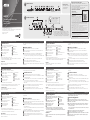 1
1
-
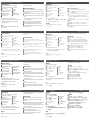 2
2
dans d''autres langues
- italiano: ATEN UH3237 Guida Rapida
- English: ATEN UH3237 Quick start guide
- español: ATEN UH3237 Guía de inicio rápido
- Deutsch: ATEN UH3237 Schnellstartanleitung
- русский: ATEN UH3237 Инструкция по началу работы
- português: ATEN UH3237 Guia rápido
- polski: ATEN UH3237 Skrócona instrukcja obsługi
- 日本語: ATEN UH3237 クイックスタートガイド
- Türkçe: ATEN UH3237 Hızlı başlangıç Kılavuzu
Documents connexes
-
ATEN UH3239 Guide de démarrage rapide
-
ATEN UH3234 Guide de démarrage rapide
-
ATEN UH3233 Guide de démarrage rapide
-
ATEN UH3238 Guide de démarrage rapide
-
ATEN VE7834 Guide de démarrage rapide
-
ATEN US7220 Guide de démarrage rapide
-
ATEN UH3230 Guide de démarrage rapide
-
ATEN UH3236 Guide de démarrage rapide
-
ATEN CS1842 Guide de démarrage rapide
-
ATEN US3342 Guide de démarrage rapide