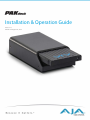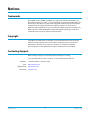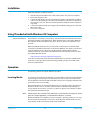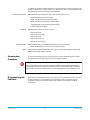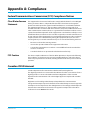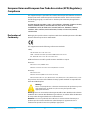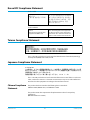AJA PAKdock Installation & Operation Manual
- Taper
- Installation & Operation Manual

Installation & Operation Guide
Version 1.1
Published: August 26, 2013

Pak Dock v1.1 www.aja.com
2
Notices
Trademarks
AJA®, KONA®, Ki Pro®, KUMO® and XENA® are registered trademarks of AJA Video, Inc.,
Ki Pro Mini™, Io Express™, Io HD
™
, Io
™
and “Work. Flow.” are trademarks of AJA Video, Inc.
AirPort, Apple, the Apple logo, AppleShare, AppleTalk, FireWire, iPod, iPod Touch, Mac,
and Macintosh are registered trademarks of Apple Computer, Inc. Final Cut Pro,
QuickTime and the QuickTime Logo are trademarks of Apple Computer, Inc. Avid, Avid
Media Composer and Avid DNxHD are trademarks of Avid Technology, Inc. All other
trademarks are the property of their respective holders.
Copyright
Copyright © 2013 AJA Video, Inc. All rights reserved. All information in this manual is
subject to change without notice. No part of the document may be reproduced or
transmitted in any form, or by any means, electronic or mechanical, including
photocopying or recording, without the express written permission of AJA Inc.
Contacting Support
When calling for support, have all information at hand prior to calling.
To contact AJA Video for sales or support, use any of the following methods:
Telephone: +1.800.251.4224 or +1.530.271.3190
Web: http://www.aja.com
Support Email: support@.aja.com
Sales Email: [email protected]

Pak Dock v1.1 www.aja.com
3
AJA Pak Dock
Overview
This brief guide describes the AJA Pak Dock. The AJA Pak Dock is a media reader for use
with AJA Pak solid state media. AJA Pak media is used with the AJA Ki Pro Quad tapeless
video recorder. The Pak Dock may be connected to a host computer by either a
Thunderbolt or USB 3.0 cable connection. Both connection types provide high speed
data transfer capabilities.
Figure 1. Pak Dock (left) and Pak (right)
Features The AJA Pak Dock features a single slot for the insertion of AJA Pak media. The dock
features Thunderbolt and USB 3.0 connectors as well as a rugged, industrial-strength
case making it suitable for studio or field use.
What’s In The Box? When you unpack your product you’ll find the following components:
•AJA Pak Dock unit
• AC power supply
Please save all packaging in case you need to ship the product in the future.
NOTE: A cable for connecting the Pak Dock to the host computer is not included and must be
supplied by the user. You may use either a Thunderbolt or USB 3.0 cable (A Male to Micro B
Male).

Pak Dock v1.1 www.aja.com
4
Installation
Pak Dock installation couldn’t be simpler:
1. Unpack and place the Pak Dock on a flat, stable surface near your host computer.
2. Ensure the computer is off.
3. Connect the Pak Dock to your host computer using either a Thunderbolt or USB 3.0
cable. Do not plug both types of cables into the Pak Dock and the host computer at
the same time; only one data connection between the Pak Dock and the computer is
supported.
4. Connect the AJA-supplied power supply to the Pak Dock and plug it into a 100-240
VAC power outlet.
5. Turn on your computer.
Using Thunderbolt with Windows OS Computers
Special Considerations: The Pak Dock is essentially a “plug and play” device when the Thunderbolt connection is
used with computers running Mac OS X. When the Pak Dock is connected to Windows
OS computers via the Thunderbolt connection, there are special considerations to be
aware of.
With current Windows OS versions, you may need to install a driver so that the SATA
connection in the Pak Dock operates as expected in Windows. This driver can be located
on the AJA website in the support area for Ki Pro Quad and Ki Pro Rack under the
Software section. Be sure to click on the Windows icon in the Software section to show
the available Windows drivers.
http://www.aja.com/en/products/ki-pro/#support
If you wish to remove Pak media from the Pak Dock when connected to a Windows OS
computer, use the appropriate method to first gracefully eject the current Pak media
from use by Windows OS.
Operation
The following instructions explain Pak Dock operation.
Inserting Media To properly insert media into the Pak Dock, orient the media so that the side with the AJA
logo is facing you and the logo is inverted. Then place the connector end of the media
into the Pak Dock slot. Push the Pak media all the way into the slot gently, but firmly, until
you feel the connector seat solidly.
Once the Pak media is inserted into the Pak Dock, your operating system should mount
the Pak media the same as any other external volume or disk drive. Depending upon
your operating system version, you may see a disk icon appear on the desktop or within
the operating system file manager.
NOTE: AJA Pak media is HFS+ formatted. If the Pak media is used on Windows OS computers, a third-
party HFS+ support application, such as Mediafour's MacDrive, is required.
After the Pak media is mounted by your host computer's operating system, you can copy
files from and to the Pak media. You may also delete files from the Pak media. You may
copy virtually any file to the media outside of the “AJA” folder.

Pak Dock v1.1 www.aja.com
5
To add files to the Pak media for playback on the Ki Pro Quad, you must properly encode
the files as QuickTimes and place them in the “AJA” folder on the Pak media. Valid media
files for Ki Pro Quad have the following specifications:
Full-raster Frame Rates: QuickTime files that are full-raster and use the specified frame rates:
• 4096x2160 (4K) 23.98/24/25/29.97fps
• 3840x2160 (Quad HD) 23.98/24/25/29.97fps
• 2048x1080 (2K) 23.98/24/25/29.97/50/59.94fps
• 1920x1080 (HD) 23.98/24/25/29.97/50/59.94fps
• 1280x720 (HD) 50/59.94fps
Encoding: QuickTime files that are encoded as follows:
• Apple ProRes 444
• Apple ProRes 422 (HQ)
• Apple ProRes 422
• Apple ProRes 422 (LT)
• Apple ProRes 422 (Proxy)
QuickTime Audio: QuickTime files that are encoded with the following audio properties:
• 24-bit, 48kHz audio (2 or 8 channel), if audio is included.
NOTE: Files copied to AJA Pak media that do not meet these criteria may not appear on the Ki Pro
Quad or may not play back as expected.
Unmounting
Procedure
To remove Pak media from your operating system, use the methods typically used for
gracefully un-mounting/ejecting any type of removable media.
Disconnecting the
Pak Dock
When disconnecting the Pak Dock, be sure to first un-mount/eject the media using the
proper procedure as noted earlier for your operating system. Then power off your
computer and disconnect the Pak Dock power and data (Thunderbolt or USB 3.0)
connections.
Caution!
Do not physically remove media from the Pak Dock without first gracefully un-mounting/
ejecting it from the operating system. Failure to properly un-mount/eject media may lead to
data corruption, directory fragmentation, and error messages from your operating system.

Pak Dock v1.1 www.aja.com
6
Appendix A: Compliance
Federal Communications Commission (FCC) Compliance Notices
Class B Interference
Statement
This equipment has been tested and found to comply with the limits for a Class B digital
device, pursuant to Part 15, Subpart B of the FCC Rules. These limits are designed to
provide reasonable protection against harmful interference in a residential installation.
This equipment generates, uses, and can radiate radio frequency energy and, if not
installed and used in accordance with the instructions, may cause harmful interference to
radio communications. However, there is no guarantee that interference will not occur in
a particular installation. Operation of this equipment in a residential area is likely to cause
harmful interference in which case the user will be required to correct the interference at
his own expense. If this equipment does cause harmful interference to radio or television
reception, which can be determined by turning the equipment off and on, the user is
encouraged to try to correct the interference by one or more of the following measures:
• Reorient or relocate the receiving antenna.
• Increase the separation between the equipment and receiver.
• Connect the equipment into an outlet on a circuit different from that to which the
receiver is connected.
•
Consult the dealer or an experienced radio/TV technician for help.
FCC Caution This device complies with Part 15 of the FCC Rules. Operation is subject to the following
two conditions: (1) This device may not cause harmful interference, and (2) this device
must accept any interference received, including interference that may cause undesired
operation.
Canadian ICES Statement
Canadian Department of Communications Radio Interference Regulations
This digital apparatus does not exceed the Class B limits for radio-noise emissions from a
digital apparatus as set out in the Radio Interference Regulations of the Canadian
Department of Communications. This Class B digital apparatus complies with Canadian
ICES-003.
Règlement sur le brouillage radioélectrique du Quadstère des Communications
Cet appareil numérique respecte les limites de bruits radioélectriques visant les appareils
numériques de classe B prescrites dans le Règlement sur le brouillage radioélectrique du
ministère des Communications du Canada. Cet appareil numérique de la Classe B est
conforme à la norme NMB-003 du Canada.

Pak Dock v1.1 www.aja.com
7
European Union and European Free Trade Association (EFTA) Regulatory
Compliance
This equipment may be operated in the countries that comprise the member countries of
the European Union and the European Free Trade Association. These countries, listed in
the following paragraph, are referred to as The European Community throughout this
document:
AUSTRIA, BELGIUM, BULGARIA, CYPRUS, CZECH REPUBLIC, DENMARK, ESTONIA, FINLAND,
FRANCE, GERMANY, GREECE, HUNGARY, IRELAND, ITALY, LATVIA, LITHUANIA,
LUXEMBOURG, MALTA, NETHERLANDS, POLAND, PORTUGAL, ROMANIA, SLOVAKIA,
SLOVENIA, SPAIN, SWEDEN, UNITED KINGDOM, ICELAND, LICHTENSTEIN, NORWAY,
SWITZERLAND
Declaration of
Conformity
Marking by this symbol indicates compliance with the Essential Requirements of the EMC
Directive of the European Union 2004/108/EC.
This equipment meets the following conformance standards:
Safety:
CB- IEC 60065: 2001 + A1: 2005 + A2
NRTL - UL 60065: 2003 R11.06, CSA C22.2 NO. 60065: 2003 + A1:06
GS - EN 60065: 2002 + A1 + A2 + A11: 2005 + A12
Additional licenses issued for specific countries available on request.
Emissions:
EN 55103-1: 2009, CISPR22: 2008
EN61000-3-2: 2006 + A1: 2009 + A2: 2009, EN61000-3-3: 2008
Immunity:
EN 55103-2: 2009
EN61000-4-2: 2009, EN61000-4-3: 2006 + A1: 2008,
EN 61000-4-4: 2004 + A1: 2010, EN 61000-4-5: 2005, EN 61000-4-6: 2007, EN61000-4-11: 2004
The product is also licensed for additional country specific standards as required for the
International Marketplace.
Warning!
This is a Class B product. In a domestic environment, this product may cause
radio interference, in which case, the user may be required to take
appropriate measures.
Achtung! Dieses ist ein Gerät der Funkstörgrenzwertklasse B. In Wohnbereichen können
bei Betrieb dieses Gerätes Rundfunkstörungen auftreten, in welchen Fällen der Benutzer
für entsprechende Gegenmaßnahmen verantwortlich ist.
Attention! Ceci est un produit de Classe B. Dans un environnement domestique, ce
produit risque de créer des interférences radioélectriques, il appartiendra alors à
l’utilisateur de prendre les mesures spécifiques appropriées.

Pak Dock v1.1 www.aja.com
8
Korea KCC Compliance Statement
1) Class A ITE
1) Class A device
Taiwan Compliance Statement
This is a Class B product based on the standard of the Bureau of Standards, Metrology
and Inspection (BSMI) CNS 13438, Class B.
Japanese Compliance Statement
This is a Class B product based on the standard of the VCCI Council. If this is used near a
radio or television receiver in a domestic environment, it may cause radio interference.
Install and use the equipment according to the instruction manual.
Chinese Compliance
Statement
This product has been tested to the following Chinese standards:
GB13837-2003, GB8898-2011, and GB17625.1-2003
This product meets the requirements of implementation rules for compulsory
certification
(REF NO. CNCA-01C-17:2010).
A 급 기기
( 업무용 방송통신기자재 )
이 기기는 업무용 (A 급 ) 전자파적
합기기로서 판매자 또는 사용자는
이 점을 주의하시기 바라며 , 가정
외의 지역에서 사용하는 것을
목적으로 합니다 .
Class A
(Broadcasting Communication
Equipment for Office Use)
As an electromagnetic wave equipment
for office use (Class A), this equipment is
intended to use in other than home area.
Sellers or users need to take note of this.
1. Class B ITE
この装置は、 ク ラ ス B 情報技術装置です。 この装置は、 家庭環境で使用する こ と を目
的と し ていますが、 この装置がラ ジオやテ レ ビジ ョ ン受信機に近接 し て使用 さ れる と 、
受信障害を引き起こ す こ とがあ り ます。
取扱説明書に従っ て正 し い取 り 扱い を し て下 さ い。 V C C I - B
-
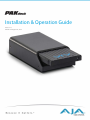 1
1
-
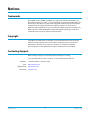 2
2
-
 3
3
-
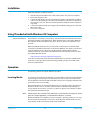 4
4
-
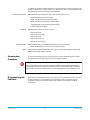 5
5
-
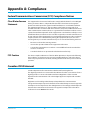 6
6
-
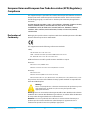 7
7
-
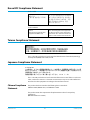 8
8
AJA PAKdock Installation & Operation Manual
- Taper
- Installation & Operation Manual
dans d''autres langues
- English: AJA PAKdock