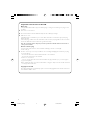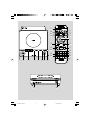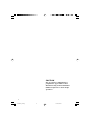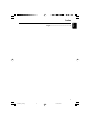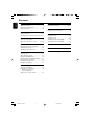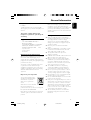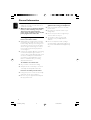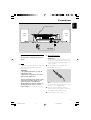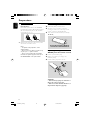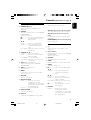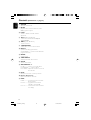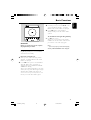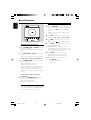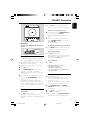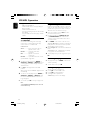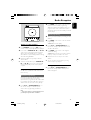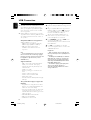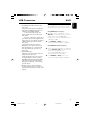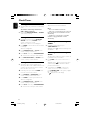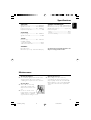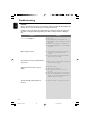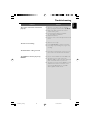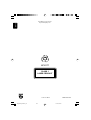Philips GFP451-1825BX-1 Manuel utilisateur
- Catégorie
- Ensembles audio pour la maison
- Taper
- Manuel utilisateur
Ce manuel convient également à

MCM177
Micro Hi-Fi System
User manual
Register your product and get support at
www.philips.com/welcome
MCM177_05-Eng 1/11/08, 14:181

2
Important notes for users in the U.K.
Mains plug
This apparatus is fitted with an approved 13 Amp plug. To change a fuse in this type of plug proceed
as follows:
1 Remove fuse cover and fuse.
2 Fix new fuse which should be a BS1362 3 Amp, A.S.T.A. or BSI approved type.
3 Refit the fuse cover.
If the fitted plug is not suitable for your socket outlets, it should be cut off and an appropriate plug
fitted in its place.
If the mains plug contains a fuse, this should have a value of 3 Amp. If a plug without a fuse is used, the
fuse at the distribution board should not be greater than 3 Amp.
Note: The severed plug must be disposed of to avoid a possible shock hazard should it be inserted into a
13 Amp socket elsewhere.
How to connect a plug
The wires in the mains lead are coloured with the following code: blue = neutral (N),
brown = live (L).
¶ As these colours may not correspond with the colour markings identifying the terminals in your plug,
proceed as follows:
– Connect the blue wire to the terminal marked N or coloured black.
– Connect the brown wire to the terminal
marked L or coloured red.
– Do not connect either wire to the earth terminal in the plug, marked E (or e) or coloured green
(or green and yellow).
Before replacing the plug cover, make certain that the cord grip is clamped over the sheath of the lead
- not simply over the two wires.
Copyright in the U.K.
Recording and playback of material may require consent. See Copyright Act 1956 and The Performer’s
Protection Acts 1958 to 1972.
MCM177_05-Eng 1/11/08, 14:182

3
1
$
%
^
&
21 3 456
0
!
789
*
(
)
¡
2
3
4
5
6
7
8
9
0
!
@
#
MCM177_05-Eng 1/11/08, 14:183

4
CAUTION
Use of controls or adjustments or
performance of procedures other
than herein may result in hazardous
radiation exposure or other unsafe
operation.
MCM177_05-Eng 1/11/08, 14:184

5
English
Index
English ------------------------------------------------ 6
MCM177_05-Eng 1/11/08, 14:185

6
English
Contents
General Information
Supplied accessories ............................................ 7
Environmental information ................................ 7
Safety information ............................................ 7–8
Preparations
Rear connections ........................................... 9–10
Inserting batteries into the remote control...10
Controls
Controls on the system .................................... 11
Controls on the remote control ............. 11–12
Basic Functions
Plug and play (for tuner installation) .............. 13
Switching the system on ................................... 14
Adjusting volume and sound ............................ 14
CD/MP3 Operation
Loading a disc ...................................................... 15
Basic playback controls ..................................... 15
Playing an MP3/WMA disc ............................... 15
Different play modes: Shuffle and Repeat ..... 16
Programming track numbers ........................... 16
Reviewing the programme ............................... 16
Erasing the programme ..................................... 16
Radio Reception
Tuning to radio stations .................................... 17
Programming radio stations ............................. 17
Automatic programming
Manual programming
Tuning to preset radio stations ....................... 17
USB Connection
Using USB connectivity .............................. 18–19
AUX
Listening to an external source ...................... 19
Clock/Timer
Viewing the clock ............................................... 20
Setting the clock ................................................. 20
Setting the timer ................................................. 20
Activating and deactivating TIMER ................. 20
Activating and deactivating SLEEP .................. 20
Specifications ........................................... 21
Maintenance.............................................. 21
Tr oubleshooting ............................. 22–23
MCM177_05-Eng 1/11/08, 14:186

English
7
General Information
Congratulations on your purchase and welcome
to Philips!
To fully benefit from the support that Philips
offers, register your product at www.philips.com/
welcome.
This product complies with the radio
interference requirements of the European
Community.
Supplied accessories
–1 X certified AC/DC 18V adaptor
Brand name: PHILIPS,
Model: GFP451-1825BX-1 or AS450-180-
AF250, Input: 100-240V~ 50-60Hz or
50/60Hz 1.2A, Output: 18.0V 2.5A
–2 speaker boxes
– remote control
– FM antenna
Environmental Information
All unnecessary packaging has been omitted. We
have tried to make the packaging easy to
separate into three materials: cardboard (box),
polystyrene foam (buffer) and polyethylene (bags,
protective foam sheet).
Your system consists of materials which can be
recycled and reused if disassembled by a
specialized company. Please observe the local
regulations regarding the disposal of packaging
materials, exhausted batteries and old
equipment.
Disposal of your old product
Your product is designed and
manufactured with high quality
materials and components,
which can be recycled and
reused.
When this crossed-out wheeled
bin symbol is attached to a
product it means the product is covered by the
European Directive 2002/96/EC
Please inform yourself about the local separate
collection system for electrical and electronic
products.
Please act according to your local rules and do
not dispose of your old products with your
normal household waste. The correct disposal of
your old product will help prevent potential
negative consequences for the environment and
human health.
Safety Information
● Before operating the system, check that the
operating voltage indicated on the typeplate (or
the voltage indication beside the voltage
selector) of your system is identical with the
voltage of your local power supply. If not, please
consult your dealer.
● Place the system on a flat, hard and stable
surface.
● Where the MAINS plug or an appliance coupler
is used as the disconnet device, the disconnet
device shall remain readily operable.
● The apparatus shall not be exposed to
dripping or splashing.
● Install the unit near the AC outlet and where the
AC power plug can be easily reached.
● Place the system in a location with adequate
ventilation to prevent internal heat build-up in
your system. Allow at least 10 cm (4 inches)
clearance from the rear and the top of the unit
and 5 cm (2 inches) from each side.
● The ventilation should not be impeded by
covering the ventilation openings with items,
such as newspapers, table-cloths, curtains, etc.
● Do not expose the system, batteries or discs to
excessive moisture, rain, sand or heat sources
caused by heating equipment or direct sunlight.
● No naked flame sources, such as lighted candles,
should be placed on the apparatus.
● No objects filled with liquids, such as vases, shall
be placed on the apparatus.
● If the system is brought directly from a cold to a
warm location, or is placed in a very damp room,
moisture may condense on the lens of the disc
unit inside the system. Should this occur, the CD
player would not operate normally. Leave the
power on for about one hour with no disc in the
system until normal playback is possible.
● The mechanical parts of the set contain self-
lubricating bearings and must not be oiled or
lubricated.
MCM177_05-Eng 1/11/08, 14:187

8
English
General Information
● Batteries (battery pack or batteries installed)
shall not be exposed to excessive heat such as
sunshine, fire or the like.
● When the system is switched to Standby
mode, it is still consuming some power.
To disconnect the system from the
power supply completely, remove the AC
power plug from the wall socket.
Hearing Safety
Listen at a moderate volume.
● Using headphones at a high volume can impair
your hearing. This product can produce sounds
in decibel ranges that may cause hearing loss for
a normal person, even for exposure less than a
minute. The higher decibel ranges are offered
for those that may have already experienced
some hearing loss.
● Sound can be deceiving. Over time your hearing
"comfort level" adapts to higher volumes of
sound. So after prolonged listening, what sounds
"normal" can actually be loud and harmful to
your hearing. To guard against this, set your
volume to a safe level before your hearing
adapts and leave it there.
To establish a safe volume level:
● Set your volume control at a low setting.
● Slowly increase the sound until you can hear it
comfortably and clearly, without distortion.
Listen for reasonable periods of time:
● Prolonged exposure to sound, even at normally
"safe" levels, can also cause hearing loss.
● Be sure to use your equipment reasonably and
take appropriate breaks.
Be sure to observe the following
guidelines when using your headphones.
● Listen at reasonable volumes for reasonable
periods of time.
● Be careful not to adjust the volume as your
hearing adapts.
● Do not turn up the volume so high that you
can't hear what's around you.
● You should use caution or temporarily
discontinue use in potentially hazardous
situations.
● Do not use headphones while operating a
motorized vehicle, cycling, skateboarding, etc.; it
may create a traffic hazard and is illegal in many
areas.
MCM177_05-Eng 1/11/08, 14:188

English
9
Preparations
Rear connections
The type plate is located at the rear of the
system.
A Power
– Before connecting the AC power cord to the
wall outlet, ensure that all other connections
have been made.
WARNING!
–For optimal performance, use only the
original power cable.
–Never make or change any connections
with the power switched on.
To avoid overheating of the system, a safety
circuit has been built in. Therefore, your
system may switch to Standby mode
automatically under extreme conditions. If
this happens, let the system cool down
before reusing it (not available for all versions).
B Antenna Connection
FM Antenna
The wire antenna supplied can only be used to
receive nearby stations. For better reception we
recommend using a cable antenna system or an
outdoor antenna.
1 Extend the wire antenna and fit it to FM
ANTENNA as shown below.
Note: If you are using a cable antenna system or
an outdoor antenna, fit the antenna plug, instead of
the wire antenna, to FM ANTENNA .
2 Move the antenna in different positions for
optimal reception (as far away as possible from
the TV, VCR or other radiation sources).
3 Fix the antenna’s end to the wall.
speaker
(right)
speaker
(left)
FM wire antenna
MCM177_05-Eng 1/11/08, 14:189

10
English
C Speakers Connection
Front Speakers
Connect the speaker wires to the SPEAKERS
terminals, right speaker to "R" and left speaker to
"L", coloured (marked) wire to "+" and black
(unmarked) wire to "-".
● Fully insert the stripped portion of the speaker
wire into the terminal as shown.
Notes:
–For optimal sound performance, use the
supplied speakers.
– Do not connect more than one speaker to any
one pair of +/- speaker terminals.
– Do not connect speakers with an impedance
lower than the speakers supplied. Please refer to
the SPECIFICATIONS section of this manual.
Before using the remote control
1 Pull out the plastic protective sheet.
2 Select the source you wish to control by
pressing one of the source select keys on the
remote control (for example CD, FM).
3 Then select the desired function (for example
É,
í,
ë).
Replacing battery (lithium
CR2025) into the remote control
1 Push to open the battery tray.
2 Replace a new battery according to the
indicated polarity.
3 Push the battery tray back to close it.
CAUTION!
– Remove battery if they are exhausted or
will not be used for a long time.
– Batteries contain chemical substances, so
they should be disposed of properly.
Preparations
MCM177_05-Eng 1/11/08, 14:1810

English
11
Controls (illustrations on page 3)
Controls on the system
1 STANDBY ON (2)
–switches the system to standby/Eco-power
standby/on.
2 SOURCE
– selects the respective sound source for CD/USB/
FM/AUX1/AUX2.
– switches on the system.
2; ........................... starts or interrupts CD playback.
9 ............................. stops CD playback or erases a
CD programme.
í/
ë
for radio .............. selects a preset radio station.
for CD ................. skips to the beginning of the
current/previous/subsequent
track.
for clock/timer adjusts the minutes for the clock/
timer function
3 TUNING à / á
for Tuner ............. tunes to radio stations.
for CD ................. fast searches back and forward
within a track/CD.
for MP3/WMA.............selects an album.
for clock/timer adjusts the hours for the clock/
timer function
4 DSC (Digital Sound Control)
– selects sound characteristics: POP/JAZZ
CLASSIC/ROCK.
5 DBB (Dynamic Bass Boost)
– enhances the bass.
6 MODE
–to select various repeat modes or the shuffle
play mode for a disc.
7 VOLUME
– adjusts the volume level.
8 DISPLAY/CLOCK
for CD ................. displays the current track
remaining time and total
remaining time (or current album
and track name and ID3 for MP3
disc) during playback.
for clock .............. sets the clock function
9 OPEN•CLOSE0
– opens/closes the CD door.
0 USB port
– connects to external USB mass storage device.
! iR SENSOR
– infrared sensor for remote control.
AUX IN jack (located on the back panel)
– connects an external source (3.5 mm socket)
AUX IN 2 jacks (located on the back
panel)
– connects an external source using audio cables
(white/red)
HEADPHONE (located on the back panel)
–connects headphones
Controls on the remote control
1 2
–switches the system to standby/Eco-power
standby/on.
2 Source buttons
– selects the respective sound source for CD/USB/
FM/AUX1/AUX2.
– switches on the system.
3 SHUFFLE
– plays CD/MP3 tracks in random order.
4 SLEEP
– activates/deactivates or selects the sleeper time.
5 TIMER
– enters time setting mode
6 2;.......................... starts or interrupts CD playback.
í/
ë
for CD ................. skips to the beginning of the
current/previous/subsequent
track.
à / á
for Tuner ............. tunes to radio stations.
for CD ................. fast searches back and forward
within a track/CD.
for clock/timer adjusts the hours for the clock/
timer function
9 ............................. stops CD playback or erases a
CD programme.
7 DISPLAY
for CD ................. displays the current track
remaining time and total
remaining time (or current album
and track name and ID3 for MP3
disc) during playback.
MCM177_05-Eng 1/11/08, 14:1811

12
English
Controls (illustrations on page 3)
8 VOLUME
– adjusts the volume level.
9 INTRO
– plays first 10 seconds of each track in a disc/
USB/program in sequence
0 LOUD
– enables or disables automatic loudness
adjustment.
! DSC (Digital Sound Control)
– selects sound characteristics: POP/JAZZ
CLASSIC/ROCK.
@ DBB (Dynamic Bass Boost)
– enhances the bass.
# STEREO/MONO
– selects stereo or mono radio broadcast
$ REP ALL
– repeats a disc/ all programed tracks
(for MP3/WMA...........repeats a disc/an album/all
programmed tracks)
% REPEAT
– repeats a track
^ TIMER ON/OFF
– activates/ deactivates timer function
& CLOCK
– sets the clock function.
* ALBUM/PRESET +/-
for radio .............. selects a preset radio station.
for MP3/WMA...............selects an album.
for clock/timer adjusts the minutes for the clock/
timer function
( MUTE
– interrupts and resumes sound reproduction
) Numeric Keypad (0-9)
– inputs a track number of the disc.
¡ PROG
for CD ................. programmes tracks and reviews
the programme.
for Tuner ............. programmes tuner stations
manually or automatically.
for clock .............. selects between 12 hour and 24
hour display
MCM177_05-Eng 1/11/08, 14:1812

English
13
Basic Functions
IMPORTANT:
Before you operate the system, complete
the preparation procedures.
Plug and Play (for tuner installlation)
Plug and Play allows you to store all available
radio stations automatically.
First time setup/power up
1 When you turn on the main supply, "AUTO
INSTALL - PLEASE PRESS PLAY, STOP
CANCEL" is displayed.
2 Press ÉÅ on the system to start installation.
➜ "PLUG AND PLAY" .... "INSTALL" is
displayed, followed by "TUNER" and "AUTO".
➜ PROG starts flashing.
➜ The system will automatically store the radio
stations (FM only ) with sufficient signal strength.
➜ When all the available radio stations are
stored or the memory for 40 presets are used,
the last preset radio station will be played.
To reinstall Plug and Play
1 In standby mode, press and holdÉÅ on the
system until "AUTO INSTALL - PLEASE
PRESS PLAY, STOP CANCEL" is displayed.
2 Press ÉÅ again to start installation.
➜ All previously stored radio stations will be
replaced.
To exit without storing the Plug and Play
● Press 9 on the system.
➜ If you do not complete the Plug and Play
installation, the function will be restarted when
you next turn on the main supply again.
Notes:
– If no stereo frequency is detected during Plug
and Play, "CHECK ANTENNA" will be displayed.
MCM177_05-Eng 1/11/08, 14:1813

14
English
Basic Functions
Adjusting volume and sound
1 Tu rn the VOLUME control anti-clockwise to
decrease or clockwise to increase volume on the
system (or press VOL -/+ on the remote
control).
➜ Display shows the volume level VOL and a
number from 1-31.
2 Press DSC repeatedly to select the desired
sound effect: POP / JAZZ / CLASSIC / ROCK.
3 Press DBB to switch bass enhancement on or
off.
➜ Display shows if the DBB is activated.
4 Press LOUD on the remote control to enable/
disable LOUDNESS feature.
● LOUDNESS feature enables the system to
automatically increase the treble and bass sound
effect at low volume (the higher the volume, the
lower the treble and bass increase).
5 Press MUTE on the remote control to
interrupt sound reproduction instantly.
➜ Playback will continue without sound.
● To activate sound reproduction you can:
– press MUTE again;
– adjust the volume controls;
– change source.
Switching the system on
● Press STANDBY ON or SOURCE (or 2on
the remote control).
➜ The system will switch to the last selected
source.
● Press CD, USB, FM or AUX on the remote
control.
➜ The system will switch to the selected source.
To switch the system to standby mode
● Press STANDBY ON on the system (or 2on
the remote control).
➜ The display displays clock time, or --: -- is
displayed if clock time is not set.
➜ The volume level (up to a maximum volume
level of 12 and up to a minimum level of 4),
interactive sound settings, last selected source
and tuner presets will be retained in the player's
memory.
To switch the system to Eco-power
standby mode
● Press and hold STANDBY ON (y on the
remote control) for more than 2 seconds.
➜ The display will go blank.
➜ The Eco power light will be on.
Power-saving automatic standby
The power-saving feature automatically switches
to standby 15 minutes after a CD/USB playback
has ended and no control is operated.
MCM177_05-Eng 1/11/08, 14:1814

English
15
IMPORTANT:
The lens of the CD player should never be
touched.
Loading a disc
This CD player plays Audio Discs including CD-
Recordables, CD-Rewritables and MP3 CD.
● CD-ROM, CD-I, CDV, VCD, DVD or computer
CDs, however, are not possible.
● DRM-protected WMA disc is not supported.
1 Select CD source.
2 Press OPEN/CLOSE0 on the top of the
system to open the CD compartment.
➜ OPEN is displayed when you open the CD
compartment.
3 Insert a disc with the printed side facing up and
press down on OPEN/CLOSE0 to close the
CD door.
➜ READING is displayed as the CD player
scans the contents of a disc, and then the total
number of tracks and playing time (or the total
number of albums and tracks for MP3 disc) are
shown.
Basic playback controls
To play a disc
● Press 2; to start playback.
➜ The current track number and elapsed
playing time of the track are displayed during disc
playback.
CD/MP3 Operation
To select a different track
● Press í/
ë once or repeatedly until the
desired track number appears in the display.
To find a passage within a track
1 Press and hold down on TUNING à / á
(on the remote control à / á).
➜ The disc is played at high speed and low
volume.
2 When you recognise the passage you want,
release TUNING à / á (on the remote
control à / á).
➜ Normal playback continues.
To playback the beginning of each track
● Press INTRO on the remote control to play
first 10 seconds of each track in sequence.
To interrupt playback
● Press 2; during playback.
➜ The display freezes and the elapsed playing
time flashes when playback is interrupted.
➜ To resume, press 2; again.
To stop playback
● Press 9.
Notes: CD play will also stop when;
– the CD door is opened.
– the disc has reached the end.
– you select another source: USB, FM or AUX.
– you select standby.
Playing an MP3/WMA disc
1 Load an MP3/WMA disc.
➜ The disc reading time may exceed 10
seconds due to the large number of songs
compiled into one disc.
➜ "YY XXX" is displayed. YY is the total album
number and XXX is the total track number.
2 Press TUNING à / á (or ALBUM/
PRESET +/- on the remote control) to select
a desired album.
3 Press í/
ë to select a desired track.
4 Press 2; to start playback.
● During playback, press DISPLAY/CLOCK to
show the album name and ID3 information.
MCM177_05-Eng 1/11/08, 14:1815

16
English
CD/MP3 Operation
Supported MP3 disc formats:
– ISO9660, Joliet, UDF 1.5
– Maximum title number: 999 (depending on
filename length)
– Maximum album number: 99
– Supported sampling frequencies: 32 kHz, 44.1
kHz, 48 kHz
– Supported Bit-rates: 32~256 (kbps), variable
bitrates
Different play modes: SHUFFLE
and REPEAT
You can select and change the various play
modes before or during playback. The play
modes can also be combined with
PROGRAMME.
SHUF ................tracks of the entire disc are
played in random order
REP ALL ........... repeats the entire disc/
programme
REP ................... plays the current track
continuously
REP ALB ........... repeats all tracks in the current
(for MP3/WMA only) album
1 To select your play mode, press MODE (or
SHUFFLE or REPEAT or REP ALL) before
or during playback until the display shows the
desired function.
2 Press 2; to start playback if in the STOP
position.
➜ If you have selected SHUFFLE, playback starts
automatically.
3 To return to normal playback, press MODE (or
SHUFFLE or REPEAT or REP ALL) until
the various SHUFFLE/ REPEAT modes are no
longer displayed.
● You can also press 9 to cancel your play mode.
Note:
– The SHUFFLE and REPEAT functions cannot be
used simultaneously.
Programming track numbers
Programme in the STOP position to select and
store your disc tracks in the desired sequence. If
you like, store any track more than once. Up to
40 tracks can be stored in the memory.
1 In the stop position, use the í/
ë to select
your desired track number.
● For MP3, you may press TUNING à / á
(or ALBUM/PRESET +/- on the remote
control) to select a desired album, then select
your desired track.
2 Press PROG on the remote control to store.
➜ Display: PROG flashes, and PR 01 is displayed
briefly, then the selected track number (and the
selected album number for MP3).
3 Repeat steps 1-2 to select and store all desired
tracks.
➜ PROGRAM FULL is displayed if you attempt
to programme more than 40 tracks.
4 To start playback of your disc programme, press
2;.
Reviewing the programme
● Stop playback and press PROG on the remote
control repeatedly.
● To exit review mode, pressÇ.
Erasing the programme
You can erase the programme by:
● pressing 9 once in the STOP mode;
● pressing 9 twice during playback;
● opening the CD compartment;
➜ PROG disappears from the display.
MCM177_05-Eng 1/11/08, 14:1816

English
17
Radio Reception
Tuning to radio stations
1 Press SOURCE on the set (or FM on the
remote control ) repeatedly until FM is displayed.
2 Press down on TUNING à / á (or à / á
on the remote control) and release the button.
➜ The radio automatically tunes to a station
with sufficient reception. Display indication during
automatic tuning: SEARCH.
3 Repeat step 2 if necessary until you find the
desired station.
● To tune to a weak station, press TUNING à /
á (or à / á on the remote control) briefly
and repeatedly until you have found optimal
reception.
Programming radio stations
You can store up to a total of 40 radio stations
in the memory.
Automatic programming
Automatic programming will start with a chosen
preset number. From this preset number
upwards, former programmed radio stations will
be overridden. The system will only programme
stations which are not in the memory already.
1 Press í/
ë (or ALBUM/PRESET +/- on
the remote control) to select the preset
number where programming should start.
Note:
– If no preset number is selected, default is preset
(1) and all your presets will be overridden.
2 Press PROG on the remote control for more
than 2 seconds to activate programming.
➜ AUTO is displayed and available stations are
programmed in order of waveband reception
strength. The first preset automatically stored will
then be played.
Manual programming
1 Tune to your desired station (see Tuning to radio
stations).
2 Press PROG on the remote control to activate
programming.
➜ PROG flashes in the display.
3 Press í/
ë (or ALBUM/PRESET +/- on
the remote control) to allocate a number from
1 to 40 to this station.
4 Press PROG on the remote control again to
confirm the setting.
➜ PROG disappears, the preset number and the
frequency of the preset station are shown.
5 Repeat the above four steps to store other
stations.
● You can override a preset station by storing
another frequency in its place.
Tuning to preset radio stations
● Press í/
ë (or ALBUM/PRESET +/- on
the remote control) until the desired preset
station is displayed.
MCM177_05-Eng 1/11/08, 14:1817

18
English
Using USB connectivity
● MCM177 is fitted with a USB port in the front
panel, offering a plug and play feature which
allows you to play, from your MCM177, digital
music and spoken contents stored on a USB
mass storage device.
● Using a USB mass storage device, you can also
enjoy all the features offered by MCM177 which
are explained and instructed in the sections of
disc operation.
Compatible USB mass storage devices
With the MCM177, you can use
– USB flash memory (USB 2.0 or USB 1.1)
– USB flash player (USB 2.0 or USB 1.1)
• USB device which requires driver
installation under Windows XP is not
supported.
Note:
– In some USB flash players (or memory devices),
the stored contents are recorded using copyright
protection technology. Such protected contents will
be unplayable on any other devices (such as
MCM204 device).
Supported formats:
– USB or memory file format FAT12, FAT16,
FAT32 (sector size: 512 - 4096 bytes)
– MP3 bit rate (data rate): 32-320 kbps and
variable bit rate
– WMA v9 or earlier
– Directory nesting up to a maximum of 8
levels
–Number of albums: maximum 99
– Number of tracks: maximum 800
– ID3 tag v2.0 or later
– File name in Uicode UTF8 (maximum length:
128 bytes
The system will not play or support the
following:
•Empty albums: an empty album is an album
that does not contain MP3/WMA files, and
will not be shown in the display.
• Non-supported file formats are skipped. This
means that e.g.: Word documents .doc or
MP3 files with extension. dlf are ignored and
will not be played.
•AAC , WAV, PCM. NTFS audio files
• DRM protected WMA files
• WMA files in Lossless format
Playing a USB mass storage device
1 Make sure that your MCM177 is being powered
on.
2 Plug a compatible USB mass storage device to
MCM177’s USB port marked . If needed,
use a suitable USB cable to connect between
the device and MCM177’s USB port.
➜ The device will automatically power on.
● If the device is not powered on, turn on the
power manually, then re-connnect it.
3 Press SOURCE repeatedly (or USB on the
remote) to enter USB mode.
➜ NO AUDIO appears if no audio file is found
in the USB device.
4 Press 2; on your MCM177 to start play.
● To use other playback features, see the section
of CD/MP3 Operation.
Helpful hints:
– Make sure that file names of MP3 files end
with .mp3. and the file names of WMA files end
with .wma.
–For DRM protected WMA files, use Windows
Media Player 10 (or later) for conversion. Visit
www.microsoft.com for details about Windows
Media Player and WM DRM (Windows Media
Digital Rights Management).
–For USB device playing, if the display shows
"OL", it means that the USB device is
electrically overloading MCM177. You need to
change a USB device.
USB Connection
MCM177_05-Eng 1/11/08, 14:1818

English
19
USB Connection AUX
INFORMATION REGARDING USB DIRECT:
1. Compatibility of the USB connection on this
micro system:
a) This micro system supports most USB Mass
storage devices (MSD) that these devices are
compliant to the USB MSD standards.
i) Most common Mass storage class
devices are flash drives, memory sticks, jump
drives and etc.
ii) If you see a "Disc Drive" showing up on
your computer after you have plugged the mass
storage device into your computer, most likely it
is MSD compliant and it will work with this
micro system.
b) If your Mass storage device requires a
battery/power source, please make sure you
have a fresh battery in it or charge the USB
device first and then plug it into the micro
system again.
2. Supported Music type:
a) This device only supports unprotected music
with file extension: .mp3 .wma
b) Music bought from on-line music stores are
not supported because they are secured by
Digital Rights Management protection (DRM).
c) File name extensions that ended with the
following are not supported: .wav; .m4a; .m4p;
.mp4; .aac and etc.
3. No Direct connection can be made from a
Computer USB port to the micro system even
you have either or both mp3 or wma file in your
computer.
Listening to an external source
You can listen to the sound of the connected
external device through your system’s speakers.
Using AUX IN (3.5 mm jack )
1 Use a cinch cable (not supplied) to connect
AUX IN jack of the main unit (3.5 mm, located
on the back panel) to an AUDIO OUT or
headphone jack on an external equipment (such
as CD player, or VCR).
2 Press SOURCE (or AUX on the remote
control) repeatedly until “AUX 1” is displayed.
Using AUX IN 2 (white/red jacks)
1 Use the audio cables (white/red, not supplied) to
connect AUX IN 2 (L/R) jacks of the main unit
(located on the back panel ) to the
corresponding AUDIO OUT jacks on an
external device (such as TV or VCR).
2 Press SOURCE (or AUX on the remote
control) repeatedly until “AUX 2” is displayed.
MCM177_05-Eng 1/11/08, 14:1819

20
English
Clock/Timer
6 Press TIMER to confirm the time.
➜ The timer is now set and activated.
Notes:
– Timer is not available in AUX mode.
– If CD source is selected and no disc is in the CD
tray or the disc has an error, FM will be selected
automatically.
– If USB source is selected and no compatible
USB device is plugged, FM will be selected
automatically.
Activating and deactivating
TIMER
● In standby or during playback, press
TIMER ON/OFF once.
➜ Display shows if activated, and disappears if
deactivated.
Activating and deactivating
SLEEP
The sleep timer enables the system to switch off
by itself after a set period of time.
● Press SLEEP on the remote control once or
more.
➜ Display shows and one of the sleep time
options in sequence: 60, 45, 30,15, 0, 60... if
you have selected a time.
● To deactivate, press SLEEP on the remote
control once or more until “ 0“
is shown, or
press STANDBY ON on the system (or 2on
the remote control).
➜ disappears from the display.
Viewing clock
● The clock (if it is set) is shown in normal standby
mode.
To view the clock in any sound source
(CD or FM for example )
● Press briefly DISPLAY/CLOCK (or CLOCK
on the remote control ).
Setting the clock
1 In standby mode, press and hold DISPLAY/
CLOCK on the set (or CLOCK on the
remote control) for 2 seconds.
➜ 12 hour or 24 hour mode is displayed.
2 Press PROG to select between 12 hour and 24
hour display.
➜ The clock digits flash.
3 Press TUNING à / á (or à / á on the
remote control) to set the hours.
4 Press í/
ë on the set (or ALBUM/PRESET
+/- on the remote control) to set the minutes.
5 Press DISPLAY/CLOCK (or CLOCK on the
remote control) to confirm the time.
Setting the timer
● The system can be used as an alarm clock,
whereby the CD or FM or USB is switched on at
a set time. The clock time needs to be set first
before the timer can be used.
1 In standby mode, press and hold TIMER about
2 seconds on the remote control.
2 Press SOURCE (or CD/USB/FM on the
remote control) to select sound source.
3 Press TIMER to confirm your desired mode.
➜ The clock digits flash.
4 Press TUNING à / á (or à / á on the
remote control) to set the hours.
5 Press í/
ë on the set (or ALBUM/PRESET
+/- on the remote control) to set the minutes.
MCM177_05-Eng 1/11/08, 14:1820
La page est en cours de chargement...
La page est en cours de chargement...
La page est en cours de chargement...
La page est en cours de chargement...
-
 1
1
-
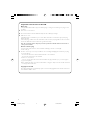 2
2
-
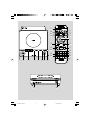 3
3
-
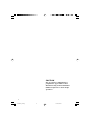 4
4
-
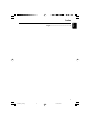 5
5
-
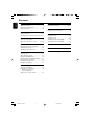 6
6
-
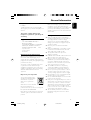 7
7
-
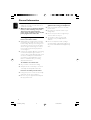 8
8
-
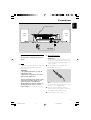 9
9
-
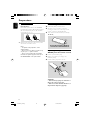 10
10
-
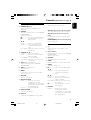 11
11
-
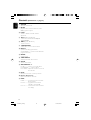 12
12
-
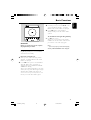 13
13
-
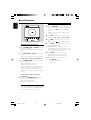 14
14
-
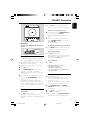 15
15
-
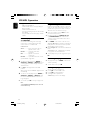 16
16
-
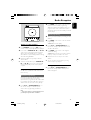 17
17
-
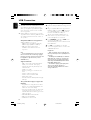 18
18
-
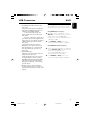 19
19
-
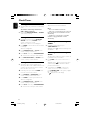 20
20
-
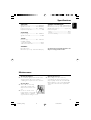 21
21
-
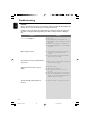 22
22
-
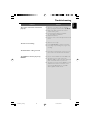 23
23
-
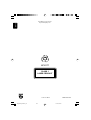 24
24
Philips GFP451-1825BX-1 Manuel utilisateur
- Catégorie
- Ensembles audio pour la maison
- Taper
- Manuel utilisateur
- Ce manuel convient également à
dans d''autres langues
- English: Philips GFP451-1825BX-1 User manual
Documents connexes
-
Philips MC147/98 Guide de démarrage rapide
-
Philips MC147/05 Guide de démarrage rapide
-
Philips MCM149/98 Guide de démarrage rapide
-
Philips DCM230/37 Manuel utilisateur
-
Philips MP3 Docking Station DC177 Manuel utilisateur
-
Philips MC235B/37 Manuel utilisateur
-
Philips MCM159/98 Guide de démarrage rapide
-
Philips MZ3C Le manuel du propriétaire
-
Philips MCM149 Manuel utilisateur
-
Philips DC910/37 Manuel utilisateur