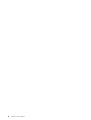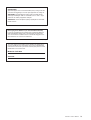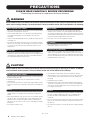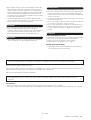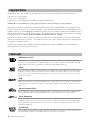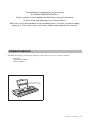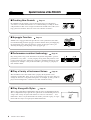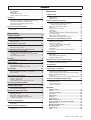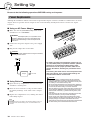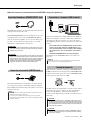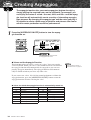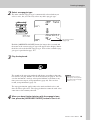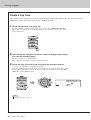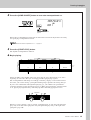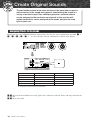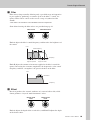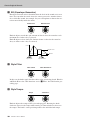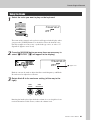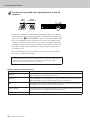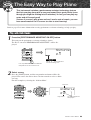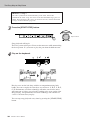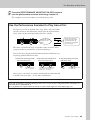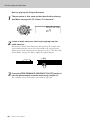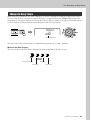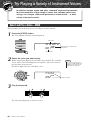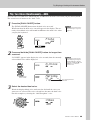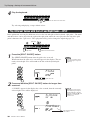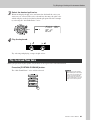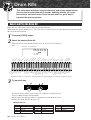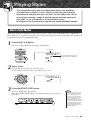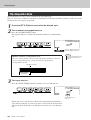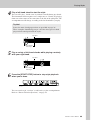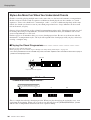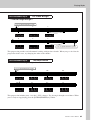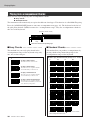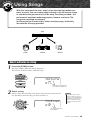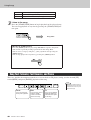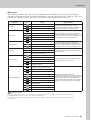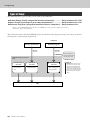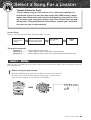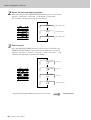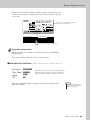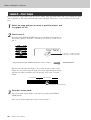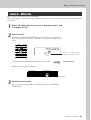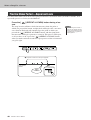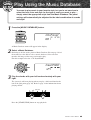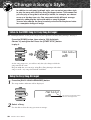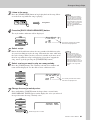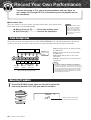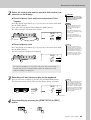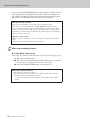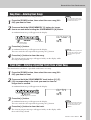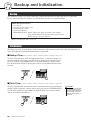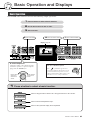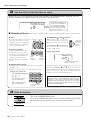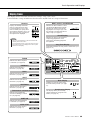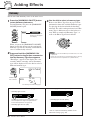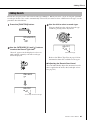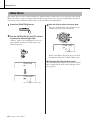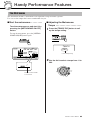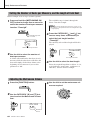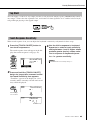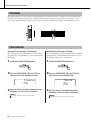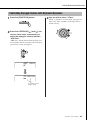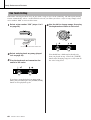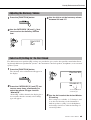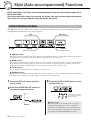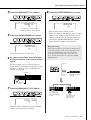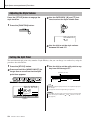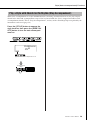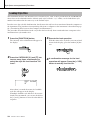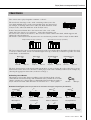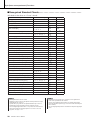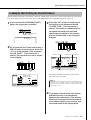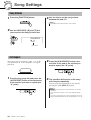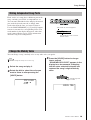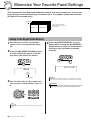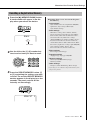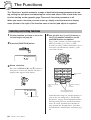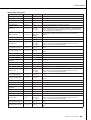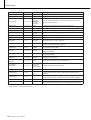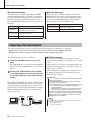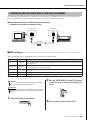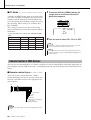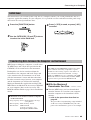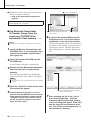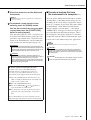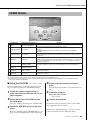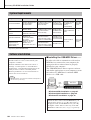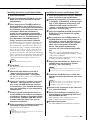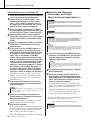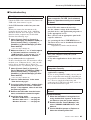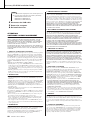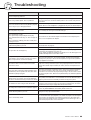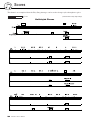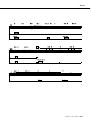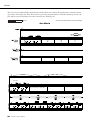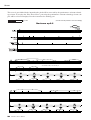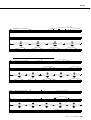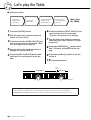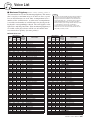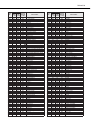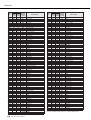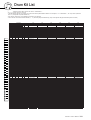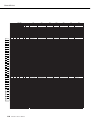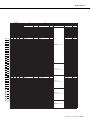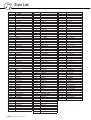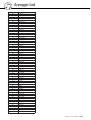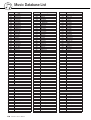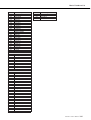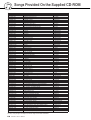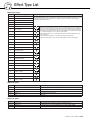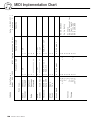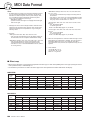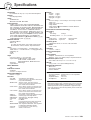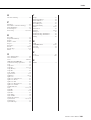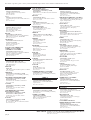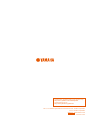Yamaha PSR-I425 Manuel utilisateur
- Catégorie
- Pianos numériques
- Taper
- Manuel utilisateur
Ce manuel convient également à

Owner’s Manual
EN

2 PSR-I425 Owner’s Manual

PSR-I425 Owner’s Manual 3
OBSERVERA!
Apparaten kopplas inte ur växelströmskällan (nätet) så länge som den
ar ansluten till vägguttaget, även om själva apparaten har stängts av.
ADVARSEL: Netspæendingen til dette apparat er IKKE afbrudt,
sålæenge netledningen siddr i en stikkontakt, som er t endt — også
selvom der or slukket på apparatets afbryder.
VAROITUS: Laitteen toisiopiiriin kytketty käyttökytkin ei irroita koko
laitetta verkosta.
(standby)
Entsorgung leerer Batterien (nur innerhalb Deutschlands)
Leisten Sie einen Beitrag zum Umweltschutz. Verbrauchte Batterien
oder Akkumulatoren dürfen nicht in den Hausmüll. Sie können bei
einer Sammelstelle für Altbatterien bzw. Sondermüll abgegeben wer-
den. Informieren Sie sich bei Ihrer Kommune.
(battery)
The serial number of this product may be found on the bottom of the
unit. You should note this serial number in the space provided below
and retain this manual as a permanent record of your purchase to aid
identification in the event of theft.
Model No. PSR-I425
Serial No.
(bottom)

4 PSR-I425 Owner’s Manual
PRECAUTIONS
PLEASE READ CAREFULLY BEFORE PROCEEDING
* Please keep this manual in a safe place for future reference.
WARNING
Always follow the basic precautions listed below to avoid the possibility of serious injury or even death from electrical
shock, short-circuiting, damages, fire or other hazards. These precautions include, but are not limited to, the following:
• Only use the voltage specified as correct for the instrument. The required voltage
is printed on the name plate of the instrument.
• Use the specified adaptor (PA-3C, or an equivalent recommended by Yamaha)
only. Using the wrong adaptor can result in damage to the instrument or
overheating.
• Check the electric plug periodically and remove any dirt or dust which may have
accumulated on it.
• Do not place the AC adaptor cord near heat sources such as heaters or radiators,
and do not excessively bend or otherwise damage the cord, place heavy objects
on it, or place it in a position where anyone could walk on, trip over, or roll
anything over it.
• Do not open the instrument or attempt to disassemble the internal parts or
modify them in any way. The instrument contains no user-serviceable parts. If it
should appear to be malfunctioning, discontinue use immediately and have it
inspected by qualified Yamaha service personnel.
• Do not expose the instrument to rain, use it near water or in damp or wet
conditions, or place containers on it containing liquids which might spill into
any openings. If any liquid such as water seeps into the instrument, turn off the
power immediately and unplug the power cord from the AC outlet. Then have the
instrument inspected by qualified Yamaha service personnel.
• Never insert or remove an electric plug with wet hands.
• Do not put burning items, such as candles, on the unit.
A burning item may fall over and cause a fire.
• If the AC adaptor cord or plug becomes frayed or damaged, or if there is a
sudden loss of sound during use of the instrument, or if any unusual smells or
smoke should appear to be caused by it, immediately turn off the power switch,
disconnect the adaptor plug from the outlet, and have the instrument inspected
by qualified Yamaha service personnel.
CAUTION
Always follow the basic precautions listed below to avoid the possibility of physical injury to you or others, or damage
to the instrument or other property. These precautions include, but are not limited to, the following:
• When removing the electric plug from the instrument or an outlet, always hold
the plug itself and not the cord.
• Unplug the AC power adaptor when not using the instrument, or during
electrical storms.
• Do not connect the instrument to an electrical outlet using a multiple-connector.
Doing so can result in lower sound quality, or possibly cause overheating in the
outlet.
• Always make sure all batteries are inserted in conformity with the +/- polarity
markings. Failure to do so might result in overheating, fire, or battery fluid
leakage.
• Always replace all batteries at the same time. Do not use new batteries together
with old ones. Also, do not mix battery types, such as alkaline batteries with
manganese batteries, or batteries from different makers, or different types of
batteries from the same maker, since this can cause overheating, fire, or battery
fluid leakage.
• Do not dispose of batteries in fire.
• Do not attempt to recharge batteries that are not intended to be charged.
• When the batteries run out, or if the instrument is not to be used for a long time,
remove the batteries from the instrument to prevent possible leakage of the
battery fluid.
• Keep batteries away from children.
• If the batteries do leak, avoid contact with the leaked fluid. If the battery fluid
should come in contact with your eyes, mouth, or skin, wash immediately with
water and consult a doctor. Battery fluid is corrosive and may possibly cause
loss of sight or chemical burns.
• Do not expose the instrument to excessive dust or vibrations, or extreme cold or
heat (such as in direct sunlight, near a heater, or in a car during the day) to
prevent the possibility of panel disfiguration or damage to the internal
components.
• Do not use the instrument in the vicinity of a TV, radio, stereo equipment, mobile
phone, or other electric devices. Otherwise, the instrument, TV, or radio may
generate noise.
• Do not place the instrument in an unstable position where it might accidentally
fall over.
Power supply/AC power adaptor
Do not open
Water warning
Fire warning
If you notice any abnormality
Power supply/AC power adaptor
Battery
Location
(4)-12 1/2

PSR-I425 Owner’s Manual 5
• Before moving the instrument, remove all connected adaptor and other cables.
• When setting up the product, make sure that the AC outlet you are using is
easily accessible. If some trouble or malfunction occurs, immediately turn off
the power switch and disconnect the plug from the outlet. Even when the power
switch is turned off, electricity is still flowing to the product at the minimum
level. When you are not using the product for a long time, make sure to unplug
the power cord from the wall AC outlet.
• Use only the stand specified for the instrument. When attaching the stand or
rack, use the provided screws only. Failure to do so could cause damage to the
internal components or result in the instrument falling over.
• Before connecting the instrument to other electronic components, turn off the
power for all components. Before turning the power on or off for all
components, set all volume levels to minimum. Also, be sure to set the volumes
of all components at their minimum levels and gradually raise the volume
controls while playing the instrument to set the desired listening level.
• When cleaning the instrument, use a soft, dry cloth. Do not use paint thinners,
solvents, cleaning fluids, or chemical-impregnated wiping cloths.
• Do not insert a finger or hand in any gaps on the instrument.
• Never insert or drop paper, metallic, or other objects into the gaps on the panel
or keyboard. If this happens, turn off the power immediately and unplug the
power cord from the AC outlet. Then have the instrument inspected by qualified
Yamaha service personnel.
• Do not place vinyl, plastic or rubber objects on the instrument, since this might
discolor the panel or keyboard.
• Do not rest your weight on, or place heavy objects on the instrument, and do not
use excessive force on the buttons, switches or connectors.
• Do not use the instrument/device or headphones for a long period of time at a
high or uncomfortable volume level, since this can cause permanent hearing
loss. If you experience any hearing loss or ringing in the ears, consult a
physician.
Saving and backing up your data
The panel settings and some other types of data is lost when you turn off the power
to the instrument. Save the data to the Registration Memory (page 80.)
Saved data may be lost due to malfunction or incorrect operation.
Save important data to an external device such as a computer.
Backing up the external media
•To protect against data loss through media damage, we recommend that you
save your important data onto two external media.
Always turn the power off when the instrument is not in use.
When using a power adaptor, even when the power switch is in the “STANDBY” position, electricity is still flowing to the instrument at the minimum level. When you are not
using the instrument for a long time, make sure you unplug the AC power adaptor from the wall AC outlet.
Make sure to discard used batteries according to local regulations.
● Trademarks
•Windows is a registered trademark of Microsoft
®
Corporation in the United States and other countries.
• The company names and product names in this Owner’s Manual are the trademarks or registered trademarks of their respective companies.
Connections
Maintenance
Handling caution
Saving data
Yamaha cannot be held responsible for damage caused by improper use or modifications to the instrument, or data that is lost or destroyed.
The illustrations and LCD screens as shown in this owner’s manual are for instructional purposes only, and may be different from the ones on your
instrument.
(4)-12 2/2

6 PSR-I425 Owner’s Manual
The following is the title, credits and copyright notices for the song pre-installed in this electronic keyboard:
Composition Title : Against All Odds
Composer’s Name : Collins 0007403
Copyright Owner’s Name : EMI MUSIC PUBLISHING LTD / HIT & RUN MUSIC LTD
All Rights Reserved, Unauthorized copying, public performance and broadcasting are strictly prohibited.
This product incorporates and bundles computer programs and contents in which Yamaha owns copyrights or with
respect to which it has license to use others’ copyrights. Such copyrighted materials include, without limitation, all
computer software, style files, MIDI files, WAVE data, musical scores and sound recordings. Any unauthorized use of
such programs and contents outside of personal use is not permitted under relevant laws. Any violation of copyright
has legal consequences. DON’T MAKE, DISTRIBUTE OR USE ILLEGAL COPIES.
This device is capable of using various types/formats of music data by optimizing them to the proper format music
data for use with the device in advance. As a result, this device may not play them back precisely as their producers
or composers originally intended.
Copying of the commercially available musical data including but not limited to MIDI data and/or audio data is
strictly prohibited except for your personal use.
GM System Level 1
“GM System Level 1” is an addition to the MIDI standard which ensures that any GM-compatible music
data can be accurately played by any GM-compatible tone generator, regardless of manufacturer. The GM
mark is affixed to all software and hardware products that support GM System Level.
XGlite
As its name implies, “XGlite” is a simplified version of Yamaha’s high-quality XG tone generation format.
Naturally, you can play back any XG song data using an XGlite tone generator. However, keep in mind that
some songs may play back differently compared to the original data, due to the reduced set of control
parameters and effects.
USB
USB is an abbreviation for Universal Serial Bus. It is a serial interface for connecting a computer with
peripheral Devices. It allows “hot swapping” (connecting peripheral devices while the power to the com-
puter is on).
Stereo Sampled Piano
The instrument has a special Portable Grand Piano Voice—created by state-of-the-art stereo sampling tech-
nology and using Yamaha’s sophisticated AWM (Advanced Wave memory) tone generation system.
Touch Response
The exceptionally natural Touch Response feature, with a convenient front panel on/off switch, gives you
maximum expressive level control over the voices. It also works in conjunction with the Dynamic Filter,
which dynamically adjusts the timbre or tone of a voice according to your playing strength—just a like a
real musical instrument!
STYLE FILE
The Style File Format is Yamaha’s original style file format which uses a unique conversion system to pro-
vide high-quality automatic accompaniment based on a wide range of chord types.
Copyright Notice
Panel Logos

PSR-I425 Owner’s Manual 7
Congratulations and thank you for purchasing
the Yamaha PSR-I425 PortaTone!
Please read this owner’s manual carefully before using the instrument
in order to take full advantage of its various features.
Make sure to keep this manual in a safe and handy place even after you finish reading,
and refer to it often when you need to better understand an operation or function.
The PSR-I425 package includes the following items. Please check that you have them all.
• Music rest
• Accessory CD-ROM
• Owner’s Manual
Included Accessories
● Music Rest
Insert the music rest
into the slots as shown.

8 PSR-I425 Owner’s Manual
Special Features of the PSR-I425
■ Creating New Sounds Page 18
By adjusting just two knobs you can add varying degrees of distortion,
“sweetness,” or other characteristics to a sound to change it subtly or drasti-
cally. Parameters that can be assigned to the knobs include effect, filter, enve-
lope generator and more. You can create new sounds in real time!
■ Arpeggio Function Page 14
Similar to the arpeggio functions provided on some synthesizers, this func-
tion automatically produces arpeggios (broken chords) when you simply play
the appropriate notes on the keyboard. A variety of arpeggios can be pro-
duced by changing your fingering or the arpeggio type.
■ Performance assistant technology Page 23
Play along with a song on the instrument’s keyboard and produce a perfect
performance every time ... even if you play wrong notes! All you have to do
is play on the keyboard—alternately on the left- and right-hand ranges of the
keyboard, for example—and you’ll sound like a pro as long as you play in
time with the music.
■ Play a Variety of Instrument Voices Page 28
The instrument voice that sounds when you play the keyboard can be
changed to violin, flute, harp, or any of an extensive range of voices. You can
change the mood of a song written for piano, for example, by using violin to
play it instead. Experience a whole new world of musical variety.
■ Play Along with Styles Page 33
Want to play with full accompaniment? Try the auto-accompaniment Styles.
The accompaniment styles provide the equivalent of a full backing band cov-
ering a wide variety of styles from waltzes to 8-beat to euro-trance ... and
much more. Select a style that matches the music you want to play, or exper-
iment with new styles to expand your musical horizons.
104
PopBossa

PSR-I425 Owner’s Manual 9
Copyright Notice .................................................................... 6
Panel Logos ........................................................................... 6
Included Accessories ............................................................. 7
Special Features of the PSR-I425 ......................................... 8
Setting Up 10
Power Requirements ........................................................... 10
Connecting Headphones (PHONES/OUTPUT Jack)........... 11
Connecting a Footswitch (SUSTAIN Jack) .......................... 11
Connecting to a Computer (USB Terminal) ......................... 11
Turning the Power On.......................................................... 11
Panel Controls and Terminals 12
Front Panel .......................................................................... 12
Rear Panel ........................................................................... 13
Quick Guide
Creating Arpeggios 14
Create Original Sounds 18
Assigning Effects to the Knobs ............................................ 18
Using the Knobs................................................................... 21
The Easy Way to Play Piano 23
Play with Both Hands........................................................... 23
Change the Song Tempo..................................................... 27
Try Playing a Variety of Instrument Voices 28
Select and Play a Voice—MAIN .......................................... 28
Play Two Voices Simultaneously—DUAL............................ 29
Play Different Voices with the Left and Right Hands
—SPLIT .......................................................................... 30
Play the Grand Piano Voice................................................. 31
Drum Kits 32
Select and Play the Drum Kit ............................................... 32
Playing Styles 33
Select a Style Rhythm.......................................................... 33
Play Along with a Style ........................................................ 34
Playing Auto-accompaniment Chords.................................. 38
Using Songs 39
Select and Listen to a Song ................................................. 39
Song Fast Forward, Fast Reverse, and Pause.................... 40
Types of Songs .................................................................... 42
Select a Song For a Lesson 43
Lesson 1—Waiting............................................................... 43
Lesson 2—Your Tempo ....................................................... 46
Lesson 3—Minus One ......................................................... 47
Practice Makes Perfect—Repeat and Learn........................ 48
Play Using the Music Database 49
Change a Song’s Style 50
Listen to the DEMO Song for Easy Song Arranger.............. 50
Using the Easy Song Arranger ............................................ 50
Record Your Own Performance 52
Track Configuration.............................................................. 52
Recording Procedure ........................................................... 52
Song Clear—Deleting User Songs ...................................... 55
Track Clear—Deleting a Specified Track
from a User Song............................................................ 55
Backup and Initialization 56
Backup ................................................................................. 56
Initialization .......................................................................... 56
Basic Operation and Displays 57
Basic Operation ................................................................... 57
Display Items ....................................................................... 59
Reference
Adding Effects 60
Harmony...............................................................................60
Adding Reverb .....................................................................61
Adding Chorus .....................................................................62
Handy Performance Features 63
The Metronome.................................................................... 63
Setting the Number of Beats per Measure,
and the Length of Each Beat ..........................................64
Adjusting the Metronome Volume........................................ 64
Tap Start ..............................................................................65
Touch Response Sensitivity................................................. 65
Pitch Bend............................................................................ 66
Pitch Controls....................................................................... 66
Controlling Arpeggio Volume with Keyboard Dynamics....... 67
One Touch Setting ...............................................................68
Adjusting the Harmony Volume............................................69
Select an EQ Setting for the Best Sound............................. 69
Style (Auto-accompaniment) Functions 70
Pattern Variation (Sections) .................................................70
Adjusting the Style Volume ..................................................72
Setting the Split Point........................................................... 72
Play a Style with Chords but No Rhythm
(Stop Accompaniment) ...................................................73
Loading Style Files............................................................... 74
Chord Basics........................................................................ 75
Looking Up Chords Using the Chord Dictionary ..................77
Song Settings 78
Song Volume........................................................................78
A-B Repeat...........................................................................78
Muting Independent Song Parts...........................................79
Change the Melody Voice.................................................... 79
Memorize Your Favorite Panel Settings 80
Saving to the Registration Memory...................................... 80
Recalling a Registration Memory .........................................81
The Functions 82
Selecting and Setting Functions...........................................82
Connecting to a Computer 85
What Is MIDI? ......................................................................85
Connecting a Personal Computer........................................ 86
Transferring Performance Data to and from a Computer.....87
Remote Control of MIDI Devices..........................................88
Initial Send ...........................................................................89
Transferring Data between the Computer and Instrument... 89
Accessory CD-ROM Installation Guide 92
Important Notices about the CD-ROM .................................92
CD-ROM Contents............................................................... 93
System Requirements.......................................................... 94
Software Installation............................................................. 94
Appendix
Troubleshooting................................................................. 99
Scores ............................................................................... 100
Let’s play the Tabla.......................................................... 106
Voice List .......................................................................... 107
Drum Kit List .................................................................... 111
Style List ........................................................................... 114
Arpeggio List.................................................................... 115
Music Database List ........................................................ 116
Songs Provided On the Supplied CD-ROM ................... 118
Effect Type List ................................................................ 119
MIDI Implementation Chart ............................................. 120
MIDI Data Format ............................................................. 122
Specifications................................................................... 123
Index.................................................................................. 124
Contents

10 PSR-I425 Owner’s Manual
Setting Up
Be sure to do the following operations BEFORE turning on the power.
Although the instrument will run either from an optional AC adaptor or batteries, Yamaha recommends use of an AC
adaptor whenever possible. An AC adaptor is more environmentally friendly than batteries and does not deplete
resources.
■ Using an AC Power Adaptor
Make sure that the [STANDBY/ON] switch of the
instrument is set to STANDBY.
Connect the AC power adaptor to the power supply
jack.
Plug the AC adaptor into an AC outlet.
■ Using Batteries
Open the battery compartment cover located on the
instrument’s bottom panel.
Insert the six new batteries, being careful to follow
the polarity markings on the inside of the compart-
ment.
Replace the compartment cover, making sure that it
locks firmly in place.
For battery operation the instrument requires six 1.5V
“D” size, R20P (LR20) or equivalent batteries. (Alkaline
batteries are recommended.) When battery power
becomes too low for proper operation, make sure to
replace all batteries, following the precautions listed
below.
If necessary, also make sure to save all important User
data (see page 56), since custom panel settings are
lost when the batteries are removed.
Power Requirements
• Use the specified adaptor (PA-3C, or an equivalent recom-
mended by Yamaha) only. The use of other adaptors may
result in irreparable damage to both the adaptor and the
instrument.
WARNING
• Unplug the AC Power Adaptor when not using the instrument,
or during electrical storms.
CAUTION
Adaptor
AC outlet
• Connecting the AC power adaptor automatically supplies power from
the adaptor and overrides battery power, even when batteries are
installed.
NOTE
• Use only manganese or alkaline batteries for this instrument.
Other types of batteries (including rechargeable batteries) may
exhibit a sudden drop in power when the batteries are low, possi-
bly resulting in a loss of flash memory data.
• Be sure to install the batteries in the same direction, maintaining
the correct polarity (as shown). Incorrect battery installation may
result in heat, fire and/or leaking of corrosive chemicals.
• When the batteries run down, replace them with a complete set of
six new batteries. NEVER mix old and new batteries. Do not use
different kinds of batteries (e.g. alkaline and manganese) at the
same time.
• If the instrument will not be used for an extended period of time,
remove the batteries to prevent possible fluid leakage.
• Please use the power adaptor when transferring data to flash
memory. Batteries (including rechargeable types) can be drained
rapidly by this type of operation. If the batteries do become
drained during a data transfer, both the data being transferred and
the data currently in the transfer destination will be lost.
CAUTION

Setting Up
PSR-I425 Owner’s Manual 11
Make all necessary connections below BEFORE turning the power on.
The PSR-I425 speakers are automatically shut off when
a plug is inserted into this jack.
The PHONES/OUTPUT jack also functions as an exter-
nal output. You can connect the PHONES/OUTPUT
jack to a keyboard amplifier, stereo system, mixer, tape
recorder, or other line-level audio device to send the
instrument’s output signal to that device.
The sustain function lets you produce a natural sustain
as you play by pressing a footswitch. Plug the Yamaha
FC4 or FC5 footswitch into this jack and use it to switch
sustain on and off.
Connect the instrument’s USB terminal to the USB ter-
minal of a computer, and you can transfer performance
data and song files between the two (page 86). To use
the USB data-transfer features you’ll need to do the fol-
lowing:
• First, make sure the POWER switch on the instru-
ment is set to OFF, then use a USB cable to con-
nect the instrument to the computer. After making
the connections, turn on the power of the instru-
ment.
• Install the USB MIDI driver on your computer.
Installation of the USB MIDI driver is described on
page 94.
Turn down the volume by turning the [MASTER VOL-
UME] control to the left and press the [STANDBY/ON]
switch to turn on the power. Press the [STANDBY/ON]
switch again to turn the power OFF.
Backup data in the flash memory is loaded to the instru-
ment when the power is turned on. If no backup data
exists on flash memory, all instrument settings are
restored to the initial factory defaults when the power is
turned on.
Connecting Headphones (PHONES/OUTPUT Jack)
Connecting a Footswitch (SUSTAIN Jack)
•Avoid listening with the headphones at high volume for long peri-
ods of time; doing so may not only result in ear fatigue, it may be
damaging to your hearing.
WARNING
•To prevent damage to the speakers, set the volume of the external
devices at the minimum setting before connecting them. Failure to
observe these cautions may result in electric shock or equipment
damage. Also, be sure to set the volumes of all devices at their
minimum levels and gradually raise the volume controls while
playing the instrument to set the desired listening level.
CAUTION
• Make sure that the footswitch plug is properly connected to the SUS-
TAIN jack before turning on the power.
• Do not press the footswitch while turning the power on. Doing this
changes the recognized polarity of the footswitch, resulting in reversed
footswitch operation.
NOTE
Connecting to a Computer (USB Terminal)
Turning the Power On
• Make sure to purchase a quality USB cable at a musical instrument
store, computer store or electrical appliance store.
NOTE
• Even when the switch is in the “STANDBY” position, electricity is
still flowing to the instrument at the minimum level. When you are
not using the instrument for a long time, make sure you unplug the
AC power adaptor from the wall AC outlet, and/or remove the bat-
teries from the instrument.
CAUTION
•Never attempt to turn the power off when a “WRITING!” message
is shown in the display. Doing so can damage the flash memory
and result in data loss.
CAUTION

12 PSR-I425 Owner’s Manual
Panel Controls and Terminals
q [STANDBY/ON] switch .................... page 11
w [MASTER VOLUME] control.... pages 11, 24
e [TOUCH ON/OFF] button ................ page 65
r [HARMONY ON/OFF] button .......... page 60
t [DUAL ON/OFF] button ................... page 29
y [SPLIT ON/OFF] button ................... page 30
u [DEMO] button................................. page 40
i LESSON [START] button ................ page 44
o LESSON [L/R] button ...................... page 44
!0 [ARPEGGIO ON/OFF] button.......... page 14
!1 [PERFORMANCE
ASSISTANT ON/OFF] button .......... page 23
!2 [FUNCTION] button ......................... page 82
!3 [MUSIC DATABASE] button ............ page 49
!4 [METRONOME ON/OFF] button ..... page 63
!5 [PORTABLE GRAND] button.......... page 31
!6 Dial ............................................pages 58, 82
!7 CATEGORY [ ] and [ ]
buttons......................................pages 58, 82
!8 [SONG] button................................. page 39
!9 [EASY SONG ARRANGER]
button............................................... page 50
@0 [STYLE] button................................ page 33
@1 [VOICE] button ................................ page 28
@2 Number buttons [0]–[9],
[+] and [-] buttons ....................pages 58, 82
@3 [ASSIGN] button.............................. page 18
@4 [A] and [B] knobs............................ page 21
@5 [ ](REPEAT & LEARN)/
[ACMP ON/OFF] button ...........pages 48, 34
Front Panel
f
r
Front Panel
001
001
GrandPno
q
w
e
r
t
y
@3 @4
#4
@5 @6 @7 @8 @9 #0 #1
u
i o
!0
!1
!2
!3
!4
!5
Song Category List
(page 41)
Style Category List
(page 114)
Display
(page 59)

Panel Controls and Terminals
PSR-I425 Owner’s Manual 13
@6 [A-B REPEAT]/
[SYNC STOP] button ............... pages 78, 71
@7 [PAUSE]/
[SYNC START] button ............. pages 40, 70
@8 [REW]/
[INTRO/ENDING/rit.] button .... pages 40, 71
@9 [FF]/
[MAIN/AUTO FILL] button ....... pages 40, 71
#0 [START/STOP] button ....... pages 33, 40, 58
#1 [TEMPO/TAP] button ....................... page 27
#2 REGIST MEMORY
[●] (MEMORY/BANK),
[1], [2] buttons ................................. page 80
#3 SONG MEMORY
[REC], [1]–[5], [A] buttons............... page 52
#4 PITCH BEND wheel ......................... page 66
#5 Drum Kit icons................................. page 32
#6 USB terminal ............................pages 11, 86
#7 SUSTAIN jack................................... page 11
#8 PHONES/OUTPUT jack ................... page 11
#9 DC IN 12V jack................................. page 10
Rear Panel
#2 #3
!6
!7
!8
!9
@0
@1
@2
#5
#6 #7 #8 #9
Voice Category List
(page 107)
Rear Panel
Music Database List
(page 116)

14 PSR-I425 Owner’s Manual
Q
u
i
c
k
G
u
i
d
e
Creating Arpeggios
The arpeggio function lets you create arpeggios (broken chords) by
simply playing the required notes on the keyboard. For example, you
could play the notes of a triad—the root, third, and fifth—and the arpeg-
gio function will automatically create a variety of interesting arpeggio-
type phrases. By changing the arpeggio type and the notes you play it
is possible to create a wide range of patterns and phrases that can be
used for music production as well as performance.
1
Press the [ARPEGGIO ON/OFF] button to turn the arpeg-
gio function on.
● Voices and the Arpeggio Function
This instrument lets you select a variety of “voices” that you can play
via the keyboard. When you select a voice number between 129 and 143
the arpeggio function will automatically be engaged so you can start
playing arpeggios immediately. The arpeggio function will automati-
cally be turned off when you select any other voice.
If you want to use voices 129–143 for normal performance without the
arpeggio function, press the [ARPEGGIO ON/OFF] button to turn the
arpeggio function off after selecting the voice.
● Voices for which the arpeggio function is automatically turned on.
Voice No. Voice Name Voice No. Voice Name
129 Teen Tal C 137 Square Pulse
130 Teen Tal F 138 Trance
131 Teen Tal A 139 Synth Echo
132 Dadra D 140 Piano Arpeggio
133 Dadra E 141 Guitar Chord
134 Dadra G 142 Guitar Arpeggio
135 Synth Sequence 143 Massive Percussion
136 Chord Sequence
001
001
GrandPno
The ARPEGGIO icon appears when
the arpeggio function is on.
• See “Try Playing a Variety of
Instrument Voices” on page 28.
NOTE
Quick Guide

Creating Arpeggios
PSR-I425 Owner’s Manual 15
2
Select an arpeggio type.
The most suitable arpeggio type is automatically selected when you
select a voice, but you can easily select any other arpeggio type.
Hold the [ARPEGGIO ON/OFF] button for longer than a second and
the name of the current arpeggio type will appear in the display. Rotate
the dial to select the desired arpeggio type. A list of the available arpeg-
gio types is provided on page 115.
3
Play the keyboard.
The sound of the arpeggio produced will change according to the num-
ber of notes you play and the area of the keyboard you play in. You can
save the instrument’s settings at this point and then recall them at any
time you want to repeat your performance (page 80). You can also
record your performance (page 52).
The arpeggio function applies only to the main and dual voices, and
does not affect split voices. The arpeggio function cannot be used at the
same time as the harmony function.
4
When you have finished playing with the arpeggio func-
tion, press the [ARPEGGIO ON/OFF] button to turn it off.
02
DownOct1
ARP Type
Hold for longer
than a second
The currently selected
arpeggio type
• Make sure that you are not
pressing any of the keyboard’s
keys while turning the arpeggio
function on or off.
NOTE

Creating Arpeggios
16 PSR-I425 Owner’s Manual
Create a Pop Tune
You can play a style and specify the style chords with your left hand while playing arpeggios with your
right hand to create interesting sonic textures and backgrounds.
1 Select the keyboard voice (page 28).
For this example we’ll use a grand piano voice, so press the [PORTABLE GRAND]
button. This convenient voice selection method lets you instantly select a voice with a
single button press.
2 After turning the arpeggio function on, select an arpeggio type (steps 1
and 2 on the preceding page).
For this example select “02 DownOct1”.
That completes preparation to use the arpeggio function.
3 Select the style you want to play along with the arpeggio function.
A “style” is an automatic accompaniment pattern.
Press the [STYLE] button and the name of the currently selected style will appear in the
display. Rotate the dial to select the desired style. For this example we’ll use the “001
8BtModrn” (8 Beat Modern) style.
8BtModrn
001
• Refer to “Playing Styles” on page 33.
NOTE

Creating Arpeggios
PSR-I425 Owner’s Manual 17
4 Press the [ACMP ON/OFF] button to turn auto accompaniment on.
When auto accompaniment is turned on, the left-hand section of the keyboard is used only
for specifying accompaniment chords.
5 Press the [START/STOP] button.
The rhythm accompaniment will start.
6 Begin playing.
Listen carefully to the rhythm of the style, then play the notes shown in the score at the
beginning of a measure. The style and arpeggio will begin playing together.
The accompaniment will change accordingly each time you play a new left-hand chord.
Of course you can also change your right-hand fingering to produce interesting changes.
If you’re not comfortable with right-hand playing yet, you could use the performance
assistant technology feature described on page 23. When the performance assistant feature
is on, playing any right-hand key will always produce musically appropriate notes!
Whenever you’re playing a style as well as a right-hand part, be sure that your left hand
plays only to the left of the split point and your right hand plays only to the right of the
split point. (page 30)
8BtModrn
001
The ACMP ON icon will
appear.
• Refer to “When automatic accompaniment is on ...” on page 34.
NOTE
CAm FG7sus4
Split point

18 PSR-I425 Owner’s Manual
Q
u
i
c
k
G
u
i
d
e
Create Original Sounds
The two knobs located in the lower left area of the panel can be used to
add variations to the sound being played, transforming the sound in a
variety of musical ways. Filter, envelope generator, and other effects
can be assigned to the two knobs as required. In this section we’ll
explain how effects can be assigned to the knobs, and provide a few
tips for their use.
Repeatedly press the [ASSIGN] button to sequentially select the five effect combinations provided: z →
x → c → v → b → z → ... etc. The currently selected combination is shown in the display.
z–c affect the main and dual voices only. Split voices will not be affected. Styles and songs will also not
be affected.
v–b affect styles only.
Assigning Effects to the Knobs
001
001
GrandPno
The assignable knob effects are pre-programmed in the pairs listed above.
It is not possible to assign different effect combinations.
Number/Effect Knob A Knob B
z Filter Filter Cutoff Filter Resonance
x Effect Reverb Send Level Chorus Send Level
c EG Attack Time Release Time
v Style Filter Filter Cutoff Filter Resonance
b Style Tempo Tempo –No Effect–

Create Original Sounds
PSR-I425 Owner’s Manual 19
z Filter
Filter effects shape sound by allowing only a specified range of frequencies
to pass and/or by producing a resonance peak at the filter’s “cutoff” fre-
quency. Filter effects can be used to create a range of synthesizer-like
sounds.
* Filter effects can sometimes cause distortion in the bass frequencies.
Some hints for using the filter effects are provided on page 22.
Knob A adjusts the filter’s cutoff frequency, and therefore the brightness of
the sound.
Knob B adjusts the amount of resonance applied at the filter’s cutoff fre-
quency. Increasing the resonance emphasizes the frequencies at the cutoff
frequency, and thus “strengthens” the perceived effect of the filter.
x Effect
Reverb reproduces the acoustic ambience of a concert hall or club, while
chorus produces a layered “multi-instrument” effect.
Knob A adjusts the depth of the reverb effect, and Knob B adjusts the depth
of the chorus effect.
Filter ResonanceFilter Cutoff
Cutoff Frequency
Level
Frequencies in this
range are passed.
Frequencies in this
range are cut off.
Frequency
Resonance
Frequency
Level
Chorus Send
Level
Reverb Send
Level

Create Original Sounds
20 PSR-I425 Owner’s Manual
c EG (Envelope Generator)
Envelope Generator effects determine how the level of the sound varies over
time. You can make the attack faster for a more percussive sound or slower
for a violin-like sound, for example. Or you can lengthen or shorten the sus-
tain to most ideally match the music.
Knob A adjusts attack time (the amount of time it takes the sound to reach
maximum level when a key is played).
Knob B adjusts release time (the amount of time it takes for the sound to
decay to silence after a key is released).
v Style Filter
In this case the knobs apply the filter effect to the style being played. Knob A
and Knob B have the same functions as for “z Filter” described on the pre-
ceding page.
b Style Tempo
Knob A adjusts the tempo of the style and arpeggios. Rotating the knob
clockwise increases the tempo while rotating it counterclockwise decreases
the tempo. The knob’s center position produces the initial default tempo.
Release TimeAttack Time
AT TAC K
RELEASE
DECAY
Key Played
Sustain Level
Key Released
Time
Level
Filter ResonanceFilter Cutoff
–No Effect–Tempo
La page charge ...
La page charge ...
La page charge ...
La page charge ...
La page charge ...
La page charge ...
La page charge ...
La page charge ...
La page charge ...
La page charge ...
La page charge ...
La page charge ...
La page charge ...
La page charge ...
La page charge ...
La page charge ...
La page charge ...
La page charge ...
La page charge ...
La page charge ...
La page charge ...
La page charge ...
La page charge ...
La page charge ...
La page charge ...
La page charge ...
La page charge ...
La page charge ...
La page charge ...
La page charge ...
La page charge ...
La page charge ...
La page charge ...
La page charge ...
La page charge ...
La page charge ...
La page charge ...
La page charge ...
La page charge ...
La page charge ...
La page charge ...
La page charge ...
La page charge ...
La page charge ...
La page charge ...
La page charge ...
La page charge ...
La page charge ...
La page charge ...
La page charge ...
La page charge ...
La page charge ...
La page charge ...
La page charge ...
La page charge ...
La page charge ...
La page charge ...
La page charge ...
La page charge ...
La page charge ...
La page charge ...
La page charge ...
La page charge ...
La page charge ...
La page charge ...
La page charge ...
La page charge ...
La page charge ...
La page charge ...
La page charge ...
La page charge ...
La page charge ...
La page charge ...
La page charge ...
La page charge ...
La page charge ...
La page charge ...
La page charge ...
La page charge ...
La page charge ...
La page charge ...
La page charge ...
La page charge ...
La page charge ...
La page charge ...
La page charge ...
La page charge ...
La page charge ...
La page charge ...
La page charge ...
La page charge ...
La page charge ...
La page charge ...
La page charge ...
La page charge ...
La page charge ...
La page charge ...
La page charge ...
La page charge ...
La page charge ...
La page charge ...
La page charge ...
La page charge ...
La page charge ...
La page charge ...
La page charge ...
La page charge ...
La page charge ...
-
 1
1
-
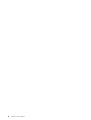 2
2
-
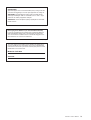 3
3
-
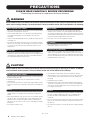 4
4
-
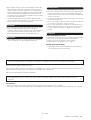 5
5
-
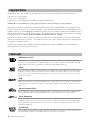 6
6
-
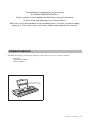 7
7
-
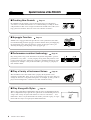 8
8
-
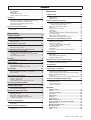 9
9
-
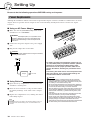 10
10
-
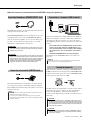 11
11
-
 12
12
-
 13
13
-
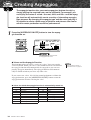 14
14
-
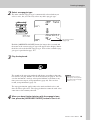 15
15
-
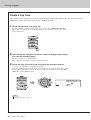 16
16
-
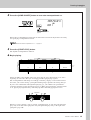 17
17
-
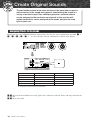 18
18
-
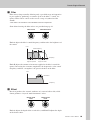 19
19
-
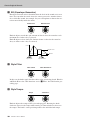 20
20
-
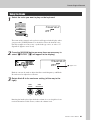 21
21
-
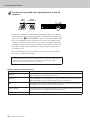 22
22
-
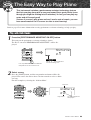 23
23
-
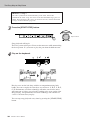 24
24
-
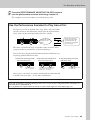 25
25
-
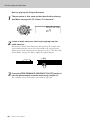 26
26
-
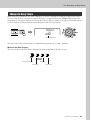 27
27
-
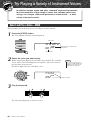 28
28
-
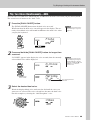 29
29
-
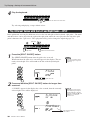 30
30
-
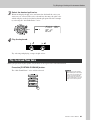 31
31
-
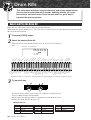 32
32
-
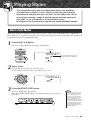 33
33
-
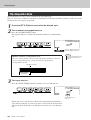 34
34
-
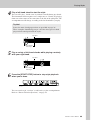 35
35
-
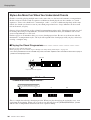 36
36
-
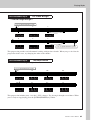 37
37
-
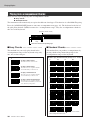 38
38
-
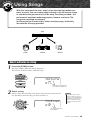 39
39
-
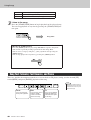 40
40
-
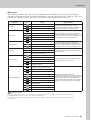 41
41
-
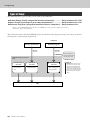 42
42
-
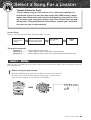 43
43
-
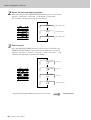 44
44
-
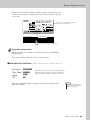 45
45
-
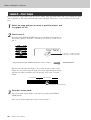 46
46
-
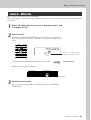 47
47
-
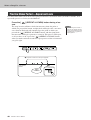 48
48
-
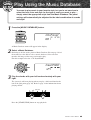 49
49
-
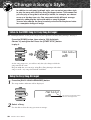 50
50
-
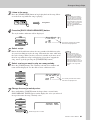 51
51
-
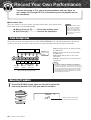 52
52
-
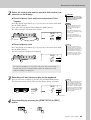 53
53
-
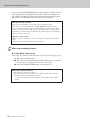 54
54
-
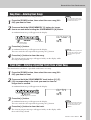 55
55
-
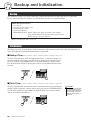 56
56
-
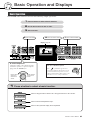 57
57
-
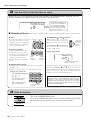 58
58
-
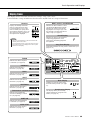 59
59
-
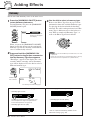 60
60
-
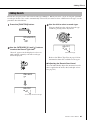 61
61
-
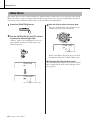 62
62
-
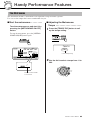 63
63
-
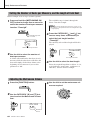 64
64
-
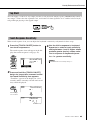 65
65
-
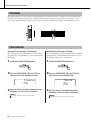 66
66
-
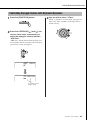 67
67
-
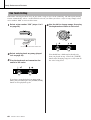 68
68
-
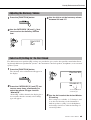 69
69
-
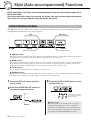 70
70
-
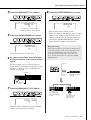 71
71
-
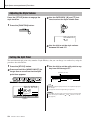 72
72
-
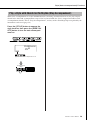 73
73
-
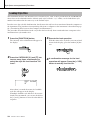 74
74
-
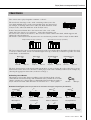 75
75
-
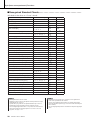 76
76
-
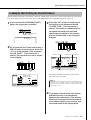 77
77
-
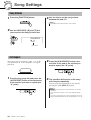 78
78
-
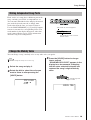 79
79
-
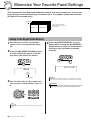 80
80
-
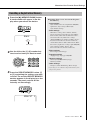 81
81
-
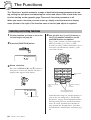 82
82
-
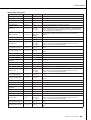 83
83
-
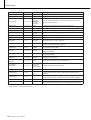 84
84
-
 85
85
-
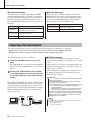 86
86
-
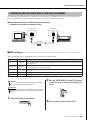 87
87
-
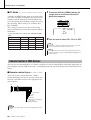 88
88
-
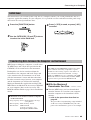 89
89
-
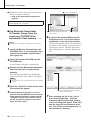 90
90
-
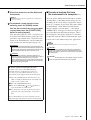 91
91
-
 92
92
-
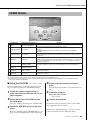 93
93
-
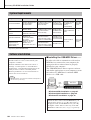 94
94
-
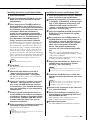 95
95
-
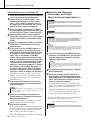 96
96
-
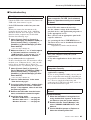 97
97
-
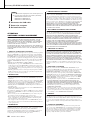 98
98
-
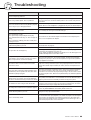 99
99
-
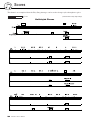 100
100
-
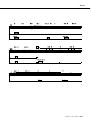 101
101
-
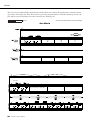 102
102
-
 103
103
-
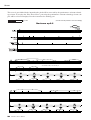 104
104
-
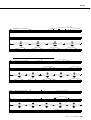 105
105
-
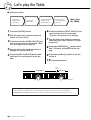 106
106
-
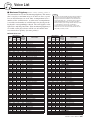 107
107
-
 108
108
-
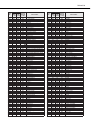 109
109
-
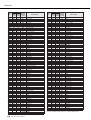 110
110
-
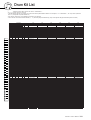 111
111
-
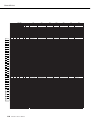 112
112
-
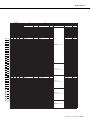 113
113
-
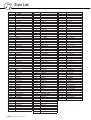 114
114
-
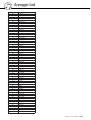 115
115
-
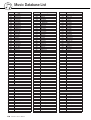 116
116
-
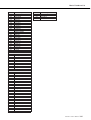 117
117
-
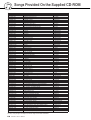 118
118
-
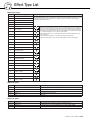 119
119
-
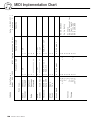 120
120
-
 121
121
-
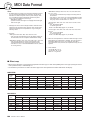 122
122
-
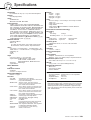 123
123
-
 124
124
-
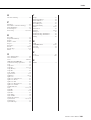 125
125
-
 126
126
-
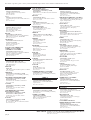 127
127
-
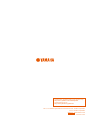 128
128
Yamaha PSR-I425 Manuel utilisateur
- Catégorie
- Pianos numériques
- Taper
- Manuel utilisateur
- Ce manuel convient également à
dans d''autres langues
- italiano: Yamaha PSR-I425 Manuale utente
- English: Yamaha PSR-I425 User manual
- español: Yamaha PSR-I425 Manual de usuario
- Deutsch: Yamaha PSR-I425 Benutzerhandbuch
- русский: Yamaha PSR-I425 Руководство пользователя
- Nederlands: Yamaha PSR-I425 Handleiding
- português: Yamaha PSR-I425 Manual do usuário
- dansk: Yamaha PSR-I425 Brugermanual
- polski: Yamaha PSR-I425 Instrukcja obsługi
- čeština: Yamaha PSR-I425 Uživatelský manuál
- svenska: Yamaha PSR-I425 Användarmanual
- Türkçe: Yamaha PSR-I425 Kullanım kılavuzu
- română: Yamaha PSR-I425 Manual de utilizare
Documents connexes
-
Yamaha PSR-E353 Le manuel du propriétaire
-
Yamaha PSR-A350 Le manuel du propriétaire
-
Yamaha PSR-E323 Le manuel du propriétaire
-
Yamaha PSR-I455 Le manuel du propriétaire
-
Yamaha CLP-240 Le manuel du propriétaire
-
Yamaha CVP305 Le manuel du propriétaire
-
Yamaha PSR-E413 Le manuel du propriétaire
-
Yamaha CVP-409-407-405-403-401-CGP-1000-PSR-S900-S700-PSR-OR700 Le manuel du propriétaire
-
Yamaha ED10 Le manuel du propriétaire