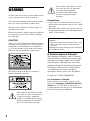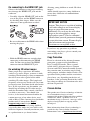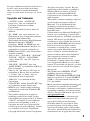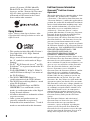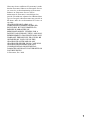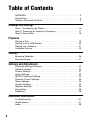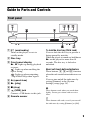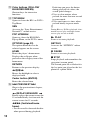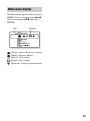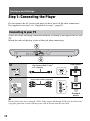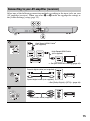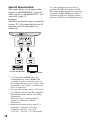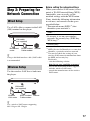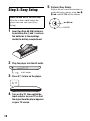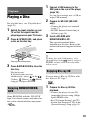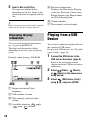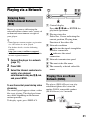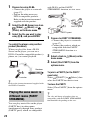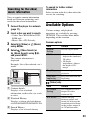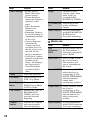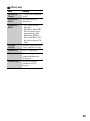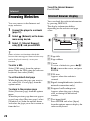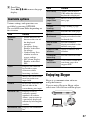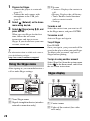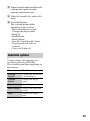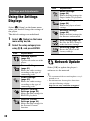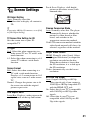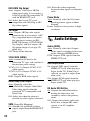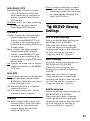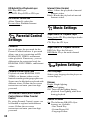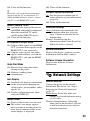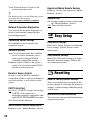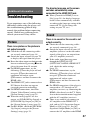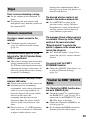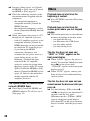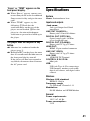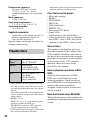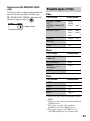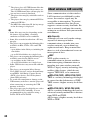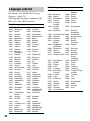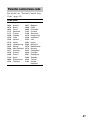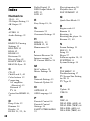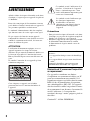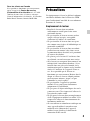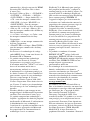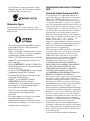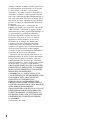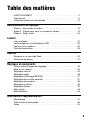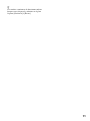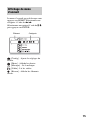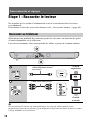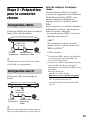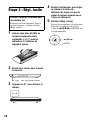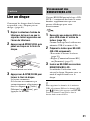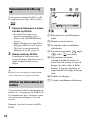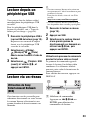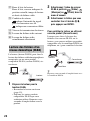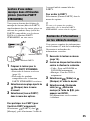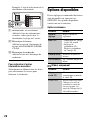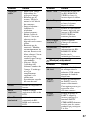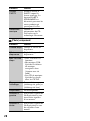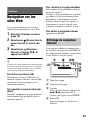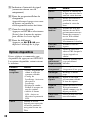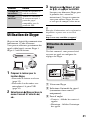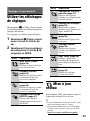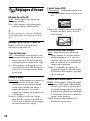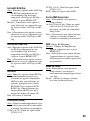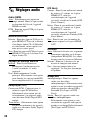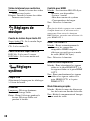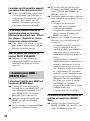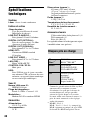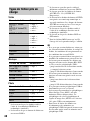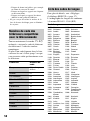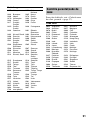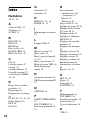4-418-506-31(1)
4-418-506-31(1)
Blu-ray Disc™ /
DVD Player
BDP-S790
© 2013 Sony Corporation
Printed in Malaysia
Operating Instructions US
Mode d’emploi FR
US
The software of this player may be updated in the future. For information about any
available updates and the latest Operating Instructions, please visit the following
website:
FR
Il se peut que le logiciel de ce lecteur soit mis à jour dans le futur. Pour plus
d’informations sur les mises à jour disponibles et le plus récent Mode d’emploi,
veuillez visiter le site Web suivant :
http://www.sony.com/bluraysupport/

2
WARNING
To reduce the risk of fire or electric shock, do not
expose this apparatus to rain or moisture.
To avoid electrical shock, do not open the cabinet.
Refer servicing to qualified personnel only.
The AC power cord must be changed only at a
qualified service shop.
Batteries or batteries installed apparatus shall not
be exposed to excessive heat such as sunshine,
fire or the like.
CAUTION
The use of optical instruments with this product
will increase eye hazard. As the laser beam used
in this Blu-ray Disc/DVD player is harmful to
eyes, do not attempt to disassemble the cabinet.
Refer servicing to qualified personnel only.
This label is located on the laser protective
housing inside the enclosure.
This symbol is intended to alert the
user to the presence of uninsulated
“dangerous voltage” within the
product’s enclosure that may be of
sufficient magnitude to constitute a
risk of electric shock to persons.
This symbol is intended to alert the
user to the presence of important
operating and maintenance
(servicing) instructions in the
literature accompanying the
appliance.
Precautions
• To prevent fire or shock hazard, do not place
objects filled with liquids, such as vases, on the
apparatus.
• Install this unit so that the AC power cord can
be unplugged from the wall socket immediately
in the event of trouble.
IC Radiation Exposure Statement:
This equipment complies with IC radiation
exposure limits set forth for an uncontrolled
environment and meets RSS-102 of the IC
radio frequency (RF) Exposure rules. This
equipment should be installed and operated
keeping the radiator at least 20cm or more
away from person’s body (excluding
extremities: hands, wrists, feet and ankles).
Contains IC : 4250A-DWMW069
For Customers in Canada
If this product is not working properly, please
contact our Customer Information Service
Center at 1-877-899-7669 or write to us at:
Customer Information Service 115 Gordon Baker
Road, Toronto, Ontario, M2H 3R6
Operation is subject to the following two
conditions;
(1) this device may not cause interference, and
(2) this device must accept any interference
received,
including interference that may cause undesired
operation of the device.

3
Precautions
This equipment has been tested and found to
comply with the limits set out in the EMC
Directive using a connection cable shorter
than 3 meters.
On placement
• Place the player in a location with adequate
ventilation to prevent heat build-up in the
player.
• Do not place the player on a soft surface
such as a rug that might block the ventilation
holes.
• Do not install this player in a confined space,
such as a bookshelf or similar unit.
• Do not place the player in a location near
heat sources, or in a place subject to direct
sunlight, excessive dust, or mechanical
shock.
• Do not place the player outdoors, in
vehicles, on ships, or on other vessels.
• If the player is brought directly from a cold
to a warm location, or is placed in a very
damp room, moisture may condense on the
lenses inside the player. Should this occur,
the player may not operate properly. In this
case, remove the disc and leave the player
turned on for about half an hour until the
moisture evaporates.
• Do not install the player in an inclined
position. It is designed to be operated in a
horizontal position only.
• Do not place metal objects in front of the
front panel. It may limit reception of radio
waves.
• Do not place the player in a place where
medical equipment is in use. It may cause a
malfunction of medical instruments.
• If you use a pacemaker or other medical
device, consult your physician or the
manufacturer of your medical device before
using the wireless LAN function.
• Do not place heavy or unstable objects on
the player.
• Do not place any objects other than discs on
the disc tray. Doing so may cause damage to
the player or the object.
• Take out any discs when you move the
player. If you don’t, the disc may be
damaged.
• Disconnect the AC power cord and all other
cables from the player when you move the
player.
On power sources
• The player is not disconnected from the AC
power source as long as it is connected to the
wall outlet, even if the player itself has been
turned off.
• Disconnect the player from the wall outlet if
you are not going to use the player for a long
time. To disconnect the AC power cord,
grasp the plug itself; never pull the cord.
• Observe following points to prevent the AC
power cord being damaged. Do not use the
AC power cord if it is damaged, as doing so
may result in an electric shock or fire.
– Do not pinch the AC power cord between
the player and wall, shelf, etc.
– Do not put anything heavy on the AC
power cord or pull on the AC power cord
itself.
On adjusting volume
Do not turn up the volume while listening to a
section with very low level inputs or no audio
signals. If you do, your ears and the speakers
may be damaged when a peak level section is
played.
On cleaning
Clean the cabinet, panel, and controls with a
soft cloth. Do not use any type of abrasive pad,
scouring powder or solvent such as alcohol or
benzine.
On cleaning discs, disc/lens cleaners
Do not use cleaning discs or disc/lens cleaners
(including wet or spray types). These may
cause the apparatus to malfunction.
On replacement of parts
In the events that this player is repaired,
repaired parts may be collected for reuse or
recycling purposes.

4
On connecting to the HDMI OUT jack
Observe the following as improper handling
may damage the HDMI OUT jack and the
connector.
• Carefully align the HDMI OUT jack on the
rear of the player and the HDMI connector
by checking their shapes. Make sure the
connector is not upside down or tilted.
• Be sure to disconnect the HDMI cable when
moving the player.
• Hold the HDMI connector straight when
connecting or disconnecting the HDMI
cable. Do not twist or force the HDMI
connector into the HDMI OUT jack.
On watching 3D video images
Some people may experience discomfort
(such as eye strain, fatigue, or nausea) while
watching 3D video images. Sony recommends
that all viewers take regular breaks while
watching 3D video images. The length and
frequency of necessary breaks will vary from
person to person. You must decide what works
best. If you experience any discomfort, you
should stop watching the 3D video images
until the discomfort ends; consult a doctor if
you believe necessary. You should also
review (i) the instruction manual and/or the
caution message of any other device used
with, or Blu-ray Disc contents played with this
product and (ii) our website (http://
esupport.sony.com/) for the latest
information. The vision of young children
(especially those under six years old) is still
under development. Consult your doctor (such
as a pediatrician or eye doctor) before
allowing young children to watch 3D video
images.
Adults should supervise young children to
ensure they follow the recommendations
listed above.
If you have any questions or problems
concerning your player, please consult your
nearest Sony dealer.
Copy Protection
Please be advised of the advanced content
protection systems used in both Blu-ray
Disc™ and DVD media. These systems,
called AACS (Advanced Access Content
System) and CSS (Content Scramble System),
may contain some restrictions on playback,
analog output, and other similar features. The
operation of this product and the restrictions
placed may vary depending on the date of
purchase, as the governing board of the AACS
may adopt or change its restriction rules after
the time of purchase.
Cinavia Notice
This product uses Cinavia technology to limit the
use of unauthorized copies of some
commercially-produced film and videos and their
soundtracks. When a prohibited use of an
unauthorized copy is detected, a message will be
displayed and playback or copying will be
interrupted.
More information about Cinavia technology is
provided at the Cinavia Online Consumer
Information Center at http://www.cinavia.com
.
IMPORTANT NOTICE
Caution: This player is capable of holding
a still video image or on-screen display
image on your television screen
indefinitely. If you leave the still video
image or on-screen display image
displayed on your TV for an extended
period of time you risk permanent damage
to your television screen. Plasma display
panel televisions and projection
televisions are susceptible to this.

5
To request additional information about Cinavia
by mail, send a postcard with your mailing
address to: Cinavia Consumer Information
Center, P.O. Box 86851, San Diego, CA, 92138,
USA.
Copyrights and Trademarks
• “AVCHD” and the “AVCHD 3D/
Progressive” logo are trademarks of
Panasonic Corporation and Sony
Corporation.
• Java is a trademark of Oracle and/or its
affiliates.
• , “XMB,” and “xross media bar” are
trademarks of Sony Corporation and Sony
Computer Entertainment Inc.
• This product incorporates High-Definition
Multimedia Interface (HDMI™)
technology. HDMI, the HDMI logo and
High-Definition Multimedia Interface are
trademarks or registered trademarks of
HDMI Licensing LLC in the United States
and other countries.
• “Blu-ray Disc,” “DVD+RW,” “DVD-RW,”
“DVD+R,” “DVD-R,” “DVD VIDEO,”
“Super Audio CD,” and “CD” logos are
trademarks.
• “BD-LIVE,” “BD-LIVE” logo, and
“BONUSVIEW” are trademarks of Blu-ray
Disc Association.
• “Blu-ray 3D” and “Blu-ray 3D” logo are
trademarks of Blu-ray Disc Association.
• “x.v.Color” and “x.v.Color” logo are
trademarks of Sony Corporation.
• “BRAVIA” is a trademark of Sony
Corporation.
• “PhotoTV HD” and the “PhotoTV HD” logo
are trademarks of Sony Corporation.
• MPEG Layer-3 audio coding technology
and patents licensed from Fraunhofer IIS
and Thomson.
• This product incorporates proprietary
technology under license from Verance
Corporation and is protected by U.S. Patent
7,369,677 and other U.S. and worldwide
patents issued and pending as well as
copyright and trade secret protection for
certain aspects of such technology. Cinavia
is a trademark of Verance Corporation.
Copyright 2004-2010 Verance Corporation.
All rights reserved by Verance. Reverse
engineering or disassembly is prohibited.
• Windows Media is either a registered
trademark or trademark of Microsoft
Corporation in the United States and/or
other countries.
This product contains technology subject to
certain intellectual property rights of
Microsoft. Use or distribution of this
technology outside of this product is
prohibited without the appropriate license(s)
from Microsoft.
Content owners use Microsoft PlayReady™
content access technology to protect their
intellectual property, including copyrighted
content. This device uses PlayReady
technology to access PlayReady-protected
content and/or WMDRM-protected content.
If the device fails to properly enforce
restrictions on content usage, content
owners may require Microsoft to revoke the
device’s ability to consume PlayReady-
protected content. Revocation should not
affect unprotected content or content
protected by other content access
technologies. Content owners may require
you to upgrade PlayReady to access their
content. If you decline an upgrade, you will
not be able to access content that requires
the upgrade.
• This product meets ENERGY STAR
®
guidelines for energy efficiency.
ENERGY STAR and the ENERGY STAR
mark are registered U.S. marks. ENERGY
STAR is a registered mark owned by the
U.S. government.
• Music and video recognition technology and
related data are provided by Gracenote
®
.
Gracenote is the industry standard in music
recognition technology and related content
delivery. For more information, please visit
www.gracenote.com
.
CD, DVD, Blu-ray Disc, and music and
video-related data from Gracenote, Inc.,
copyright © 2000-present Gracenote.
Gracenote Software, copyright © 2000-
present Gracenote. One or more patents
owned by Gracenote apply to this product
and service. See the Gracenote website for a
nonexhaustive list of applicable Gracenote

6
patents. Gracenote, CDDB, MusicID,
MediaVOCS, the Gracenote logo and
logotype, and the “Powered by Gracenote”
logo are either registered trademarks or
trademarks of Gracenote in the United
States and/or other countries.
Opera Browser
Opera
®
Browser from Opera Software ASA.
Copyright 1995-2010 Opera Software ASA. All
rights reserved.
• This product includes SkypeKit Version 3
Copyright 2003-2010, Skype Limited
Patents Pending
Skype, associated trade marks and logos and
the “S” symbol are trade marks of Skype
Limited.
•Wi-Fi
®
, Wi-Fi Protected Access
®
and Wi-
Fi Alliance
®
are registered marks of the Wi-
Fi Alliance.
• Wi-Fi CERTIFIED™, WPA™, WPA2™
and Wi-Fi Protected Setup™ are marks of
the Wi-Fi Alliance.
• The Wi-Fi CERTIFIED Logo is a
certification mark of the Wi-Fi Alliance.
• The Wi-Fi Protected Setup Mark is a mark
of the Wi-Fi Alliance.
•DLNA
®
, the DLNA Logo and DLNA
CERTIFIED™ are trademarks, service
marks, or certification marks of the Digital
Living Network Alliance.
• All other trademarks are trademarks of their
respective owners.
• Other system and product names are
generally trademarks or registered
trademarks of the manufacturers. ™ and ®
marks are not indicated in this document.
End User License Information
Gracenote
®
End User License
Agreement
This application or device contains software from
Gracenote, Inc. of Emeryville, California
(“Gracenote”). The software from Gracenote (the
“Gracenote Software”) enables this application to
perform disc and/or file identification and obtain
music-related information, including name, artist,
track, and title information (“Gracenote Data”)
from online servers or embedded databases
(collectively, “Gracenote Servers”) and to
perform other functions. You may use Gracenote
Data only by means of the intended End-User
functions of this application or device.
You agree that you will use Gracenote Data, the
Gracenote Software, and Gracenote Servers for
your own personal non-commercial use only.
You agree not to assign, copy, transfer or transmit
the Gracenote Software or any Gracenote Data to
any third party. YOU AGREE NOT TO USE OR
EXPLOIT GRACENOTE DATA, THE
GRACENOTE SOFTWARE, OR
GRACENOTE SERVERS, EXCEPT AS
EXPRESSLY PERMITTED HEREIN.
You agree that your non-exclusive license to use
the Gracenote Data, the Gracenote Software, and
Gracenote Servers will terminate if you violate
these restrictions. If your license terminates, you
agree to cease any and all use of the Gracenote
Data, the Gracenote Software, and Gracenote
Servers. Gracenote reserves all rights in
Gracenote Data, the Gracenote Software, and the
Gracenote Servers, including all ownership
rights. Under no circumstances will Gracenote
become liable for any payment to you for any
information that you provide. You agree that
Gracenote, Inc. may enforce its rights under this
Agreement against you directly in its own name.
The Gracenote service uses a unique identifier to
track queries for statistical purposes. The purpose
of a randomly assigned numeric identifier is to
allow the Gracenote service to count queries
without knowing anything about who you are.
For more information, see the web page for the
Gracenote Privacy Policy for the Gracenote
service.
The Gracenote Software and each item of
Gracenote Data are licensed to you “AS IS.”
Gracenote makes no representations or
warranties, express or implied, regarding the
accuracy of any Gracenote Data from in the
Gracenote Servers. Gracenote reserves the right
to delete data from the Gracenote Servers or to
change data categories for any cause that

7
Gracenote deems sufficient. No warranty is made
that the Gracenote Software or Gracenote Servers
are error-free or that functioning of Gracenote
Software or Gracenote Servers will be
uninterrupted. Gracenote is not obligated to
provide you with new enhanced or additional data
types or categories that Gracenote may provide in
the future and is free to discontinue its services at
any time.
GRACENOTE DISCLAIMS ALL
WARRANTIES EXPRESS OR IMPLIED,
INCLUDING, BUT NOT LIMITED TO,
IMPLIED WARRANTIES OF
MERCHANTABILITY, FITNESS FOR A
PARTICULAR PURPOSE, TITLE, AND NON-
INFRINGEMENT. GRACENOTE DOES NOT
WARRANT THE RESULTS THAT WILL BE
OBTAINED BY YOUR USE OF THE
GRACENOTE SOFTWARE OR ANY
GRACENOTE SERVER. IN NO CASE WILL
GRACENOTE BE LIABLE FOR ANY
CONSEQUENTIAL OR INCIDENTAL
DAMAGES OR FOR ANY LOST PROFITS OR
LOST REVENUES.
© Gracenote, Inc. 2009

8
Table of Contents
WARNING . . . . . . . . . . . . . . . . . . . . . . . . . . . . . . . . . . . . . . . . . . . . 2
Precautions . . . . . . . . . . . . . . . . . . . . . . . . . . . . . . . . . . . . . . . . . . . 3
Guide to Parts and Controls . . . . . . . . . . . . . . . . . . . . . . . . . . . . . . 9
Hookups and Settings
Step 1: Connecting the Player . . . . . . . . . . . . . . . . . . . . . . . . . . . . 14
Step 2: Preparing for Network Connection . . . . . . . . . . . . . . . . . . 17
Step 3: Easy Setup . . . . . . . . . . . . . . . . . . . . . . . . . . . . . . . . . . . . 18
Playback
Playing a Disc . . . . . . . . . . . . . . . . . . . . . . . . . . . . . . . . . . . . . . . . 19
Playing from a USB Device . . . . . . . . . . . . . . . . . . . . . . . . . . . . . . 20
Playing via a Network . . . . . . . . . . . . . . . . . . . . . . . . . . . . . . . . . . 21
Available Options . . . . . . . . . . . . . . . . . . . . . . . . . . . . . . . . . . . . . 23
Internet
Browsing Websites . . . . . . . . . . . . . . . . . . . . . . . . . . . . . . . . . . . . 26
Enjoying Skype . . . . . . . . . . . . . . . . . . . . . . . . . . . . . . . . . . . . . . . 27
Settings and Adjustments
Using the Settings Displays . . . . . . . . . . . . . . . . . . . . . . . . . . . . . . 30
Network Update . . . . . . . . . . . . . . . . . . . . . . . . . . . . . . . . . . . . . . . 30
Screen Settings . . . . . . . . . . . . . . . . . . . . . . . . . . . . . . . . . . . . . . . 31
Audio Settings . . . . . . . . . . . . . . . . . . . . . . . . . . . . . . . . . . . . . . . . 32
BD/DVD Viewing Settings . . . . . . . . . . . . . . . . . . . . . . . . . . . . . . . 33
Parental Control Settings . . . . . . . . . . . . . . . . . . . . . . . . . . . . . . . 34
Music Settings . . . . . . . . . . . . . . . . . . . . . . . . . . . . . . . . . . . . . . . . 34
System Settings . . . . . . . . . . . . . . . . . . . . . . . . . . . . . . . . . . . . . . 34
Network Settings . . . . . . . . . . . . . . . . . . . . . . . . . . . . . . . . . . . . . . 35
Easy Setup . . . . . . . . . . . . . . . . . . . . . . . . . . . . . . . . . . . . . . . . . . 36
Resetting . . . . . . . . . . . . . . . . . . . . . . . . . . . . . . . . . . . . . . . . . . . . 36
Additional Information
Troubleshooting . . . . . . . . . . . . . . . . . . . . . . . . . . . . . . . . . . . . . . . 37
Specifications . . . . . . . . . . . . . . . . . . . . . . . . . . . . . . . . . . . . . . . . 41
Index . . . . . . . . . . . . . . . . . . . . . . . . . . . . . . . . . . . . . . . . . . . . . . . 48

9
Guide to Parts and Controls
A [/1 (on/standby)
Turns on the player, or sets to
standby mode.
B Disc tray
C Front panel display
N, X: Lights up during playback
or pause.
: Lights up when enabling the
repeat setting.
: Lights up when outputting
720p/1080i/1080p video signals.
D Z (open/close)
E N (play)
F x (stop)
G (USB) jack
Connect a USB device to this jack.
H Remote sensor
To lock the disc tray (Child Lock)
You can lock the disc tray to prevent it
being opened by mistake.
When the player is turned on, hold down
N on the player for more than 10
seconds. The disc tray is locked or
unlocked.
About soft-touch buttons/indicators
These buttons, 4, 5 and 6, function
when the soft-touch button indicators are
lit.
You can turn on/off the indicators by
setting [Dimmer] in the [System
Settings] setup (page 34).
b
These buttons work when you touch them
lightly. Do not press them with excessive
force.
z
These buttons still work, even if you turn off
the indicators by setting [Dimmer] to [Off].
Front panel

10
A LINE OUT (VIDEO) jack
B DIGITAL OUT (COAXIAL)
jack
C Ventilation holes
D CONTROL S IN / IR IN jack
If you have a CONTROL S-
compatible Sony TV or AV
amplifier (receiver), use a
CONTROL S cable (not supplied) to
connect to the CONTROL S
(output) jack. Refer to the
instruction manual supplied with
your TV or AV amplifier (receiver).
E DIGITAL OUT (OPTICAL)
jack
F LINE OUT (R-AUDIO-L) jacks
G HDMI OUT 1 jack
H HDMI OUT 2 jack
I (USB) jack
J LAN (100) terminal
Rear panel

11
The available functions of the remote
differ depending on the disc or the
situation.
z
Number 5, AUDIO, VOL +, and N PLAY
buttons have a tactile dot. Use the tactile dot as
a reference when operating the player.
The player automatically returns to
standby mode
If any button on the player or remote is
not pressed for more than 30 minutes, the
player automatically returns to standby
mode.
A Z OPEN/CLOSE
Opens or closes the disc tray.
-TV- INPUT
Switches between TV and other
input sources.
-TV- [/1 (on/standby)
Turns on the TV, or sets to standby
mode.
[/1 (on/standby)
Turns on the player, or sets to
standby mode.
B Number buttons (0 - 9)
Enters the title/chapter numbers, etc.
VOL +/–
Adjusts the TV volume.
DISPLAY (page 20)
Displays the playback and web
browsing information on the screen.
AUDIO (page 33)
Selects the language track when
multi-lingual tracks are recorded on
BD-ROMs/DVD VIDEOs.
Selects the sound track on CDs.
3D (page 23)
Converts 2D content into simulated
3D content when connected to 3D-
compatible devices.
SUBTITLE (page 33)
Selects the subtitle language when
multi-lingual subtitles are recorded
on BD-ROMs/DVD VIDEOs.
Remote
INPUT
VOL
DISPLAY
SUBTITLE3D
GREENRED
REPLAY
ADVANCE
PREV
NETFLIX
PAUSE
PLAY
STOP
NEXT
BLUEYELLOW
AUDIO
TV
OPEN/
CLOSE
S
E
N
H
O
M
E
R
E
T
U
R
N
O
P
T
I
O
N
S
T
O
P
M
E
N
U
P
O
P
U
P
/
M
E
N
U

12
C Color buttons (YELLOW/
BLUE/RED/GREEN)
Shortcut keys for interactive
functions.
D TOP MENU
Opens or closes the BD’s or DVD’s
Top Menu.
SEN
Accesses the “Sony Entertainment
Network™” online service.
POP UP/MENU
Opens or closes the BD-ROM’s
Pop-up Menu, or the DVD’s menu.
OPTIONS (page 23)
The options menu that can be
selected appears on the screen.
HOME
Enters the player’s home menu.
Displays the wallpaper when
pressed on the category icon of the
home menu.
RETURN
Returns to the previous display.
</M/m/,
Moves the highlight to select a
displayed item.
Center button (ENTER)
Enters the selected item.
E . PREV/NEXT >
Skips to the previous/next chapter,
track, or file.
REPLAY/ADVANCE
Briefly replays the current scenes for
10 seconds/briefly fast forwards the
current scenes for 15 seconds.
m/M (fast/slow/freeze
frame)
• Fast reverses/fast forwards the disc
when pressed during playback.
Each time you press the button
during playback of videos, the
search speed changes.
• Plays in slow motion, when
pressed for more than one second
in pause mode.
• Plays one frame at a time, when
pressed briefly in pause mode.
z
During Blu-ray 3D Disc playback, slow-
motion reverse play and single-frame
reverse play are not available.
N PLAY
Starts or re-starts playback.
NETFLIX
Accesses the “NETFLIX” online
service.
X PAUSE
Pauses or re-starts playback.
x STOP
Stops playback and remembers the
stop point (resume point).
The resume point for a title/track is
the last point you played or the last
photo for a photo folder.

13
The home menu appears when you press
HOME. Select a category using </,.
Select an item using M/m, then press
ENTER.
[Setup]: Adjusts the player settings.
[Photo]: Displays photos.
[Music]: Plays music.
[Video]: Plays videos.
[Network]: Displays network items.
Home menu display
Item Category

14
Hookups and Settings
Step 1: Connecting the Player
Do not connect the AC power cord until you have made all the other connections.
For supplied accessories, see “Supplied accessories” (page 42).
Select one of the following connection methods according to the input jacks on your
TV.
Match the color of the plug to that of the jack when connecting.
b
Do not connect the player through a VCR. Video signals fed through VCRs may be affected by
copyright protection systems and the picture will be distorted on the television.
Connecting to your TV
High quality
Standard
quality
High Speed HDMI Cable
*1
(not supplied)
Audio/video cable (supplied)

15
Select one of the following connection methods according to the input jacks on your
AV amplifier (receiver). When you select A or B, make the appropriate settings in
the [Audio Settings] setup (page 32).
Connecting to your AV amplifier (receiver)
t Set [BD Audio MIX Setting] (page 32).
High Speed HDMI Cable
(not supplied)
*1
*2
High Speed HDMI Cable
*1
(not supplied)
Coaxial digital cable (not supplied)
t Set [Dolby Digital]
*3
/[DTS]
*4
(page 33).
Optical digital cable (not supplied)
or
Audio/video cable (supplied)

16
About AV Separation Mode
This mode allows you to output video
signals via the HDMI OUT 1 jack and
audio signals via the HDMI OUT 2 jack
separately (page 35).
Example:
The illustration below shows an example
where a TV (3D-compatible) and an AV
amplifier (not 3D-compatible) are
connected.
*1
Use a High Speed HDMI Cable. We
recommend using a Sony HDMI cable
(available at your nearest Sony dealer or
local authorized Sony service facility, with
part number 1-834-169-22, as of February
2012, or equivalent).
*2
To enjoy 3D viewing, connect a TV and an
AV amplifier that are both 3D-compatible.
*3
Manufactured under license from Dolby
Laboratories.
Dolby, Pro Logic, and the double-D
symbol are trademarks of Dolby
Laboratories.
*4
Manufactured under license under U.S.
Patent Nos: 5,956,674; 5,974,380;
6,226,616; 6,487,535; 7,212,872;
7,333,929; 7,392,195; 7,272,567 & other
U.S. and worldwide patents issued &
pending. DTS-HD, the Symbol, & DTS-
HD and the Symbol together are registered
trademarks & DTS-HD Master Audio is a
trademark of DTS, Inc. Product includes
software. © DTS, Inc. All Rights Reserved.
TV (3D-compatible)
AV amplifier
(not 3D-compatible)
*1
*1

17
Step 2: Preparing for
Network Connection
Use a LAN cable to connect to the LAN
(100) terminal on the player.
z
Using a shielded interface cable (LAN cable)
is recommended.
Use the wireless LAN that is built into
the player.
z
Use a wireless LAN router supporting
802.11b/g or 802.11b/g/n.
Before setting the network settings
When your wireless LAN router (access
point) is Wi-Fi Protected Setup (WPS)-
compatible, you can easily set the
network settings with the WPS button.
If not, check the following information
in advance, and record it in the space
provided below.
– The network name (SSID*
1
) that
identifies your network*
2
.
SSID*
1
:
– If security is set on your wireless
network, the security key (WEP key,
WPA key)*
2
.
Security key:
*1
SSID (Service Set Identifier) is a name that
identifies a particular wireless network.
*2
You need to check the setting of your
wireless LAN router for information about
the SSID and security key.
For details:
– visit the following website:
http://www.sony.com/bluraysupport/
– refer to the instruction manual supplied
with the wireless LAN router
– consult the manufacturer of the wireless
LAN router.
Wired Setup
Wireless Setup
LAN cable
(not supplied)
Broadband
router
ADSL modem/
Cable modem
Internet
Wireless
LAN router
ADSL modem/
Cable modem
Internet
LAN cable
(not supplied)

18
Step 3: Easy Setup
1 Insert two Size AA (R6) batteries
by matching the 3 and # ends on
the batteries to the markings
inside the battery compartment.
2 Plug the player into the AC outlet.
3 Press [/1 to turn on the player.
4 Turn on the TV, then switch the
input selector on your TV so that
the signal from the player appears
on your TV screen.
5 Perform [Easy Setup].
Follow the on-screen instructions to
make the basic settings using </M/
m/, and ENTER on the remote.
When turned on for the first time
Wait for a short while before the
player turns on and starts [Easy
Setup].
to AC outlet
ENTER
</M/m/,

19
Playback
Playing a Disc
For playable discs, see “Playable discs”
(page 42).
1 Switch the input selector on your
TV so that the signal from the
player appears on your TV screen.
2 Press Z OPEN/CLOSE, and place
a disc on the disc tray.
3 Press Z OPEN/CLOSE to close the
disc tray.
Playback starts.
If playback does not start
automatically, select in the
[Video], [Music], or [Photo]
category, and press ENTER.
Some BD-ROMs with the “BD-LIVE”
logo* have bonus content and other data
that can be downloaded for enjoyment.
*
1 Connect a USB memory to the
USB jack on the rear of the player
(page 10).
As your local storage, use a 1 GB or
larger USB memory.
2 Prepare for BD-LIVE (BD-LIVE
only).
• Connect the player to a network
(page 17).
• Set [BD Internet Connection] to
[Allow] (page 34).
3 Insert a BD-ROM with
BONUSVIEW/BD-LIVE.
The operation method differs
depending on the disc. Refer to the
instruction manual supplied with the
disc.
z
To delete data in the USB memory, select
[Erase BD Data] in the [Video], and press
ENTER. All data stored in the buda folder
will be erased.
You can enjoy a Blu-ray 3D Disc with
the “Blu-ray 3D” logo*.
*
1 Prepare for Blu-ray 3D Disc
playback.
• Connect the player to your 3D-
compatible devices using a High
Speed HDMI cable.
• Set [3D Output Setting] and [TV
Screen Size Setting for 3D] in the
[Screen Settings] setup (page 31).
Enjoying BONUSVIEW/BD-
LIVE
Playing side facing down
Enjoying Blu-ray 3D

20
2 Insert a Blu-ray 3D Disc.
The operation method differs
depending on the disc. Refer to the
instruction manual supplied with the
disc.
z
Refer also to the instruction manuals supplied
with your TV and the connected device.
You can check playback information,
etc., by pressing DISPLAY.
The displayed information differs
depending on the disc type and player
status.
Example: when playing a BD-ROM
A Output resolution/Video
frequency
B Title number or name
C The currently selected audio
setting
D Available functions ( angle,
audio, subtitle)
E Playback information
Displays the Play mode, Playing
status bar, Disc type, Video codec,
Bitrate, Repeat type, Elapsed time,
and Total playing time.
F Chapter number
G The currently selected angle
Playing from a USB
Device
You can play video/music/photo files on
the connected USB device.
For playable USB devices, see “Playable
types of files” (page 43).
1 Connect the USB device to the
USB jack on the player (page 9).
Refer to the instruction manual
supplied with the USB device before
connecting.
2 Select [Video], [Music],
or [Photo] on the home menu
using </,.
3 Select [USB device (front)]
using M/m, and press ENTER.
Displaying the play
information
La page est en cours de chargement...
La page est en cours de chargement...
La page est en cours de chargement...
La page est en cours de chargement...
La page est en cours de chargement...
La page est en cours de chargement...
La page est en cours de chargement...
La page est en cours de chargement...
La page est en cours de chargement...
La page est en cours de chargement...
La page est en cours de chargement...
La page est en cours de chargement...
La page est en cours de chargement...
La page est en cours de chargement...
La page est en cours de chargement...
La page est en cours de chargement...
La page est en cours de chargement...
La page est en cours de chargement...
La page est en cours de chargement...
La page est en cours de chargement...
La page est en cours de chargement...
La page est en cours de chargement...
La page est en cours de chargement...
La page est en cours de chargement...
La page est en cours de chargement...
La page est en cours de chargement...
La page est en cours de chargement...
La page est en cours de chargement...
La page est en cours de chargement...
La page est en cours de chargement...
La page est en cours de chargement...
La page est en cours de chargement...
La page est en cours de chargement...
La page est en cours de chargement...
La page est en cours de chargement...
La page est en cours de chargement...
La page est en cours de chargement...
La page est en cours de chargement...
La page est en cours de chargement...
La page est en cours de chargement...
La page est en cours de chargement...
La page est en cours de chargement...
La page est en cours de chargement...
La page est en cours de chargement...
La page est en cours de chargement...
La page est en cours de chargement...
La page est en cours de chargement...
La page est en cours de chargement...
La page est en cours de chargement...
La page est en cours de chargement...
La page est en cours de chargement...
La page est en cours de chargement...
La page est en cours de chargement...
La page est en cours de chargement...
La page est en cours de chargement...
La page est en cours de chargement...
La page est en cours de chargement...
La page est en cours de chargement...
La page est en cours de chargement...
La page est en cours de chargement...
La page est en cours de chargement...
La page est en cours de chargement...
La page est en cours de chargement...
La page est en cours de chargement...
La page est en cours de chargement...
La page est en cours de chargement...
La page est en cours de chargement...
La page est en cours de chargement...
La page est en cours de chargement...
La page est en cours de chargement...
La page est en cours de chargement...
La page est en cours de chargement...
La page est en cours de chargement...
La page est en cours de chargement...
La page est en cours de chargement...
La page est en cours de chargement...
La page est en cours de chargement...
La page est en cours de chargement...
La page est en cours de chargement...
La page est en cours de chargement...
La page est en cours de chargement...
La page est en cours de chargement...
La page est en cours de chargement...
-
 1
1
-
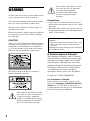 2
2
-
 3
3
-
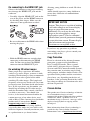 4
4
-
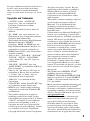 5
5
-
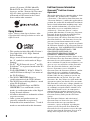 6
6
-
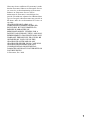 7
7
-
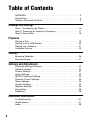 8
8
-
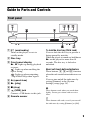 9
9
-
 10
10
-
 11
11
-
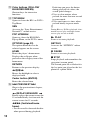 12
12
-
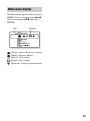 13
13
-
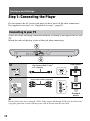 14
14
-
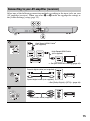 15
15
-
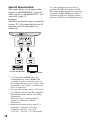 16
16
-
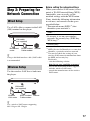 17
17
-
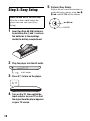 18
18
-
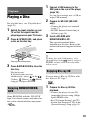 19
19
-
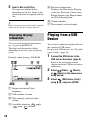 20
20
-
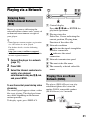 21
21
-
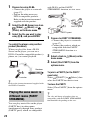 22
22
-
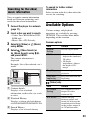 23
23
-
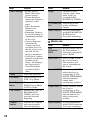 24
24
-
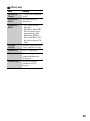 25
25
-
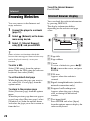 26
26
-
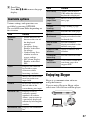 27
27
-
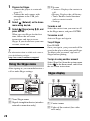 28
28
-
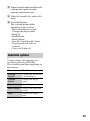 29
29
-
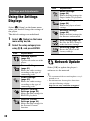 30
30
-
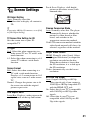 31
31
-
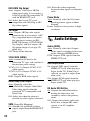 32
32
-
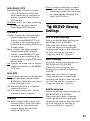 33
33
-
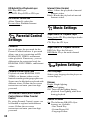 34
34
-
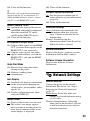 35
35
-
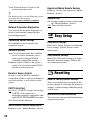 36
36
-
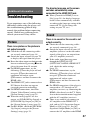 37
37
-
 38
38
-
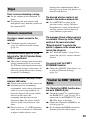 39
39
-
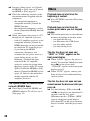 40
40
-
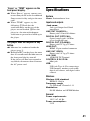 41
41
-
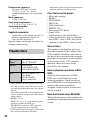 42
42
-
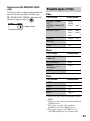 43
43
-
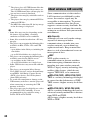 44
44
-
 45
45
-
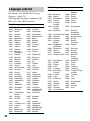 46
46
-
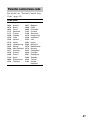 47
47
-
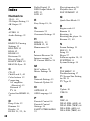 48
48
-
 49
49
-
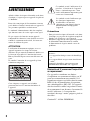 50
50
-
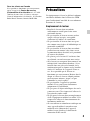 51
51
-
 52
52
-
 53
53
-
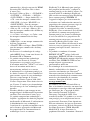 54
54
-
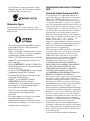 55
55
-
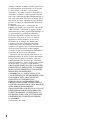 56
56
-
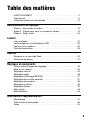 57
57
-
 58
58
-
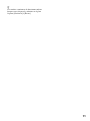 59
59
-
 60
60
-
 61
61
-
 62
62
-
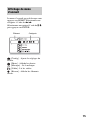 63
63
-
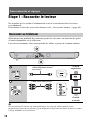 64
64
-
 65
65
-
 66
66
-
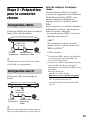 67
67
-
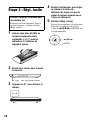 68
68
-
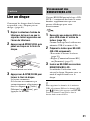 69
69
-
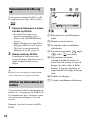 70
70
-
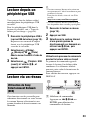 71
71
-
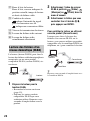 72
72
-
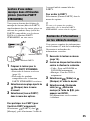 73
73
-
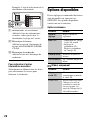 74
74
-
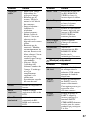 75
75
-
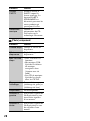 76
76
-
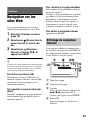 77
77
-
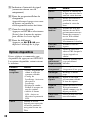 78
78
-
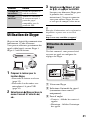 79
79
-
 80
80
-
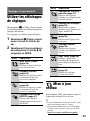 81
81
-
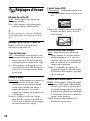 82
82
-
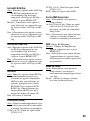 83
83
-
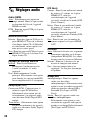 84
84
-
 85
85
-
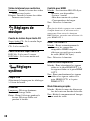 86
86
-
 87
87
-
 88
88
-
 89
89
-
 90
90
-
 91
91
-
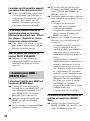 92
92
-
 93
93
-
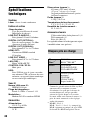 94
94
-
 95
95
-
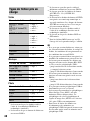 96
96
-
 97
97
-
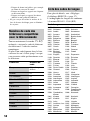 98
98
-
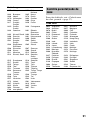 99
99
-
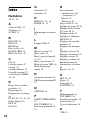 100
100
-
 101
101
-
 102
102
-
 103
103
dans d''autres langues
- English: Sony BDP-S790 Operating instructions
Documents connexes
-
Sony DMX-DVD Cautions
-
Sony DVP-SR500H Mode d'emploi
-
Sony BDP-CX7000ES Mode d'emploi
-
Sony BDP-CX960 Mode d'emploi
-
Sony BDP-CX7000ES Manuel utilisateur
-
Sony BDP-S780 Le manuel du propriétaire
-
Sony SMP-N100 Mode d'emploi
-
Sony SMP-N200 Le manuel du propriétaire
-
Sony BDV-E190 Le manuel du propriétaire
-
Sony BDV-N8100W Mode d'emploi
Autres documents
-
Memorex Blu-ray Player MVBD2535GPH Manuel utilisateur
-
Lenco BRP-1150 11.5-Inch Portable Bluray and DVP Manuel utilisateur
-
Pioneer Blu BDP-33FD Manuel utilisateur
-
Sharp BD-AMS10/20S Le manuel du propriétaire
-
Sharp BD-HP25S Le manuel du propriétaire
-
Subaru 2014 Outback Le manuel du propriétaire
-
Subaru 2014 Outback Le manuel du propriétaire
-
Fantec TV-FHDS Manuel utilisateur
-
Pioneer BDP-88FD Mode d'emploi
-
Marantz DH9300 Manuel utilisateur