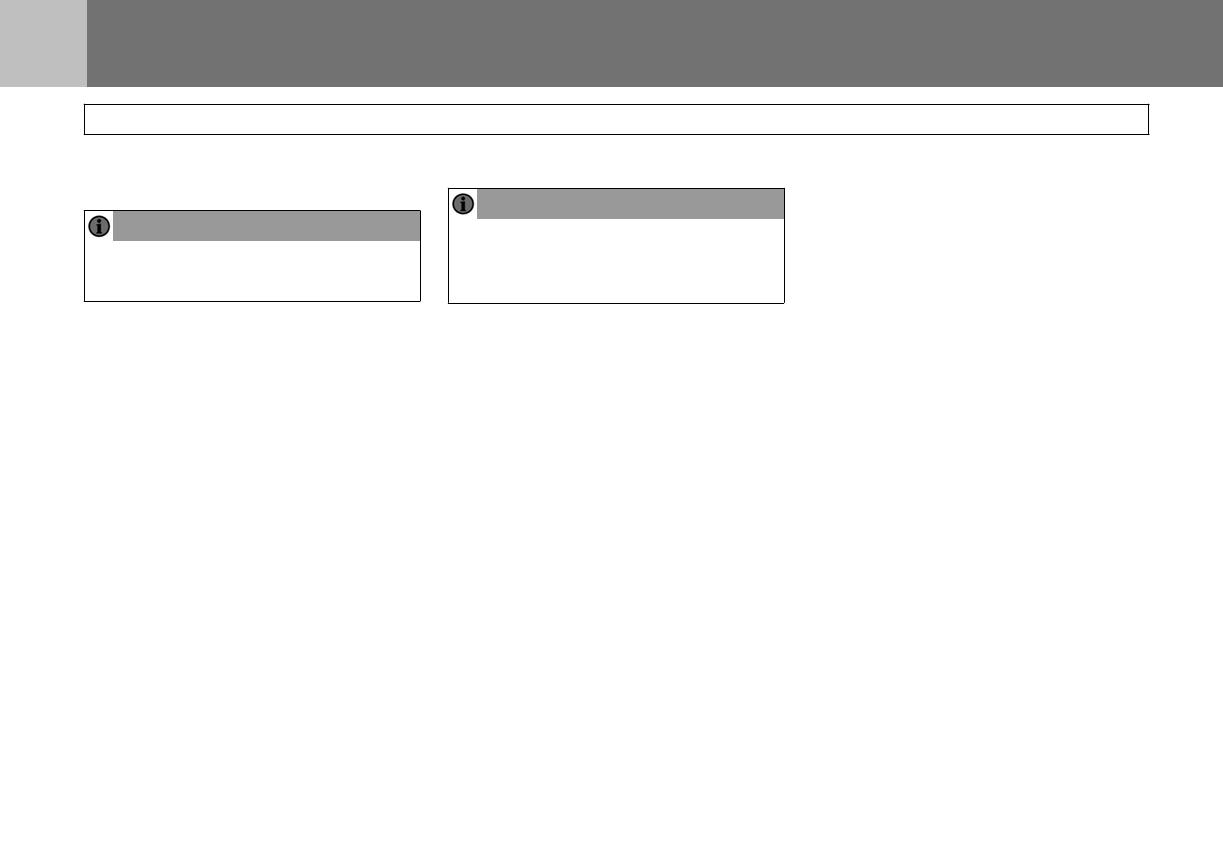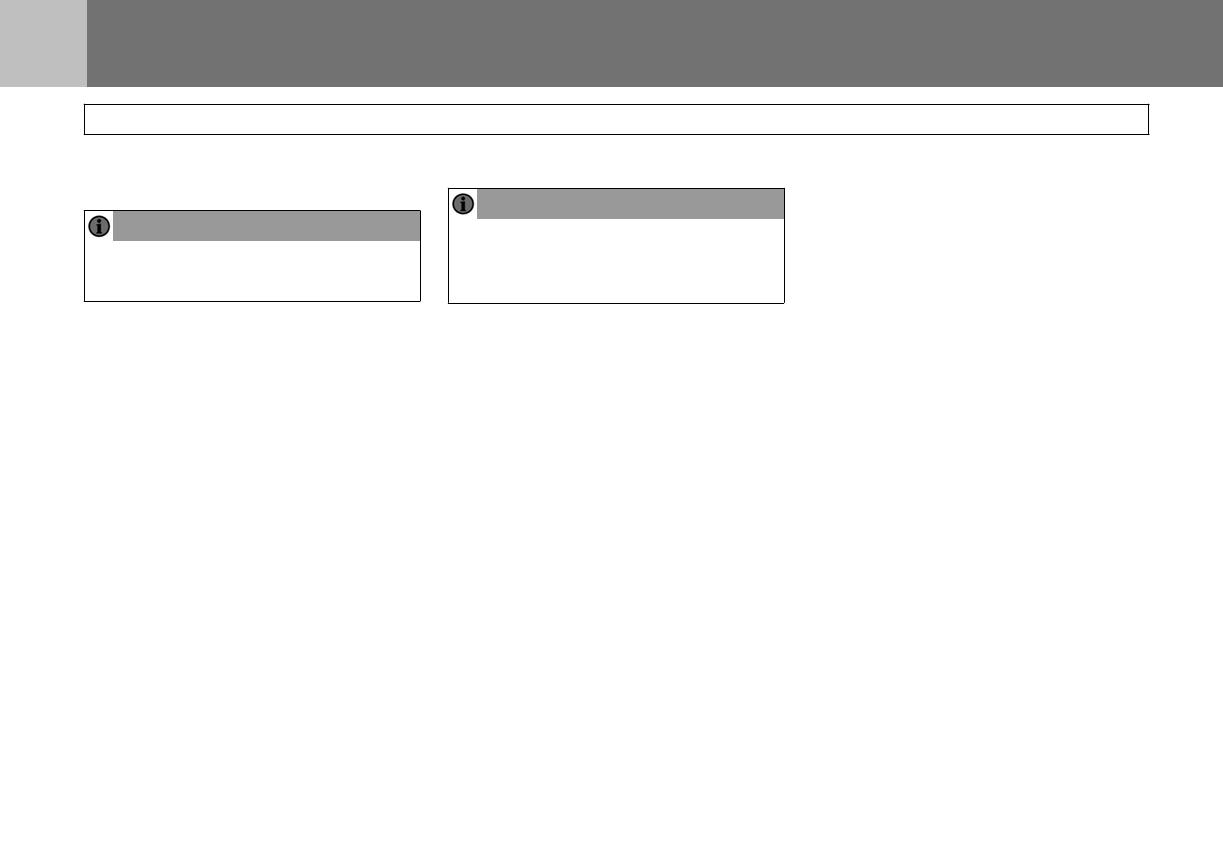
EN Rear Seat Entertainment system
DVD player
Using the DVD player.
Note!
Settings for the DVD player
To change the settings on the DVD player,
14
Note!
Read this entire chapter before using
the DVD player.
The DVD player can play DVD, VCD,
audio CD-R/RW and MP3 CD.
Regional coding
Both the DVD player and DVD disc are
coded by region. These regional codes
must match in order for the disc to play. If
the codes do not match, the disc will not
play. To change the regional code, please
consult your Subaru retailer.
To play a DVD or VCD
1 Press the S button until "DVD" appears.
2 Insert DVD or VCD disc (Label Up), the
disc will automatically load.
3 Press the PLAY button to start playback
of the selected title.
"INCORRECT REGION" appears
on-screen if the disc’s region code
is not correct.
4 Press the Pause button to pause
playback, press once to continue
playback.
5 Press the Stop button to stop playback.
press the MENU button on the remote control
or the MENU button on the front panel to open
the main menu, and then select sub menu
"DVD SETUP".
In the DVD menu you can make basic
settings, adjust the image quality and
select different outputs. It is also possible
to select language for the text on-screen
and the settings menu and restrict
playback for children.
The icons on the top row symbolize the
pages on which settings for the DVD
player can be made:
• General Setup Page
• Audio Setup Page
• Preference Page
• Password Setup Page