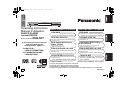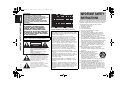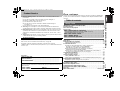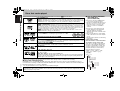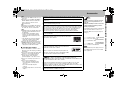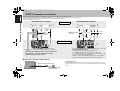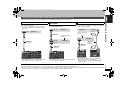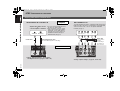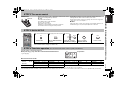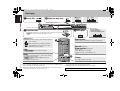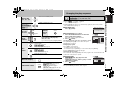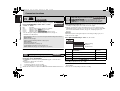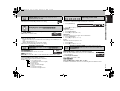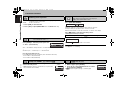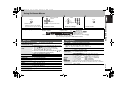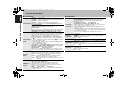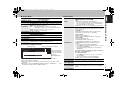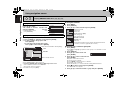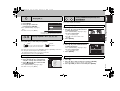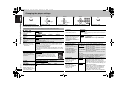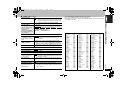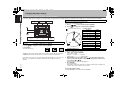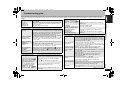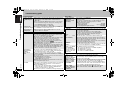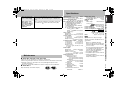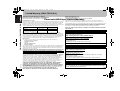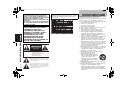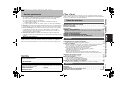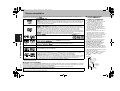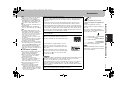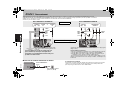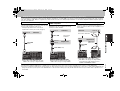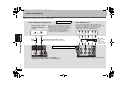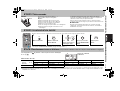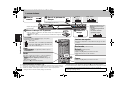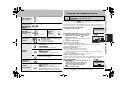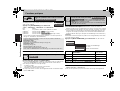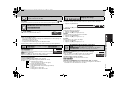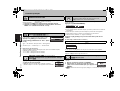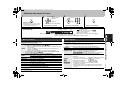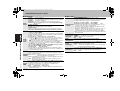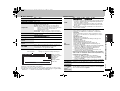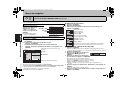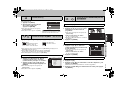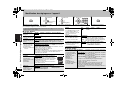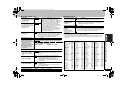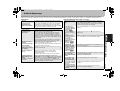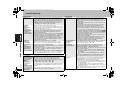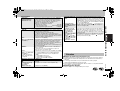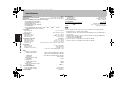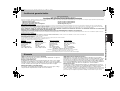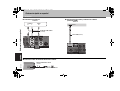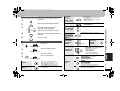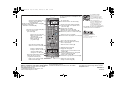PP
RQT8087-Y
Operating Instructions
Manuel d’utilisation
DVD/CD PLAYER
Lecteur DVD/CD
Model No./Modèle DVD-S77
If you have any questions contact/
Pour toute demande de
renseignements, appeler au
In the U.S.A.:
1-800-211-PANA(7262)
In Canada/Au Canada:
1-800-561-5505
See page 4 for details.
Pour plus de renseignements, voir
à la page
4.
MULTI-FORMAT PLAYBACK
recorded with DVD video recorders etc.
Video & Still pictures (JPEG)
DVD-R/DVD-RW/+R/+RW
recorded and finalized with DVD video
recorders etc.
Video (played as DVD-Video)
CD-R/CD-RW
recorded and finalized with personal
computers etc.
Music (WMA/MP3) & Still pictures (JPEG)
DVD-Audio/DVD-Video/
Video CD/CD
sold on the market
Movie, Music etc.
DVD-RAM
DVD-RW (DVD-VR)
recorded and finalized with DVD video
recorders etc.
enregistrés sur enregistreurs DVD-Vidéo, etc.
Vidéos et images fixes (JPEG)
enregistrés et finalisés sur ordinateur, etc.
Musique (WMA/MP3) et images
fixes (JPEG)
CD-R/CD-RW
LECTURE MULTI FORMAT
CD-Vidéo/CD
disponibles dans le commerce
Films, Musique, etc.
DVD-Audio/DVD-Vidéo/
DVD-R/DVD-RW/+R/+RW
enregistrés et finalisés sur enregistreurs
DVD-Vidéo, etc.
Vidéos (lues comme DVD-Vidéo)
DVD-RAM
DVD-RW (DVD-VR)
enregistrés et finalisés sur enregistreurs
DVD-Vidéo, etc.
For U.S.A.: The warranty can be found on page 26.
For Canada: The warranty can be found on page 27.
Pour le Canada: La garantie se trouve à la page 27.
La referencia rápida en español se puede encontrar en la página anterior a la contraportada.
RQT8087-En.fm Page 1 Monday, February 21, 2005 2:34 PM

2
RQT8087
THE FOLLOWING APPLIES ONLY IN THE U.S.A.
CAUTION!
THIS PRODUCT UTILIZES A LASER.
USE OF CONTROLS OR ADJUSTMENTS OR
PERFORMANCE OF PROCEDURES OTHER THAN
THOSE SPECIFIED HEREIN MAY RESULT IN
HAZARDOUS RADIATION EXPOSURE.
DO NOT OPEN COVERS AND DO NOT REPAIR
YOURSELF. REFER SERVICING TO QUALIFIED
PERSONNEL.
WARNING:
TO REDUCE THE RISK OF FIRE,
ELECTRIC SHOCK OR PRODUCT
DAMAGE, DO NOT EXPOSE THIS
APPARATUS TO RAIN, MOISTURE,
DRIPPING OR SPLASHING AND THAT
NO OBJECTS FILLED WITH LIQUIDS,
SUCH AS VASES, SHALL BE PLACED
ON THE APPARATUS.
The socket outlet shall be installed near the equipment
and easily accessible or the mains plug or an
appliance coupler shall remain readily operable.
The lightning flash with arrowhead
symbol, within an equilateral triangle, is
intended to alert the user to the presence
of uninsulated “dangerous voltage” within
the product’s enclosure that may be of
sufficient magnitude to constitute a risk of
electric shock to persons.
CAUTION
CAUTION: TO REDUCE THE RISK OF ELECTRIC
SHOCK, DO NOT REMOVE SCREWS.
NO USER-SERVICEABLE PARTS
INSIDE.
REFER SERVICING TO QUALIFIED
SERVICE PERSONNEL.
The exclamation point within an
equilateral triangle is intended to alert the
user to the presence of important
operating and maintenance (servicing)
instructions in the literature accompanying
the appliance.
RISK OF ELECTRIC SHOCK
DO NOT OPEN
CAUTION:
This equipment has been tested and found to comply
with the limits for a Class B digital device, pursuant to
Part 15 of the FCC Rules.
These limits are designed to provide reasonable
protection against harmful interference in a residential
installation. This equipment generates, uses and can
radiate radio frequency energy and, if not installed and
used in accordance with the instructions, may cause
harmful interference to radio communications. However,
there is no guarantee that interference will not occur in a
particular installation. If this equipment does cause
harmful interference to radio or television reception,
which can be determined by turning the equipment off
and on, the user is encouraged to try to correct the
interference by one or more of the following measures:
≥Reorient or relocate the receiving antenna.
≥Increase the separation between the equipment and
receiver.
≥Connect the equipment into an outlet on a circuit
different from that to which the receiver is connected.
≥Consult the dealer or an experienced radio/TV
technician for help.
Any unauthorized changes or modifications to this
equipment would void the user’s authority to operate
this device.
This device complies with Part 15 of the FCC Rules.
Operation is subject to the following two conditions: (1)
This device may not cause harmful interference, and
(2) this device must accept any interference received,
including interference that may cause undesired
operation.
(Inside of product)
Read these operating instructions carefully before using
the unit. Follow the safety instructions on the unit and the
applicable safety instructions listed below. Keep these
operating instructions handy for future reference.
1) Read these instructions.
2) Keep these instructions.
3) Heed all warnings.
4) Follow all instructions.
5) Do not use this apparatus near water.
6) Clean only with dry cloth.
7) Do not block any ventilation openings. Install in
accordance with the manufacturer’s instructions.
8) Do not install near any heat sources such as
radiators, heat registers, stoves, or other apparatus
(including amplifiers) that produce heat.
9) Do not defeat the safety purpose of the polarized or
grounding-type plug. A polarized plug has two blades
with one wider than the other. A grounding-type plug
has two blades and a third grounding prong. The
wide blade or the third prong are provided for your
safety. If the provided plug does not fit into your
outlet, consult an electrician for replacement of the
obsolete outlet.
10) Protect the power cord from being walked on or
pinched particularly at plugs, convenience
receptacles, and the point where they exit from the
apparatus.
11) Only use attachments/accessories
specified by the manufacturer.
12) Use only with the cart, stand, tripod,
bracket, or table specified by the
manufacturer, or sold with the
apparatus. When a cart is used, use
caution when moving the cart/
apparatus combination to avoid injury from tip-over.
13) Unplug this apparatus during lightning storms or
when unused for long periods of time.
14) Refer all servicing to qualified service personnel.
Servicing is required when the apparatus has been
damaged in any way, such as power-supply cord or
plug is damaged, liquid has been spilled or objects
have fallen into the apparatus, the apparatus has
been exposed to rain or moisture, does not operate
normally, or has been dropped.
IMPORTANT SAFETY
INSTRUCTIONS
IMPORTANT SAFETY INSTRUCTIONS
2
RQT8087-En.fm Page 2 Monday, February 21, 2005 2:34 PM

3
RQT8087
Product Service
1. Damage requiring service—The unit should be serviced by qualified service
personnel if:
(a) The AC power supply cord or AC adaptor has been damaged; or
(b) Objects or liquids have gotten into the unit; or
(c) The unit has been exposed to rain; or
(d) The unit does not operate normally or exhibits a marked change in
performance; or
(e) The unit has been dropped or the cabinet damaged.
2. Servicing—Do not attempt to service the unit beyond that described in these
operating instructions. Refer all other servicing to authorized servicing personnel.
3. Replacement parts—When parts need replacing ensure the servicer uses parts
specified by the manufacturer or parts that have the same characteristics as the
original parts. Unauthorized substitutes may result in fire, electric shock, or other
hazards.
4. Safety check—After repairs or service, ask the servicer to perform safety checks to
confirm that the unit is in proper working condition.
For product information or assistance with product operation:
In the U.S.A., refer to “Customer Services Directory” on page 26.
In Canada, contact the Panasonic Canada Inc. Customer Care Centre at
1-800-561-5505, or visit the website (www.panasonic.ca), or an authorized Servicentre
closest to you.
User memo:
Product information
DATE OF PURCHASE _____________________________________________
DEALER NAME __________________________________________________
DEALER ADDRESS ______________________________________________
_______________________________________________________________
TELEPHONE NUMBER ___________________________________________
The model number and serial number of this product can be found on either the back
or the bottom of the unit. Please note them in the space provided below and keep for
future reference.
MODEL NUMBER
SERIAL NUMBER
DVD-S77
Dear customer
Thank you for purchasing this product. Before connecting, operating or adjusting this
product, please read the instructions completely. Please keep this manual for future
reference.
IMPORTANT SAFETY INSTRUCTIONS . . . . . . . . . . . . . . . . . . . . . . . . . . .2
Product Service . . . . . . . . . . . . . . . . . . . . . . . . . . . . . . . . . . . . . . . . . . . . . .3
Discs that can be played. . . . . . . . . . . . . . . . . . . . . . . . . . . . . . . . . . . . . . .4
Accessories . . . . . . . . . . . . . . . . . . . . . . . . . . . . . . . . . . . . . . . . . . . . . . . . .5
Basic play. . . . . . . . . . . . . . . . . . . . . . . . . . . . . . . . . . . . . . . . . . . . . . . . . .10
Changing the play sequence . . . . . . . . . . . . . . . . . . . . . . . . . . . . . . . . . .11
All Group/Program/Random play . . . . . . . . . . . . . . . . . . . . . . . . . . . . . . . . . . . . . . 11
Convenient functions . . . . . . . . . . . . . . . . . . . . . . . . . . . . . . . . . . . . . . . .12
Recalling recommended audio/video setting—AV Enhancer/
Enjoying even higher quality sound—AUDIO ONLY/
Reproducing more natural audio—Multi Re-master . . . . . . . . . . . . . . . . . . . . . . 12
Quick replay/Changing play speed/Changing soundtracks/
Adjusting picture mode/Changing subtitles . . . . . . . . . . . . . . . . . . . . . . . . . . . . . 13
Reducing noise in pictures/Zoom/Angle select/Still picture rotation/advance/
Position memory/Starting play from a selected group . . . . . . . . . . . . . . . . . . . . . 14
Using On-Screen Menus . . . . . . . . . . . . . . . . . . . . . . . . . . . . . . . . . . . . . .15
Main menus/Other Settings. . . . . . . . . . . . . . . . . . . . . . . . . . . . . . . . . . . . . . . . . . . 15
Using navigation menus. . . . . . . . . . . . . . . . . . . . . . . . . . . . . . . . . . . . . .18
Playing WMA/MP3/JPEG discs . . . . . . . . . . . . . . . . . . . . . . . . . . . . . . . . . . . . . . . 18
Playing CD/Playing HighMAT™ discs/Playing RAM/DVD-RW (DVD-VR) discs . . 19
Changing the player settings . . . . . . . . . . . . . . . . . . . . . . . . . . . . . . . . . .20
Changing the speaker setting to suit your speakers . . . . . . . . . . . . . . . . . . . . . . . . 22
Troubleshooting guide . . . . . . . . . . . . . . . . . . . . . . . . . . . . . . . . . . . . . . .23
Maintenance/Specifications . . . . . . . . . . . . . . . . . . . . . . . . . . . . . . . . . . .25
Limited Warranty (ONLY FOR U.S.A.) . . . . . . . . . . . . . . . . . . . . . . . . . . .26
Limited Warranty (ONLY FOR CANADA). . . . . . . . . . . . . . . . . . . . . . . . .27
Glossary . . . . . . . . . . . . . . . . . . . . . . . . . . . . . . . . . . . . . . . . . . . . . . . . . . .27
Main feature index . . . . . . . . . . . . . . . . . . . . . . . . . . . . . . . . . . . Back cover
Table of contents
Getting started
STEP 1
Connection to a television . . . . . . . . . . . . . . . . . . . . . . 6
Enjoying higher quality audio and video (HDMI connection) . . . . . . . . . . . . . . . . . 7
Enjoying multi-channel surround sound. . . . . . . . . . . . . . . . . . . . . . . . . . . . . . . . . 8
STEP 2
The remote control. . . . . . . . . . . . . . . . . . . . . . . . . . . . . 9
STEP 3
QUICK SETUP. . . . . . . . . . . . . . . . . . . . . . . . . . . . . . . . . 9
STEP 4
Television operation . . . . . . . . . . . . . . . . . . . . . . . . . . . 9
Operations
Reference
Product Service/Table of contents
3
RQT8087-En.fm Page 3 Monday, February 21, 2005 2:34 PM

4
RQT8087
Discs that can be played
Operations in these instructions are described mainly with formats. Icons such as [RAM] show the formats.
§
A process that allows play on compatible equipment.
≥ It may not be possible to play the above discs in all cases due to the type of disc or condition of the recording.
∫ Discs that cannot be played
DVD-ROM, Version 1.0 of DVD-RW, CD-ROM, CDV, CD-G, SACD, DivX Video Discs and Photo CD, DVD-RAM that cannot be
removed from their cartridges, 2.6-GB and 5.2-GB DVD-RAM, PAL discs
§
and “Chaoji VCD” available on the market including CVD,
DVCD and SVCD that do not conform to IEC62107.
§
You can play DVD-Audio; however, still pictures may be displayed enlarged.
DVD-RAM [RAM] [JPEG]
≥ [RAM] Recorded with devices using Version 1.1 of the Video Recording Format (a unified video
recording standard), such as DVD video recorders, DVD video cameras, personal computers, etc.
≥ [JPEG]
Recorded with Panasonic DVD-Video recorders using DCF (Design rule for Camera File system)
Standard Version 1.0. To play JPEG files, select “Play as Data Disc” (
➜ page 17
, Other Menu).
DVD-Audio [DVD-A] [DVD-V]
≥ [DVD-A]
Some multi-channel DVD-Audio will prevent down-mixing (
➜ page 27
, Glossary) of all or part
of their contents if this is the manufacturer’s intention. When playing such discs, or such parts of the
disc, unless the number of connected speakers is the same as the disc’s channel specification, audio
will not be output properly (e.g. part of the audio is missing, multi-channel audio cannot be selected
and audio is played in two channels). Refer to the disc’s jacket for more information.
≥ [DVD-V] Some DVD-Audio discs contain DVD-Video content. To play DVD-Video content, select
“Play as DVD-Video” (➜ page 17, Other Menu).
DVD-Video [DVD-V]
Discs marked with labels containing the region number “1” or “ALL”
DVD-R (DVD-Video)/DVD-RW (DVD-Video) [DVD-V]
Discs recorded and finalized
§
on DVD video recorders or DVD video cameras
DVD-RW (DVD-VR) [DVD-RW[‹VR›]
Discs recorded and finalized
§
on DVD video recorders or DVD video cameras
using Version 1.1 of the
Video Recording Format (a unified video recording standard).
—
iR (Video)/iRW (Video) [DVD-V]
Discs recorded and finalized
§
on DVD video recorders or DVD video cameras
Video CD [VCD]
Including SVCD (Conforming to IEC62107)
CD [CD] [WMA] [MP3] [JPEG] [VCD]
≥ This unit can play CD-R/RW recorded with the above formats. Close the sessions or finalize
§
the
disc after recording.
≥ [WMA] [MP3] [JPEG] This unit also plays HighMAT discs.
≥ This unit is compatible with HDCD (➜ page 27, Glossary), but does not support the Peak Extend
function (a function which expands the dynamic range of high level signals). (During HDCD play,
“HDCD” lights on the unit’s display.)
Note about using a DualDisc
The digital audio content side of a DualDisc does not meet the technical specifications of the Compact Disc Digital Audio (CD-DA)
format so play may not be possible.
2
4
1
ALL
1
Example:
∫ Tips for making WMA/MP3
and JPEG discs
(For CD-R/CD-RW)
≥ Discs must conform to ISO9660 level 1
or 2 (except for extended formats).
≥ This unit is compatible with multi-session
but if there are a lot of sessions it takes
more time for play to start. Keep the
number of sessions to a minimum to
avoid this.
≥ If groups were created away from the
root like “002 group” in the illustration
below, the eighth one onwards is
displayed on the same vertical line in the
menu screen.
≥ There may be differences in the display
order on the menu screen and computer
screen.
≥ This unit cannot play files recorded using
packet write.
Naming folders and files
(Files are treated as content and folders
are treated as groups on this unit.)
At the time of recording, prefix folder and
file names. This should be with numbers
that have an equal number of digits, and
should be done in the order you want to
play them (this may not work at times).
Files must have the extension:
“.WMA” or “.wma”, “.MP3” or “.mp3”,
“.JPG”, “.jpg”, “.JPEG” or “.jpeg”
002 group
001
001 group
001 track.mp3
002 track.mp3
003 track.mp3
003 group
001 track.mp3
002 track.mp3
003 track.mp3
001 track.mp3
002 track.mp3
003 track.mp3
004 track.mp3
e.g. [MP3]
root
Discs that can be played
4
RQT8087-En.fm Page 4 Monday, February 21, 2005 2:34 PM

5
RQT8087
[WMA]
≥ You cannot play WMA files that are copy
protected.
≥ This unit is not compatible with Multiple
Bit Rate (MBR: a file that contains the
same content encoded at several
different bit rates).
[MP3]
≥ This unit is not compatible with ID3 tags.
≥ Compatible sampling rate: 8, 11.02, 12,
16, 22.05, 24, 32, 44.1, and 48 kHz
[JPEG]
≥ JPEG files taken on a digital camera that
conforms to DCF Standard Version 1.0
are displayed.
– Pictures taken using digital camera
functions not supported by DCF like
automatic picture rotation may not be
displayed.
– Files that have been altered, edited or
saved with computer picture editing
software may not be displayed.
≥This unit cannot display moving pictures,
MOTION JPEG and other such formats,
still pictures other than JPEG (e.g. TIFF)
or play pictures with attached audio.
∫ Handling precautions
≥ Do not attach labels or stickers to discs
(this may cause disc warping, rendering
it unusable).
≥ Do not write on the label side with a ball-
point pen or other writing instrument.
≥ Do not use record cleaning sprays,
benzine, thinner, static electricity
prevention liquids or any other solvent.
≥ Do not use scratch-proof protectors or
covers.
≥ Do not use the following discs:
– Discs with exposed adhesive from
removed stickers or labels (rented
discs etc).
– Discs that are badly warped or
cracked.
– Irregularly shaped discs, such as heart
shapes.
Manufactured under license from Dolby Laboratories. “Dolby” and the double-D
symbol are trademarks of Dolby Laboratories.
“DTS” and “DTS Digital Surround” are registered trademarks of Digital Theater
Systems, Inc.
Apparatus Claims of U.S. Patent Nos. 4,631,603, 4,577,216, and 4,819,098,
licensed for limited viewing uses only.
This product incorporates copyright protection technology that is protected by
method claims of certain U.S. patents and other intellectual property rights owned by
Macrovision Corporation and other rights owners. Use of this copyright protection
technology must be authorized by Macrovision Corporation, and is intended for
home and other limited viewing uses only unless otherwise authorized by
Macrovision Corporation. Reverse engineering or disassembly is prohibited.
MPEG Layer-3 audio decoding technology licensed from Fraunhofer IIS and
Thomson multimedia.
HighMAT™
and the HighMAT logo are either trademarks or
registered trademarks of Microsoft Corporation in the United
States and/or other countries.
Windows Media, and the Windows logo are trademarks,
or registered trademarks of Microsoft Corporation in the
United States and/or other countries.
WMA is a compression format developed by Microsoft
Corporation. It achieves the same sound quality as MP3
with a file size that is smaller than that of MP3.
, HDCD
®
, High Definition Compatible Digital
®
and Pacific
Microsonics™ are either registered trademarks or trademarks of Pacific Microsonics,
Inc. in the United States and/or other countries.
HDCD system manufactured under license from Pacific Microsonics, Inc. This
product is covered by one or more of the following: In the USA : 5,479,168,
5,638,074, 5,640,161, 5,808,574, 5,838,274, 5,854,600, 5,864,311, 5,872,531, and
in Australia: 669114, with other patents pending.
HDMI, the HDMI logo and High-Definition Multimedia Interface are trademarks or
registered trademarks of HDMI Licensing LLC.
Accessories
(On
ly for U.S.A.) To order accessories,
refer to “Accessory Purchases” on
page 26.
(Only for Canada) To order accessories,
call the dealer from whom you have
made your p
urchase.
Use numbers when asking for replacement
parts. (Product numbers correct as of
February 2005. These may be subject to
change.)
∏ 1 Remote control (EUR7720KG0)
∏ 1 AC power supply cord
(K2CB2CB00016)
∏ 1 Audio/video cable
(K2KA6BA00004)
∏ 1 HDMI cable (K1HA19DA0001)
∏ 2 Remote control batteries
[Note]
The included AC power supply cord is for
use with this unit only. Do not use it with
other equipment.
Discs that can be played/Accessories
5
RQT8087-En.fm Page 5 Monday, February 21, 2005 2:34 PM

6
RQT8087
STEP 1
Connection to a television
≥ Do not place the unit on amplifiers or equipment that may become hot. The heat can damage the unit.
≥ Do not connect through the video cassette recorder. Due to copy guard protection, the picture may not display properly.
≥ Turn off all equipment before connection and read the appropriate operating instructions.
≥ Connect terminals of the same color.
Conserving power
This unit consumes a small amount of power even when it is turned off (1 W). To save
power when the unit is not to be used for a long time, unplug it from the household AC
outlet.
COMPONENT VIDEO OUT
(480p/480i)
(p )
AUDIO OUT
2ch
L
R
VIDEO
OUT
S VIDEO
OUT
P
B
P
R
Please connect
directly to TV.
OUND
FRONT L/L
FRONT R/R
FRONT R/R
O/
Y
COMPONENT VIDEO OUT
(480p/480i)
AUDIO OUT
2ch
L
P
B
Y
P
R
R
VIDEO
OUT
S VIDEO
OUT
ROUND
FRONT L/L
FRONT R/R
FRONT R/R
O/
Please connect
directly to TV.
AUDIO IN
R L
COMPONENT
VIDEO IN
AUDIO IN
R L
VIDEO
IN
S VIDEO
IN
or
Audio/
video cable
(included)
With VIDEO IN or S VIDEO IN
S video
cable
§
With COMPONENT VIDEO IN
Video
cables
§
When using this connection, the audio cable
(red and white plugs) should also be connected.
You can connect the audio cable to the 2-channel audio
input terminals of an analog amplifier or system
component to enjoy stereo sound.
Audio/video cable
(included)
Not used
Television
Select “Darker” from the “Black Level Control” (➜ page 20, “Video” tab).
To enjoy progressive video
Connect to a progressive output compatible television.
1 Set “HDMI Video Mode” to “Off” (➜ page 21, “HDMI” tab).
2
Set “Video Output Mode” to “480p”, then follow the instructions on the
menu screen
(➜ page 16, Picture Menu).
All Panasonic televisions with 480p input connectors are compatible.
Consult the manufacturer if you have another brand of television.
Back of the
unit
AC IN
To household AC outlet
(AC 120 V, 60 Hz)
AC power supply cord (included)
∫ Connect the AC power supply cord last
Connection to a television
6
RQT8087-En.fm Page 6 Monday, February 21, 2005 2:34 PM

7
RQT8087
By connecting to an HDMI compatible high-definition television, video recordings can be converted to, and output as, high-definition video (720p,1080i). You can also enjoy multi-
channel surround sound by connecting to an HDMI compatible amplifier with multi-channel output terminals.
Enjoying higher quality audio and video (HDMI connection) (➜ page 27, Glossary)
COAXIAL
COMP
AUDIO OUT
5.1 ch
2ch
DIGITAL AUDIO OUT
(PCM/BITSTREAM)
L
L
P
B
P
R
R
R
OPTICAL
CENTER
SURROUND
FRONT L/L
SUBWOOFER
FRONT R/R
HDMI IN
HDMI IN
HDMI OUT
COAXIAL
AUDIO OUT
5.1ch
DIGITAL AUDIO OUT
(PCM/BITSTREAM)
L
R
OPTICAL
CENTER
SURROUND
FRONT L/L
SUBWOOFER
FRONT R/R
HDMI IN
HDMI IN
VIDEO IN
COAXIAL
DIGITAL AUDIO OUT
(PCM/BITSTREAM)
OPTICAL
CENTER
SUBWOOF
COMPONENT VIDEO OUT
P
B
Y
P
R
VIDEO
OUT
S VIDEO
OUT
(480p/480i)
§
Not used
Television
Back of the unit
≥
Set “HDMI Video Mode” to “On” and “HDMI Audio Output”
to “On” (
➜
page 21, “HDMI” tab).
Television
Television
HDMI cable
(included)
To the multi-channel
speakers
Not used
HDMI cable
(included)
HDMI cable
(included)
Back of the unit
≥Set “HDMI Video Mode” to “On” and “HDMI Audio
Output” to “On” (➜ page 21, “HDMI” tab).
Amplifier
Amplifier
Back of the unit
≥Set “HDMI Video Mode” to “Off” and “HDMI Audio
Output” to “On” (➜ page 21, “HDMI” tab).
§
You can also use the S VIDEO and COMPONENT
VIDEO terminals.
HDMI cable
With HDMI compatible television
and amplifier
With HDMI compatible amplifier
To enjoy digital multi-channel surround sound in addition
to digital high definition video.
You can still enjoy multi-channel surround sound when
your television is not HDMI compatible by connecting an
HDMI compatible amplifier.
≥ To enjoy high-definition video, connect to an HDMI compatible high-definition television and set “Video Output Mode” (➜ page 16,
Picture Menu
).
≥ This unit has HDMI Ver 1.1 (EDID Ver 1.3, up to 512 Bytes). It is not compatible with the HDMI Control Function (CEC).
≥ Should you connect equipment that does not support CPPM (➜ page 27, Glossary), the audio from the CPPM copy protected DVD-Audio cannot be output from HDMI AV OUT
terminal. Connect the audio cable (L, R) of the Audio/Video cable to an HDMI compatible AUDIO IN terminal.
§
To the multi-channel
speakers
To enjoy digital high-definition video and high quality
audio with a single cable.
≥You can enjoy multi-channel surround sound by
connecting an amplifier with other audio terminals
(➜ page 8).
Audio/video
cable
(included)
With HDMI compatible television
Connection to a television
7
RQT8087-En.fm Page 7 Monday, February 21, 2005 2:34 PM

8
RQT8087
STEP 1
Connection to a television
≥Set “HDMI Audio Output” to “Off” (➜ page 21, “HDMI” tab).
Enjoying multi-channel surround sound
OPTICAL
COAXIAL
DIGITAL AUDIO OUT
(PCM/BITSTREAM)
ch
L
R
CENTER
SU
SUBWOOFER
5
.
COAXIAL IN
CENTER SUBWOOFER
SURROUND
(L) (R)
FRONT
(L) (R)
COAXIAL IN
OPTICAL IN
AUDIO OUT
5.1ch
L
R
CENTER
SURROUND
FRONT L/L
SUBWOOFER
FRONT R/R
L
R
2
c
2
2
h
OPTICAL
Coaxial cable
≥Change “Speaker Settings” (➜ page 21, “Audio” tab).
WITH AUDIO IN 5.1ch
≥Change “PCM Digital Output”, “Dolby Digital”,
“DTS Digital Surround” (➜ page 20, “Audio” tab).
To obtain maximum performance of DVD-Audio multi-channel linear
PCM sound, this connection is recommended.To enjoy digital multi-
channel surround sound, connect to an amplifier with HDMI
terminals (➜ page 7).
Amplifier with a built-in decoder
or
a decoder-amplifier combination
Optical digital audio cable
Do not bend sharply when connecting.
WITH COAXIAL IN or OPTICAL IN
Amplifier
Back of the unit
Audio cable
Connect cables to
terminals
corresponding to
the speakers you
have connected.
≥You cannot use DTS Digital Surround
decoders not suited to DVD.
≥Even if using this connection, output
will be only 2 channels when playing
DVD-Audio. To enjoy multi-channel
surround sound, connect with 5.1 ch
AUDIO OUT terminals (
➜
right) or
HDMI terminals (➜ page 7).
Connection to a television
8
RQT8087-En.fm Page 8 Monday, February 21, 2005 2:34 PM

9
RQT8087
STEP 2
The remote control
Turn on the television and select the appropriate video input on the television.
To change these settings later
Select “QUICK SETUP” (➜ page 21, “Others” tab).
Manufacturer and Code No.
Test by turning on the television and changing channels. Repeat the procedure until you find the code that allows correct operation.
≥ If your television brand is not listed or if the code listed for your television does not allow control of your television, this remote control is not compatible with your television.
∫ Batteries
≥ Insert so the poles (i and j) match those in the remote control.
≥ Do not use rechargeable type batteries.
Do not:
≥ mix old and new batteries.
≥ use different types at the same time.
≥ heat or expose to flame.
≥ take apart or short circuit.
≥ attempt to recharge alkaline or manganese batteries.
≥
use batteries if the covering has been peeled off.
Mishandling of batteries can cause electrolyte leakage which can
damage items the fluid contacts and may cause a fire.
Remove if the remote control is not going to be used for a long period
of time. Store in a cool, dark place.
∫ Use
Aim at the remote control sensor (➜ page 10), avoiding obstacles, at a
maximum range of 7 m (23 feet) directly in front of the unit.
STEP 3
QUICK SETUP
12 345
Power ON.
Shows QUICK SETUP
screen.
Follow the message
and make the settings.
Press to finish
QUICK SETUP.
Press to exit.
STEP 4
Television operation (You can use this unit’s remote control to operate your television.)
Point the remote control at the television
While pressing [Í TV], enter the code with the numbered buttons.
e.g., 01: [0] ➡ [1]
Panasonic GE 05 LG 15, 16, 17 RCA 05 SHARP 06, 07 THOMSON 05
National 01, 02 GOLDSTAR 15, 16, 17 MAGNAVOX 03 SAMSUNG 14, 18, 19 SONY 08 TOSHIBA 09
QUASAR HITACHI 12 MITSUBISHI 13 SANYO 10 SYLVANIA 03 ZENITH 04
FISHER 10 JVC 11 PHILIPS (RC-5) 03
R6/LR6, AA
DIRECT NAVIGATOR
TOP MENU
PLAY LIST
MENU
ENTER
DISPLAY
RETURN
CONTRAST
BRIGHTNESS
SHARPNESS
COLOR
SUBTITLE
AUDIO
ANGLE/PAGE
SETUP
FL SELECT
TV
TV/VIDEO
CH
VOLUME
DVD
SETUP
ENTER
RETURN
ENTER
SETUP
TV
CH
VOLUME
TV/VIDEO
TV operation
The remote control/QUICK SETUP/Television operation
9
RQT8087-En.fm Page 9 Monday, February 21, 2005 2:34 PM

10
RQT8087
Basic play
Standby/on switch (Í/I)
Press to switch the unit from on to standby mode or vice versa. In standby mode, the
unit is still consuming a small amount of power.
≥
“D.MIX” on the display indicates that a soundtrack with three or more channels can be
down-mixed to two channels (
➜
page 27, Glossary).
≥ Discs continue to rotate while menus are displayed. Press [∫] when you finish to
preserve the unit’s motor and your television screen.
≥ Total title number may not be displayed properly on iR/iRW.
720p/1080i
FL SELECT
TV
TV/VIDEO
CH
VOLUME
PLAY SPEED
CANCEL
POSITION MEMORY
QUICK REPLAY
SKIP
SLOW/SEARCH
STOP
PAUSE
PLAY
DIRECT NAVIGATOR
TOP MENU
PLAY LIST
MENU
AV ENHANCER
MULTI
RE-MASTER
AUDIO ONLY
1
4
Pause
Stop
1Power ON.
2Open the disc tray.
3Load the disc.
4Start play.
Remote control sensor
≥
Load double-sided discs so the label for the side you want to play is facing up.
≥ [RAM] Remove discs from their cartridges before use.
Skip
≥ [RAM] [DVD-RW[‹VR›]
Can also skip to the markers.
Stop
The position is memorized when “!” flashes on the display.
≥ Press [1] (PLAY) to resume.
[DVD-V]
To review the previous chapters
(➜ page 14,
Position memory).
≥ Press [∫] to clear the position.
Search (during play)
Slow-motion (during pause)
≥ Up to 5 steps
≥ Press [1] (PLAY) to restart play.
≥ [VCD] Slow-motion, forward direction only
Pause
≥ Press [1] (PLAY) to restart play.
( ➜ page 12)
Repeat play
≥ Select “Repeat” or “A-B Repeat” (➜ page 15, Play Menu).
Press to skip.
Press and hold to
–search (during play)
–slow-motion (during pause)
HDMI indicators
With HDMI connection (➜ page 7), these indicators light when:
: Video is output.
: Audio is output (Green: 2 ch/Orange: Multi-ch).
: 720p/1080i video is output (➜ page 16, Video
Output Mode in Picture Menu).
HDMI indicators (
➜
below)
If you are experiencing problems, refer to troubleshooting guide (➜ page 23
–
25).
Basic play
10
RQT8087-En.fm Page 10 Monday, February 21, 2005 2:34 PM

11
RQT8087
Group skip
[WMA] [MP3] [JPEG]
≥ Does not work while paused.
Frame-by-frame
(during pause)
[RAM] [DVD-RW[‹VR›]
[DVD-V] [VCD]
≥ [VCD] forward direction only
On-screen
item select
Return to
previous
screen
Enter
number
[RAM] [DVD-RW[‹VR›] [DVD-A] [DVD-V] [VCD] [CD]
e.g. To select 12: [S10] ➜ [1] ➜ [2]
[WMA] [MP3] [JPEG]
e.g. To select 123: [1]
➜
[2]
➜
[3]
➜
[ENTER]
Disc
menu
[DVD-A] [DVD-V]
Shows a disc top menu.
[RAM] [DVD-RW[‹VR›]
Plays the programs (➜ page 19).
[DVD-V]
Shows a disc menu.
[RAM] [DVD-RW[‹VR›]
Plays a play list (➜ page 19).
[VCD] with playback control
Shows a disc menu.
Main unit display
Number display ,------. Time display
Information screen
[RAM] [DVD-RW[‹VR›]
Turns subtitle on/off ( ➜ page 13).
[DVD-V] [VCD] (SVCD only)
Selects the subtitle languages
( ➜ page 13).
[WMA] [MP3] [JPEG] [CD] (CD text only)
Turns the information screen on/off.
ENTER
ENTER
ENTER
Select
Register
RETURN
123
456
789
0
10
ENTER
TOP MENU
DIRECT NAVIGATOR
MENU
PLAY LIST
RETURN
FL SELECT
SUBTITLE
Changing the play sequence
While stopped, press [PLAY MODE].
All group ([DVD-A]) > Program > Random
^-------------Off (Normal play),-----------b
≥ Disable HighMAT disc play to use random and program play. Select “Play as Data
Disc” in Other Menu (➜ page 17).
∫ All Group play
Press [1] (PLAY).
∫ Program play (up to 32 items)
1 Press the numbered buttons to select the
items (➜left, Enter number).
Repeat this step to program other items.
2 Press [1] (PLAY).
Selecting all the items (on the disc or in the title or group)
Press [ENTER] and [3 4] to select “ALL”, then press
[ENTER] again to register.
Changing the program
Press [3 4] to select an item.
–To change an item, repeat step 1.
–To clear an item, press [CANCEL] (or select “Clear” and press [ENTER]).
≥ Press [ANGLE/PAGE] to skip page by page.
Clearing the whole program
Select “Clear all” and press [ENTER]. The whole program is also cleared when the unit
is turned off or the disc tray is opened.
∫ Random play
1 [DVD-A] [DVD-V] [WMA] [MP3] [JPEG] Press the
numbered buttons to select a group or a title
(➜left, Enter number).
2 Press [1] (PLAY).
To exit the all group, program or random mode
Press [PLAY MODE] several times while stopped.
All group/Program/Random play
[DVD-A] [DVD-V] [VCD] [CD] [WMA] [MP3] [JPEG]
PLAY MODE
All Group Playback
Press PLAY to start
Choose a title and chapter.
No. Time
Title
Play
Clear
Clear all
Chapter
1
1
e.g. [DVD-V]
Press PLAY to start
Random Playback
to select
to start
Title
Choose a title.
1
PLAY
0 ~ 9
e.g. [DVD-V]
Basic play/Changing the play sequence
11
RQT8087-En.fm Page 11 Monday, February 21, 2005 2:34 PM

12
RQT8087
Convenient functions
By pressing just one button the disc type is automatically
determined and the best audio and video settings are configured.
Press [AV ENHANCER] to select “Auto”, “User1”,
“User2” or “User3”.
Off: Cancelled
Auto: The best audio and video settings are configured.
User1
§
: Suitable for video ([DVD-V]) (factory preset).
User2
§
: Suitable for audio (factory preset).
User3
§
: Suitable for video ([RAM] [DVD-RW[‹VR›]) (factory preset).
§
You can change the settings for User1–3 to your preference (➜ page 17,
“AV Enhancer” in Other Menu).
≥ This may not work depending on the disc’s recording.
You can enjoy higher quality audio by stopping the video output.
During play, press [AUDIO ONLY].
≥AUDIO ONLY is canceled if you press [AUDIO ONLY] again or switch the unit to
standby.
≥There may be output to the screen when:
—the disc is stopped.
—performing operations such as searching.
—on screen display or the menu screen appears.
≥Audio and video will not be output from HDMI AV OUT terminal while this function is on.
[RAM]
[DVD-RW[‹VR›] [DVD-A] [DVD-V] [VCD] [CD]
≥ During multi-channel output of these discs, this feature reproduces the frequencies
lost during recording to give you a sound closer to the original.
≥ During 2 ch output of these discs, this feature gives you a more natural sound by
adding higher frequency signals not recorded on the disc, for example, playing DVD-
Video recorded with 48 kHz at 96 kHz. ( ➜ page 27, “Sampling frequency“ in
Glossary)
[WMA] [MP3]
This feature reproduces the higher frequencies lost during recording to give you a
sound closer to the original.
Press [MULTI RE-MASTER] to select “1”, “2” or “3”.
Adjusting the Re-master level [DVD-A] [DVD-V] [CD] (LPCM/PPCM)
Press [21] to adjust the level (j6 to i6 dB).
≥ This feature may not work when connected with DIGITAL AUDIO OUT or HDMI AV
OUT terminals.
≥ This may not work depending on the disc’s recording.
Recalling recommended audio/video setting
When AV Enhancer (Auto) is on, you cannot change the individual settings indicated below.
Audio settings:
Multi Re-master (➜ right)
Advanced Surround/Dialogue Enhancer (➜ page 16)
Video settings:
Picture Mode (➜ page 16)
Gamma/Depth Enhancer (➜ page 16)
Contrast/Brightness/Sharpness/Color (➜ page 13)
MPEG DNR/3D-NR (➜ page 14, Reducing noise in pictures)
Enjoying even higher quality sound
AV ENHANCER
(Main unit)
AV Enhancer
Menu
AV Enhancer Auto
AUDIO ONLY
AUDIO ONLY
Reproducing more natural audio
[RAM] [DVD-RW[‹VR›] [DVD-V] (Discs recorded with 48 kHz only)
[DVD-A] (Discs recorded with 44.1 kHz and 48 kHz only) [VCD] [CD]
[WMA] [MP3] (Disc recording is other than 8 kHz, 16 kHz, 32 kHz)
Setting [DVD-A] [DVD-V] [CD] (LPCM/PPCM)
Type of music
Other discs
Effect level
1 High tempo (e.g., pop and rock) Light
2 Various tempos (e.g., jazz) Medium
3 Low tempo (e.g., classical) Strong
Off Off Off
MULTI
RE-MASTER
Multi Re-master
Menu
Multi Re-master 1
Off
1 96kHz
2
3
Level
0 dB
Output sampling
frequency
Re-master level
Convenient functions
12
RQT8087-En.fm Page 12 Monday, February 21, 2005 2:34 PM

13
RQT8087
Press [QUICK REPLAY] to skip back a few seconds.
≥ This may not work depending on the disc’s recording.
.
During play, press [W, PLAY SPEED] or
[X, PLAY SPEED].
–from k0.6 to k1.4 (in 0.1 units)
≥ Press [1] (PLAY) to return to the normal play.
≥ After you change the speed
–
Multi Re-master (
➜
page 12
) and Advanced Surround (
➜
page 16
, Audio Menu) do not
work
.
– Audio output switches to 2 ch.
– 96 kHz sampling frequency is converted to 48 kHz.
≥ This may not work depending on the disc’s recording.
Press [AUDIO] to select the soundtrack.
[RAM] [DVD-RW[‹VR›] [VCD]
You can use this button to select “L”, “R” or “LR”.
[DVD-V] (Karaoke discs)
Press [21] to select “On” or “Off” of vocals. Read the disc’s instructions for details.
Signal type/data
LPCM/PPCM/Î Digital/DTS/MPEG: Signal type
kHz (Sampling frequency)/bit/ch (Number of channels)
Example: 3
/2 .1ch
.1: Low frequency effect
(not displayed if there is no signal)
0: No surround
1: Mono surround
2: Stereo surround (left/right)
1: Center
2: Front leftiFront right
3: Front leftiFront rightiCenter
Contrast
Increases the contrast between light and dark parts of the picture.
1. Press [CONTRAST].
2. Press [21] to adjust (j7 to i7).
Brightness
Brightens the picture.
1. Press [BRIGHTNESS].
2. Press [21] to adjust (0 to i15).
Sharpness
Adjusts the sharpness of the edges of the horizontal lines.
1. Press [SHARPNESS].
2. Press [21] to adjust (j7 to i7).
Color
Adjusts the shade of the picture’s color.
1. Press [COLOR].
2. Press [21] to adjust (j7 to i7).
[DVD-V] [VCD]
Press [SUBTITLE] to select the subtitle language.
≥ On iR/iRW, a subtitle number may be shown for subtitles that
are not displayed.
To clear/display the subtitles
Press [2 1] to select “On” or “Off”.
[RAM] [DVD-RW[‹VR›]
Press [SUBTITLE] to select “On” or “Off”.
≥ Subtitle on/off information cannot be recorded using Panasonic DVD Recorders.
Quick replay (Only when the elapsed play time can be
displayed) (Except iR/iRW)
Changing play speed [RAM] [DVD-RW[‹VR›] [DVD-V]
Changing soundtracks
[DVD-A] [DVD-V] (with multiple soundtracks) [RAM] [DVD-RW[‹VR›] [VCD]
QUICK REPLAY
PLAY SPEED
DVD-VR
a0.9
e.g. [RAM]
AUDIO
Menu
Audio 1
Adjusting picture mode
Changing subtitles
[DVD-V]
(with subtitles)
[VCD]
(SVCD only)
[RAM]
[DVD-RW[‹VR›] (On/Off only with discs that contain subtitle on/off
information)
CONTRAST
BRIGHTNESS
SHARPNESS
COLOR
Contrast
0
SUBTITLE
Menu
Subtitle Off
Convenient functions
13
RQT8087-En.fm Page 13 Monday, February 21, 2005 2:34 PM

14
RQT8087
Convenient functions
MPEG DNR: Smoothes block noise and reduces the smudging that appears around
contrasting sections of the picture.
3D-NR: Reduces overall noise.
1 Press [DNR] to select the item.
2 Press [21] to adjust (MPEG DNR: 0 to i3, 3D-NR: 0 to i4).
This feature expands a letterbox picture to fit the screen.
Press [ZOOM] to select the preset aspect ratio
or “Auto”. (Just Fit Zoom)
Auto --. 4:3 Standard --. European Vista --. 16:9 Standard
:;
Cinemascope2 ,----- Cinemascope1 ,----- American Vista
Fine adjustments (Manual Zoom)
Press [2 1] while the menu is displayed. (Press and hold to alter faster.)
–from
k1.00 to k1.60 (in 0.01 units)
–from
k1.60 to k2.00 (in 0.02 units)
Press [ANGLE/PAGE] to select the angle or rotate/
advance the still picture.
≥ [JPEG] Still picture rotation is cancelled when you open the disc
tray or switch the unit to standby.
This position is memorized even after turning off the unit or changing the disc.
Press [POSITION MEMORY].
≥ Up to 5 discs.
≥ When the sixth disc is memorized, the earliest position is replaced.
≥ It may not always be possible for parts of a disc to be stored.
When the unit is turned on or the disc is inserted, “
!” flashes on the display.
Press [1] (PLAY) to start play from that position.
(At this point, the memory is erased.)
Press [1] (PLAY) while the following message is displayed.
Do not press [1] (PLAY) if you want to cancel review.
To cancel
Press [∫] while “!” is flashing.
A folder on WMA/MP3 and JPEG discs is treated as a “Group”.
1 While stopped, press [GROUP].
2 Press [3 4] or the numbered buttons to select a
group and press [ENTER].
≥ [DVD-A] To play all groups (➜ page 11, All Group play)
Reducing noise in pictures
Zoom [RAM] [DVD-RW[‹VR›] [DVD-V] [VCD]
Angle select [DVD-V] (with multiple angles)
Still picture rotation [JPEG] /advance [DVD-A]
DNR
ZOOM
Menu
Just Fit Zoom
a
1.00
ANGLE/PAGE
Angle 1/4
Menu
e.g. [DVD-V]
Position memory
(Only when the elapsed play time can be displayed
[JPEG] : Works with all JPEG content.)
To review the previous chapters
[DVD-V]
(Within a title only)
Starting play from a selected group
[DVD-A]
[WMA] [MP3] [JPEG]
POSITION MEMORY
Position memorized
Press PLAY to preview chapters
GROUP
Menu
Group Search 1
Convenient functions
14
RQT8087-En.fm Page 14 Monday, February 21, 2005 2:34 PM

15
RQT8087
Using On-Screen Menus
The items displayed will depend on the actual connection and disc.
∫ Play Menu
(Only when the elapsed play time can be displayed,
[JPEG]:
The Repeat and Marker functions can be used.)
Continued on next page
Select the menu. Make the settings. Press to exit.
DISPLAY
ENTER
Select
Go to the next
menu
Register
Return to the previous menu
123
456
789
0
10
ENTER
Register
Select
RETURN
Playback condition
Current playback number
: Normal Play
ALL: All Group Play [DVD-A]
PGM: Program Play
Current position
Play mode
RND: Random Play
Elapsed play time/Remaining time
Press [3 4] to change the display.
(Shows only elapsed play time for WMA, MP3 and SVCD.)
PBC: Playback control play [VCD]
Main menus
Program/Group/Title/Chapter/
Track/Playlist/Content
To start from a specific item
Time
To skip incrementally or decrementally (Time Slip for play
only) (Except iR/iRW)
1. Press [ENTER] twice to show Time Slip indicator.
2. Press [3 4] to select the time and press [ENTER].
≥Press and hold [3 4] to alter faster.
To start from a specific time
(Time Search)
(Except
i
R/
i
RW)
To change remaining/elapsed time display
Audio
(➜ page 13, Changing soundtracks)
To display the current bitrate or sampling frequency
Still Picture
To switch still picture
Thumbnail
To show thumbnail images
Subtitle
(➜ page 13, Changing subtitles)
Marker (VR)
To recall a marker recorded on DVD-Video recorders
Angle
(➜ page 14, Angle select)
Rotate Picture
(➜ page 14, Still picture rotation)
Slideshow
To turn on/off slideshow
To change the slideshow timing (0–30 sec)
Other Settings
(➜ right)
Other Settings
Play Speed
(➜ page 13, Changing play speed)
Repeat
Select an item to be repeated.
A-B Repeat
To repeat a specified section
Press [ENTER] at the starting and ending points.
Press [ENTER] again to cancel.
≥ [RAM] [DVD-RW[‹VR›] (still picture part): Does not work.
Marker
Except
[RAM]
[DVD-RW[‹VR›]
To mark up to 5 positions to play again
Press [ENTER] (The unit is now ready to accept markers.)
To mark a position: [ENTER] (at the desired point)
To mark another position:[21] to select “¢”➜ [ENTER]
To recall a marker: [21] ➜ [ENTER]
To erase a marker: [21] ➜ [CANCEL]
≥ This feature doesn’t work during program and random play.
≥ Markers you add clear when you open the disc tray or switch the
unit to standby.
Using On-Screen Menus
15
1
2
3
4
Press once.
(When pressed twice, the elapsed
play time indicator appears.
➜
below)
∫ Elapsed play time indicator
RQT8087-En.fm Page 15 Monday, February 21, 2005 2:34 PM

16
RQT8087
Using On-Screen Menus
∫ Picture Menu ∫ Audio Menu
Picture Mode
Normal: Normal images
Cinema1: Mellows images and enhances detail in dark scenes
.
Cinema2: Sharpens images and enhances detail in dark scenes.
Animation: Suitable for animation
Dynamic: Enhances the contrast for powerful images.
User (Press [ENTER] to select “Picture Adjustment”) (➜ below)
Picture Adjustment
Contrast/Brightness/Sharpness/Color (➜ page 13)
Gamma (Adjusts the brightness of dark parts.)
Depth Enhancer
Reduce the rough noise in the background to give a greater feeling of depth.
MPEG DNR/3D-NR (➜ page 14, Reducing noise in pictures)
Video Output
Mode
With HDMI connection (When “HDMI Video Mode” is set to
“On”) (➜ page 21, “HDMI” tab)
Video recordings will be converted to, and output as, high definition
video.The picture quality will vary depending on the connected
equipment. Choose the picture quality to your preference.
480p (progressive) 720p (progressive) 1080i (interlace)
≥“¢” will be displayed next to those video outputs possible with the
connected equipment. Selecting an item without “¢” can result in
the picture being distorted.
Should the picture be distorted, press and hold [CANCEL] until the
picture is displayed correctly.
The setting will return to “480p”.
≥
Output from the COMPONENT VIDEO OUT terminal will be “480i”.
With HDMI connection (When “HDMI Video Mode” is set to “Off”)
(
➜
page 21, “HDMI” tab) or other connections
480i (interlace) 480p (progressive)
When you select “480p”and a confirmation screen appears, select
“Yes” only if connecting to a progressive output compatible television.
Transfer
Mode
If you have chosen “480p”, “720p” or “1080i” (
➜
above), select the
method of conversion for video output to suit the type of material.
Auto1 (normal): Detects 24 frame-per-second film content and
appropriately converts it.
Auto2: Compatible with 30 frame-per-second film content in
addition to 24 frame-per-second film content.
Video: Select when using Auto1 and Auto2, and the video content
is distorted.
HDMI Color
Space
With HDMI connection (When “HDMI Video Mode” is set to
“On”) (➜ page 21, “HDMI” tab)
The picture quality will vary depending on the connected
equipment. Choose the picture quality to your preference.
Should one of the items below not be possible with the connected
equipment it will not be displayed.
RGB YCbCr (4:4:4) YCbCr (4:2:2)
≥“HDMI RGB Range” (➜ page 21, “HDMI” tab) is available when
“RGB” is selected.
Advanced
Surround
[RAM] [DVD-RW[‹VR›] [DVD-V] [VCD] (2 or more channels)
Enjoy a surround-like effect when using 2 front speakers (SP) or
headphones (HP) (connect the unit to equipment that has a
headphone jack).
SP (Speaker) 1 Natural SP 2 Enhanced
HP (Headphone) 1 Natural HP 2 Enhanced Off
≥When using discs recorded with surround sound, sound seems to
come from speakers on either side of you.
≥When using headphones with the connected equipment, select
“HP 1” or “HP 2”.
≥Optimum seating position is 3 to 4 times the distance between the
front left and right speakers or the width of the television if using
the television’s speakers.
≥Do not use in combination with surround effects on other
equipment.
Dialogue
Enhancer
To make the dialogue in movies easier to hear
[DVD-V] (Dolby Digital, DTS, 3-channel or over, with the dialogue
recorded in the center channel)
On ,------. Off
Multi Re-master
(➜ page 12, Multi Re-master)
Digital Filter
When audio is output from 2 ch or 5.1ch AUDIO OUT terminals
(➜ page 6, 8)
Normal: A clear timbre.
Slow: Gives music atmosphere, with softness and a feeling of
depth.
Attenuator
When audio is output from 2 ch or 5.1ch AUDIO OUT terminals
(➜ page 6, 8)
Switch on if sound is distorted.
On ,------. Off
Using On-Screen Menus
16
RQT8087-En.fm Page 16 Monday, February 21, 2005 2:34 PM

17
RQT8087
∫ Display Menu ∫ Other Menu
Information
On ,------. Off
([JPEG] Off/Date/Details)
Subtitle Position
0 to s60 (in 2 units)
Subtitle Brightness
Auto, 0 to s7
4:3 Aspect
To select how to show images made for 4:3 aspect screens on
a 16:9 aspect television
Normal: Laterally stretches images.
Auto: The standard setting is “Shrink”. However, this
automatically changes to “Zoom” with a letterbox picture.
Shrink: Images appear in the center of the screen.
Zoom: Expands to 4:3 aspect ratio.
Just Fit Zoom
(➜ page 14, Zoom)
Manual Zoom
(➜ page 14, Zoom)
Bit Rate Display
[RAM] [DVD-RW[‹VR›] [DVD-V] [VCD]
On ,------. Off
GUI See-through
On ,------. Off
GUI Brightness
s3 to r3
HDMI Status
Indicates various information when connected with HDMI AV OUT
terminal (➜ below, Confirming HDMI information).
HDMI Status----- HDMI is connected.
HDMI Information
Audio Stream
Max Channel
Video Format
Color Space
PCM/Dolby Digital/DTS
6ch
480p/720p/1080i
YCbCr(4:4:4)/YCbCr(4:2:2)/RGB
∫ Confirming HDMI information
≥All possible outputs are displayed.
≥The current output for “Audio Stream”, “Video Format” and “Color Space” will be
underlined.
≥When “Off” is selected in “HDMI Audio Output” (➜ page 21, “HDMI” tab), “– – –” will
be displayed in “Audio Stream” and “Max Channel”.
➜ page 13, Changing soundtracks
Shows the maximum
channel number of the
connected equipment.
➜ page 16,
Video Output Mode
➜ page 16, HDMI Color Space
Connection status
Sleep
Auto
§
,.30 min,.60 min,.90 min,.120 min
^-------------------------. Off ,------------------------J
§
Auto:
Turns the unit off 5 minutes after play finishes.
– Also works with DVDs that show a menu after play finishes.
– Does not work if you stop play or show a disc menu. It is
activated again when you restart play.
≥
When “30 min”–“120 min” is set, the remaining time will be displayed.
AV Enhancer
To preset the settings
You can preset your favorite video/audio effects onto “User1”,
“User2” and “User3”.
Preparation
Adjust the settings indicated below to your preference.
(When “Auto” is selected, this is not available.)
Audio settings:
Multi Re-master (➜ page 12)
Advanced Surround/Dialogue Enhancer (➜ page 16)
Video settings:
Picture Mode (➜ page 16)
Gamma/Depth Enhancer (➜ page 16)
Contrast/Brightness/Sharpness/Color (➜ page 13)
MPEG DNR/3D-NR (➜ page 14, Reducing noise in
pictures)
1. Select “Save Settings” and press [ENTER].
2. Press [34] to select the setting location (User1, User2 or
User3) and press [ENTER].
3. Follow the instructions on the menu screen and press
[ENTER] last.
To recall the settings
(➜ page 12, Recalling recommended
audio/video setting—AV Enhancer)
To confirm the settings
1. Press [34] to select “User1”, “User2” or “User3” and
press [ENTER].
2. Select “Save Settings” and press [ENTER] twice.
To exit the screen, select “No” and press [ENTER].
Setup
(➜ page 20, Changing the player settings)
Play as DVD-Video
or
Play as DVD-Audio
Select “Play as DVD-Video” to play DVD-Video contents on
DVD-Audio.
Play as DVD-VR
Play as HighMAT
or
Play as Data Disc
Select “Play as Data Disc” to play JPEG content on DVD-
RAM or to play a HighMAT disc without using the HighMAT
function.
Using On-Screen Menus
17
RQT8087-En.fm Page 17 Monday, February 21, 2005 2:34 PM

18
RQT8087
Using navigation menus
You can play JPEG content on DVD-RAM or play HighMAT discs without using the HighMAT function (➜ page 17, “Play as Data Disc” in Other Menu).
While the menu is displayed
Press [3 4] to select
“All”, “Audio” or “Picture”
and press [ENTER].
≥ To display/exit the screen,
press [TOP MENU].
1 Press [MENU].
2 Press [3421] to select the group and press [ENTER].
3 ≥To play content in the group in order
Press [ENTER].
≥To start play from the selected content
Press [34] to select and press [ENTER].
≥ Press [ANGLE/PAGE] to skip page by page.
≥ To listen to WMA/MP3 while showing a JPEG image on the screen
Select a JPEG first, and then select WMA/MP3.
(The opposite order is not effective.)
≥ To exit the screen, press [MENU].
∫ Using the submenu
1 Press [MENU].
2 Press [DISPLAY].
3 Press [3 4] to select an item and press [ENTER].
∫ Searching by a content or group title
1 Press [MENU].
≥ Press [2 1] to highlight a group title to search a group, or a content title to search
its content.
2 Press [DISPLAY].
3 Press [3 4] to select “Find” and
press [ENTER].
4 Press [3 4] to select a character and
press [ENTER].
≥ Repeat to enter another character.
≥ Lower case is also searched.
≥ Press [6 5] to skip between A, E, I, O and U.
≥ Press [2] to erase a character.
≥ Erase the asterisk (¢) to search for the titles starting with that character.
5 Press [1] to select “Find” and press [ENTER].
The search result screen appears.
6 Press [3 4] to select the content or group and press [ENTER].
Playing WMA/MP3/JPEG discs [WMA] [MP3] [JPEG]
TOP MENU
MENU
Playing items in order (Playback Menu) (except JPEG content on DVD-RAM)
Playing from the selected item (Navigation Menu)
Playback Menu
ENTER
to select and press
All Total 434
Audio Total 7
Picture Total 427
WMA/MP3/JPEG
WMA/MP3
JPEG
N
avigation
M
enu
DISPLAY
RETURN
to display the sub menu
Group 005/023
Content 0001/0004
to exit
Perfume
001 Brazilian
002 Chinese
003 Czech
004 Hungarian
005 Japanese
006 Mexican
007 Philippine
008 Swedish
009 Piano
010 Vocal
001 Lady Starfish
002 Metal Glue
003 Life on Jupiter
004 Starperson
001 My favorite1
002 My favorite2
5
JPEG
002 My favorite2
005 Japanese
001 Lady Starfish
Group and content number currently playing
: WMA/MP3
: JPEG
Number currently selected
Group
Content
Multi
List
Tree
Thumbnail
Next group
Previous group
All
Audio
Picture
Help display
Find
Content only
Groups only
Thumbnail images [JPEG]
WMA/MP3 and JPEG
WMA/MP3 only
JPEG only
To switch between guide messages and the elapsed play time indicator
To search by a content or group title (➜ see below)
Groups and content
To the previous group
To the next group
A
¢
Find
Using navigation menus
18
RQT8087-En.fm Page 18 Monday, February 21, 2005 2:34 PM

19
RQT8087
Using navigation menus
Titles appear with CD text playback.
1 Press [MENU].
2 Press [3 4] to select the
track and press [ENTER].
≥ Press [ANGLE/PAGE] to skip page by
page.
≥ To exit the screen, press [MENU].
While the menu is displayed
Press [3421] to select then press [ENTER].
≥
To return to the menu screen, press [TOP MENU] then press [RETURN] several times.
≥ To change the menu background, press [DISPLAY].
The background changes to the one recorded on the disc.
≥ To display/exit the screen, press [TOP MENU].
1 During play, press [MENU].
2 Press [2] then [3 4] to switch among
“Playlist”, “Group” and “Content” lists.
3 Press [1] then [3 4] to select an item
and press [ENTER].
≥ Press [ANGLE/PAGE] to skip page by page.
≥ To exit the screen, press [MENU].
≥Titles appear only if you have entered them.
≥You cannot edit play lists and titles.
1 Press [DIRECT NAVIGATOR].
2 Press [3 4] or the numbered buttons
to select the program.
≥Press [ANGLE/PAGE] to skip page by page.
≥To select a 2-digit number
e.g. 23: [
S10] ➜ [2] ➜ [3]
≥Press [1] to show the contents of the
program.
3 Press [ENTER].
1 Press [PLAY LIST].
2 Press [3 4] or the numbered buttons
to select the play list.
≥Press [ANGLE/PAGE] to skip page by page.
≥To select a 2-digit number
e.g. 23: [
S10] ➜ [2] ➜ [3]
3 Press [ENTER].
1 Do steps 1–2 (➜ above, Playing a play list).
2 Press [1].
3 Press [3 4] to select “Scene List” and press [ENTER].
≥Select “Contents” to show the contents of the program.
4 Press [3421] to select a scene and press [ENTER].
Playing CD [CD]
Playing HighMAT
TM
discs [WMA] [MP3] [JPEG]
Selecting from the list
MENU
CD Text
1.
2.
3.
4.
5.
6.
7.
8.
9.
Ashley at Prom
10.
201
1/23
Disc Title: All By Artist
Disc Artist: Pink Island
Track Title:
Long John Platinum
Track Artist: SHIPWRECKED
City Penguin
Formura one
Soccer
Baseball
Neanderthal
Cartoons
Trilobites
White Dwarf
Discovery
ENTER
RETURN
to select and press
to exit
e.g. CD text
Press [
DISPLAY
] to switch between guide
messages and the elapsed play time indicator.
TOP MENU
MENU
Menu:
Takes you to the next menu which
shows play lists or another menu.
Play list:
Play starts.
Playlist
Playlist
Group
Content
All By Artist
ENTER
RETURN
to playto select
to exit
Content title
No.
1
Few times in summer
Less and less
And when I was born
Quatre gymnopedies
You've made me sad
I can't quit him
Evening glory
Wheeling spin
Velvet Cuppermine
Ziggy starfish
2
3
4
5
6
7
8
9
10
09
Pink Island
Playing RAM/DVD-RW (DVD-VR) discs
[RAM] [DVD-RW[‹VR›]
Playing the programs
Playing a play list
(Only when the disc contains a play list)
Playing a scene
DIRECT NAVIGATOR
PLAY LIST
Direct Navigator
11/ 1(WED) 0:05 Monday featureAM
AM
PM
PM
PM
1
1/ 1 (MON) 1:05 Auto action2
2/ 2 (TUE) 2:21 Cinema3
3/ 3 (WED) 3:37 Music4
4/10(THU) 11:05 Baseball5
Date
No.
On
Contents
RETURN
to select
to exit
09
Title
11/1 0:00:01 City Penguin1
2
1/ 1 0:01:20 Ashley at Prom2
2/ 2 1:10:04 Formula one3
3/ 3 0:10:20 Soccer4
4/10 0:00:01 Baseball5
DateNo. Length T itle Contents
Playlist
ENTER
RETURN
to select and press
to exit
09
1
19
RQT8087-En.fm Page 19 Monday, February 21, 2005 2:34 PM

20
RQT8087
Changing the player settings
≥ The settings remain intact even if you switch the unit to standby.
≥ Underlined items are the factory preset.
∫ “Disc” tab
∫ “Video” tab
∫ “Audio” tab
1234 5
Shows Setup menu. Select the tab. Select the item. Make the settings. Press to exit.
SETUP
ENTER
Select
Go right
ENTER
Select
Register
ENTER
123
456
789
0
10
Register
Select
SETUP
QUICK SETUP enables successive settings of the items in the shaded area.
Audio
Choose the audio
language.
English
French Spanish Original
§1
Other
¢¢¢¢
§2
Subtitle
Choose the subtitle
language.
Automatic
§3
English French Spanish
Other
¢¢¢¢
§2
Menus
Choose the language for
disc menus.
English French Spanish Other
¢¢¢¢
§2
≥ Changing the menu language from QUICK SETUP also
changes this setting.
Ratings
Set a ratings level to
limit DVD-Video play.
≥ Follow the on-screen
instructions.
Setting ratings (When level 8 is selected)
8 No Limit
1 to 7
0 Lock All: To prevent play of discs without ratings levels.
When setting a ratings level, a password screen is shown.
Follow the on-screen instructions.
Do not forget your password.
A message screen will be shown if a DVD-Video exceeding
the ratings level is inserted in the unit. Follow the on-screen
instructions.
TV Aspect
Choose the setting to
suit your television and
preference.
4:3 Pan&Scan
: Regular aspect television (4:3)
The sides of the widescreen picture are cut off so
it fills the screen (unless prohibited by the disc).
4:3 Letterbox
:
Regular aspect television (4:3)
Widescreen picture is shown in the letterbox
style.
16:9: Widescreen television (16:9)
TV Type
Select to suit the type of
television.
Standard (Direct View TV) CRT Projector
LCD TV/Projector Projection TV
Plasma TV
Time Delay
When connected with an
AV amplifier and Plasma
display, adjust if you
notice the audio is out of
sync with the video.
0ms
20ms 40ms 60ms
80ms 100ms
Still Mode
S
pecify the type of picture
shown when paused.
Automatic
Field:
The picture is not blurred, but picture quality is
lower.
Frame:
Overall quality is high, but the picture may appear
blurred.
Black Level Control
Change the black level of the
picture if you connected a
television through the
COMPONENT VIDEO OUT
terminals.
Lighter
: When connected through VIDEO OUT or
S VIDEO OUT.
Darker: When connected through COMPONENT
VIDEO OUT.
PCM Digital Output
Check the digital input
limitations of the
equipment you connect
using COAXIAL or
OPTICAL terminal and
select the maximum
sampling frequency of
PCM digital output.
Off: When not connected with COAXIAL or OPTICAL
terminal.
Up to 48 kHz
: When connected to equipment compatible
with 44.1 or 48 kHz
Up to 96 kHz: When connected to equipment compatible
with 88.2 or 96 kHz
Up to 192 kHz: When connected to equipment compatible
with 176.4 or 192 kHz.
≥Signals from copy-protected discs are converted to 48 or
44.1 kHz.
≥Some equipment cannot handle sampling frequencies of
88.2 kHz, even if they can handle 96 kHz. Read your
equipment’s operating instructions for details.
Dolby Digital
With COAXIAL,
OPTICAL or HDMI AV
OUT connections
(
➜ page 7
, 8)
Bitstream
PCM
Select “Bitstream” when the equipment
can decode the bitstream (digital form of
multi-channel data). Otherwise, select
“PCM”. (If the bitstream is output to the
equipment without a decoder, high levels of
noise can be output and may damage your
speakers and hearing.)
When audio is output from HDMI AV OUT
terminal, and the connected equipment
does not support the item selected, the
actual output will depend on the
peformance of the connected epuipment.
DTS Digital Surround
With COAXIAL,
OPTICAL or HDMI AV
OUT connections
(
➜ page 7
, 8)
Bitstream
PCM
Changing the player settings
20
RQT8087-En.fm Page 20 Monday, February 21, 2005 2:34 PM
La page est en cours de chargement...
La page est en cours de chargement...
La page est en cours de chargement...
La page est en cours de chargement...
La page est en cours de chargement...
La page est en cours de chargement...
La page est en cours de chargement...
La page est en cours de chargement...
La page est en cours de chargement...
La page est en cours de chargement...
La page est en cours de chargement...
La page est en cours de chargement...
La page est en cours de chargement...
La page est en cours de chargement...
La page est en cours de chargement...
La page est en cours de chargement...
La page est en cours de chargement...
La page est en cours de chargement...
La page est en cours de chargement...
La page est en cours de chargement...
La page est en cours de chargement...
La page est en cours de chargement...
La page est en cours de chargement...
La page est en cours de chargement...
La page est en cours de chargement...
La page est en cours de chargement...
La page est en cours de chargement...
La page est en cours de chargement...
La page est en cours de chargement...
La page est en cours de chargement...
La page est en cours de chargement...
La page est en cours de chargement...
La page est en cours de chargement...
La page est en cours de chargement...
La page est en cours de chargement...
La page est en cours de chargement...
-
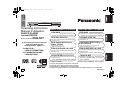 1
1
-
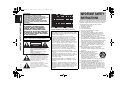 2
2
-
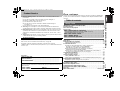 3
3
-
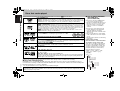 4
4
-
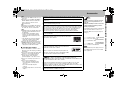 5
5
-
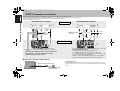 6
6
-
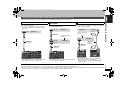 7
7
-
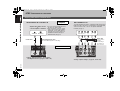 8
8
-
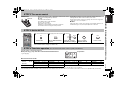 9
9
-
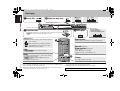 10
10
-
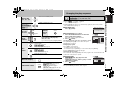 11
11
-
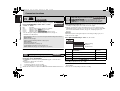 12
12
-
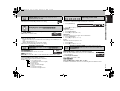 13
13
-
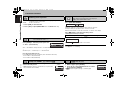 14
14
-
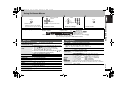 15
15
-
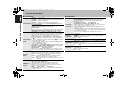 16
16
-
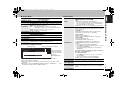 17
17
-
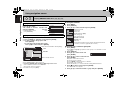 18
18
-
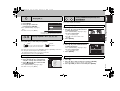 19
19
-
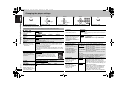 20
20
-
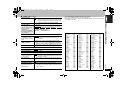 21
21
-
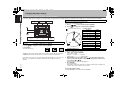 22
22
-
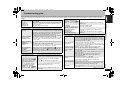 23
23
-
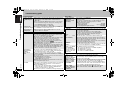 24
24
-
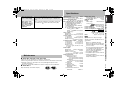 25
25
-
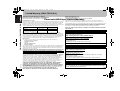 26
26
-
 27
27
-
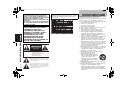 28
28
-
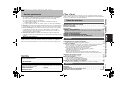 29
29
-
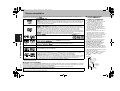 30
30
-
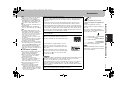 31
31
-
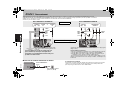 32
32
-
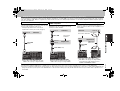 33
33
-
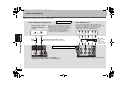 34
34
-
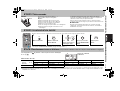 35
35
-
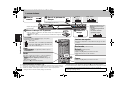 36
36
-
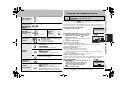 37
37
-
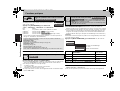 38
38
-
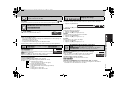 39
39
-
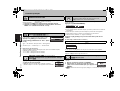 40
40
-
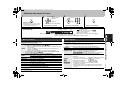 41
41
-
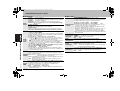 42
42
-
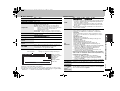 43
43
-
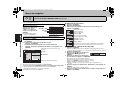 44
44
-
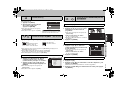 45
45
-
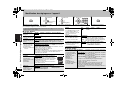 46
46
-
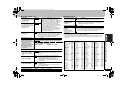 47
47
-
 48
48
-
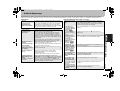 49
49
-
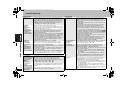 50
50
-
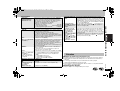 51
51
-
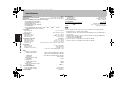 52
52
-
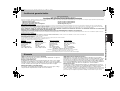 53
53
-
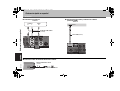 54
54
-
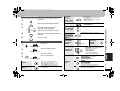 55
55
-
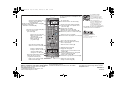 56
56
Panasonic DVDS77 Le manuel du propriétaire
- Catégorie
- Lecteurs DVD
- Taper
- Le manuel du propriétaire
dans d''autres langues
- English: Panasonic DVDS77 Owner's manual
Documents connexes
-
Panasonic DVDS47PC Mode d'emploi
-
Panasonic DVDS27 Le manuel du propriétaire
-
Panasonic DVDS97 Le manuel du propriétaire
-
Panasonic DVDS47PC Le manuel du propriétaire
-
Panasonic DVD-S29 Le manuel du propriétaire
-
Panasonic DMPBD10 Le manuel du propriétaire
-
Panasonic DVDS422 Le manuel du propriétaire
-
Panasonic DVDS422 Mode d'emploi
-
Panasonic DVDS52 Le manuel du propriétaire
-
Panasonic DVD-S52 Le manuel du propriétaire