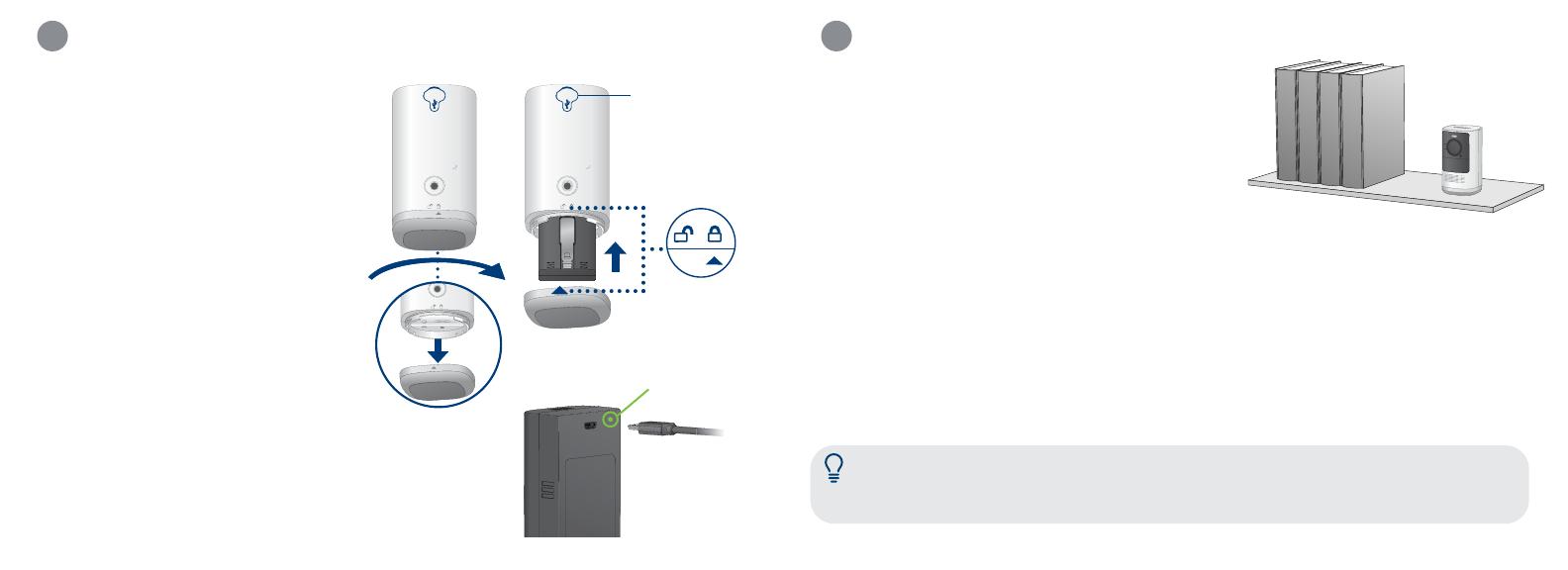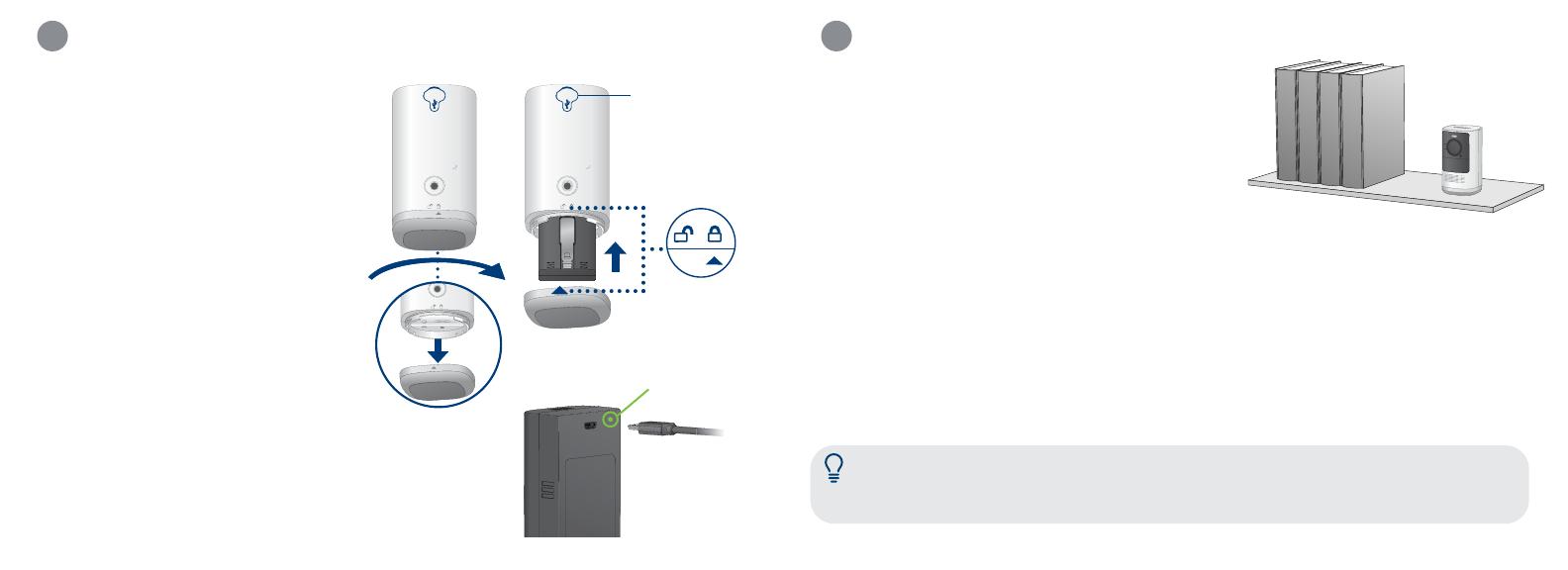
Placing the Camera
6
• Place the camera on any at surface or mount it to a wall.
• Do not place the camera near air conditioners and other
air outlets.
• Install the camera at the recommended angle and height
to optimize motion detection accuracy.
1. Twist the battery cover clockwise to
remove it from the camera (See Figure 1).
2. Insert the battery, following the
arrow on the clip side of the battery.
3. Carefully align the arrow on the battery
cover with the unlock symbol on the
camera. Twist the cover counterclockwise
to lock (See Figure 2).
1. Remove the battery from the camera.
2. Use the charging adapter and cable to
connect to the battery’s power port.
3. Plug into a power outlet until the battery’s
status indicator is solid green (See Figure 3).
1. Use the charging adapter and cable to
connect to the camera’s power port.
2. Plug into a power outlet until the
camera’s LED indicator is solid green.
To install the battery:
To charge the battery:
Option A - Charging inside the camera
Option B - Charging battery by itself
Installing the Battery
5
Optimize motion detection accuracy:
Distance
Angle
Height
Distance
Angle
Height
Optimal accuracy for objects within
6.5ft to 32ft (2~10m).
Angle the camera around 15°-30°
down from the level position.
Install the camera between 7-10ft
(2~3m) off of the ground.
Figure 2 Figure 1
Figure 3
Battery status
indicator
Power port
Optimal accuracy for objects within
0.5-32ft (2~10m).
Place the camera on a at surface.
Make sure the at surface/shelf is not
obstructing the camera’s eld of view.
Place the camera between 4.5ft to
6.5ft (1.5~2m) off of the ground.
Note: Accuracy of person detection will be inuenced by multiple factors, such as the
person’s distance from the camera, the height of the person, and the height and angle of the
camera. Night vision will also impact the accuracy and distance of detection.
To optimize motion detection accuracy when:
Mounted on a wall Placed on a shelf