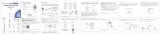Preparation
5
Step 1
Step 2
To prepare for installation:
Before beginning setup, there are some essential preparations to make.
TURN OFF THE POWER RUNNING TO
YOUR EXISTING DOORBELL AND CHIME
BOX AT THE BREAKER (See Figure 1).
Test that power has been disconnected for
both the doorbell and chime box power by
pressing the doorbell. There should be no
chime sound.
Always be careful when handling electrical
wiring. If you’re not comfortable doing it
yourself, then consult a licensed electrician.
Remove your existing doorbell and
disconnect wiring (see Figure 2). Make sure
to bend the power cables so they do not fall
through the hole in the wall.
IMPORTANT: 16-24 VAC is required. If your house does not have this voltage, you will
need a 16-24 VAC doorbell transformer or you can consult with a licensed electrician.
Figure 1
Figure 2