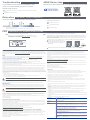Asus ZenWiFi Pro ET12 Mode d'emploi
- Catégorie
- Modems
- Taper
- Mode d'emploi

Before Setup
AiMesh Setup Steps
AiMesh routerAiMesh node
Prepare
01
Place your AiMesh router and node within 3 meters of each
other during the setup process.
AiMesh node
02
Keep your AiMesh node powered on and standby for AiMesh
system settings.
Setting up an AiMesh WiFi system
02
1
Prepare two or more ASUS routers supporting AiMesh.
2
Assign one as AiMesh router, and another one as AiMesh node.
** If you have multiple AiMesh routers, we recommend using the router with the highest specifications as your AiMesh router and the
others as AiMesh nodes.
3
Go to AiMesh SETUP STEPS.
Setting up a standalone router
01
1
Go to ONE ROUTER SETUP STEPS.
One Router Setup
AiMesh Setup Steps
AiMesh routerAiMesh node
One Router Setup Steps
Prepare your Modem
01
1
Unplug the power of cable / DSL modem. If
it has a battery backup, remove the battery.
2
Connect your modem to the router
with the network cable provided.
3
Power on the modem. Plug modem
to the power outlet and power on.
WE SUGGEST...
Modem back
Modem back
4
Check the modem LED lights to ensure the connection is active.
If you are using DSL for
internet, you will need your
username / password from
your Internet service provider
(ISP) to properly configure your
router.
Modem front
Connect your Device
02
1
Power on the router.
Plug in and press the Power On/
Off button at the back of your
router.
2
Check that the LED turns solid
blue to indicate that the hardware
connection is ready for setup.
3
[Web] Connect your PC
to the router using an
additional network cable.
[App] Or you can use a
phone or pad to complete
the setup via ASUS Router
App.
Login and Connect
03
1
[Web] Open a web browser.
You will be redirected to the ASUS Setup Wizard. If not,
navigate to http://router.asus.com.
[App] Launch ASUS Router App and follow the instructions
to complete the setup.
[Web]
1
Refer to ONE ROUTER SETUP STEPS to
connect your AiMesh router to your PC and
modem, and then log in into the web GUI.
AiMesh router
03
2
Go to Network Map page, click AiMesh
icon and then Search for your extending
AiMesh node.
3
Click Search, it will automatically search for your AiMesh
node nearby. When the AiMesh node shows on this
page, click it to add it into the AiMesh system.
** If you cannot find any AiMesh node, please go to
TROUBLE SHOOTING.
4
A message is displayed when synchronization
is completed.
5
Congratulations! You
will find the pages
below show up when an
AiMesh node has been
successfully added to
the AiMesh network.
Successfully added RT-ABCDE to your AiMesh
system, it will take awhile to show up as connected
in the AiMesh router list.
OK
within
3 meters
[App] Log in to your existing router via ASUS Router App and choose “Add AiMesh Node” to complete the setup.
ASUS ZenWiFi Pro ET12
AXE11000 Tri Band Router
Model: ET12
Quick
Start Guide
1
Plug the adapter into the DCIN port, and press the power switch.
2
The power LED will light up when your hardware is ready.
Hardware Explanations
Button and Port Explanations
2.5G / 1G WAN port
Connect your optical modem to this
port with a network cable.
LAN ports 1-2
Connect your PC to a LAN port with
a network cable.
DC Power adapter DC Output: +19V with max 2.37A current
+19.5V with max 2.31A current
Operating Temperature 0~40oCStorage Temperature 0~70oC
Operating Humidity 50~90% Storage Humidity 20~90%
Specications:
LAN ports 1-2
WPS button
Reset button
Power switch
DCIN port
2.5G / 1G LAN port
Connect your PC to a 2.5G / 1G LAN
port with a network cable.
2.5G / 1G WAN port
2.5G / 1G LAN port
Modem
AiMesh router
AiMesh node
Logout/Reboot
AiMesh Router

Relocation
FAQ
Locate the AiMesh router and node at the best place.
NOTES: To minimize interference, keep the routers away from devices like cordless phones, Bluetooth
devices and microwave ovens.
We recommend that you place the routers in an open or spacious location.
Solid white: Good signal
Solid yellow: Weak signal
Solid red: No signal
ZenWiFi Pro ET12 LED indications
Q1:
Does the AiMesh router support Access Point mode?
A: Yes. You can choose to set the AiMesh router as router mode or access
point mode. Please go to web GUI (http://router.asus.com), and go to the page
Administration > Operation Mode.
ASUS Recycling/Takeback Services
ASUS recycling and takeback programs come from our commitment to the highest standards for protecting our environment.
We believe in providing solutions for you to be able to responsibly recycle our products, batteries, other components, as well as
the packaging materials. Please go to http://csr.asus.com/english/Takeback.htm for the detailed recycling information in dierent
regions.
REACH
Complying with the REACH (Registration, Evaluation, Authorisation, and Restriction of Chemicals) regulatory framework, we
published the chemical substances in our products at ASUS REACH website at http://csr.asus.com/english/REACH.htm
Federal Communications Commission Statement
This device complies with Part 15 of the FCC Rules. Operation is subject to the following two conditions:
• This device may not cause harmful interference.
• This device must accept any interference received, including interference that may cause undesired operation.
FCC regulations restrict the operation of this device to indoor use only.
This device cannot operate as a subordinate between separate buildings or structures.
The operation of this device is prohibited on oil platforms, cars, trains, boats, and aircraft, except that operation of this device is
permitted in large aircraft while ying above 10,000 feet.
Operation of transmitters in the 5.925-7.125 GHz band is prohibited for control of or Communications with unmanned aircraft
systems.
This equipment has been tested and found to comply with the limits for a class B digital device, pursuant to part 15 of the FCC
Rules. These limits are designed to provide reasonable protection against harmful interference in a residential installation.
This equipment generates, uses and can radiate radio frequency energy and, if not installed and used in accordance with the
instructions, may cause harmful interference to radio communications. However, there is no guarantee that interference will not
occur in a particular installation. If this equipment does cause harmful interference to radio or television reception, which can be
determined by turning the equipment o and on, the user is encouraged to try to correct the interference by one or more of the
following measures:
• Reorient or relocate the receiving antenna.
• Increase the separation between the equipment and receiver.
• Connect the equipment into an outlet on a circuit dierent from that to which the receiver is connected.
• Consult the dealer or an experienced radio/TV technician for help.
WARNING! Any changes or modications not expressly approved by the party responsible for compliance could void
the user’s authority to operate the equipment.
Prohibition of Co-location
This device and its antenna(s) must not be co-located or operating in conjunction with any other antenna or transmitter.
IMPORTANT NOTE:
Radiation Exposure Statement: This equipment complies with FCC radiation exposure limits set forth for an uncontrolled
environment. End users must follow the specic operating instructions for satisfying RF exposure compliance. To maintain
compliance with FCC exposure compliance requirement, please follow operation instruction as documented in this manual.
WARNING! This equipment must be installed and operated in accordance with provided instructions and the antenna(s)
used for this transmitter must be installed to provide a separation distance of at least 26 cm from all persons and must
not be co-located or operating in conjunction with any other antenna or transmitter.
Compliance Statement of Innovation, Science and Economic Development Canada (ISED)
This device complies with Innovation, Science and Economic Development Canada licence exempt RSS standard(s). Operation
is subject to the following two conditions: (1) this device may not cause interference, and (2) this device must accept any
interference, including interference that may cause undesired operation of the device.
Operation in the band 5150–5250 MHz is only for indoor use to reduce the potential for harmful interference to co-channel
mobile satellite systems.
CAN ICES-3(B)/NMB-3(B)
Radio Frequency (RF) Exposure Information
The radiated output power of the ASUS Wireless Device is below the Innovation, Science and Economic Development Canada
radio frequency exposure limits. The ASUS Wireless Device should be used in such a manner such that the potential for human
contact during normal operation is minimized.
This equipment should be installed and operated with a minimum distance of 26 cm between the radiator any part of your body.
This device has been certied for use in Canada. Status of the listing in the Innovation, Science and Economic Development
Canada’s REL (Radio Equipment List) can be found at the following web address:
http://www.ic.gc.ca/eic/site/ceb-bhst.nsf/eng/h_tt00020.html
Additional Canadian information on RF exposure also can be found at the following web:
https://www.ic.gc.ca/eic/site/smt-gst.nsf/eng/sf08792.html
Déclaration de conformité de Innovation, Sciences et Développement économique Canada (ISED)
Le présent appareil est conforme aux CNR d’Innovation, Sciences et Développement économique Canada applicables aux
appareils radio exempts de licence. L’exploitation est autorisée aux deux conditions suivantes : (1) l’appareil ne doit pas produire
de brouillage, et (2) l’utilisateur de l’appareil doit accepter tout brouillage radioélectrique subi, même si le brouillage est
susceptible d’en compromettre le fonctionnement.
La bande 5150 – 5250 MHz est réservée uniquement pour une utilisation à l’intérieur an de réduire les risques de brouillage
préjudiciable aux systèmes de satellites mobiles utilisant les mêmes canaux.
CAN ICES-3(B)/NMB-3(B)
Informations concernant l’exposition aux fréquences radio (RF)
La puissance de sortie émise par cet appareil sans l est inférieure à la limite d'exposition aux fréquences radio
d'Innovation, Sciences et Développement économique du Canada (ISED). Utilisez l'appareil sans l de façon à
minimiser les contacts humains lors d'un fonctionnement normal.
Cet équipement doit être installé et utilisé avec un minimum de 30 cm de distance entre la source de rayonnement et
votre corps.
L'utilisation de cet appareil est autorisée au Canada. Pour consulter l'entrée correspondant à l'appareil dans la liste
d'équipement radio (REL - Radio Equipment List) d'Innovation, Sciences et Développement économique du Canada,
rendez-vous sur :
http://www.ic.gc.ca/eic/site/ceb-bhst.nsf/eng/h_tt00020.html
Pour des informations supplémentaires concernant l'exposition aux fréquences radio au Canada, rendez-vous sur :
https://www.ic.gc.ca/eic/site/smt-gst.nsf/eng/sf08792.html
For product available in the US/Canada market, only channel 1~11 can be operated. Selection of other channels is not
possible.
Pour les produits disponibles aux États-Unis et au Canada, seuls les canaux 1 à 11 peuvent être utilisés. La sélection
d’autres canaux n’est pas possible.
This device is restricted for indoor use only.
Cet appareil convient uniquement à un usage intérieur.
Safety Notices
• Use this product in environments with ambient temperatures between 0°C(32°F) and 40°C(104°F).
• Refer to the rating label on the bottom of your product and ensure your power adapter complies with this rating.
• DO NOT place on uneven or unstable work surfaces. Seek servicing if the casing has been damaged.
• DO NOT place or drop objects on top and do not shove any foreign objects into the product.
• DO NOT expose to or use near liquids, rain, or moisture. DO NOT use the modem during electrical storms.
• DO NOT cover the vents on the product to prevent the system from getting overheated.
• DO NOT use damaged power cords, accessories, or other peripherals.
• If the Adapter is broken, do not try to x it by yourself. Contact a qualied service technician or your retailer.
• To prevent electrical shock hazard, disconnect the power cable from the electrical outlet before relocating the
system.
• DO NOT mount this equipment higher than 2 meters.
• Utilisez ce produit dans un environnement dont la température ambiante est comprise entre 0˚C (32°F) et 40˚C
(104°F).
• Référez-vous à l'étiquette située au dessous du produit pour vérier que l'adaptateur secteur répond aux exigences
de tension.
• NE PAS placer sur une surface irrégulière ou instable. Contactez le service après-vente si le châssis a été endommagé.
• NE PAS placer, faire tomber ou insérer d'objets sur/dans le produit.
• NE PAS exposer l'appareil à la pluie ou à l'humidité, tenez-le à distance des liquides. NE PAS utiliser le modem lors
d'un orage.
• NE PAS bloquer les ouvertures destinées à la ventilation du système pour éviter que celui-ci ne surchaue.
• NE PAS utiliser de cordons d'alimentation, d'accessoires ou autres périphériques endommagés.
• Si l'adaptateur est endommagé, n'essayez pas de le réparer vous-même. Contactez un technicien électrique qualié
ou votre revendeur.
• Pour éviter tout risque de choc électrique, débranchez le câble d'alimentation de la prise électrique avant de toucher
au système.
• Ne placez pas cet appareil à une hauteur supérieure à 2 mètres.
Manufacturer ASUSTeK Computer Inc.
Tel: +886-2-2894-3447
Address: 4F, No. 150, LI-TE RD., PEITOU, TAIPEI 112, TAIWAN
Authorised
representative in
Europe
ASUS Computer GmbH
Address: HARKORT STR. 21-23, 40880 RATINGEN, GERMANY
Authorised
distributors in Turkey BOGAZICI BILGISAYAR TICARET VE SANAYI A.S.
Tel./FAX No.: +90 212 331 10 00 / +90 212 332 28 90
Address: ESENTEPE MAH. BUYUKDERE CAD. ERCAN HAN B BLOK NO.121 SISLI, ISTANBUL 34394
CIZGI Elektronik San. Tic. Ltd. Sti.
Tel./FAX No.: +90 212 356 70 70 / +90 212 356 70 69
Address: GURSEL MAH. AKMAN SK.47B 1 KAGITHANE/ISTANBUL
KOYUNCU ELEKTRONiK BiLGi iSLEM SiST. SAN. VE DIS TIC. A.S.
Tel. No.: +90 216 5288888
Address: EMEK MAH.ORDU CAD. NO:18, SARIGAZi, SANCAKTEPE ISTANBUL
ENDEKS BİLİŞİM SAN VE DIŞ TİC LTD ŞTİ
Tel./FAX No.: +90 216 523 35 70 / +90 216 523 35 71
Address: NECIP FAZIL BULVARI, KEYAP CARSI SITESI, G1 BLOK, NO:115 Y.DUDULLU, UMRANIYE,
ISTANBUL
PENTA TEKNOLOJI URUNLERI DAGITIM TICARET A.S
Tel./FAX No.: +90 216 528 0000
Address: ORGANIZE SANAYI BOLGESI NATO YOLU 4.CADDE NO:1 UMRANIYE, ISTANBUL 34775
Could I setup wired connection between AiMesh routers (Ethernet backhaul)?
Q2:
A: Yes. AiMesh system supports both wireless and wired connection between AiMesh router and node to
maximize throughput and stability. AiMesh analyzes the wireless signal strength for each frequency band
available, and then determines automatically whether a wireless or wired connection is best to serve as the
inter-router connection backbone.
1
Follow the setup steps to establish a connection between the AiMesh router and node via WiFi first.
2
Place the node in the ideal locations for best
coverage. Run an Ethernet cable from the LAN
port of the AiMesh router to the WAN port of
AiMesh node.
3
AiMesh system will auto-select the best path for data transmission, whether wired or wireless.
Modem
LAN-WAN
THE BEST PERFORMANCE
FREQUENTLY ASKED QUESTIONS
Troubleshooting
If your AiMesh router cannot find any AiMesh node
nearby or synchronization fails, please check the
following and try again.
a
Move your AiMesh node closer to the AiMesh router ideally. Ensure that it is within 3
meters.
b
Your AiMesh node is powered on.
ASUS Router App
Download free ASUS Router APP to set up and manage your router(s).
-
 1
1
-
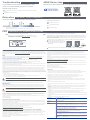 2
2
Asus ZenWiFi Pro ET12 Mode d'emploi
- Catégorie
- Modems
- Taper
- Mode d'emploi
dans d''autres langues
- English: Asus ZenWiFi Pro ET12 User guide
Documents connexes
-
Asus XT12 Mode d'emploi
-
Asus ET8 Mode d'emploi
-
Asus ET12 Mode d'emploi
-
Asus ET12 Mode d'emploi
-
Asus GT6 ROG Rapture AX10000 Tri band Gaming Mesh Router Mode d'emploi
-
Asus ZenWiFi Mode d'emploi
-
Asus ZenWiFi CT8 Guide de démarrage rapide
-
Asus XT8 Mode d'emploi
-
Asus ZenWiFi CT8 Manuel utilisateur
-
Asus RP-AX56 Manuel utilisateur